phone SUBARU ASCENT 2021 Getting Started Guide
[x] Cancel search | Manufacturer: SUBARU, Model Year: 2021, Model line: ASCENT, Model: SUBARU ASCENT 2021Pages: 140, PDF Size: 45.48 MB
Page 119 of 140
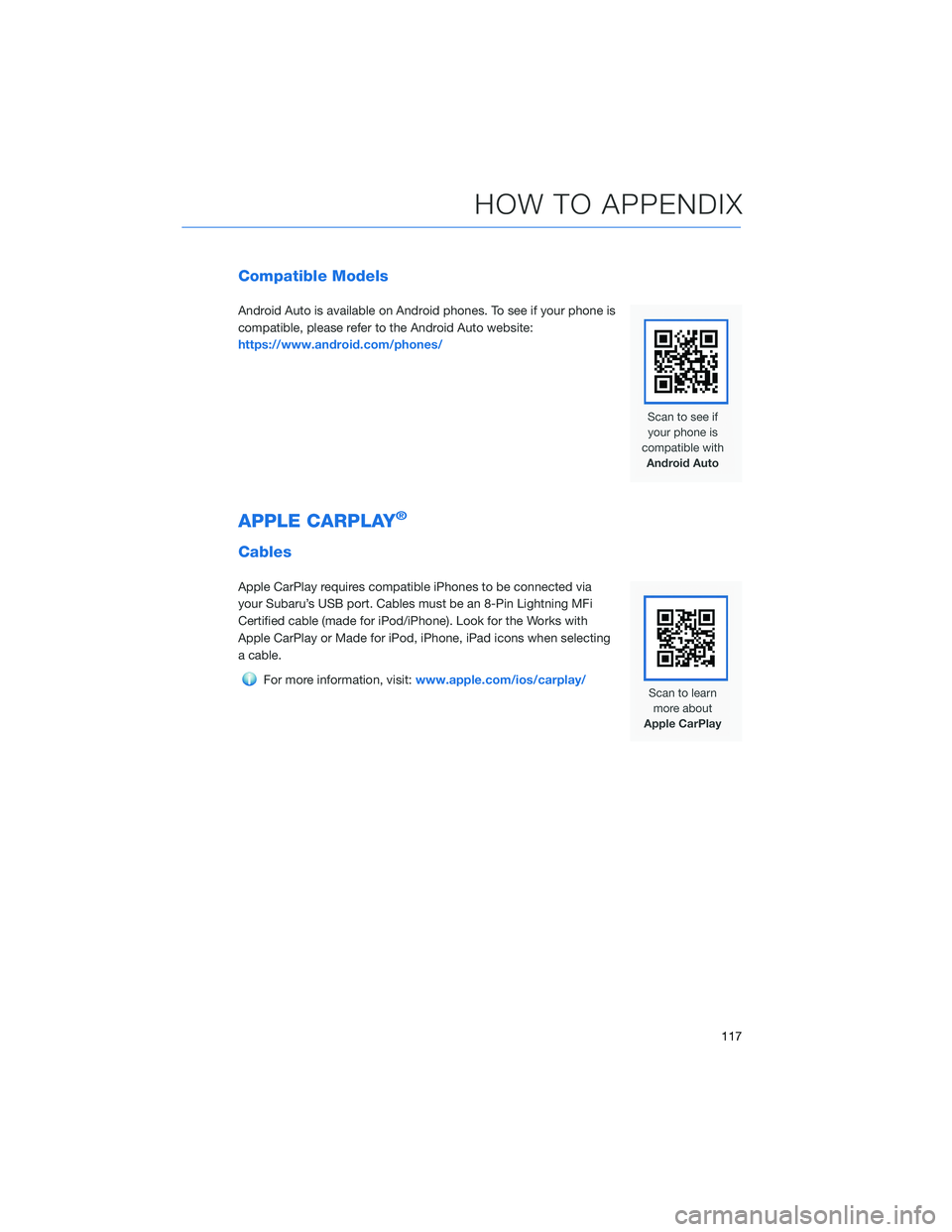
Compatible Models
Android Auto is available on Android phones. To see if your phone is
compatible, please refer to the Android Auto website:
https://www.android.com/phones/
APPLE CARPLAY®
Cables
Apple CarPlay requires compatible iPhones to be connected via
your Subaru’s USB port. Cables must be an 8-Pin Lightning MFi
Certified cable (made for iPod/iPhone). Look for the Works with
Apple CarPlay or Made for iPod, iPhone, iPad icons when selecting
a cable.
For more information, visit:www.apple.com/ios/carplay/
HOW TO APPENDIX
117
Page 120 of 140
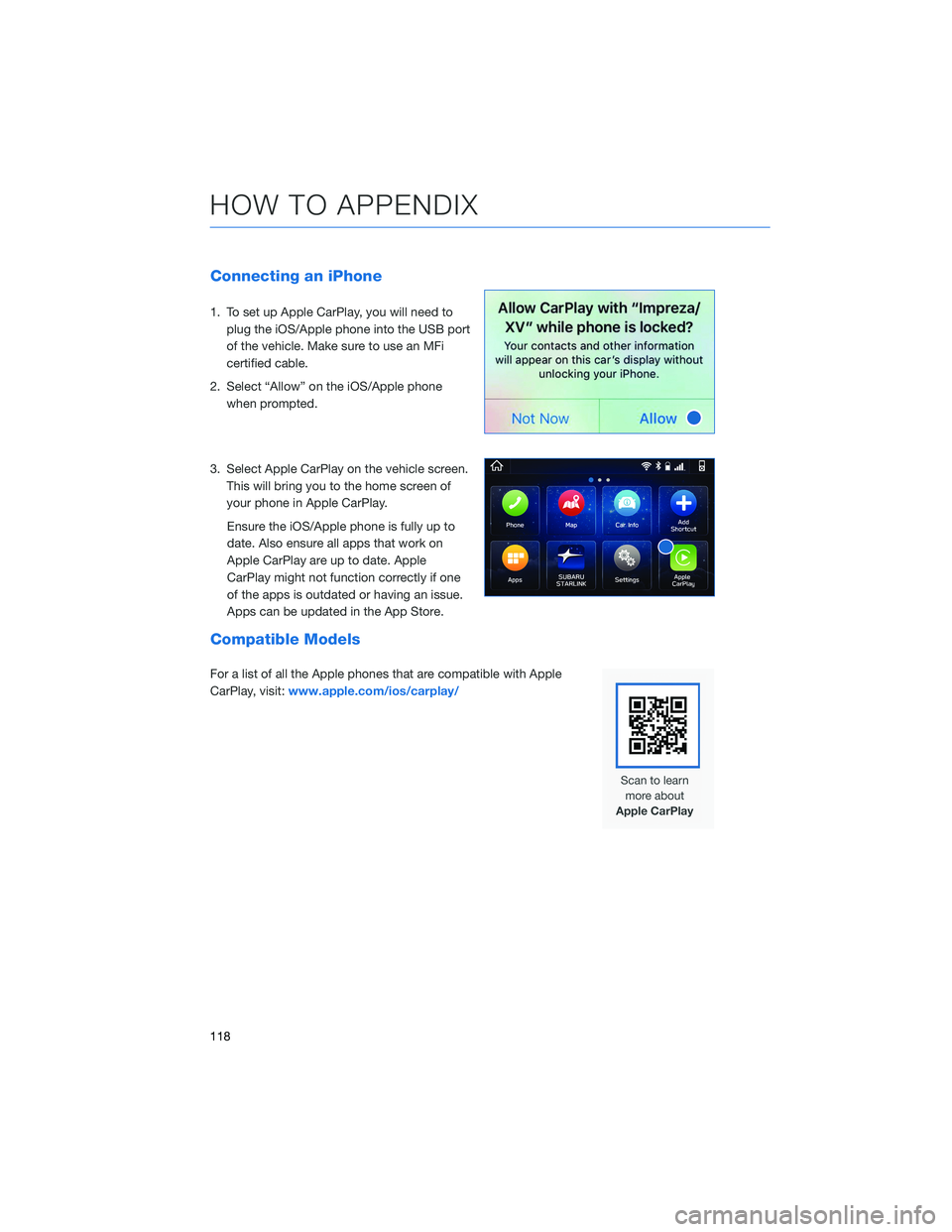
Connecting an iPhone
1. To set up Apple CarPlay, you will need to
plug the iOS/Apple phone into the USB port
of the vehicle. Make sure to use an MFi
certified cable.
2. Select “Allow” on the iOS/Apple phone
when prompted.
3. Select Apple CarPlay on the vehicle screen.
This will bring you to the home screen of
your phone in Apple CarPlay.
Ensure the iOS/Apple phone is fully up to
date. Also ensure all apps that work on
Apple CarPlay are up to date. Apple
CarPlay might not function correctly if one
of the apps is outdated or having an issue.
Apps can be updated in the App Store.
Compatible Models
For a list of all the Apple phones that are compatible with Apple
CarPlay, visit:www.apple.com/ios/carplay/
HOW TO APPENDIX
118
Page 122 of 140
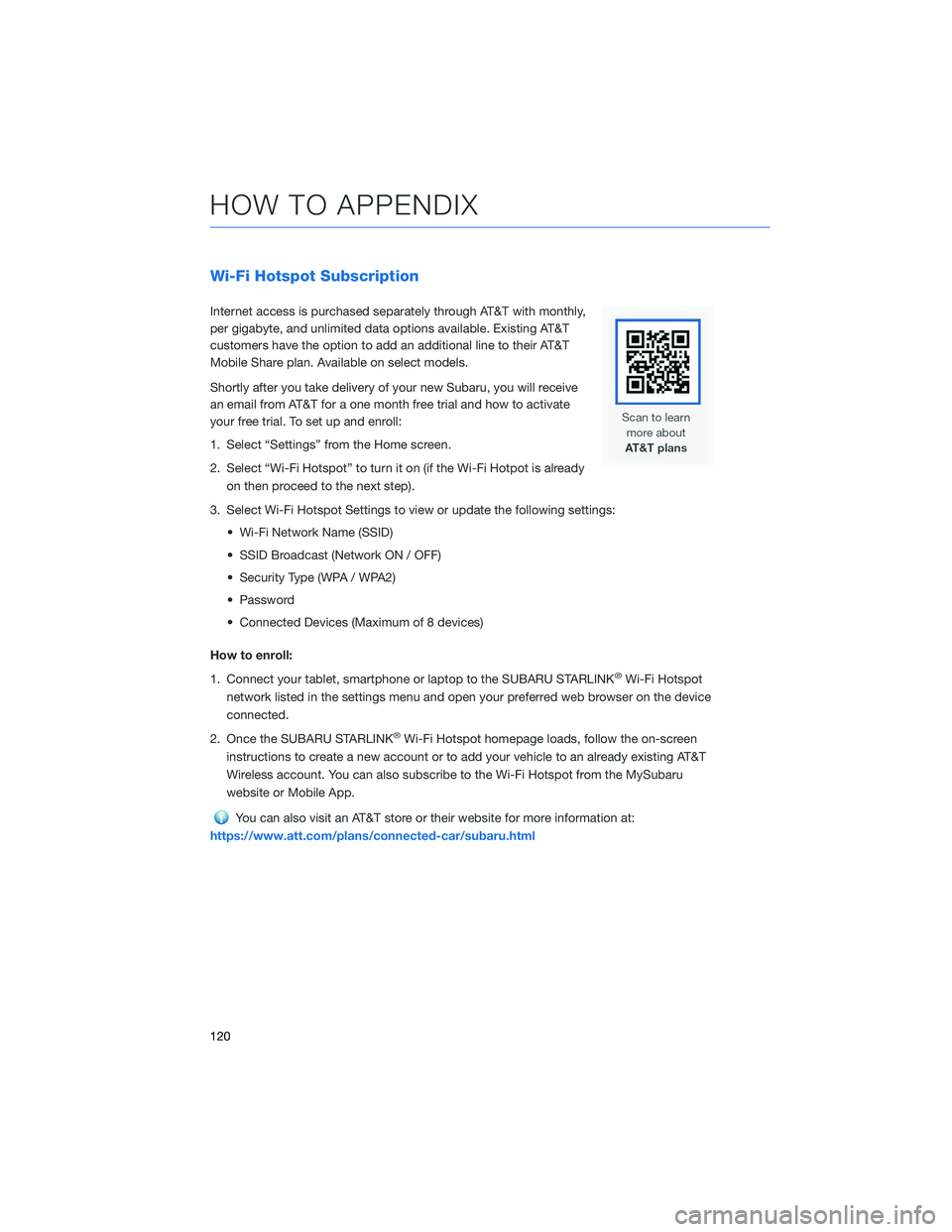
Wi-Fi Hotspot Subscription
Internet access is purchased separately through AT&T with monthly,
per gigabyte, and unlimited data options available. Existing AT&T
customers have the option to add an additional line to their AT&T
Mobile Share plan. Available on select models.
Shortly after you take delivery of your new Subaru, you will receive
an email from AT&T for a one month free trial and how to activate
your free trial. To set up and enroll:
1. Select “Settings” from the Home screen.
2. Select “Wi-Fi Hotspot” to turn it on (if the Wi-Fi Hotpot is already
on then proceed to the next step).
3. Select Wi-Fi Hotspot Settings to view or update the following settings:
• Wi-Fi Network Name (SSID)
• SSID Broadcast (Network ON / OFF)
• Security Type (WPA / WPA2)
• Password
• Connected Devices (Maximum of 8 devices)
How to enroll:
1. Connect your tablet, smartphone or laptop to the SUBARU STARLINK
®Wi-Fi Hotspot
network listed in the settings menu and open your preferred web browser on the device
connected.
2. Once the SUBARU STARLINK
®Wi-Fi Hotspot homepage loads, follow the on-screen
instructions to create a new account or to add your vehicle to an already existing AT&T
Wireless account. You can also subscribe to the Wi-Fi Hotspot from the MySubaru
website or Mobile App.
You can also visit an AT&T store or their website for more information at:
https://www.att.com/plans/connected-car/subaru.html
HOW TO APPENDIX
120
Page 131 of 140
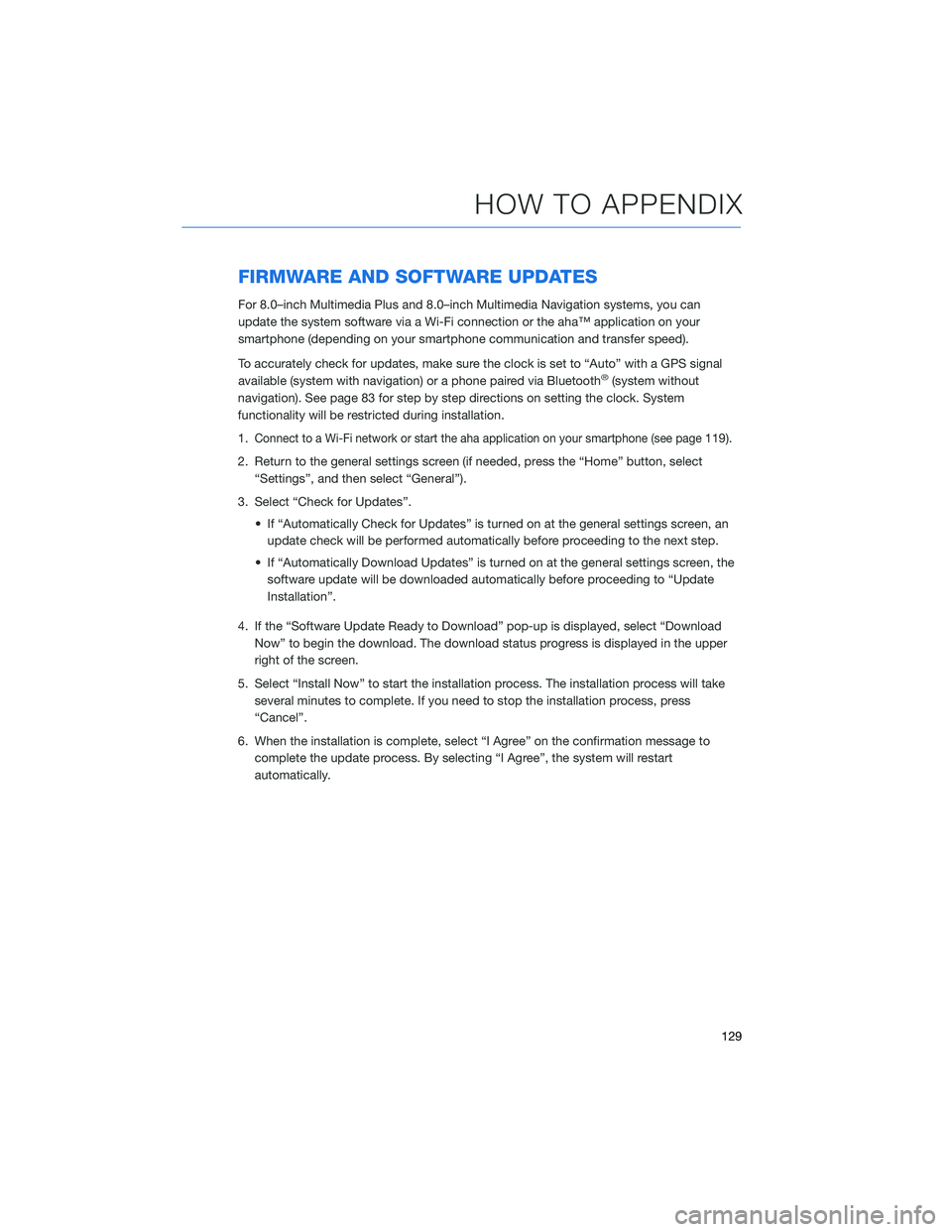
FIRMWARE AND SOFTWARE UPDATES
For 8.0–inch Multimedia Plus and 8.0–inch Multimedia Navigation systems, you can
update the system software via a Wi-Fi connection or the aha™ application on your
smartphone (depending on your smartphone communication and transfer speed).
To accurately check for updates, make sure the clock is set to “Auto” with a GPS signal
available (system with navigation) or a phone paired via Bluetooth
®(system without
navigation). See page 83 for step by step directions on setting the clock. System
functionality will be restricted during installation.
1.
Connect to a Wi-Fi network or start the aha application on your smartphone (see page119).
2. Return to the general settings screen (if needed, press the “Home” button, select
“Settings”, and then select “General”).
3. Select “Check for Updates”.
• If “Automatically Check for Updates” is turned on at the general settings screen, an
update check will be performed automatically before proceeding to the next step.
• If “Automatically Download Updates” is turned on at the general settings screen, the
software update will be downloaded automatically before proceeding to “Update
Installation”.
4. If the “Software Update Ready to Download” pop-up is displayed, select “Download
Now” to begin the download. The download status progress is displayed in the upper
right of the screen.
5. Select “Install Now” to start the installation process. The installation process will take
several minutes to complete. If you need to stop the installation process, press
“Cancel”.
6. When the installation is complete, select “I Agree” on the confirmation message to
complete the update process. By selecting “I Agree”, the system will restart
automatically.
HOW TO APPENDIX
129
Page 132 of 140
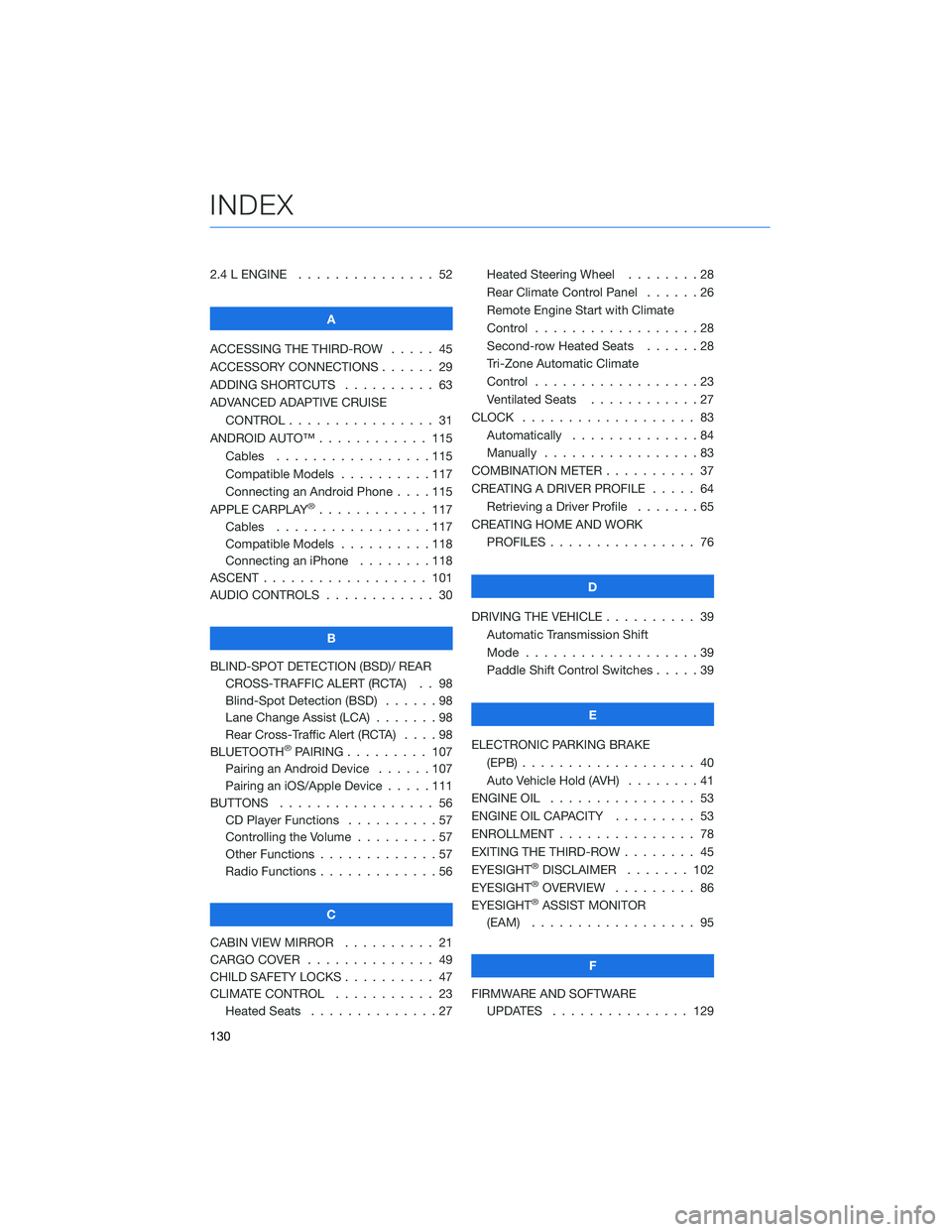
2.4 L ENGINE . . . . . . . . . . . . . . . 52
A
ACCESSING THE THIRD-ROW..... 45
ACCESSORY CONNECTIONS . . . . . . 29
ADDING SHORTCUTS . ......... 63
ADVANCED ADAPTIVE CRUISE
CONTROL . . . . . . . . ........ 31
ANDROID AUTO™ . . . . . . . . . . . . 115
Cables . . . . . . . . . . . . .....115
Compatible Models . . . . . . . . . . 117
Connecting an Android Phone....115
APPLE CARPLAY
®............ 117
Cables . . . . . . . . . . . . .....117
Compatible Models . . . . . . . . . . 118
Connecting an iPhone . . . . . . . . 118
ASCENT . . . . . . . . . . . . . . . . . . 101
AUDIO CONTROLS . . . . . . . . . . . . 30
B
BLIND-SPOT DETECTION (BSD)/ REAR
CROSS-TRAFFIC ALERT (RCTA) . . 98
Blind-Spot Detection (BSD)......98
Lane Change Assist (LCA).......98
Rear Cross-Traffic Alert (RCTA)....98
BLUETOOTH
®PAIRING . . . ...... 107
Pairing an Android Device......107
Pairing an iOS/Apple Device . . . . . 111
BUTTONS . . . . . . . . . . . . . . . . . 56
CD Player Functions . . ........57
Controlling the Volume . ........57
Other Functions . . . . . . . . . . . . . 57
Radio Functions . . . . . . . . . . . . . 56
C
CABIN VIEW MIRROR . . . . . . . . . . 21
CARGO COVER . . . . . . ........ 49
CHILD SAFETY LOCKS .......... 47
CLIMATE CONTROL . . . . . . ..... 23
Heated Seats . . . . . . ........27Heated Steering Wheel . . ......28
Rear Climate Control Panel . . . . . . 26
Remote Engine Start with Climate
Control . . . . . . . . . . . . . . . . . . 28
Second-row Heated Seats . .....28
Tri-Zone Automatic Climate
Control . . . . . . . . . . . . . . . . . . 23
Ventilated Seats . ...........27
CLOCK . .................. 83
Automatically . . . . ..........84
Manually . . . . . . ...........83
COMBINATION METER . ......... 37
CREATING A DRIVER PROFILE . . . . . 64
Retrieving a Driver Profile . . . . . . . 65
CREATING HOME AND WORK
PROFILES................ 76
D
DRIVING THE VEHICLE . . . . . . . . . . 39
Automatic Transmission Shift
Mode...................39
Paddle Shift Control Switches .....39
E
ELECTRONIC PARKING BRAKE
(EPB) . . . ................ 40
Auto Vehicle Hold (AVH)........41
ENGINE OIL................ 53
ENGINE OIL CAPACITY ......... 53
ENROLLMENT............... 78
EXITING THE THIRD-ROW ........ 45
EYESIGHT
®DISCLAIMER....... 102
EYESIGHT®OVERVIEW . . . . . . . . . 86
EYESIGHT®ASSIST MONITOR
(EAM) . . ................ 95
F
FIRMWARE AND SOFTWARE
UPDATES . . . . . . . . . . . . . . . 129
INDEX
130
Page 134 of 140
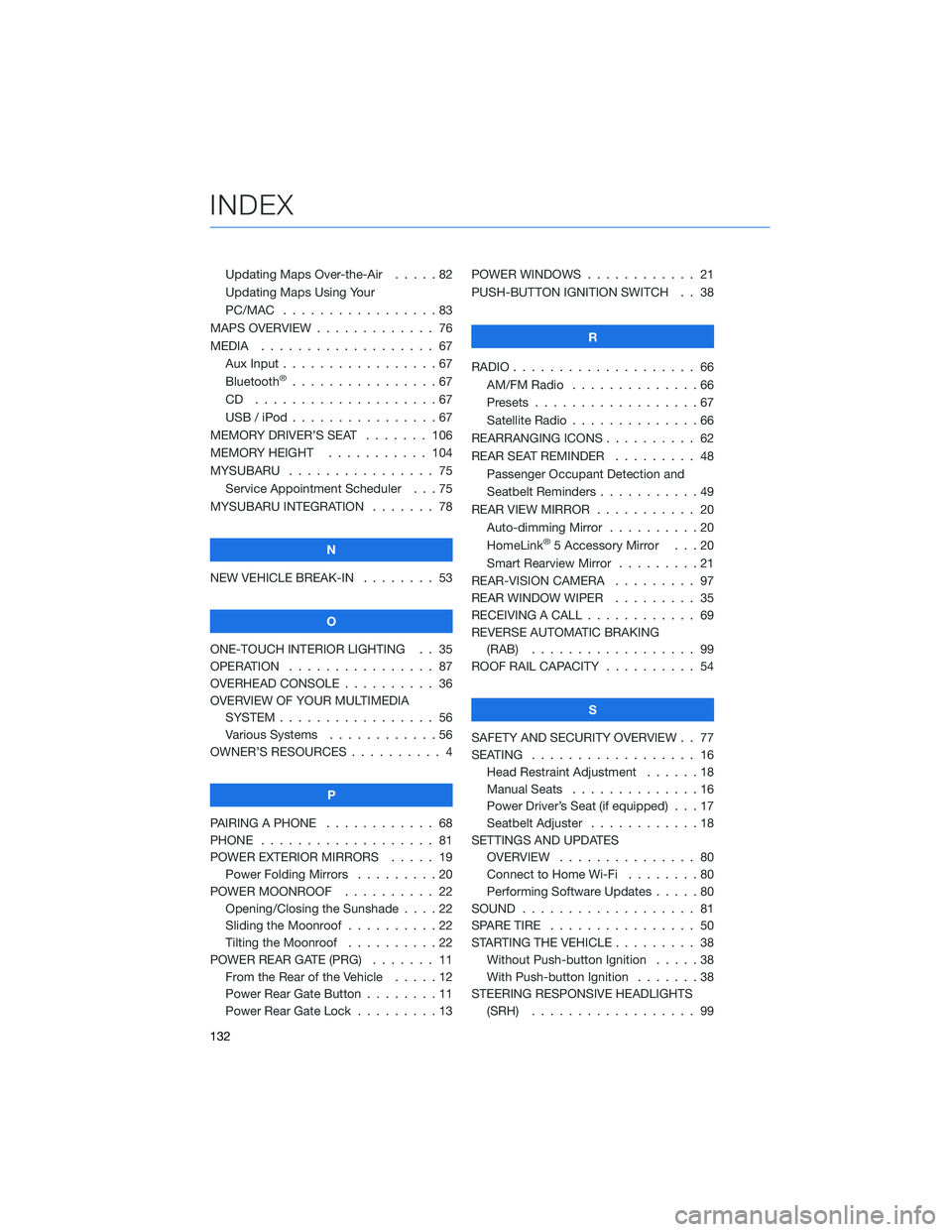
Updating Maps Over-the-Air .....82
Updating Maps Using Your
PC/MAC . . . . . . . . . . .......83
MAPS OVERVIEW . . . . . ........ 76
MEDIA................... 67
Aux Input . . . . . . . . . ........67
Bluetooth
®................67
CD ....................67
USB / iPod . . . . . . . .........67
MEMORY DRIVER’S SEAT . . . . . . . 106
MEMORY HEIGHT . . . . . . . . . . . 104
MYSUBARU . . . . . . .......... 75
Service Appointment Scheduler . . . 75
MYSUBARU INTEGRATION ....... 78
N
NEW VEHICLE BREAK-IN........ 53
O
ONE-TOUCH INTERIOR LIGHTING . . 35
OPERATION . . . . . . . . . . . . . . . . 87
OVERHEAD CONSOLE . . ........ 36
OVERVIEW OF YOUR MULTIMEDIA
SYSTEM . . . . . . . . . . . . . . . . . 56
Various Systems . . . . . . . . . . . . 56
OWNER’S RESOURCES . . . . . . . . . . 4
P
PAIRING A PHONE . . . . ........ 68
PHONE................... 81
POWER EXTERIOR MIRRORS ..... 19
Power Folding Mirrors .........20
POWER MOONROOF . . . . . ..... 22
Opening/Closing the Sunshade . . . . 22
Sliding the Moonroof . .........22
Tilting the Moonroof . . . . . . . . . . 22
POWER REAR GATE (PRG) ....... 11
From the Rear of the Vehicle.....12
Power Rear Gate Button ........11
Power Rear Gate Lock . ........13POWER WINDOWS............ 21
PUSH-BUTTON IGNITION SWITCH . . 38
R
RADIO.................... 66
AM/FM Radio..............66
Presets..................67
Satellite Radio . . . . . . . . . . . . . . 66
REARRANGING ICONS .......... 62
REAR SEAT REMINDER......... 48
Passenger Occupant Detection and
Seatbelt Reminders ...........49
REAR VIEW MIRROR . . . . . . ..... 20
Auto-dimming Mirror . . . . . . . . . . 20
HomeLink
®5 Accessory Mirror . . . 20
Smart Rearview Mirror . . . . . . . . . 21
REAR-VISION CAMERA . . . . ..... 97
REAR WINDOW WIPER . . . . . . . . . 35
RECEIVING A CALL ............ 69
REVERSE AUTOMATIC BRAKING
(RAB) .................. 99
ROOF RAIL CAPACITY .......... 54
S
SAFETY AND SECURITY OVERVIEW . . 77
SEATING.................. 16
Head Restraint Adjustment . . . . . . 18
Manual Seats . . . . . .........16
Power Driver’s Seat (if equipped) . . . 17
Seatbelt Adjuster . . . . . . . .....18
SETTINGS AND UPDATES
OVERVIEW............... 80
Connect to Home Wi-Fi . . . . . . . . 80
Performing Software Updates .....80
SOUND................... 81
SPARE TIRE................ 50
STARTING THE VEHICLE ......... 38
Without Push-button Ignition.....38
With Push-button Ignition . ......38
STEERING RESPONSIVE HEADLIGHTS
(SRH) . . . . . . . . . . . . . . . . . . 99
INDEX
132