AUX SUBARU ASCENT 2021 Getting Started Guide
[x] Cancel search | Manufacturer: SUBARU, Model Year: 2021, Model line: ASCENT, Model: SUBARU ASCENT 2021Pages: 140, PDF Size: 45.48 MB
Page 31 of 140
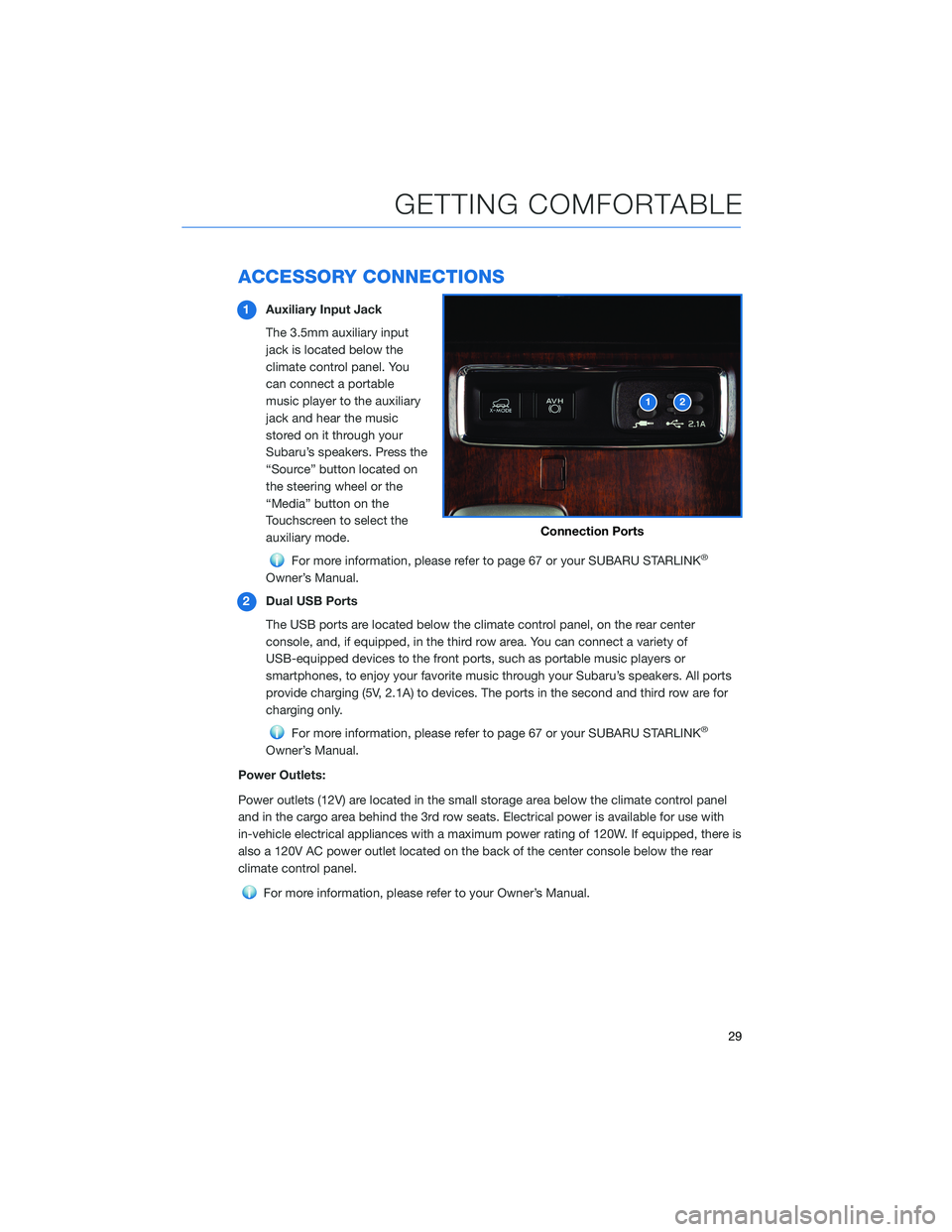
ACCESSORY CONNECTIONS
1Auxiliary Input Jack
The 3.5mm auxiliary input
jack is located below the
climate control panel. You
can connect a portable
music player to the auxiliary
jack and hear the music
stored on it through your
Subaru’s speakers. Press the
“Source” button located on
the steering wheel or the
“Media” button on the
Touchscreen to select the
auxiliary mode.
For more information, please refer to page 67 or your SUBARU STARLINK®
Owner’s Manual.
2Dual USB Ports
The USB ports are located below the climate control panel, on the rear center
console, and, if equipped, in the third row area. You can connect a variety of
USB-equipped devices to the front ports, such as portable music players or
smartphones, to enjoy your favorite music through your Subaru’s speakers. All ports
provide charging (5V, 2.1A) to devices. The ports in the second and third row are for
charging only.
For more information, please refer to page 67 or your SUBARU STARLINK®
Owner’s Manual.
Power Outlets:
Power outlets (12V) are located in the small storage area below the climate control panel
and in the cargo area behind the 3rd row seats. Electrical power is available for use with
in-vehicle electrical appliances with a maximum power rating of 120W. If equipped, there is
also a 120V AC power outlet located on the back of the center console below the rear
climate control panel.
For more information, please refer to your Owner’s Manual.
Connection Ports
GETTING COMFORTABLE
29
Page 69 of 140
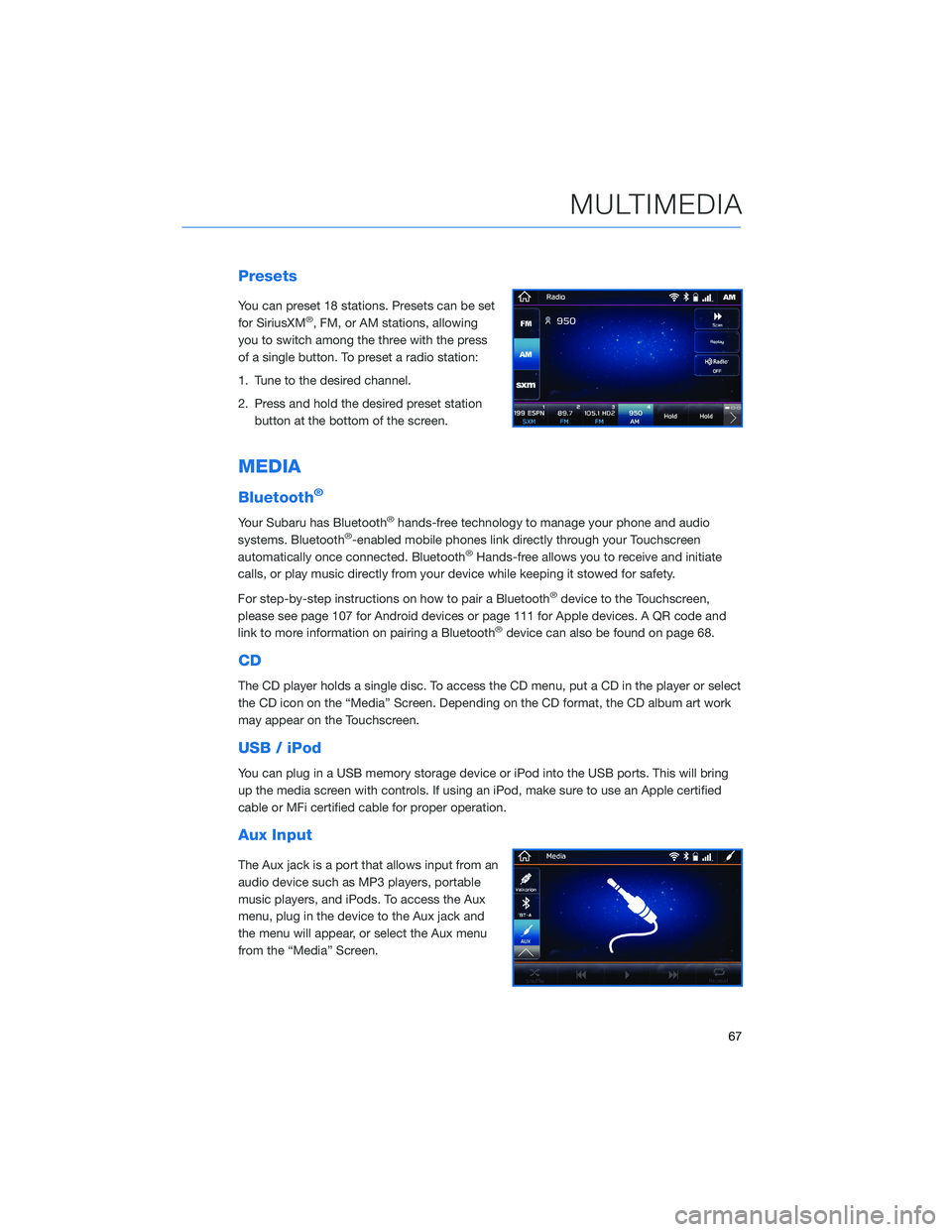
Presets
You can preset 18 stations. Presets can be set
for SiriusXM®, FM, or AM stations, allowing
you to switch among the three with the press
of a single button. To preset a radio station:
1. Tune to the desired channel.
2. Press and hold the desired preset station
button at the bottom of the screen.
MEDIA
Bluetooth®
Your Subaru has Bluetooth®hands-free technology to manage your phone and audio
systems. Bluetooth®-enabled mobile phones link directly through your Touchscreen
automatically once connected. Bluetooth®Hands-free allows you to receive and initiate
calls, or play music directly from your device while keeping it stowed for safety.
For step-by-step instructions on how to pair a Bluetooth
®device to the Touchscreen,
please see page 107 for Android devices or page 111 for Apple devices. A QR code and
link to more information on pairing a Bluetooth
®device can also be found on page 68.
CD
The CD player holds a single disc. To access the CD menu, put a CD in the player or select
the CD icon on the “Media” Screen. Depending on the CD format, the CD album art work
may appear on the Touchscreen.
USB / iPod
You can plug in a USB memory storage device or iPod into the USB ports. This will bring
up the media screen with controls. If using an iPod, make sure to use an Apple certified
cable or MFi certified cable for proper operation.
Aux Input
The Aux jack is a port that allows input from an
audio device such as MP3 players, portable
music players, and iPods. To access the Aux
menu, plug in the device to the Aux jack and
the menu will appear, or select the Aux menu
from the “Media” Screen.
MULTIMEDIA
67
Page 83 of 140
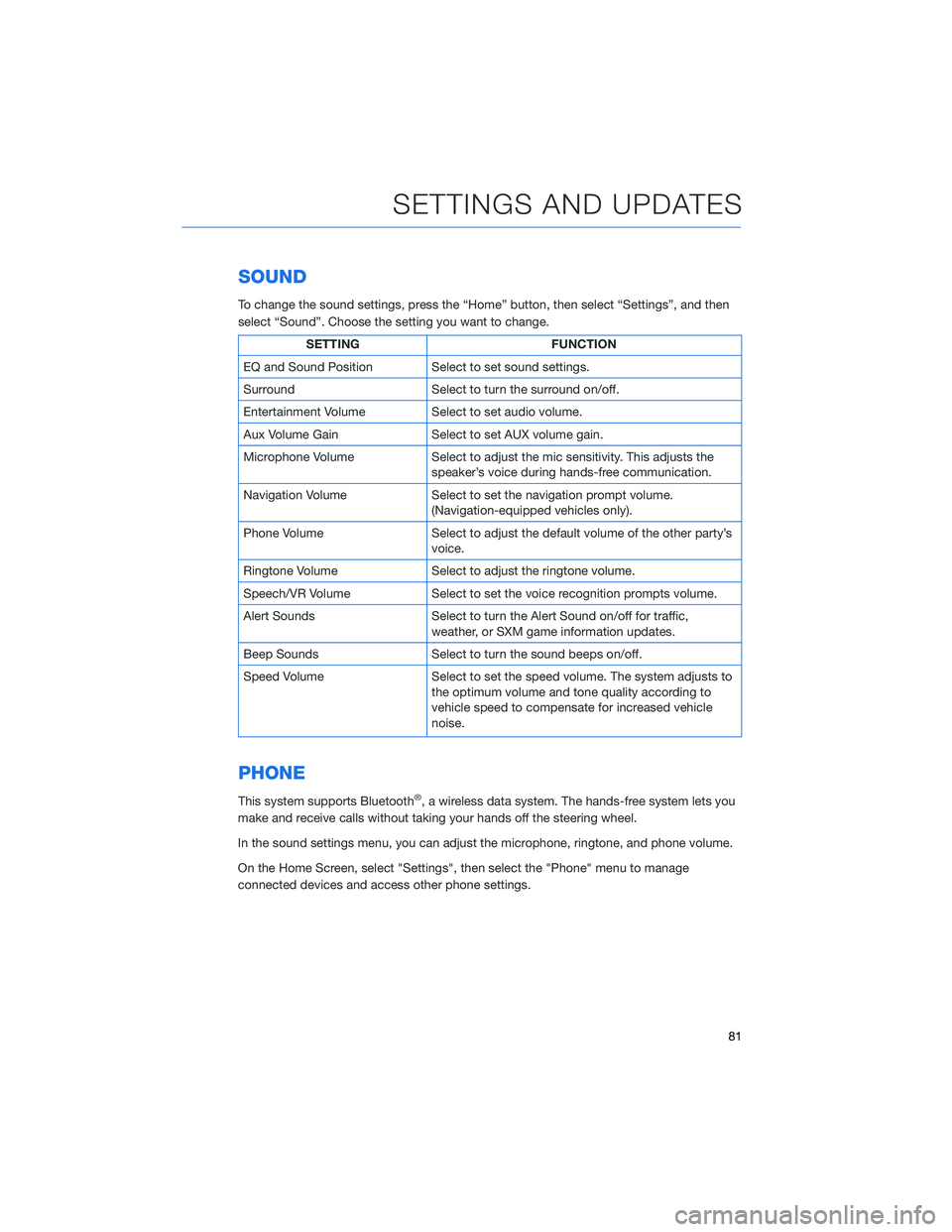
SOUND
To change the sound settings, press the “Home” button, then select “Settings”, and then
select “Sound”. Choose the setting you want to change.
SETTING FUNCTION
EQ and Sound Position Select to set sound settings.
Surround Select to turn the surround on/off.
Entertainment Volume Select to set audio volume.
Aux Volume Gain Select to set AUX volume gain.
Microphone Volume Select to adjust the mic sensitivity. This adjusts the
speaker’s voice during hands-free communication.
Navigation Volume Select to set the navigation prompt volume.
(Navigation-equipped vehicles only).
Phone Volume Select to adjust the default volume of the other party’s
voice.
Ringtone Volume Select to adjust the ringtone volume.
Speech/VR Volume Select to set the voice recognition prompts volume.
Alert Sounds Select to turn the Alert Sound on/off for traffic,
weather, or SXM game information updates.
Beep Sounds Select to turn the sound beeps on/off.
Speed Volume Select to set the speed volume. The system adjusts to
the optimum volume and tone quality according to
vehicle speed to compensate for increased vehicle
noise.
PHONE
This system supports Bluetooth®, a wireless data system. The hands-free system lets you
make and receive calls without taking your hands off the steering wheel.
In the sound settings menu, you can adjust the microphone, ringtone, and phone volume.
On the Home Screen, select "Settings", then select the "Phone" menu to manage
connected devices and access other phone settings.
SETTINGS AND UPDATES
81
Page 134 of 140
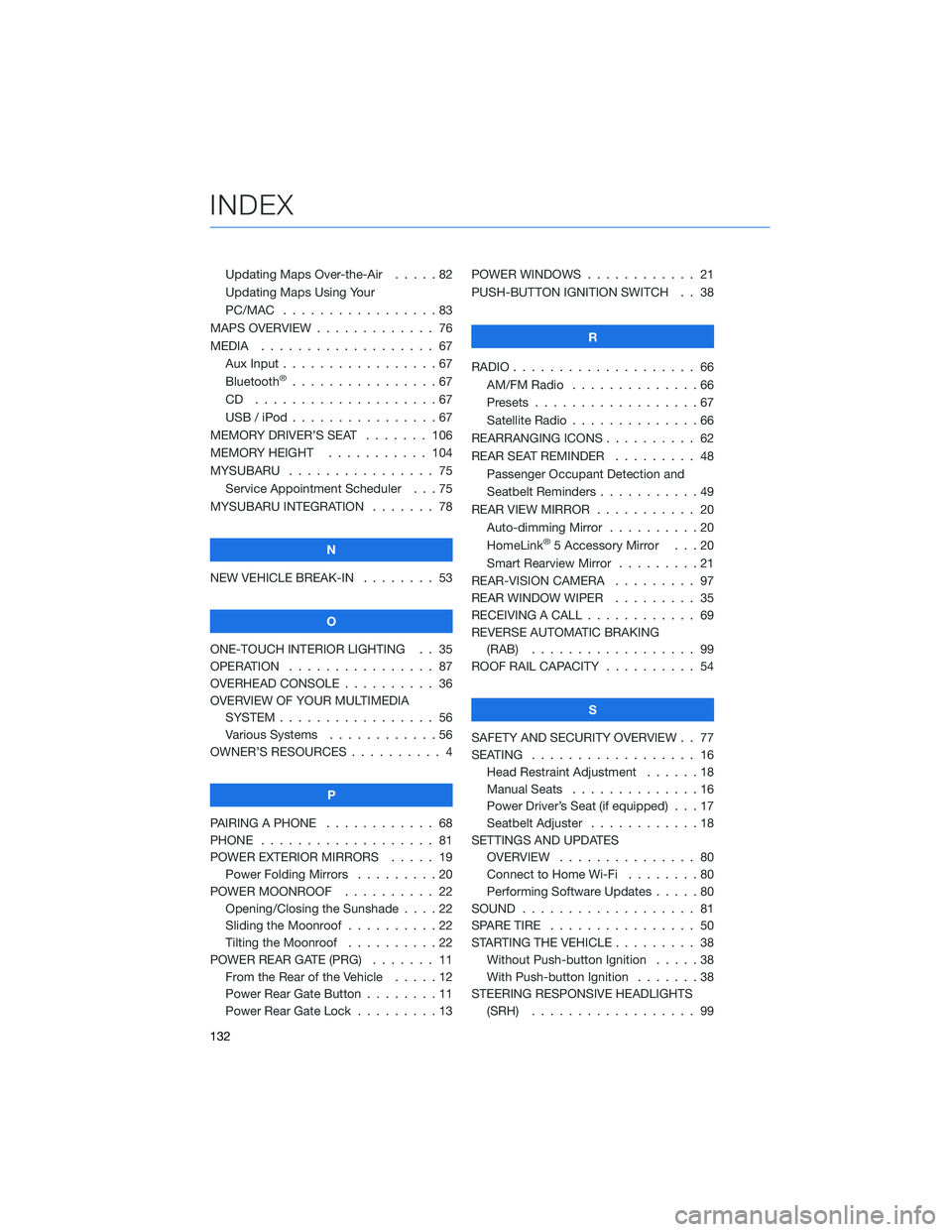
Updating Maps Over-the-Air .....82
Updating Maps Using Your
PC/MAC . . . . . . . . . . .......83
MAPS OVERVIEW . . . . . ........ 76
MEDIA................... 67
Aux Input . . . . . . . . . ........67
Bluetooth
®................67
CD ....................67
USB / iPod . . . . . . . .........67
MEMORY DRIVER’S SEAT . . . . . . . 106
MEMORY HEIGHT . . . . . . . . . . . 104
MYSUBARU . . . . . . .......... 75
Service Appointment Scheduler . . . 75
MYSUBARU INTEGRATION ....... 78
N
NEW VEHICLE BREAK-IN........ 53
O
ONE-TOUCH INTERIOR LIGHTING . . 35
OPERATION . . . . . . . . . . . . . . . . 87
OVERHEAD CONSOLE . . ........ 36
OVERVIEW OF YOUR MULTIMEDIA
SYSTEM . . . . . . . . . . . . . . . . . 56
Various Systems . . . . . . . . . . . . 56
OWNER’S RESOURCES . . . . . . . . . . 4
P
PAIRING A PHONE . . . . ........ 68
PHONE................... 81
POWER EXTERIOR MIRRORS ..... 19
Power Folding Mirrors .........20
POWER MOONROOF . . . . . ..... 22
Opening/Closing the Sunshade . . . . 22
Sliding the Moonroof . .........22
Tilting the Moonroof . . . . . . . . . . 22
POWER REAR GATE (PRG) ....... 11
From the Rear of the Vehicle.....12
Power Rear Gate Button ........11
Power Rear Gate Lock . ........13POWER WINDOWS............ 21
PUSH-BUTTON IGNITION SWITCH . . 38
R
RADIO.................... 66
AM/FM Radio..............66
Presets..................67
Satellite Radio . . . . . . . . . . . . . . 66
REARRANGING ICONS .......... 62
REAR SEAT REMINDER......... 48
Passenger Occupant Detection and
Seatbelt Reminders ...........49
REAR VIEW MIRROR . . . . . . ..... 20
Auto-dimming Mirror . . . . . . . . . . 20
HomeLink
®5 Accessory Mirror . . . 20
Smart Rearview Mirror . . . . . . . . . 21
REAR-VISION CAMERA . . . . ..... 97
REAR WINDOW WIPER . . . . . . . . . 35
RECEIVING A CALL ............ 69
REVERSE AUTOMATIC BRAKING
(RAB) .................. 99
ROOF RAIL CAPACITY .......... 54
S
SAFETY AND SECURITY OVERVIEW . . 77
SEATING.................. 16
Head Restraint Adjustment . . . . . . 18
Manual Seats . . . . . .........16
Power Driver’s Seat (if equipped) . . . 17
Seatbelt Adjuster . . . . . . . .....18
SETTINGS AND UPDATES
OVERVIEW............... 80
Connect to Home Wi-Fi . . . . . . . . 80
Performing Software Updates .....80
SOUND................... 81
SPARE TIRE................ 50
STARTING THE VEHICLE ......... 38
Without Push-button Ignition.....38
With Push-button Ignition . ......38
STEERING RESPONSIVE HEADLIGHTS
(SRH) . . . . . . . . . . . . . . . . . . 99
INDEX
132