ECU SUBARU ASCENT 2022 Getting Started Guide
[x] Cancel search | Manufacturer: SUBARU, Model Year: 2022, Model line: ASCENT, Model: SUBARU ASCENT 2022Pages: 148, PDF Size: 40.03 MB
Page 2 of 148
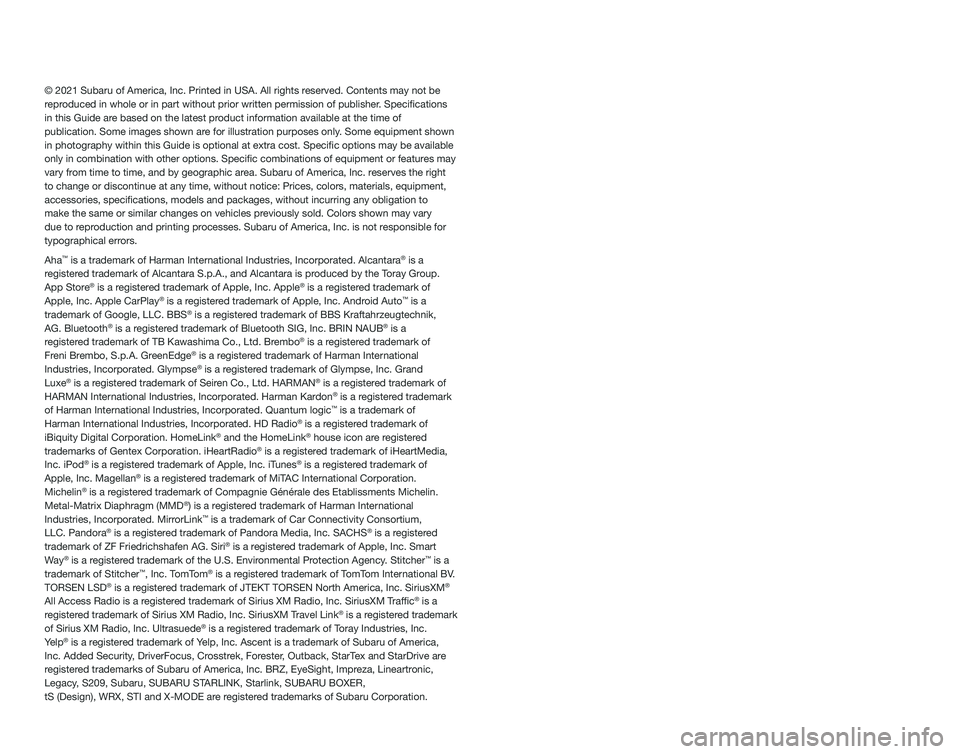
© 2021 Subaru of America, Inc. Printed in USA. All rights reserved. Contents may not be
reproduced in whole or in part without prior written permission of publisher\
. Specifications
in this Guide are based on the latest product information available at the time of
publication. Some images shown are for illustration purposes only. Some equipment shown
in photography within this Guide is optional at extra cost. Specific o\
ptions may be available
only in combination with other options. Specific combinations of equip\
ment or features may
vary from time to time, and by geographic area. Subaru of America, Inc. reserves the right
to change or discontinue at any time, without notice: Prices, colors, ma\
terials, equipment,
accessories, specifications, models and packages, without incurring an\
y obligation to
make the same or similar changes on vehicles previously sold. Colors shown may vary
due to reproduction and printing processes. Subaru of America, Inc. is not responsible for
typographical errors.
Aha™ is a trademark of Harman International Industries, Incorporated. Alcantara® is a
registered trademark of Alcantara S.p.A., and Alcantara is produced by the Toray Group.
App Store® is a registered trademark of Apple, Inc. Apple® is a registered trademark of
Apple, Inc. Apple CarPlay® is a registered trademark of Apple, Inc. Android Auto™ is a
trademark of Google, LLC. BBS® is a registered trademark of BBS Kraftahrzeugtechnik,
AG. Bluetooth® is a registered trademark of Bluetooth SIG, Inc. BRIN NAUB® is a
registered trademark of TB Kawashima Co., Ltd. Brembo® is a registered trademark of
Freni Brembo, S.p.A. GreenEdge® is a registered trademark of Harman International
Industries, Incorporated. Glympse® is a registered trademark of Glympse, Inc. Grand
Luxe® is a registered trademark of Seiren Co., Ltd. HARMAN® is a registered trademark of
HARMAN International Industries, Incorporated. Harman Kardon® is a registered trademark
of Harman International Industries, Incorporated. Quantum logic™ is a trademark of
Harman International Industries, Incorporated. HD Radio® is a registered trademark of
iBiquity Digital Corporation. HomeLink® and the HomeLink® house icon are registered
trademarks of Gentex Corporation. iHeartRadio® is a registered trademark of iHeartMedia,
Inc. iPod® is a registered trademark of Apple, Inc. iTunes® is a registered trademark of
Apple, Inc. Magellan® is a registered trademark of MiTAC International Corporation.
Michelin® is a registered trademark of Compagnie Générale des Etablissments Michelin.
Metal-Matrix Diaphragm (MMD®) is a registered trademark of Harman International
Industries, Incorporated. MirrorLink™ is a trademark of Car Connectivity Consortium,
LLC. Pandora® is a registered trademark of Pandora Media, Inc. SACHS® is a registered
trademark of ZF Friedrichshafen AG. Siri® is a registered trademark of Apple, Inc. Smart
Way® is a registered trademark of the U.S. Environmental Protection Agency. Stitcher™ is a
trademark of Stitcher™, Inc. TomTom® is a registered trademark of TomTom International BV.
TORSEN LSD® is a registered trademark of JTEKT TORSEN North America, Inc. SiriusXM®
All Access Radio is a registered trademark of Sirius XM Radio, Inc. SiriusXM Traffic® is a
registered trademark of Sirius XM Radio, Inc. SiriusXM Travel Link® is a registered trademark
of Sirius XM Radio, Inc. Ultrasuede® is a registered trademark of Toray Industries, Inc.
Yelp® is a registered trademark of Yelp, Inc. Ascent is a trademark of Subaru of America,
Inc. Added Security, DriverFocus, Crosstrek, Forester, Outback, StarTex and StarDrive are
registered trademarks of Subaru of America, Inc. BRZ, EyeSight, Impreza, Lineartronic,
Legacy, S209, Subaru, SUBARU STARLINK, Starlink, SUBARU BOXER,
tS (Design), WRX, STI and X-MODE are registered trademarks of Subaru Corporation.
Page 4 of 148
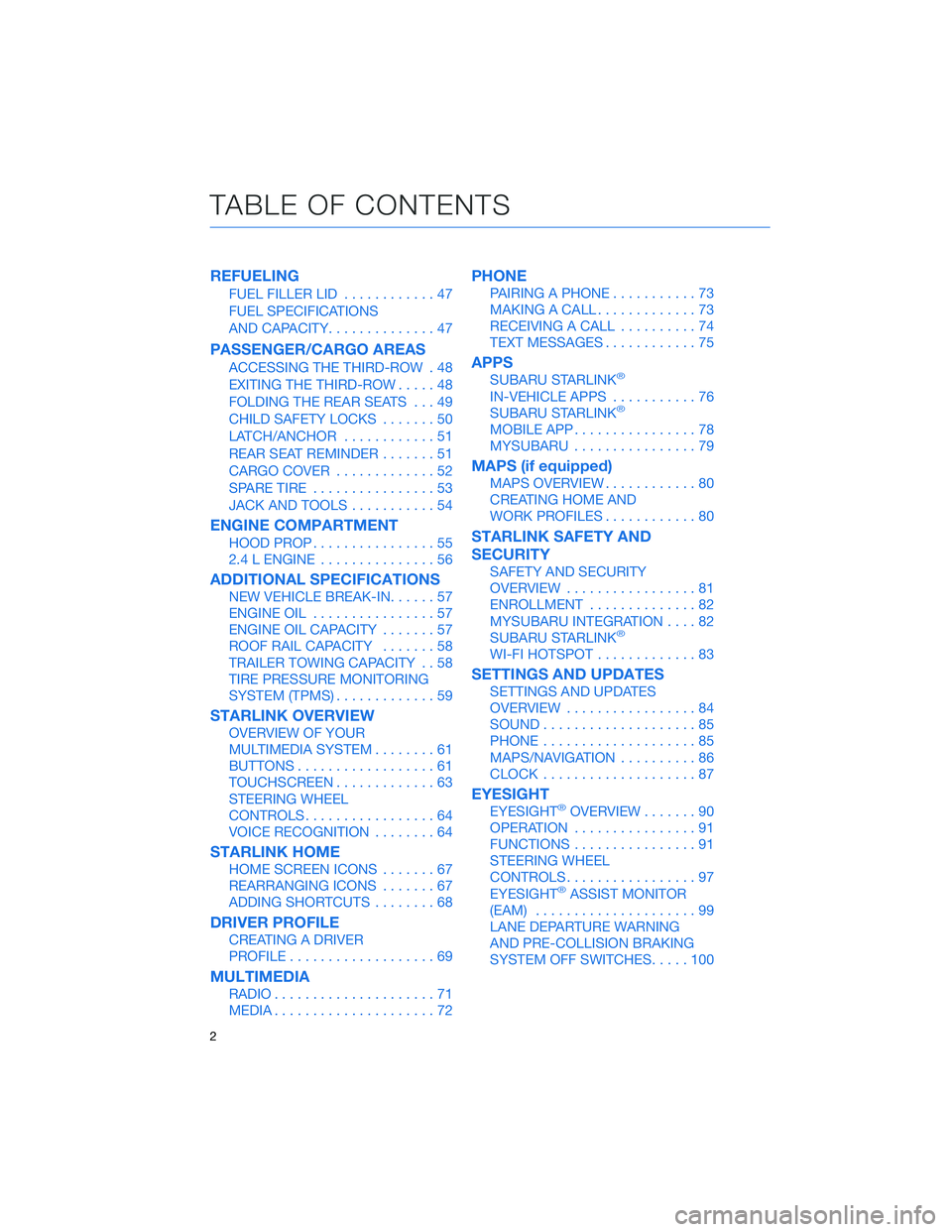
REFUELING
FUEL FILLER LID............47
FUEL SPECIFICATIONS
AND CAPACITY..............47
PASSENGER/CARGO AREAS
ACCESSING THE THIRD-ROW . 48
EXITING THE THIRD-ROW.....48
FOLDING THE REAR SEATS...49
CHILD SAFETY LOCKS.......50
LATCH/ANCHOR............51
REAR SEAT REMINDER.......51
CARGO COVER.............52
SPARE TIRE................53
JACK AND TOOLS...........54
ENGINE COMPARTMENT
HOOD PROP................55
2.4 L ENGINE...............56
ADDITIONAL SPECIFICATIONS
NEW VEHICLE BREAK-IN......57
ENGINE OIL................57
ENGINE OIL CAPACITY.......57
ROOF RAIL CAPACITY.......58
TRAILER TOWING CAPACITY . . 58
TIRE PRESSURE MONITORING
SYSTEM (TPMS).............59
STARLINK OVERVIEW
OVERVIEW OF YOUR
MULTIMEDIA SYSTEM........61
BUTTONS..................61
TOUCHSCREEN.............63
STEERING WHEEL
CONTROLS.................64
VOICE RECOGNITION........64
STARLINK HOME
HOME SCREEN ICONS.......67
REARRANGING ICONS.......67
ADDING SHORTCUTS........68
DRIVER PROFILE
CREATING A DRIVER
PROFILE...................69
MULTIMEDIA
RADIO.....................71
MEDIA.....................72
PHONE
PAIRING A PHONE...........73
MAKING A CALL.............73
RECEIVING A CALL..........74
TEXT MESSAGES............75
APPS
SUBARU STARLINK®
IN-VEHICLE APPS...........76
SUBARU STARLINK®
MOBILE APP................78
MYSUBARU................79
MAPS (if equipped)
MAPS OVERVIEW............80
CREATING HOME AND
WORK PROFILES............80
STARLINK SAFETY AND
SECURITY
SAFETY AND SECURITY
OVERVIEW.................81
ENROLLMENT..............82
MYSUBARU INTEGRATION....82
SUBARU STARLINK
®
WI-FI HOTSPOT.............83
SETTINGS AND UPDATES
SETTINGS AND UPDATES
OVERVIEW.................84
SOUND....................85
PHONE....................85
MAPS/NAVIGATION..........86
CLOCK....................87
EYESIGHT
EYESIGHT®OVERVIEW.......90
OPERATION................91
FUNCTIONS................91
STEERING WHEEL
CONTROLS.................97
EYESIGHT
®ASSIST MONITOR
(EAM).....................99
LANE DEPARTURE WARNING
AND PRE-COLLISION BRAKING
SYSTEM OFF SWITCHES.....100
TABLE OF CONTENTS
2
Page 7 of 148
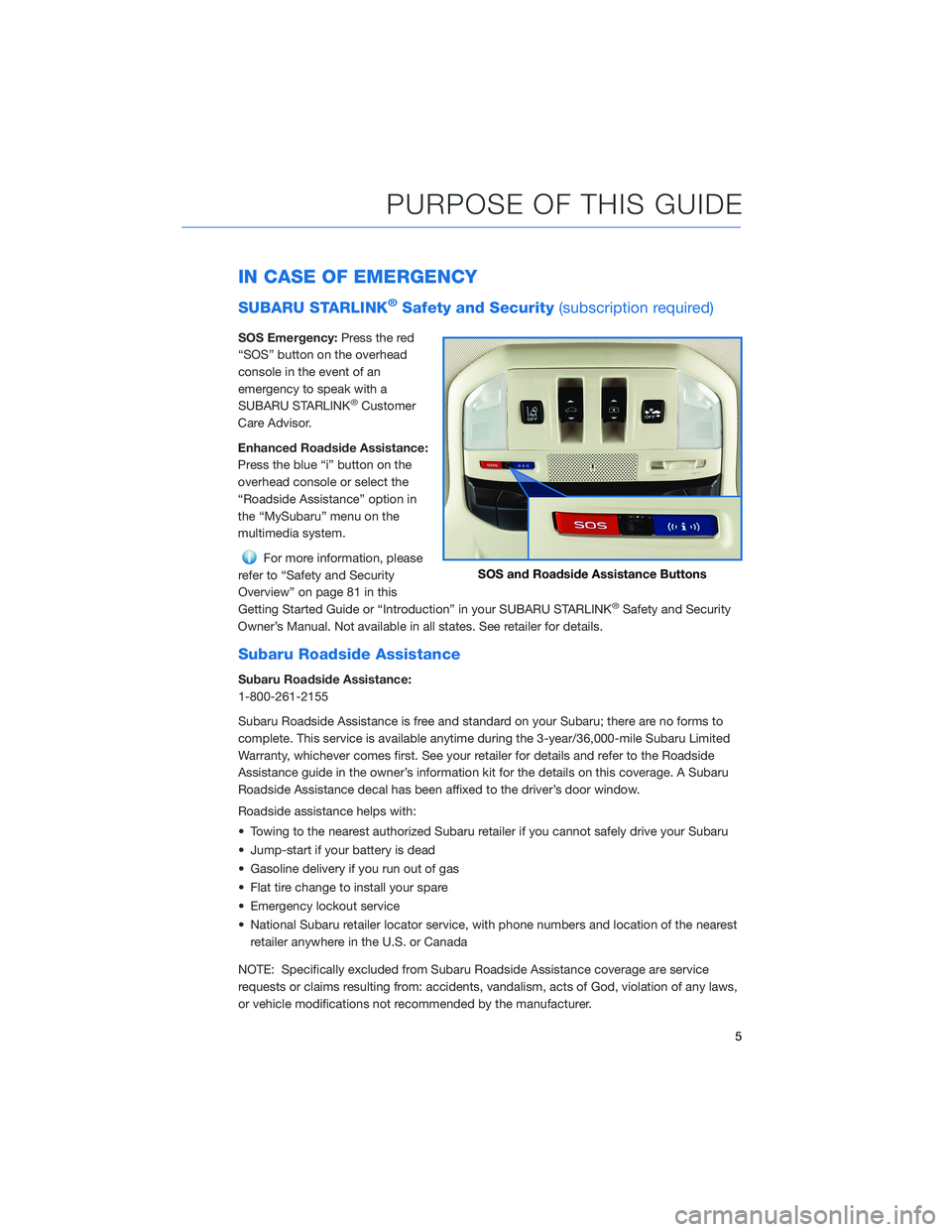
IN CASE OF EMERGENCY
SUBARU STARLINK®Safety and Security(subscription required)
SOS Emergency:Press the red
“SOS” button on the overhead
console in the event of an
emergency to speak with a
SUBARU STARLINK
®Customer
Care Advisor.
Enhanced Roadside Assistance:
Press the blue “i” button on the
overhead console or select the
“Roadside Assistance” option in
the “MySubaru” menu on the
multimedia system.
For more information, please
refer to “Safety and Security
Overview” on page 81 in this
Getting Started Guide or “Introduction” in your SUBARU STARLINK
®Safety and Security
Owner’s Manual. Not available in all states. See retailer for details.
Subaru Roadside Assistance
Subaru Roadside Assistance:
1-800-261-2155
Subaru Roadside Assistance is free and standard on your Subaru; there are no forms to
complete. This service is available anytime during the 3-year/36,000-mile Subaru Limited
Warranty, whichever comes first. See your retailer for details and refer to the Roadside
Assistance guide in the owner’s information kit for the details on this coverage. A Subaru
Roadside Assistance decal has been affixed to the driver’s door window.
Roadside assistance helps with:
• Towing to the nearest authorized Subaru retailer if you cannot safely drive your Subaru
• Jump-start if your battery is dead
• Gasoline delivery if you run out of gas
• Flat tire change to install your spare
• Emergency lockout service
• National Subaru retailer locator service, with phone numbers and location of the nearest
retailer anywhere in the U.S. or Canada
NOTE: Specifically excluded from Subaru Roadside Assistance coverage are service
requests or claims resulting from: accidents, vandalism, acts of God, violation of any laws,
or vehicle modifications not recommended by the manufacturer.
SOS and Roadside Assistance Buttons
PURPOSE OF THIS GUIDE
5
Page 9 of 148
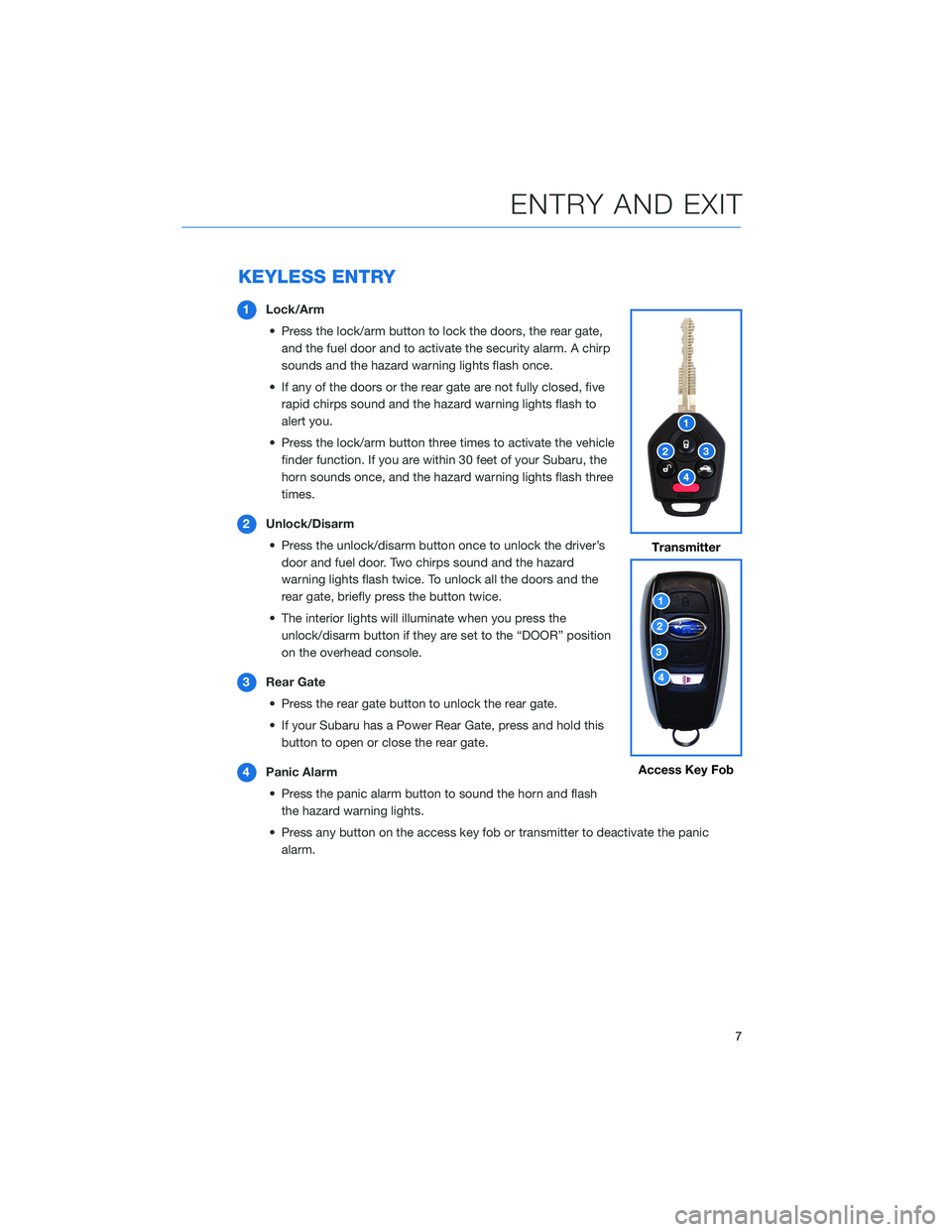
KEYLESS ENTRY
1Lock/Arm
• Press the lock/arm button to lock the doors, the rear gate,
and the fuel door and to activate the security alarm. A chirp
sounds and the hazard warning lights flash once.
• If any of the doors or the rear gate are not fully closed, five
rapid chirps sound and the hazard warning lights flash to
alert you.
• Press the lock/arm button three times to activate the vehicle
finder function. If you are within 30 feet of your Subaru, the
horn sounds once, and the hazard warning lights flash three
times.
2Unlock/Disarm
• Press the unlock/disarm button once to unlock the driver’s
door and fuel door. Two chirps sound and the hazard
warning lights flash twice. To unlock all the doors and the
rear gate, briefly press the button twice.
• The interior lights will illuminate when you press the
unlock/disarm button if they are set to the “DOOR” position
on the overhead console.
3Rear Gate
• Press the rear gate button to unlock the rear gate.
• If your Subaru has a Power Rear Gate, press and hold this
button to open or close the rear gate.
4Panic Alarm
• Press the panic alarm button to sound the horn and flash
the hazard warning lights.
• Press any button on the access key fob or transmitter to deactivate the panic
alarm.
Transmitter
Access Key Fob
ENTRY AND EXIT
7
Page 26 of 148
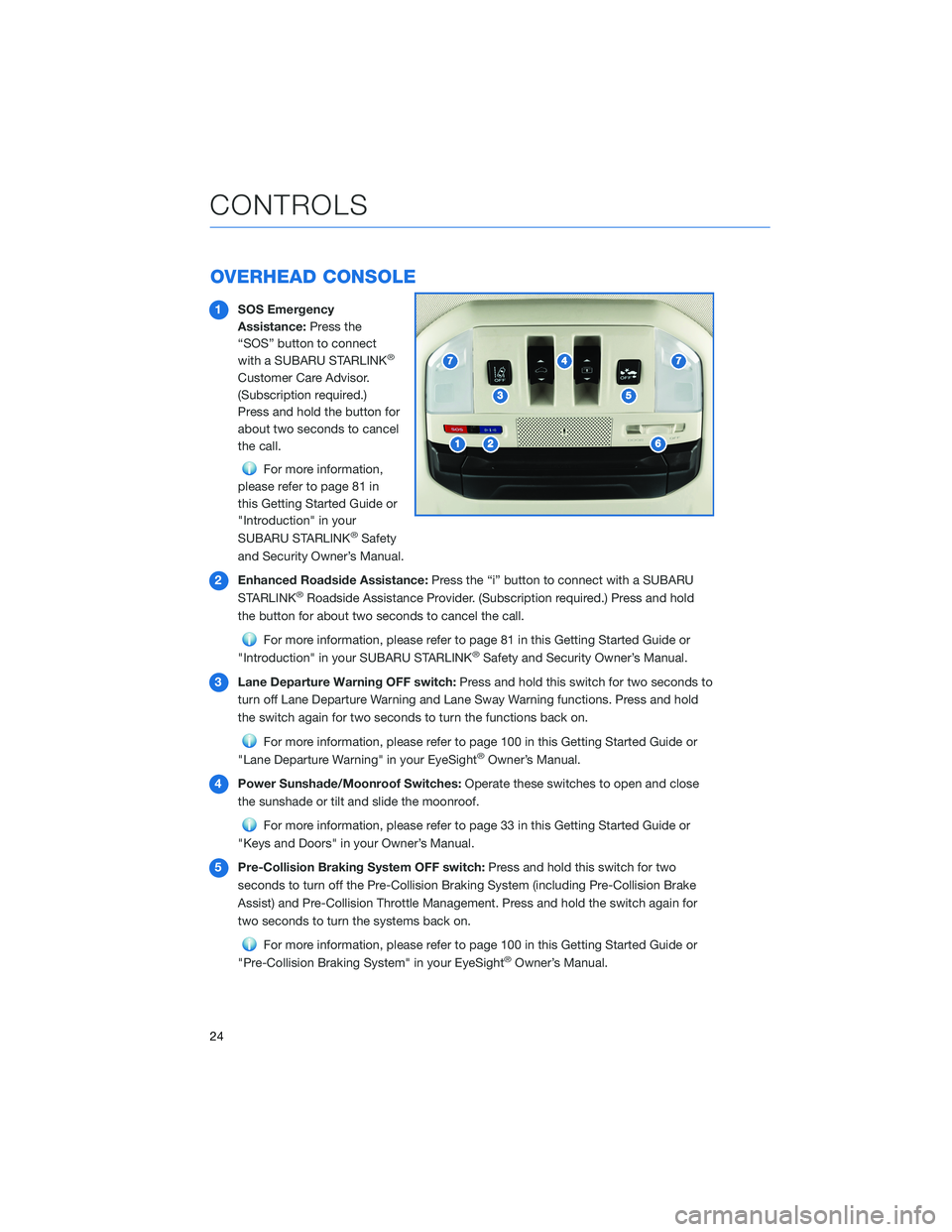
OVERHEAD CONSOLE
1SOS Emergency
Assistance:Press the
“SOS” button to connect
with a SUBARU STARLINK
®
Customer Care Advisor.
(Subscription required.)
Press and hold the button for
about two seconds to cancel
the call.
For more information,
please refer to page 81 in
this Getting Started Guide or
"Introduction" in your
SUBARU STARLINK
®Safety
and Security Owner’s Manual.
2Enhanced Roadside Assistance:Press the “i” button to connect with a SUBARU
STARLINK
®Roadside Assistance Provider. (Subscription required.) Press and hold
the button for about two seconds to cancel the call.
For more information, please refer to page 81 in this Getting Started Guide or
"Introduction" in your SUBARU STARLINK®Safety and Security Owner’s Manual.
3Lane Departure Warning OFF switch:Press and hold this switch for two seconds to
turn off Lane Departure Warning and Lane Sway Warning functions. Press and hold
the switch again for two seconds to turn the functions back on.
For more information, please refer to page 100 in this Getting Started Guide or
"Lane Departure Warning" in your EyeSight®Owner’s Manual.
4Power Sunshade/Moonroof Switches:Operate these switches to open and close
the sunshade or tilt and slide the moonroof.
For more information, please refer to page 33 in this Getting Started Guide or
"Keys and Doors" in your Owner’s Manual.
5Pre-Collision Braking System OFF switch:Press and hold this switch for two
seconds to turn off the Pre-Collision Braking System (including Pre-Collision Brake
Assist) and Pre-Collision Throttle Management. Press and hold the switch again for
two seconds to turn the systems back on.
For more information, please refer to page 100 in this Getting Started Guide or
"Pre-Collision Braking System" in your EyeSight®Owner’s Manual.
CONTROLS
24
Page 33 of 148
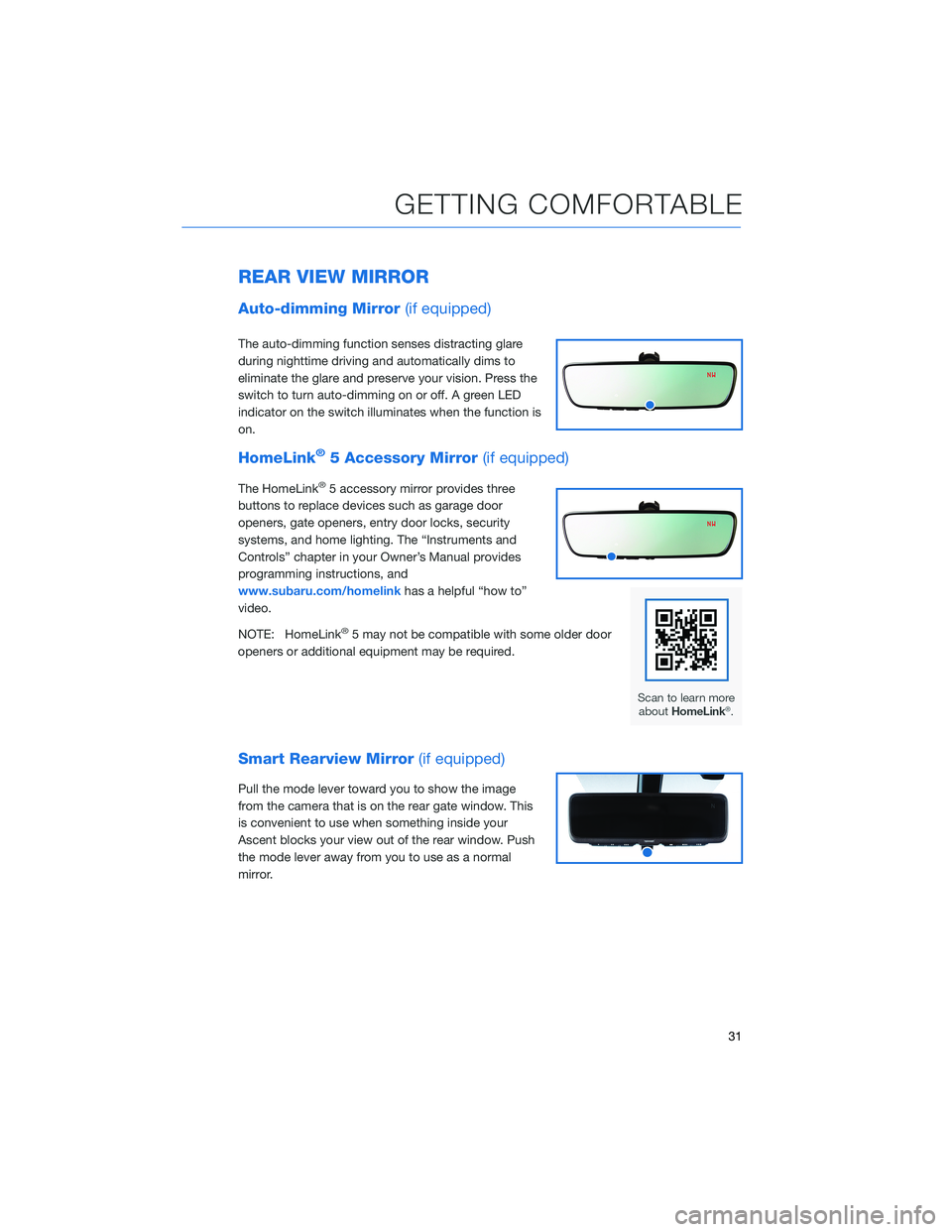
REAR VIEW MIRROR
Auto-dimming Mirror(if equipped)
The auto-dimming function senses distracting glare
during nighttime driving and automatically dims to
eliminate the glare and preserve your vision. Press the
switch to turn auto-dimming on or off. A green LED
indicator on the switch illuminates when the function is
on.
HomeLink®5 Accessory Mirror(if equipped)
The HomeLink®5 accessory mirror provides three
buttons to replace devices such as garage door
openers, gate openers, entry door locks, security
systems, and home lighting. The “Instruments and
Controls” chapter in your Owner’s Manual provides
programming instructions, and
www.subaru.com/homelinkhas a helpful “how to”
video.
NOTE: HomeLink
®5 may not be compatible with some older door
openers or additional equipment may be required.
Smart Rearview Mirror(if equipped)
Pull the mode lever toward you to show the image
from the camera that is on the rear gate window. This
is convenient to use when something inside your
Ascent blocks your view out of the rear window. Push
the mode lever away from you to use as a normal
mirror.
GETTING COMFORTABLE
31
Page 40 of 148
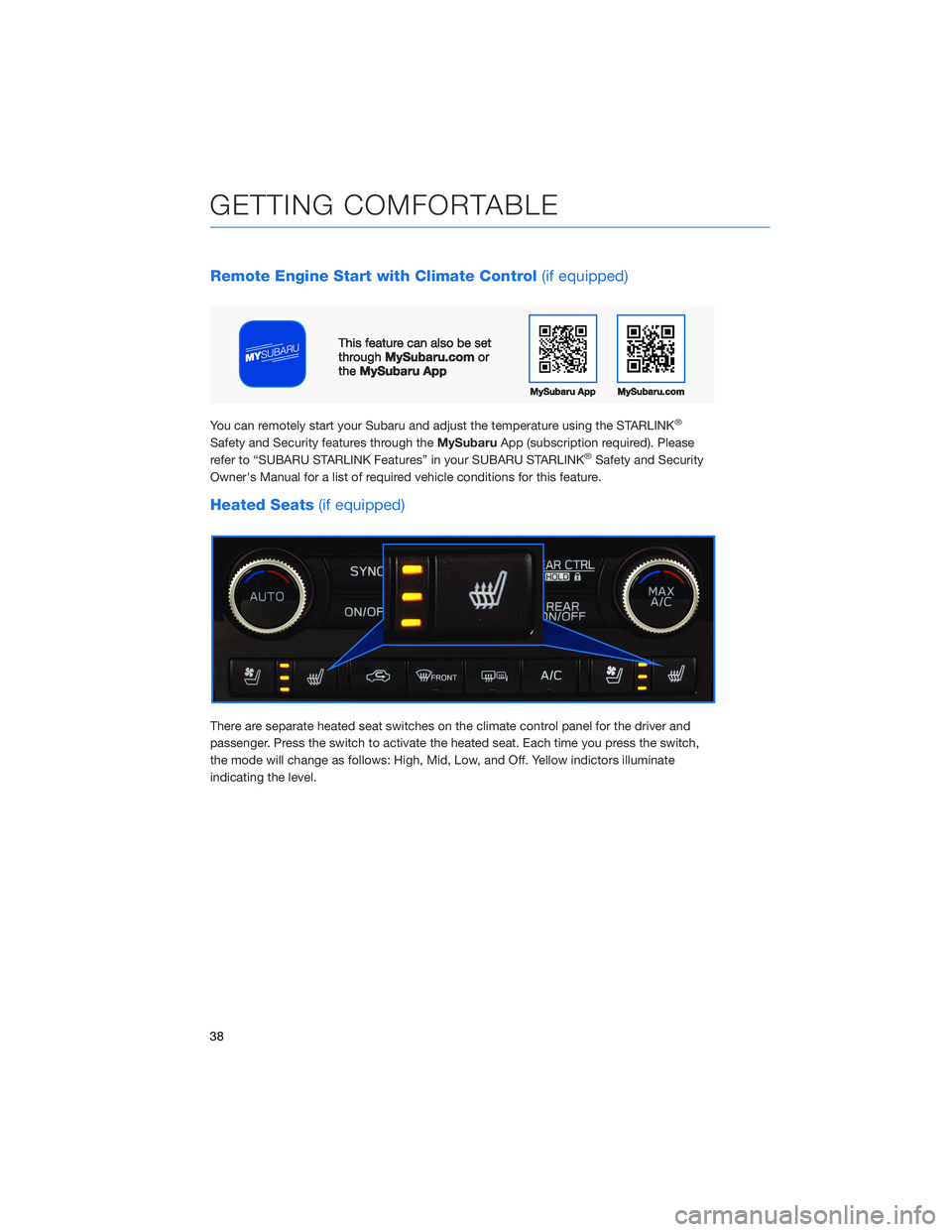
Remote Engine Start with Climate Control(if equipped)
You can remotely start your Subaru and adjust the temperature using the STARLINK®
Safety and Security features through theMySubaruApp (subscription required). Please
refer to “SUBARU STARLINK Features” in your SUBARU STARLINK®Safety and Security
Owner's Manual for a list of required vehicle conditions for this feature.
Heated Seats(if equipped)
There are separate heated seat switches on the climate control panel for the driver and
passenger. Press the switch to activate the heated seat. Each time you press the switch,
the mode will change as follows: High, Mid, Low, and Off. Yellow indictors illuminate
indicating the level.
GETTING COMFORTABLE
38
Page 51 of 148
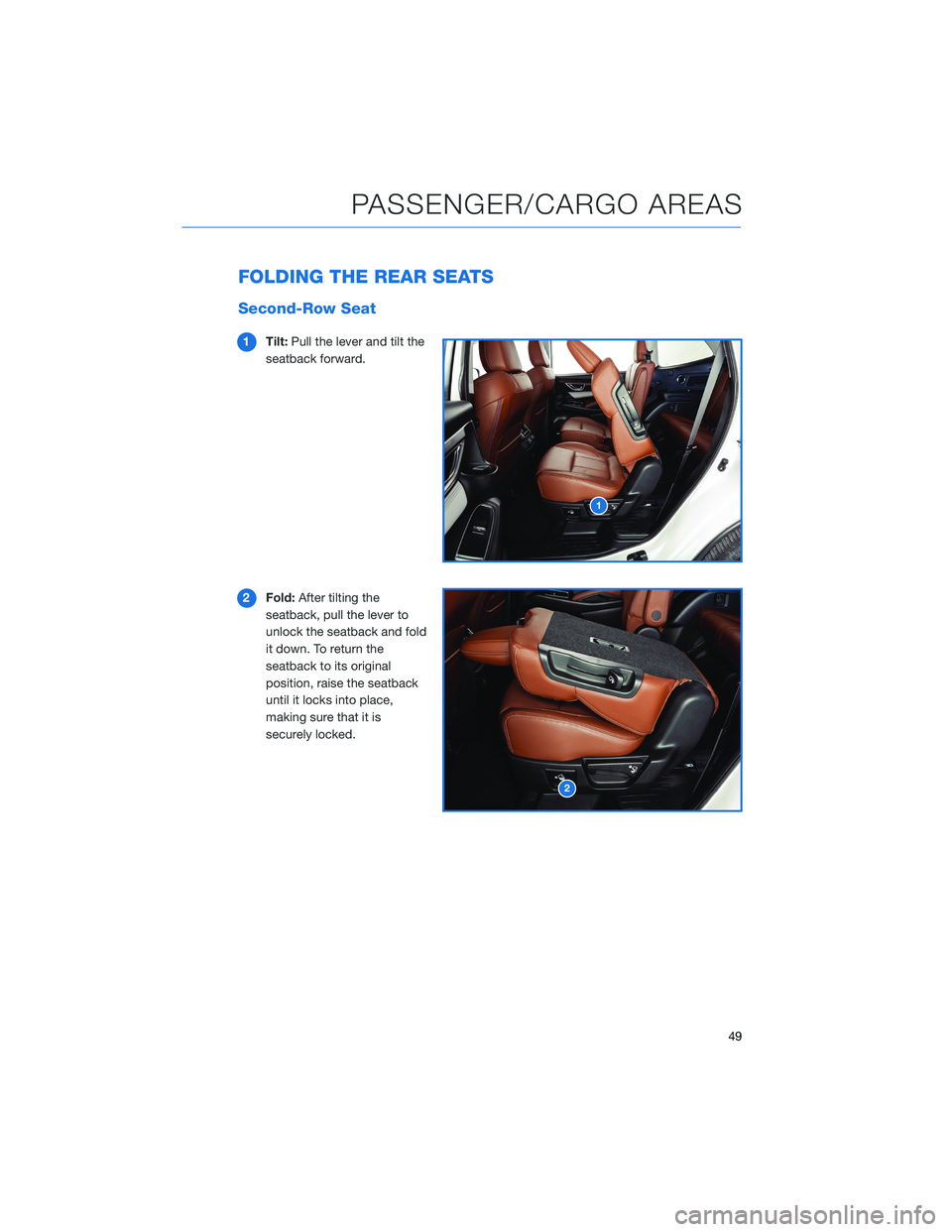
FOLDING THE REAR SEATS
Second-Row Seat
1Tilt:Pull the lever and tilt the
seatback forward.
2Fold:After tilting the
seatback, pull the lever to
unlock the seatback and fold
it down. To return the
seatback to its original
position, raise the seatback
until it locks into place,
making sure that it is
securely locked.
PASSENGER/CARGO AREAS
49
Page 52 of 148
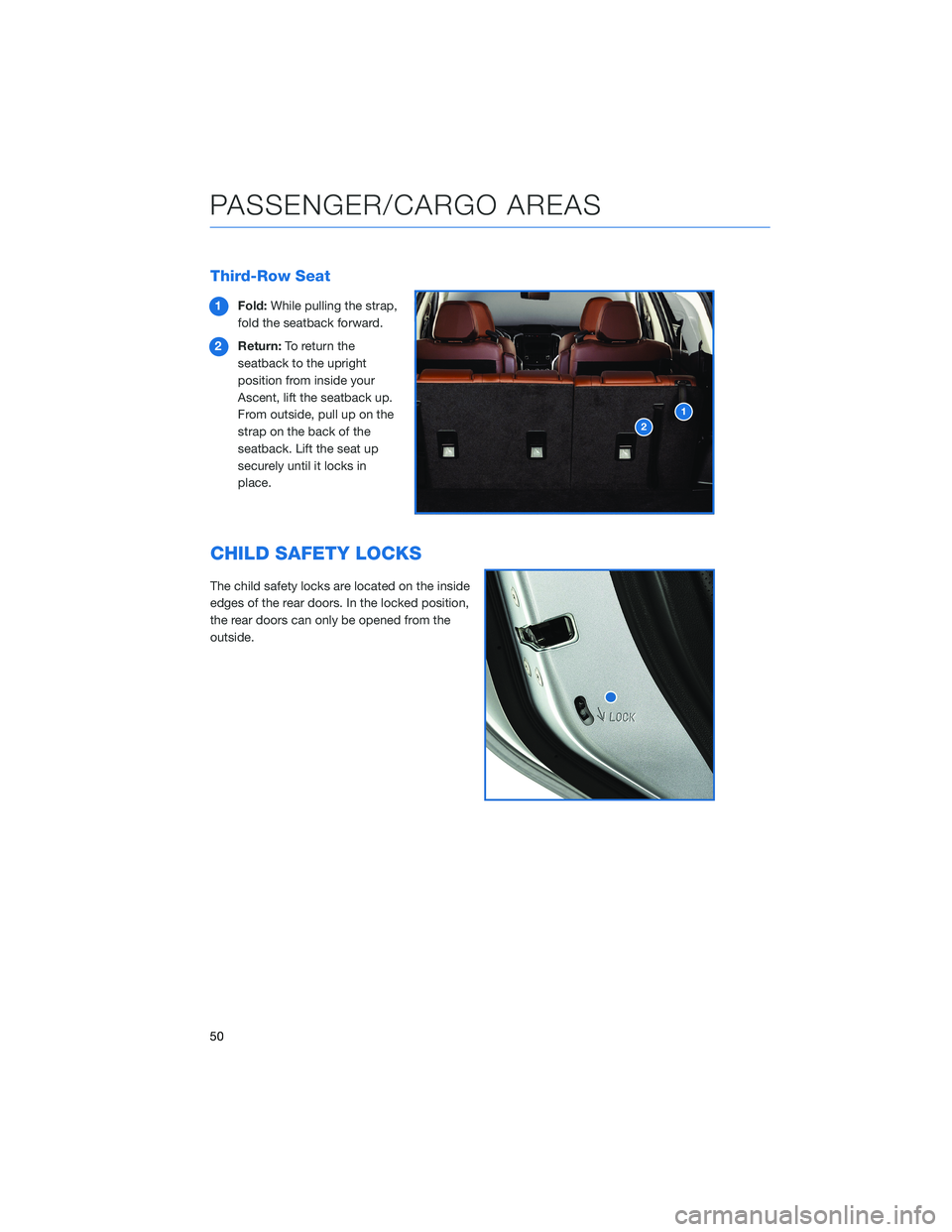
Third-Row Seat
1Fold:While pulling the strap,
fold the seatback forward.
2Return:To return the
seatback to the upright
position from inside your
Ascent, lift the seatback up.
From outside, pull up on the
strap on the back of the
seatback. Lift the seat up
securely until it locks in
place.
CHILD SAFETY LOCKS
The child safety locks are located on the inside
edges of the rear doors. In the locked position,
the rear doors can only be opened from the
outside.
PASSENGER/CARGO AREAS
50
Page 81 of 148
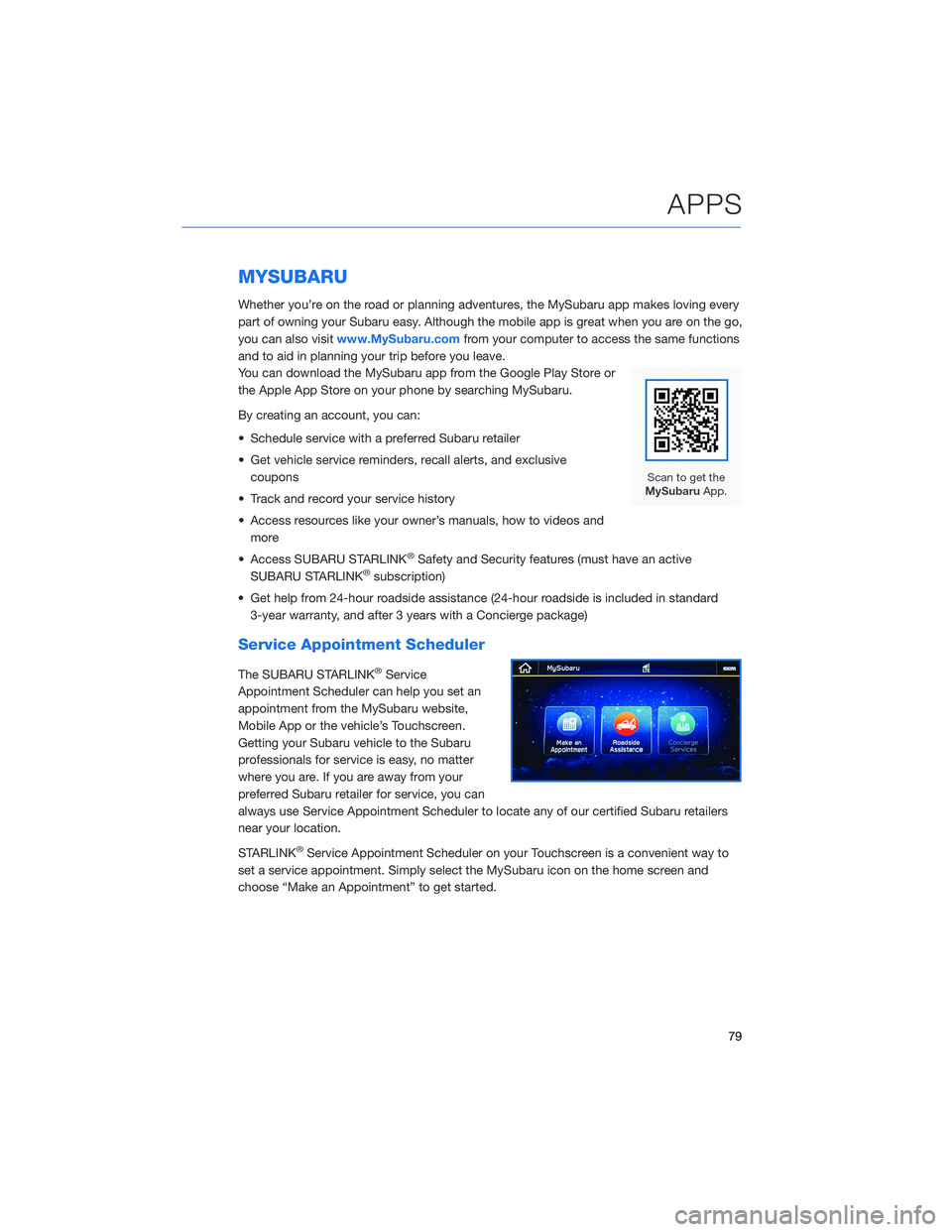
MYSUBARU
Whether you’re on the road or planning adventures, the MySubaru app makes loving every
part of owning your Subaru easy. Although the mobile app is great when you are on the go,
you can also visitwww.MySubaru.comfrom your computer to access the same functions
and to aid in planning your trip before you leave.
You can download the MySubaru app from the Google Play Store or
the Apple App Store on your phone by searching MySubaru.
By creating an account, you can:
• Schedule service with a preferred Subaru retailer
• Get vehicle service reminders, recall alerts, and exclusive
coupons
• Track and record your service history
• Access resources like your owner’s manuals, how to videos and
more
• Access SUBARU STARLINK
®Safety and Security features (must have an active
SUBARU STARLINK®subscription)
• Get help from 24-hour roadside assistance (24-hour roadside is included in standard
3-year warranty, and after 3 years with a Concierge package)
Service Appointment Scheduler
The SUBARU STARLINK®Service
Appointment Scheduler can help you set an
appointment from the MySubaru website,
Mobile App or the vehicle’s Touchscreen.
Getting your Subaru vehicle to the Subaru
professionals for service is easy, no matter
where you are. If you are away from your
preferred Subaru retailer for service, you can
always use Service Appointment Scheduler to locate any of our certified Subaru retailers
near your location.
STARLINK
®Service Appointment Scheduler on your Touchscreen is a convenient way to
set a service appointment. Simply select the MySubaru icon on the home screen and
choose “Make an Appointment” to get started.
APPS
79