audio SUBARU ASCENT 2022 Getting Started Guide
[x] Cancel search | Manufacturer: SUBARU, Model Year: 2022, Model line: ASCENT, Model: SUBARU ASCENT 2022Pages: 148, PDF Size: 40.03 MB
Page 3 of 148
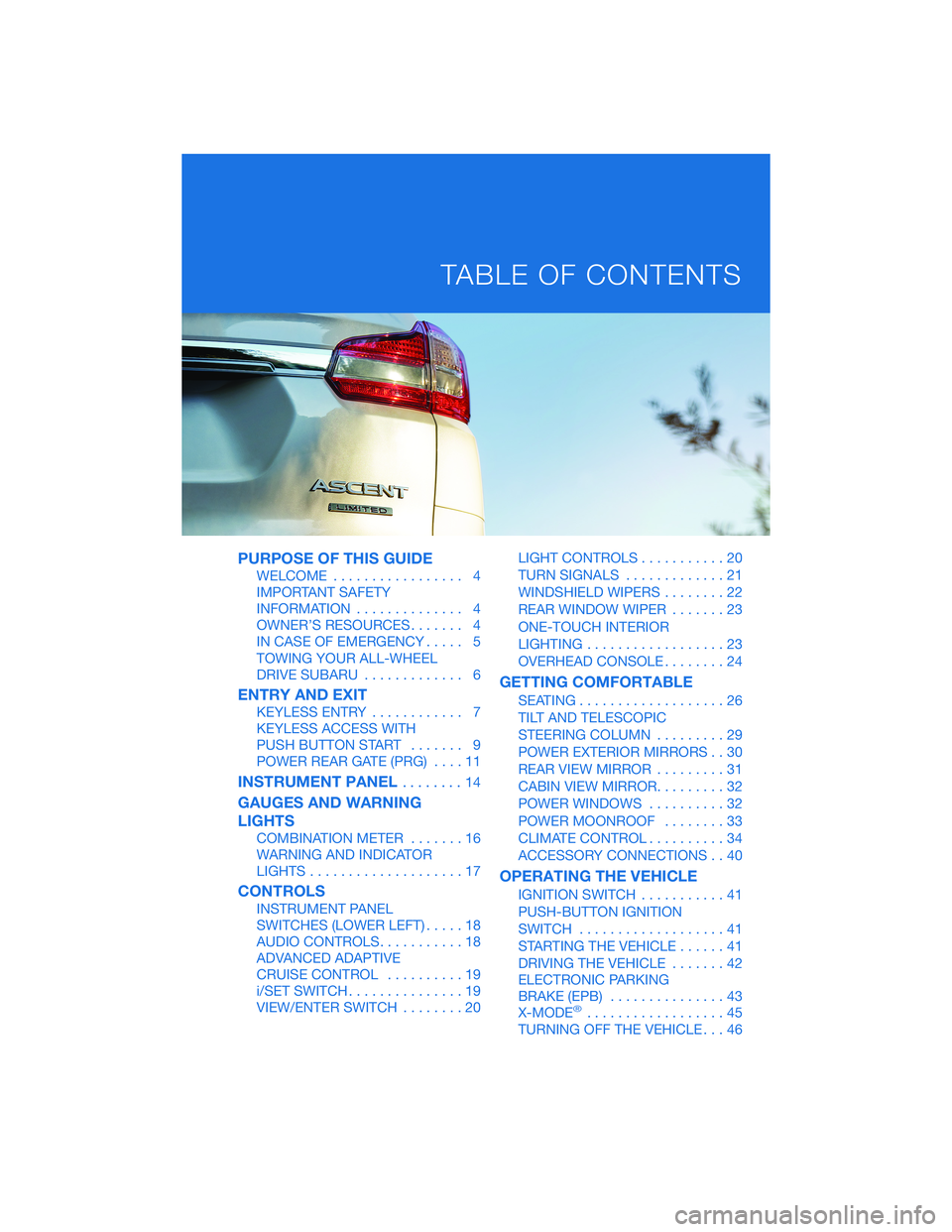
PURPOSE OF THIS GUIDE
WELCOME................. 4
IMPORTANT SAFETY
INFORMATION.............. 4
OWNER’S RESOURCES....... 4
IN CASE OF EMERGENCY..... 5
TOWING YOUR ALL-WHEEL
DRIVE SUBARU............. 6
ENTRY AND EXIT
KEYLESS ENTRY............ 7
KEYLESS ACCESS WITH
PUSH BUTTON START....... 9
POWER REAR GATE (PRG)....11
INSTRUMENT PANEL........14
GAUGES AND WARNING
LIGHTS
COMBINATION METER.......16
WARNING AND INDICATOR
LIGHTS....................17
CONTROLS
INSTRUMENT PANEL
SWITCHES (LOWER LEFT).....18
AUDIO CONTROLS...........18
ADVANCED ADAPTIVE
CRUISE CONTROL..........19
i/SET SWITCH...............19
VIEW/ENTER SWITCH........20LIGHT CONTROLS...........20
TURN SIGNALS.............21
WINDSHIELD WIPERS........22
REAR WINDOW WIPER.......23
ONE-TOUCH INTERIOR
LIGHTING..................23
OVERHEAD CONSOLE........24
GETTING COMFORTABLE
SEATING...................26
TILT AND TELESCOPIC
STEERING COLUMN.........29
POWER EXTERIOR MIRRORS . . 30
REAR VIEW MIRROR.........31
CABIN VIEW MIRROR.........32
POWER WINDOWS..........32
POWER MOONROOF........33
CLIMATE CONTROL..........34
ACCESSORY CONNECTIONS . . 40
OPERATING THE VEHICLE
IGNITION SWITCH...........41
PUSH-BUTTON IGNITION
SWITCH...................41
STARTING THE VEHICLE......41
DRIVING THE VEHICLE.......42
ELECTRONIC PARKING
BRAKE (EPB)...............43
X-MODE
®..................45
TURNING OFF THE VEHICLE...46
TABLE OF CONTENTS
Page 16 of 148
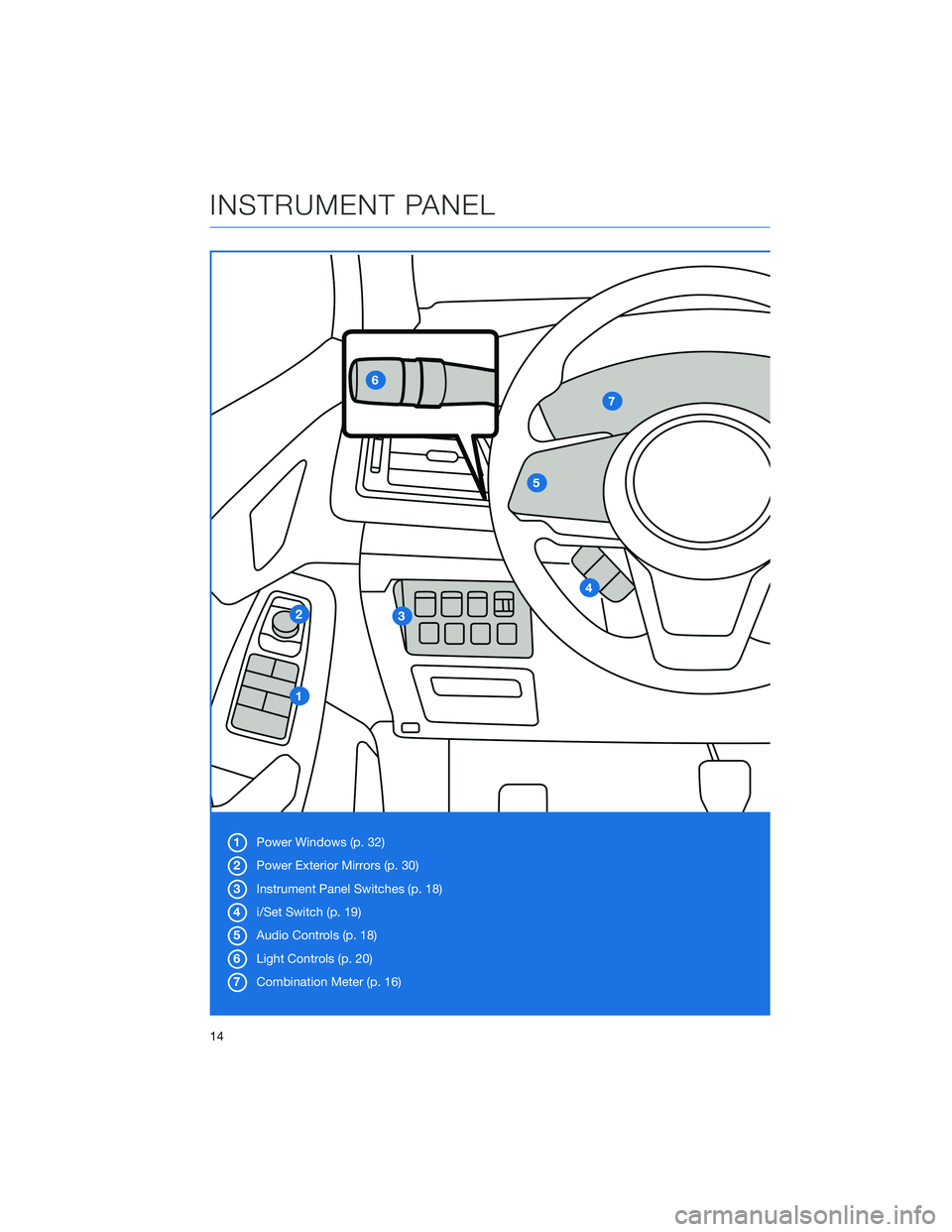
1Power Windows (p. 32)
2Power Exterior Mirrors (p. 30)
3Instrument Panel Switches (p. 18)
4i/Set Switch (p. 19)
5Audio Controls (p. 18)
6Light Controls (p. 20)
7Combination Meter (p. 16)
INSTRUMENT PANEL
14
Page 20 of 148
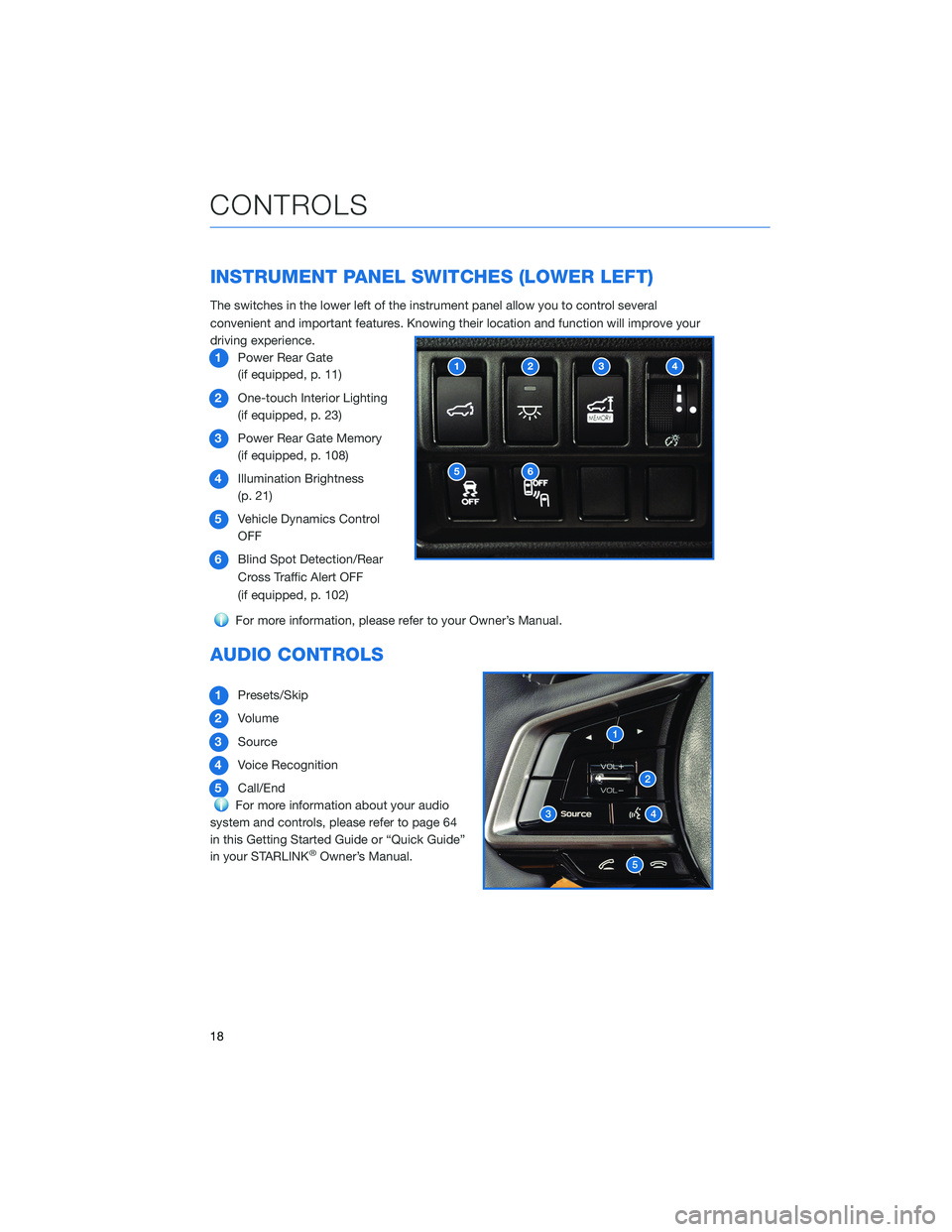
INSTRUMENT PANEL SWITCHES (LOWER LEFT)
The switches in the lower left of the instrument panel allow you to control several
convenient and important features. Knowing their location and function will improve your
driving experience.
1Power Rear Gate
(if equipped, p. 11)
2One-touch Interior Lighting
(if equipped, p. 23)
3Power Rear Gate Memory
(if equipped, p. 108)
4Illumination Brightness
(p. 21)
5Vehicle Dynamics Control
OFF
6Blind Spot Detection/Rear
Cross Traffic Alert OFF
(if equipped, p. 102)
For more information, please refer to your Owner’s Manual.
AUDIO CONTROLS
1Presets/Skip
2Volume
3Source
4Voice Recognition
5Call/End
For more information about your audio
system and controls, please refer to page 64
in this Getting Started Guide or “Quick Guide”
in your STARLINK
®Owner’s Manual.
12
56
34
CONTROLS
18
Page 42 of 148
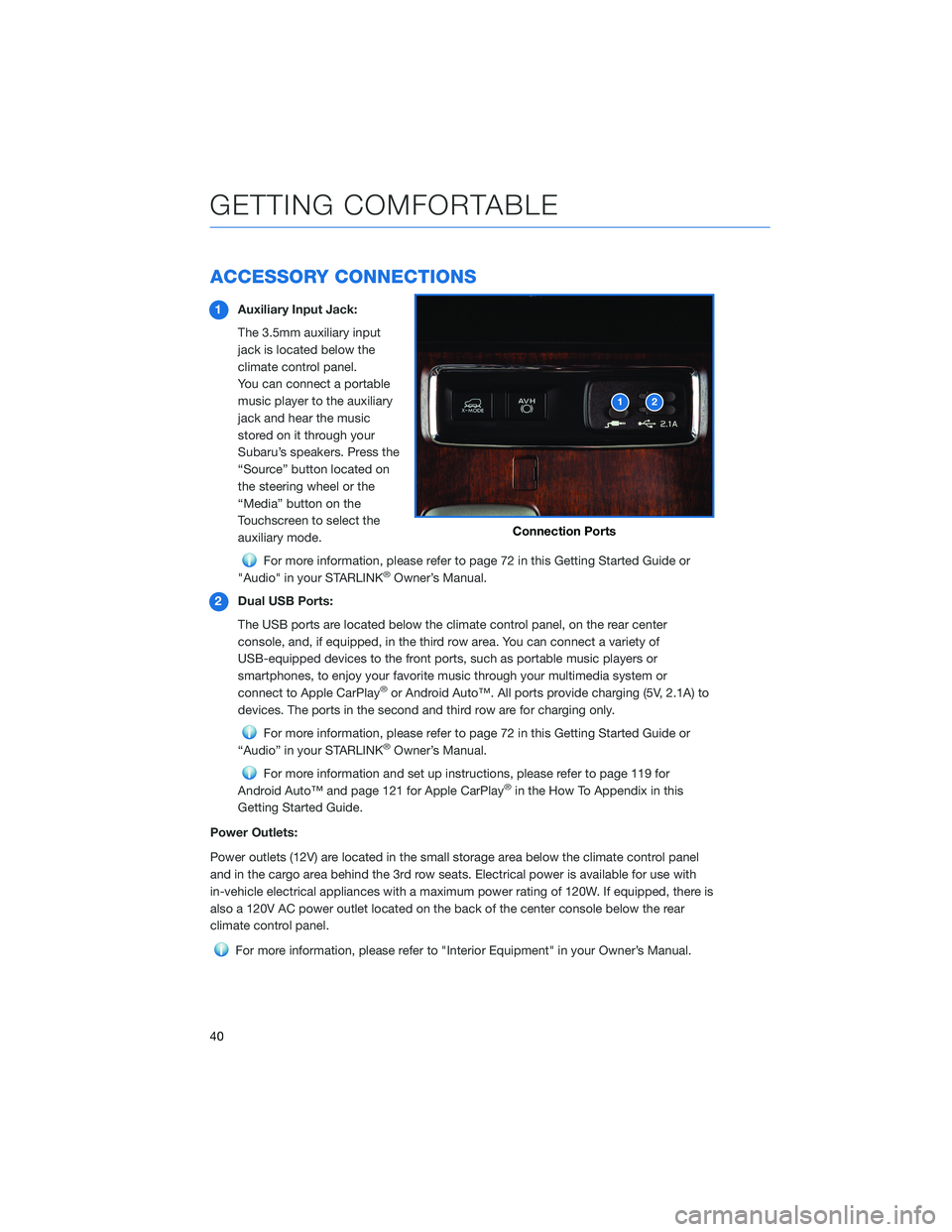
ACCESSORY CONNECTIONS
1Auxiliary Input Jack:
The 3.5mm auxiliary input
jack is located below the
climate control panel.
You can connect a portable
music player to the auxiliary
jack and hear the music
stored on it through your
Subaru’s speakers. Press the
“Source” button located on
the steering wheel or the
“Media” button on the
Touchscreen to select the
auxiliary mode.
For more information, please refer to page 72 in this Getting Started Guide or
"Audio" in your STARLINK®Owner’s Manual.
2Dual USB Ports:
The USB ports are located below the climate control panel, on the rear center
console, and, if equipped, in the third row area. You can connect a variety of
USB-equipped devices to the front ports, such as portable music players or
smartphones, to enjoy your favorite music through your multimedia system or
connect to Apple CarPlay
®or Android Auto™. All ports provide charging (5V, 2.1A) to
devices. The ports in the second and third row are for charging only.
For more information, please refer to page 72 in this Getting Started Guide or
“Audio” in your STARLINK®Owner’s Manual.
For more information and set up instructions, please refer to page 119 for
Android Auto™ and page 121 for Apple CarPlay®in the How To Appendix in this
Getting Started Guide.
Power Outlets:
Power outlets (12V) are located in the small storage area below the climate control panel
and in the cargo area behind the 3rd row seats. Electrical power is available for use with
in-vehicle electrical appliances with a maximum power rating of 120W. If equipped, there is
also a 120V AC power outlet located on the back of the center console below the rear
climate control panel.
For more information, please refer to "Interior Equipment" in your Owner’s Manual.
Connection Ports
GETTING COMFORTABLE
40
Page 43 of 148
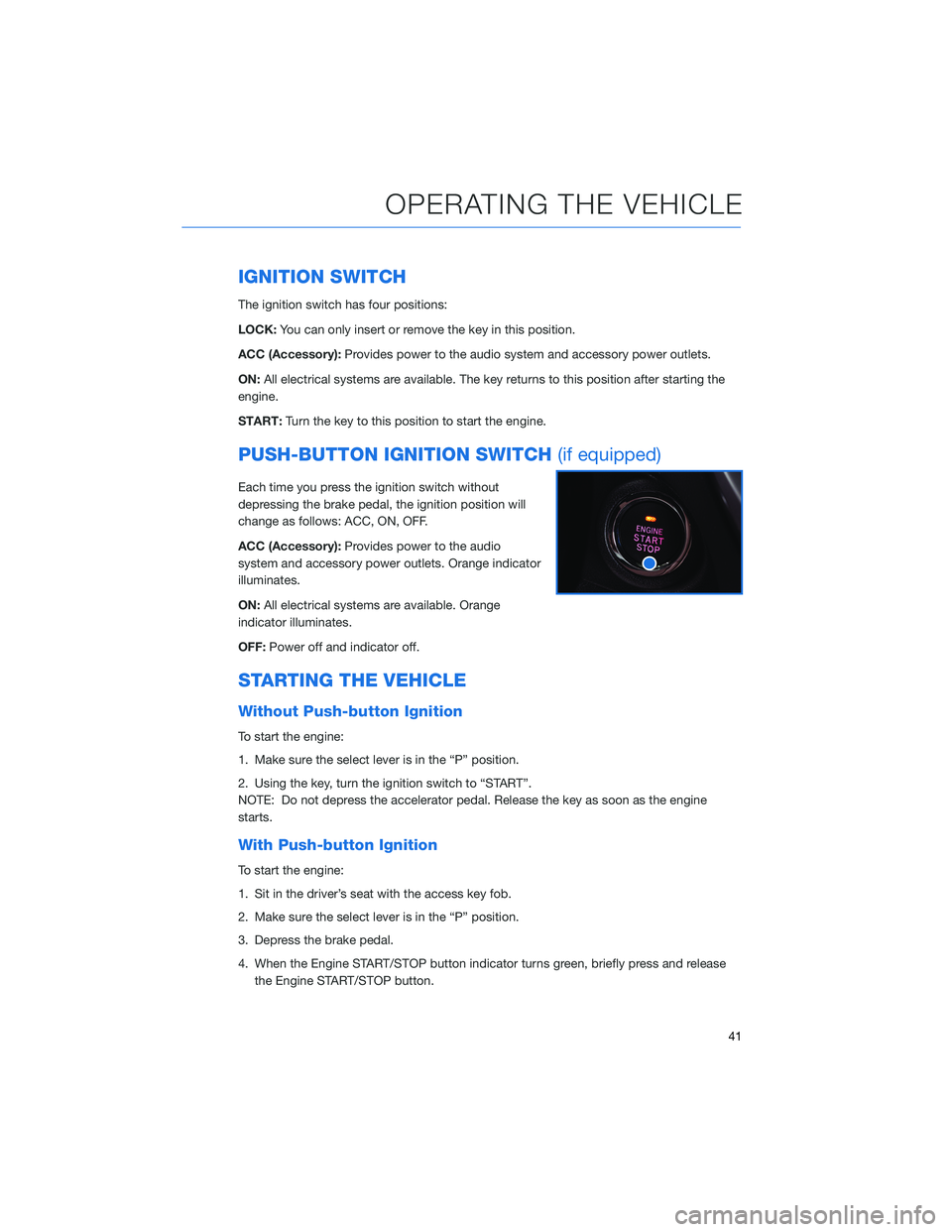
IGNITION SWITCH
The ignition switch has four positions:
LOCK:You can only insert or remove the key in this position.
ACC (Accessory):Provides power to the audio system and accessory power outlets.
ON:All electrical systems are available. The key returns to this position after starting the
engine.
START:Turn the key to this position to start the engine.
PUSH-BUTTON IGNITION SWITCH(if equipped)
Each time you press the ignition switch without
depressing the brake pedal, the ignition position will
change as follows: ACC, ON, OFF.
ACC (Accessory):Provides power to the audio
system and accessory power outlets. Orange indicator
illuminates.
ON:All electrical systems are available. Orange
indicator illuminates.
OFF:Power off and indicator off.
STARTING THE VEHICLE
Without Push-button Ignition
To start the engine:
1. Make sure the select lever is in the “P” position.
2. Using the key, turn the ignition switch to “START”.
NOTE: Do not depress the accelerator pedal. Release the key as soon as the engine
starts.
With Push-button Ignition
To start the engine:
1. Sit in the driver’s seat with the access key fob.
2. Make sure the select lever is in the “P” position.
3. Depress the brake pedal.
4. When the Engine START/STOP button indicator turns green, briefly press and release
the Engine START/STOP button.
OPERATING THE VEHICLE
41
Page 63 of 148
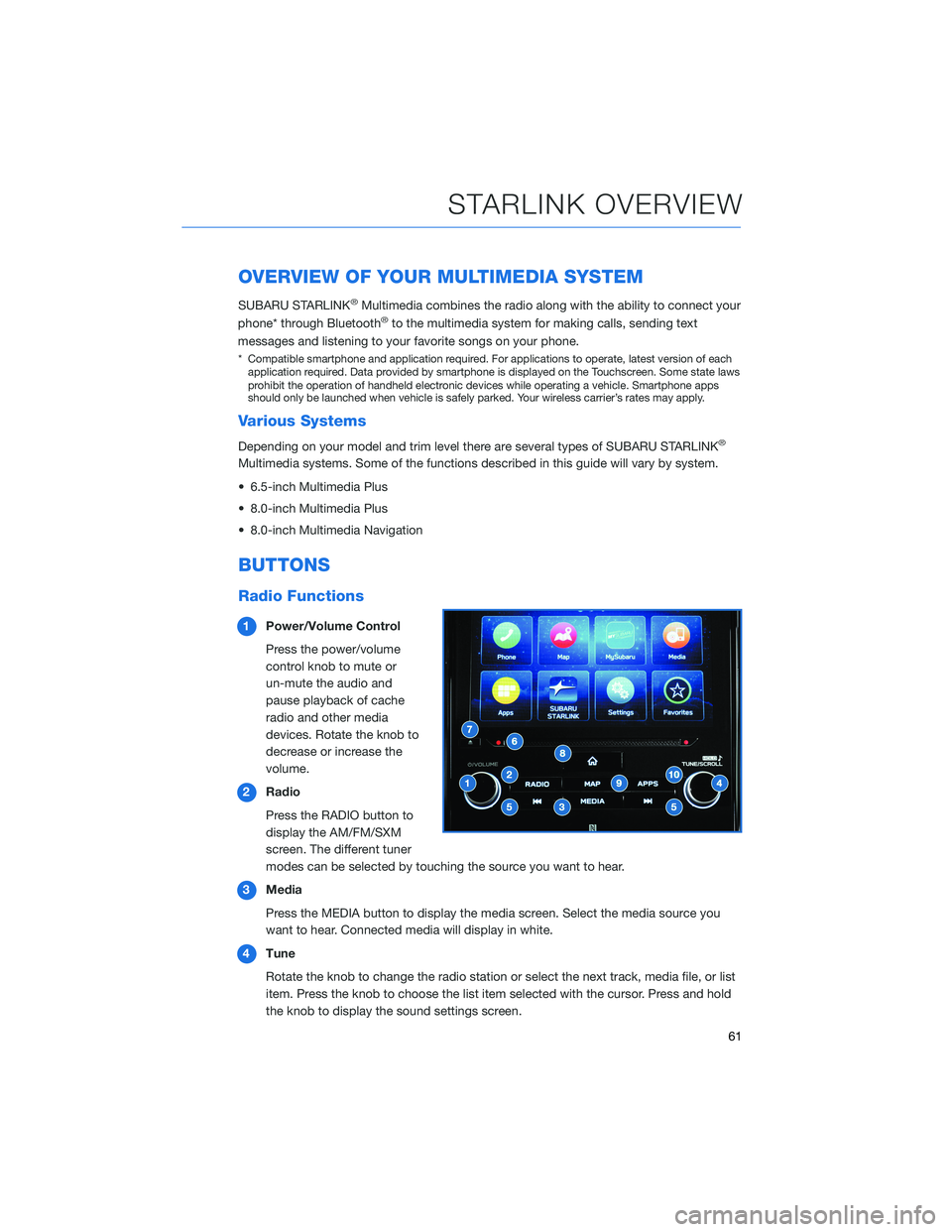
OVERVIEW OF YOUR MULTIMEDIA SYSTEM
SUBARU STARLINK®Multimedia combines the radio along with the ability to connect your
phone* through Bluetooth®to the multimedia system for making calls, sending text
messages and listening to your favorite songs on your phone.
* Compatible smartphone and application required. For applications to operate, latest version of each
application required. Data provided by smartphone is displayed on the Touchscreen. Some state laws
prohibit the operation of handheld electronic devices while operating a vehicle. Smartphone apps
should only be launched when vehicle is safely parked. Your wireless carrier’s rates may apply.
Various Systems
Depending on your model and trim level there are several types of SUBARU STARLINK®
Multimedia systems. Some of the functions described in this guide will vary by system.
• 6.5-inch Multimedia Plus
• 8.0-inch Multimedia Plus
• 8.0-inch Multimedia Navigation
BUTTONS
Radio Functions
1Power/Volume Control
Press the power/volume
control knob to mute or
un-mute the audio and
pause playback of cache
radio and other media
devices. Rotate the knob to
decrease or increase the
volume.
2Radio
Press the RADIO button to
display the AM/FM/SXM
screen. The different tuner
modes can be selected by touching the source you want to hear.
3Media
Press the MEDIA button to display the media screen. Select the media source you
want to hear. Connected media will display in white.
4Tune
Rotate the knob to change the radio station or select the next track, media file, or list
item. Press the knob to choose the list item selected with the cursor. Press and hold
the knob to display the sound settings screen.
STARLINK OVERVIEW
61
Page 64 of 148
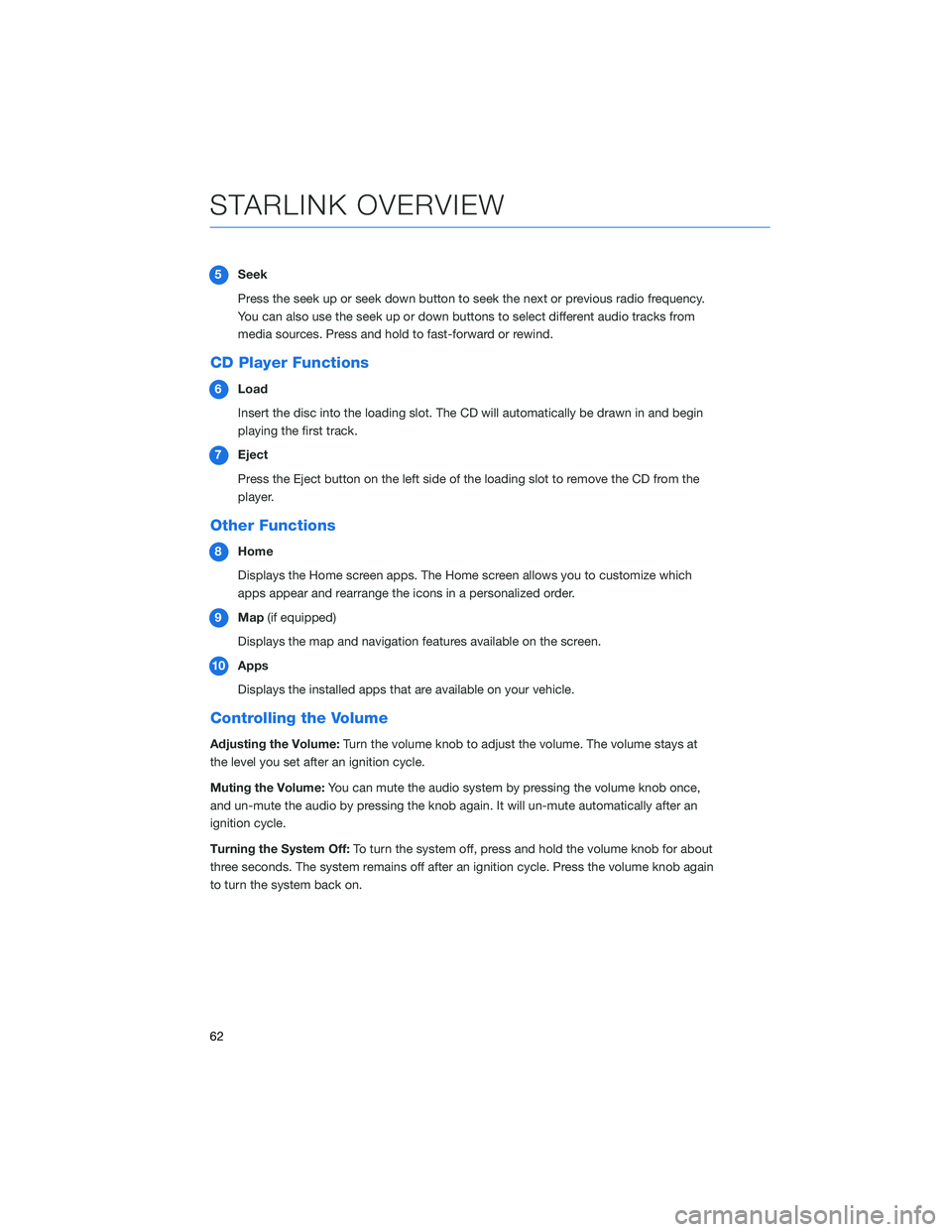
5Seek
Press the seek up or seek down button to seek the next or previous radio frequency.
You can also use the seek up or down buttons to select different audio tracks from
media sources. Press and hold to fast-forward or rewind.
CD Player Functions
6Load
Insert the disc into the loading slot. The CD will automatically be drawn in and begin
playing the first track.
7Eject
Press the Eject button on the left side of the loading slot to remove the CD from the
player.
Other Functions
8Home
Displays the Home screen apps. The Home screen allows you to customize which
apps appear and rearrange the icons in a personalized order.
9Map(if equipped)
Displays the map and navigation features available on the screen.
10Apps
Displays the installed apps that are available on your vehicle.
Controlling the Volume
Adjusting the Volume:Turn the volume knob to adjust the volume. The volume stays at
the level you set after an ignition cycle.
Muting the Volume:You can mute the audio system by pressing the volume knob once,
and un-mute the audio by pressing the knob again. It will un-mute automatically after an
ignition cycle.
Turning the System Off:To turn the system off, press and hold the volume knob for about
three seconds. The system remains off after an ignition cycle. Press the volume knob again
to turn the system back on.
STARLINK OVERVIEW
62
Page 66 of 148
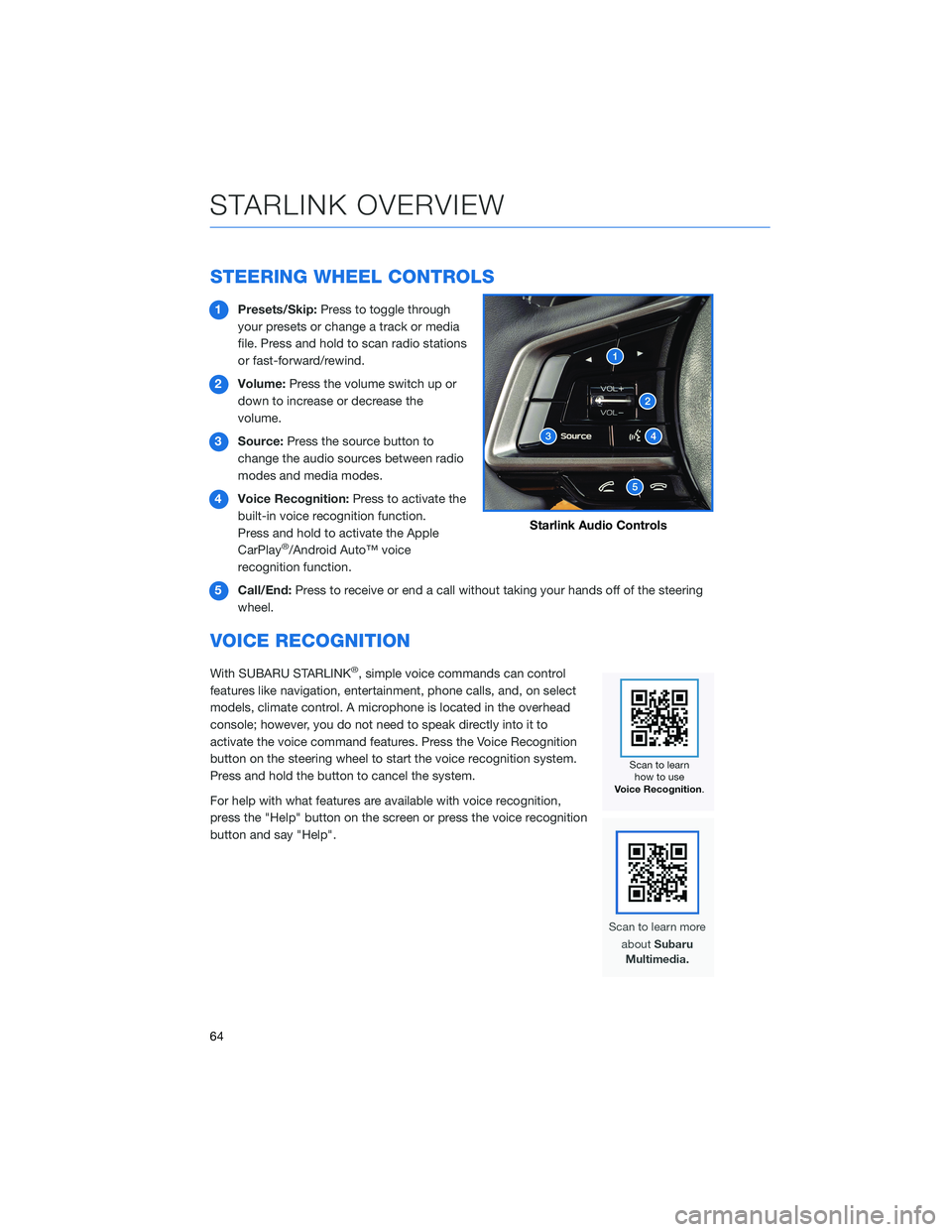
STEERING WHEEL CONTROLS
1Presets/Skip:Press to toggle through
your presets or change a track or media
file. Press and hold to scan radio stations
or fast-forward/rewind.
2Volume:Press the volume switch up or
down to increase or decrease the
volume.
3Source:Press the source button to
change the audio sources between radio
modes and media modes.
4Voice Recognition:Press to activate the
built-in voice recognition function.
Press and hold to activate the Apple
CarPlay
®/Android Auto™ voice
recognition function.
5Call/End:Press to receive or end a call without taking your hands off of the steering
wheel.
VOICE RECOGNITION
With SUBARU STARLINK®, simple voice commands can control
features like navigation, entertainment, phone calls, and, on select
models, climate control. A microphone is located in the overhead
console; however, you do not need to speak directly into it to
activate the voice command features. Press the Voice Recognition
button on the steering wheel to start the voice recognition system.
Press and hold the button to cancel the system.
For help with what features are available with voice recognition,
press the "Help" button on the screen or press the voice recognition
button and say "Help".
Starlink Audio Controls
STARLINK OVERVIEW
64
Page 69 of 148
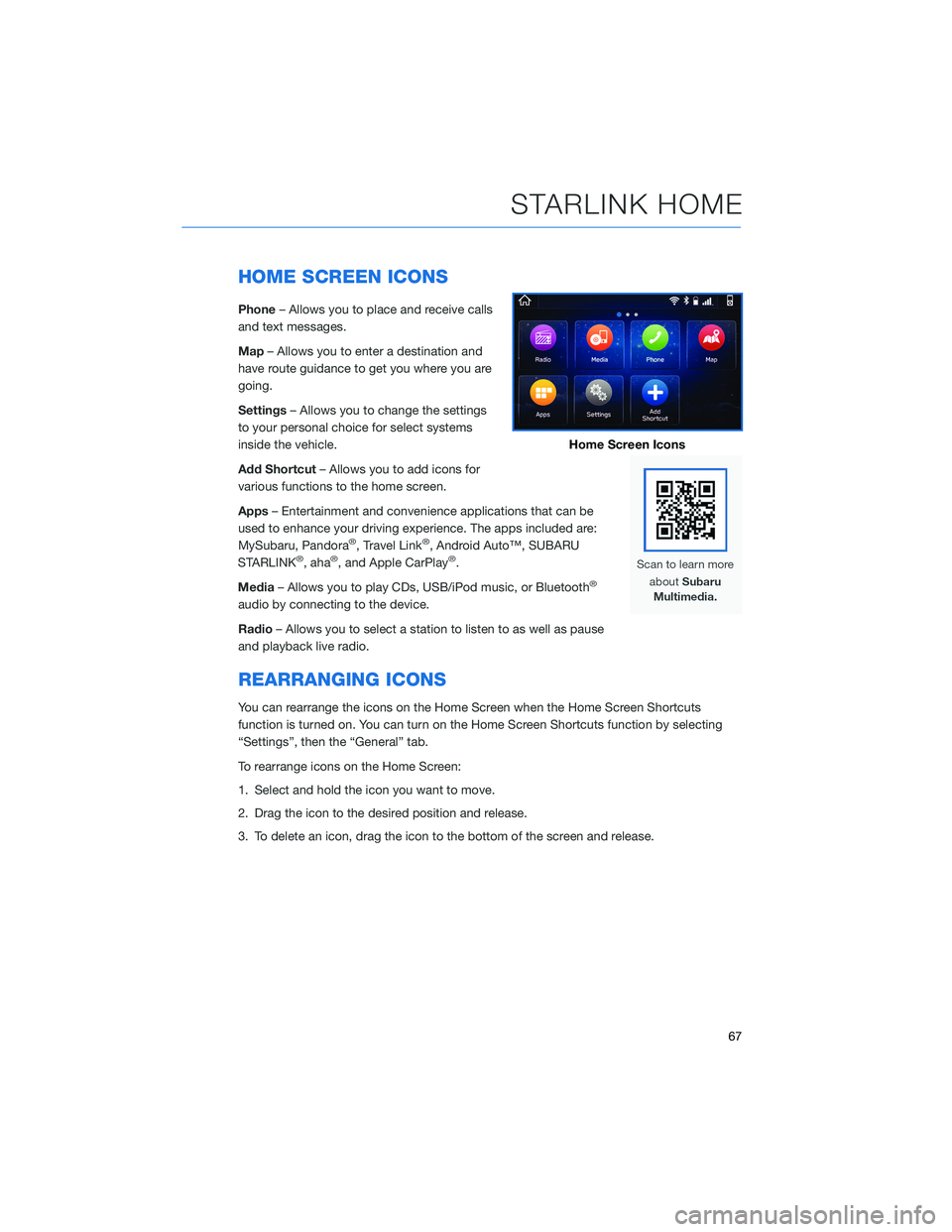
HOME SCREEN ICONS
Phone– Allows you to place and receive calls
and text messages.
Map– Allows you to enter a destination and
have route guidance to get you where you are
going.
Settings– Allows you to change the settings
to your personal choice for select systems
inside the vehicle.
Add Shortcut– Allows you to add icons for
various functions to the home screen.
Apps– Entertainment and convenience applications that can be
used to enhance your driving experience. The apps included are:
MySubaru, Pandora
®, Travel Link®, Android Auto™, SUBARU
STARLINK®, aha®, and Apple CarPlay®.
Media– Allows you to play CDs, USB/iPod music, or Bluetooth
®
audio by connecting to the device.
Radio– Allows you to select a station to listen to as well as pause
and playback live radio.
REARRANGING ICONS
You can rearrange the icons on the Home Screen when the Home Screen Shortcuts
function is turned on. You can turn on the Home Screen Shortcuts function by selecting
“Settings”, then the “General” tab.
To rearrange icons on the Home Screen:
1. Select and hold the icon you want to move.
2. Drag the icon to the desired position and release.
3. To delete an icon, drag the icon to the bottom of the screen and release.
Home Screen Icons
STARLINK HOME
67
Page 73 of 148
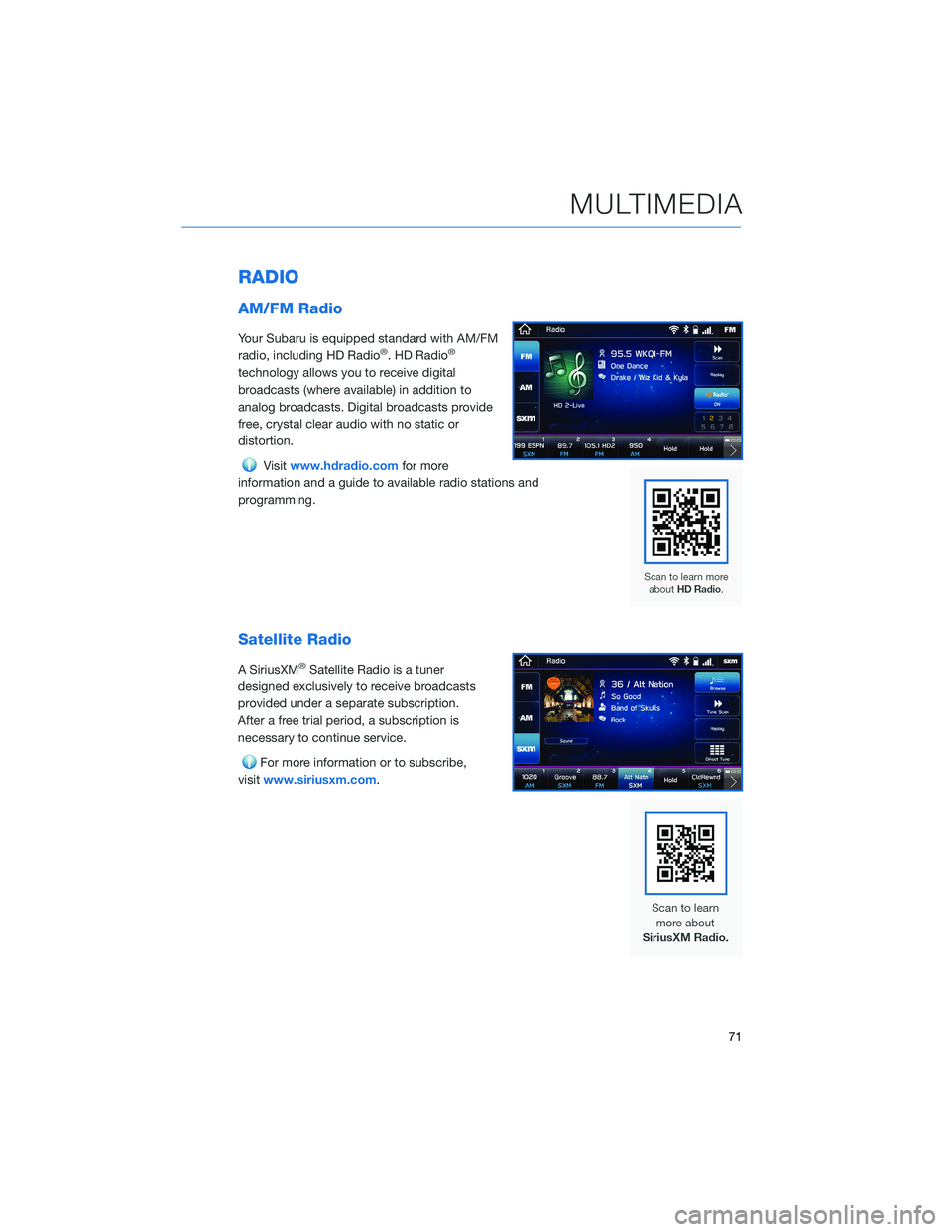
RADIO
AM/FM Radio
Your Subaru is equipped standard with AM/FM
radio, including HD Radio®. HD Radio®
technology allows you to receive digital
broadcasts (where available) in addition to
analog broadcasts. Digital broadcasts provide
free, crystal clear audio with no static or
distortion.
Visitwww.hdradio.comfor more
information and a guide to available radio stations and
programming.
Satellite Radio
A SiriusXM®Satellite Radio is a tuner
designed exclusively to receive broadcasts
provided under a separate subscription.
After a free trial period, a subscription is
necessary to continue service.
For more information or to subscribe,
visitwww.siriusxm.com.
MULTIMEDIA
71