fuel SUBARU ASCENT 2022 Getting Started Guide
[x] Cancel search | Manufacturer: SUBARU, Model Year: 2022, Model line: ASCENT, Model: SUBARU ASCENT 2022Pages: 148, PDF Size: 40.03 MB
Page 4 of 148
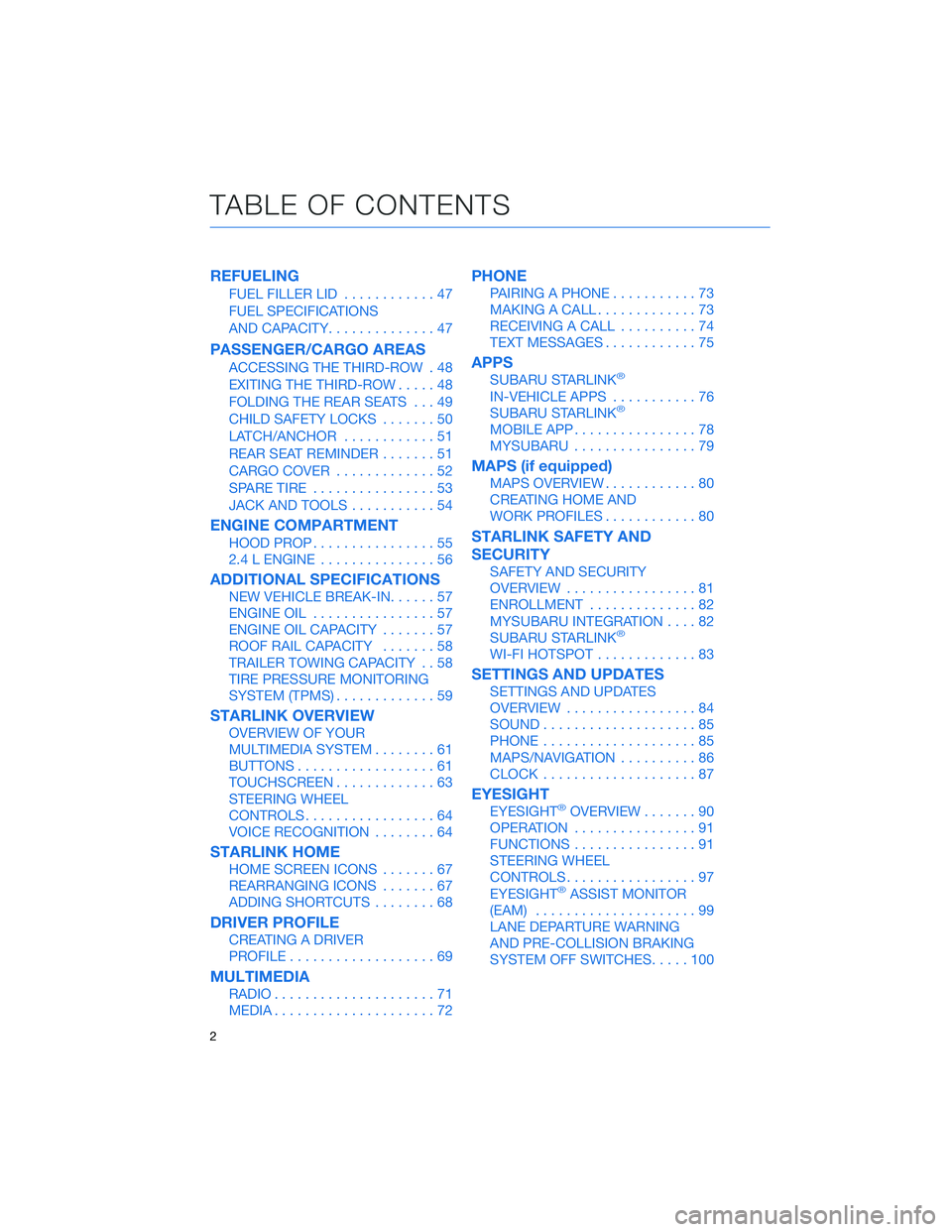
REFUELING
FUEL FILLER LID............47
FUEL SPECIFICATIONS
AND CAPACITY..............47
PASSENGER/CARGO AREAS
ACCESSING THE THIRD-ROW . 48
EXITING THE THIRD-ROW.....48
FOLDING THE REAR SEATS...49
CHILD SAFETY LOCKS.......50
LATCH/ANCHOR............51
REAR SEAT REMINDER.......51
CARGO COVER.............52
SPARE TIRE................53
JACK AND TOOLS...........54
ENGINE COMPARTMENT
HOOD PROP................55
2.4 L ENGINE...............56
ADDITIONAL SPECIFICATIONS
NEW VEHICLE BREAK-IN......57
ENGINE OIL................57
ENGINE OIL CAPACITY.......57
ROOF RAIL CAPACITY.......58
TRAILER TOWING CAPACITY . . 58
TIRE PRESSURE MONITORING
SYSTEM (TPMS).............59
STARLINK OVERVIEW
OVERVIEW OF YOUR
MULTIMEDIA SYSTEM........61
BUTTONS..................61
TOUCHSCREEN.............63
STEERING WHEEL
CONTROLS.................64
VOICE RECOGNITION........64
STARLINK HOME
HOME SCREEN ICONS.......67
REARRANGING ICONS.......67
ADDING SHORTCUTS........68
DRIVER PROFILE
CREATING A DRIVER
PROFILE...................69
MULTIMEDIA
RADIO.....................71
MEDIA.....................72
PHONE
PAIRING A PHONE...........73
MAKING A CALL.............73
RECEIVING A CALL..........74
TEXT MESSAGES............75
APPS
SUBARU STARLINK®
IN-VEHICLE APPS...........76
SUBARU STARLINK®
MOBILE APP................78
MYSUBARU................79
MAPS (if equipped)
MAPS OVERVIEW............80
CREATING HOME AND
WORK PROFILES............80
STARLINK SAFETY AND
SECURITY
SAFETY AND SECURITY
OVERVIEW.................81
ENROLLMENT..............82
MYSUBARU INTEGRATION....82
SUBARU STARLINK
®
WI-FI HOTSPOT.............83
SETTINGS AND UPDATES
SETTINGS AND UPDATES
OVERVIEW.................84
SOUND....................85
PHONE....................85
MAPS/NAVIGATION..........86
CLOCK....................87
EYESIGHT
EYESIGHT®OVERVIEW.......90
OPERATION................91
FUNCTIONS................91
STEERING WHEEL
CONTROLS.................97
EYESIGHT
®ASSIST MONITOR
(EAM).....................99
LANE DEPARTURE WARNING
AND PRE-COLLISION BRAKING
SYSTEM OFF SWITCHES.....100
TABLE OF CONTENTS
2
Page 9 of 148
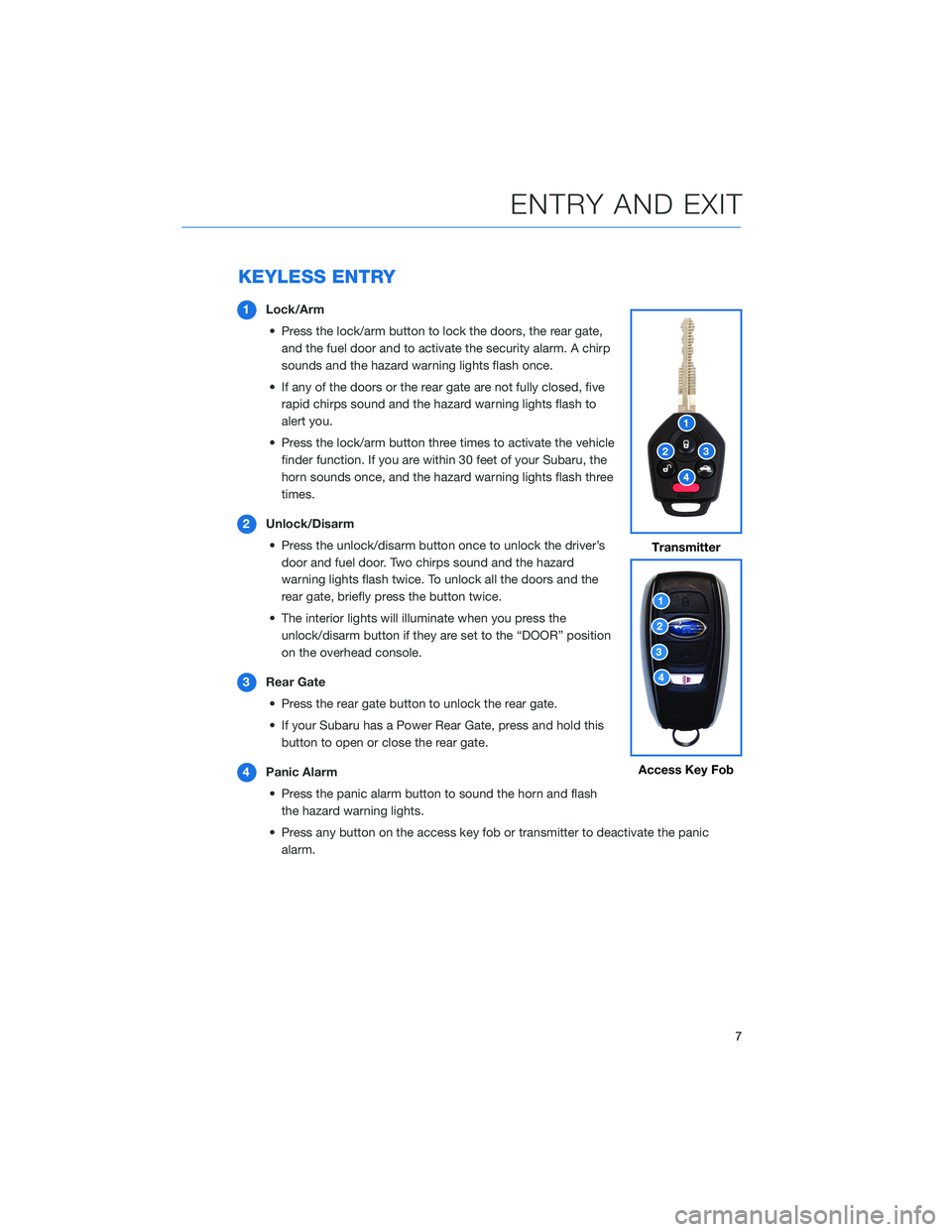
KEYLESS ENTRY
1Lock/Arm
• Press the lock/arm button to lock the doors, the rear gate,
and the fuel door and to activate the security alarm. A chirp
sounds and the hazard warning lights flash once.
• If any of the doors or the rear gate are not fully closed, five
rapid chirps sound and the hazard warning lights flash to
alert you.
• Press the lock/arm button three times to activate the vehicle
finder function. If you are within 30 feet of your Subaru, the
horn sounds once, and the hazard warning lights flash three
times.
2Unlock/Disarm
• Press the unlock/disarm button once to unlock the driver’s
door and fuel door. Two chirps sound and the hazard
warning lights flash twice. To unlock all the doors and the
rear gate, briefly press the button twice.
• The interior lights will illuminate when you press the
unlock/disarm button if they are set to the “DOOR” position
on the overhead console.
3Rear Gate
• Press the rear gate button to unlock the rear gate.
• If your Subaru has a Power Rear Gate, press and hold this
button to open or close the rear gate.
4Panic Alarm
• Press the panic alarm button to sound the horn and flash
the hazard warning lights.
• Press any button on the access key fob or transmitter to deactivate the panic
alarm.
Transmitter
Access Key Fob
ENTRY AND EXIT
7
Page 15 of 148
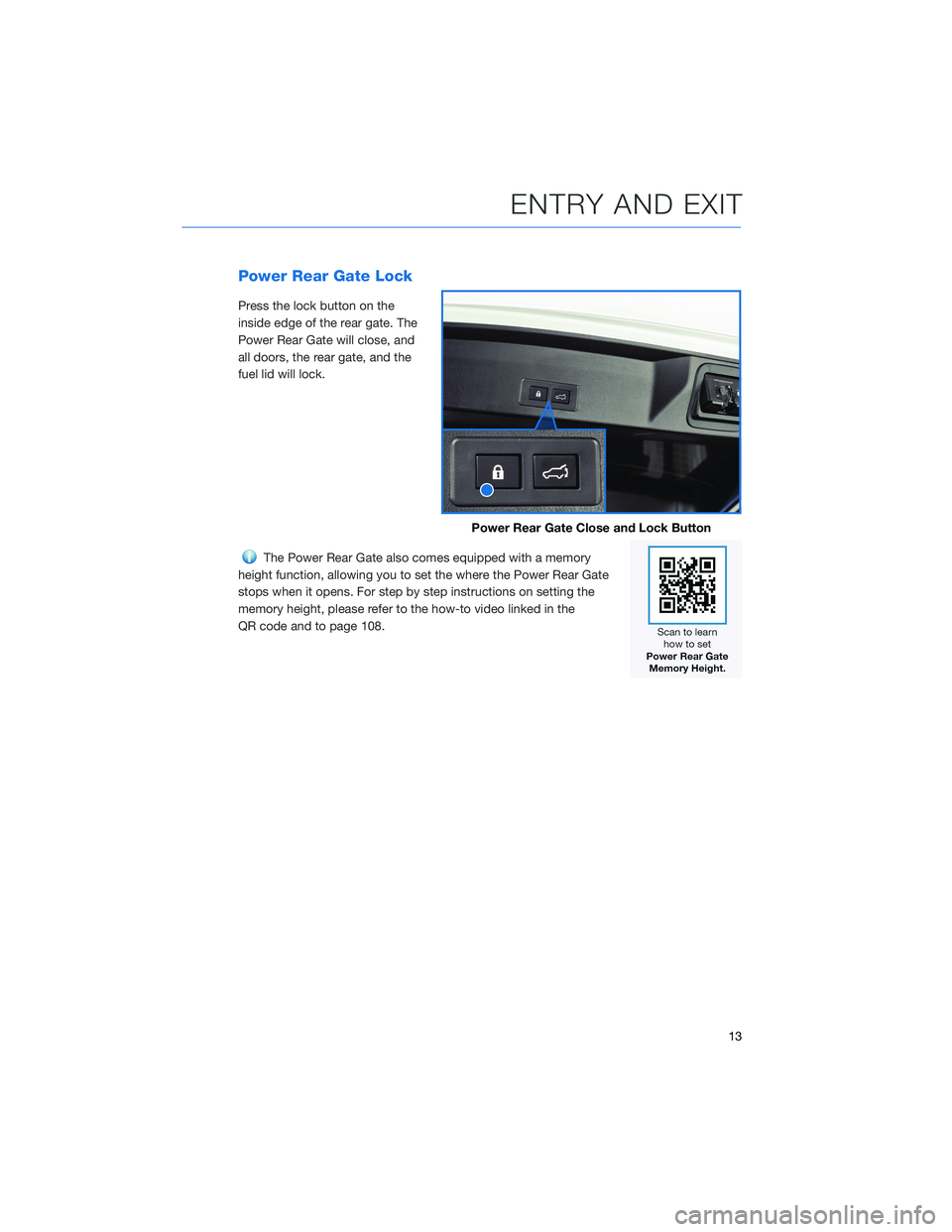
Power Rear Gate Lock
Press the lock button on the
inside edge of the rear gate. The
Power Rear Gate will close, and
all doors, the rear gate, and the
fuel lid will lock.
The Power Rear Gate also comes equipped with a memory
height function, allowing you to set the where the Power Rear Gate
stops when it opens. For step by step instructions on setting the
memory height, please refer to the how-to video linked in the
QR code and to page 108.
Power Rear Gate Close and Lock Button
ENTRY AND EXIT
13
Page 18 of 148
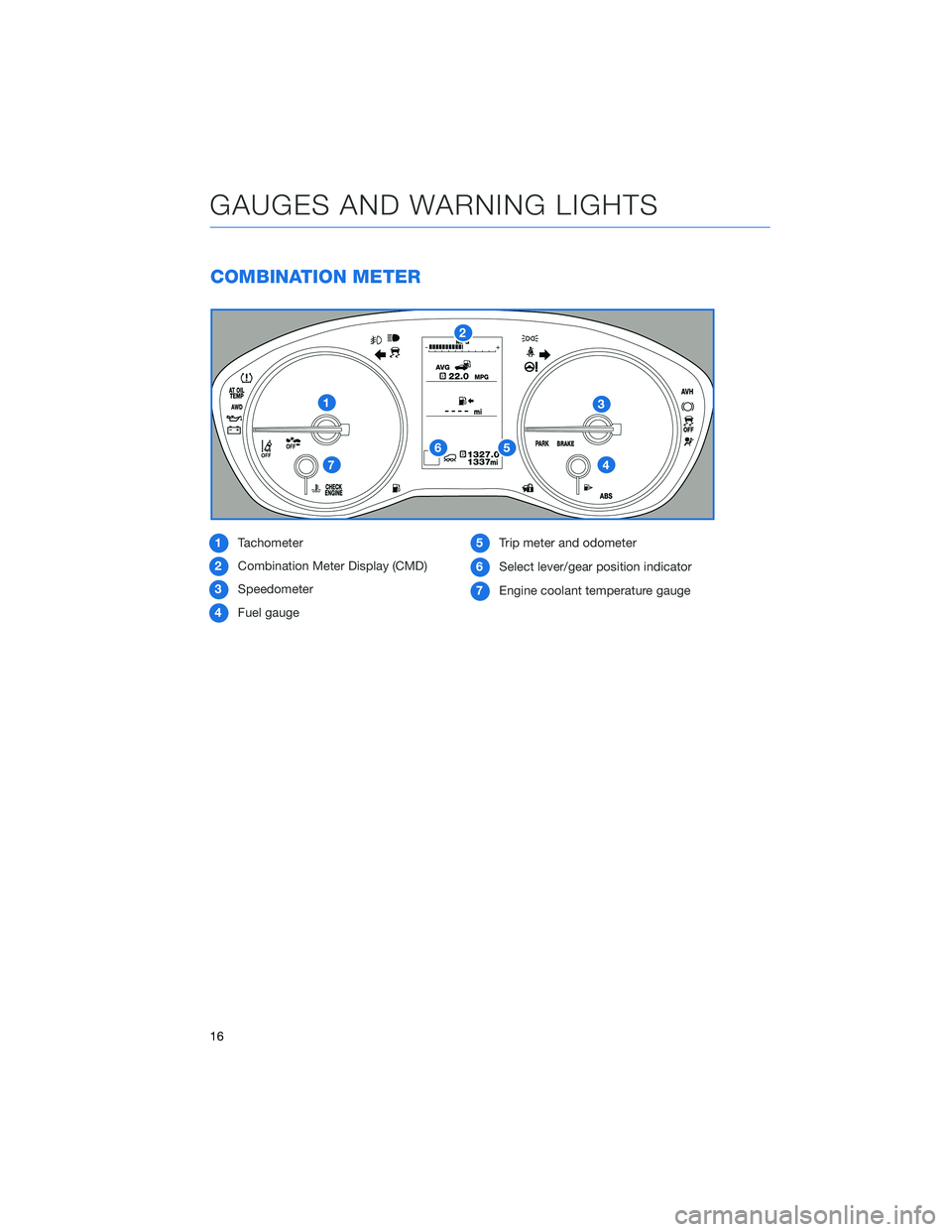
COMBINATION METER
1Tachometer
2Combination Meter Display (CMD)
3Speedometer
4Fuel gauge5Trip meter and odometer
6Select lever/gear position indicator
7Engine coolant temperature gauge
GAUGES AND WARNING LIGHTS
16
Page 19 of 148
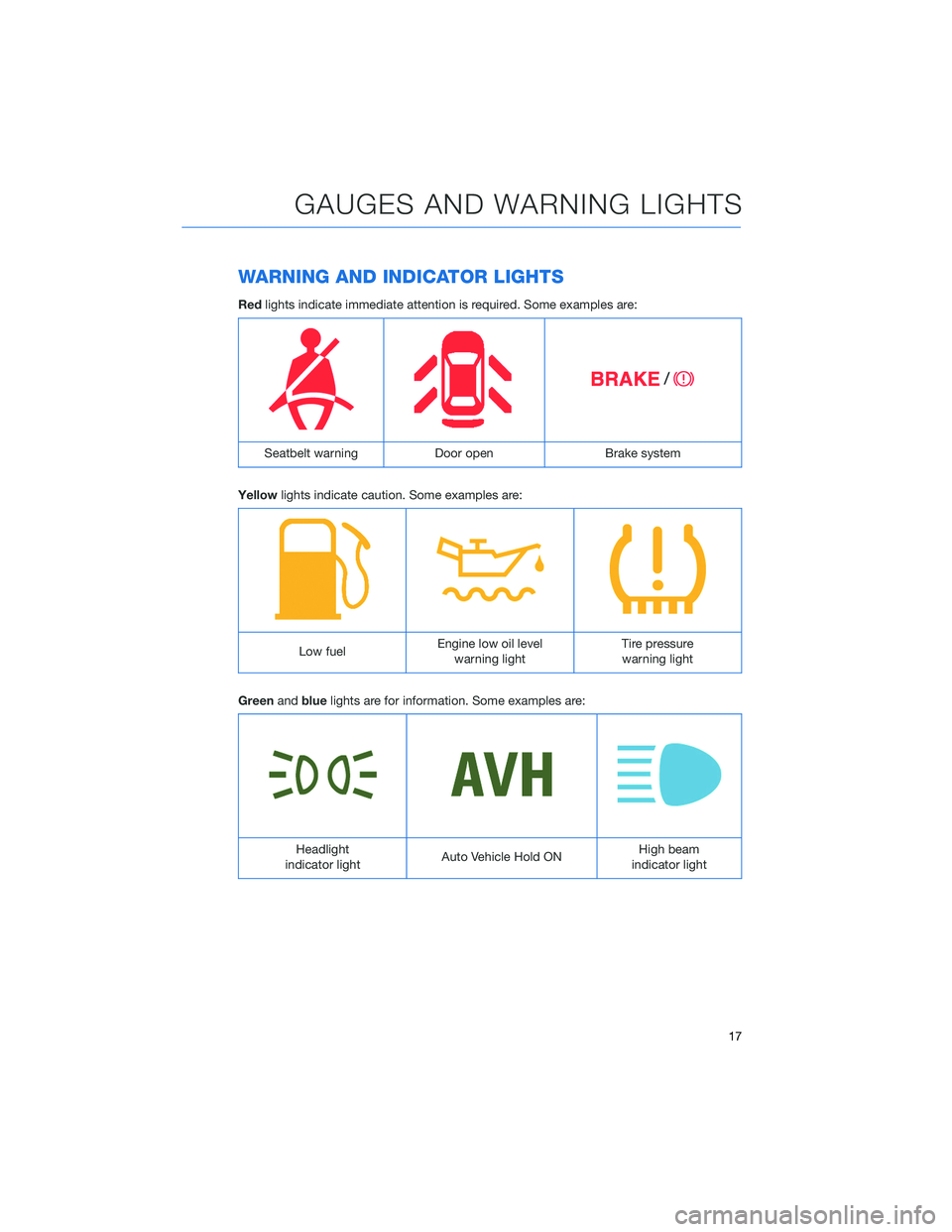
WARNING AND INDICATOR LIGHTS
Redlights indicate immediate attention is required. Some examples are:
Seatbelt warning Door open Brake system
Yellowlights indicate caution. Some examples are:
Low fuelEngine low oil level
warning lightTire pressure
warning light
Greenandbluelights are for information. Some examples are:
Headlight
indicator lightAuto Vehicle Hold ONHigh beam
indicator light
GAUGES AND WARNING LIGHTS
17
Page 21 of 148

ADVANCED ADAPTIVE CRUISE CONTROL
1Adaptive Cruise Control On/Off
2Lane Keep Assist
3Increase Distance
4Decrease Distance
5Resume (RES)/Increase Speed and Set
(SET)/Decrease Speed
For more information on the Advanced
Adaptive Cruise Control switches, please refer
to page 97 in this Getting Started Guide or
“Advanced Adaptive Cruise Control” in your
EyeSight
®Owner’s Manual.
i/SET SWITCH
The “i/Set” switch allows you to cycle through
useful driving information in the Combination
Meter Display such as fuel consumption, driving
time, speed, and tire pressure. You can change
the information displayed using the up and
down arrows.
When the Menu Entering Screen is displayed,
pull and hold the “i/Set” switch to enter the
Menu Screen for the ability to modify a number
of settings.
For more information about the Combination Meter Display, please refer to
“Instruments and Controls” in your Owner’s Manual.
CONTROLS
19
Page 49 of 148
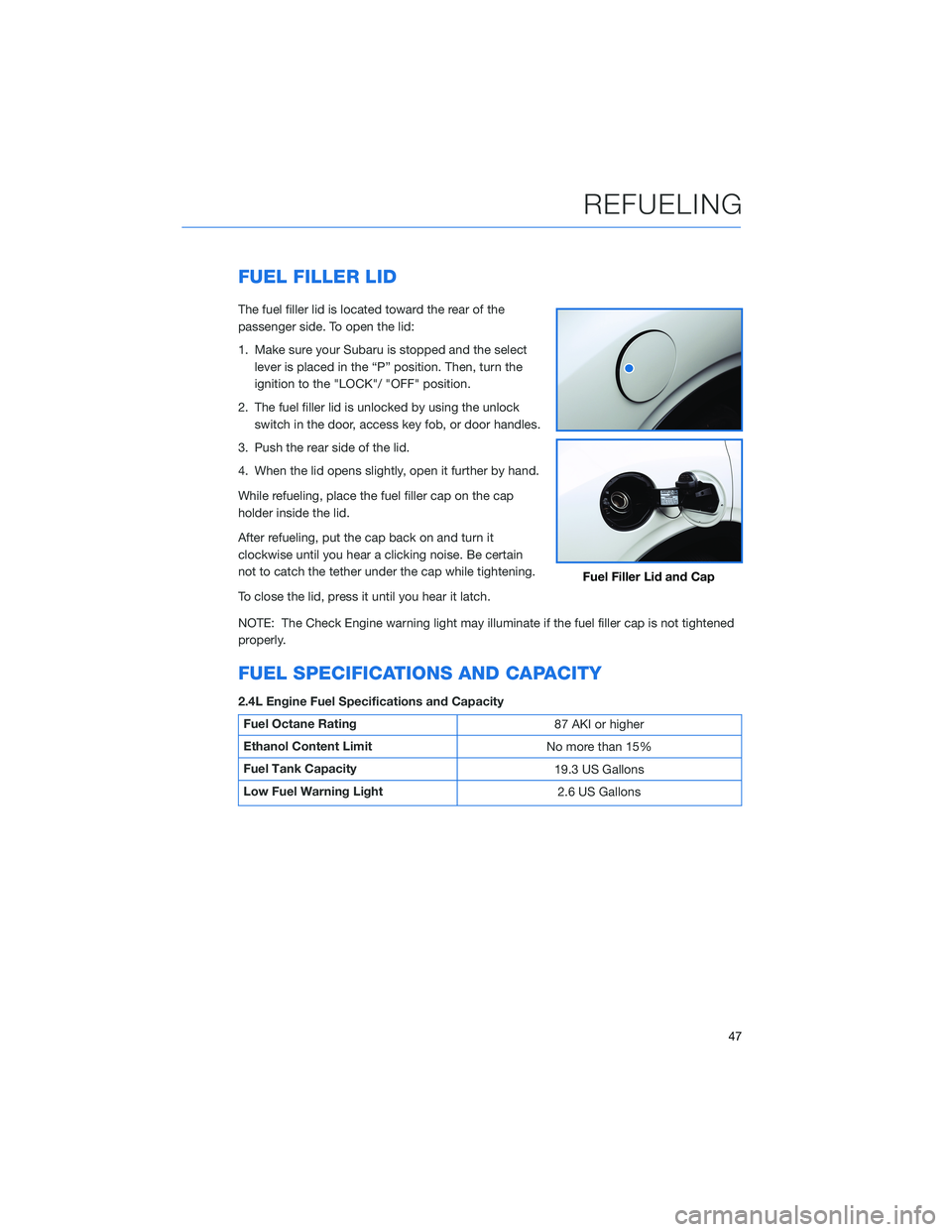
FUEL FILLER LID
The fuel filler lid is located toward the rear of the
passenger side. To open the lid:
1. Make sure your Subaru is stopped and the select
lever is placed in the “P” position. Then, turn the
ignition to the "LOCK"/ "OFF" position.
2. The fuel filler lid is unlocked by using the unlock
switch in the door, access key fob, or door handles.
3. Push the rear side of the lid.
4. When the lid opens slightly, open it further by hand.
While refueling, place the fuel filler cap on the cap
holder inside the lid.
After refueling, put the cap back on and turn it
clockwise until you hear a clicking noise. Be certain
not to catch the tether under the cap while tightening.
To close the lid, press it until you hear it latch.
NOTE: The Check Engine warning light may illuminate if the fuel filler cap is not tightened
properly.
FUEL SPECIFICATIONS AND CAPACITY
2.4L Engine Fuel Specifications and Capacity
Fuel Octane Rating
87 AKI or higher
Ethanol Content Limit
No more than 15%
Fuel Tank Capacity
19.3 US Gallons
Low Fuel Warning Light
2.6 US Gallons
Fuel Filler Lid and Cap
REFUELING
47
Page 79 of 148
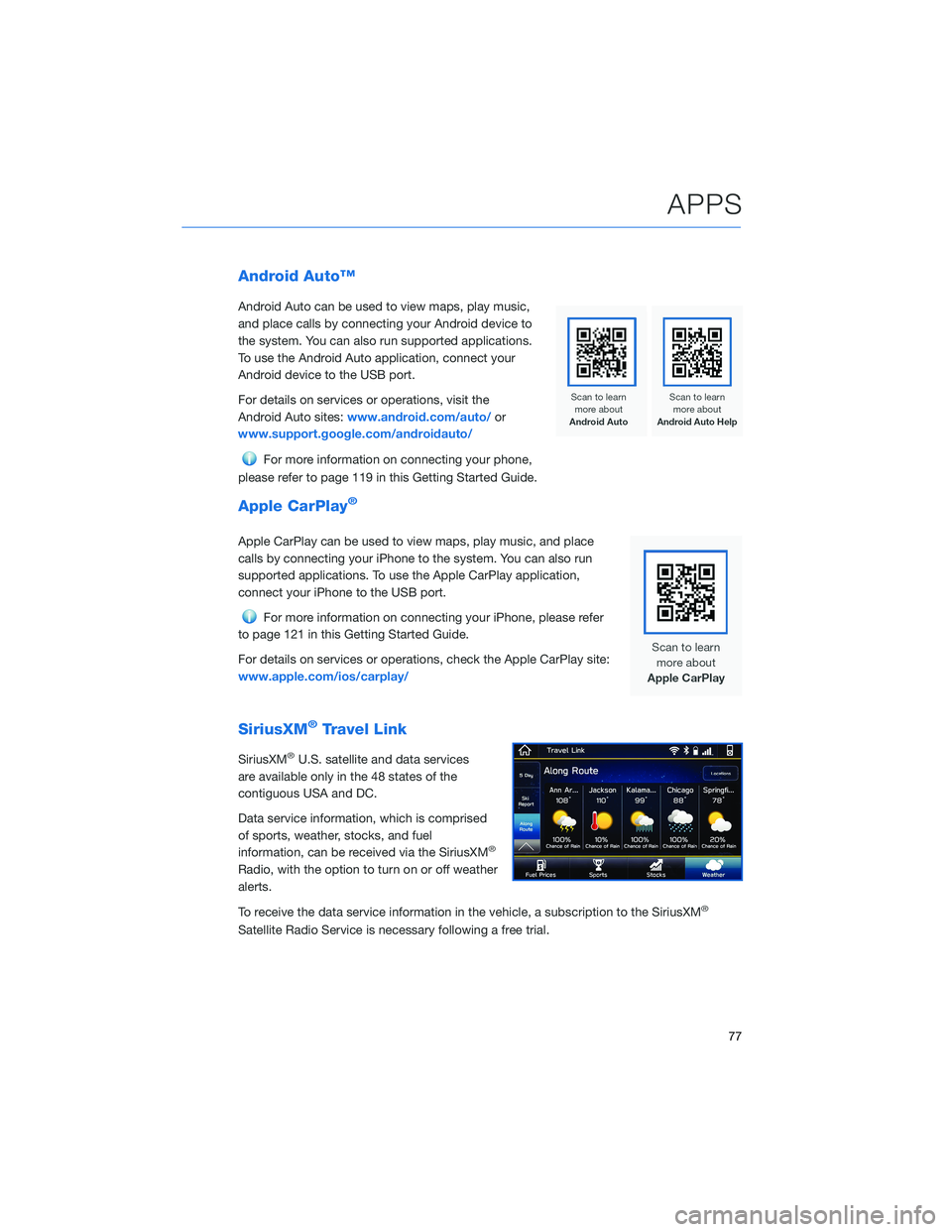
Android Auto™
Android Auto can be used to view maps, play music,
and place calls by connecting your Android device to
the system. You can also run supported applications.
To use the Android Auto application, connect your
Android device to the USB port.
For details on services or operations, visit the
Android Auto sites:www.android.com/auto/or
www.support.google.com/androidauto/
For more information on connecting your phone,
please refer to page 119 in this Getting Started Guide.
Apple CarPlay®
Apple CarPlay can be used to view maps, play music, and place
calls by connecting your iPhone to the system. You can also run
supported applications. To use the Apple CarPlay application,
connect your iPhone to the USB port.
For more information on connecting your iPhone, please refer
to page 121 in this Getting Started Guide.
For details on services or operations, check the Apple CarPlay site:
www.apple.com/ios/carplay/
SiriusXM®Travel Link
SiriusXM®U.S. satellite and data services
are available only in the 48 states of the
contiguous USA and DC.
Data service information, which is comprised
of sports, weather, stocks, and fuel
information, can be received via the SiriusXM
®
Radio, with the option to turn on or off weather
alerts.
To receive the data service information in the vehicle, a subscription to the SiriusXM
®
Satellite Radio Service is necessary following a free trial.
APPS
77
Page 88 of 148
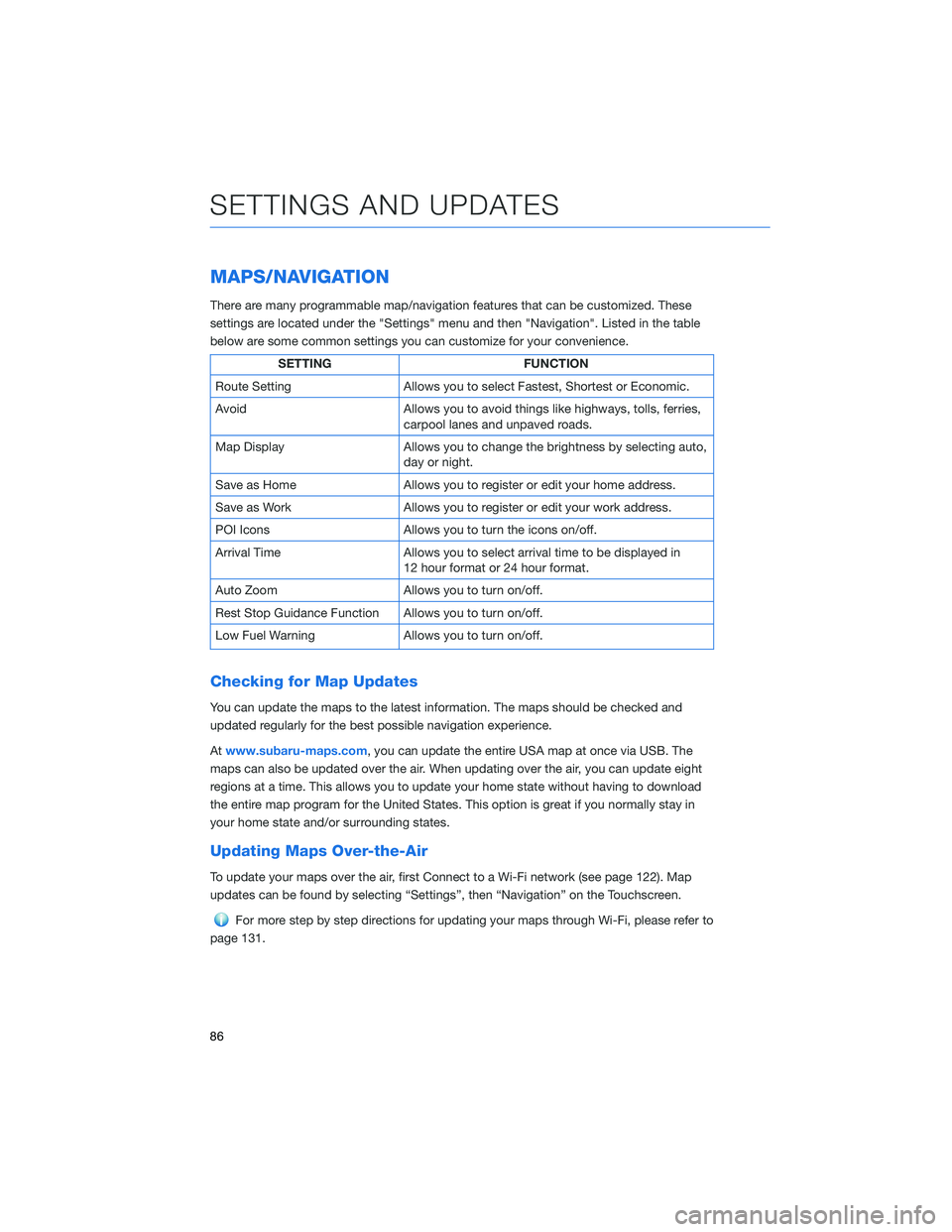
MAPS/NAVIGATION
There are many programmable map/navigation features that can be customized. These
settings are located under the "Settings" menu and then "Navigation". Listed in the table
below are some common settings you can customize for your convenience.
SETTING FUNCTION
Route Setting Allows you to select Fastest, Shortest or Economic.
Avoid Allows you to avoid things like highways, tolls, ferries,
carpool lanes and unpaved roads.
Map Display Allows you to change the brightness by selecting auto,
day or night.
Save as Home Allows you to register or edit your home address.
Save as Work Allows you to register or edit your work address.
POI Icons Allows you to turn the icons on/off.
Arrival Time Allows you to select arrival time to be displayed in
12 hour format or 24 hour format.
Auto Zoom Allows you to turn on/off.
Rest Stop Guidance Function Allows you to turn on/off.
Low Fuel Warning Allows you to turn on/off.
Checking for Map Updates
You can update the maps to the latest information. The maps should be checked and
updated regularly for the best possible navigation experience.
Atwww.subaru-maps.com, you can update the entire USA map at once via USB. The
maps can also be updated over the air. When updating over the air, you can update eight
regions at a time. This allows you to update your home state without having to download
the entire map program for the United States. This option is great if you normally stay in
your home state and/or surrounding states.
Updating Maps Over-the-Air
To update your maps over the air, first Connect to a Wi-Fi network (see page 122). Map
updates can be found by selecting “Settings”, then “Navigation” on the Touchscreen.
For more step by step directions for updating your maps through Wi-Fi, please refer to
page 131.
SETTINGS AND UPDATES
86
Page 132 of 148
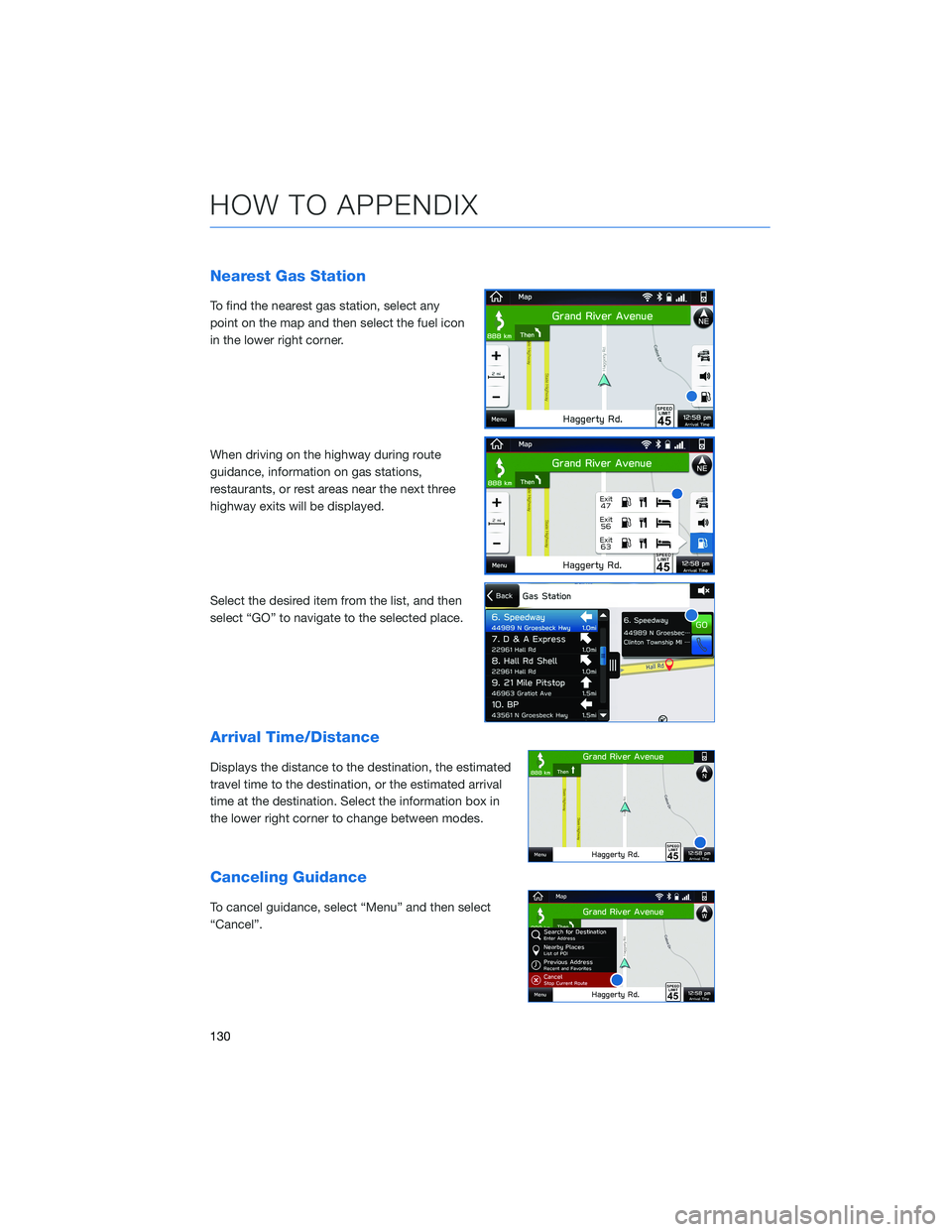
Nearest Gas Station
To find the nearest gas station, select any
point on the map and then select the fuel icon
in the lower right corner.
When driving on the highway during route
guidance, information on gas stations,
restaurants, or rest areas near the next three
highway exits will be displayed.
Select the desired item from the list, and then
select “GO” to navigate to the selected place.
Arrival Time/Distance
Displays the distance to the destination, the estimated
travel time to the destination, or the estimated arrival
time at the destination. Select the information box in
the lower right corner to change between modes.
Canceling Guidance
To cancel guidance, select “Menu” and then select
“Cancel”.
HOW TO APPENDIX
130