display SUBARU BRZ 2013 1.G Navigation Manual
[x] Cancel search | Manufacturer: SUBARU, Model Year: 2013, Model line: BRZ, Model: SUBARU BRZ 2013 1.GPages: 110, PDF Size: 8.78 MB
Page 82 of 110
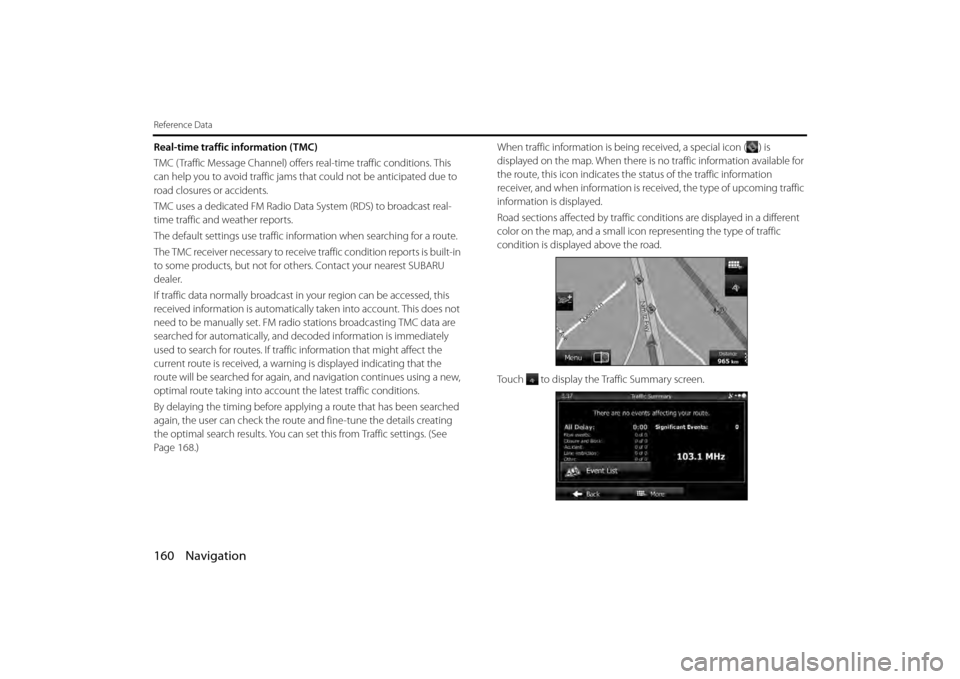
160 Navigation
Reference Data
Real-time traffic information (TMC)
TMC ( Traffic Message Channel) offers real-time traffic conditions. This
can help you to avoid traffic jams th at could not be anticipated due to
road closures or accidents.
TMC uses a dedicated FM Radio Data System (RDS) to broadcast real-
time traffic and weather reports.
The default settings use traffic information when searching for a route.
The TMC receiver necessary to receive traffic condition reports is built-in
to some products, but not for others. Contact your nearest SUBARU
dealer.
If traffic data normally broadcast in your region can be accessed, this
received information is automatically taken into account. This does not
need to be manually set. FM radio stations broadcasting TMC data are
searched for automatically, and de coded information is immediately
used to search for routes. If traffi c information that might affect the
current route is received, a warning is displayed indicating that the
route will be searched for again, an d navigation continues using a new,
optimal route taking into account the latest traffic conditions.
By delaying the timing before applying a route that has been searched
again, the user can check the route and fine-tune the details creating
the optimal search results. You can se t this from Traffic settings. (See
Page 168.) When traffic information is being received, a special icon ( ) is
displayed on the map. When there is no traffic information available for
the route, this icon indicates the status of the traffic information
receiver, and when information is rece
ived, the type of upcoming traffic
information is displayed.
Road sections affected by traffic co nditions are displayed in a different
color on the map, and a small icon representing the type of traffic
condition is displayed above the road.
Touch to display the Traffic Summary screen.
Page 83 of 110
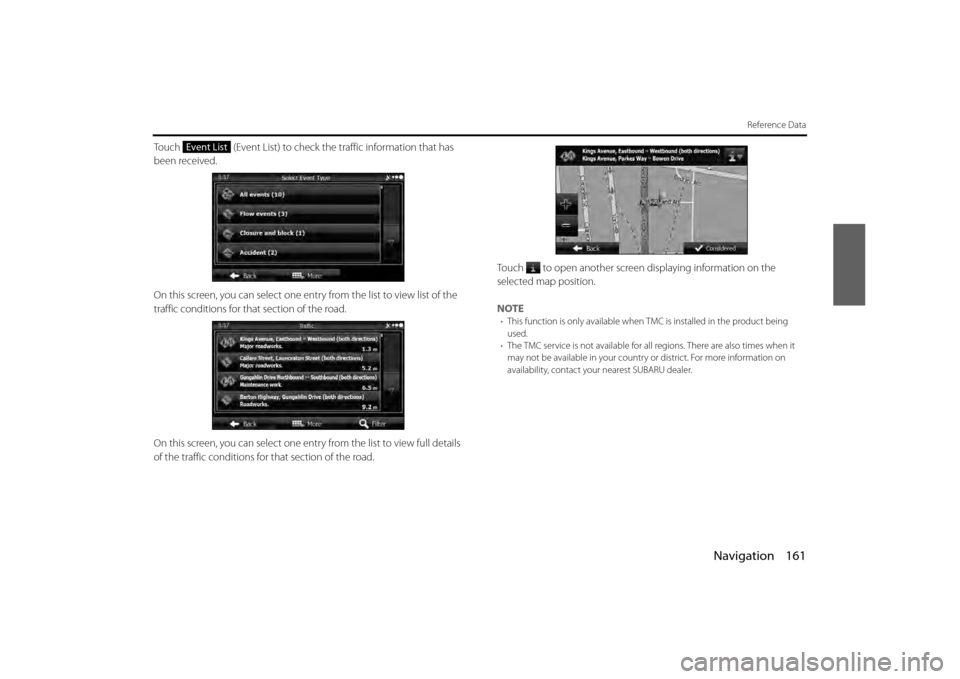
Navigation 161
Reference Data
Touch (Event List) to check the traffic information that has
been received.
On this screen, you can select one entry from the list to view list of the
traffic conditions for that section of the road.
On this screen, you can select one entr y from the list to view full details
of the traffic conditions fo r that section of the road. Touch to open another screen displaying information on the
selected map position.
NOTE
•
This function is only available when TMC is installed in the product being
used.
• The TMC service is not available for all regions. There are also times when it
may not be available in your country or district. For more information on
availability, contact your nearest SUBARU dealer.
Event List
Page 84 of 110
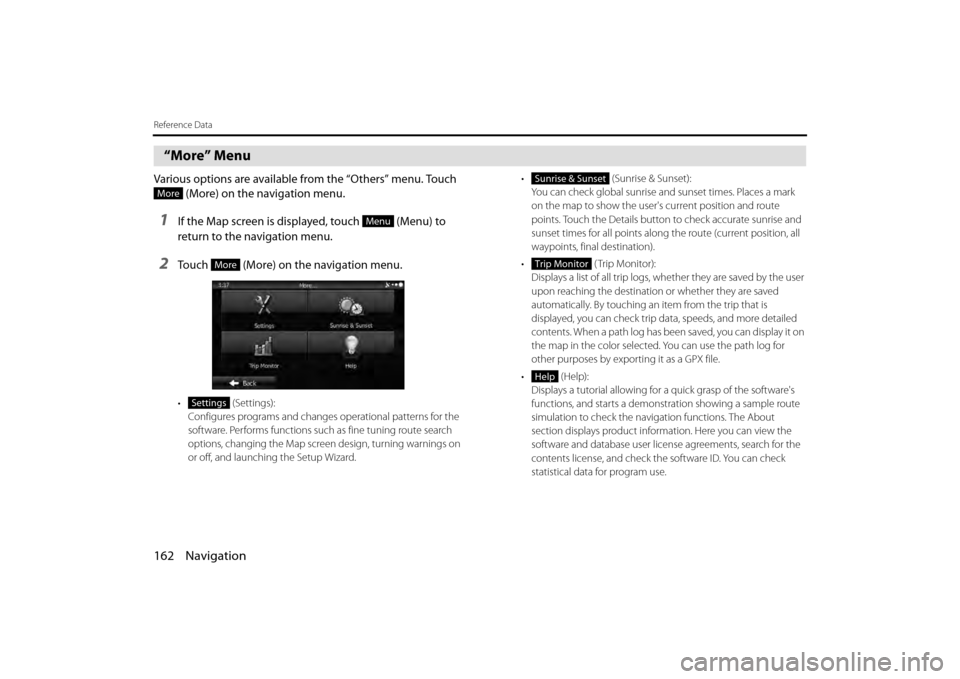
162 Navigation
Reference Data
“More” Menu
Various options are available from the “Others” menu. Touch (More) on the navigation menu.
1If the Map screen is displayed, touch (Menu) to
return to the navigation menu.
2Touch (More) on the navigation menu.
• (Settings):
Configures programs and change s operational patterns for the
software. Performs functions such as fine tuning route search
options, changing the Map screen design, turning warnings on
or off, and launching the Setup Wizard. •
(Sunrise & Sunset):
You can check global sunrise an d sunset times. Places a mark
on the map to show the user's current position and route
points. Touch the Details button to check accurate sunrise and
sunset times for all points along the route (current position, all
waypoints, final destination).
• ( Trip M onit o r):
Displays a list of all trip logs, whether they are saved by the user
upon reaching the destination or whether they are saved
automatically. By touching an item from the trip that is
displayed, you can check trip data, speeds, and more detailed
contents. When a path log has been saved, you can display it on
the map in the color selected. You can use the path log for
other purposes by exporting it as a GPX file.
• (Help): Displays a tutorial allowing for a quick grasp of the software's
functions, and starts a demonstration showing a sample route
simulation to check the navigation functions. The About
section displays product information. Here you can view the
software and database user license agreements, search for the
contents license, and check the software ID. You can check
statistical data for program use.
More
Menu
More
Settings
Sunrise & Sunset
Trip Monitor
Help
Page 85 of 110
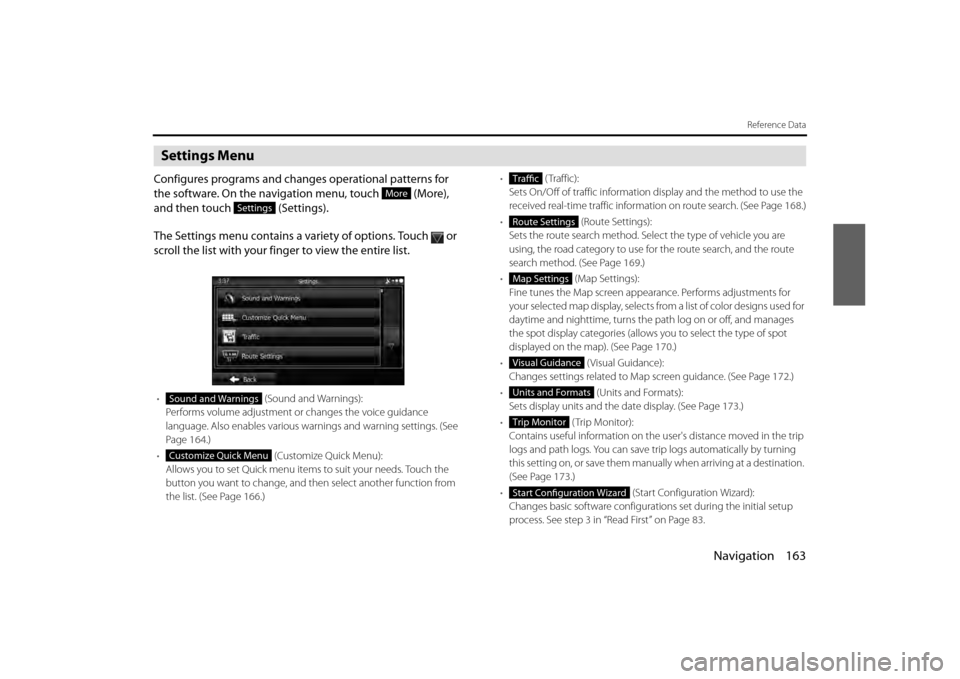
Navigation 163
Reference Data
Settings Menu
Configures programs and changes operational patterns for
the software. On the navigation menu, touch (More),
and then touch (Settings).
The Settings menu contains a variety of options. Touch or
scroll the list with your finger to view the entire list.
• (Sound and Warnings):
Performs volume adjustment or changes the voice guidance
language. Also enables various warnings and warning settings. (See
Page 164.)
• (Customize Quick Menu):
Allows you to set Quick menu items to suit your needs. Touch the
button you want to change, and then select another function from
the list. (See Page 166.) •
( Traffic):
Sets On/Off of traffic information display and the method to use the
received real-time traffic information on route search. (See Page 168.)
• (Route Settings):
Sets the route search method. Sele ct the type of vehicle you are
using, the road category to use for the route search, and the route
search method. (See Page 169.)
• (Map Settings):
Fine tunes the Map screen appearance. Performs adjustments for
your selected map display, selects fr om a list of color designs used for
daytime and nighttime, turns the pa th log on or off, and manages
the spot display categories (allows you to select the type of spot
displayed on the map). (See Page 170.)
• (Visual Guidance):
Changes settings related to Map screen guidance. (See Page 172.)
• (Units and Formats):
Sets display units and the date display. (See Page 173.)
• (Trip Monitor):
Contains useful information on the us er's distance moved in the trip
logs and path logs. You can save tr ip logs automatically by turning
this setting on, or save them manual ly when arriving at a destination.
(See Page 173 .)
• (Start Configuration Wizard):
Changes basic software configurations set during the initial setup
process. See step 3 in “Read First” on Page 83.
More
Settings
Sound and Warnings
Customize Quick Menu
Traffic
Route Settings
Map Settings
Visual Guidance
Units and Formats
Trip Monitor
Start Configuration Wizard
Page 86 of 110
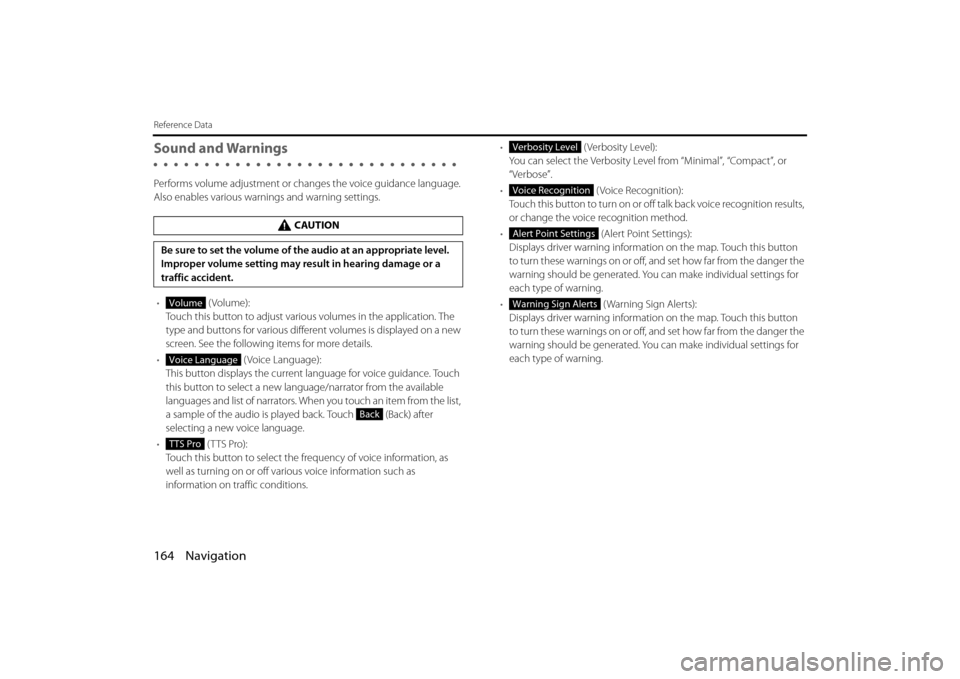
164 Navigation
Reference Data
Sound and Warnings
Performs volume adjustment or changes the voice guidance language.
Also enables various warnings and warning settings.
• (Volume):
Touch this button to adjust various volumes in the application. The
type and buttons for various differ ent volumes is displayed on a new
screen. See the following items for more details.
• (Voice Language):
This button displays the current language for voice guidance. Touch
this button to select a new lang uage/narrator from the available
languages and list of narrators. When you touch an item from the list,
a sample of the audio is played back. Touch (Back) after
selecting a new voice language.
• (TTS Pro):
Touch this button to select the frequency of voice information, as
well as turning on or off various voice information such as
information on traffic conditions. •
(Verbosity Level):
You can select the Verbosity Level from “Minimal”, “Compact”, or
“Verbose”.
• ( Voice Recognition):
Touch this button to turn on or off talk back voice recognition results,
or change the voice recognition method.
• (Alert Point Settings):
Displays driver warning informatio n on the map. Touch this button
to turn these warnings on or off, and set how far from the danger the
warning should be generated. You can make individual settings for
each type of warning.
• ( Warning Sign Alerts):
Displays driver warning informatio n on the map. Touch this button
to turn these warnings on or off, and set how far from the danger the
warning should be generated. You can make individual settings for
each type of warning.
CAUTION
Be sure to set the volume of the audio at an appropriate level.
Improper volume setting may re sult in hearing damage or a
traffic accident.
Volume
Voice Language
Back
TTS Pro
Verbosity Level
Voice Recognition
Alert Point Settings
Warning Sign Alerts
Page 88 of 110
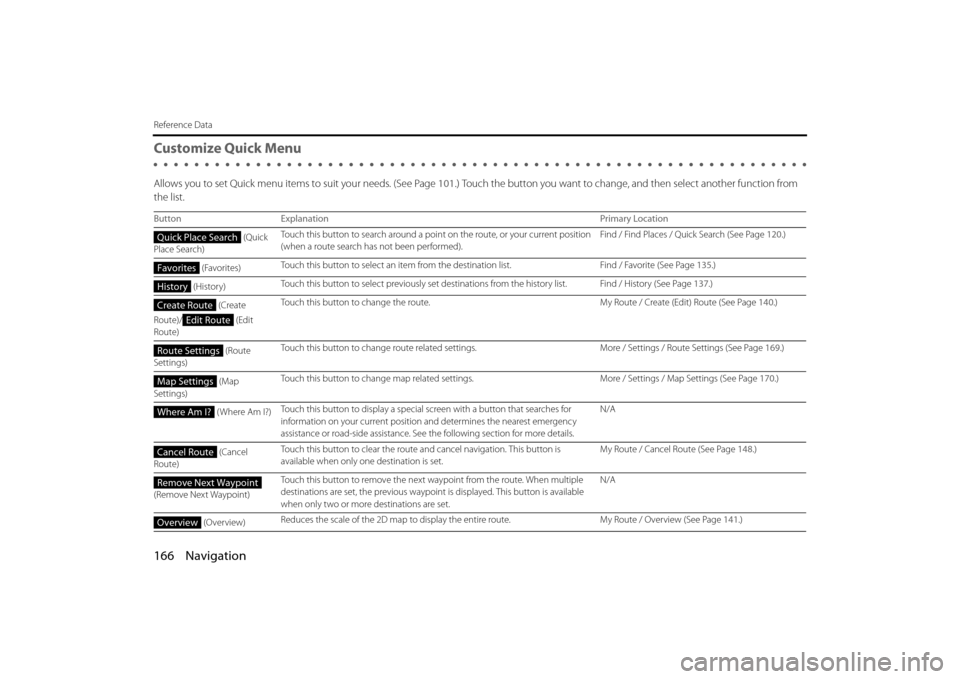
166 Navigation
Reference Data
Customize Quick Menu
Allows you to set Quick menu items to suit your needs. (See Page 101.) Touch the button you want to change, and then select another function from
the list.
Button Explanation Primary Location
(Quick
Place Search) Touch this button to search around a poin
t on the route, or your current position
(when a route search has not been performed). Find / Find Places / Quick Search (See Page
120.)
(Favorites) Touch this button to select an item from
the destination list. Find / Favorite (See Page 135.)
(History) Touch this button to select previously set destinat
ions from the history list. Find / History (See Page 137.)
(Create
Route)/ (Edit
Route) Touch this button to change the route.
My Route / Create (Edit) Route (See Page 140.)
(Route
Settings) Touch this button to change route related se
ttings.More / Settings / Route Settings (See Page 169.)
(Map
Settings) Touch this button to change map related setti
ngs.More / Settings / Map Settings (See Page 170.)
( Where Am I?) Touch this button to display a special
screen with a button that searches for
information on your curr ent position and determines the nearest emergency
assistance or road-side assistance. See the following section for more details. N/A
(Cancel
Route) Touch this button to clear the route an
d cancel navigation. This button is
available when only one destination is set. My Route / Cancel Route (See Page
148.)
(Remove Next Waypoint) Touch this button to remove the next wa
ypoint from the route. When multiple
destinations are set, the pr evious waypoint is displayed. This button is available
when only two or more destinations are set. N/A
(Overview) Reduces the scale of the 2D ma
p to display the entire route. My Route / Overview (See Page 141.)
Quick Place Search
Favorites
History
Create Route
Edit Route
Route Settings
Map Settings
Where Am I?
Cancel Route
Remove Next Waypoint
Overview
Page 90 of 110
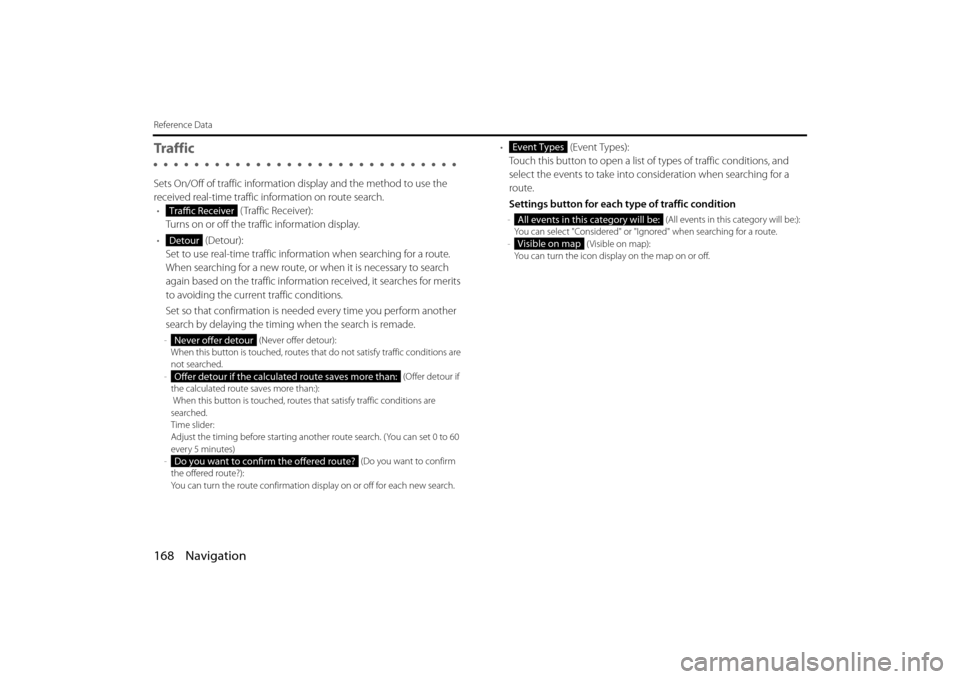
168 Navigation
Reference Data
Tra f f i c
Sets On/Off of traffic information display and the method to use the
received real-time traffic in formation on route search.
• ( Traffic Receiver):
Turns on or off the traffic information display.
• (Detour):
Set to use real-time traffic information when searching for a route.
When searching for a new route, or when it is necessary to search
again based on the traffic information received, it searches for merits
to avoiding the current traffic conditions.
Set so that confirmation is need ed every time you perform another
search by delaying the timing when the search is remade.
- (Never offer detour):
When this button is touched, routes th at do not satisfy traffic conditions are
not searched.
- (Offer detour if
the calculated route saves more than:):
When this button is touched, routes that satisfy traffic conditions are
searched.
Time slider:
Adjust the timing before starting anot her route search. (You can set 0 to 60
every 5 minutes)
- (Do you want to confirm
the offered route?):
You can turn the route confirmation di splay on or off for each new search.
• (Event Types):
Touch this button to open a list of types of traffic conditions, and
select the events to take into consideration when searching for a
route.
Settings button for each type of traffic condition
- (All events in this category will be:):
You can select "Considered" or "Ignored" when searching for a route.
- ( Visible on map):
Yo u c a n t u r n t h e i c o n d i s p lay on the map on or off.Traffic Receiver
Detour
Never offer detour
Offer detour if the calculated route saves more than:
Do you want to confirm the offered route?
Event Types
All events in this category will be:
Visible on map
Page 91 of 110
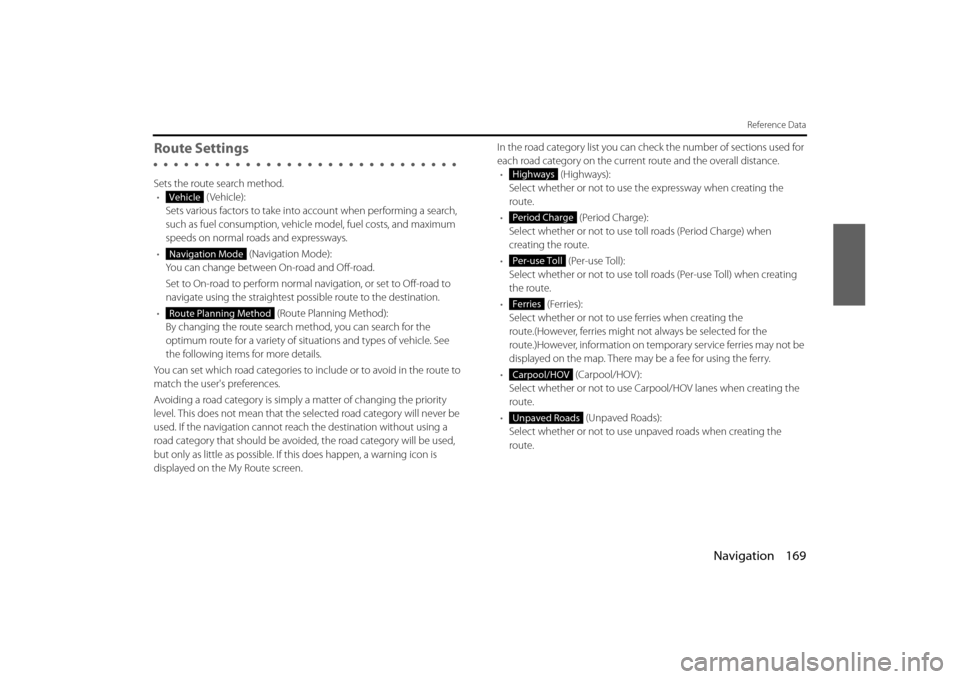
Navigation 169
Reference Data
Route Settings
Sets the route search method.• (Vehicle):
Sets various factors to take into account when performing a search,
such as fuel consumption, vehicle model, fuel costs, and maximum
speeds on normal roads and expressways.
• (Navigation Mode):
You can change between On-road and Off-road.
Set to On-road to perform normal navigation, or set to Off-road to
navigate using the straightest possible route to the destination.
• (Route Planning Method):
By changing the route search method, you can search for the
optimum route for a variety of situations and types of vehicle. See
the following items for more details.
You can set which road categories to include or to avoid in the route to
match the user's preferences.
Avoiding a road category is simply a matter of changing the priority
level. This does not mean that the se lected road category will never be
used. If the navigation cannot reac h the destination without using a
road category that should be avoided, the road category will be used,
but only as little as possible. If this does happen, a warning icon is
displayed on the My Route screen. In the road category list you can check the number of sections used for
each road category on the current route and the overall distance.
• (Highways):
Select whether or not to use the expressway when creating the
route.
• (Period Charge):
Select whether or not to use to ll roads (Period Charge) when
creating the route.
• (Per-use Toll):
Select whether or not to use toll roads (Per-use Toll) when creating
the route.
• (Ferries):
Select whether or not to us e ferries when creating the
route.(However, ferries might not always be selected for the
route.)However, information on temporary service ferries may not be
displayed on the map. There may be a fee for using the ferry.
• (Carpool/HOV ):
Select whether or not to use Carpool/HOV lanes when creating the
route.
• (Unpaved Roads):
Select whether or not to use un paved roads when creating the
route.
Vehicle
Navigation Mode
Route Planning Method
Highways
Period Charge
Per-use Toll
Ferries
Carpool/HOV
Unpaved Roads
Page 92 of 110
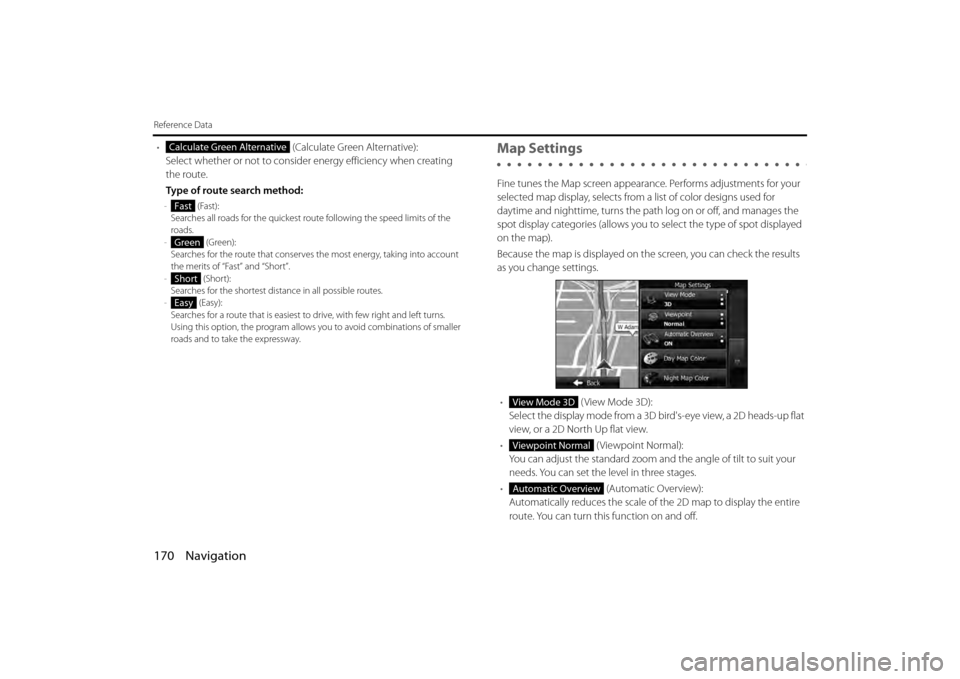
170 Navigation
Reference Data
• (Calculate Green Alternative):
Select whether or not to consider energy efficiency when creating
the route.
Type of route search method:
- (Fast):
Searches all roads for the quickest ro ute following the speed limits of the
roads.
- (Green):
Searches for the route that conserves the most energy, taking into account
the merits of “Fast” and “Short”.
- (Short):
Searches for the shortest dist ance in all possible routes.
- (Easy):
Searches for a route that is easiest to drive, with few right and left turns.
Using this option, the prog ram allows you to avoid combinations of smaller
roads and to take the expressway.
Map Settings
Fine tunes the Map screen appearance. Performs adjustments for your
selected map display, selects from a list of color designs used for
daytime and nighttime, turns the path log on or off, and manages the
spot display categories (allows you to select the type of spot displayed
on the map).
Because the map is displayed on th e screen, you can check the results
as you change settings.
• ( View Mode 3D):
Select the display mode from a 3D bi rd's-eye view, a 2D heads-up flat
view, or a 2D North Up flat view.
• (Viewpoint Normal):
You can adjust the standard zoom an d the angle of tilt to suit your
needs. You can set the level in three stages.
• (Automatic Overview):
Automatically reduces the scale of the 2D map to display the entire
route. You can turn this function on and off.
Calculate Green Alternative
Fast
Green
Short
Easy
View Mode 3D
Viewpoint Normal
Automatic Overview
Page 93 of 110
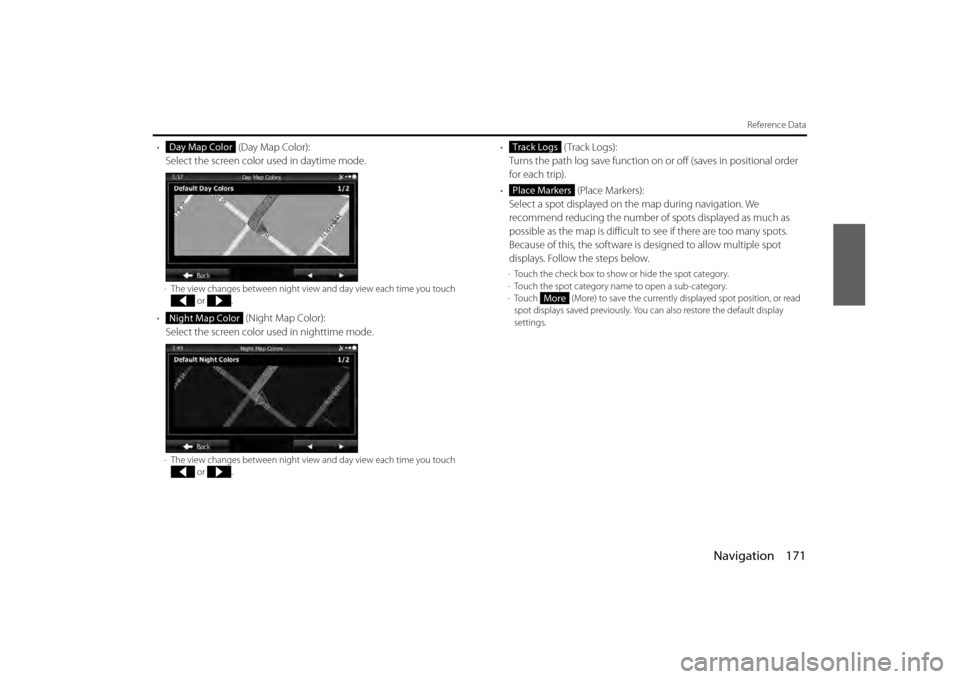
Navigation 171
Reference Data
• (Day Map Color):
Select the screen color used in daytime mode.
- The view changes between night view and day view each time you touch
or .
• (Night Map Color):
Select the screen color used in nighttime mode.
- The view changes between night view and day view each time you touch
or .
• (Track Logs):
Turns the path log save function on or off (saves in positional order
for each trip).
• (Place Markers):
Select a spot displayed on th e map during navigation. We
recommend reducing the number of spots displayed as much as
possible as the map is difficult to see if there are too many spots.
Because of this, the software is designed to allow multiple spot
displays. Follow the steps below.
- Touch the check box to show or hide the spot category.
- Touch the spot category name to open a sub-category.
- Touch (More) to save the currentl y displayed spot position, or read
spot displays saved previously. You can also restore the default display
settings.
Day Map Color
Night Map Color
Track Logs
Place Markers
More