audio SUBARU BRZ 2017 1.G Navigation Manual
[x] Cancel search | Manufacturer: SUBARU, Model Year: 2017, Model line: BRZ, Model: SUBARU BRZ 2017 1.GPages: 334, PDF Size: 10.36 MB
Page 294 of 334
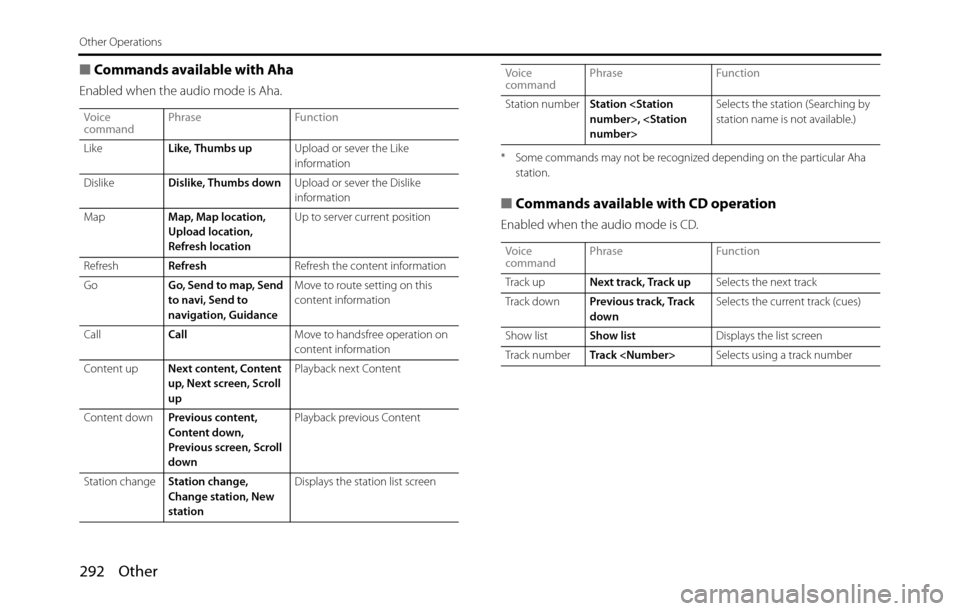
292 Other
Other Operations
■Commands available with Aha
Enabled when the audio mode is Aha.
* Some commands may not be recognized depending on the particular Aha
station.
■Commands available with CD operation
Enabled when the audio mode is CD.
Voice
commandPhrase Function
LikeLike, Thumbs upUpload or sever the Like
information
DislikeDislike, Thumbs downUpload or sever the Dislike
information
MapMap, Map location,
Upload location,
Refresh locationUp to server current position
RefreshRefreshRefresh the content information
GoGo, Send to map, Send
to navi, Send to
navigation, GuidanceMove to route setting on this
content information
Call
CallMove to handsfree operation on
content information
Content upNext content, Content
up, Next screen, Scroll
upPlayback next Content
Content downPrevious content,
Content down,
Previous screen, Scroll
downPlayback previous Content
Station changeStation change,
Change station, New
stationDisplays the station list screenStation numberStation
station name is not available.)
Voice
commandPhrase Function
Track upNext track, Track upSelects the next track
Track downPrevious track, Track
downSelects the current track (cues)
Show listShow listDisplays the list screen
Track numberTrack
commandPhrase Function
Page 295 of 334
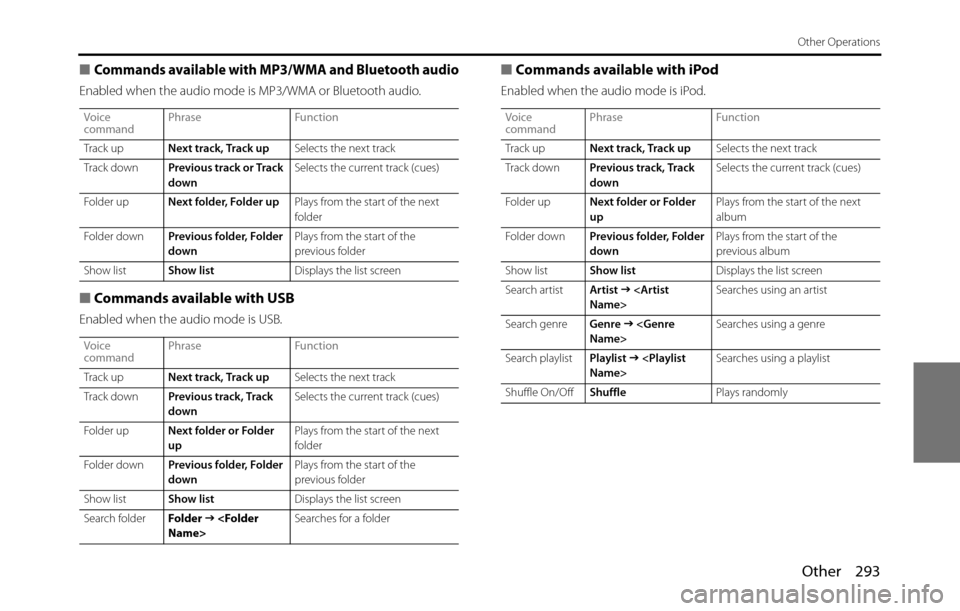
Other 293
Other Operations
■Commands available with MP3/WMA and Bluetooth audio
Enabled when the audio mode is MP3/WMA or Bluetooth audio.
■Commands available with USB
Enabled when the audio mode is USB.
■Commands available with iPod
Enabled when the audio mode is iPod.
Voice
commandPhrase Function
Track upNext track, Track upSelects the next track
Track downPrevious track or Track
downSelects the current track (cues)
Folder upNext folder, Folder upPlays from the start of the next
folder
Folder downPrevious folder, Folder
downPlays from the start of the
previous folder
Show listShow listDisplays the list screen
Voice
commandPhrase Function
Track upNext track, Track upSelects the next track
Track downPrevious track, Track
downSelects the current track (cues)
Folder upNext folder or Folder
upPlays from the start of the next
folder
Folder downPrevious folder, Folder
downPlays from the start of the
previous folder
Show listShow listDisplays the list screen
Search folderFolder �J
�J
Voice
commandPhrase Function
Track upNext track, Track upSelects the next track
Track downPrevious track, Track
downSelects the current track (cues)
Folder upNext folder or Folder
upPlays from the start of the next
album
Folder downPrevious folder, Folder
downPlays from the start of the
previous album
Show listShow listDisplays the list screen
Search artistArtist
�J
Search genreGenre
�J
Search playlistPlaylist
�J
Shuffle On/OffShufflePlays randomly
Page 296 of 334
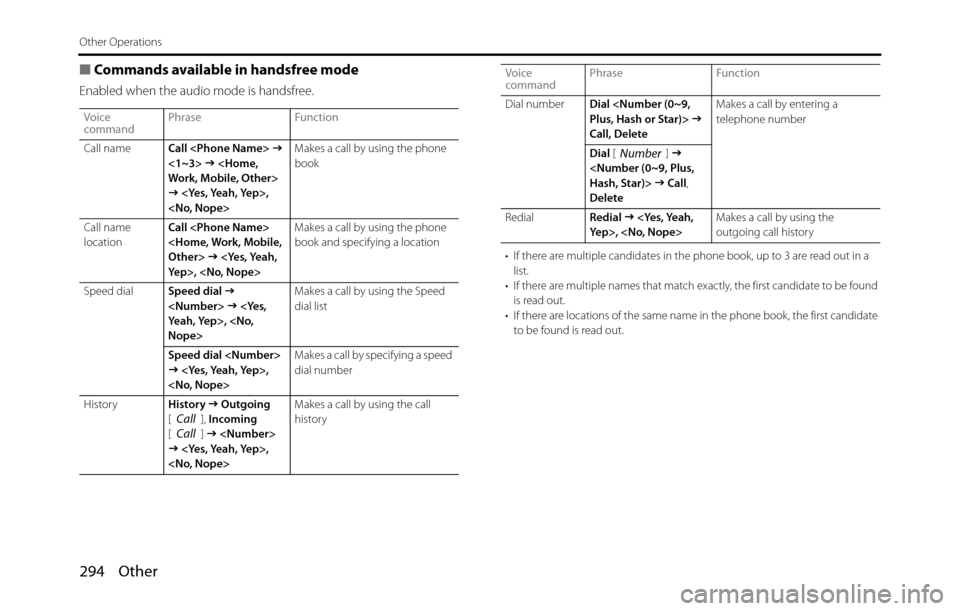
294 Other
Other Operations
■Commands available in handsfree mode
Enabled when the audio mode is handsfree.
• If there are multiple candidates in the phone book, up to 3 are read out in a
list.
• If there are multiple names that match exactly, the first candidate to be found
is read out.
• If there are locations of the same name in the phone book, the first candidate
to be found is read out. Voice
commandPhrase Function
Call nameCall
�J
<1~3> �J
�J
book
Call name
locationCall
�J
book and specifying a location
Speed dialSpeed dial
�J
Nope>Makes a call by using the Speed
dial list
Speed dial
�J
dial number
HistoryHistory
�J Outgoing
[], Incoming
[]
�J
history
CallCall
Dial numberDial
Call, DeleteMakes a call by entering a
telephone number
Dial []
�J
�J Call,
Delete
RedialRedial
�J
outgoing call history Voice
commandPhrase Function
Number
Page 297 of 334
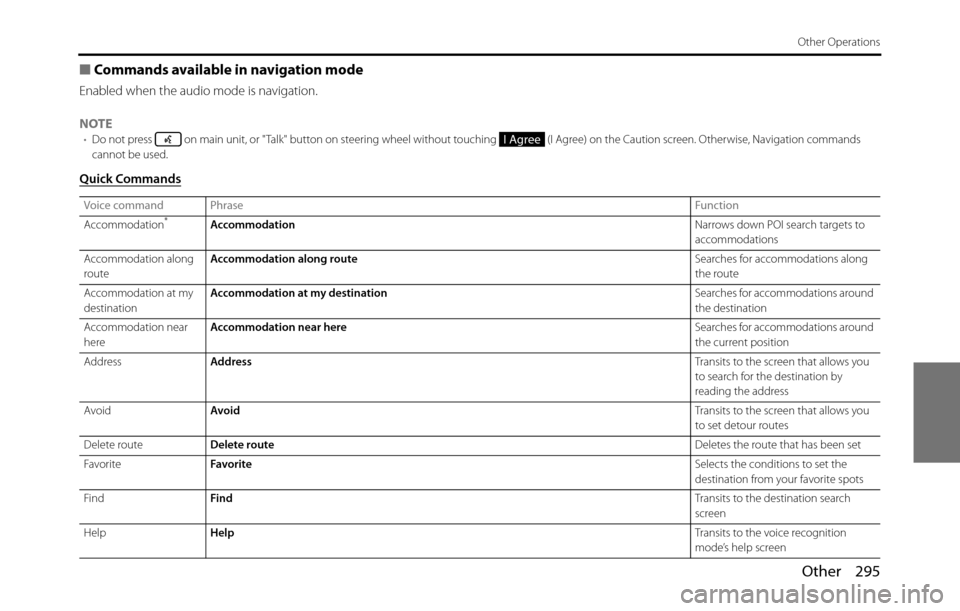
Other 295
Other Operations
■Commands available in navigation mode
Enabled when the audio mode is navigation.
NOTE
•Do not press on main unit, or "Talk" button on steering wheel without touching (I Agree) on the Caution screen. Otherwise, Navigation commands
cannot be used.
Quick Commands
Voice command PhraseFunction
Accommodation*AccommodationNarrows down POI search targets to
accommodations
Accommodation along
routeAccommodation along routeSearches for accommodations along
the route
Accommodation at my
destinationAccommodation at my destinationSearches for accommodations around
the destination
Accommodation near
hereAccommodation near hereSearches for accommodations around
the current position
AddressAddressTransits to the screen that allows you
to search for the destination by
reading the address
AvoidAvoidTransits to the screen that allows you
to set detour routes
Delete routeDelete routeDeletes the route that has been set
FavoriteFavoriteSelects the conditions to set the
destination from your favorite spots
FindFindTransits to the destination search
screen
HelpHelpTransits to the voice recognition
mode’s help screen
I Agree
Page 323 of 334
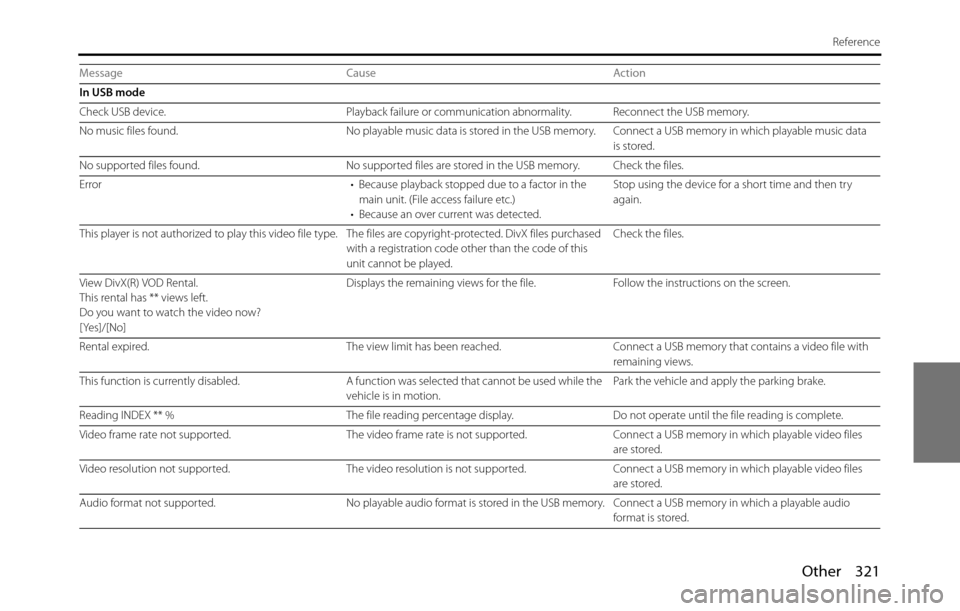
Other 321
Reference
In USB mode
Check USB device. Playback failure or communication abnormality. Reconnect the USB memory.
No music files found. No playable music data is stored in the USB memory. Connect a USB memory in which playable music data
is stored.
No supported files found. No supported files are stored in the USB memory. Check the files.
Error • Because playback stopped due to a factor in the
main unit. (File access failure etc.)
• Because an over current was detected.Stop using the device for a short time and then try
again.
This player is not authorized to play this video file type. The files are copyright-protected. DivX files purchased
with a registration code other than the code of this
unit cannot be played.Check the files.
View DivX(R) VOD Rental.
This rental has ** views left.
Do you want to watch the video now?
[Yes]/[No]Displays the remaining views for the file. Follow the instructions on the screen.
Rental expired. The view limit has been reached. Connect a USB memory that contains a video file with
remaining views.
This function is currently disabled. A function was selected that cannot be used while the
vehicle is in motion.Park the vehicle and apply the parking brake.
Reading INDEX ** % The file reading percentage display. Do not operate until the file reading is complete.
Video frame rate not supported. The video frame rate is not supported. Connect a USB memory in which playable video files
are stored.
Video resolution not supported. The video resolution is not supported. Connect a USB memory in which playable video files
are stored.
Audio format not supported. No playable audio format is stored in the USB memory. Connect a USB memory in which a playable audio
format is stored. Message Cause Action
Page 325 of 334
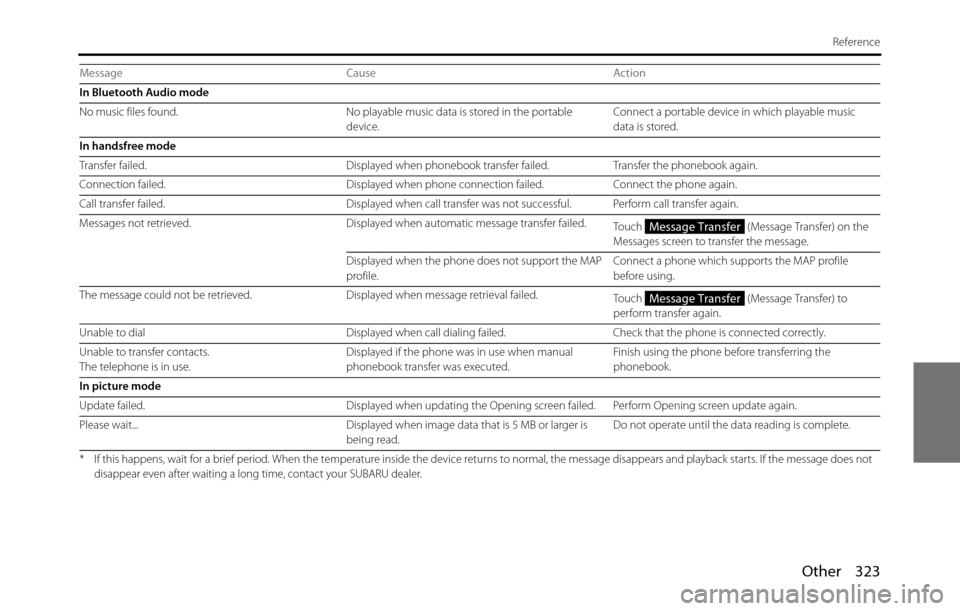
Other 323
Reference
In Bluetooth Audio mode
No music files found. No playable music data is stored in the portable
device.Connect a portable device in which playable music
data is stored.
In handsfree mode
Transfer failed. Displayed when phonebook transfer failed. Transfer the phonebook again.
Connection failed. Displayed when phone connection failed. Connect the phone again.
Call transfer failed. Displayed when call transfer was not successful. Perform call transfer again.
Messages not retrieved. Displayed when automatic message transfer failed.
Touch (Message Transfer) on the
Messages screen to transfer the message.
Displayed when the phone does not support the MAP
profile.Connect a phone which supports the MAP profile
before using.
The message could not be retrieved. Displayed when message retrieval failed.
Touch (Message Transfer) to
perform transfer again.
Unable to dial Displayed when call dialing failed. Check that the phone is connected correctly.
Unable to transfer contacts.
The telephone is in use.Displayed if the phone was in use when manual
phonebook transfer was executed.Finish using the phone before transferring the
phonebook.
In picture mode
Update failed. Displayed when updating the Opening screen failed. Perform Opening screen update again.
Please wait... Displayed when image data that is 5 MB or larger is
being read.Do not operate until the data reading is complete.
* If this happens, wait for a brief period. When the temperature inside the device returns to normal, the message disappears and playback starts. If the message does not
disappear even after waiting a long time, contact your SUBARU dealer.
Message Cause Action
Message Transfer
Message Transfer
Page 326 of 334
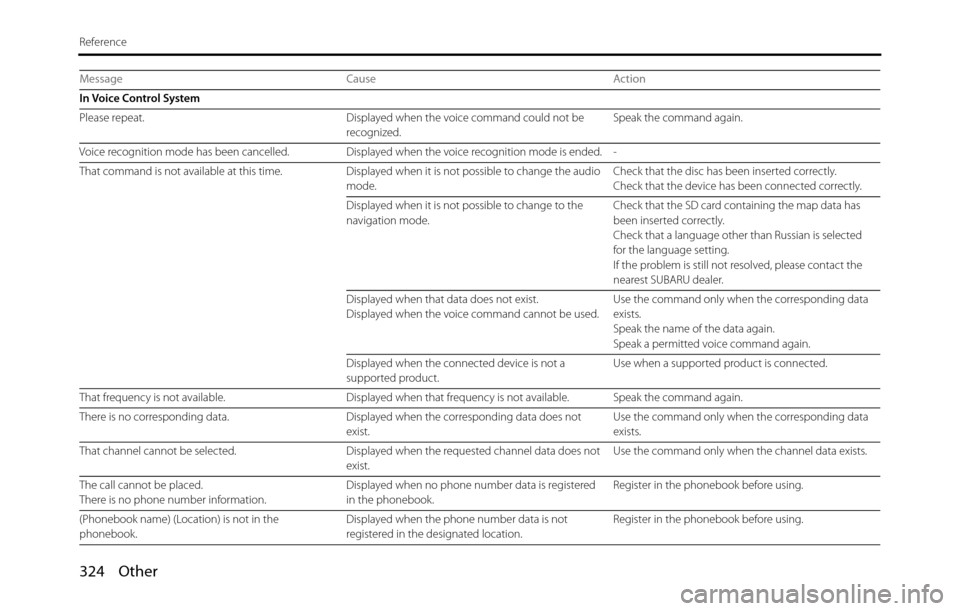
324 Other
Reference
Message Cause Action
In Voice Control System
Please repeat. Displayed when the voice command could not be
recognized.Speak the command again.
Voice recognition mode has been cancelled. Displayed when the voice recognition mode is ended. -
That command is not available at this time. Displayed when it is not possible to change the audio
mode.Check that the disc has been inserted correctly.
Check that the device has been connected correctly.
Displayed when it is not possible to change to the
navigation mode.Check that the SD card containing the map data has
been inserted correctly.
Check that a language other than Russian is selected
for the language setting.
If the problem is still not resolved, please contact the
nearest SUBARU dealer.
Displayed when that data does not exist.
Displayed when the voice command cannot be used.Use the command only when the corresponding data
exists.
Speak the name of the data again.
Speak a permitted voice command again.
Displayed when the connected device is not a
supported product.Use when a supported product is connected.
That frequency is not available. Displayed when that frequency is not available. Speak the command again.
There is no corresponding data. Displayed when the corresponding data does not
exist.Use the command only when the corresponding data
exists.
That channel cannot be selected. Displayed when the requested channel data does not
exist.Use the command only when the channel data exists.
The call cannot be placed.
There is no phone number information.Displayed when no phone number data is registered
in the phonebook.Register in the phonebook before using.
(Phonebook name) (Location) is not in the
phonebook.Displayed when the phone number data is not
registered in the designated location.Register in the phonebook before using.
Page 329 of 334
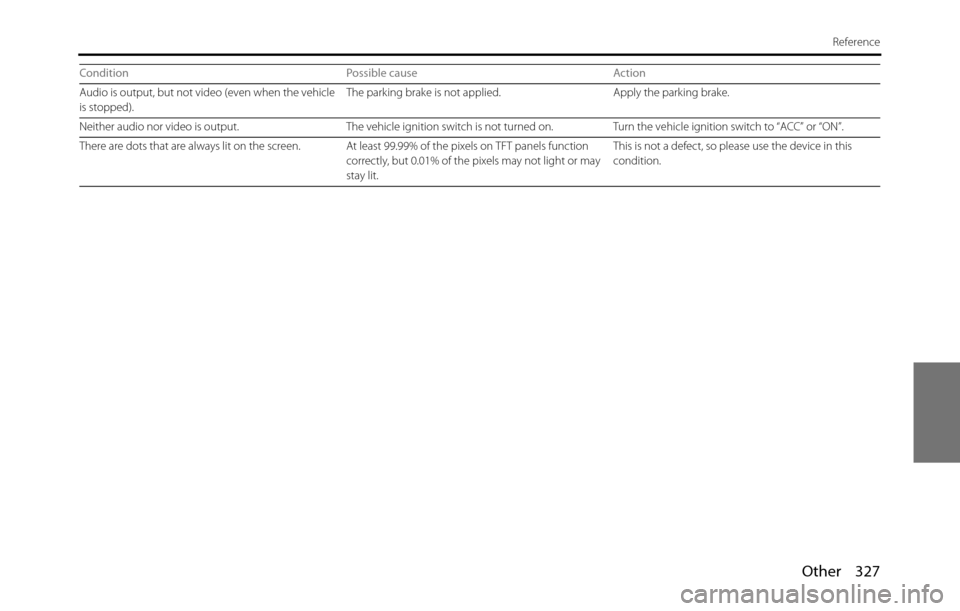
Other 327
Reference
Audio is output, but not video (even when the vehicle
is stopped).The parking brake is not applied. Apply the parking brake.
Neither audio nor video is output. The vehicle ignition switch is not turned on. Turn the vehicle ignition switch to “ACC” or “ON”.
There are dots that are always lit on the screen. At least 99.99% of the pixels on TFT panels function
correctly, but 0.01% of the pixels may not light or may
stay lit.This is not a defect, so please use the device in this
condition. Condition Possible cause Action
Page 330 of 334
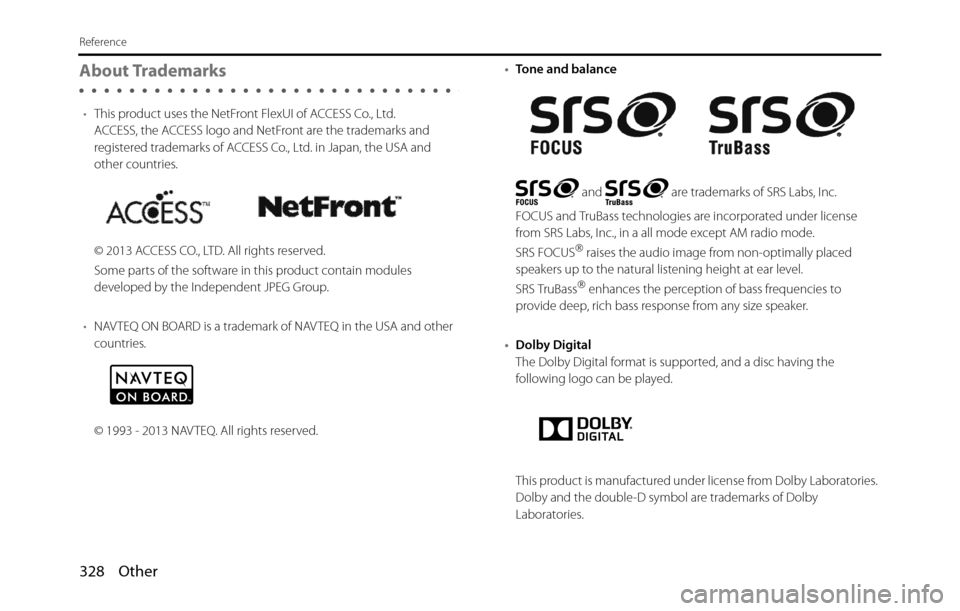
328 Other
Reference
About Trademarks
•This product uses the NetFront FlexUI of ACCESS Co., Ltd.
ACCESS, the ACCESS logo and NetFront are the trademarks and
registered trademarks of ACCESS Co., Ltd. in Japan, the USA and
other countries.
© 2013 ACCESS CO., LTD. All rights reserved.
Some parts of the software in this product contain modules
developed by the Independent JPEG Group.
•NAVTEQ ON BOARD is a trademark of NAVTEQ in the USA and other
countries.
© 1993 - 2013 NAVTEQ. All rights reserved.•Tone and balance
and are trademarks of SRS Labs, Inc.
FOCUS and TruBass technologies are incorporated under license
from SRS Labs, Inc., in a all mode except AM radio mode.
SRS FOCUS
�“ raises the audio image from non-optimally placed
speakers up to the natural listening height at ear level.
SRS TruBass
�“ enhances the perception of bass frequencies to
provide deep, rich bass response from any size speaker.
•Dolby Digital
The Dolby Digital format is supported, and a disc having the
following logo can be played.
This product is manufactured under license from Dolby Laboratories.
Dolby and the double-D symbol are trademarks of Dolby
Laboratories.