USB port SUBARU BRZ 2017 1.G Navigation Manual
[x] Cancel search | Manufacturer: SUBARU, Model Year: 2017, Model line: BRZ, Model: SUBARU BRZ 2017 1.GPages: 334, PDF Size: 10.36 MB
Page 269 of 334
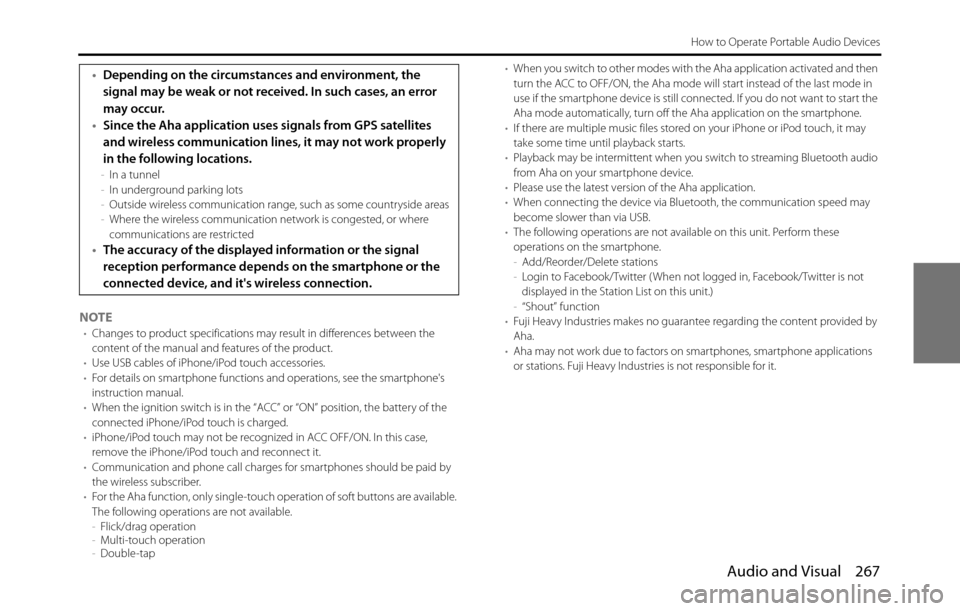
Audio and Visual 267
How to Operate Portable Audio Devices
NOTE•Changes to product specifications may result in differences between the
content of the manual and features of the product.
•Use USB cables of iPhone/iPod touch accessories.
•For details on smartphone functions and operations, see the smartphone's
instruction manual.
•When the ignition switch is in the “ACC” or “ON” position, the battery of the
connected iPhone/iPod touch is charged.
•iPhone/iPod touch may not be recognized in ACC OFF/ON. In this case,
remove the iPhone/iPod touch and reconnect it.
•Communication and phone call charges for smartphones should be paid by
the wireless subscriber.
•For the Aha function, only single-touch operation of soft buttons are available.
The following operations are not available.
-Flick/drag operation
-Multi-touch operation
-Double-tap•When you switch to other modes with the Aha application activated and then
turn the ACC to OFF/ON, the Aha mode will start instead of the last mode in
use if the smartphone device is still connected. If you do not want to start the
Aha mode automatically, turn off the Aha application on the smartphone.
•If there are multiple music files stored on your iPhone or iPod touch, it may
take some time until playback starts.
•Playback may be intermittent when you switch to streaming Bluetooth audio
from Aha on your smartphone device.
•Please use the latest version of the Aha application.
•When connecting the device via Bluetooth, the communication speed may
become slower than via USB.
•The following operations are not available on this unit. Perform these
operations on the smartphone.
-Add/Reorder/Delete stations
-Login to Facebook/Twitter ( When not logged in, Facebook/Twitter is not
displayed in the Station List on this unit.)
-“Shout” function
•Fuji Heavy Industries makes no guarantee regarding the content provided by
Aha.
•Aha may not work due to factors on smartphones, smartphone applications
or stations. Fuji Heavy Industries is not responsible for it.
•Depending on the circumstances and environment, the
signal may be weak or not received. In such cases, an error
may occur.
•Since the Aha application uses signals from GPS satellites
and wireless communication lines, it may not work properly
in the following locations.
-In a tunnel
-In underground parking lots
-Outside wireless communication range, such as some countryside areas
-Where the wireless communication network is congested, or where
communications are restricted
•The accuracy of the displayed information or the signal
reception performance depends on the smartphone or the
connected device, and it's wireless connection.
Page 271 of 334
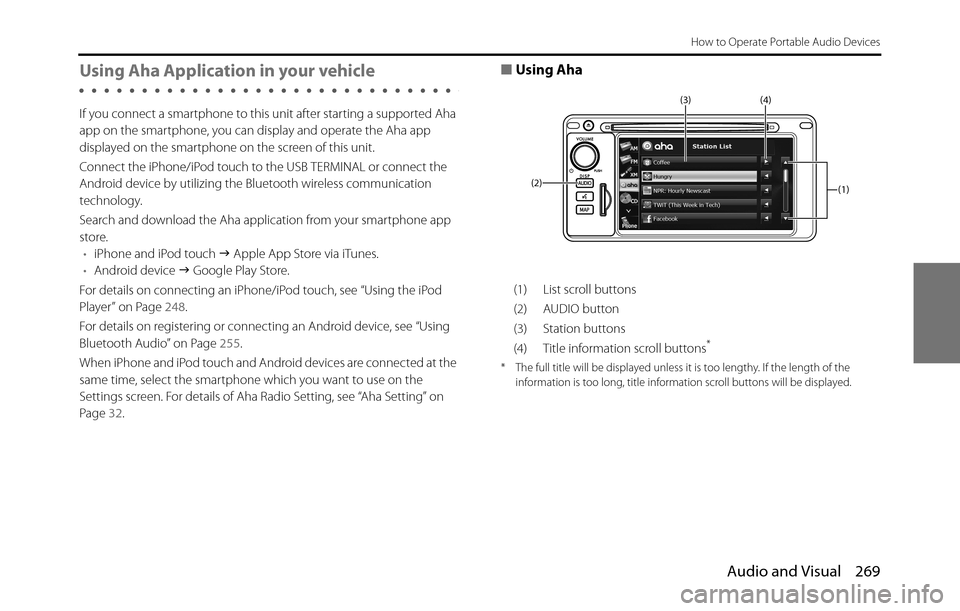
Audio and Visual 269
How to Operate Portable Audio Devices
Using Aha Application in your vehicle
If you connect a smartphone to this unit after starting a supported Aha
app on the smartphone, you can display and operate the Aha app
displayed on the smartphone on the screen of this unit.
Connect the iPhone/iPod touch to the USB TERMINAL or connect the
Android device by utilizing the Bluetooth wireless communication
technology.
Search and download the Aha application from your smartphone app
store.
•iPhone and iPod touch �J Apple App Store via iTunes.
•Android device �J Google Play Store.
For details on connecting an iPhone/iPod touch, see “Using the iPod
Player” on Page 248.
For details on registering or connecting an Android device, see “Using
Bluetooth Audio” on Page 255.
When iPhone and iPod touch and Android devices are connected at the
same time, select the smartphone which you want to use on the
Settings screen. For details of Aha Radio Setting, see “Aha Setting” on
Page 32.
■Using Aha
(1) List scroll buttons
(2) AUDIO button
(3) Station buttons
(4) Title information scroll buttons
*
* The full title will be displayed unless it is too lengthy. If the length of the
information is too long, title information scroll buttons will be displayed.
(1) (4) (3)
(2)
Page 323 of 334
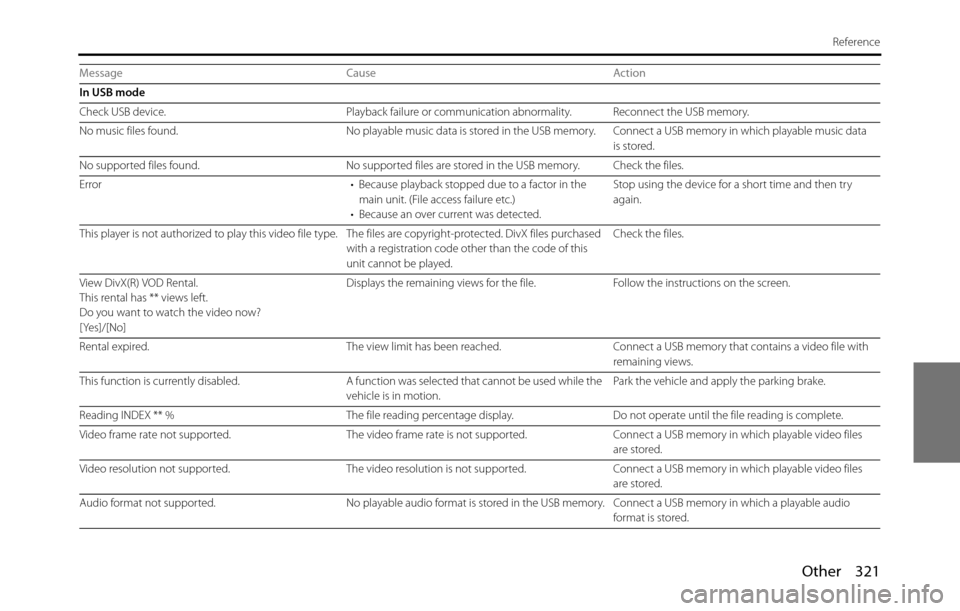
Other 321
Reference
In USB mode
Check USB device. Playback failure or communication abnormality. Reconnect the USB memory.
No music files found. No playable music data is stored in the USB memory. Connect a USB memory in which playable music data
is stored.
No supported files found. No supported files are stored in the USB memory. Check the files.
Error • Because playback stopped due to a factor in the
main unit. (File access failure etc.)
• Because an over current was detected.Stop using the device for a short time and then try
again.
This player is not authorized to play this video file type. The files are copyright-protected. DivX files purchased
with a registration code other than the code of this
unit cannot be played.Check the files.
View DivX(R) VOD Rental.
This rental has ** views left.
Do you want to watch the video now?
[Yes]/[No]Displays the remaining views for the file. Follow the instructions on the screen.
Rental expired. The view limit has been reached. Connect a USB memory that contains a video file with
remaining views.
This function is currently disabled. A function was selected that cannot be used while the
vehicle is in motion.Park the vehicle and apply the parking brake.
Reading INDEX ** % The file reading percentage display. Do not operate until the file reading is complete.
Video frame rate not supported. The video frame rate is not supported. Connect a USB memory in which playable video files
are stored.
Video resolution not supported. The video resolution is not supported. Connect a USB memory in which playable video files
are stored.
Audio format not supported. No playable audio format is stored in the USB memory. Connect a USB memory in which a playable audio
format is stored. Message Cause Action
Page 324 of 334

322 Other
Reference
No video files found. No playable video files are stored in the USB memory. Connect a USB memory in which playable video files
are stored.
In iPod mode
iPod error. Playback failure or communication abnormality. Reconnect the iPod.
Please check the iPod firmware version. A communication error, a playback error, the iPod
software is not supported, or a control target error.Connect a playable iPod. Reconnect the iPod.
No music files found. No playable music data is stored in the iPod. Connect an iPod in which playable music data is
stored.
Searching iPod.
Please wait... Displayed if play is not possible when the iPod source
is selected.
Also displayed when waiting for skip when up/down is
initially operated.Wait for a few moments before operating.
iPod authorization failed. Failed to authorize the iPod, or reauthorization is
required.Reconnect the iPod. Message Cause Action
Page 327 of 334
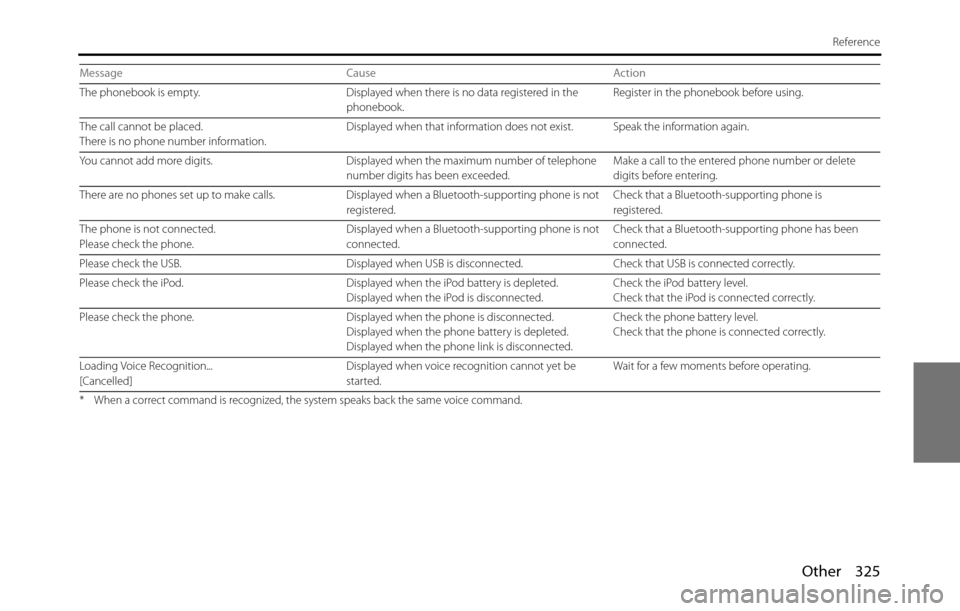
Other 325
Reference
The phonebook is empty. Displayed when there is no data registered in the
phonebook.Register in the phonebook before using.
The call cannot be placed.
There is no phone number information.Displayed when that information does not exist. Speak the information again.
You cannot add more digits. Displayed when the maximum number of telephone
number digits has been exceeded.Make a call to the entered phone number or delete
digits before entering.
There are no phones set up to make calls. Displayed when a Bluetooth-supporting phone is not
registered.Check that a Bluetooth-supporting phone is
registered.
The phone is not connected.
Please check the phone.Displayed when a Bluetooth-supporting phone is not
connected.Check that a Bluetooth-supporting phone has been
connected.
Please check the USB. Displayed when USB is disconnected. Check that USB is connected correctly.
Please check the iPod. Displayed when the iPod battery is depleted.
Displayed when the iPod is disconnected.Check the iPod battery level.
Check that the iPod is connected correctly.
Please check the phone. Displayed when the phone is disconnected.
Displayed when the phone battery is depleted.
Displayed when the phone link is disconnected.Check the phone battery level.
Check that the phone is connected correctly.
Loading Voice Recognition...
[Cancelled]Displayed when voice recognition cannot yet be
started.Wait for a few moments before operating.
* When a correct command is recognized, the system speaks back the same voice command.
Message Cause Action