key SUBARU BRZ 2017 1.G Navigation Manual
[x] Cancel search | Manufacturer: SUBARU, Model Year: 2017, Model line: BRZ, Model: SUBARU BRZ 2017 1.GPages: 334, PDF Size: 10.36 MB
Page 86 of 334
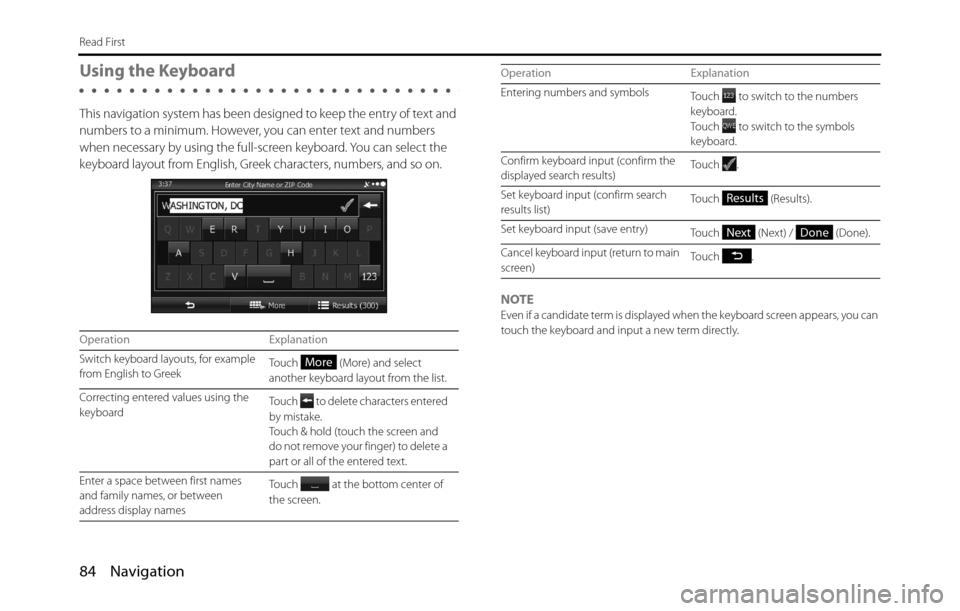
84 Navigation
Read First
Using the Keyboard
This navigation system has been designed to keep the entry of text and
numbers to a minimum. However, you can enter text and numbers
when necessary by using the full-screen keyboard. You can select the
keyboard layout from English, Greek characters, numbers, and so on.
NOTE
Even if a candidate term is displayed when the keyboard screen appears, you can
touch the keyboard and input a new term directly.
Operation Explanation
Switch keyboard layouts, for example
from English to GreekTouch (More) and select
another keyboard layout from the list.
Correcting entered values using the
keyboardTouch to delete characters entered
by mistake.
Touch & hold (touch the screen and
do not remove your finger) to delete a
part or all of the entered text.
Enter a space between first names
and family names, or between
address display namesTouch at the bottom center of
the screen.
More
Entering numbers and symbols
Touch to switch to the numbers
keyboard.
Touch to switch to the symbols
keyboard.
Confirm keyboard input (confirm the
displayed search results)Touch .
Set keyboard input (confirm search
results list)Touch (Results).
Set keyboard input (save entry)
Touch (Next) / (Done).
Cancel keyboard input (return to main
screen)Touch . Operation Explanation
Results
NextDone
Page 87 of 334
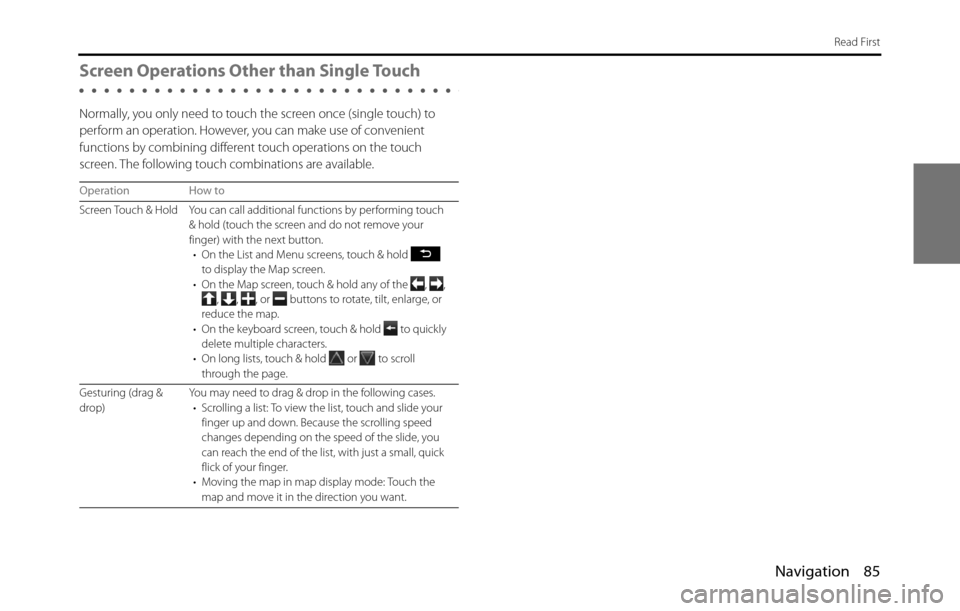
Navigation 85
Read First
Screen Operations Other than Single Touch
Normally, you only need to touch the screen once (single touch) to
perform an operation. However, you can make use of convenient
functions by combining different touch operations on the touch
screen. The following touch combinations are available.
Operation How to
Screen Touch & Hold You can call additional functions by performing touch
& hold (touch the screen and do not remove your
finger) with the next button.
• On the List and Menu screens, touch & hold
to display the Map screen.
• On the Map screen, touch & hold any of the , ,
, , , or buttons to rotate, tilt, enlarge, or
reduce the map.
• On the keyboard screen, touch & hold
to quickly
delete multiple characters.
• On long lists, touch & hold
or to scroll
through the page.
Gesturing (drag &
drop)You may need to drag & drop in the following cases.
• Scrolling a list: To view the list, touch and slide your
finger up and down. Because the scrolling speed
changes depending on the speed of the slide, you
can reach the end of the list, with just a small, quick
flick of your finger.
• Moving the map in map display mode: Touch the
map and move it in the direction you want.
Page 104 of 334
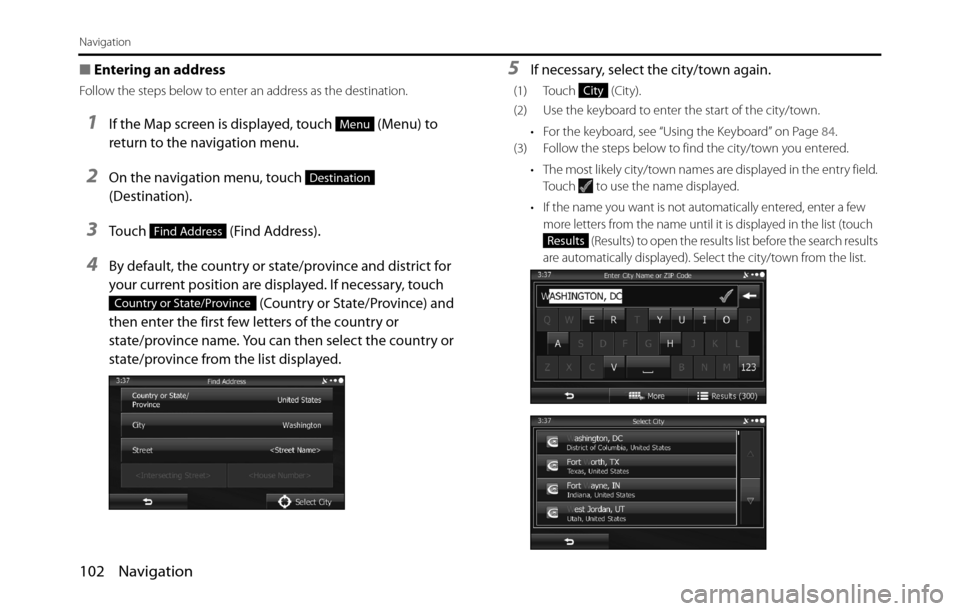
102 Navigation
Navigation
■Entering an address
Follow the steps below to enter an address as the destination.
1If the Map screen is displayed, touch (Menu) to
return to the navigation menu.
2On the navigation menu, touch
(Destination).
3Touch (Find Address).
4By default, the country or state/province and district for
your current position are displayed. If necessary, touch
(Country or State/Province) and
then enter the first few letters of the country or
state/province name. You can then select the country or
state/province from the list displayed.
5If necessary, select the city/town again.
(1) Touch (City).
(2) Use the keyboard to enter the start of the city/town.
• For the keyboard, see “Using the Keyboard” on Page 84.
(3) Follow the steps below to find the city/town you entered.
• The most likely city/town names are displayed in the entry field.
Touch to use the name displayed.
• If the name you want is not automatically entered, enter a few
more letters from the name until it is displayed in the list (touch
(Results) to open the results list before the search results
are automatically displayed). Select the city/town from the list.
Menu
Destination
Find Address
Country or State/Province
City
Results
Page 105 of 334
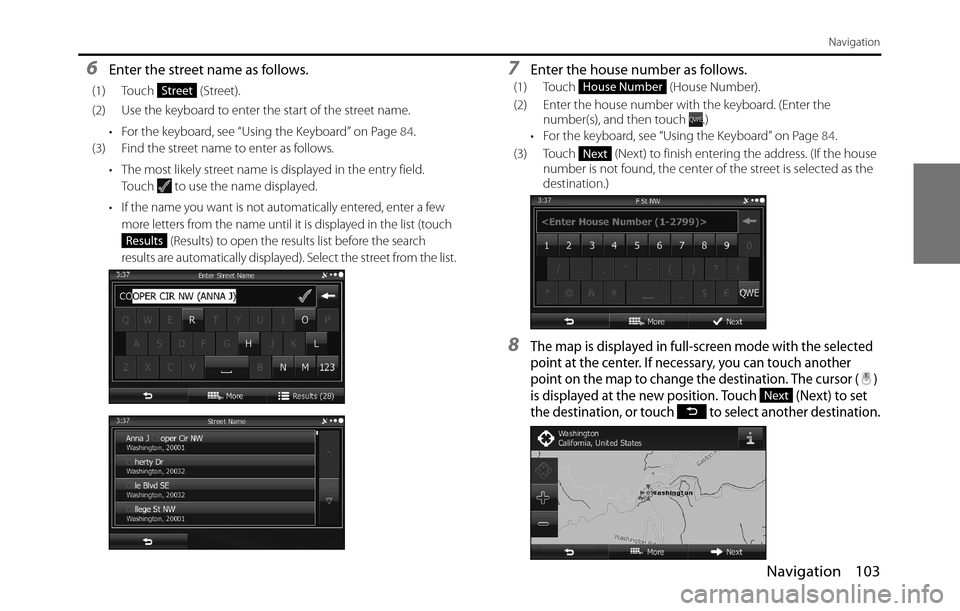
Navigation 103
Navigation
6Enter the street name as follows.
(1) Touch (Street).
(2) Use the keyboard to enter the start of the street name.
• For the keyboard, see “Using the Keyboard” on Page 84.
(3) Find the street name to enter as follows.
• The most likely street name is displayed in the entry field.
Touch to use the name displayed.
• If the name you want is not automatically entered, enter a few
more letters from the name until it is displayed in the list (touch
(Results) to open the results list before the search
results are automatically displayed). Select the street from the list.
7Enter the house number as follows.
(1) Touch (House Number).
(2) Enter the house number with the keyboard. (Enter the
number(s), and then touch .)
• For the keyboard, see “Using the Keyboard” on Page 84.
(3) Touch (Next) to finish entering the address. (If the house
number is not found, the center of the street is selected as the
destination.)
8The map is displayed in full-screen mode with the selected
point at the center. If necessary, you can touch another
point on the map to change the destination. The cursor ( )
is displayed at the new position. Touch (Next) to set
the destination, or touch to select another destination.
Street
Results
House Number
Next
Next
Page 106 of 334
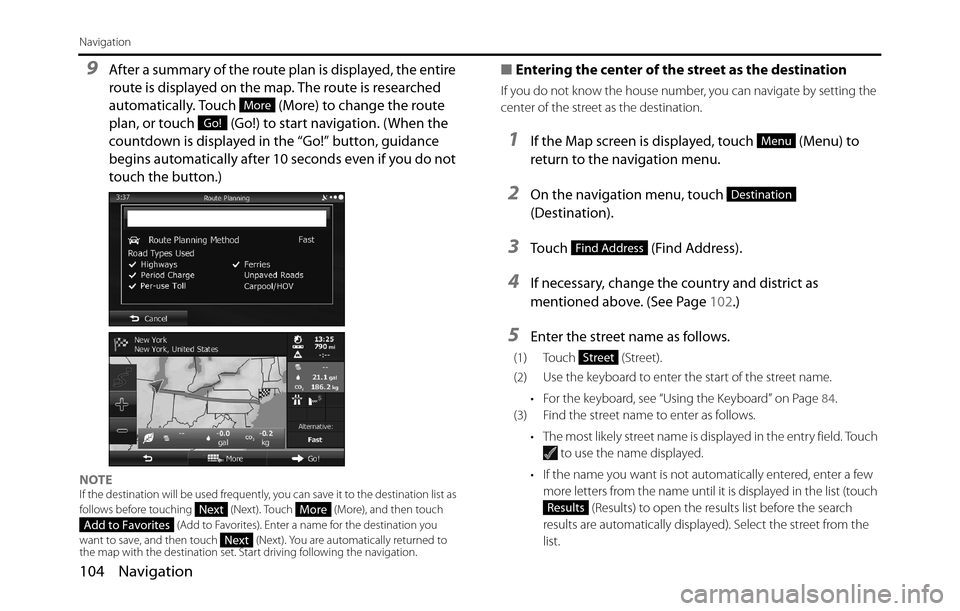
104 Navigation
Navigation
9After a summary of the route plan is displayed, the entire
route is displayed on the map. The route is researched
automatically. Touch (More) to change the route
plan, or touch (Go!) to start navigation. (When the
countdown is displayed in the “Go!” button, guidance
begins automatically after 10 seconds even if you do not
touch the button.)
NOTEIf the destination will be used frequently, you can save it to the destination list as
follows before touching (Next). Touch (More), and then touch
(Add to Favorites). Enter a name for the destination you
want to save, and then touch (Next). You are automatically returned to
the map with the destination set. Start driving following the navigation.
■Entering the center of the street as the destination
If you do not know the house number, you can navigate by setting the
center of the street as the destination.
1If the Map screen is displayed, touch (Menu) to
return to the navigation menu.
2On the navigation menu, touch
(Destination).
3Touch (Find Address).
4If necessary, change the country and district as
mentioned above. (See Page 102.)
5Enter the street name as follows.
(1) Touch (Street).
(2) Use the keyboard to enter the start of the street name.
• For the keyboard, see “Using the Keyboard” on Page 84.
(3) Find the street name to enter as follows.
• The most likely street name is displayed in the entry field. Touch
to use the name displayed.
• If the name you want is not automatically entered, enter a few
more letters from the name until it is displayed in the list (touch
(Results) to open the results list before the search
results are automatically displayed). Select the street from the
list.
More
Go!
NextMoreAdd to FavoritesNext
Menu
Destination
Find Address
Street
Results
Page 108 of 334
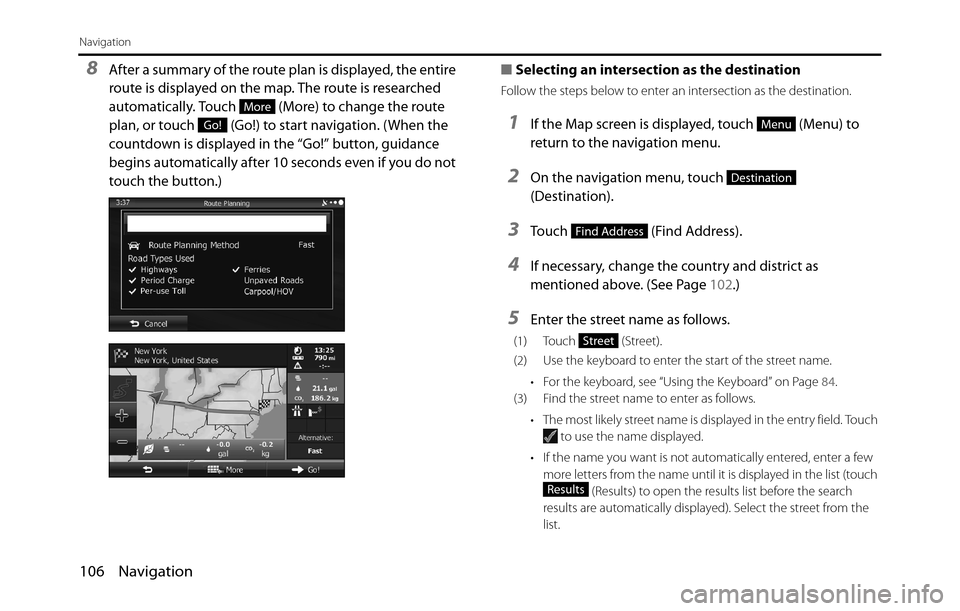
106 Navigation
Navigation
8After a summary of the route plan is displayed, the entire
route is displayed on the map. The route is researched
automatically. Touch (More) to change the route
plan, or touch (Go!) to start navigation. (When the
countdown is displayed in the “Go!” button, guidance
begins automatically after 10 seconds even if you do not
touch the button.)■Selecting an intersection as the destination
Follow the steps below to enter an intersection as the destination.
1If the Map screen is displayed, touch (Menu) to
return to the navigation menu.
2On the navigation menu, touch
(Destination).
3Touch (Find Address).
4If necessary, change the country and district as
mentioned above. (See Page 102.)
5Enter the street name as follows.
(1) Touch (Street).
(2) Use the keyboard to enter the start of the street name.
• For the keyboard, see “Using the Keyboard” on Page 84.
(3) Find the street name to enter as follows.
• The most likely street name is displayed in the entry field. Touch
to use the name displayed.
• If the name you want is not automatically entered, enter a few
more letters from the name until it is displayed in the list (touch
(Results) to open the results list before the search
results are automatically displayed). Select the street from the
list.
More
Go!Menu
Destination
Find Address
Street
Results
Page 109 of 334
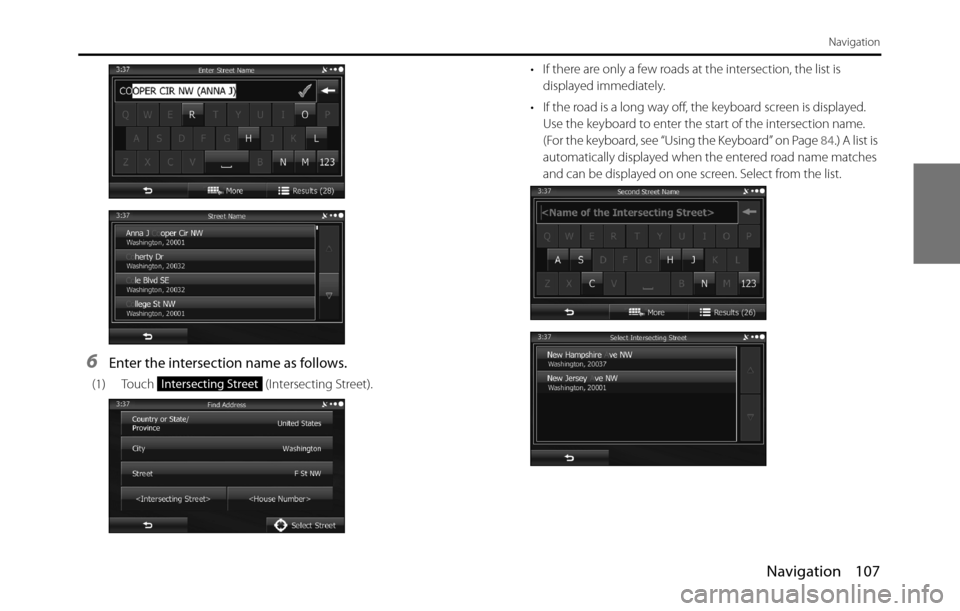
Navigation 107
Navigation
6Enter the intersection name as follows.
(1) Touch (Intersecting Street).• If there are only a few roads at the intersection, the list is
displayed immediately.
• If the road is a long way off, the keyboard screen is displayed.
Use the keyboard to enter the start of the intersection name.
(For the keyboard, see “Using the Keyboard” on Page 84.) A list is
automatically displayed when the entered road name matches
and can be displayed on one screen. Select from the list.Intersecting Street
Page 111 of 334
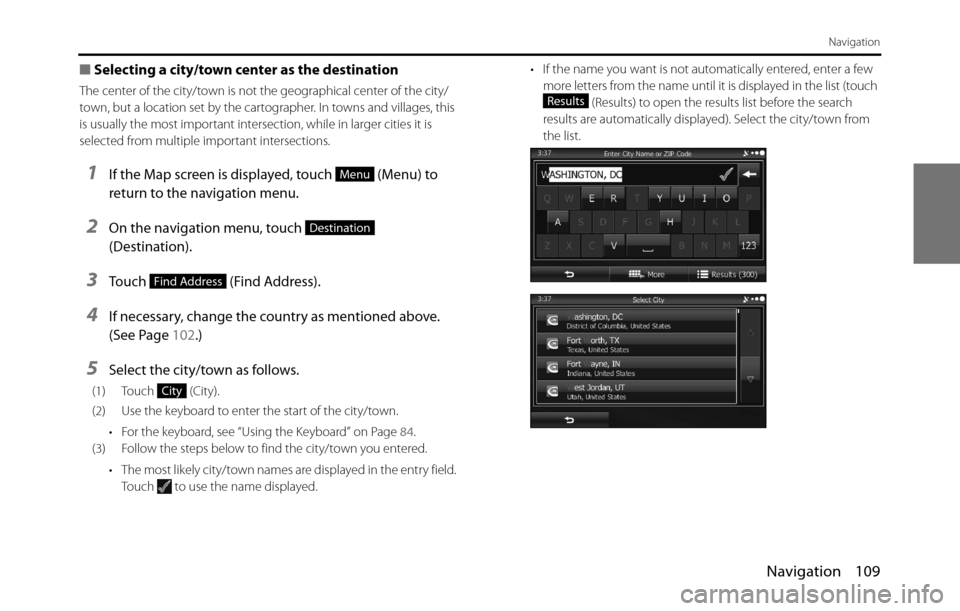
Navigation 109
Navigation
■Selecting a city/town center as the destination
The center of the city/town is not the geographical center of the city/
town, but a location set by the cartographer. In towns and villages, this
is usually the most important intersection, while in larger cities it is
selected from multiple important intersections.
1If the Map screen is displayed, touch (Menu) to
return to the navigation menu.
2On the navigation menu, touch
(Destination).
3Touch (Find Address).
4If necessary, change the country as mentioned above.
(See Page 102.)
5Select the city/town as follows.
(1) Touch (City).
(2) Use the keyboard to enter the start of the city/town.
• For the keyboard, see “Using the Keyboard” on Page 84.
(3) Follow the steps below to find the city/town you entered.
• The most likely city/town names are displayed in the entry field.
Touch to use the name displayed.• If the name you want is not automatically entered, enter a few
more letters from the name until it is displayed in the list (touch
(Results) to open the results list before the search
results are automatically displayed). Select the city/town from
the list.
Menu
Destination
Find Address
City
Results
Page 114 of 334
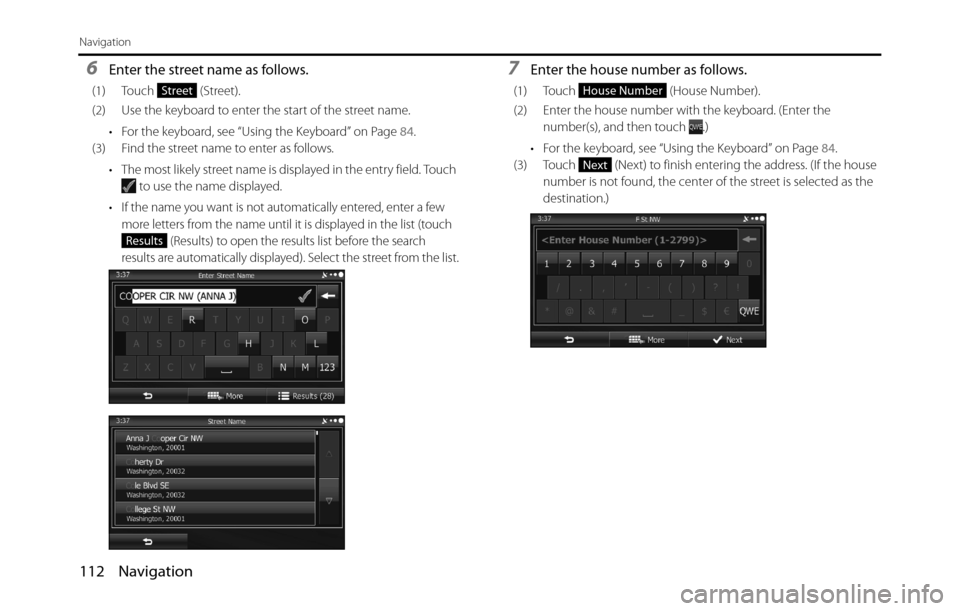
112 Navigation
Navigation
6Enter the street name as follows.
(1) Touch (Street).
(2) Use the keyboard to enter the start of the street name.
• For the keyboard, see “Using the Keyboard” on Page 84.
(3) Find the street name to enter as follows.
• The most likely street name is displayed in the entry field. Touch
to use the name displayed.
• If the name you want is not automatically entered, enter a few
more letters from the name until it is displayed in the list (touch
(Results) to open the results list before the search
results are automatically displayed). Select the street from the list.
7Enter the house number as follows.
(1) Touch (House Number).
(2) Enter the house number with the keyboard. (Enter the
number(s), and then touch .)
• For the keyboard, see “Using the Keyboard” on Page 84.
(3) Touch (Next) to finish entering the address. (If the house
number is not found, the center of the street is selected as the
destination.)Street
Results
House Number
Next
Page 116 of 334
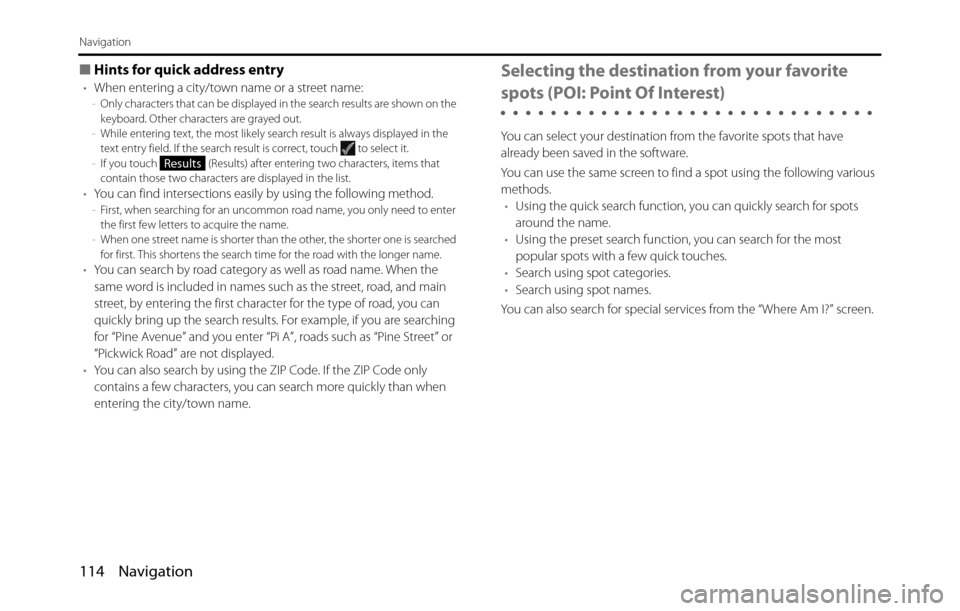
114 Navigation
Navigation
■Hints for quick address entry
•When entering a city/town name or a street name:-Only characters that can be displayed in the search results are shown on the
keyboard. Other characters are grayed out.
-While entering text, the most likely search result is always displayed in the
text entry field. If the search result is correct, touch to select it.
-If you touch (Results) after entering two characters, items that
contain those two characters are displayed in the list.
•You can find intersections easily by using the following method.-First, when searching for an uncommon road name, you only need to enter
the first few letters to acquire the name.
-When one street name is shorter than the other, the shorter one is searched
for first. This shortens the search time for the road with the longer name.
•You can search by road category as well as road name. When the
same word is included in names such as the street, road, and main
street, by entering the first character for the type of road, you can
quickly bring up the search results. For example, if you are searching
for “Pine Avenue” and you enter “Pi A”, roads such as “Pine Street” or
“Pickwick Road” are not displayed.
•You can also search by using the ZIP Code. If the ZIP Code only
contains a few characters, you can search more quickly than when
entering the city/town name.
Selecting the destination from your favorite
spots (POI: Point Of Interest)
You can select your destination from the favorite spots that have
already been saved in the software.
You can use the same screen to find a spot using the following various
methods.
•Using the quick search function, you can quickly search for spots
around the name.
•Using the preset search function, you can search for the most
popular spots with a few quick touches.
•Search using spot categories.
•Search using spot names.
You can also search for special services from the “Where Am I?” screen.
Results