display SUBARU BRZ 2017 1.G Navigation Manual
[x] Cancel search | Manufacturer: SUBARU, Model Year: 2017, Model line: BRZ, Model: SUBARU BRZ 2017 1.GPages: 334, PDF Size: 10.36 MB
Page 273 of 334
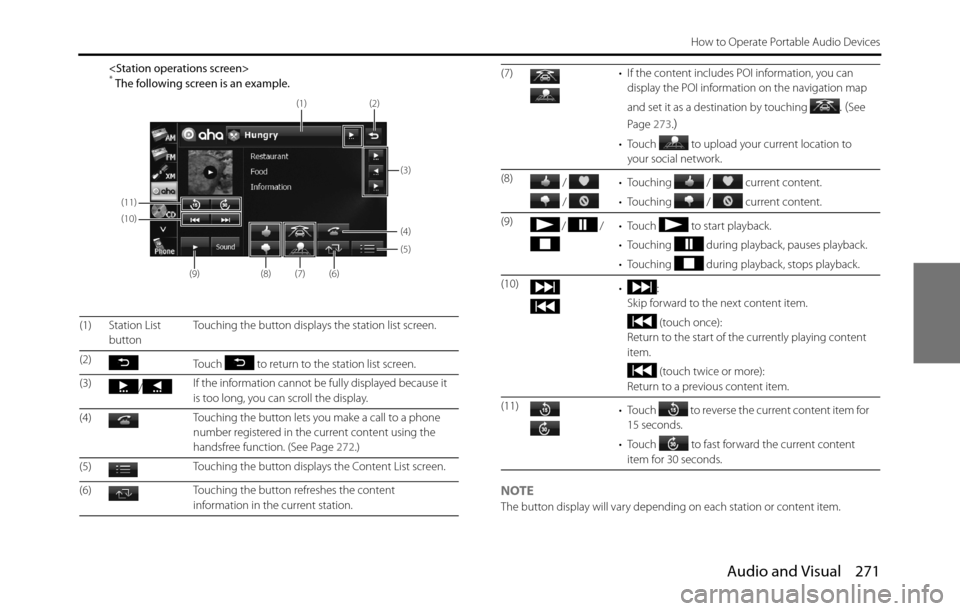
Audio and Visual 271
How to Operate Portable Audio Devices
NOTEThe button display will vary depending on each station or content item. (1) Station List
buttonTouching the button displays the station list screen.
(2)
Touch to return to the station list screen.
(3)
/If the information cannot be fully displayed because it
is too long, you can scroll the display.
(4) Touching the button lets you make a call to a phone
number registered in the current content using the
handsfree function. (See Page 272.)
(5) Touching the button displays the Content List screen.
(6) Touching the button refreshes the content
information in the current station.
(11)
(10)
(9)
(8)(7)(6)
(5) (4)
(3) (2)
(1)
(7) • If the content includes POI information, you can
display the POI information on the navigation map
and set it as a destination by touching
. (See
Page 273.
)
• Touch to upload your current location to
your social network.
(8)
/
/ • Touching / current content.
• Touching / current content.
(9)
/ / • Touch to start playback.
• Touching during playback, pauses playback.
• Touching during playback, stops playback.
(10)
•:
Skip forward to the next content item.
(touch once):
Return to the start of the currently playing content
item.
(touch twice or more):
Return to a previous content item.
(11)
• Touch to reverse the current content item for
15 seconds.
• Touch to fast forward the current content
item for 30 seconds.
Page 274 of 334
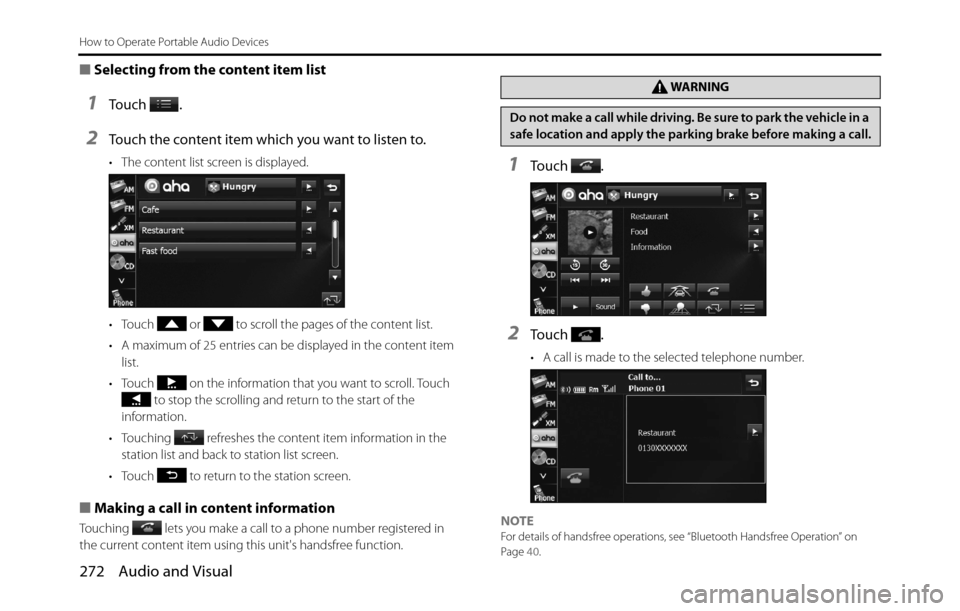
272 Audio and Visual
How to Operate Portable Audio Devices
■Selecting from the content item list
1To u c h .
2Touch the content item which you want to listen to.
• The content list screen is displayed.
• Touch or to scroll the pages of the content list.
• A maximum of 25 entries can be displayed in the content item
list.
• Touch on the information that you want to scroll. Touch
to stop the scrolling and return to the start of the
information.
• Touching refreshes the content item information in the
station list and back to station list screen.
• Touch to return to the station screen.
■Making a call in content information
Touching lets you make a call to a phone number registered in
the current content item using this unit's handsfree function.
1To u c h .
2To u c h .
• A call is made to the selected telephone number.
NOTE
For details of handsfree operations, see “Bluetooth Handsfree Operation” on
Page 40.
WA R N I N G
Do not make a call while driving. Be sure to park the vehicle in a
safe location and apply the parking brake before making a call.
Page 275 of 334
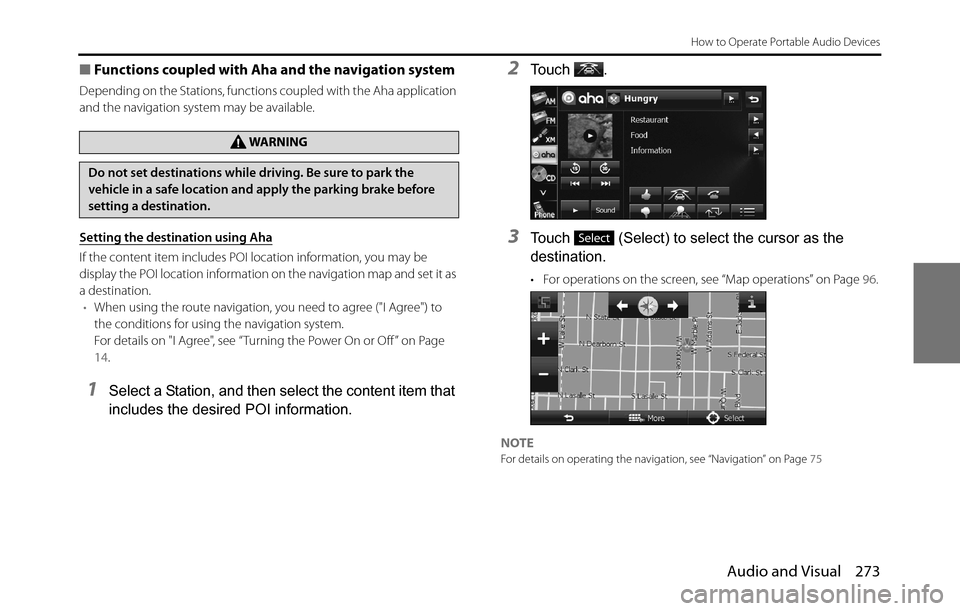
Audio and Visual 273
How to Operate Portable Audio Devices
■Functions coupled with Aha and the navigation system
Depending on the Stations, functions coupled with the Aha application
and the navigation system may be available.
Setting the destination using Aha
If the content item includes POI location information, you may be
display the POI location information on the navigation map and set it as
a destination.
•When using the route navigation, you need to agree ("I Agree") to
the conditions for using the navigation system.
For details on "I Agree", see “Turning the Power On or Off ” on Page
14.
1Select a Station, and then select the content item that
includes the desired POI information.
2To u c h .
3Touch (Select) to select the cursor as the
destination.
• For operations on the screen, see “Map operations” on Page 96.
NOTEFor details on operating the navigation, see “Navigation” on Page 75
WA R N I N G
Do not set destinations while driving. Be sure to park the
vehicle in a safe location and apply the parking brake before
setting a destination.
Select
Page 278 of 334
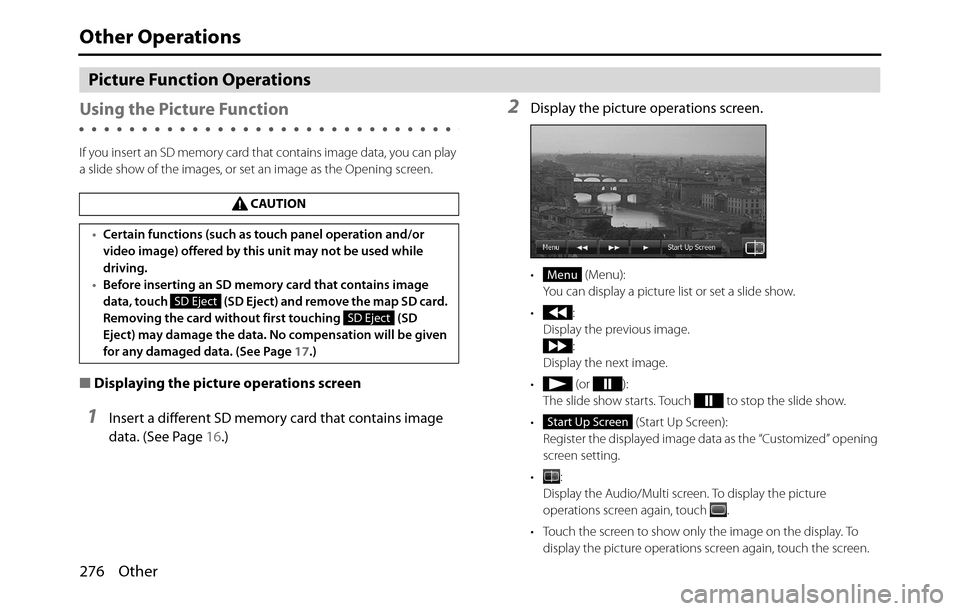
276 Other
Other Operations
Picture Function Operations
Using the Picture Function
If you insert an SD memory card that contains image data, you can play
a slide show of the images, or set an image as the Opening screen.
■Displaying the picture operations screen
1Insert a different SD memory card that contains image
data. (See Page 16.)
2Display the picture operations screen.
• (Menu):
You can display a picture list or set a slide show.
•:
Display the previous image.
:
Display the next image.
• (or ):
The slide show starts. Touch to stop the slide show.
• (Start Up Screen):
Register the displayed image data as the “Customized” opening
screen setting.
•:
Display the Audio/Multi screen. To display the picture
operations screen again, touch .
• Touch the screen to show only the image on the display. To
display the picture operations screen again, touch the screen. CAUTION
•Certain functions (such as touch panel operation and/or
video image) offered by this unit may not be used while
driving.
•Before inserting an SD memory card that contains image
data, touch (SD Eject) and remove the map SD card.
Removing the card without first touching (SD
Eject) may damage the data. No compensation will be given
for any damaged data. (See Page 17.)
SD Eject
SD Eject
Menu
Start Up Screen
Page 279 of 334
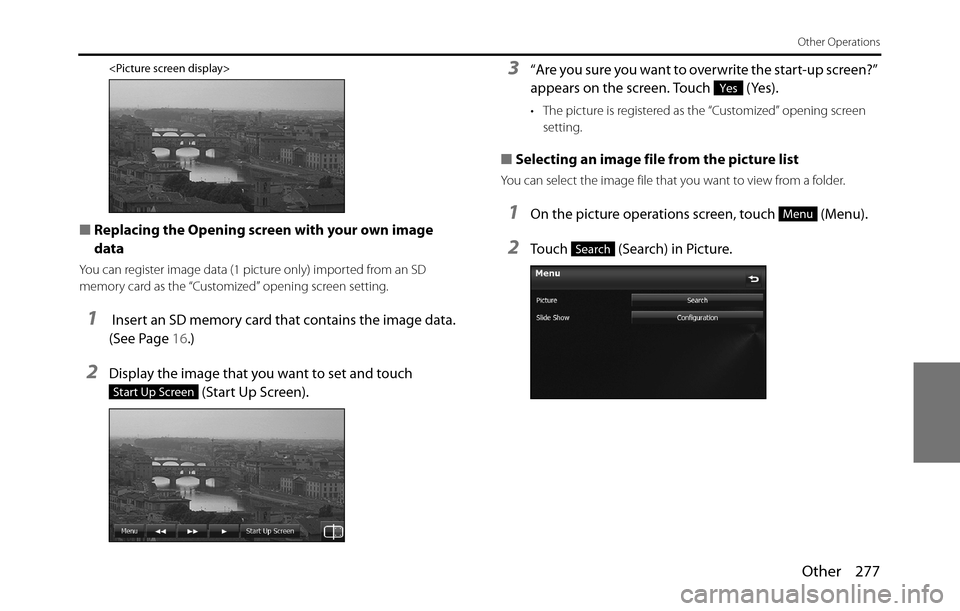
Other 277
Other Operations
■Replacing the Opening screen with your own image
data
You can register image data (1 picture only) imported from an SD
memory card as the “Customized” opening screen setting.
1 Insert an SD memory card that contains the image data.
(See Page 16.)
2Display the image that you want to set and touch
(Start Up Screen).
3“Are you sure you want to overwrite the start-up screen?”
appears on the screen. Touch (Yes).
• The picture is registered as the “Customized” opening screen
setting.
■Selecting an image file from the picture list
You can select the image file that you want to view from a folder.
1On the picture operations screen, touch (Menu).
2Touch (Search) in Picture.
Start Up Screen
Yes
Menu
Search
Page 280 of 334
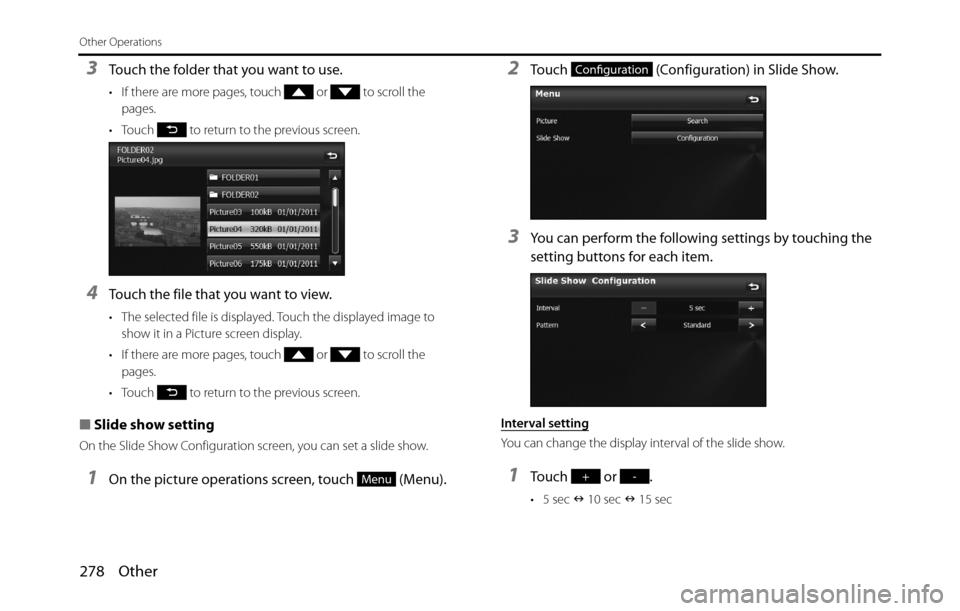
278 Other
Other Operations
3Touch the folder that you want to use.
• If there are more pages, touch or to scroll the
pages.
• Touch to return to the previous screen.
4Touch the file that you want to view.
• The selected file is displayed. Touch the displayed image to
show it in a Picture screen display.
• If there are more pages, touch or to scroll the
pages.
• Touch to return to the previous screen.
■Slide show setting
On the Slide Show Configuration screen, you can set a slide show.
1On the picture operations screen, touch (Menu).
2Touch (Configuration) in Slide Show.
3You can perform the following settings by touching the
setting buttons for each item.
Interval setting
You can change the display interval of the slide show.
1Touch or .
• 5 sec �Q 10 sec �Q 15 sec
Menu
Configuration
+-
Page 281 of 334
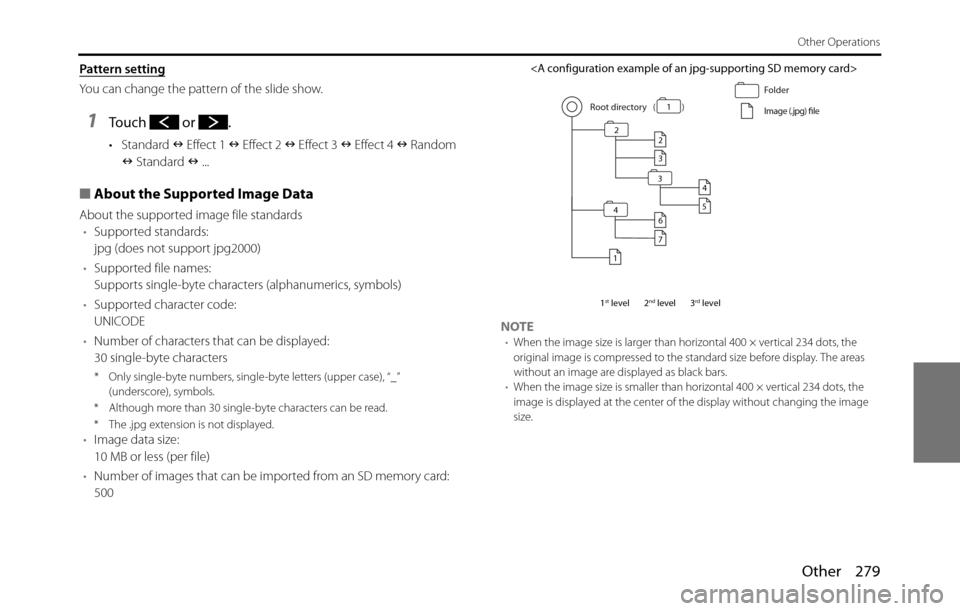
Other 279
Other Operations
Pattern setting
You can change the pattern of the slide show.
1Touch or .
•Standard �Q Effect 1 �Q Effect 2 �Q Effect 3 �Q Effect 4 �Q Random
�Q Standard �Q ...
■About the Supported Image Data
About the supported image file standards
•Supported standards:
jpg (does not support jpg2000)
•Supported file names:
Supports single-byte characters (alphanumerics, symbols)
•Supported character code:
UNICODE
•Number of characters that can be displayed:
30 single-byte characters
* Only single-byte numbers, single-byte letters (upper case), “_”
(underscore), symbols.
* Although more than 30 single-byte characters can be read.
* The .jpg extension is not displayed.
•Image data size:
10 MB or less (per file)
•Number of images that can be imported from an SD memory card:
500
NOTE•When the image size is larger than horizontal 400 × vertical 234 dots, the
original image is compressed to the standard size before display. The areas
without an image are displayed as black bars.
•When the image size is smaller than horizontal 400 × vertical 234 dots, the
image is displayed at the center of the display without changing the image
size.
Folder
Image (.jpg) fil
e
1st level2nd level Root directory ( )
2
3 2
3
4
5
4
6
7
1
1
3rd level
Page 286 of 334
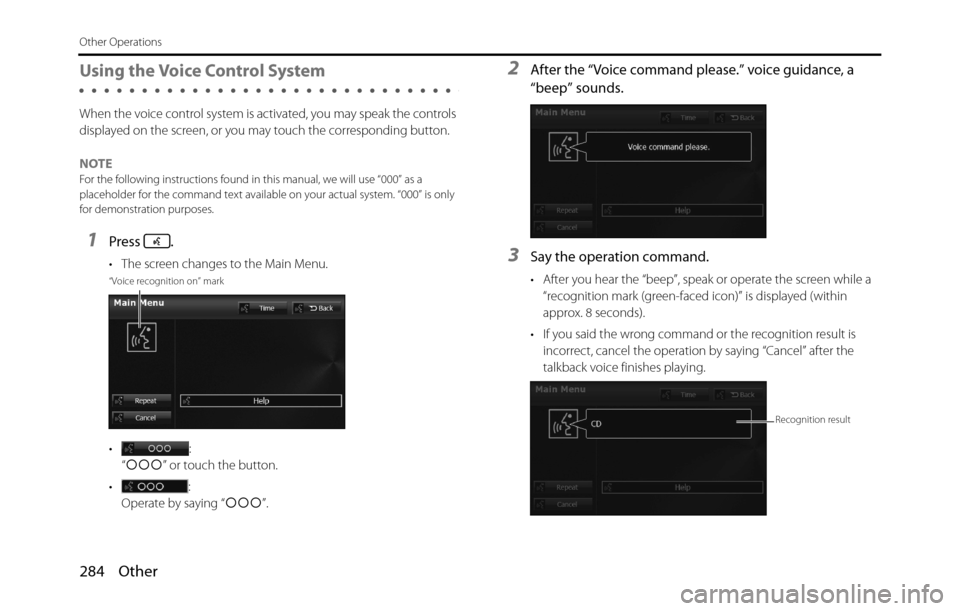
284 Other
Other Operations
Using the Voice Control System
When the voice control system is activated, you may speak the controls
displayed on the screen, or you may touch the corresponding button.
NOTE
For the following instructions found in this manual, we will use “000” as a
placeholder for the command text available on your actual system. “000” is only
for demonstration purposes.
1Press .
• The screen changes to the Main Menu.
•:
“�c�c�c” or touch the button.
•:
Operate by saying “�c�c�c”.
2After the “Voice command please.” voice guidance, a
“beep” sounds.
3Say the operation command.
• After you hear the “beep”, speak or operate the screen while a
“recognition mark (green-faced icon)” is displayed (within
approx. 8 seconds).
• If you said the wrong command or the recognition result is
incorrect, cancel the operation by saying “Cancel” after the
talkback voice finishes playing.“Voice recognition on” mark
Recognition result
Page 287 of 334
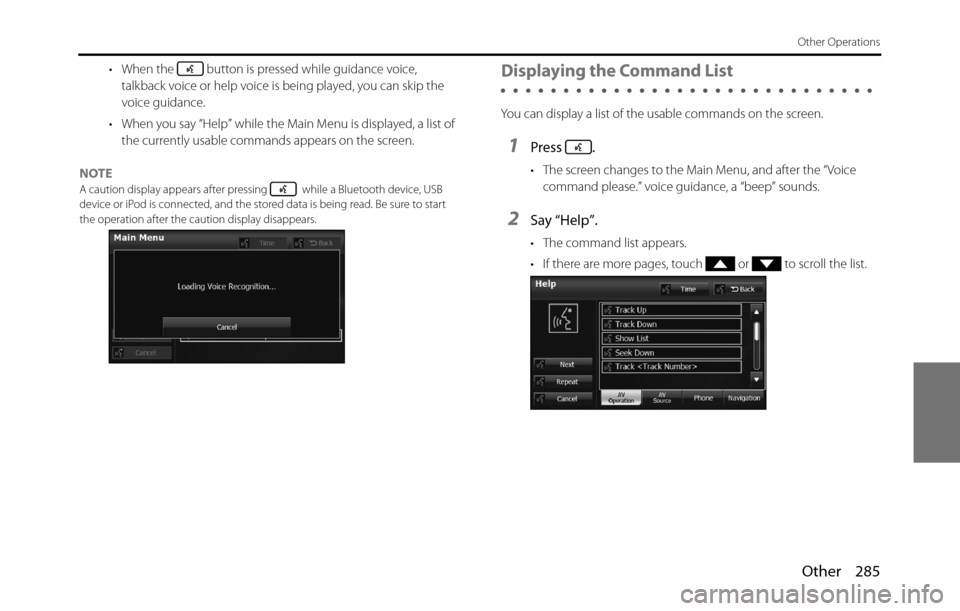
Other 285
Other Operations
• When the button is pressed while guidance voice,
talkback voice or help voice is being played, you can skip the
voice guidance.
• When you say “Help” while the Main Menu is displayed, a list of
the currently usable commands appears on the screen.
NOTE
A caution display appears after pressing while a Bluetooth device, USB
device or iPod is connected, and the stored data is being read. Be sure to start
the operation after the caution display disappears.
Displaying the Command List
You can display a list of the usable commands on the screen.
1Press .
• The screen changes to the Main Menu, and after the “Voice
command please.” voice guidance, a “beep” sounds.
2Say “Help”.
• The command list appears.
• If there are more pages, touch or to scroll the list.
Page 288 of 334
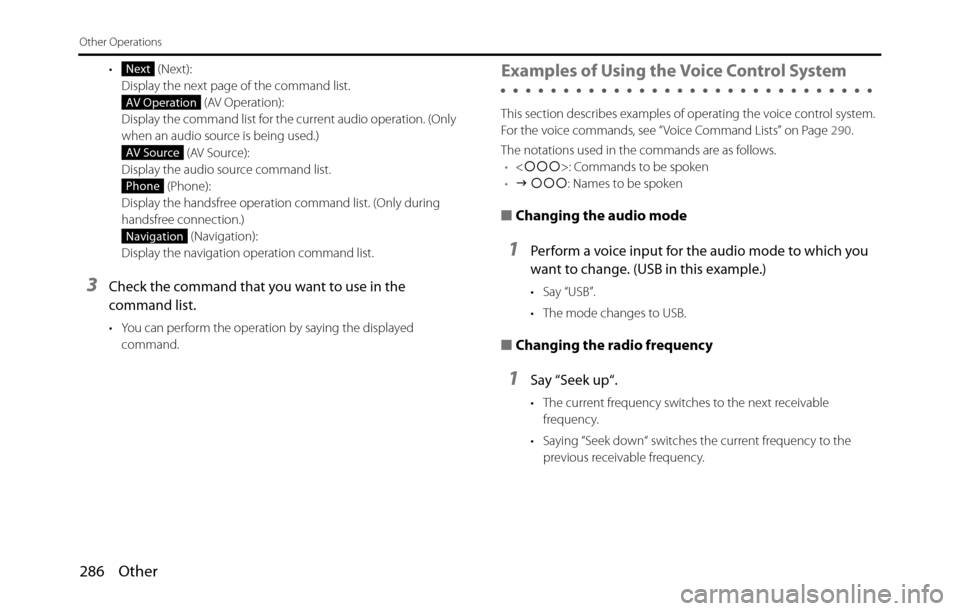
286 Other
Other Operations
• (Next):
Display the next page of the command list.
(AV Operation):
Display the command list for the current audio operation. (Only
when an audio source is being used.)
(AV Source):
Display the audio source command list.
(Phone):
Display the handsfree operation command list. (Only during
handsfree connection.)
(Navigation):
Display the navigation operation command list.
3Check the command that you want to use in the
command list.
• You can perform the operation by saying the displayed
command.
Examples of Using the Voice Control System
This section describes examples of operating the voice control system.
For the voice commands, see “Voice Command Lists” on Page 290.
The notations used in the commands are as follows.
•<�c�c�c>: Commands to be spoken
•�J �c�c�c: Names to be spoken
■Changing the audio mode
1Perform a voice input for the audio mode to which you
want to change. (USB in this example.)
• Say “USB”.
• The mode changes to USB.
■Changing the radio frequency
1Say “Seek up“.
• The current frequency switches to the next receivable
frequency.
• Saying “Seek down“ switches the current frequency to the
previous receivable frequency.
Next
AV Operation
AV Source
Phone
Navigation