display SUBARU BRZ 2017 1.G Navigation Manual
[x] Cancel search | Manufacturer: SUBARU, Model Year: 2017, Model line: BRZ, Model: SUBARU BRZ 2017 1.GPages: 334, PDF Size: 10.36 MB
Page 91 of 334
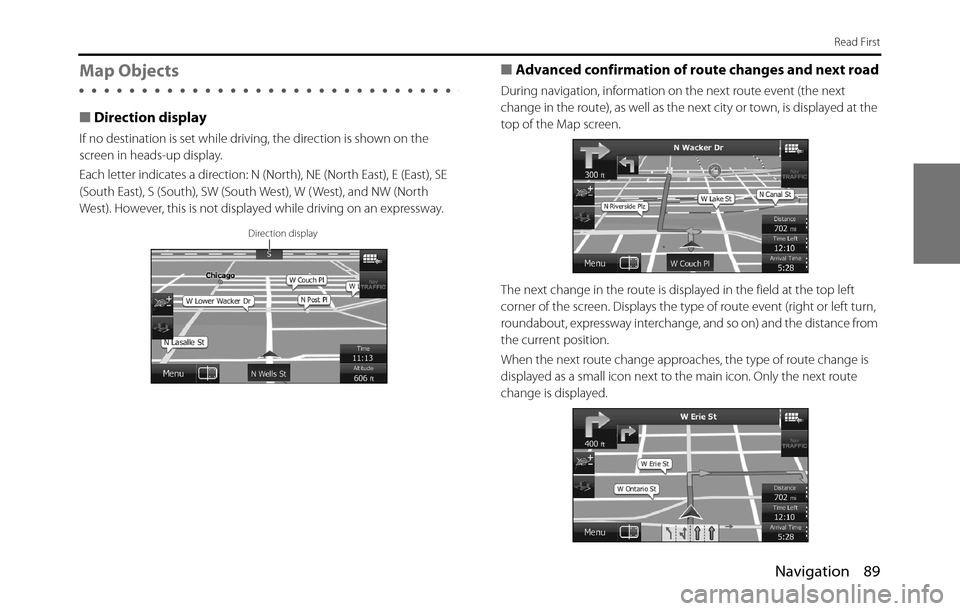
Navigation 89
Read First
Map Objects
■Direction display
If no destination is set while driving, the direction is shown on the
screen in heads-up display.
Each letter indicates a direction: N (North), NE (North East), E (East), SE
(South East), S (South), SW (South West), W ( West), and NW (North
West). However, this is not displayed while driving on an expressway.
■Advanced confirmation of route changes and next road
During navigation, information on the next route event (the next
change in the route), as well as the next city or town, is displayed at the
top of the Map screen.
The next change in the route is displayed in the field at the top left
corner of the screen. Displays the type of route event (right or left turn,
roundabout, expressway interchange, and so on) and the distance from
the current position.
When the next route change approaches, the type of route change is
displayed as a small icon next to the main icon. Only the next route
change is displayed.
Direction display
Page 92 of 334
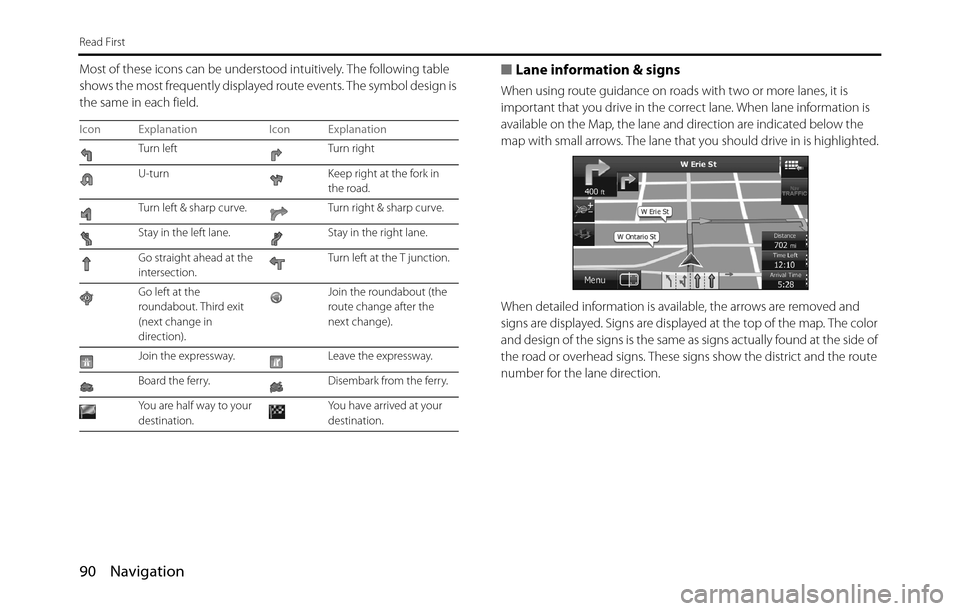
90 Navigation
Read First
Most of these icons can be understood intuitively. The following table
shows the most frequently displayed route events. The symbol design is
the same in each field.■Lane information & signs
When using route guidance on roads with two or more lanes, it is
important that you drive in the correct lane. When lane information is
available on the Map, the lane and direction are indicated below the
map with small arrows. The lane that you should drive in is highlighted.
When detailed information is available, the arrows are removed and
signs are displayed. Signs are displayed at the top of the map. The color
and design of the signs is the same as signs actually found at the side of
the road or overhead signs. These signs show the district and the route
number for the lane direction.
Icon Explanation Icon Explanation
Turn left Turn right
U-turn Keep right at the fork in
the road.
Turn left & sharp curve. Turn right & sharp curve.
Stay in the left lane. Stay in the right lane.
Go straight ahead at the
intersection.Turn left at the T junction.
Go left at the
roundabout. Third exit
(next change in
direction).Join the roundabout (the
route change after the
next change).
Join the expressway. Leave the expressway.
Board the ferry. Disembark from the ferry.
You are half way to your
destination.You have arrived at your
destination.
Page 93 of 334
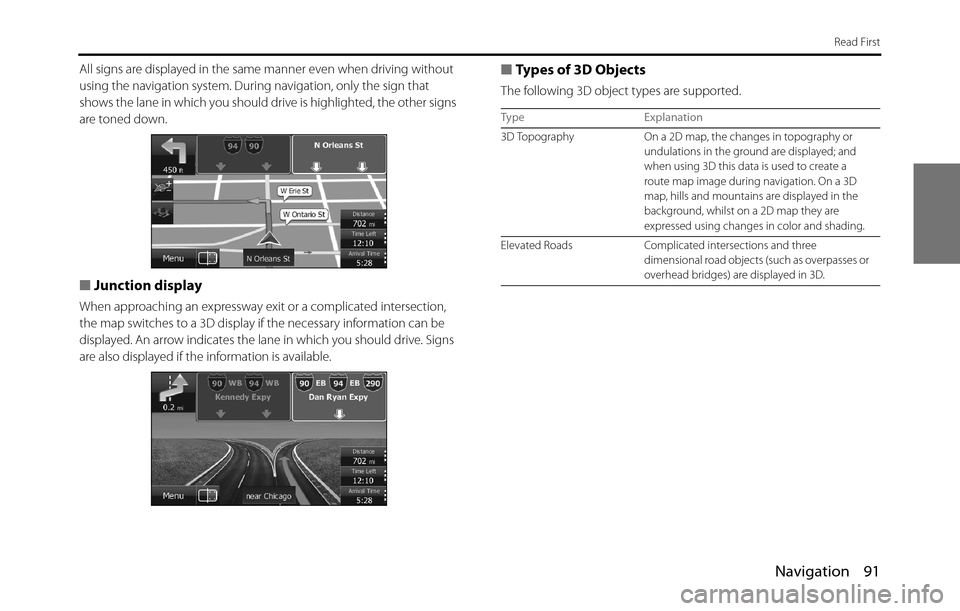
Navigation 91
Read First
All signs are displayed in the same manner even when driving without
using the navigation system. During navigation, only the sign that
shows the lane in which you should drive is highlighted, the other signs
are toned down.
■Junction display
When approaching an expressway exit or a complicated intersection,
the map switches to a 3D display if the necessary information can be
displayed. An arrow indicates the lane in which you should drive. Signs
are also displayed if the information is available.
■Types of 3D Objects
The following 3D object types are supported.
Type Explanation
3D Topography On a 2D map, the changes in topography or
undulations in the ground are displayed; and
when using 3D this data is used to create a
route map image during navigation. On a 3D
map, hills and mountains are displayed in the
background, whilst on a 2D map they are
expressed using changes in color and shading.
Elevated Roads Complicated intersections and three
dimensional road objects (such as overpasses or
overhead bridges) are displayed in 3D.
Page 94 of 334
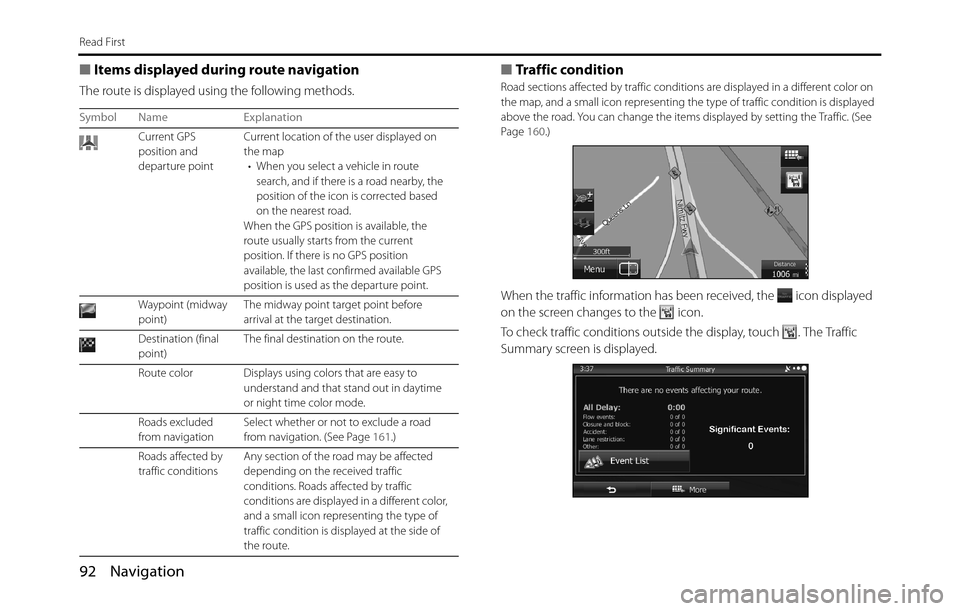
92 Navigation
Read First
■Items displayed during route navigation
The route is displayed using the following methods.
■Traffic condition
Road sections affected by traffic conditions are displayed in a different color on
the map, and a small icon representing the type of traffic condition is displayed
above the road. You can change the items displayed by setting the Traffic. (See
Page 160.)
When the traffic information has been received, the icon displayed
on the screen changes to the icon.
To check traffic conditions outside the display, touch . The Traffic
Summary screen is displayed.
Symbol Name Explanation
Current GPS
position and
departure pointCurrent location of the user displayed on
the map
• When you select a vehicle in route
search, and if there is a road nearby, the
position of the icon is corrected based
on the nearest road.
When the GPS position is available, the
route usually starts from the current
position. If there is no GPS position
available, the last confirmed available GPS
position is used as the departure point.
Waypoint (midway
point)The midway point target point before
arrival at the target destination.
Destination (final
point)The final destination on the route.
Route color Displays using colors that are easy to
understand and that stand out in daytime
or night time color mode.
Roads excluded
from navigation Select whether or not to exclude a road
from navigation. (See Page 161.)
Roads affected by
traffic conditions Any section of the road may be affected
depending on the received traffic
conditions. Roads affected by traffic
conditions are displayed in a different color,
and a small icon representing the type of
traffic condition is displayed at the side of
the route.
Page 95 of 334
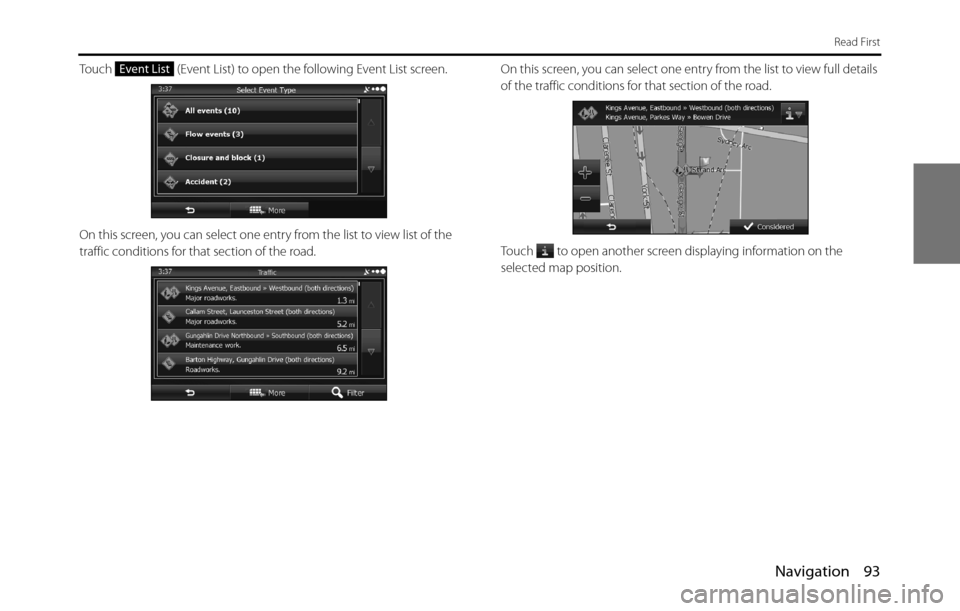
Navigation 93
Read First
Touch (Event List) to open the following Event List screen.
On this screen, you can select one entry from the list to view list of the
traffic conditions for that section of the road.On this screen, you can select one entry from the list to view full details
of the traffic conditions for that section of the road.
Touch to open another screen displaying information on the
selected map position. Event List
Page 96 of 334
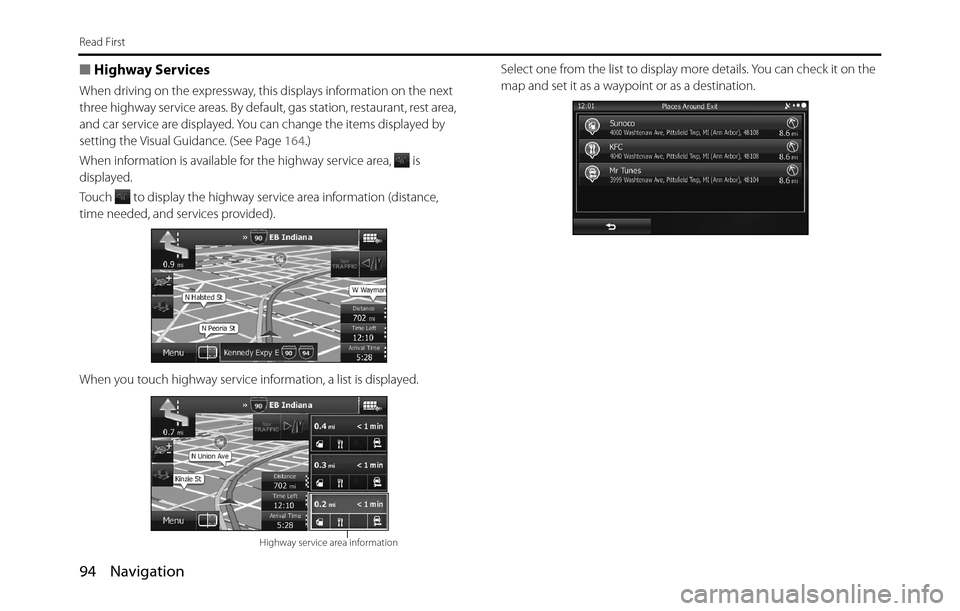
94 Navigation
Read First
■Highway Services
When driving on the expressway, this displays information on the next
three highway service areas. By default, gas station, restaurant, rest area,
and car service are displayed. You can change the items displayed by
setting the Visual Guidance. (See Page 164.)
When information is available for the highway service area, is
displayed.
Touch to display the highway service area information (distance,
time needed, and services provided).
When you touch highway service information, a list is displayed.Select one from the list to display more details. You can check it on the
map and set it as a waypoint or as a destination.
Highway service area information
Page 97 of 334
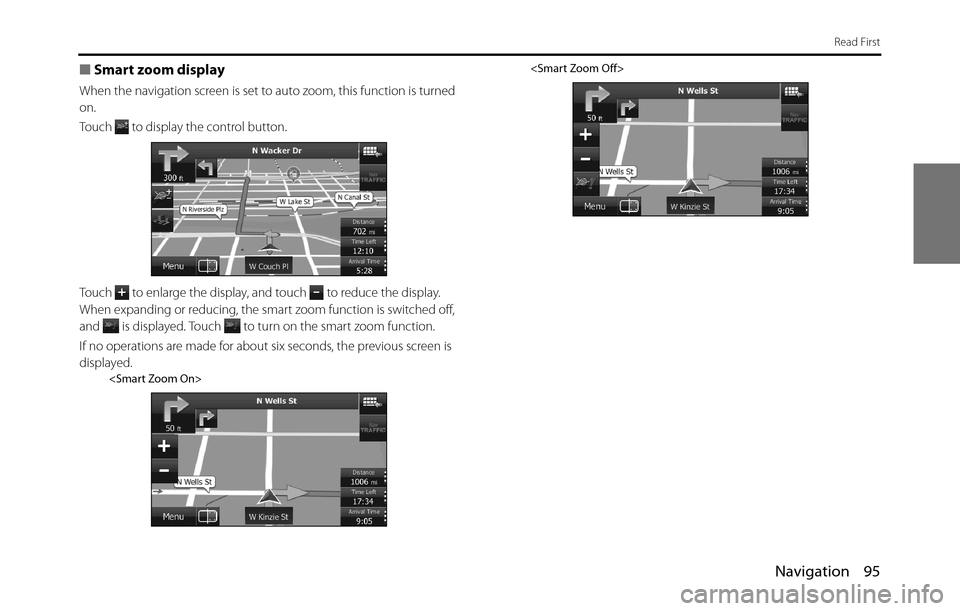
Navigation 95
Read First
■Smart zoom display
When the navigation screen is set to auto zoom, this function is turned
on.
Touch to display the control button.
Touch to enlarge the display, and touch to reduce the display.
When expanding or reducing, the smart zoom function is switched off,
and is displayed. Touch to turn on the smart zoom function.
If no operations are made for about six seconds, the previous screen is
displayed.
Page 98 of 334
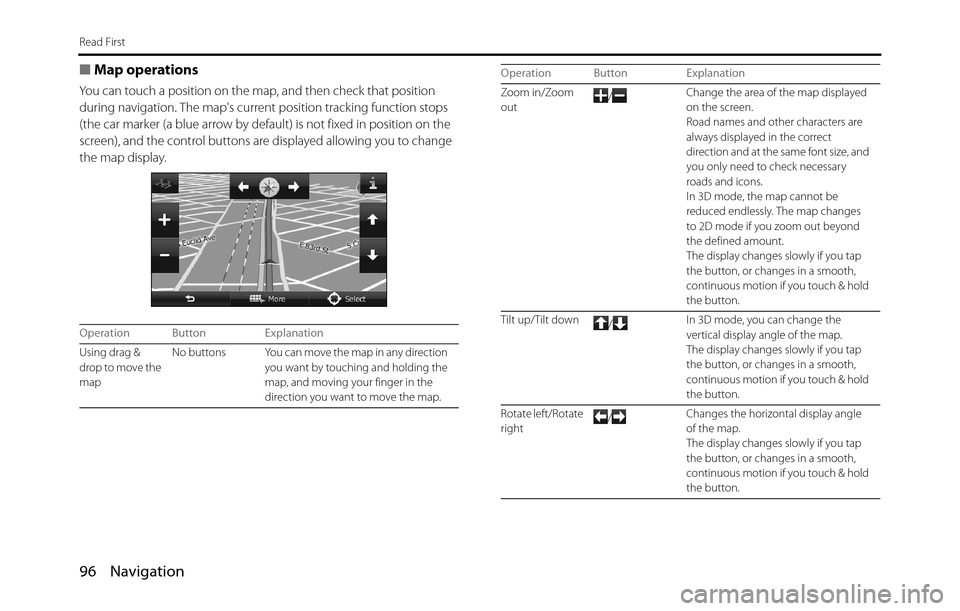
96 Navigation
Read First
■Map operations
You can touch a position on the map, and then check that position
during navigation. The map's current position tracking function stops
(the car marker (a blue arrow by default) is not fixed in position on the
screen), and the control buttons are displayed allowing you to change
the map display.
Operation Button Explanation
Using drag &
drop to move the
mapNo buttons You can move the map in any direction
you want by touching and holding the
map, and moving your finger in the
direction you want to move the map.
Zoom in/Zoom
out/Change the area of the map displayed
on the screen.
Road names and other characters are
always displayed in the correct
direction and at the same font size, and
you only need to check necessary
roads and icons.
In 3D mode, the map cannot be
reduced endlessly. The map changes
to 2D mode if you zoom out beyond
the defined amount.
The display changes slowly if you tap
the button, or changes in a smooth,
continuous motion if you touch & hold
the button.
Tilt up/Tilt down
/In 3D mode, you can change the
vertical display angle of the map.
The display changes slowly if you tap
the button, or changes in a smooth,
continuous motion if you touch & hold
the button.
Rotate left/Rotate
right/Changes the horizontal display angle
of the map.
The display changes slowly if you tap
the button, or changes in a smooth,
continuous motion if you touch & hold
the button. Operation Button Explanation
Page 99 of 334
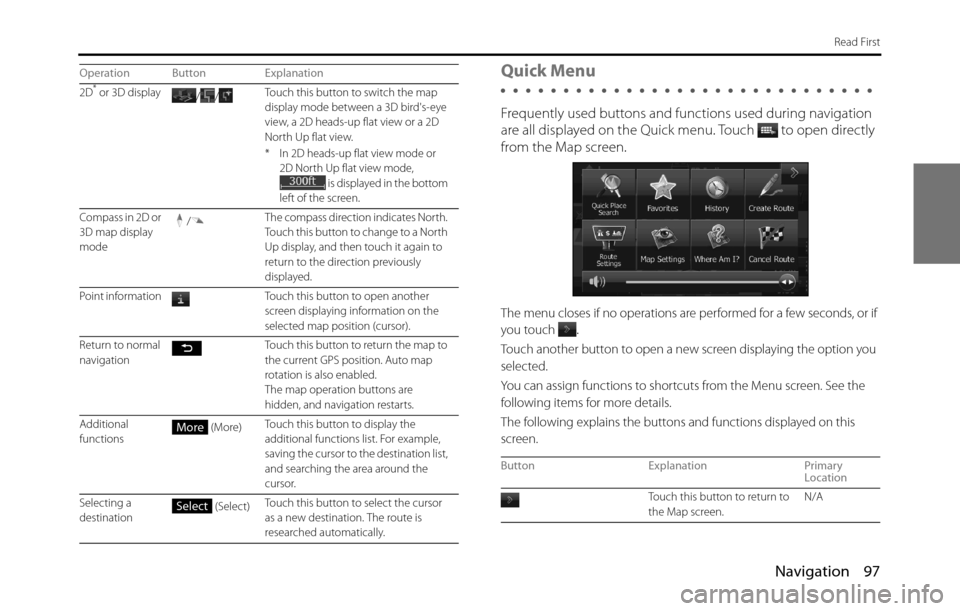
Navigation 97
Read First
Quick Menu
Frequently used buttons and functions used during navigation
are all displayed on the Quick menu.
Touch to open directly
from the Map screen.
The menu closes if no operations are performed for a few seconds, or if
you touch
.
Touch another button to open a new screen displaying the option you
selected.
You can assign functions to shortcuts from the Menu screen. See the
following items for more details.
The following explains the buttons and functions displayed on this
screen.
2D* or 3D display
//Touch this button to switch the map
display mode between a 3D bird's-eye
view, a 2D heads-up flat view or a 2D
North Up flat view.
* In 2D heads-up flat view mode or
2D North Up flat view mode,
is displayed in the bottom
left of the screen.
Compass in 2D or
3D map display
mode/The compass direction indicates North.
Touch this button to change to a North
Up display, and then touch it again to
return to the direction previously
displayed.
Point information Touch this button to open another
screen displaying information on the
selected map position (cursor).
Return to normal
navigation Touch this button to return the map to
the current GPS position. Auto map
rotation is also enabled.
The map operation buttons are
hidden, and navigation restarts.
Additional
functions (More)Touch this button to display the
additional functions list. For example,
saving the cursor to the destination list,
and searching the area around the
cursor.
Selecting a
destination (Select)Touch this button to select the cursor
as a new destination. The route is
researched automatically. Operation Button Explanation
More
Select
Button Explanation Primary
Location
Touch this button to return to
the Map screen. N/A
Page 100 of 334
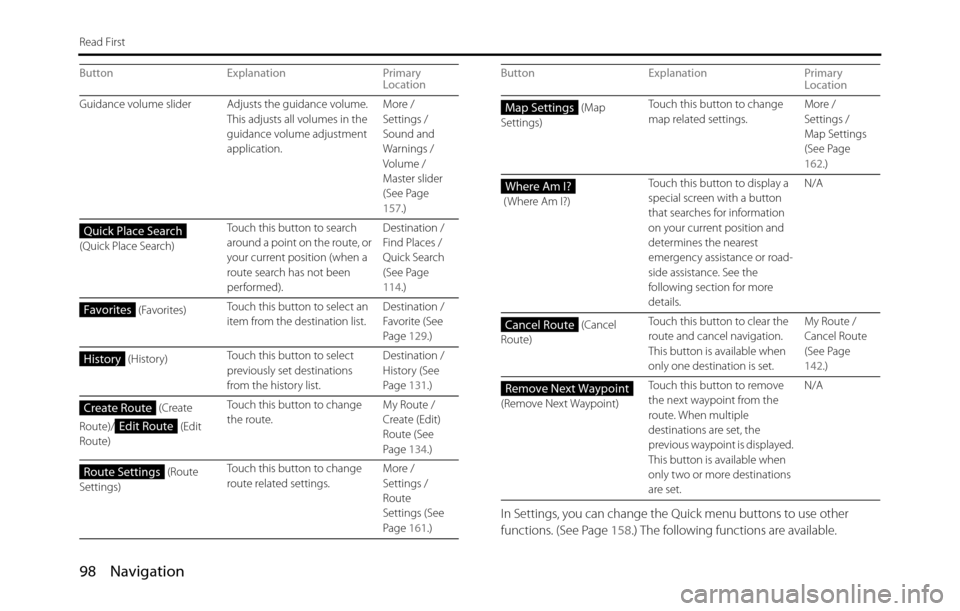
98 Navigation
Read First
In Settings, you can change the Quick menu buttons to use other
functions. (See Page 158.) The following functions are available.
Guidance volume slider Adjusts the guidance volume.
This adjusts all volumes in the
guidance volume adjustment
application.More /
Settings /
Sound and
Warnings /
Volume /
Master slider
(See Page
157.)
(Quick Place Search)Touch this button to search
around a point on the route, or
your current position (when a
route search has not been
performed).Destination /
Find Places /
Quick Search
(See Page
114.)
(Favorites)Touch this button to select an
item from the destination list.Destination /
Favorite (See
Page 129.)
(History)Touch this button to select
previously set destinations
from the history list.Destination /
History (See
Page 131.)
(Create
Route)/ (Edit
Route)Touch this button to change
the route.My Route /
Create (Edit)
Route (See
Page 134.)
(Route
Settings)Touch this button to change
route related settings.More /
Settings /
Route
Settings (See
Page 161.) Button Explanation Primary
Location
Quick Place Search
Favorites
History
Create Route
Edit Route
Route Settings
(Map
Settings)Touch this button to change
map related settings.More /
Settings /
Map Settings
(See Page
162.)
( Where Am I?)Touch this button to display a
special screen with a button
that searches for information
on your current position and
determines the nearest
emergency assistance or road-
side assistance. See the
following section for more
details.N/A
(Cancel
Route)Touch this button to clear the
route and cancel navigation.
This button is available when
only one destination is set.My Route /
Cancel Route
(See Page
142.)
(Remove Next Waypoint)Touch this button to remove
the next waypoint from the
route. When multiple
destinations are set, the
previous waypoint is displayed.
This button is available when
only two or more destinations
are set.N/A Button Explanation Primary
LocationMap Settings
Where Am I?
Cancel Route
Remove Next Waypoint