audio SUBARU CROSSTREK 2022 Getting Started Guide
[x] Cancel search | Manufacturer: SUBARU, Model Year: 2022, Model line: CROSSTREK, Model: SUBARU CROSSTREK 2022Pages: 132, PDF Size: 33.54 MB
Page 3 of 132
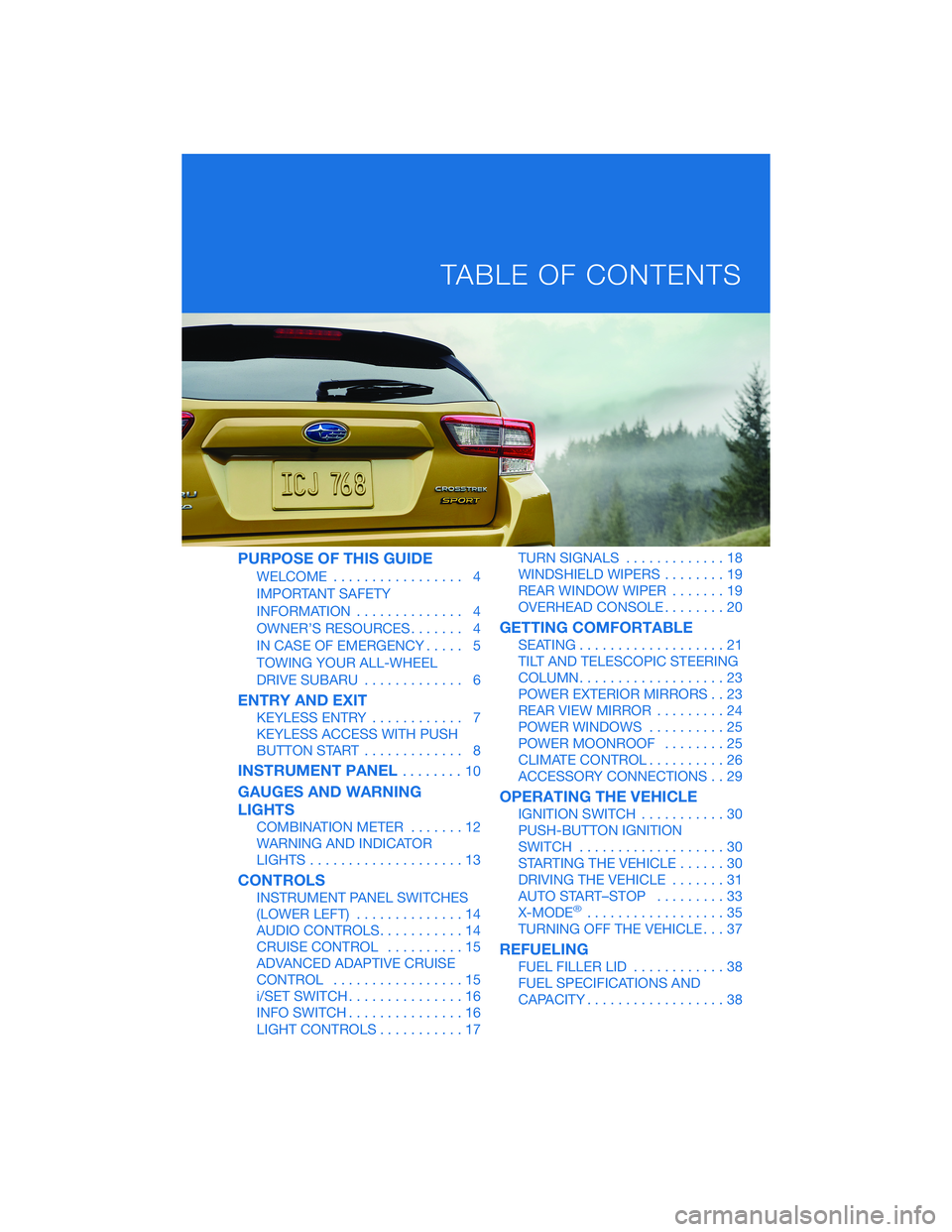
PURPOSE OF THIS GUIDE
WELCOME................. 4
IMPORTANT SAFETY
INFORMATION.............. 4
OWNER’S RESOURCES....... 4
IN CASE OF EMERGENCY..... 5
TOWING YOUR ALL-WHEEL
DRIVE SUBARU............. 6
ENTRY AND EXIT
KEYLESS ENTRY............ 7
KEYLESS ACCESS WITH PUSH
BUTTON START............. 8
INSTRUMENT PANEL........10
GAUGES AND WARNING
LIGHTS
COMBINATION METER.......12
WARNING AND INDICATOR
LIGHTS....................13
CONTROLS
INSTRUMENT PANEL SWITCHES
(LOWER LEFT)..............14
AUDIO CONTROLS...........14
CRUISE CONTROL..........15
ADVANCED ADAPTIVE CRUISE
CONTROL.................15
i/SET SWITCH...............16
INFO SWITCH...............16
LIGHT CONTROLS...........17TURN SIGNALS.............18
WINDSHIELD WIPERS........19
REAR WINDOW WIPER.......19
OVERHEAD CONSOLE........20
GETTING COMFORTABLE
SEATING...................21
TILT AND TELESCOPIC STEERING
COLUMN...................23
POWER EXTERIOR MIRRORS . . 23
REAR VIEW MIRROR.........24
POWER WINDOWS..........25
POWER MOONROOF........25
CLIMATE CONTROL..........26
ACCESSORY CONNECTIONS . . 29
OPERATING THE VEHICLE
IGNITION SWITCH...........30
PUSH-BUTTON IGNITION
SWITCH...................30
STARTING THE VEHICLE......30
DRIVING THE VEHICLE.......31
AUTO START–STOP.........33
X-MODE
®..................35
TURNING OFF THE VEHICLE...37
REFUELING
FUEL FILLER LID............38
FUEL SPECIFICATIONS AND
CAPACITY..................38
TABLE OF CONTENTS
Page 12 of 132
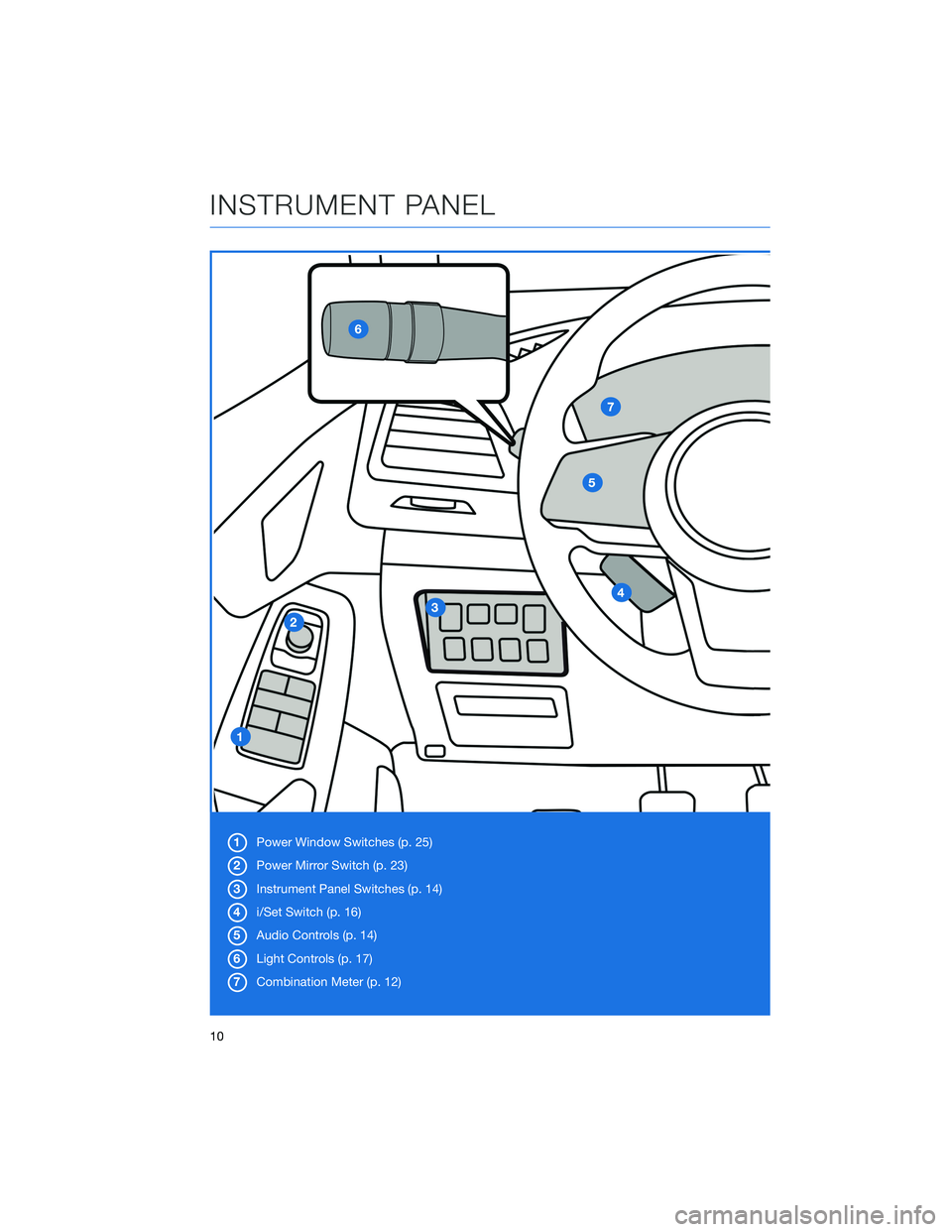
1Power Window Switches (p. 25)
2Power Mirror Switch (p. 23)
3Instrument Panel Switches (p. 14)
4i/Set Switch (p. 16)
5Audio Controls (p. 14)
6Light Controls (p. 17)
7Combination Meter (p. 12)
INSTRUMENT PANEL
10
Page 16 of 132
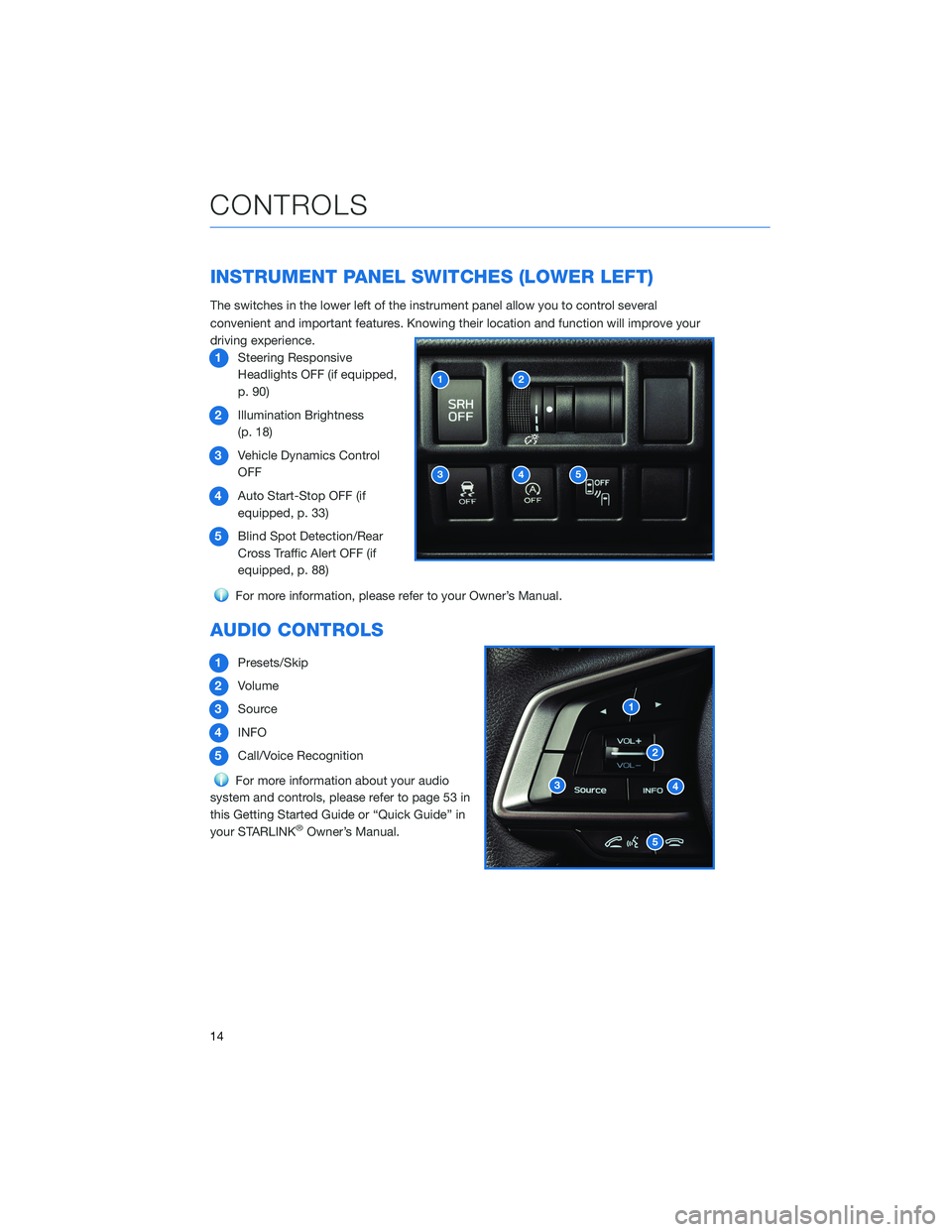
INSTRUMENT PANEL SWITCHES (LOWER LEFT)
The switches in the lower left of the instrument panel allow you to control several
convenient and important features. Knowing their location and function will improve your
driving experience.
1Steering Responsive
Headlights OFF (if equipped,
p. 90)
2Illumination Brightness
(p. 18)
3Vehicle Dynamics Control
OFF
4Auto Start-Stop OFF (if
equipped, p. 33)
5Blind Spot Detection/Rear
Cross Traffic Alert OFF (if
equipped, p. 88)
For more information, please refer to your Owner’s Manual.
AUDIO CONTROLS
1Presets/Skip
2Volume
3Source
4INFO
5Call/Voice Recognition
For more information about your audio
system and controls, please refer to page 53 in
this Getting Started Guide or “Quick Guide” in
your STARLINK
®Owner’s Manual.
CONTROLS
14
Page 31 of 132
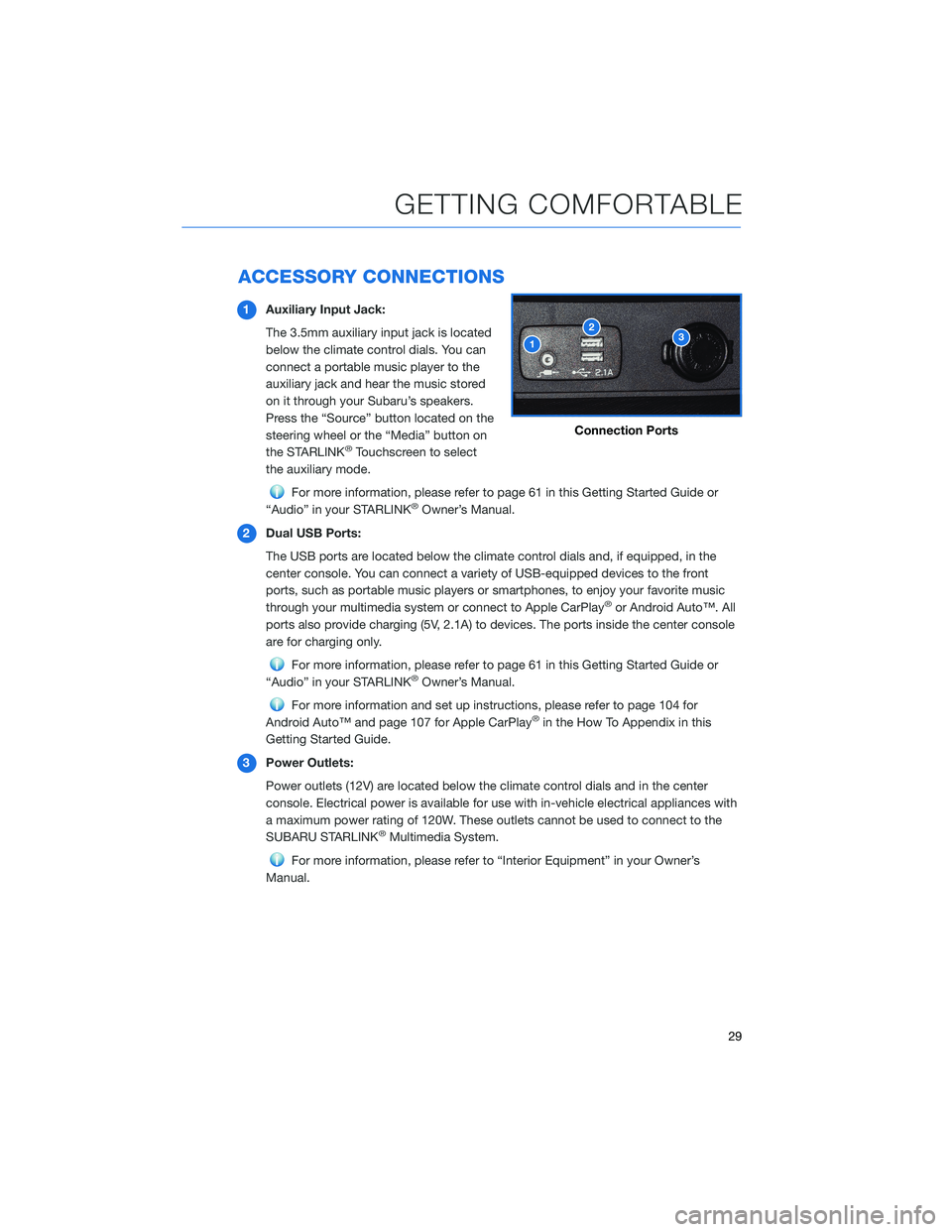
ACCESSORY CONNECTIONS
1Auxiliary Input Jack:
The 3.5mm auxiliary input jack is located
below the climate control dials. You can
connect a portable music player to the
auxiliary jack and hear the music stored
on it through your Subaru’s speakers.
Press the “Source” button located on the
steering wheel or the “Media” button on
the STARLINK
®Touchscreen to select
the auxiliary mode.
For more information, please refer to page 61 in this Getting Started Guide or
“Audio” in your STARLINK®Owner’s Manual.
2Dual USB Ports:
The USB ports are located below the climate control dials and, if equipped, in the
center console. You can connect a variety of USB-equipped devices to the front
ports, such as portable music players or smartphones, to enjoy your favorite music
through your multimedia system or connect to Apple CarPlay
®or Android Auto™. All
ports also provide charging (5V, 2.1A) to devices. The ports inside the center console
are for charging only.
For more information, please refer to page 61 in this Getting Started Guide or
“Audio” in your STARLINK®Owner’s Manual.
For more information and set up instructions, please refer to page 104 for
Android Auto™ and page 107 for Apple CarPlay®in the How To Appendix in this
Getting Started Guide.
3Power Outlets:
Power outlets (12V) are located below the climate control dials and in the center
console. Electrical power is available for use with in-vehicle electrical appliances with
a maximum power rating of 120W. These outlets cannot be used to connect to the
SUBARU STARLINK
®Multimedia System.
For more information, please refer to “Interior Equipment” in your Owner’s
Manual.
Connection Ports
GETTING COMFORTABLE
29
Page 32 of 132
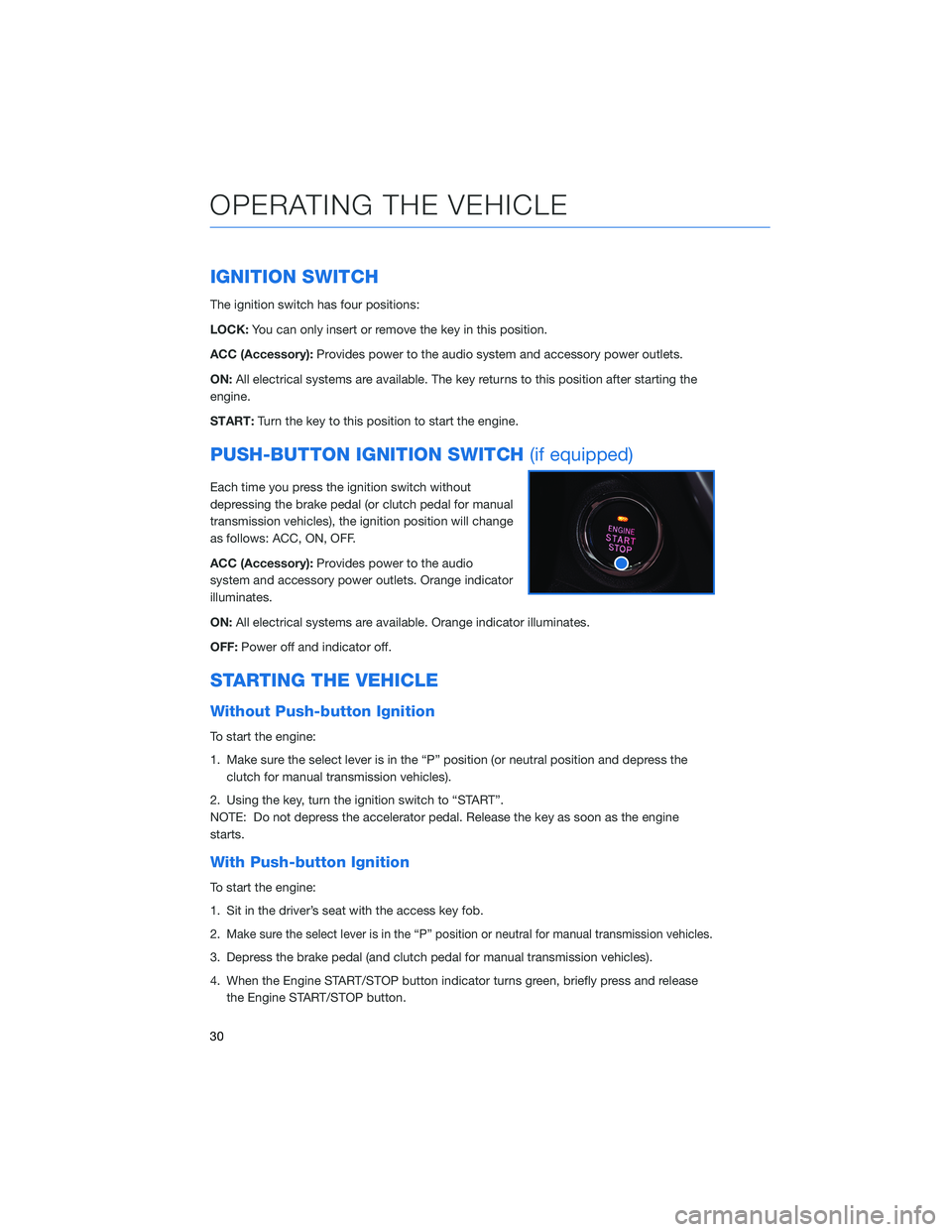
IGNITION SWITCH
The ignition switch has four positions:
LOCK:You can only insert or remove the key in this position.
ACC (Accessory):Provides power to the audio system and accessory power outlets.
ON:All electrical systems are available. The key returns to this position after starting the
engine.
START:Turn the key to this position to start the engine.
PUSH-BUTTON IGNITION SWITCH(if equipped)
Each time you press the ignition switch without
depressing the brake pedal (or clutch pedal for manual
transmission vehicles), the ignition position will change
as follows: ACC, ON, OFF.
ACC (Accessory):Provides power to the audio
system and accessory power outlets. Orange indicator
illuminates.
ON:All electrical systems are available. Orange indicator illuminates.
OFF:Power off and indicator off.
STARTING THE VEHICLE
Without Push-button Ignition
To start the engine:
1. Make sure the select lever is in the “P” position (or neutral position and depress the
clutch for manual transmission vehicles).
2. Using the key, turn the ignition switch to “START”.
NOTE: Do not depress the accelerator pedal. Release the key as soon as the engine
starts.
With Push-button Ignition
To start the engine:
1. Sit in the driver’s seat with the access key fob.
2.
Make sure the select lever is in the “P” position or neutral for manual transmission vehicles.
3. Depress the brake pedal (and clutch pedal for manual transmission vehicles).
4. When the Engine START/STOP button indicator turns green, briefly press and release
the Engine START/STOP button.
OPERATING THE VEHICLE
30
Page 52 of 132
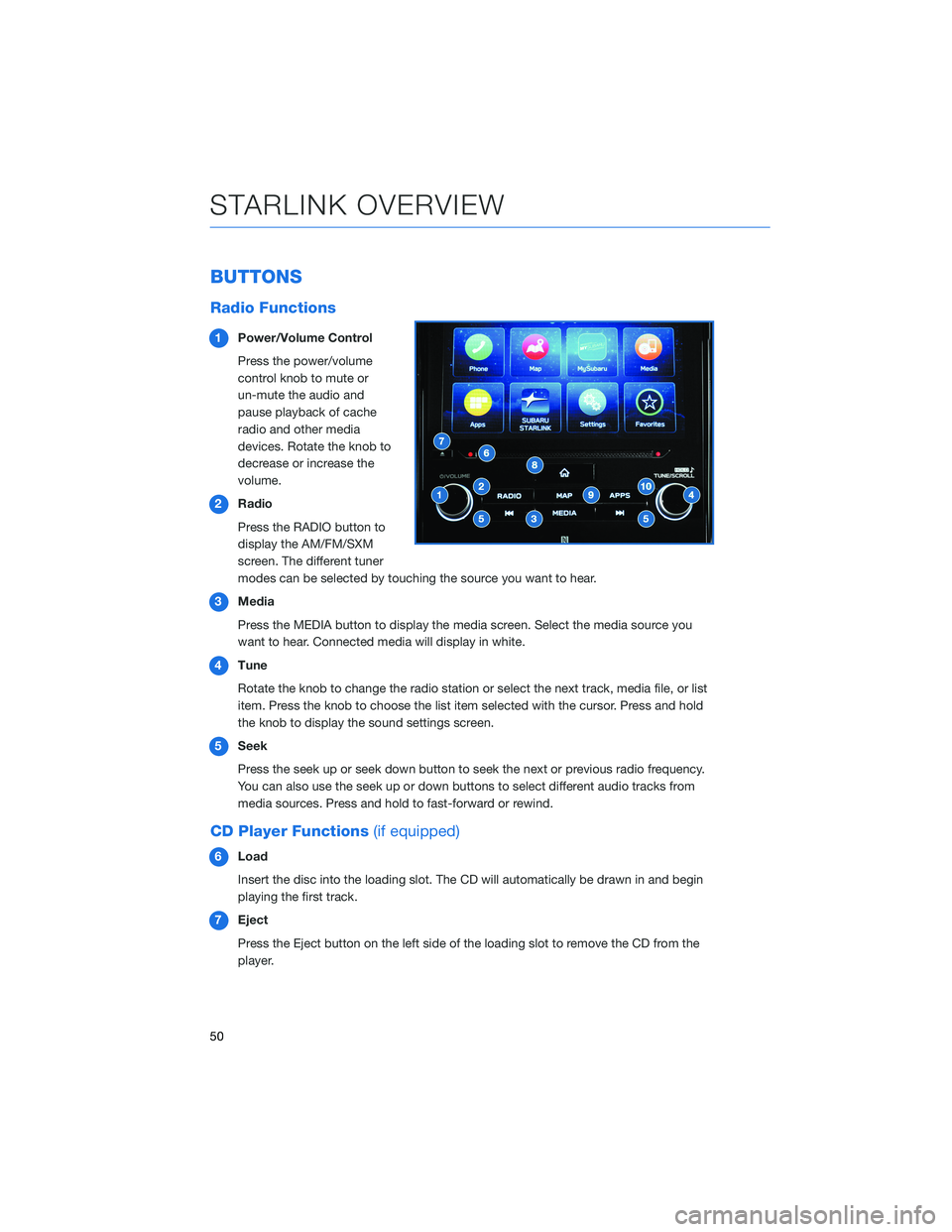
BUTTONS
Radio Functions
1Power/Volume Control
Press the power/volume
control knob to mute or
un-mute the audio and
pause playback of cache
radio and other media
devices. Rotate the knob to
decrease or increase the
volume.
2Radio
Press the RADIO button to
display the AM/FM/SXM
screen. The different tuner
modes can be selected by touching the source you want to hear.
3Media
Press the MEDIA button to display the media screen. Select the media source you
want to hear. Connected media will display in white.
4Tune
Rotate the knob to change the radio station or select the next track, media file, or list
item. Press the knob to choose the list item selected with the cursor. Press and hold
the knob to display the sound settings screen.
5Seek
Press the seek up or seek down button to seek the next or previous radio frequency.
You can also use the seek up or down buttons to select different audio tracks from
media sources. Press and hold to fast-forward or rewind.
CD Player Functions(if equipped)
6Load
Insert the disc into the loading slot. The CD will automatically be drawn in and begin
playing the first track.
7Eject
Press the Eject button on the left side of the loading slot to remove the CD from the
player.
STARLINK OVERVIEW
50
Page 53 of 132
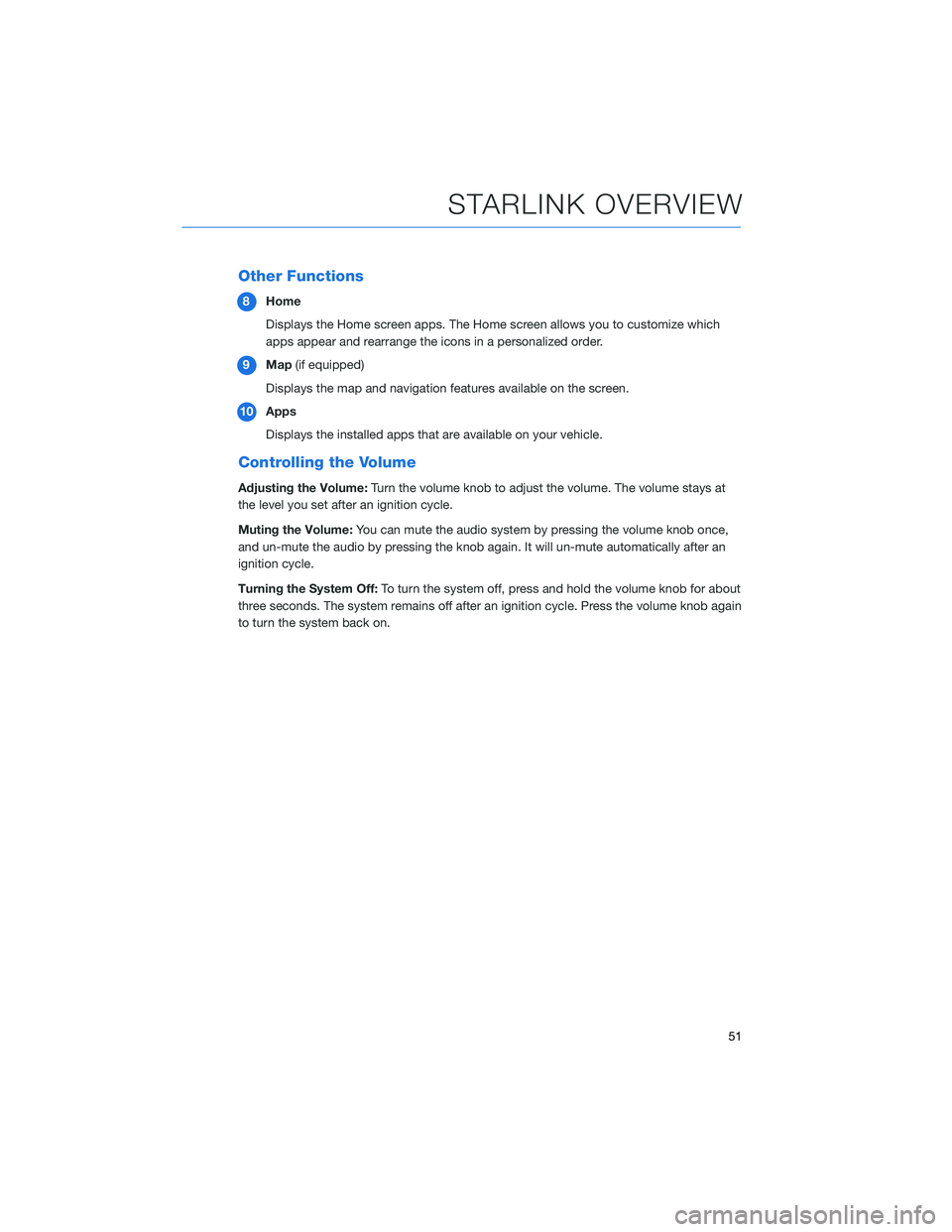
Other Functions
8Home
Displays the Home screen apps. The Home screen allows you to customize which
apps appear and rearrange the icons in a personalized order.
9Map(if equipped)
Displays the map and navigation features available on the screen.
10Apps
Displays the installed apps that are available on your vehicle.
Controlling the Volume
Adjusting the Volume:Turn the volume knob to adjust the volume. The volume stays at
the level you set after an ignition cycle.
Muting the Volume:You can mute the audio system by pressing the volume knob once,
and un-mute the audio by pressing the knob again. It will un-mute automatically after an
ignition cycle.
Turning the System Off:To turn the system off, press and hold the volume knob for about
three seconds. The system remains off after an ignition cycle. Press the volume knob again
to turn the system back on.
STARLINK OVERVIEW
51
Page 55 of 132
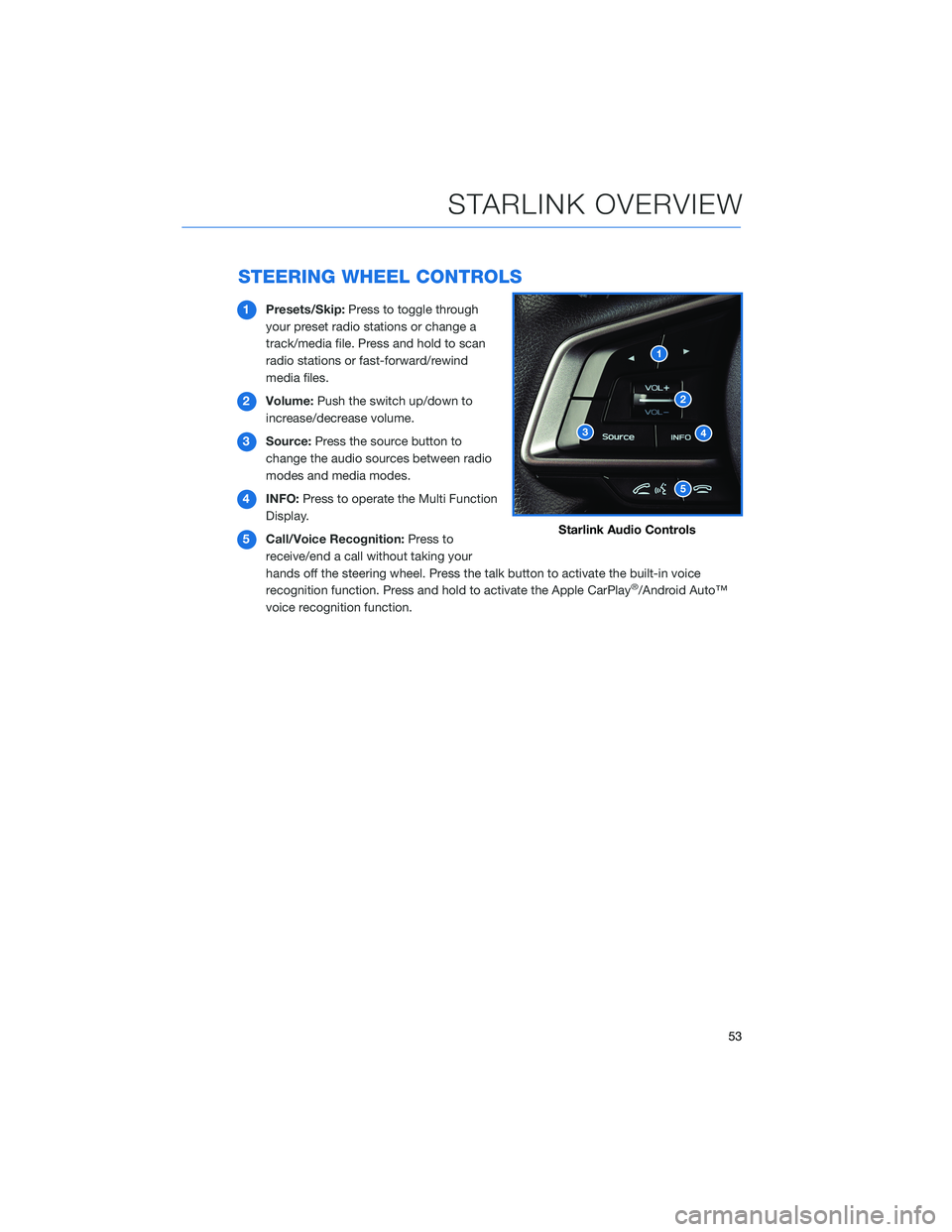
STEERING WHEEL CONTROLS
1Presets/Skip:Press to toggle through
your preset radio stations or change a
track/media file. Press and hold to scan
radio stations or fast-forward/rewind
media files.
2Volume:Push the switch up/down to
increase/decrease volume.
3Source:Press the source button to
change the audio sources between radio
modes and media modes.
4INFO:Press to operate the Multi Function
Display.
5Call/Voice Recognition:Press to
receive/end a call without taking your
hands off the steering wheel. Press the talk button to activate the built-in voice
recognition function. Press and hold to activate the Apple CarPlay
®/Android Auto™
voice recognition function.
Starlink Audio Controls
STARLINK OVERVIEW
53
Page 58 of 132
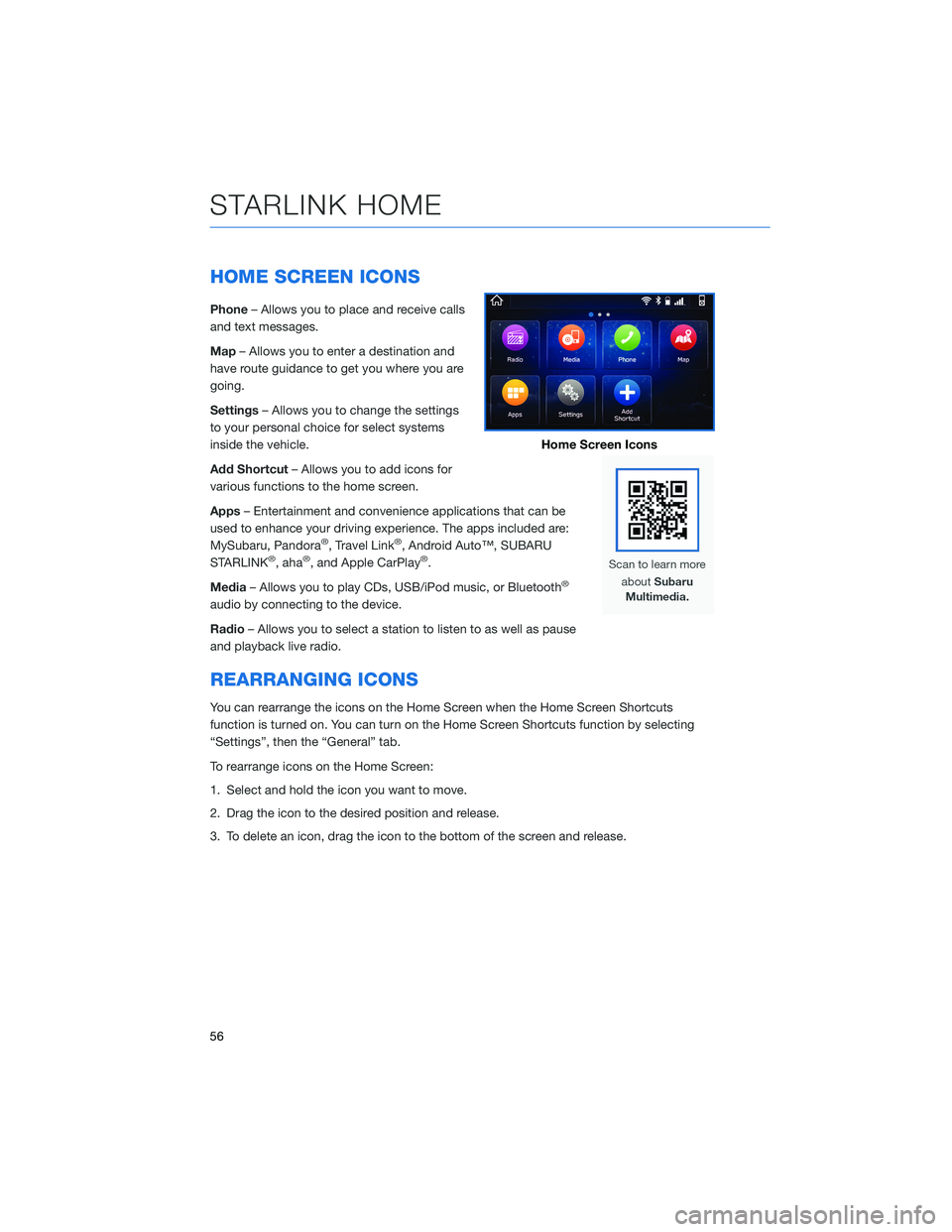
HOME SCREEN ICONS
Phone– Allows you to place and receive calls
and text messages.
Map– Allows you to enter a destination and
have route guidance to get you where you are
going.
Settings– Allows you to change the settings
to your personal choice for select systems
inside the vehicle.
Add Shortcut– Allows you to add icons for
various functions to the home screen.
Apps– Entertainment and convenience applications that can be
used to enhance your driving experience. The apps included are:
MySubaru, Pandora
®, Travel Link®, Android Auto™, SUBARU
STARLINK®, aha®, and Apple CarPlay®.
Media– Allows you to play CDs, USB/iPod music, or Bluetooth
®
audio by connecting to the device.
Radio– Allows you to select a station to listen to as well as pause
and playback live radio.
REARRANGING ICONS
You can rearrange the icons on the Home Screen when the Home Screen Shortcuts
function is turned on. You can turn on the Home Screen Shortcuts function by selecting
“Settings”, then the “General” tab.
To rearrange icons on the Home Screen:
1. Select and hold the icon you want to move.
2. Drag the icon to the desired position and release.
3. To delete an icon, drag the icon to the bottom of the screen and release.
Home Screen Icons
STARLINK HOME
56
Page 62 of 132
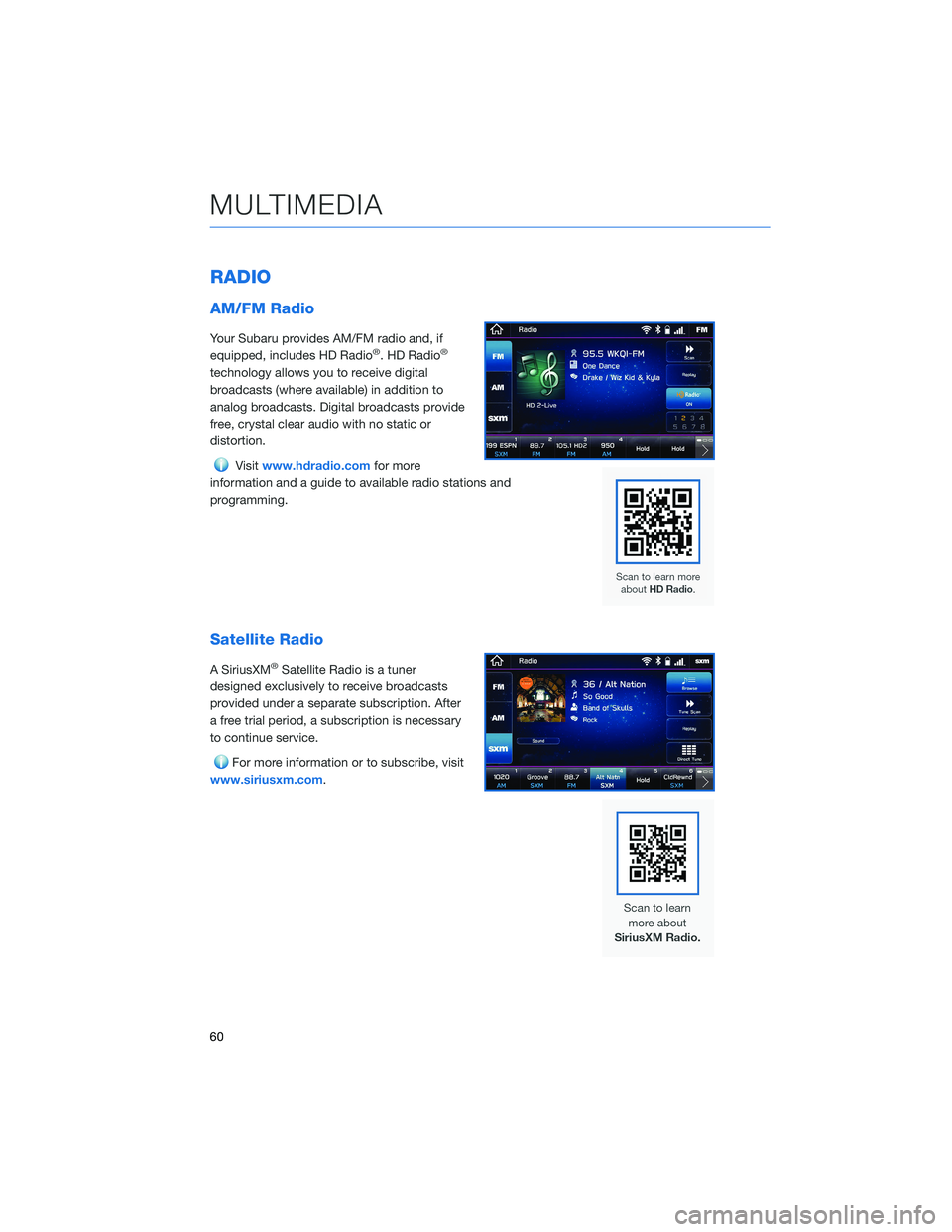
RADIO
AM/FM Radio
Your Subaru provides AM/FM radio and, if
equipped, includes HD Radio®. HD Radio®
technology allows you to receive digital
broadcasts (where available) in addition to
analog broadcasts. Digital broadcasts provide
free, crystal clear audio with no static or
distortion.
Visitwww.hdradio.comfor more
information and a guide to available radio stations and
programming.
Satellite Radio
A SiriusXM®Satellite Radio is a tuner
designed exclusively to receive broadcasts
provided under a separate subscription. After
a free trial period, a subscription is necessary
to continue service.
For more information or to subscribe, visit
www.siriusxm.com.
MULTIMEDIA
60