pairing phone SUBARU CROSSTREK 2022 Getting Started Guide
[x] Cancel search | Manufacturer: SUBARU, Model Year: 2022, Model line: CROSSTREK, Model: SUBARU CROSSTREK 2022Pages: 132, PDF Size: 33.54 MB
Page 4 of 132
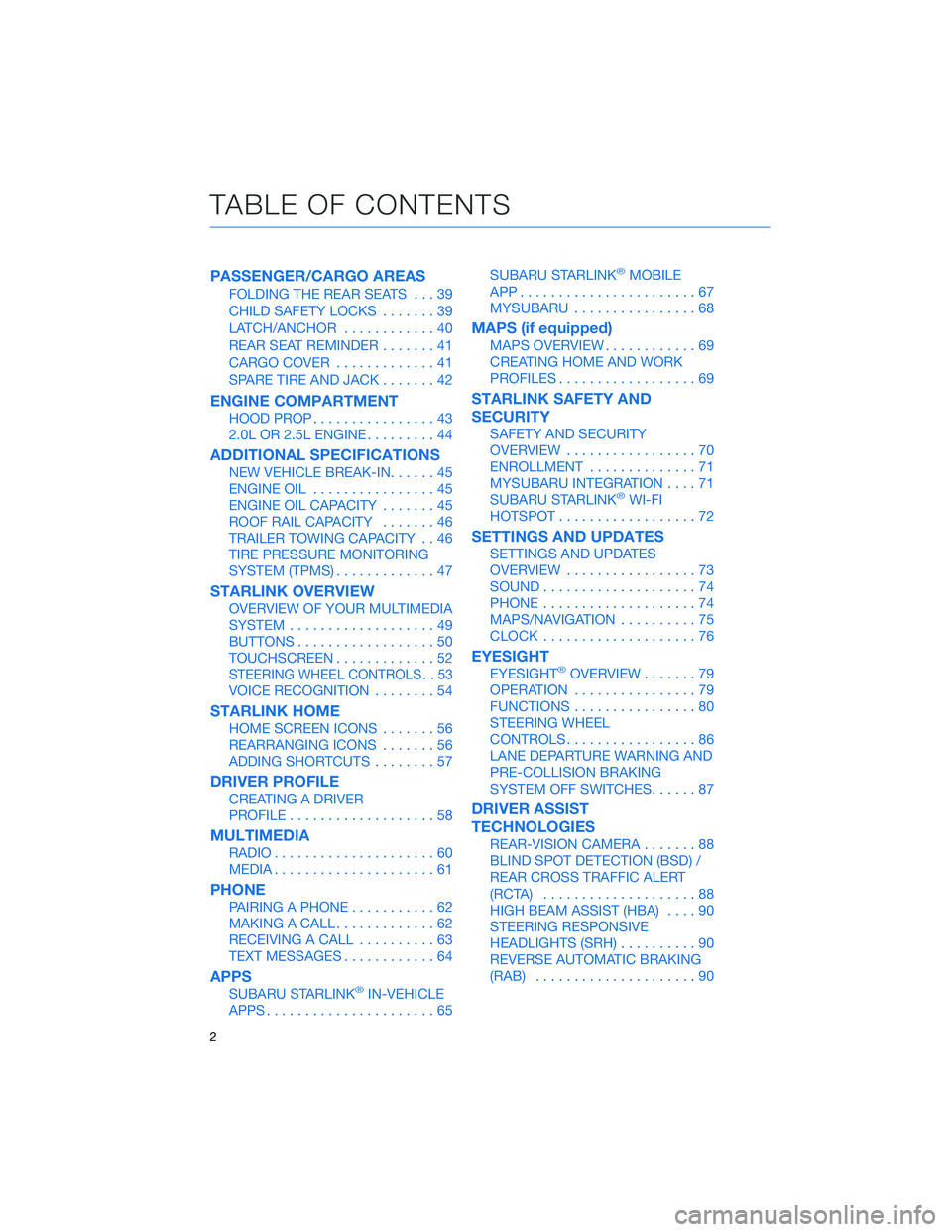
PASSENGER/CARGO AREAS
FOLDING THE REAR SEATS...39
CHILD SAFETY LOCKS.......39
LATCH/ANCHOR............40
REAR SEAT REMINDER.......41
CARGO COVER.............41
SPARE TIRE AND JACK.......42
ENGINE COMPARTMENT
HOOD PROP................43
2.0L OR 2.5L ENGINE.........44
ADDITIONAL SPECIFICATIONS
NEW VEHICLE BREAK-IN......45
ENGINE OIL................45
ENGINE OIL CAPACITY.......45
ROOF RAIL CAPACITY.......46
TRAILER TOWING CAPACITY . . 46
TIRE PRESSURE MONITORING
SYSTEM (TPMS).............47
STARLINK OVERVIEW
OVERVIEW OF YOUR MULTIMEDIA
SYSTEM...................49
BUTTONS..................50
TOUCHSCREEN.............52
STEERING WHEEL CONTROLS . . 53
VOICE RECOGNITION........54
STARLINK HOME
HOME SCREEN ICONS.......56
REARRANGING ICONS.......56
ADDING SHORTCUTS........57
DRIVER PROFILE
CREATING A DRIVER
PROFILE...................58
MULTIMEDIA
RADIO.....................60
MEDIA.....................61
PHONE
PAIRING A PHONE...........62
MAKING A CALL.............62
RECEIVING A CALL..........63
TEXT MESSAGES............64
APPS
SUBARU STARLINK®IN-VEHICLE
APPS......................65SUBARU STARLINK
®MOBILE
APP.......................67
MYSUBARU................68
MAPS (if equipped)
MAPS OVERVIEW............69
CREATING HOME AND WORK
PROFILES..................69
STARLINK SAFETY AND
SECURITY
SAFETY AND SECURITY
OVERVIEW.................70
ENROLLMENT..............71
MYSUBARU INTEGRATION....71
SUBARU STARLINK
®WI-FI
HOTSPOT..................72
SETTINGS AND UPDATES
SETTINGS AND UPDATES
OVERVIEW.................73
SOUND....................74
PHONE....................74
MAPS/NAVIGATION..........75
CLOCK....................76
EYESIGHT
EYESIGHT®OVERVIEW.......79
OPERATION................79
FUNCTIONS................80
STEERING WHEEL
CONTROLS.................86
LANE DEPARTURE WARNING AND
PRE-COLLISION BRAKING
SYSTEM OFF SWITCHES......87
DRIVER ASSIST
TECHNOLOGIES
REAR-VISION CAMERA.......88
BLIND SPOT DETECTION (BSD) /
REAR CROSS TRAFFIC ALERT
(RCTA)....................88
HIGH BEAM ASSIST (HBA)....90
STEERING RESPONSIVE
HEADLIGHTS (SRH)..........90
REVERSE AUTOMATIC BRAKING
(RAB).....................90
TABLE OF CONTENTS
2
Page 60 of 132
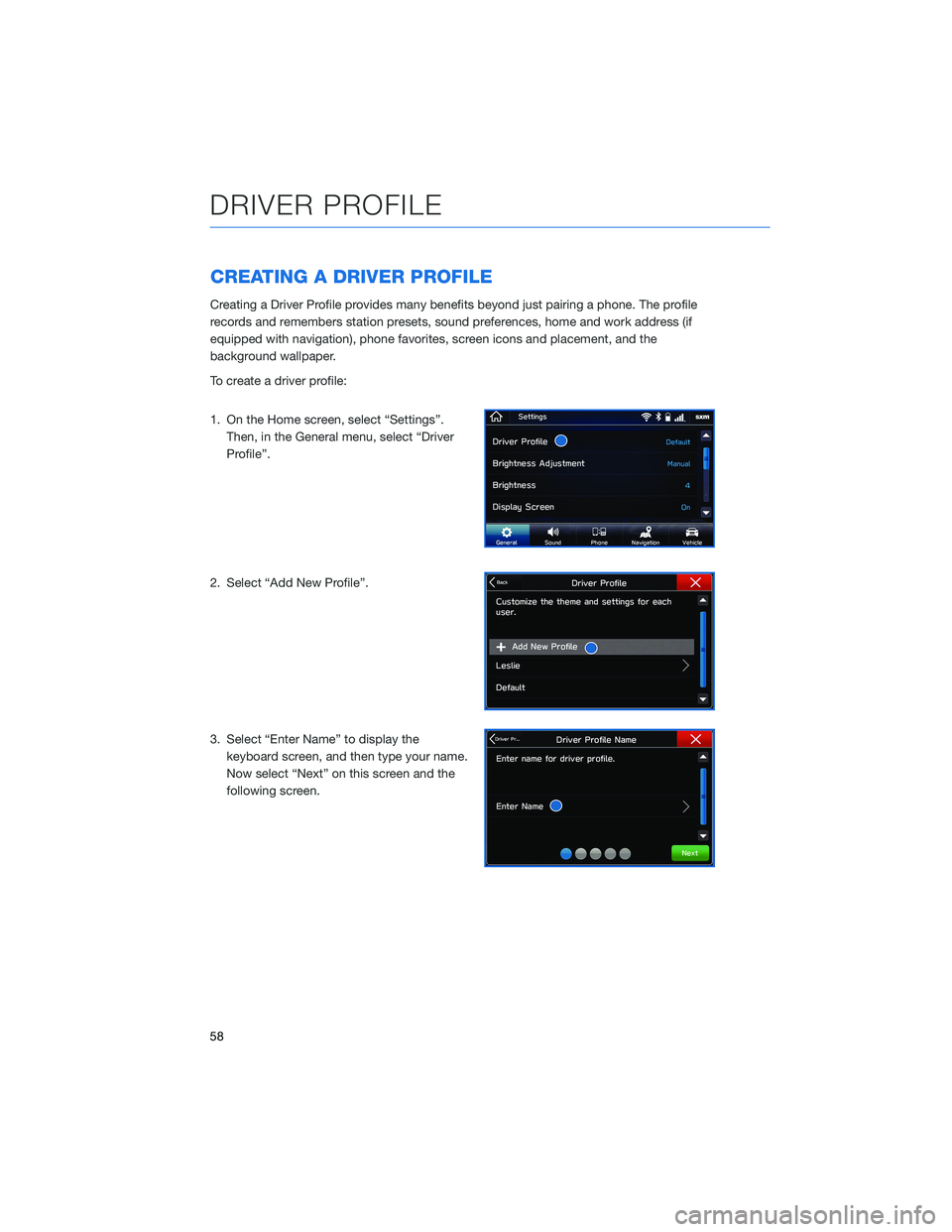
CREATING A DRIVER PROFILE
Creating a Driver Profile provides many benefits beyond just pairing a phone. The profile
records and remembers station presets, sound preferences, home and work address (if
equipped with navigation), phone favorites, screen icons and placement, and the
background wallpaper.
To create a driver profile:
1. On the Home screen, select “Settings”.
Then, in the General menu, select “Driver
Profile”.
2. Select “Add New Profile”.
3. Select “Enter Name” to display the
keyboard screen, and then type your name.
Now select “Next” on this screen and the
following screen.
DRIVER PROFILE
58
Page 64 of 132
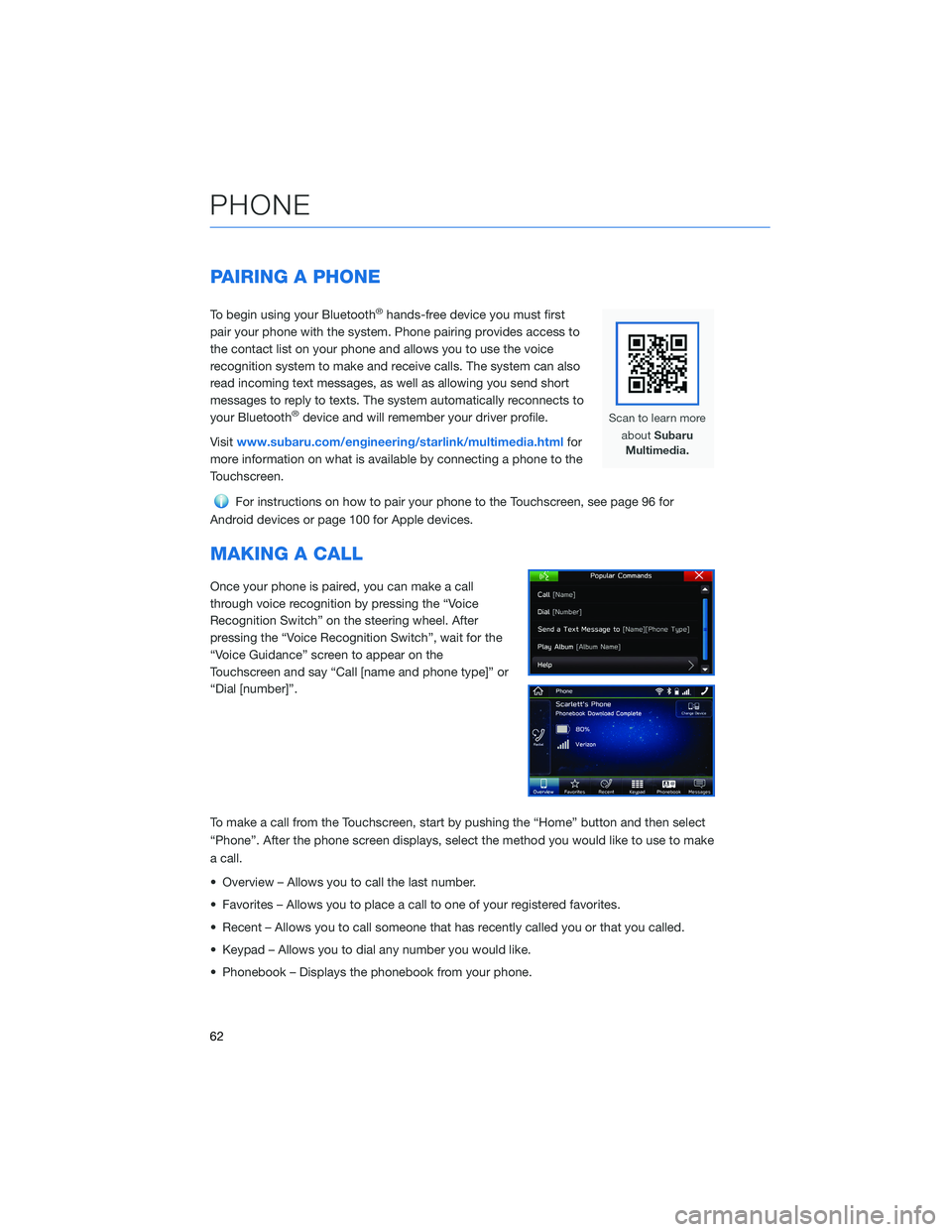
PAIRING A PHONE
To begin using your Bluetooth®hands-free device you must first
pair your phone with the system. Phone pairing provides access to
the contact list on your phone and allows you to use the voice
recognition system to make and receive calls. The system can also
read incoming text messages, as well as allowing you send short
messages to reply to texts. The system automatically reconnects to
your Bluetooth
®device and will remember your driver profile.
Visitwww.subaru.com/engineering/starlink/multimedia.htmlfor
more information on what is available by connecting a phone to the
Touchscreen.
For instructions on how to pair your phone to the Touchscreen, see page 96 for
Android devices or page 100 for Apple devices.
MAKING A CALL
Once your phone is paired, you can make a call
through voice recognition by pressing the “Voice
Recognition Switch” on the steering wheel. After
pressing the “Voice Recognition Switch”, wait for the
“Voice Guidance” screen to appear on the
Touchscreen and say “Call [name and phone type]” or
“Dial [number]”.
To make a call from the Touchscreen, start by pushing the “Home” button and then select
“Phone”. After the phone screen displays, select the method you would like to use to make
a call.
• Overview – Allows you to call the last number.
• Favorites – Allows you to place a call to one of your registered favorites.
• Recent – Allows you to call someone that has recently called you or that you called.
• Keypad – Allows you to dial any number you would like.
• Phonebook – Displays the phonebook from your phone.
PHONE
62
Page 67 of 132
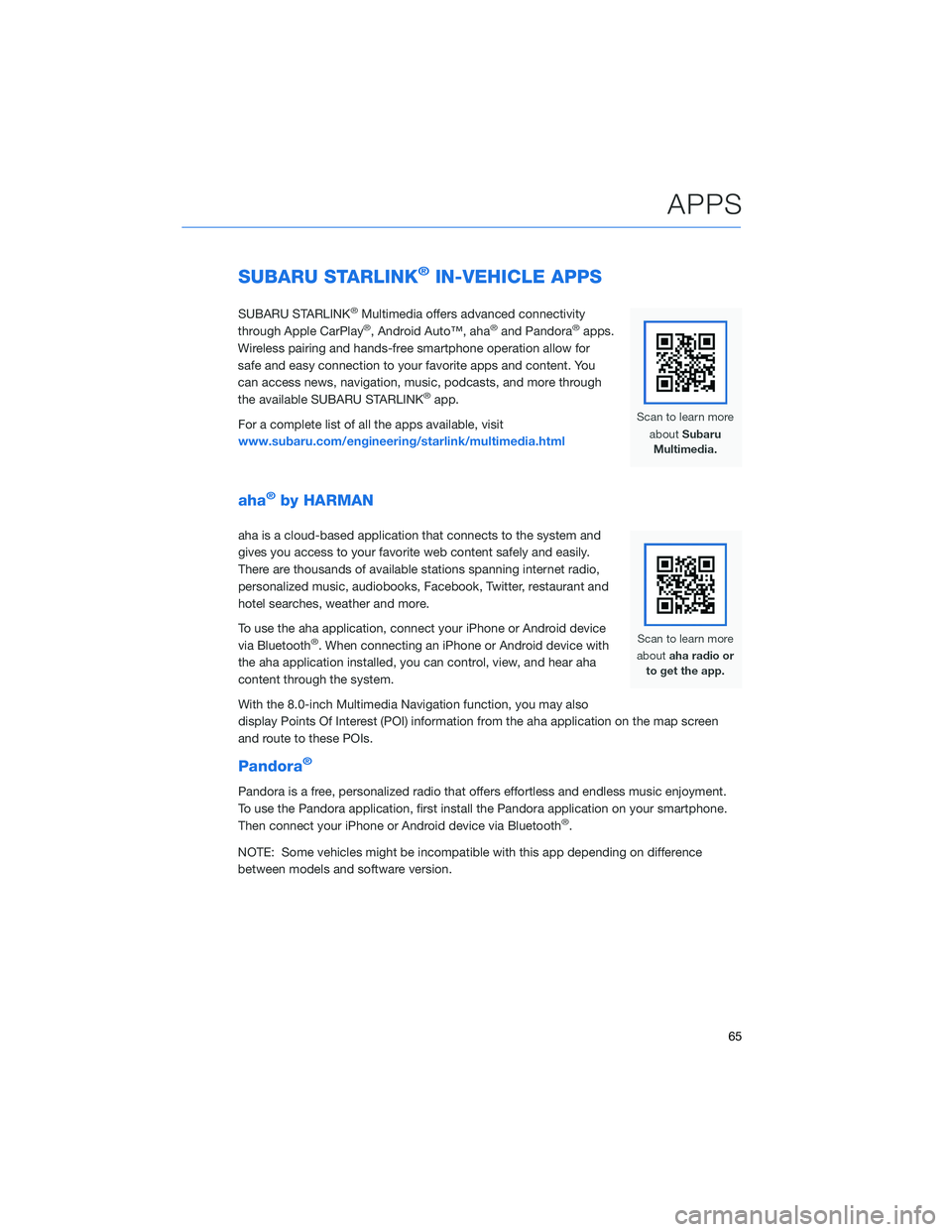
SUBARU STARLINK®IN-VEHICLE APPS
SUBARU STARLINK®Multimedia offers advanced connectivity
through Apple CarPlay®, Android Auto™, aha®and Pandora®apps.
Wireless pairing and hands-free smartphone operation allow for
safe and easy connection to your favorite apps and content. You
can access news, navigation, music, podcasts, and more through
the available SUBARU STARLINK
®app.
For a complete list of all the apps available, visit
www.subaru.com/engineering/starlink/multimedia.html
aha®by HARMAN
aha is a cloud-based application that connects to the system and
gives you access to your favorite web content safely and easily.
There are thousands of available stations spanning internet radio,
personalized music, audiobooks, Facebook, Twitter, restaurant and
hotel searches, weather and more.
To use the aha application, connect your iPhone or Android device
via Bluetooth
®. When connecting an iPhone or Android device with
the aha application installed, you can control, view, and hear aha
content through the system.
With the 8.0-inch Multimedia Navigation function, you may also
display Points Of Interest (POI) information from the aha application on the map screen
and route to these POIs.
Pandora®
Pandora is a free, personalized radio that offers effortless and endless music enjoyment.
To use the Pandora application, first install the Pandora application on your smartphone.
Then connect your iPhone or Android device via Bluetooth
®.
NOTE: Some vehicles might be incompatible with this app depending on difference
between models and software version.
APPS
65
Page 98 of 132
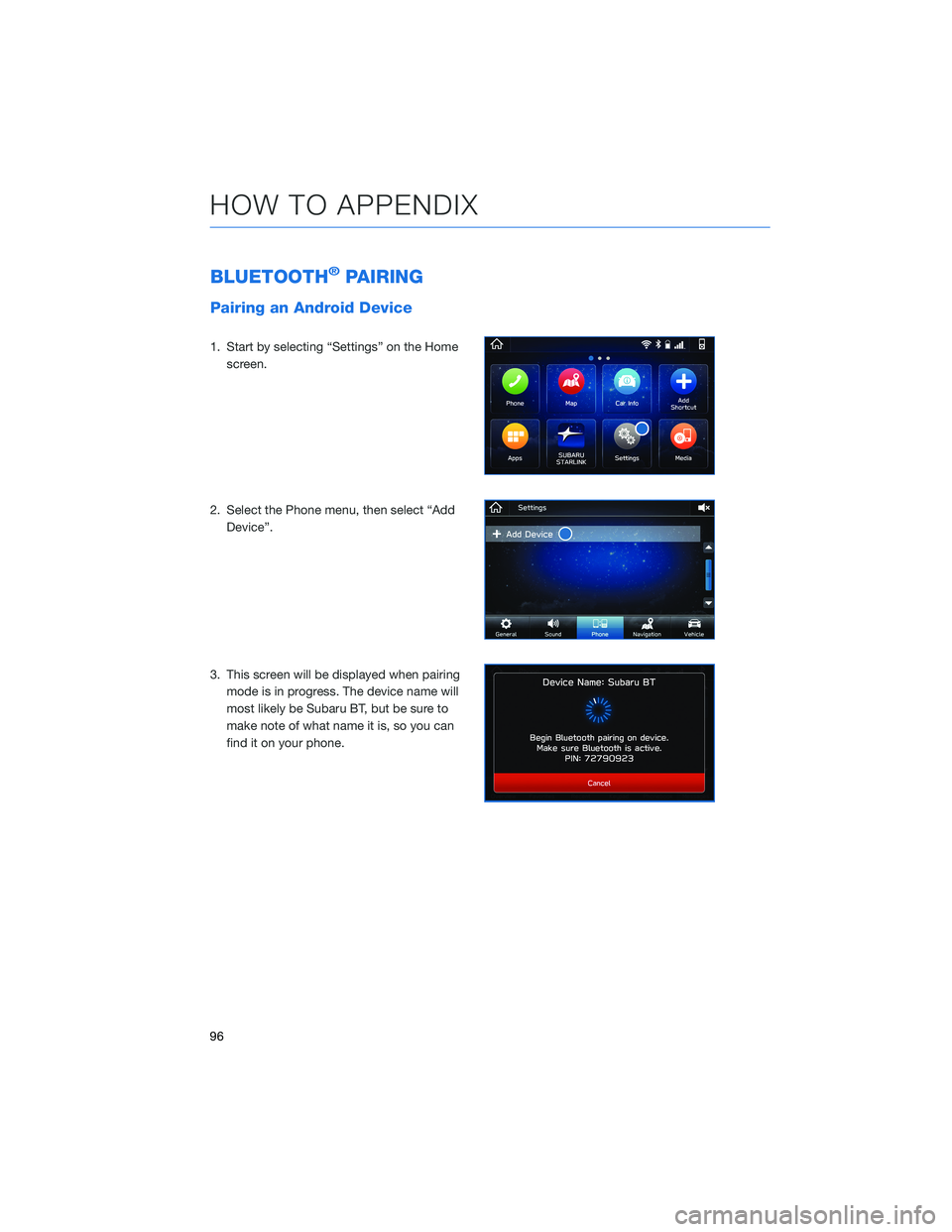
BLUETOOTH®PAIRING
Pairing an Android Device
1. Start by selecting “Settings” on the Home
screen.
2. Select the Phone menu, then select “Add
Device”.
3. This screen will be displayed when pairing
mode is in progress. The device name will
most likely be Subaru BT, but be sure to
make note of what name it is, so you can
find it on your phone.
HOW TO APPENDIX
96
Page 102 of 132
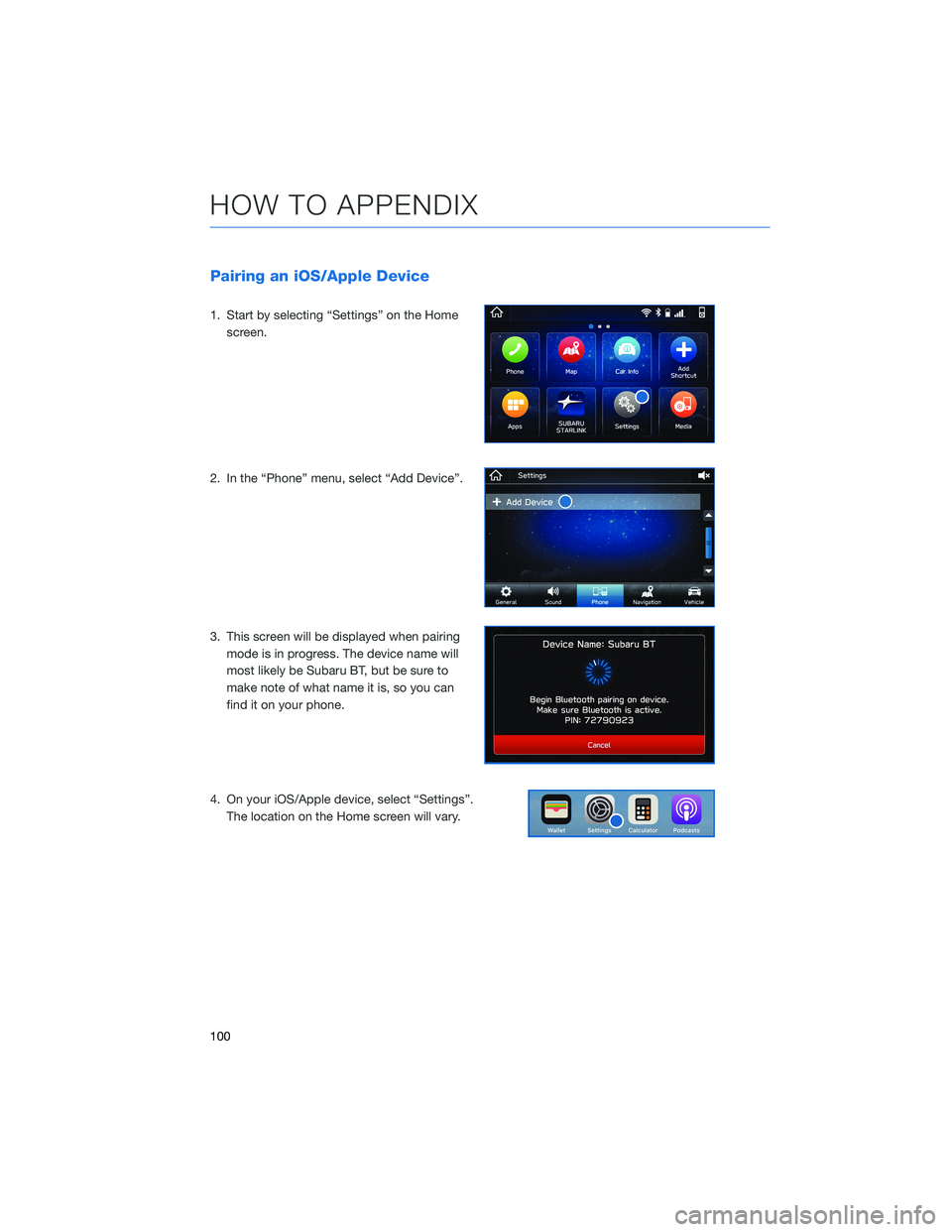
Pairing an iOS/Apple Device
1. Start by selecting “Settings” on the Home
screen.
2. In the “Phone” menu, select “Add Device”.
3. This screen will be displayed when pairing
mode is in progress. The device name will
most likely be Subaru BT, but be sure to
make note of what name it is, so you can
find it on your phone.
4. On your iOS/Apple device, select “Settings”.
The location on the Home screen will vary.
HOW TO APPENDIX
100
Page 123 of 132
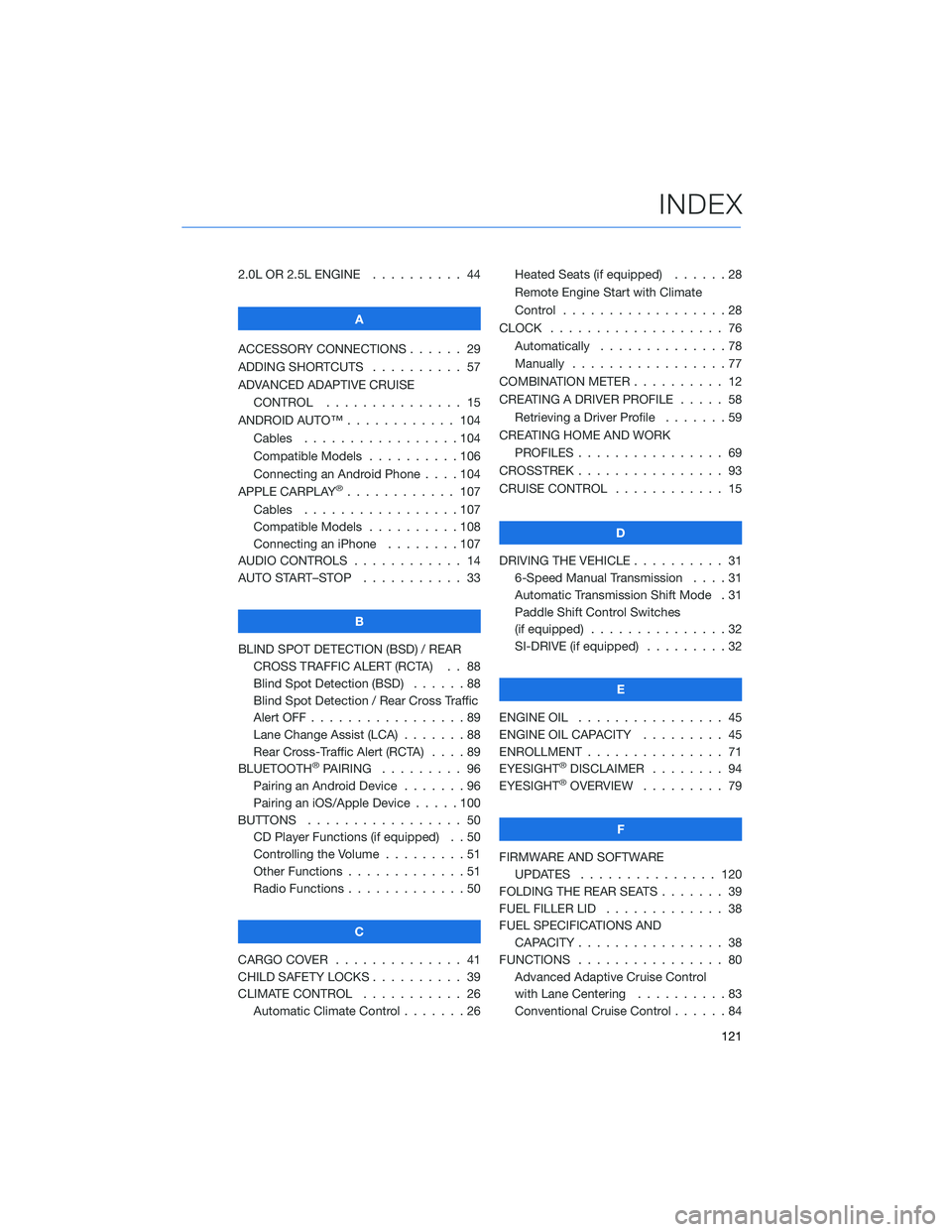
2.0L OR 2.5L ENGINE.......... 44
A
ACCESSORY CONNECTIONS . . . . . . 29
ADDING SHORTCUTS . . . . ...... 57
ADVANCED ADAPTIVE CRUISE
CONTROL . . . . ........... 15
ANDROID AUTO™ . . . . . ....... 104
Cables . . . . . . . ..........104
Compatible Models ..........106
Connecting an Android Phone....104
APPLE CARPLAY
®............ 107
Cables . . . . . . . ..........107
Compatible Models ..........108
Connecting an iPhone . . . .....107
AUDIO CONTROLS ............ 14
AUTO START–STOP . . . . . . . . . . . 33
B
BLIND SPOT DETECTION (BSD) / REAR
CROSS TRAFFIC ALERT (RCTA) . . 88
Blind Spot Detection (BSD)......88
Blind Spot Detection / Rear Cross Traffic
Alert OFF . . . . . . . . . ........89
Lane Change Assist (LCA) . ......88
Rear Cross-Traffic Alert (RCTA) . . . . 89
BLUETOOTH
®PAIRING ......... 96
Pairing an Android Device.......96
Pairing an iOS/Apple Device . . . . . 100
BUTTONS . . . . ............. 50
CD Player Functions (if equipped) . . 50
Controlling the Volume . . . . . . . . . 51
Other Functions . . . . . ........51
Radio Functions . . . . . ........50
C
CARGO COVER . . . . . . . . ...... 41
CHILD SAFETY LOCKS.......... 39
CLIMATE CONTROL........... 26
Automatic Climate Control . . . . . . . 26Heated Seats (if equipped) ......28
Remote Engine Start with Climate
Control . . . . . . . . . . . . . . . . . . 28
CLOCK . . ................. 76
Automatically ..............78
Manually.................77
COMBINATION METER .......... 12
CREATING A DRIVER PROFILE ..... 58
Retrieving a Driver Profile.......59
CREATING HOME AND WORK
PROFILES . . . . . . . . ........ 69
CROSSTREK . . . . . . . . . . ...... 93
CRUISE CONTROL............ 15
D
DRIVING THE VEHICLE . . . ....... 31
6-Speed Manual Transmission....31
Automatic Transmission Shift Mode . 31
Paddle Shift Control Switches
(if equipped)...............32
SI-DRIVE (if equipped).........32
E
ENGINE OIL . . .............. 45
ENGINE OIL CAPACITY......... 45
ENROLLMENT . . . . . . ......... 71
EYESIGHT®DISCLAIMER ........ 94
EYESIGHT®OVERVIEW ......... 79
F
FIRMWARE AND SOFTWARE
UPDATES . . . . ........... 120
FOLDING THE REAR SEATS . . ..... 39
FUEL FILLER LID . . . . . . . . . . . . . 38
FUEL SPECIFICATIONS AND
CAPACITY . . . . ............ 38
FUNCTIONS . . . . ............ 80
Advanced Adaptive Cruise Control
with Lane Centering . .........83
Conventional Cruise Control......84
INDEX
121
Page 125 of 132
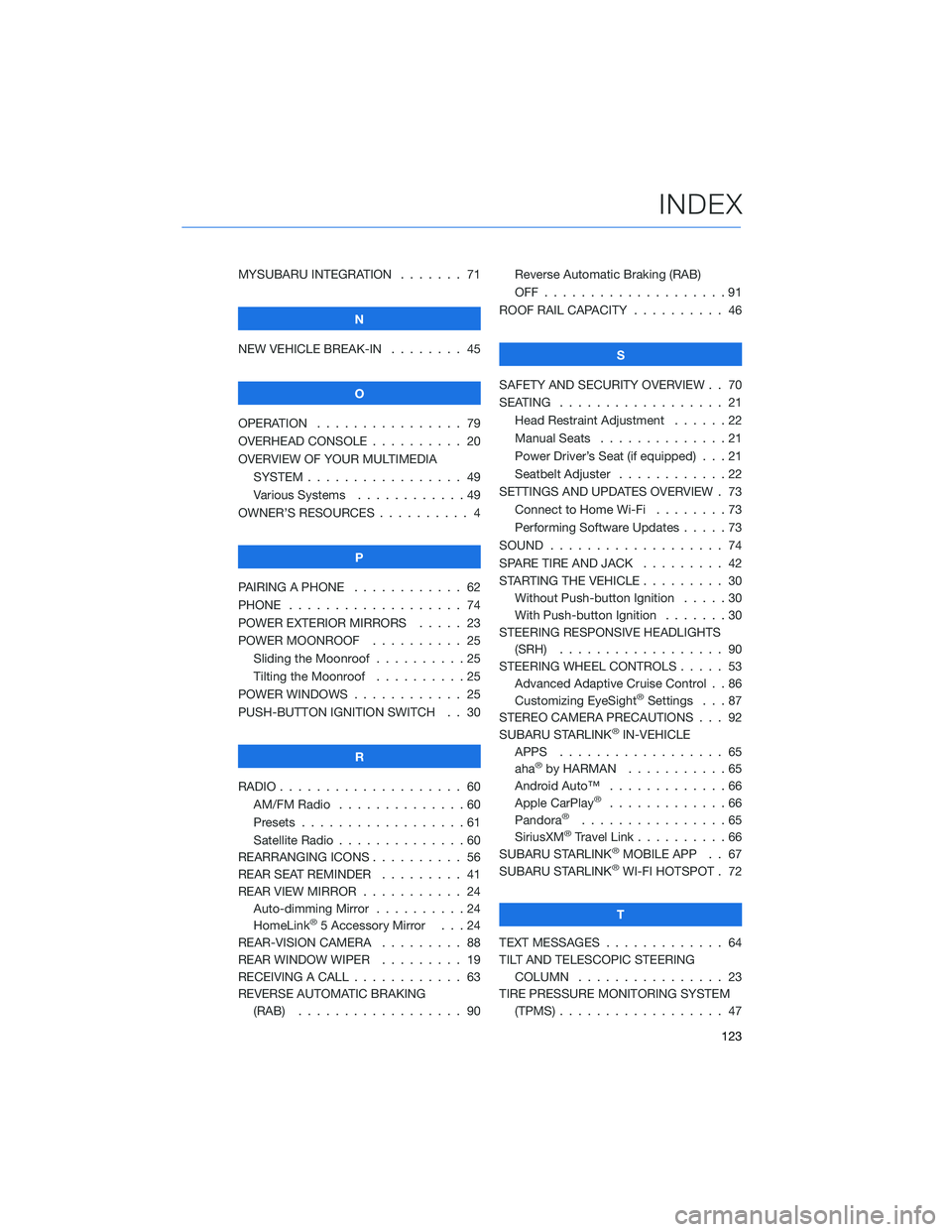
MYSUBARU INTEGRATION....... 71
N
NEW VEHICLE BREAK-IN . . . . . . . . 45
O
OPERATION . . . . ............ 79
OVERHEAD CONSOLE .......... 20
OVERVIEW OF YOUR MULTIMEDIA
SYSTEM . . . . . . . . . . . . . . . . . 49
Various Systems . ...........49
OWNER’S RESOURCES . ......... 4
P
PAIRING A PHONE . . . . . . . . . . . . 62
PHONE . . . . . . . . ........... 74
POWER EXTERIOR MIRRORS . . . . . 23
POWER MOONROOF.......... 25
Sliding the Moonroof..........25
Tilting the Moonroof..........25
POWER WINDOWS . ........... 25
PUSH-BUTTON IGNITION SWITCH . . 30
R
RADIO . . . . . . . . . ........... 60
AM/FM Radio . . ............60
Presets . . . . . . . . . . . . . . . . . . 61
Satellite Radio . . . . ..........60
REARRANGING ICONS .......... 56
REAR SEAT REMINDER . . ....... 41
REAR VIEW MIRROR ........... 24
Auto-dimming Mirror . . . . . . . . . . 24
HomeLink
®5 Accessory Mirror . . . 24
REAR-VISION CAMERA......... 88
REAR WINDOW WIPER . . . . ..... 19
RECEIVING A CALL . . . . . . . . . . . . 63
REVERSE AUTOMATIC BRAKING
(RAB) . . . . . . ............ 90Reverse Automatic Braking (RAB)
OFF....................91
ROOF RAIL CAPACITY.......... 46
S
SAFETY AND SECURITY OVERVIEW . . 70
SEATING . . . . .............. 21
Head Restraint Adjustment ......22
Manual Seats . . . . . . . . . . . . . . 21
Power Driver’s Seat (if equipped) . . . 21
Seatbelt Adjuster . . . .........22
SETTINGS AND UPDATES OVERVIEW . 73
Connect to Home Wi-Fi........73
Performing Software Updates . . . . . 73
SOUND . . . . ............... 74
SPARE TIRE AND JACK . . ....... 42
STARTING THE VEHICLE......... 30
Without Push-button Ignition . . . . . 30
With Push-button Ignition . . . . . . . 30
STEERING RESPONSIVE HEADLIGHTS
(SRH).................. 90
STEERING WHEEL CONTROLS..... 53
Advanced Adaptive Cruise Control . . 86
Customizing EyeSight
®Settings . . . 87
STEREO CAMERA PRECAUTIONS . . . 92
SUBARU STARLINK
®IN-VEHICLE
APPS . . . . . . . . .......... 65
aha
®by HARMAN...........65
Android Auto™ . ............66
Apple CarPlay
®.............66
Pandora®................65
SiriusXM®Travel Link..........66
SUBARU STARLINK®MOBILE APP . . 67
SUBARU STARLINK®WI-FI HOTSPOT . 72
T
TEXT MESSAGES . . . . . ........ 64
TILT AND TELESCOPIC STEERING
COLUMN . . . ............. 23
TIRE PRESSURE MONITORING SYSTEM
(TPMS) . . . . . . . . . . ........ 47
INDEX
123