starlink update SUBARU CROSSTREK 2022 Getting Started Guide
[x] Cancel search | Manufacturer: SUBARU, Model Year: 2022, Model line: CROSSTREK, Model: SUBARU CROSSTREK 2022Pages: 132, PDF Size: 33.54 MB
Page 4 of 132
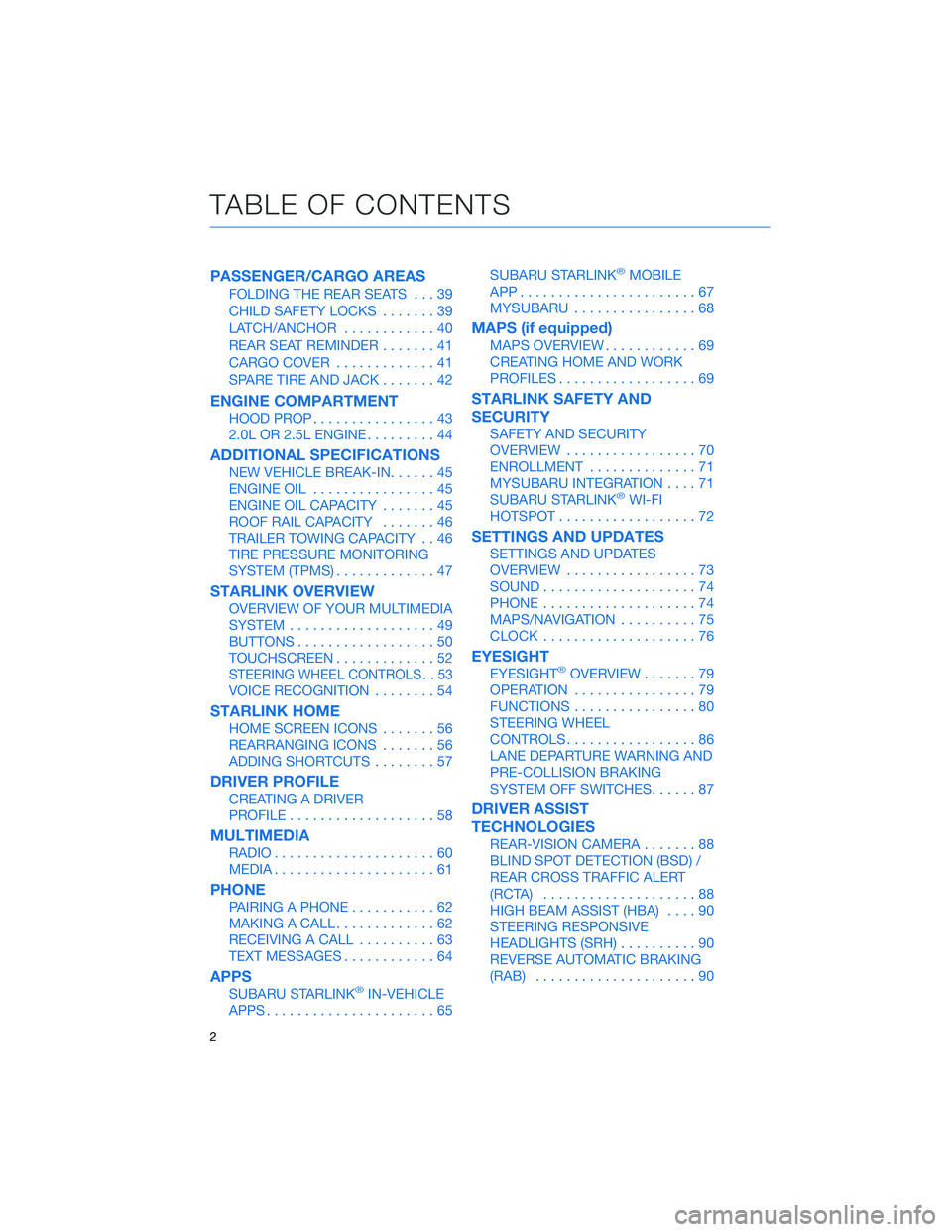
PASSENGER/CARGO AREAS
FOLDING THE REAR SEATS...39
CHILD SAFETY LOCKS.......39
LATCH/ANCHOR............40
REAR SEAT REMINDER.......41
CARGO COVER.............41
SPARE TIRE AND JACK.......42
ENGINE COMPARTMENT
HOOD PROP................43
2.0L OR 2.5L ENGINE.........44
ADDITIONAL SPECIFICATIONS
NEW VEHICLE BREAK-IN......45
ENGINE OIL................45
ENGINE OIL CAPACITY.......45
ROOF RAIL CAPACITY.......46
TRAILER TOWING CAPACITY . . 46
TIRE PRESSURE MONITORING
SYSTEM (TPMS).............47
STARLINK OVERVIEW
OVERVIEW OF YOUR MULTIMEDIA
SYSTEM...................49
BUTTONS..................50
TOUCHSCREEN.............52
STEERING WHEEL CONTROLS . . 53
VOICE RECOGNITION........54
STARLINK HOME
HOME SCREEN ICONS.......56
REARRANGING ICONS.......56
ADDING SHORTCUTS........57
DRIVER PROFILE
CREATING A DRIVER
PROFILE...................58
MULTIMEDIA
RADIO.....................60
MEDIA.....................61
PHONE
PAIRING A PHONE...........62
MAKING A CALL.............62
RECEIVING A CALL..........63
TEXT MESSAGES............64
APPS
SUBARU STARLINK®IN-VEHICLE
APPS......................65SUBARU STARLINK
®MOBILE
APP.......................67
MYSUBARU................68
MAPS (if equipped)
MAPS OVERVIEW............69
CREATING HOME AND WORK
PROFILES..................69
STARLINK SAFETY AND
SECURITY
SAFETY AND SECURITY
OVERVIEW.................70
ENROLLMENT..............71
MYSUBARU INTEGRATION....71
SUBARU STARLINK
®WI-FI
HOTSPOT..................72
SETTINGS AND UPDATES
SETTINGS AND UPDATES
OVERVIEW.................73
SOUND....................74
PHONE....................74
MAPS/NAVIGATION..........75
CLOCK....................76
EYESIGHT
EYESIGHT®OVERVIEW.......79
OPERATION................79
FUNCTIONS................80
STEERING WHEEL
CONTROLS.................86
LANE DEPARTURE WARNING AND
PRE-COLLISION BRAKING
SYSTEM OFF SWITCHES......87
DRIVER ASSIST
TECHNOLOGIES
REAR-VISION CAMERA.......88
BLIND SPOT DETECTION (BSD) /
REAR CROSS TRAFFIC ALERT
(RCTA)....................88
HIGH BEAM ASSIST (HBA)....90
STEERING RESPONSIVE
HEADLIGHTS (SRH)..........90
REVERSE AUTOMATIC BRAKING
(RAB).....................90
TABLE OF CONTENTS
2
Page 75 of 132
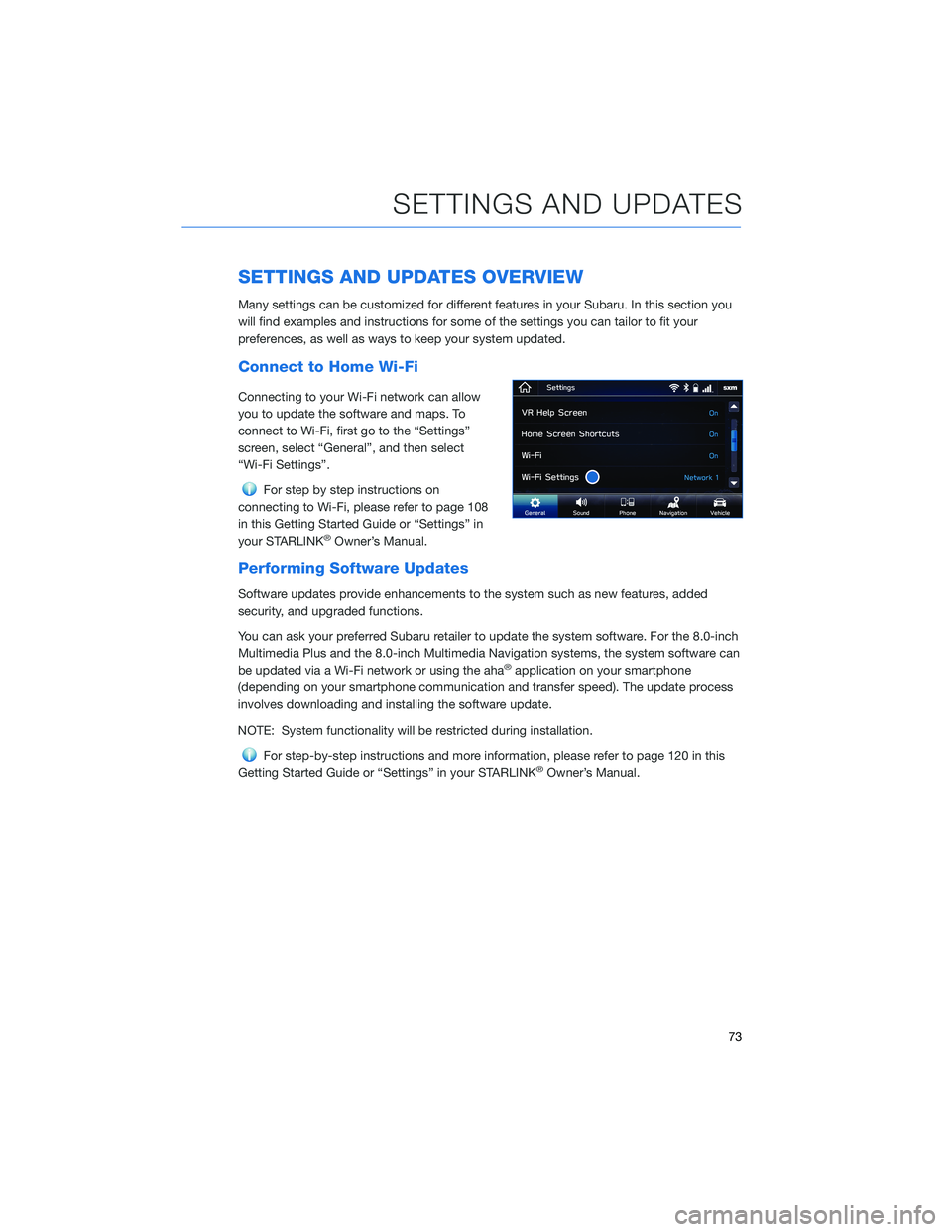
SETTINGS AND UPDATES OVERVIEW
Many settings can be customized for different features in your Subaru. In this section you
will find examples and instructions for some of the settings you can tailor to fit your
preferences, as well as ways to keep your system updated.
Connect to Home Wi-Fi
Connecting to your Wi-Fi network can allow
you to update the software and maps. To
connect to Wi-Fi, first go to the “Settings”
screen, select “General”, and then select
“Wi-Fi Settings”.
For step by step instructions on
connecting to Wi-Fi, please refer to page 108
in this Getting Started Guide or “Settings” in
your STARLINK
®Owner’s Manual.
Performing Software Updates
Software updates provide enhancements to the system such as new features, added
security, and upgraded functions.
You can ask your preferred Subaru retailer to update the system software. For the 8.0-inch
Multimedia Plus and the 8.0-inch Multimedia Navigation systems, the system software can
be updated via a Wi-Fi network or using the aha
®application on your smartphone
(depending on your smartphone communication and transfer speed). The update process
involves downloading and installing the software update.
NOTE: System functionality will be restricted during installation.
For step-by-step instructions and more information, please refer to page 120 in this
Getting Started Guide or “Settings” in your STARLINK®Owner’s Manual.
SETTINGS AND UPDATES
73
Page 79 of 132
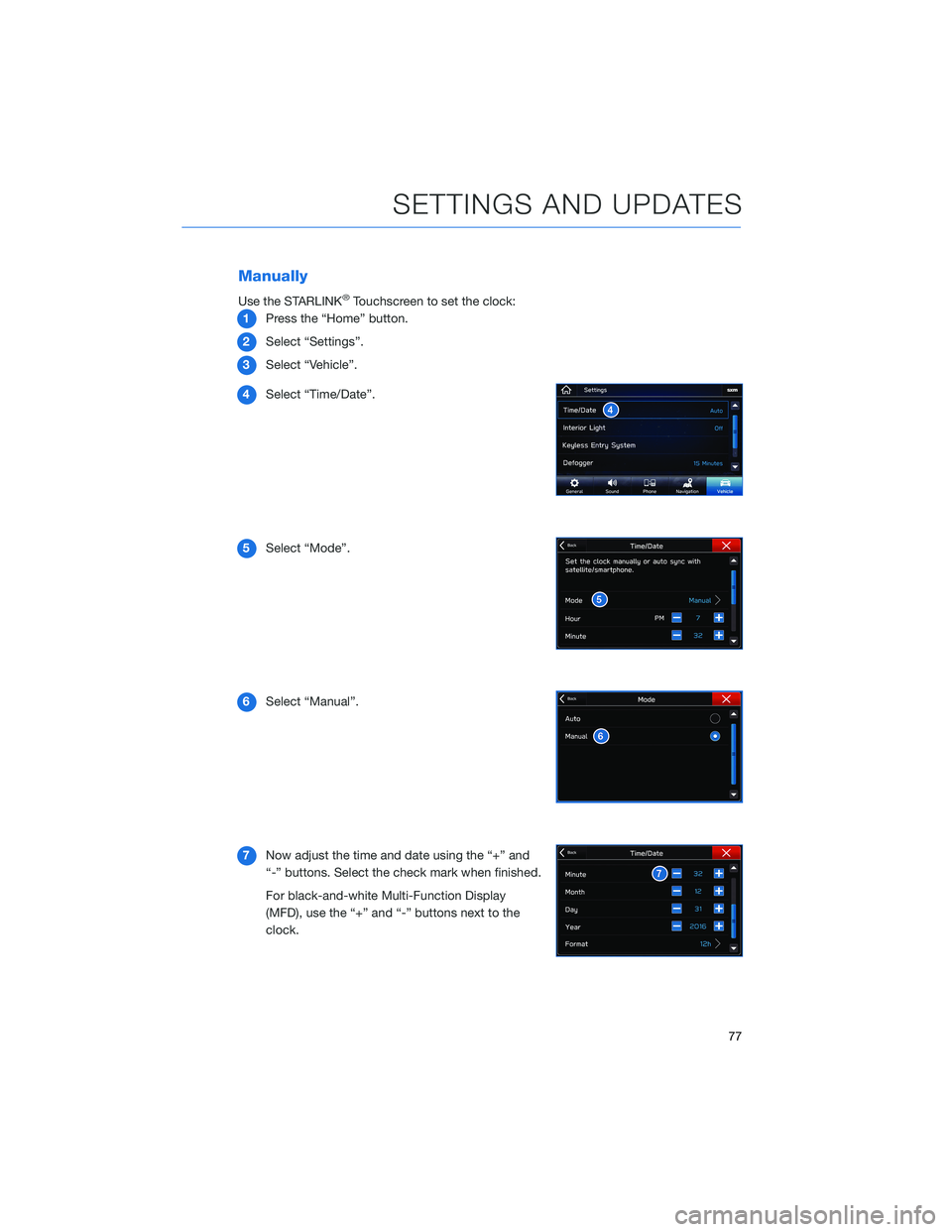
Manually
Use the STARLINK®Touchscreen to set the clock:
1Press the “Home” button.
2Select “Settings”.
3Select “Vehicle”.
4Select “Time/Date”.
5Select “Mode”.
6Select “Manual”.
7Now adjust the time and date using the “+” and
“-” buttons. Select the check mark when finished.
For black-and-white Multi-Function Display
(MFD), use the “+” and “-” buttons next to the
clock.
SETTINGS AND UPDATES
77
Page 80 of 132
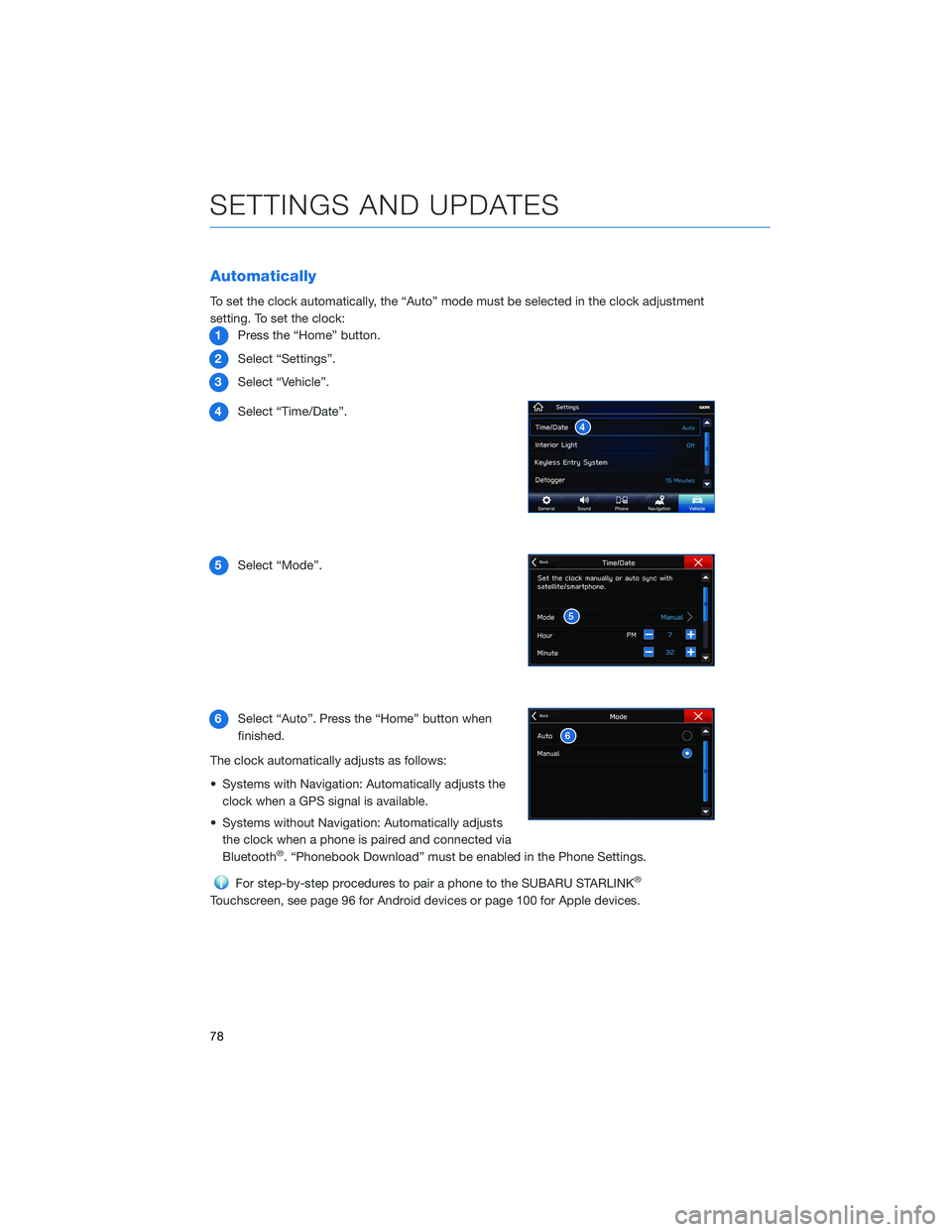
Automatically
To set the clock automatically, the “Auto” mode must be selected in the clock adjustment
setting. To set the clock:
1Press the “Home” button.
2Select “Settings”.
3Select “Vehicle”.
4Select “Time/Date”.
5Select “Mode”.
6Select “Auto”. Press the “Home” button when
finished.
The clock automatically adjusts as follows:
• Systems with Navigation: Automatically adjusts the
clock when a GPS signal is available.
• Systems without Navigation: Automatically adjusts
the clock when a phone is paired and connected via
Bluetooth
®. “Phonebook Download” must be enabled in the Phone Settings.
For step-by-step procedures to pair a phone to the SUBARU STARLINK®
Touchscreen, see page 96 for Android devices or page 100 for Apple devices.
SETTINGS AND UPDATES
78
Page 112 of 132
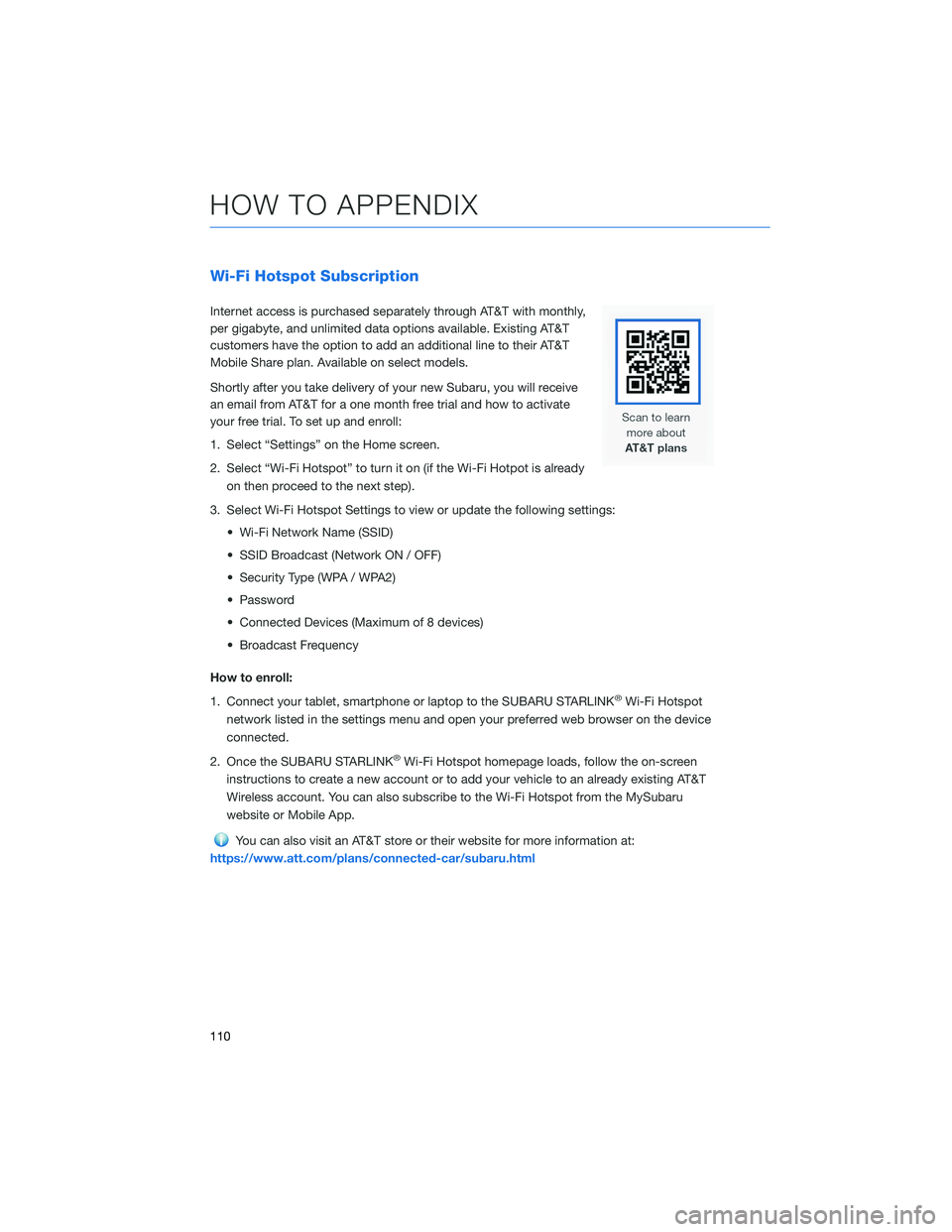
Wi-Fi Hotspot Subscription
Internet access is purchased separately through AT&T with monthly,
per gigabyte, and unlimited data options available. Existing AT&T
customers have the option to add an additional line to their AT&T
Mobile Share plan. Available on select models.
Shortly after you take delivery of your new Subaru, you will receive
an email from AT&T for a one month free trial and how to activate
your free trial. To set up and enroll:
1. Select “Settings” on the Home screen.
2. Select “Wi-Fi Hotspot” to turn it on (if the Wi-Fi Hotpot is already
on then proceed to the next step).
3. Select Wi-Fi Hotspot Settings to view or update the following settings:
• Wi-Fi Network Name (SSID)
• SSID Broadcast (Network ON / OFF)
• Security Type (WPA / WPA2)
• Password
• Connected Devices (Maximum of 8 devices)
• Broadcast Frequency
How to enroll:
1. Connect your tablet, smartphone or laptop to the SUBARU STARLINK
®Wi-Fi Hotspot
network listed in the settings menu and open your preferred web browser on the device
connected.
2. Once the SUBARU STARLINK
®Wi-Fi Hotspot homepage loads, follow the on-screen
instructions to create a new account or to add your vehicle to an already existing AT&T
Wireless account. You can also subscribe to the Wi-Fi Hotspot from the MySubaru
website or Mobile App.
You can also visit an AT&T store or their website for more information at:
https://www.att.com/plans/connected-car/subaru.html
HOW TO APPENDIX
110
Page 124 of 132
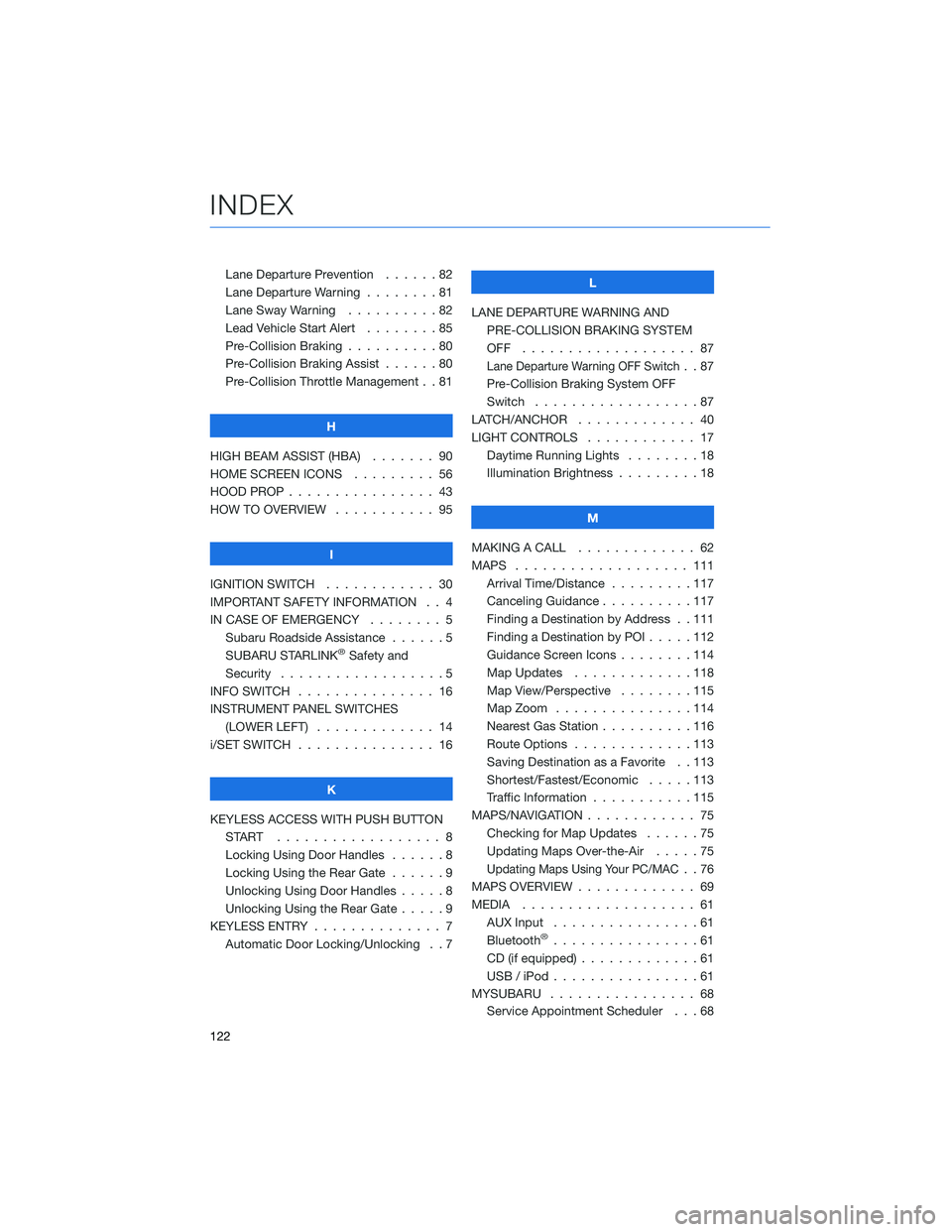
Lane Departure Prevention . . . . . . 82
Lane Departure Warning . . . . . . . . 81
Lane Sway Warning . . . . . . . . . . 82
Lead Vehicle Start Alert........85
Pre-Collision Braking ..........80
Pre-Collision Braking Assist......80
Pre-Collision Throttle Management . . 81
H
HIGH BEAM ASSIST (HBA)....... 90
HOME SCREEN ICONS ......... 56
HOOD PROP . . . . . . . . ........ 43
HOW TO OVERVIEW . .......... 95
I
IGNITION SWITCH . . .......... 30
IMPORTANT SAFETY INFORMATION . . 4
IN CASE OF EMERGENCY . . . . . . . . 5
Subaru Roadside Assistance . . . . . . 5
SUBARU STARLINK
®Safety and
Security . . . . . . . . ..........5
INFO SWITCH . . . . . . . . . . . . . . . 16
INSTRUMENT PANEL SWITCHES
(LOWER LEFT) . . . . . . . . . . . . . 14
i/SET SWITCH . . . . . . ......... 16
K
KEYLESS ACCESS WITH PUSH BUTTON
START .................. 8
Locking Using Door Handles......8
Locking Using the Rear Gate . . . . . . 9
Unlocking Using Door Handles . . . . . 8
Unlocking Using the Rear Gate.....9
KEYLESS ENTRY . . . . . . ........ 7
Automatic Door Locking/Unlocking . . 7L
LANE DEPARTURE WARNING AND
PRE-COLLISION BRAKING SYSTEM
OFF ................... 87
Lane Departure Warning OFF Switch..87
Pre-Collision Braking System OFF
Switch . . . ...............87
LATCH/ANCHOR . . . .......... 40
LIGHT CONTROLS . ........... 17
Daytime Running Lights . . . . . . . . 18
Illumination Brightness . . . . . . . . . 18
M
MAKING A CALL . . . . . . . ...... 62
MAPS . . . . . . . . . . . ........ 111
Arrival Time/Distance . . . . . . . . . 117
Canceling Guidance..........117
Finding a Destination by Address . . 111
Finding a Destination by POI .....112
Guidance Screen Icons . . . . . . . . 114
Map Updates . . . . . . . ......118
Map View/Perspective . . . . . . . . 115
Map Zoom . . . . . . .........114
Nearest Gas Station . . . . ......116
Route Options . . . . . . .......113
Saving Destination as a Favorite . . 113
Shortest/Fastest/Economic . . . . . 113
Traffic Information . . . . . ......115
MAPS/NAVIGATION . . . . . . . . . . . . 75
Checking for Map Updates ......75
Updating Maps Over-the-Air . . . . . 75
Updating Maps Using Your PC/MAC..76
MAPS OVERVIEW . . ........... 69
MEDIA................... 61
AUX Input . . ..............61
Bluetooth
®................61
CD (if equipped) . . . . . . .......61
USB / iPod . . . . . . . .........61
MYSUBARU . . . . . . . . . . . . . . . . 68
Service Appointment Scheduler . . . 68
INDEX
122
Page 125 of 132
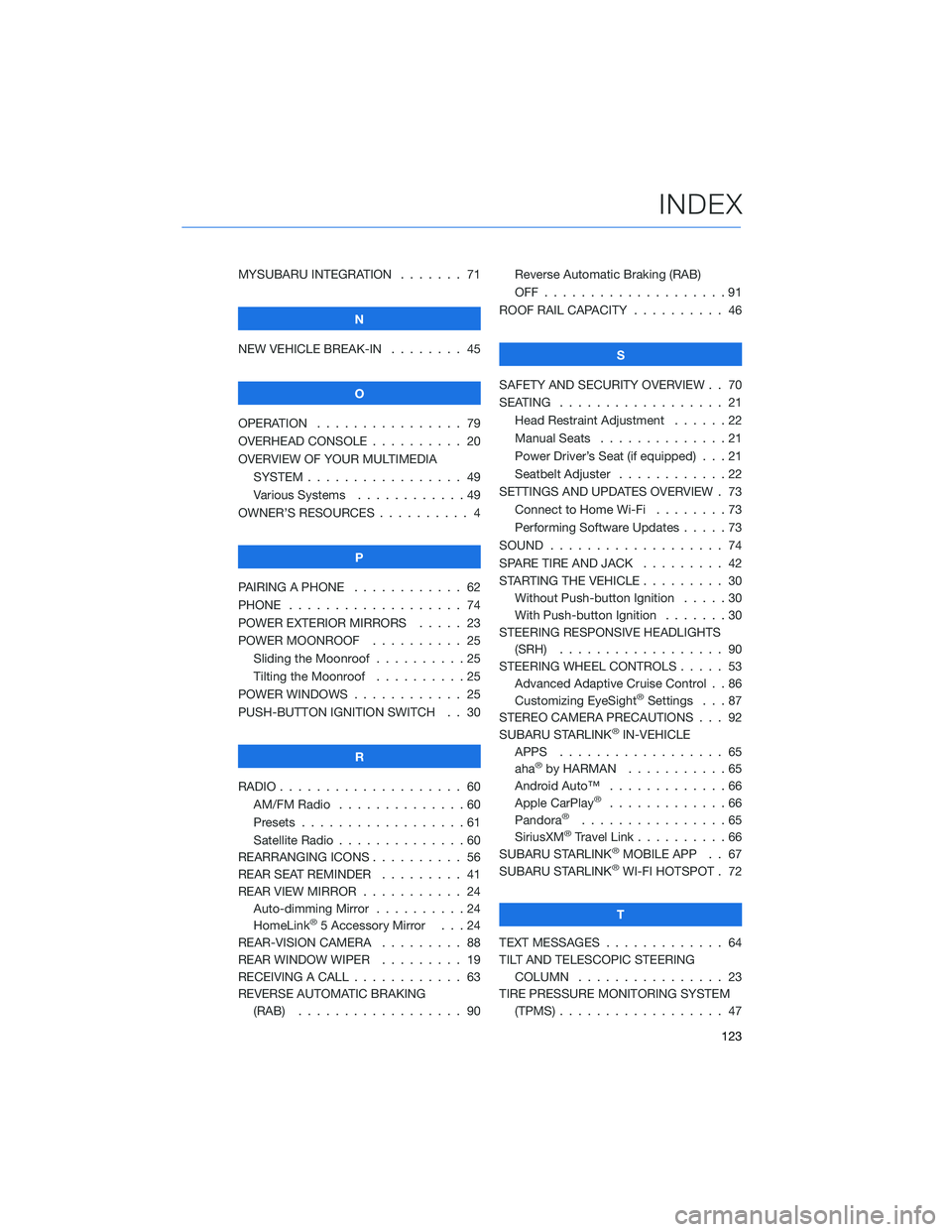
MYSUBARU INTEGRATION....... 71
N
NEW VEHICLE BREAK-IN . . . . . . . . 45
O
OPERATION . . . . ............ 79
OVERHEAD CONSOLE .......... 20
OVERVIEW OF YOUR MULTIMEDIA
SYSTEM . . . . . . . . . . . . . . . . . 49
Various Systems . ...........49
OWNER’S RESOURCES . ......... 4
P
PAIRING A PHONE . . . . . . . . . . . . 62
PHONE . . . . . . . . ........... 74
POWER EXTERIOR MIRRORS . . . . . 23
POWER MOONROOF.......... 25
Sliding the Moonroof..........25
Tilting the Moonroof..........25
POWER WINDOWS . ........... 25
PUSH-BUTTON IGNITION SWITCH . . 30
R
RADIO . . . . . . . . . ........... 60
AM/FM Radio . . ............60
Presets . . . . . . . . . . . . . . . . . . 61
Satellite Radio . . . . ..........60
REARRANGING ICONS .......... 56
REAR SEAT REMINDER . . ....... 41
REAR VIEW MIRROR ........... 24
Auto-dimming Mirror . . . . . . . . . . 24
HomeLink
®5 Accessory Mirror . . . 24
REAR-VISION CAMERA......... 88
REAR WINDOW WIPER . . . . ..... 19
RECEIVING A CALL . . . . . . . . . . . . 63
REVERSE AUTOMATIC BRAKING
(RAB) . . . . . . ............ 90Reverse Automatic Braking (RAB)
OFF....................91
ROOF RAIL CAPACITY.......... 46
S
SAFETY AND SECURITY OVERVIEW . . 70
SEATING . . . . .............. 21
Head Restraint Adjustment ......22
Manual Seats . . . . . . . . . . . . . . 21
Power Driver’s Seat (if equipped) . . . 21
Seatbelt Adjuster . . . .........22
SETTINGS AND UPDATES OVERVIEW . 73
Connect to Home Wi-Fi........73
Performing Software Updates . . . . . 73
SOUND . . . . ............... 74
SPARE TIRE AND JACK . . ....... 42
STARTING THE VEHICLE......... 30
Without Push-button Ignition . . . . . 30
With Push-button Ignition . . . . . . . 30
STEERING RESPONSIVE HEADLIGHTS
(SRH).................. 90
STEERING WHEEL CONTROLS..... 53
Advanced Adaptive Cruise Control . . 86
Customizing EyeSight
®Settings . . . 87
STEREO CAMERA PRECAUTIONS . . . 92
SUBARU STARLINK
®IN-VEHICLE
APPS . . . . . . . . .......... 65
aha
®by HARMAN...........65
Android Auto™ . ............66
Apple CarPlay
®.............66
Pandora®................65
SiriusXM®Travel Link..........66
SUBARU STARLINK®MOBILE APP . . 67
SUBARU STARLINK®WI-FI HOTSPOT . 72
T
TEXT MESSAGES . . . . . ........ 64
TILT AND TELESCOPIC STEERING
COLUMN . . . ............. 23
TIRE PRESSURE MONITORING SYSTEM
(TPMS) . . . . . . . . . . ........ 47
INDEX
123