tow SUBARU FORESTER 2010 SH / 3.G Navigation Manual
[x] Cancel search | Manufacturer: SUBARU, Model Year: 2010, Model line: FORESTER, Model: SUBARU FORESTER 2010 SH / 3.GPages: 84, PDF Size: 2.33 MB
Page 5 of 84
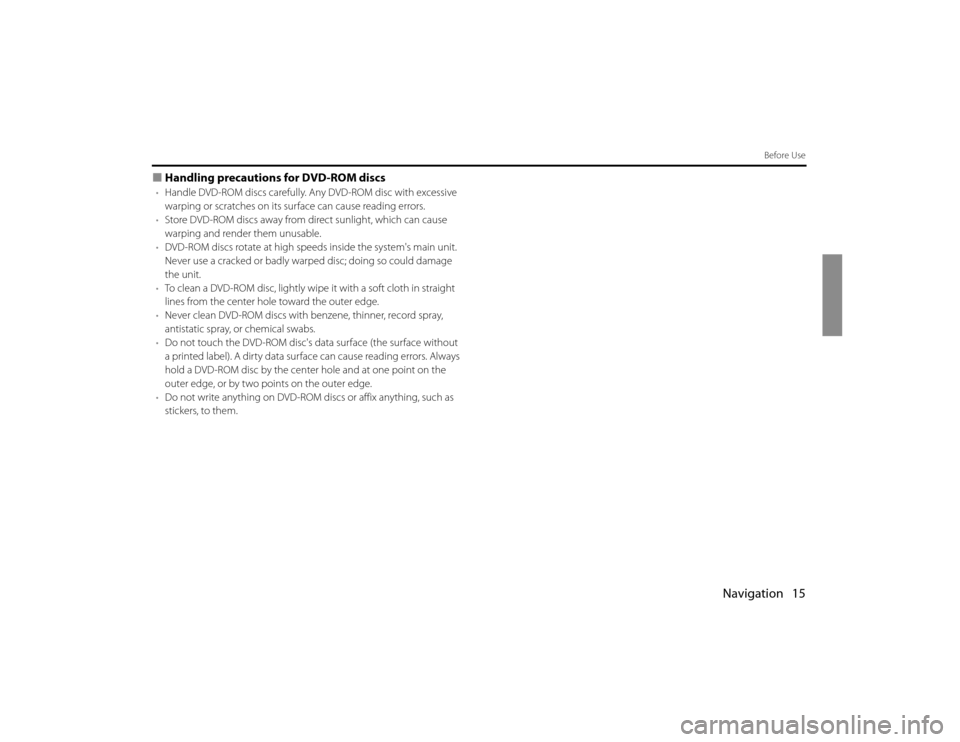
Navigation 15
Before Use
■Handling precautions for DVD-ROM discs•Handle DVD-ROM discs carefully. Any DVD-ROM disc with excessive
warping or scratches on its surface can cause reading errors.
•Store DVD-ROM discs away from direct sunlight, which can cause
warping and render them unusable.
•DVD-ROM discs rotate at high speeds inside the system's main unit.
Never use a cracked or badly warped disc; doing so could damage
the unit.
•To clean a DVD-ROM disc, lightly wipe it with a soft cloth in straight
lines from the center hole toward the outer edge.
•Never clean DVD-ROM discs with benzene, thinner, record spray,
antistatic spray, or chemical swabs.
•Do not touch the DVD-ROM disc's data surface (the surface without
a printed label). A dirty data surface can cause reading errors. Always
hold a DVD-ROM disc by the center hole and at one point on the
outer edge, or by two points on the outer edge.
•Do not write anything on DVD-ROM discs or affix anything, such as
stickers, to them.
Page 25 of 84
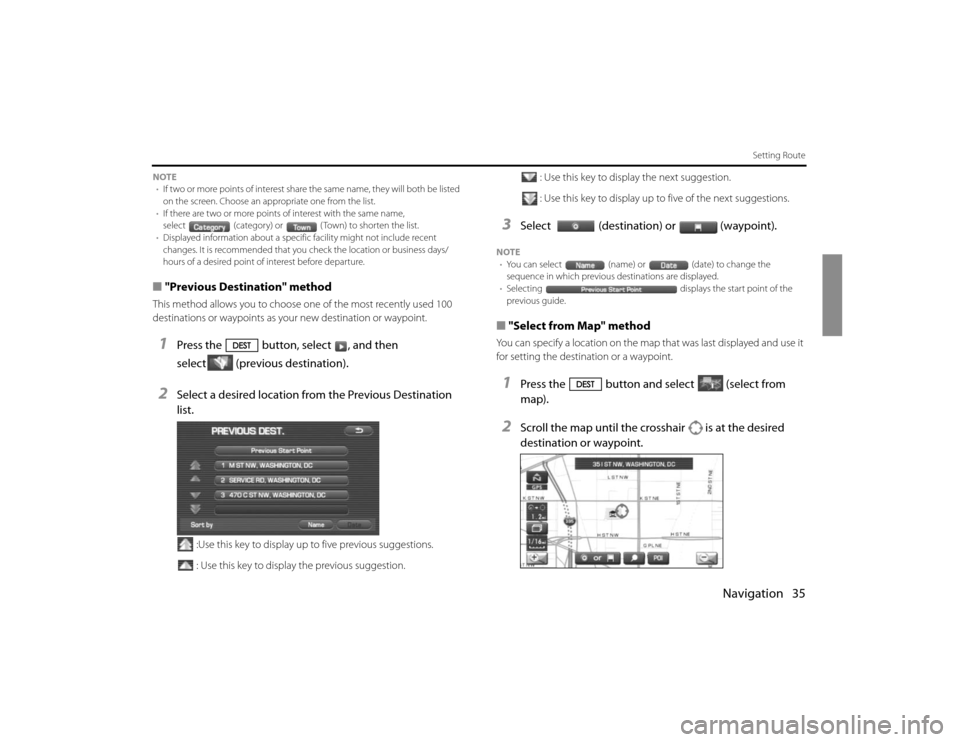
Navigation 35
Setting Route
NOTE
•If two or more points of interest share the same name, they will both be listed
on the screen. Choose an appropriate one from the list.
•If there are two or more points of interest with the same name,
select (category) or ( Town) to shorten the list.
•Displayed information about a specific facility might not include recent
changes. It is recommended that you check the location or business days/
hours of a desired point of interest before departure.■"Previous Destination" methodThis method allows you to choose one of the most recently used 100
destinations or waypoints as your new destination or waypoint.1
Press the button, select , and then
select (previous destination).
2
Select a desired location from the Previous Destination
list.
:Use this key to display up to five previous suggestions.
: Use this key to display the previous suggestion.: Use this key to display the next suggestion.
: Use this key to display up to five of the next suggestions.
3
Select (destination) or (waypoint).
NOTE
•You can select (name) or (date) to change the
sequence in which previous destinations are displayed.
•Selecting displays the start point of the
previous guide.■"Select from Map" methodYou can specify a location on the map that was last displayed and use it
for setting the destination or a waypoint.1
Press the button and select (select from
map).
2
Scroll the map until the crosshair is at the desired
destination or waypoint.
Page 47 of 84
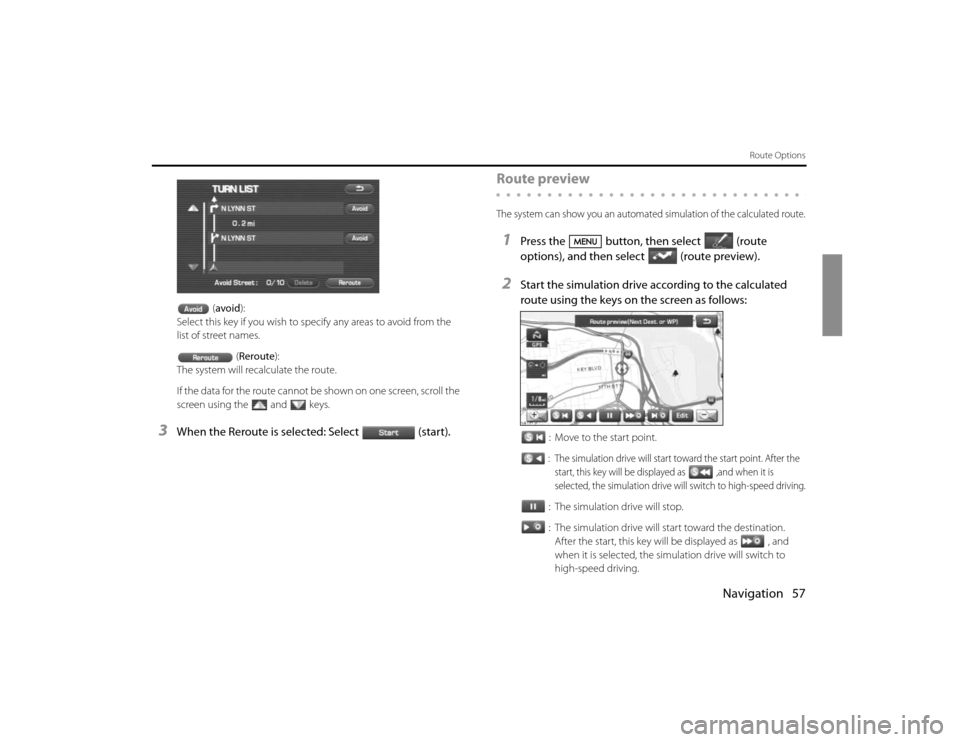
Navigation 57
Route Options
(avoid):
Select this key if you wish to specify any areas to avoid from the
list of street names.
(Reroute):
The system will recalculate the route.
If the data for the route cannot be shown on one screen, scroll the
screen using the and keys.
3
When the Reroute is selected: Select (start).
Route previewThe system can show you an automated simulation of the calculated route.1
Press the button, then select (route
options), and then select(route preview).
2
Start the simulation drive according to the calculated
route using the keys on the screen as follows:
: Move to the start point.: The simulation drive will start toward the start point. After the
start, this key will be displayed as ,and when it is
selected, the simulation drive will switch to high-speed driving.: The simulation drive will stop.
: The simulation drive will start toward the destination.
After the start, this key will be displayed as , and
when it is selected, the simulation drive will switch to
high-speed driving.