SUBARU FORESTER 2012 SH / 3.G Owners Manual
Manufacturer: SUBARU, Model Year: 2012, Model line: FORESTER, Model: SUBARU FORESTER 2012 SH / 3.GPages: 438, PDF Size: 15.31 MB
Page 181 of 438
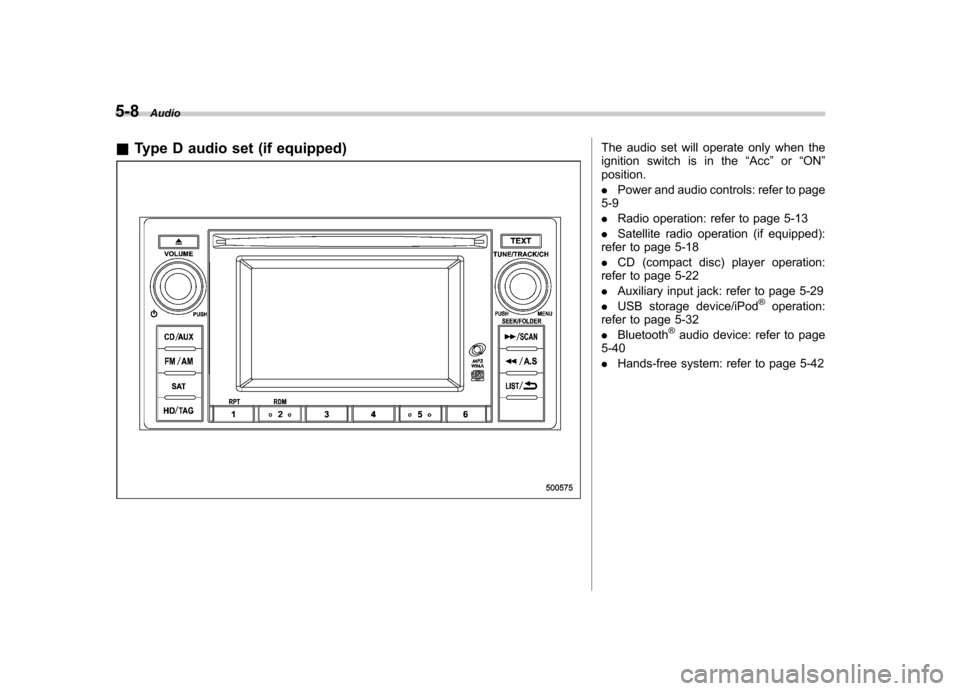
5-8Audio
& Type D audio set (if equipped)
The audio set will operate only when the
ignition switch is in the “Acc ”or “ON ”
position. . Power and audio controls: refer to page
5-9. Radio operation: refer to page 5-13
. Satellite radio operation (if equipped):
refer to page 5-18. CD (compact disc) player operation:
refer to page 5-22. Auxiliary input jack: refer to page 5-29
. USB storage device/iPod
®operation:
refer to page 5-32. Bluetooth
®audio device: refer to page
5-40. Hands-free system: refer to page 5-42
Page 182 of 438
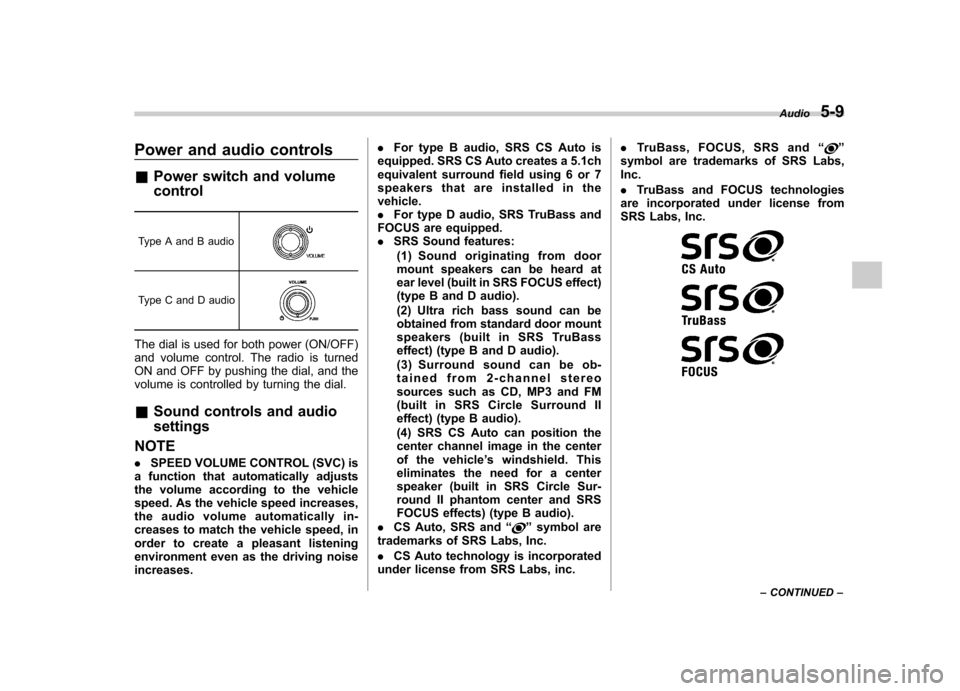
Power and audio controls &Power switch and volume control
Type A and B audio
Type C and D audio
The dial is used for both power (ON/OFF)
and volume control. The radio is turned
ON and OFF by pushing the dial, and the
volume is controlled by turning the dial. & Sound controls and audio settings
NOTE . SPEED VOLUME CONTROL (SVC) is
a function that automatically adjusts
the volume according to the vehicle
speed. As the vehicle speed increases,
the audio volume automatically in-
creases to match the vehicle speed, in
order to create a pleasant listening
environment even as the driving noiseincreases. .
For type B audio, SRS CS Auto is
equipped. SRS CS Auto creates a 5.1ch
equivalent surround field using 6 or 7
speakers that are installed in thevehicle.. For type D audio, SRS TruBass and
FOCUS are equipped.. SRS Sound features:
(1) Sound originating from door
mount speakers can be heard at
ear level (built in SRS FOCUS effect)
(type B and D audio).
(2) Ultra rich bass sound can be
obtained from standard door mount
speakers (built in SRS TruBass
effect) (type B and D audio).
(3) Surround sound can be ob-
tained from 2-channel stereo
sources such as CD, MP3 and FM
(built in SRS Circle Surround II
effect) (type B audio).
(4) SRS CS Auto can position the
center channel image in the center
of the vehicle ’s windshield. This
eliminates the need for a center
speaker (built in SRS Circle Sur-
round II phantom center and SRS
FOCUS effects) (type B audio).
. CS Auto, SRS and “
”symbol are
trademarks of SRS Labs, Inc. . CS Auto technology is incorporated
under license from SRS Labs, inc. .
TruBass, FOCUS, SRS and “
”
symbol are trademarks of SRS Labs, Inc. . TruBass and FOCUS technologies
are incorporated under license from
SRS Labs, Inc.
Audio 5-9
– CONTINUED –
Page 183 of 438
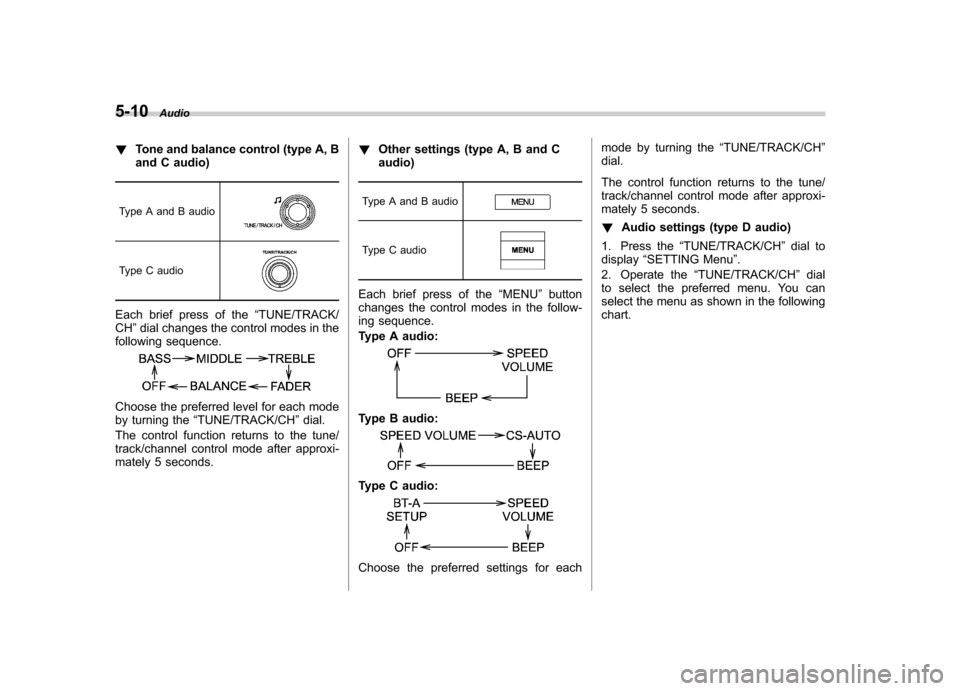
5-10Audio
!Tone and balance control (type A, B
and C audio)
Type A and B audio
Type C audio
Each brief press of the “TUNE/TRACK/
CH ”dial changes the control modes in the
following sequence.
Choose the preferred level for each mode
by turning the “TUNE/TRACK/CH ”dial.
The control function returns to the tune/
track/channel control mode after approxi-
mately 5 seconds. !
Other settings (type A, B and Caudio)
Type A and B audio
Type C audio
Each brief press of the “MENU ”button
changes the control modes in the follow-
ing sequence.
Type A audio:
Type B audio:
Type C audio:
Choose the preferred settings for each mode by turning the
“TUNE/TRACK/CH ”
dial.
The control function returns to the tune/
track/channel control mode after approxi-
mately 5 seconds. ! Audio settings (type D audio)
1. Press the “TUNE/TRACK/CH ”dial to
display “SETTING Menu ”.
2. Operate the “TUNE/TRACK/CH ”dial
to select the preferred menu. You can
select the menu as shown in the following chart.
Page 184 of 438
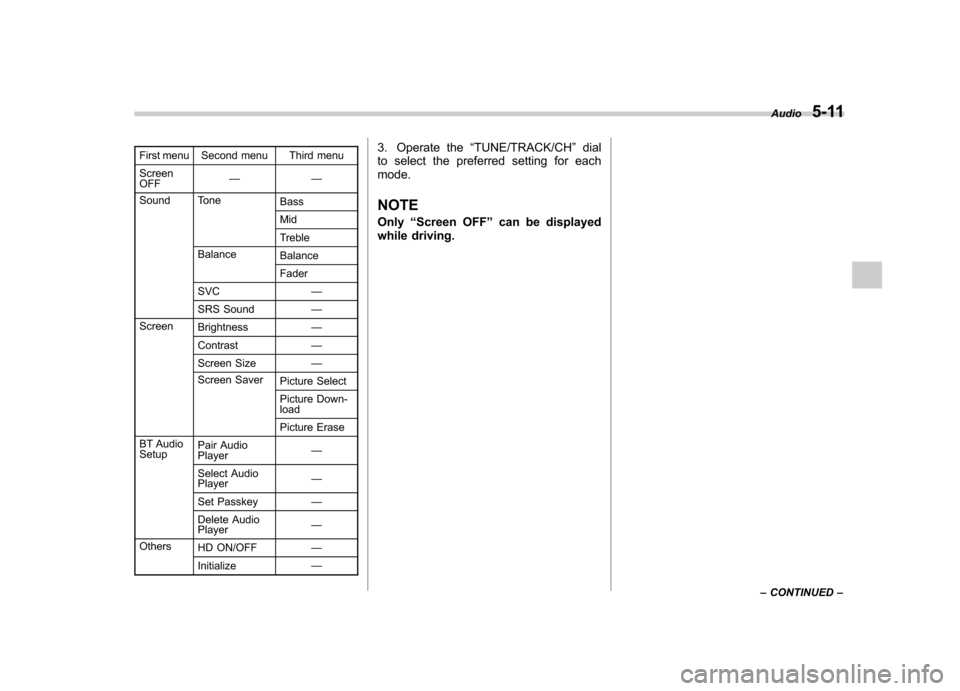
First menu Second menu Third menu Screen OFF——
Sound Tone Bass Mid
Treble
Balance BalanceFader
SVC —
SRS Sound —
Screen Brightness —
Contrast —
Screen Size —
Screen Saver Picture Select
Picture Down- load
Picture Erase
BT Audio Setup Pair Audio Player
—
Select AudioPlayer —
Set Passkey —
Delete AudioPlayer —
Others HD ON/OFF —
Initialize —3. Operate the
“TUNE/TRACK/CH ”dial
to select the preferred setting for each mode.
NOTE Only “Screen OFF ”can be displayed
while driving. Audio
5-11
– CONTINUED –
Page 185 of 438
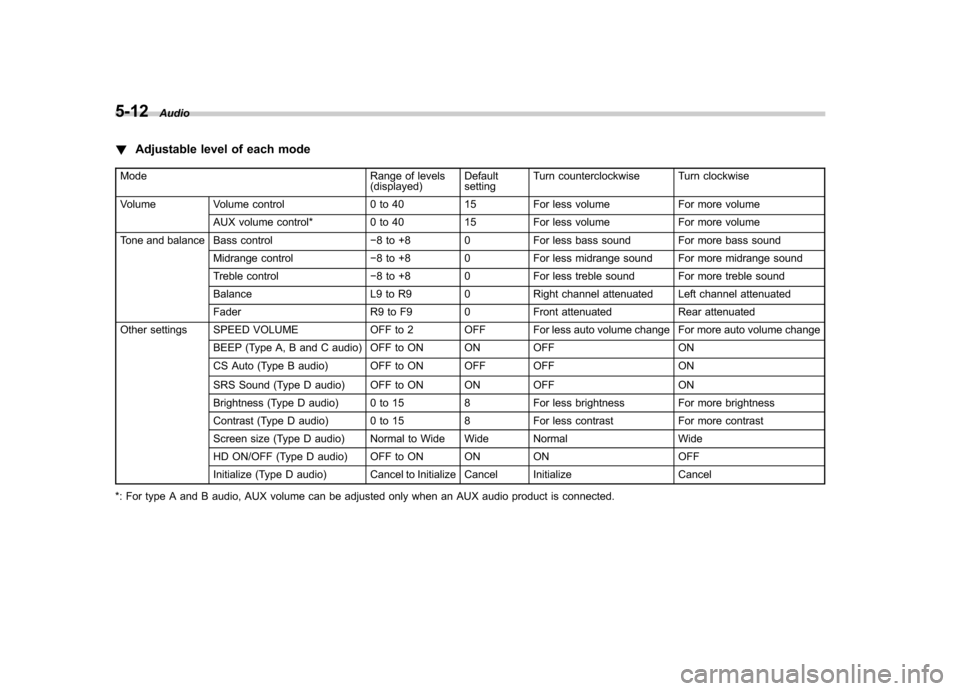
5-12Audio
!Adjustable level of each mode
Mode Range of levels (displayed)DefaultsettingTurn counterclockwise Turn clockwise
Volume Volume control 0 to 40 15 For less volume For more volume AUX volume control* 0 to 40 15 For less volume For more volume
Tone and balance Bass control �8 to +8 0 For less bass sound For more bass sound
Midrange control �8 to +8 0 For less midrange sound For more midrange sound
Treble control �8 to +8 0 For less treble sound For more treble sound
Balance L9 to R9 0 Right channel attenuated Left channel attenuated
Fader R9 to F9 0 Front attenuated Rear attenuated
Other settings SPEED VOLUME OFF to 2 OFF For less auto volume change For more auto volume change
BEEP (Type A, B and C audio) OFF to ON ON OFF ON
CS Auto (Type B audio) OFF to ON OFF OFF ON
SRS Sound (Type D audio) OFF to ON ON OFF ON
Brightness (Type D audio) 0 to 15 8 For less brightness For more brightness
Contrast (Type D audio) 0 to 15 8 For less contrast For more contrast
Screen size (Type D audio) Normal to Wide Wide Normal Wide
HD ON/OFF (Type D audio) OFF to ON ON ON OFF
Initialize (Type D audio) Cancel to Initialize Cancel Initialize Cancel
*: For type A and B audio, AUX volume can be adjusted only when an AUX audio product is connected.
Page 186 of 438
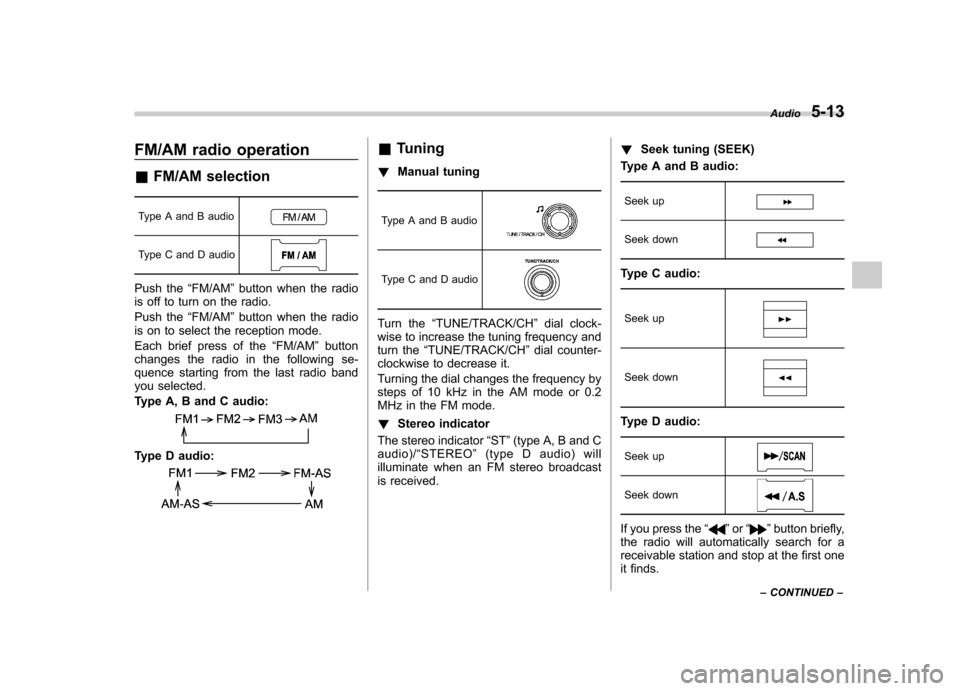
FM/AM radio operation &FM/AM selection
Type A and B audio
Type C and D audio
Push the “FM/AM ”button when the radio
is off to turn on the radio.
Push the “FM/AM ”button when the radio
is on to select the reception mode.
Each brief press of the “FM/AM ”button
changes the radio in the following se-
quence starting from the last radio band
you selected.
Type A, B and C audio:
Type D audio:
& Tuning
! Manual tuning
Type A and B audio
Type C and D audio
Turn the “TUNE/TRACK/CH ”dial clock-
wise to increase the tuning frequency and
turn the “TUNE/TRACK/CH ”dial counter-
clockwise to decrease it.
Turning the dial changes the frequency by
steps of 10 kHz in the AM mode or 0.2
MHz in the FM mode. ! Stereo indicator
The stereo indicator “ST ”(type A, B and C
audio)/ “STEREO ”(type D audio) will
illuminate when an FM stereo broadcast
is received. !
Seek tuning (SEEK)
Type A and B audio:
Seek up
Seek down
Type C audio:
Seek up
Seek down
Type D audio:Seek up
Seek down
If you press the “”or “”button briefly,
the radio will automatically search for a
receivable station and stop at the first one
it finds. Audio
5-13
– CONTINUED –
Page 187 of 438
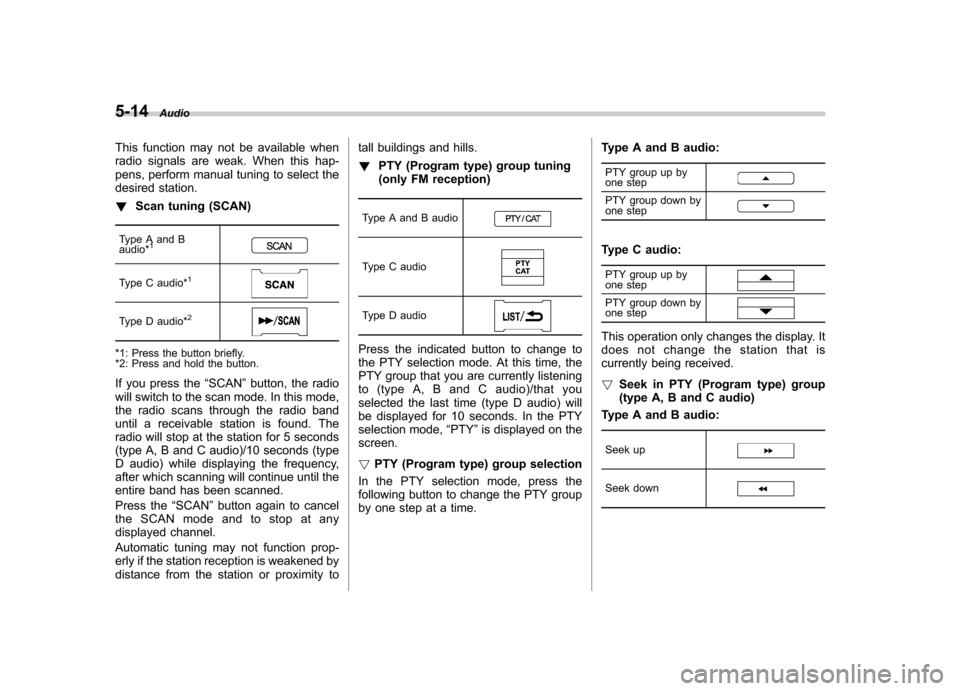
5-14Audio
This function may not be available when
radio signals are weak. When this hap-
pens, perform manual tuning to select the
desired station. !Scan tuning (SCAN)
Type A and B audio*
1
Type C audio*1
Type D audio*2
*1: Press the button briefly.
*2: Press and hold the button.
If you press the “SCAN ”button, the radio
will switch to the scan mode. In this mode,
the radio scans through the radio band
until a receivable station is found. The
radio will stop at the station for 5 seconds
(type A, B and C audio)/10 seconds (type
D audio) while displaying the frequency,
after which scanning will continue until the
entire band has been scanned.
Press the “SCAN ”button again to cancel
the SCAN mode and to stop at any
displayed channel.
Automatic tuning may not function prop-
erly if the station reception is weakened by
distance from the station or proximity to tall buildings and hills. !
PTY (Program type) group tuning
(only FM reception)
Type A and B audio
Type C audio
Type D audio
Press the indicated button to change to
the PTY selection mode. At this time, the
PTY group that you are currently listening
to (type A, B and C audio)/that you
selected the last time (type D audio) will
be displayed for 10 seconds. In the PTY
selection mode, “PTY ”is displayed on the
screen. ! PTY (Program type) group selection
In the PTY selection mode, press the
following button to change the PTY group
by one step at a time. Type A and B audio:
PTY group up by
one step
PTY group down by
one step
Type C audio:
PTY group up by
one step
PTY group down by
one step
This operation only changes the display. It
does not change the station that is
currently being received. ! Seek in PTY (Program type) group
(type A, B and C audio)
Type A and B audio:
Seek up
Seek down
Page 188 of 438
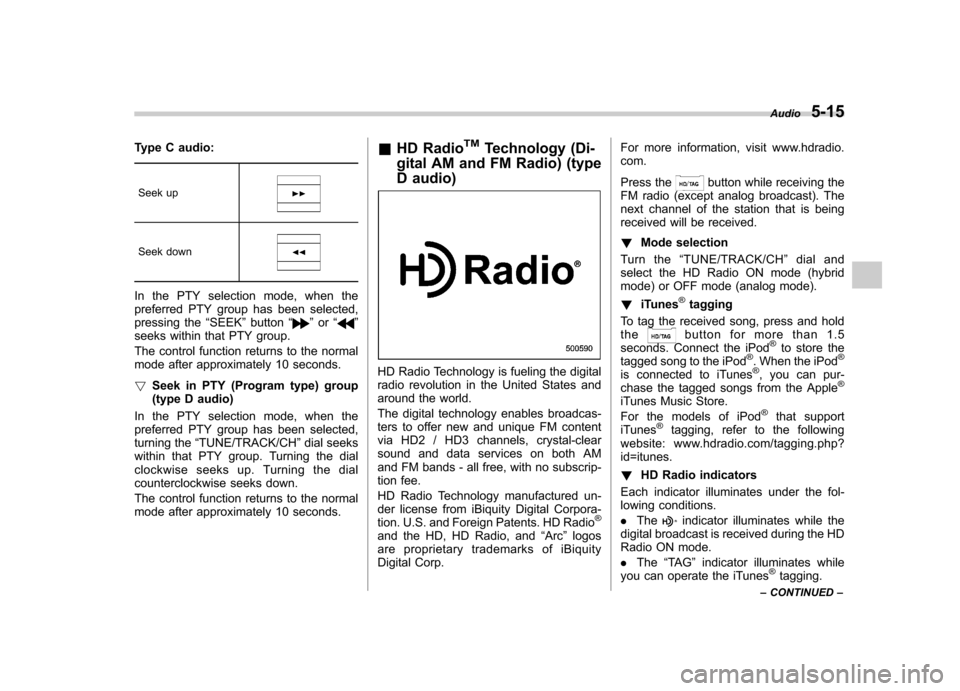
Type C audio:Seek up
Seek down
In the PTY selection mode, when the
preferred PTY group has been selected,
pressing the “SEEK ”button “
”or “”
seeks within that PTY group.
The control function returns to the normal
mode after approximately 10 seconds. ! Seek in PTY (Program type) group
(type D audio)
In the PTY selection mode, when the
preferred PTY group has been selected,
turning the “TUNE/TRACK/CH ”dial seeks
within that PTY group. Turning the dial
clockwise seeks up. Turning the dial
counterclockwise seeks down.
The control function returns to the normal
mode after approximately 10 seconds. &
HD Radio
TMTechnology (Di-
gital AM and FM Radio) (type
D audio)
HD Radio Technology is fueling the digital
radio revolution in the United States and
around the world.
The digital technology enables broadcas-
ters to offer new and unique FM content
via HD2 / HD3 channels, crystal-clear
sound and data services on both AM
and FM bands - all free, with no subscrip-
tion fee.
HD Radio Technology manufactured un-
der license from iBiquity Digital Corpora-
tion. U.S. and Foreign Patents. HD Radio
®
and the HD, HD Radio, and “Arc ”logos
are proprietary trademarks of iBiquity
Digital Corp. For more information, visit www.hdradio.com.
Press the
button while receiving the
FM radio (except analog broadcast). The
next channel of the station that is being
received will be received. ! Mode selection
Turn the “TUNE/TRACK/CH ”dial and
select the HD Radio ON mode (hybrid
mode) or OFF mode (analog mode). ! iTunes
®tagging
To tag the received song, press and hold the
button for more than 1.5
seconds. Connect the iPod®to store the
tagged song to the iPod®. When the iPod®
is connected to iTunes®, you can pur-
chase the tagged songs from the Apple®
iTunes Music Store.
For the models of iPod®that support
iTunes®tagging, refer to the following
website: www.hdradio.com/tagging.php? id=itunes. ! HD Radio indicators
Each indicator illuminates under the fol-
lowing conditions. . The
indicator illuminates while the
digital broadcast is received during the HD
Radio ON mode. . The “TA G ”indicator illuminates while
you can operate the iTunes
®tagging.
Audio
5-15
– CONTINUED –
Page 189 of 438
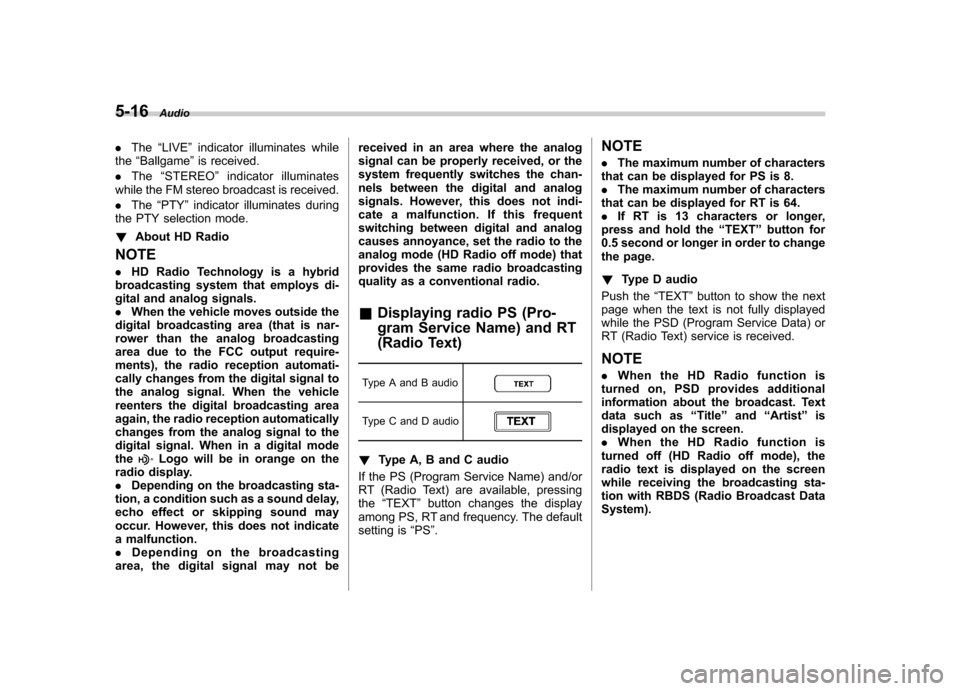
5-16Audio
.The “LIVE ”indicator illuminates while
the “Ballgame ”is received.
. The “STEREO ”indicator illuminates
while the FM stereo broadcast is received. . The “PTY ”indicator illuminates during
the PTY selection mode. ! About HD Radio
NOTE . HD Radio Technology is a hybrid
broadcasting system that employs di-
gital and analog signals. . When the vehicle moves outside the
digital broadcasting area (that is nar-
rower than the analog broadcasting
area due to the FCC output require-
ments), the radio reception automati-
cally changes from the digital signal to
the analog signal. When the vehicle
reenters the digital broadcasting area
again, the radio reception automatically
changes from the analog signal to the
digital signal. When in a digital modethe
Logo will be in orange on the
radio display. . Depending on the broadcasting sta-
tion, a condition such as a sound delay,
echo effect or skipping sound may
occur. However, this does not indicate
a malfunction.. Depending on the broadcasting
area, the digital signal may not be received in an area where the analog
signal can be properly received, or the
system frequently switches the chan-
nels between the digital and analog
signals. However, this does not indi-
cate a malfunction. If this frequent
switching between digital and analog
causes annoyance, set the radio to the
analog mode (HD Radio off mode) that
provides the same radio broadcasting
quality as a conventional radio.
& Displaying radio PS (Pro-
gram Service Name) and RT
(Radio Text)
Type A and B audio
Type C and D audio
! Type A, B and C audio
If the PS (Program Service Name) and/or
RT (Radio Text) are available, pressingthe “TEXT ”button changes the display
among PS, RT and frequency. The default
setting is “PS ”. NOTE .
The maximum number of characters
that can be displayed for PS is 8. . The maximum number of characters
that can be displayed for RT is 64.. If RT is 13 characters or longer,
press and hold the “TEXT ”button for
0.5 second or longer in order to change
the page. ! Type D audio
Push the “TEXT ”button to show the next
page when the text is not fully displayed
while the PSD (Program Service Data) or
RT (Radio Text) service is received.
NOTE . When the HD Radio function is
turned on, PSD provides additional
information about the broadcast. Text
data such as “Title ”and “Artist ”is
displayed on the screen. . When the HD Radio function is
turned off (HD Radio off mode), the
radio text is displayed on the screen
while receiving the broadcasting sta-
tion with RBDS (Radio Broadcast DataSystem).
Page 190 of 438
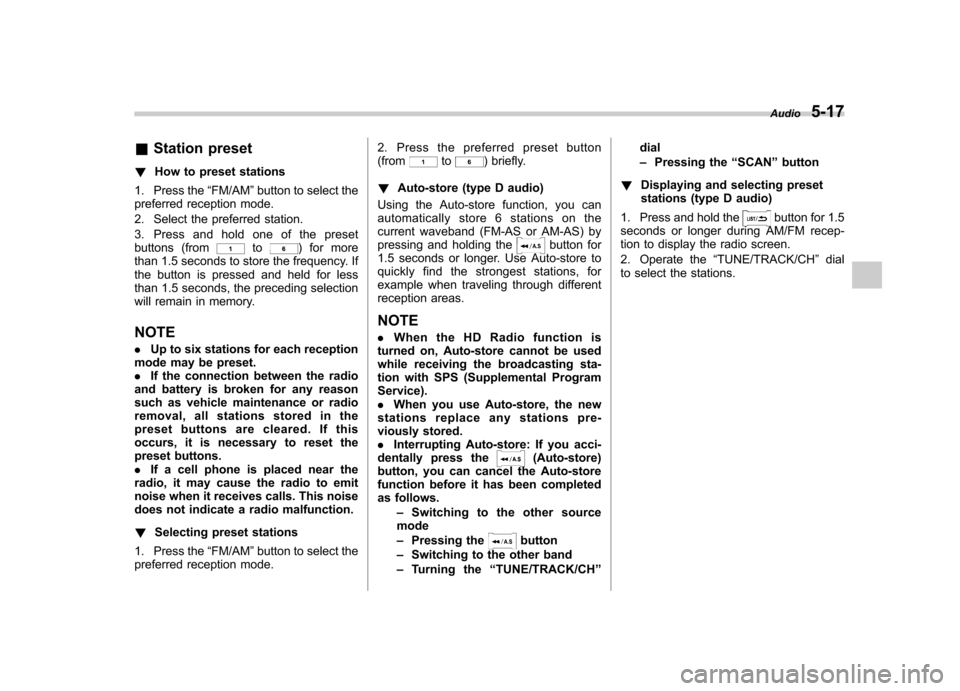
&Station preset
! How to preset stations
1. Press the “FM/AM ”button to select the
preferred reception mode.
2. Select the preferred station.
3. Press and hold one of the preset
buttons (from
to) for more
than 1.5 seconds to store the frequency. If
the button is pressed and held for less
than 1.5 seconds, the preceding selection
will remain in memory. NOTE . Up to six stations for each reception
mode may be preset. . If the connection between the radio
and battery is broken for any reason
such as vehicle maintenance or radio
removal, all stations stored in the
preset buttons are cleared. If this
occurs, it is necessary to reset the
preset buttons.. If a cell phone is placed near the
radio, it may cause the radio to emit
noise when it receives calls. This noise
does not indicate a radio malfunction. ! Selecting preset stations
1. Press the “FM/AM ”button to select the
preferred reception mode. 2. Press the preferred preset button (from
to) briefly.
! Auto-store (type D audio)
Using the Auto-store function, you can
automatically store 6 stations on the
current waveband (FM-AS or AM-AS) by
pressing and holding the
button for
1.5 seconds or longer. Use Auto-store to
quickly find the strongest stations, for
example when traveling through different
reception areas. NOTE . When the HD Radio function is
turned on, Auto-store cannot be used
while receiving the broadcasting sta-
tion with SPS (Supplemental ProgramService).. When you use Auto-store, the new
stations replace any stations pre-
viously stored.. Interrupting Auto-store: If you acci-
dentally press the
(Auto-store)
button, you can cancel the Auto-store
function before it has been completed
as follows.
–Switching to the other source
mode – Pressing the
button
– Switching to the other band
– Turning the “TUNE/TRACK/CH ”dial –
Pressing the “SCAN ”button
! Displaying and selecting preset
stations (type D audio)
1. Press and hold the
button for 1.5
seconds or longer during AM/FM recep-
tion to display the radio screen.
2. Operate the “TUNE/TRACK/CH ”dial
to select the stations. Audio
5-17