ECU SUBARU FORESTER 2021 Getting Started Guide
[x] Cancel search | Manufacturer: SUBARU, Model Year: 2021, Model line: FORESTER, Model: SUBARU FORESTER 2021Pages: 140, PDF Size: 38.84 MB
Page 79 of 140
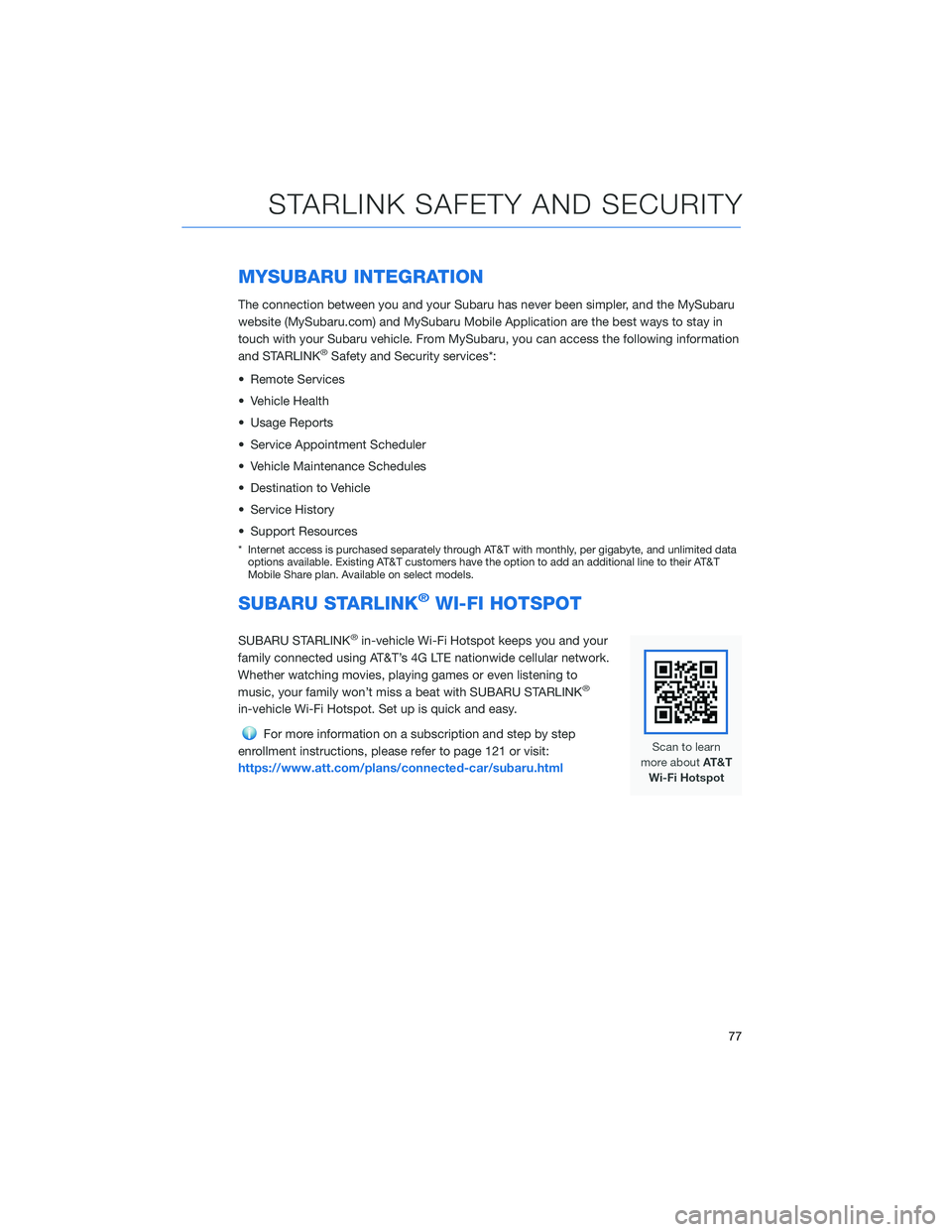
MYSUBARU INTEGRATION
The connection between you and your Subaru has never been simpler, and the MySubaru
website (MySubaru.com) and MySubaru Mobile Application are the best ways to stay in
touch with your Subaru vehicle. From MySubaru, you can access the following information
and STARLINK
®Safety and Security services*:
• Remote Services
• Vehicle Health
• Usage Reports
• Service Appointment Scheduler
• Vehicle Maintenance Schedules
• Destination to Vehicle
• Service History
• Support Resources
* Internet access is purchased separately through AT&T with monthly, per gigabyte, and unlimited data
options available. Existing AT&T customers have the option to add an additional line to their AT&T
Mobile Share plan. Available on select models.
SUBARU STARLINK®WI-FI HOTSPOT
SUBARU STARLINK®in-vehicle Wi-Fi Hotspot keeps you and your
family connected using AT&T’s 4G LTE nationwide cellular network.
Whether watching movies, playing games or even listening to
music, your family won’t miss a beat with SUBARU STARLINK
®
in-vehicle Wi-Fi Hotspot. Set up is quick and easy.
For more information on a subscription and step by step
enrollment instructions, please refer to page 121 or visit:
https://www.att.com/plans/connected-car/subaru.html
STARLINK SAFETY AND SECURITY
77
Page 80 of 140
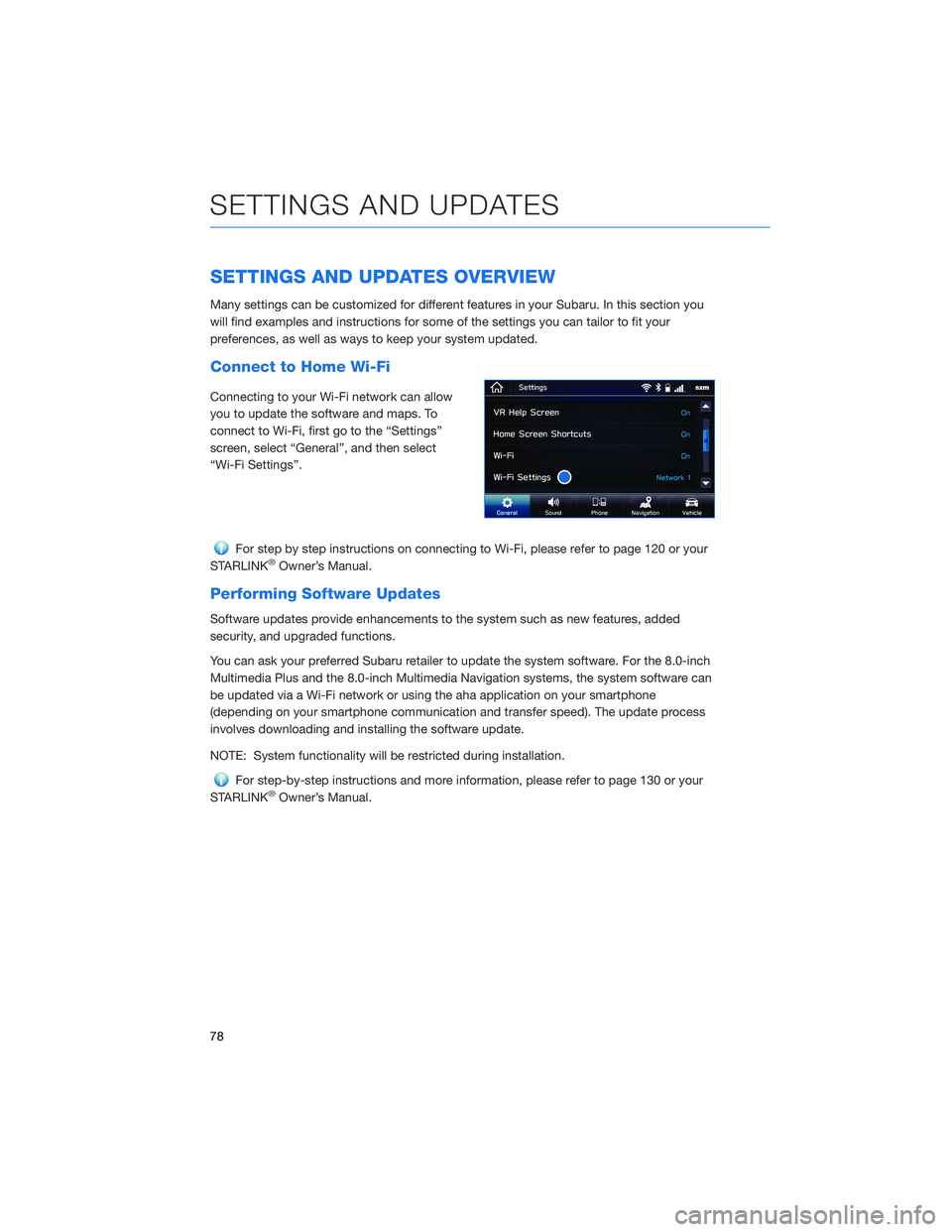
SETTINGS AND UPDATES OVERVIEW
Many settings can be customized for different features in your Subaru. In this section you
will find examples and instructions for some of the settings you can tailor to fit your
preferences, as well as ways to keep your system updated.
Connect to Home Wi-Fi
Connecting to your Wi-Fi network can allow
you to update the software and maps. To
connect to Wi-Fi, first go to the “Settings”
screen, select “General”, and then select
“Wi-Fi Settings”.
For step by step instructions on connecting to Wi-Fi, please refer to page 120 or your
STARLINK®Owner’s Manual.
Performing Software Updates
Software updates provide enhancements to the system such as new features, added
security, and upgraded functions.
You can ask your preferred Subaru retailer to update the system software. For the 8.0-inch
Multimedia Plus and the 8.0-inch Multimedia Navigation systems, the system software can
be updated via a Wi-Fi network or using the aha application on your smartphone
(depending on your smartphone communication and transfer speed). The update process
involves downloading and installing the software update.
NOTE: System functionality will be restricted during installation.
For step-by-step instructions and more information, please refer to page 130 or your
STARLINK®Owner’s Manual.
SETTINGS AND UPDATES
78
Page 122 of 140
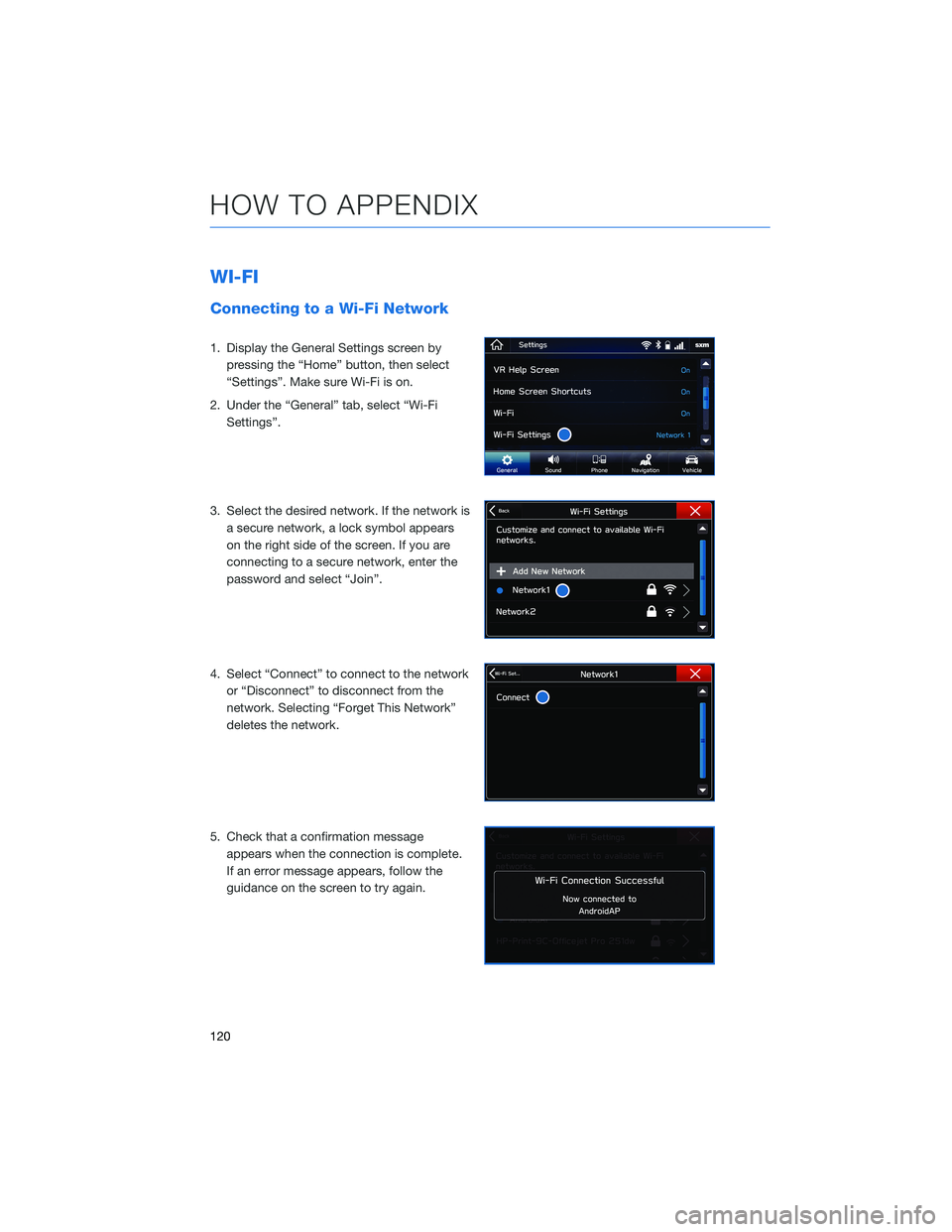
WI-FI
Connecting to a Wi-Fi Network
1. Display the General Settings screen by
pressing the “Home” button, then select
“Settings”. Make sure Wi-Fi is on.
2. Under the “General” tab, select “Wi-Fi
Settings”.
3. Select the desired network. If the network is
a secure network, a lock symbol appears
on the right side of the screen. If you are
connecting to a secure network, enter the
password and select “Join”.
4. Select “Connect” to connect to the network
or “Disconnect” to disconnect from the
network. Selecting “Forget This Network”
deletes the network.
5. Check that a confirmation message
appears when the connection is complete.
If an error message appears, follow the
guidance on the screen to try again.
HOW TO APPENDIX
120
Page 123 of 140
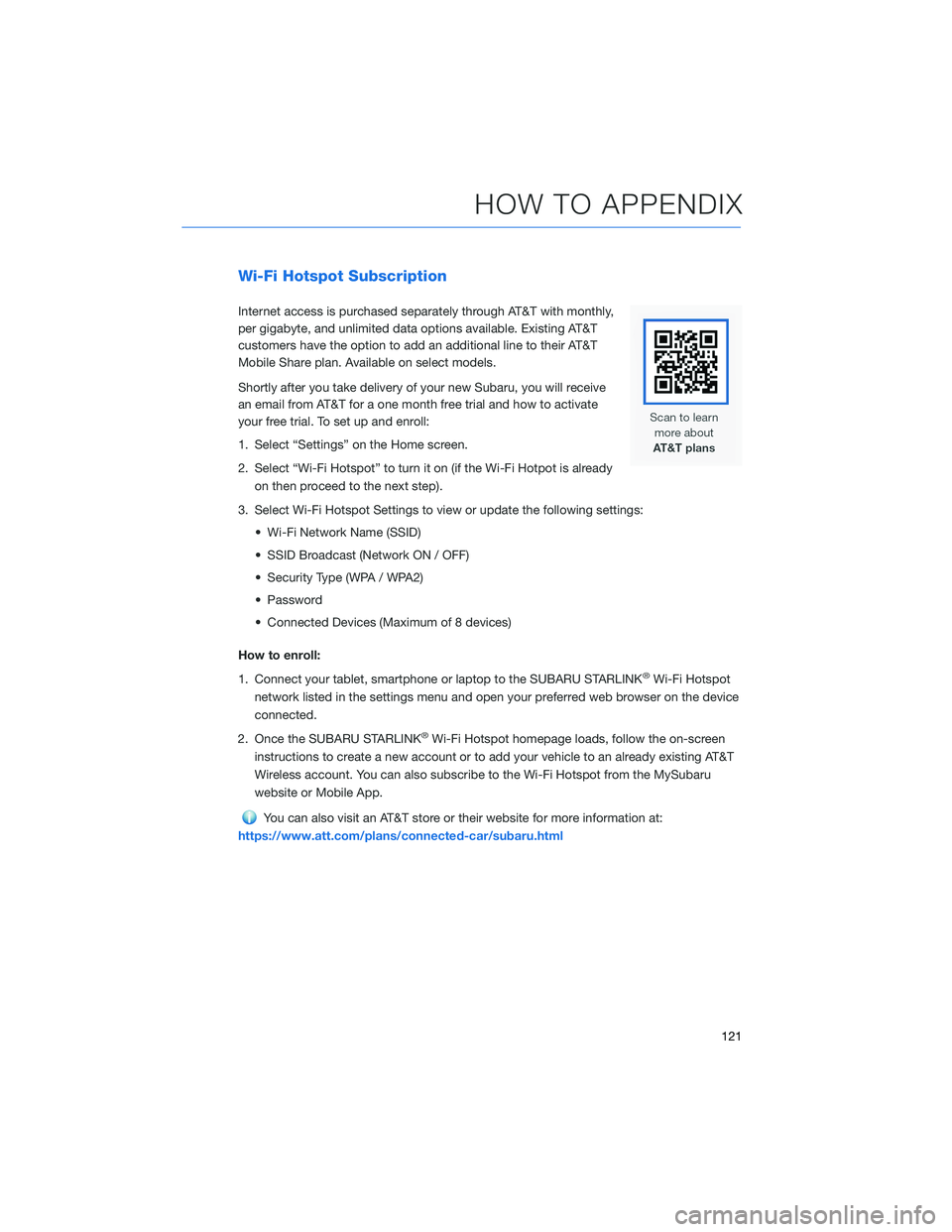
Wi-Fi Hotspot Subscription
Internet access is purchased separately through AT&T with monthly,
per gigabyte, and unlimited data options available. Existing AT&T
customers have the option to add an additional line to their AT&T
Mobile Share plan. Available on select models.
Shortly after you take delivery of your new Subaru, you will receive
an email from AT&T for a one month free trial and how to activate
your free trial. To set up and enroll:
1. Select “Settings” on the Home screen.
2. Select “Wi-Fi Hotspot” to turn it on (if the Wi-Fi Hotpot is already
on then proceed to the next step).
3. Select Wi-Fi Hotspot Settings to view or update the following settings:
• Wi-Fi Network Name (SSID)
• SSID Broadcast (Network ON / OFF)
• Security Type (WPA / WPA2)
• Password
• Connected Devices (Maximum of 8 devices)
How to enroll:
1. Connect your tablet, smartphone or laptop to the SUBARU STARLINK
®Wi-Fi Hotspot
network listed in the settings menu and open your preferred web browser on the device
connected.
2. Once the SUBARU STARLINK
®Wi-Fi Hotspot homepage loads, follow the on-screen
instructions to create a new account or to add your vehicle to an already existing AT&T
Wireless account. You can also subscribe to the Wi-Fi Hotspot from the MySubaru
website or Mobile App.
You can also visit an AT&T store or their website for more information at:
https://www.att.com/plans/connected-car/subaru.html
HOW TO APPENDIX
121
Page 134 of 140
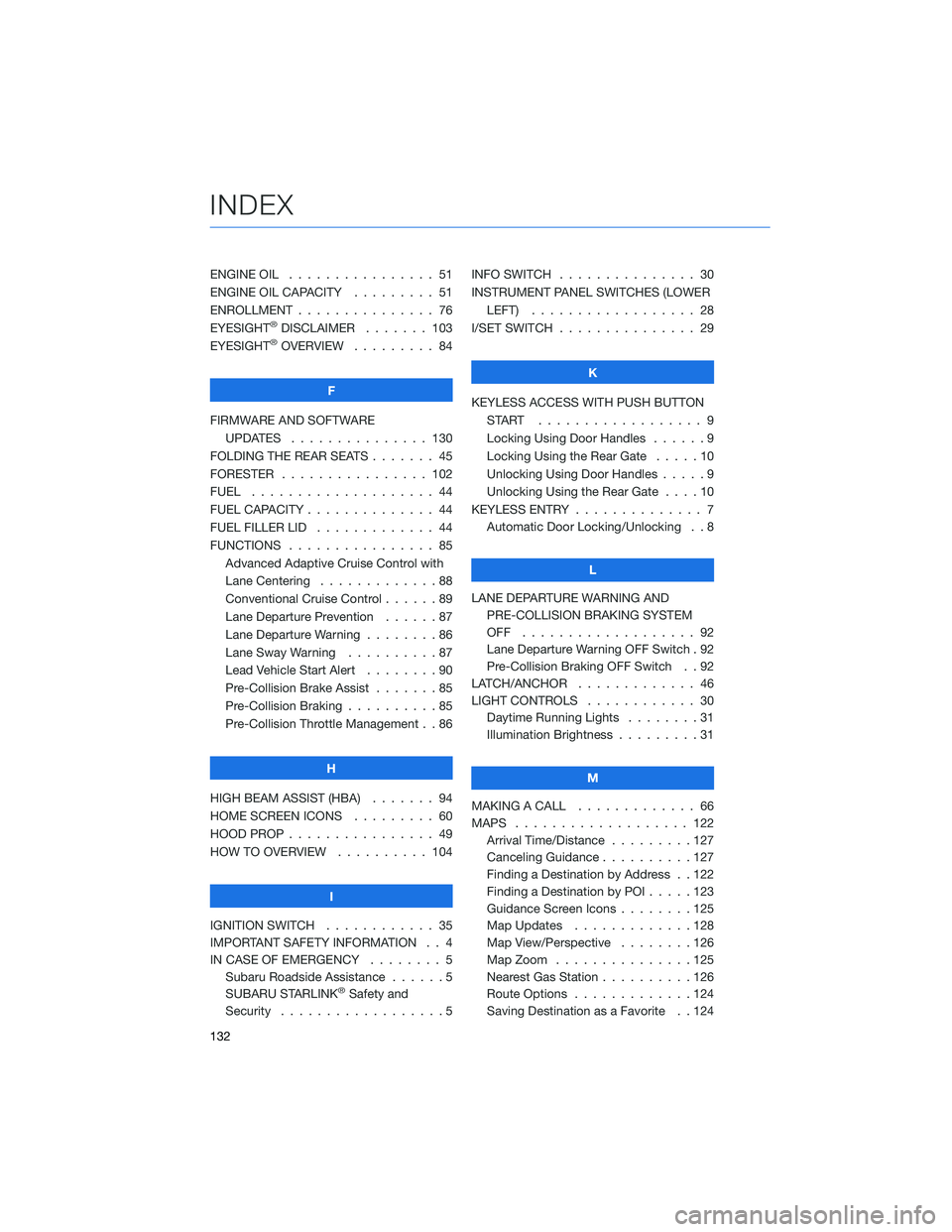
ENGINE OIL . . . . . . . . ........ 51
ENGINE OIL CAPACITY . . . . ..... 51
ENROLLMENT . . . . . . . . . . . . . . . 76
EYESIGHT
®DISCLAIMER ....... 103
EYESIGHT®OVERVIEW . . . . . . . . . 84
F
FIRMWARE AND SOFTWARE
UPDATES . . . . . . . . ....... 130
FOLDING THE REAR SEATS . . . . . . . 45
FORESTER . . . . . . . . . ....... 102
FUEL . ................... 44
FUEL CAPACITY . . . . . . . . . . . . . . 44
FUEL FILLER LID . . . . . . . . ..... 44
FUNCTIONS . . . . . . . . . . . . . . . . 85
Advanced Adaptive Cruise Control with
Lane Centering . . . . . ........88
Conventional Cruise Control ......89
Lane Departure Prevention . . . . . . 87
Lane Departure Warning . . . . . . . . 86
Lane Sway Warning . . . . . . . . . . 87
Lead Vehicle Start Alert........90
Pre-Collision Brake Assist . . .....85
Pre-Collision Braking ..........85
Pre-Collision Throttle Management . . 86
H
HIGH BEAM ASSIST (HBA)....... 94
HOME SCREEN ICONS ......... 60
HOOD PROP . . . . . . . . ........ 49
HOW TO OVERVIEW . . ........ 104
I
IGNITION SWITCH . . .......... 35
IMPORTANT SAFETY INFORMATION . . 4
IN CASE OF EMERGENCY . . . . . . . . 5
Subaru Roadside Assistance . . . . . . 5
SUBARU STARLINK
®Safety and
Security . . . . . . . . ..........5INFO SWITCH............... 30
INSTRUMENT PANEL SWITCHES (LOWER
LEFT) . . . . .............. 28
I/SET SWITCH . .............. 29
K
KEYLESS ACCESS WITH PUSH BUTTON
START .................. 9
Locking Using Door Handles . .....9
Locking Using the Rear Gate . . . . . 10
Unlocking Using Door Handles.....9
Unlocking Using the Rear Gate . . . . 10
KEYLESS ENTRY . . . . . ......... 7
Automatic Door Locking/Unlocking . . 8
L
LANE DEPARTURE WARNING AND
PRE-COLLISION BRAKING SYSTEM
OFF ................... 92
Lane Departure Warning OFF Switch . 92
Pre-Collision Braking OFF Switch . . 92
LATCH/ANCHOR . . . .......... 46
LIGHT CONTROLS . ........... 30
Daytime Running Lights . . . . . . . . 31
Illumination Brightness . . . . . . . . . 31
M
MAKING A CALL . . . . . . . ...... 66
MAPS . . . . . . . . . . . ........ 122
Arrival Time/Distance . . . . . . . . . 127
Canceling Guidance..........127
Finding a Destination by Address . . 122
Finding a Destination by POI .....123
Guidance Screen Icons . . . . . . . . 125
Map Updates . . . . . . . ......128
Map View/Perspective . . . . . . . . 126
Map Zoom . . . . . . .........125
Nearest Gas Station . . . . ......126
Route Options . . . . . . .......124
Saving Destination as a Favorite . . 124
INDEX
132
Page 135 of 140
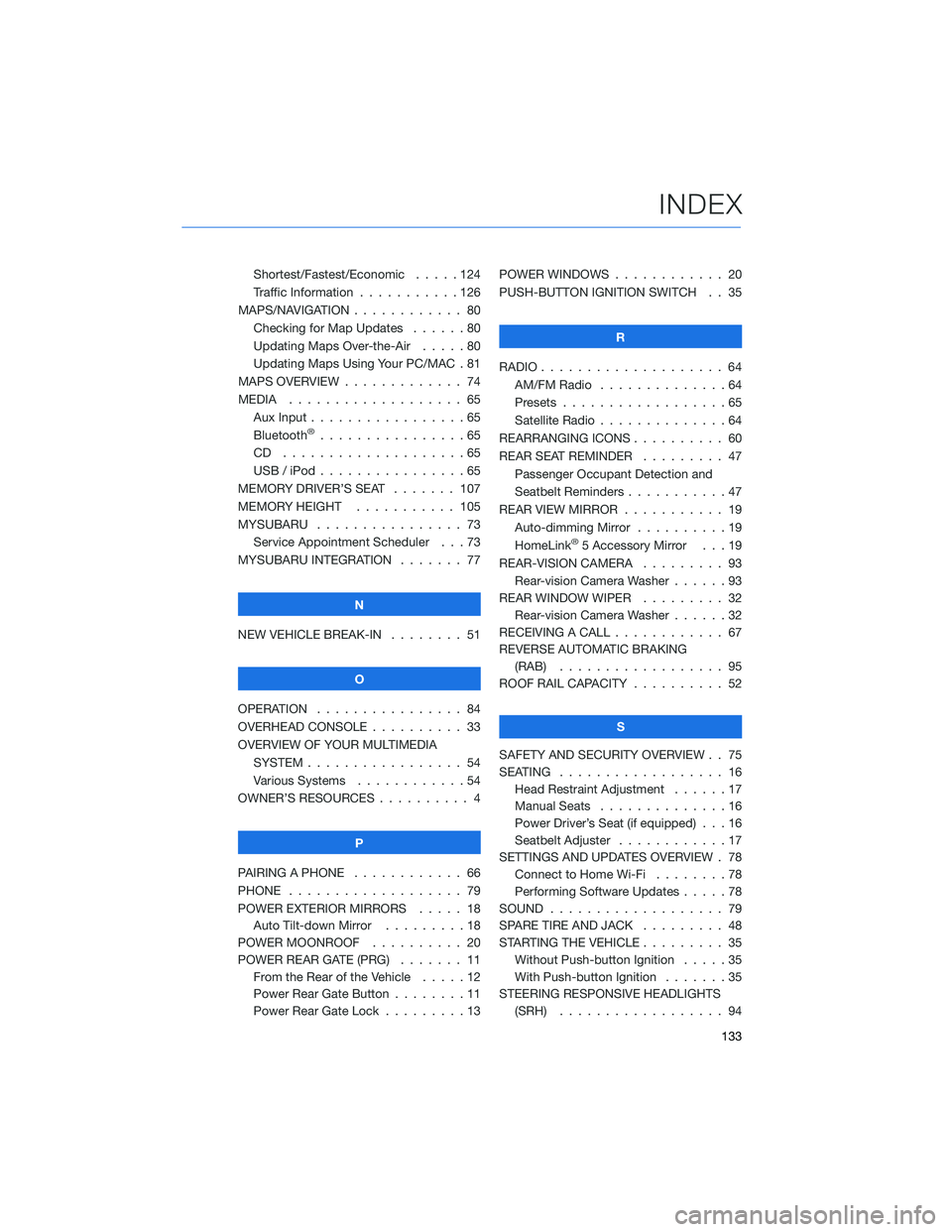
Shortest/Fastest/Economic . . . . . 124
Traffic Information . . . . . . . . . . . 126
MAPS/NAVIGATION . ........... 80
Checking for Map Updates . . . . . . 80
Updating Maps Over-the-Air .....80
Updating Maps Using Your PC/MAC . 81
MAPS OVERVIEW . . . . . . . . . . . . . 74
MEDIA . . . . . . . . ........... 65
Aux Input . . . . . . ...........65
Bluetooth
®................65
CD ....................65
USB / iPod . . . . . ...........65
MEMORY DRIVER’S SEAT ....... 107
MEMORY HEIGHT . . ......... 105
MYSUBARU . . . . . ........... 73
Service Appointment Scheduler . . . 73
MYSUBARU INTEGRATION....... 77
N
NEW VEHICLE BREAK-IN . . . . . . . . 51
O
OPERATION . . . . ............ 84
OVERHEAD CONSOLE .......... 33
OVERVIEW OF YOUR MULTIMEDIA
SYSTEM . . . . . . . . . . . . . . . . . 54
Various Systems . ...........54
OWNER’S RESOURCES . ......... 4
P
PAIRING A PHONE . . . . . . . . . . . . 66
PHONE . . . . . . . . ........... 79
POWER EXTERIOR MIRRORS . . . . . 18
Auto Tilt-down Mirror . . . ......18
POWER MOONROOF.......... 20
POWER REAR GATE (PRG)....... 11
From the Rear of the Vehicle . . . . . 12
Power Rear Gate Button . . . .....11
Power Rear Gate Lock . . . . . . . . . 13POWER WINDOWS . . . . ........ 20
PUSH-BUTTON IGNITION SWITCH . . 35
R
RADIO.................... 64
AM/FM Radio . . . . . . . . . .....64
Presets . . . . . . . ...........65
Satellite Radio . . . . ..........64
REARRANGING ICONS.......... 60
REAR SEAT REMINDER . . . . . . . . . 47
Passenger Occupant Detection and
Seatbelt Reminders . . . ........47
REAR VIEW MIRROR . . ......... 19
Auto-dimming Mirror . .........19
HomeLink
®5 Accessory Mirror . . . 19
REAR-VISION CAMERA . . . ...... 93
Rear-vision Camera Washer . . . . . . 93
REAR WINDOW WIPER . . . ...... 32
Rear-vision Camera Washer . . . . . . 32
RECEIVING A CALL . . . . . . . . . . . . 67
REVERSE AUTOMATIC BRAKING
(RAB) . . . . . . . . . ......... 95
ROOF RAIL CAPACITY.......... 52
S
SAFETY AND SECURITY OVERVIEW . . 75
SEATING . . . . .............. 16
Head Restraint Adjustment ......17
Manual Seats . . . . . . . . . . . . . . 16
Power Driver’s Seat (if equipped) . . . 16
Seatbelt Adjuster . . . .........17
SETTINGS AND UPDATES OVERVIEW . 78
Connect to Home Wi-Fi........78
Performing Software Updates . . . . . 78
SOUND . . . . ............... 79
SPARE TIRE AND JACK . . ....... 48
STARTING THE VEHICLE......... 35
Without Push-button Ignition . . . . . 35
With Push-button Ignition . . . . . . . 35
STEERING RESPONSIVE HEADLIGHTS
(SRH).................. 94
INDEX
133