instrument panel SUBARU FORESTER 2021 Getting Started Guide
[x] Cancel search | Manufacturer: SUBARU, Model Year: 2021, Model line: FORESTER, Model: SUBARU FORESTER 2021Pages: 140, PDF Size: 38.84 MB
Page 101 of 140
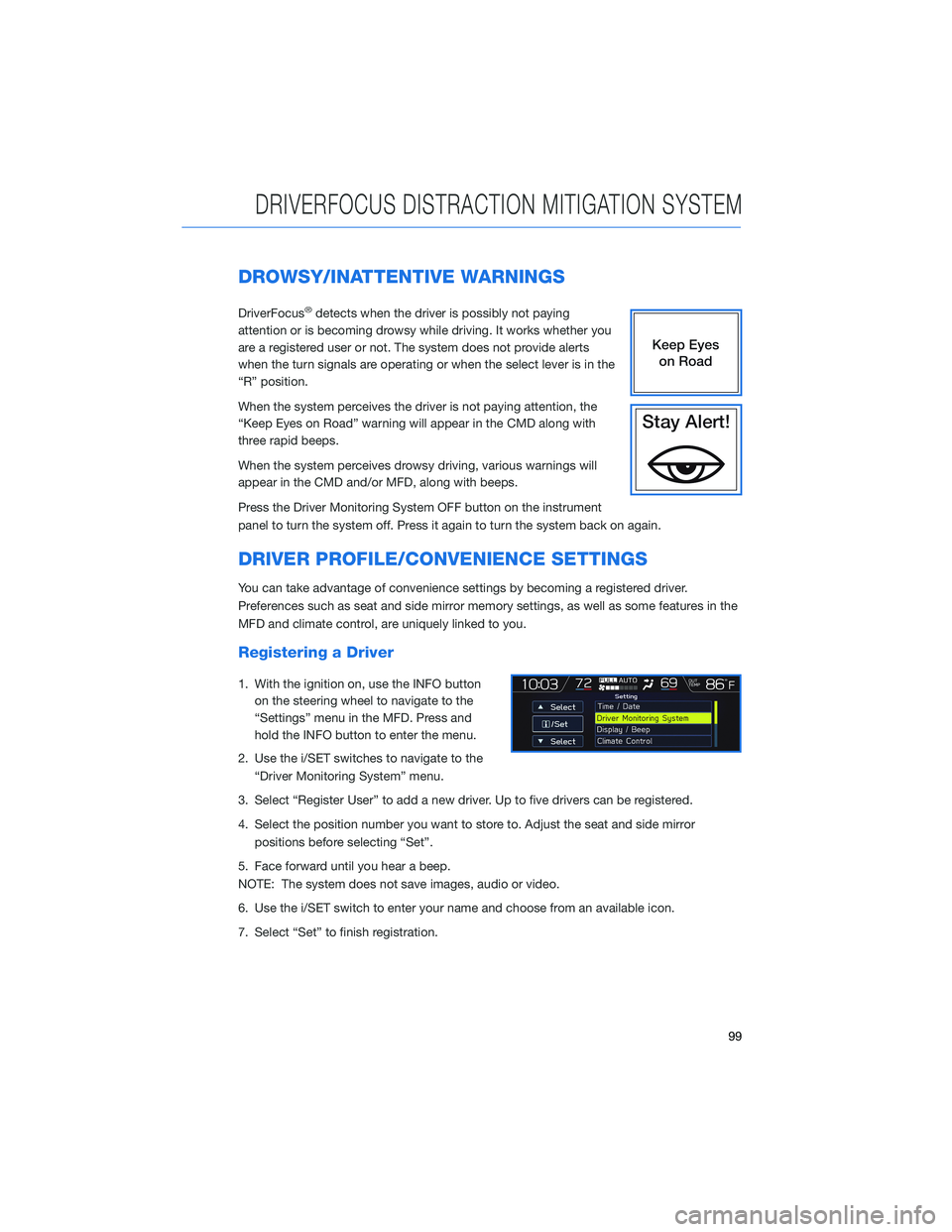
DROWSY/INATTENTIVE WARNINGS
DriverFocus®detects when the driver is possibly not paying
attention or is becoming drowsy while driving. It works whether you
are a registered user or not. The system does not provide alerts
when the turn signals are operating or when the select lever is in the
“R” position.
When the system perceives the driver is not paying attention, the
“Keep Eyes on Road” warning will appear in the CMD along with
three rapid beeps.
When the system perceives drowsy driving, various warnings will
appear in the CMD and/or MFD, along with beeps.
Press the Driver Monitoring System OFF button on the instrument
panel to turn the system off. Press it again to turn the system back on again.
DRIVER PROFILE/CONVENIENCE SETTINGS
You can take advantage of convenience settings by becoming a registered driver.
Preferences such as seat and side mirror memory settings, as well as some features in the
MFD and climate control, are uniquely linked to you.
Registering a Driver
1. With the ignition on, use the INFO button
on the steering wheel to navigate to the
“Settings” menu in the MFD. Press and
hold the INFO button to enter the menu.
2. Use the i/SET switches to navigate to the
“Driver Monitoring System” menu.
3. Select “Register User” to add a new driver. Up to five drivers can be registered.
4. Select the position number you want to store to. Adjust the seat and side mirror
positions before selecting “Set”.
5. Face forward until you hear a beep.
NOTE: The system does not save images, audio or video.
6. Use the i/SET switch to enter your name and choose from an available icon.
7. Select “Set” to finish registration.
DRIVERFOCUS DISTRACTION MITIGATION SYSTEM
99
Page 102 of 140
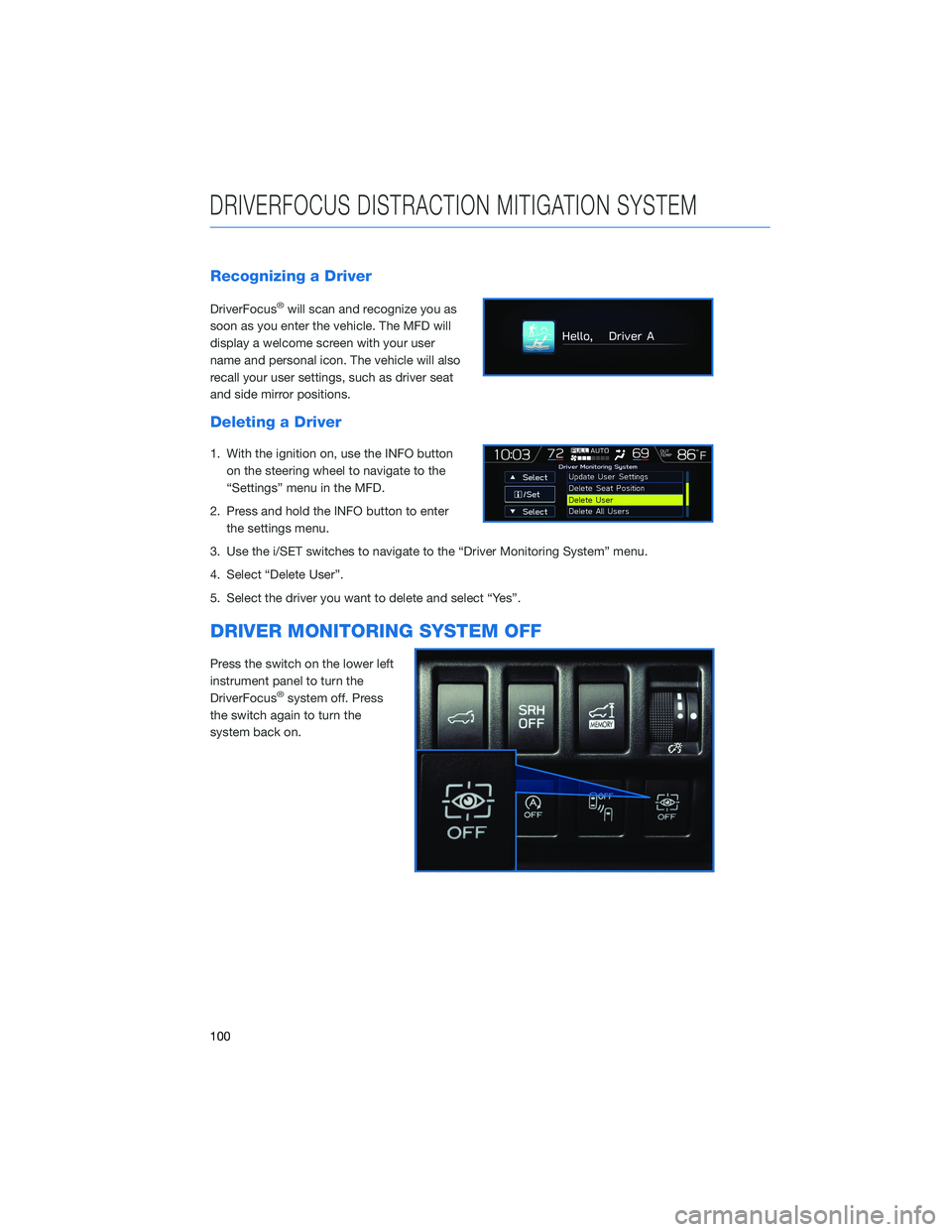
Recognizing a Driver
DriverFocus®will scan and recognize you as
soon as you enter the vehicle. The MFD will
display a welcome screen with your user
name and personal icon. The vehicle will also
recall your user settings, such as driver seat
and side mirror positions.
Deleting a Driver
1. With the ignition on, use the INFO button
on the steering wheel to navigate to the
“Settings” menu in the MFD.
2. Press and hold the INFO button to enter
the settings menu.
3. Use the i/SET switches to navigate to the “Driver Monitoring System” menu.
4. Select “Delete User”.
5. Select the driver you want to delete and select “Yes”.
DRIVER MONITORING SYSTEM OFF
Press the switch on the lower left
instrument panel to turn the
DriverFocus
®system off. Press
the switch again to turn the
system back on.
DRIVERFOCUS DISTRACTION MITIGATION SYSTEM
100
Page 107 of 140
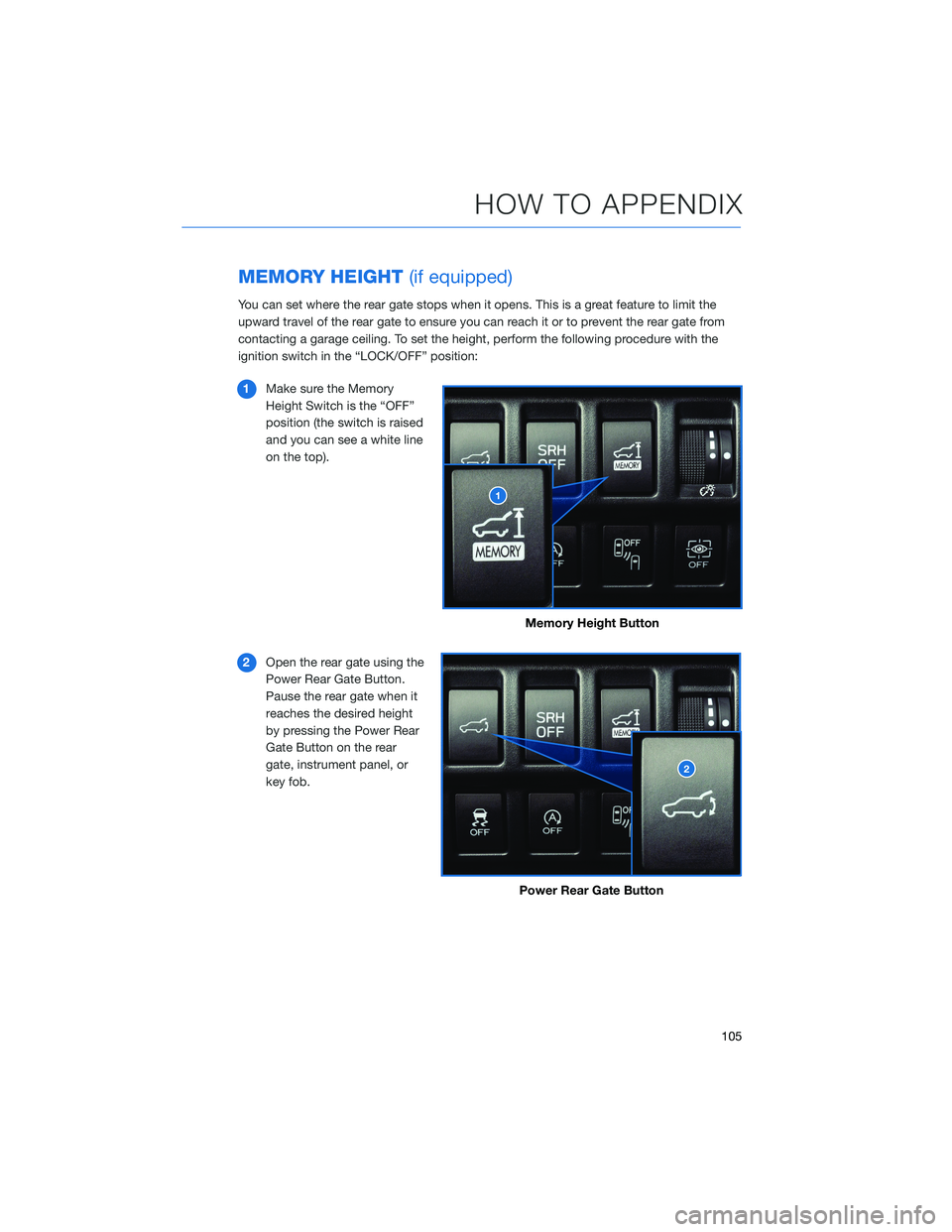
MEMORY HEIGHT(if equipped)
You can set where the rear gate stops when it opens. This is a great feature to limit the
upward travel of the rear gate to ensure you can reach it or to prevent the rear gate from
contacting a garage ceiling. To set the height, perform the following procedure with the
ignition switch in the “LOCK/OFF” position:
1Make sure the Memory
Height Switch is the “OFF”
position (the switch is raised
and you can see a white line
on the top).
2Open the rear gate using the
Power Rear Gate Button.
Pause the rear gate when it
reaches the desired height
by pressing the Power Rear
Gate Button on the rear
gate, instrument panel, or
key fob.
Memory Height Button
Power Rear Gate Button
HOW TO APPENDIX
105
Page 108 of 140
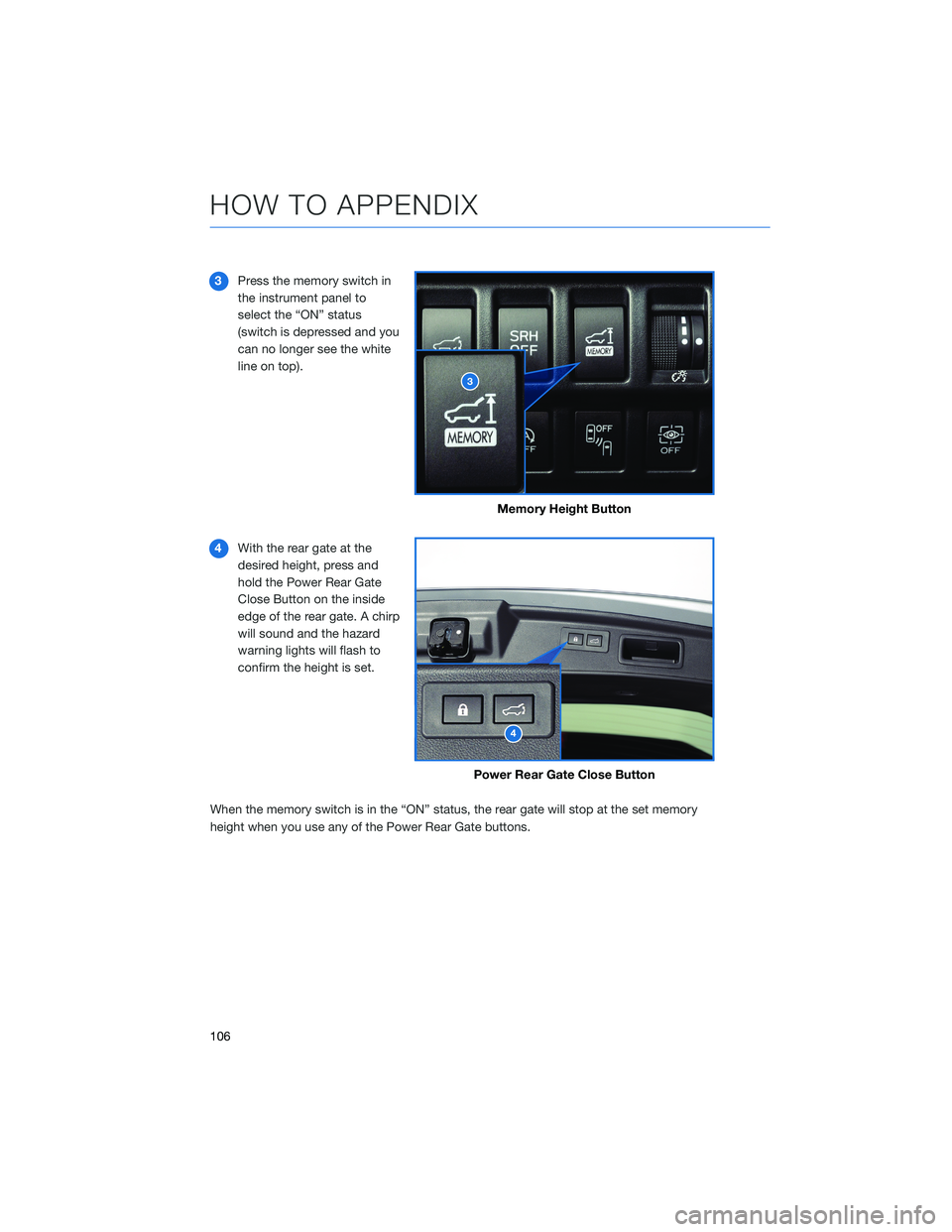
3Press the memory switch in
the instrument panel to
select the “ON” status
(switch is depressed and you
can no longer see the white
line on top).
4With the rear gate at the
desired height, press and
hold the Power Rear Gate
Close Button on the inside
edge of the rear gate. A chirp
will sound and the hazard
warning lights will flash to
confirm the height is set.
When the memory switch is in the “ON” status, the rear gate will stop at the set memory
height when you use any of the Power Rear Gate buttons.
Memory Height Button
Power Rear Gate Close Button
HOW TO APPENDIX
106
Page 134 of 140
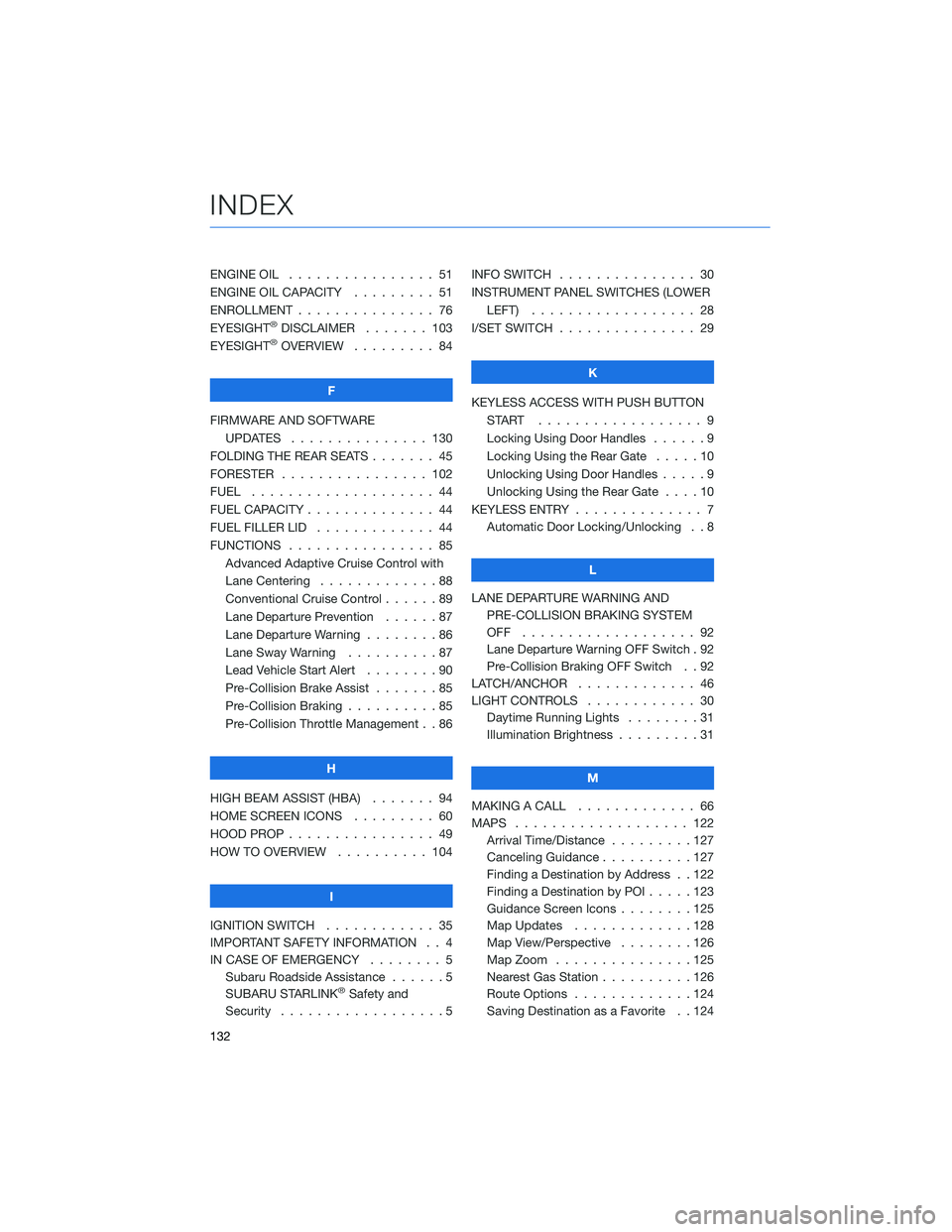
ENGINE OIL . . . . . . . . ........ 51
ENGINE OIL CAPACITY . . . . ..... 51
ENROLLMENT . . . . . . . . . . . . . . . 76
EYESIGHT
®DISCLAIMER ....... 103
EYESIGHT®OVERVIEW . . . . . . . . . 84
F
FIRMWARE AND SOFTWARE
UPDATES . . . . . . . . ....... 130
FOLDING THE REAR SEATS . . . . . . . 45
FORESTER . . . . . . . . . ....... 102
FUEL . ................... 44
FUEL CAPACITY . . . . . . . . . . . . . . 44
FUEL FILLER LID . . . . . . . . ..... 44
FUNCTIONS . . . . . . . . . . . . . . . . 85
Advanced Adaptive Cruise Control with
Lane Centering . . . . . ........88
Conventional Cruise Control ......89
Lane Departure Prevention . . . . . . 87
Lane Departure Warning . . . . . . . . 86
Lane Sway Warning . . . . . . . . . . 87
Lead Vehicle Start Alert........90
Pre-Collision Brake Assist . . .....85
Pre-Collision Braking ..........85
Pre-Collision Throttle Management . . 86
H
HIGH BEAM ASSIST (HBA)....... 94
HOME SCREEN ICONS ......... 60
HOOD PROP . . . . . . . . ........ 49
HOW TO OVERVIEW . . ........ 104
I
IGNITION SWITCH . . .......... 35
IMPORTANT SAFETY INFORMATION . . 4
IN CASE OF EMERGENCY . . . . . . . . 5
Subaru Roadside Assistance . . . . . . 5
SUBARU STARLINK
®Safety and
Security . . . . . . . . ..........5INFO SWITCH............... 30
INSTRUMENT PANEL SWITCHES (LOWER
LEFT) . . . . .............. 28
I/SET SWITCH . .............. 29
K
KEYLESS ACCESS WITH PUSH BUTTON
START .................. 9
Locking Using Door Handles . .....9
Locking Using the Rear Gate . . . . . 10
Unlocking Using Door Handles.....9
Unlocking Using the Rear Gate . . . . 10
KEYLESS ENTRY . . . . . ......... 7
Automatic Door Locking/Unlocking . . 8
L
LANE DEPARTURE WARNING AND
PRE-COLLISION BRAKING SYSTEM
OFF ................... 92
Lane Departure Warning OFF Switch . 92
Pre-Collision Braking OFF Switch . . 92
LATCH/ANCHOR . . . .......... 46
LIGHT CONTROLS . ........... 30
Daytime Running Lights . . . . . . . . 31
Illumination Brightness . . . . . . . . . 31
M
MAKING A CALL . . . . . . . ...... 66
MAPS . . . . . . . . . . . ........ 122
Arrival Time/Distance . . . . . . . . . 127
Canceling Guidance..........127
Finding a Destination by Address . . 122
Finding a Destination by POI .....123
Guidance Screen Icons . . . . . . . . 125
Map Updates . . . . . . . ......128
Map View/Perspective . . . . . . . . 126
Map Zoom . . . . . . .........125
Nearest Gas Station . . . . ......126
Route Options . . . . . . .......124
Saving Destination as a Favorite . . 124
INDEX
132