turn signal SUBARU FORESTER 2021 Getting Started Guide
[x] Cancel search | Manufacturer: SUBARU, Model Year: 2021, Model line: FORESTER, Model: SUBARU FORESTER 2021Pages: 140, PDF Size: 38.84 MB
Page 3 of 140
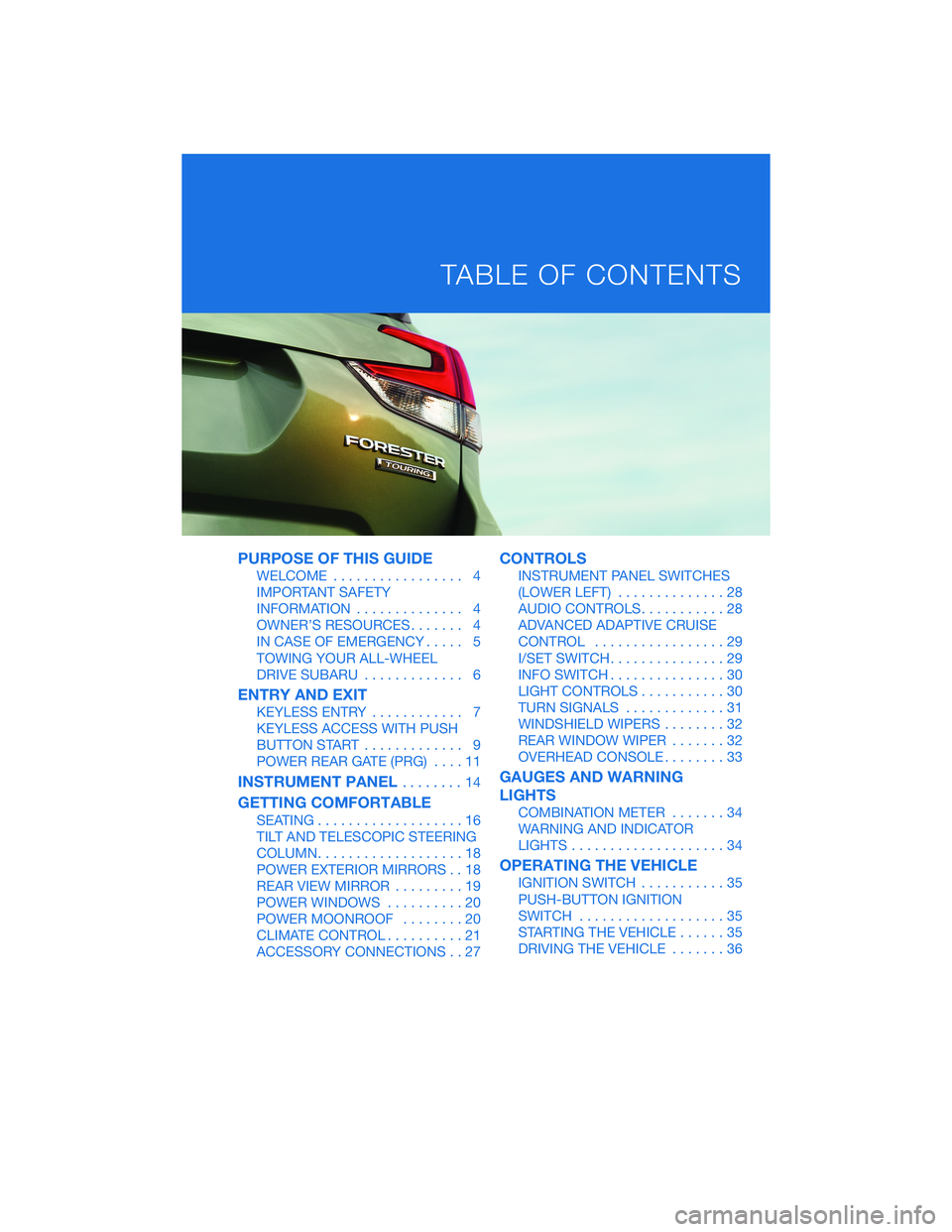
PURPOSE OF THIS GUIDE
WELCOME................. 4
IMPORTANT SAFETY
INFORMATION.............. 4
OWNER’S RESOURCES....... 4
IN CASE OF EMERGENCY..... 5
TOWING YOUR ALL-WHEEL
DRIVE SUBARU............. 6
ENTRY AND EXIT
KEYLESS ENTRY............ 7
KEYLESS ACCESS WITH PUSH
BUTTON START............. 9
POWER REAR GATE (PRG)....11
INSTRUMENT PANEL........14
GETTING COMFORTABLE
SEATING...................16
TILT AND TELESCOPIC STEERING
COLUMN...................18
POWER EXTERIOR MIRRORS . . 18
REAR VIEW MIRROR.........19
POWER WINDOWS..........20
POWER MOONROOF........20
CLIMATE CONTROL..........21
ACCESSORY CONNECTIONS . . 27
CONTROLS
INSTRUMENT PANEL SWITCHES
(LOWER LEFT)..............28
AUDIO CONTROLS...........28
ADVANCED ADAPTIVE CRUISE
CONTROL.................29
I/SET SWITCH...............29
INFO SWITCH...............30
LIGHT CONTROLS...........30
TURN SIGNALS.............31
WINDSHIELD WIPERS........32
REAR WINDOW WIPER.......32
OVERHEAD CONSOLE........33
GAUGES AND WARNING
LIGHTS
COMBINATION METER.......34
WARNING AND INDICATOR
LIGHTS....................34
OPERATING THE VEHICLE
IGNITION SWITCH...........35
PUSH-BUTTON IGNITION
SWITCH...................35
STARTING THE VEHICLE......35
DRIVING THE VEHICLE.......36
TABLE OF CONTENTS
Page 33 of 140
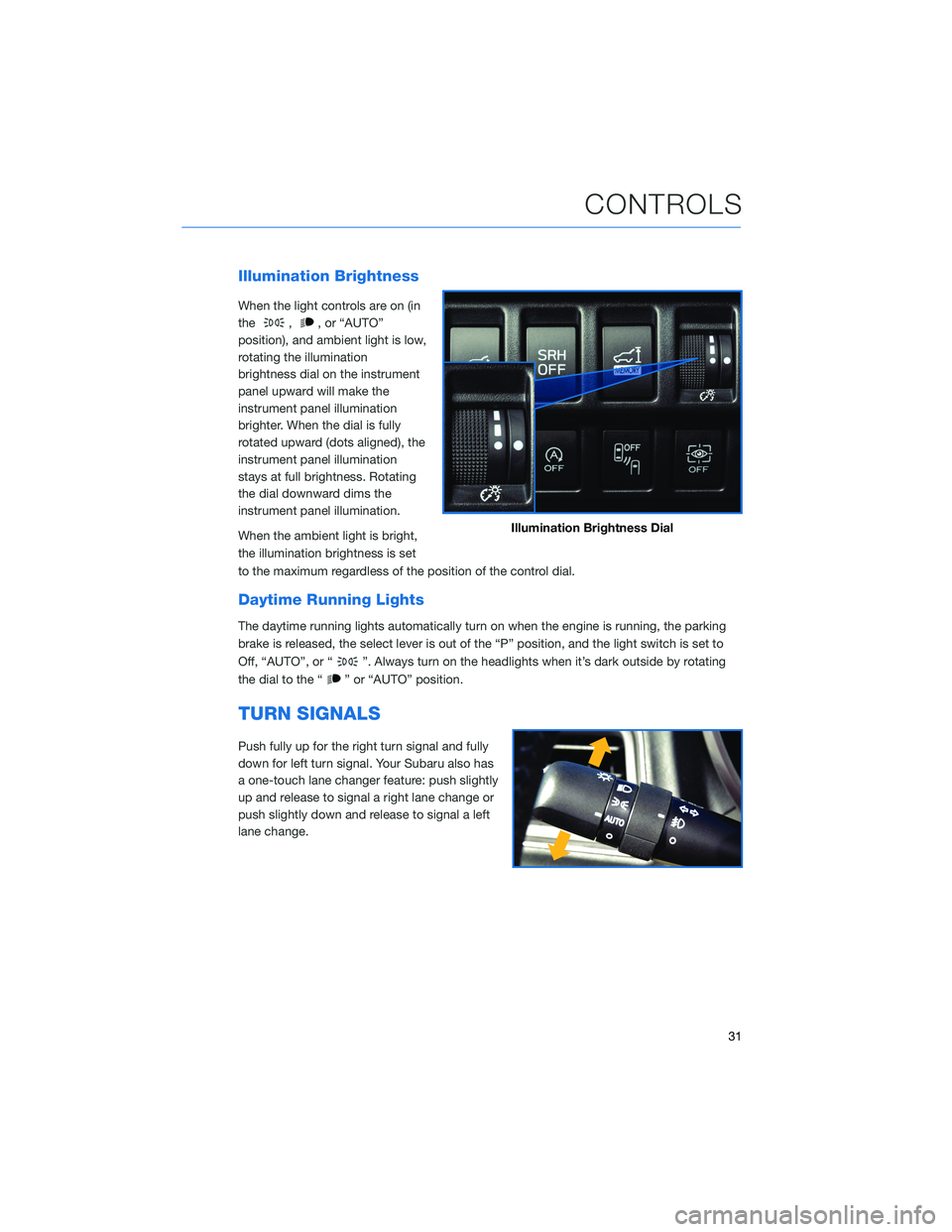
Illumination Brightness
When the light controls are on (in
the
,, or “AUTO”
position), and ambient light is low,
rotating the illumination
brightness dial on the instrument
panel upward will make the
instrument panel illumination
brighter. When the dial is fully
rotated upward (dots aligned), the
instrument panel illumination
stays at full brightness. Rotating
the dial downward dims the
instrument panel illumination.
When the ambient light is bright,
the illumination brightness is set
to the maximum regardless of the position of the control dial.
Daytime Running Lights
The daytime running lights automatically turn on when the engine is running, the parking
brake is released, the select lever is out of the “P” position, and the light switch is set to
Off, “AUTO”, or “
”. Always turn on the headlights when it’s dark outside by rotating
the dial to the “
” or “AUTO” position.
TURN SIGNALS
Push fully up for the right turn signal and fully
down for left turn signal. Your Subaru also has
a one-touch lane changer feature: push slightly
up and release to signal a right lane change or
push slightly down and release to signal a left
lane change.
Illumination Brightness Dial
CONTROLS
31
Page 43 of 140
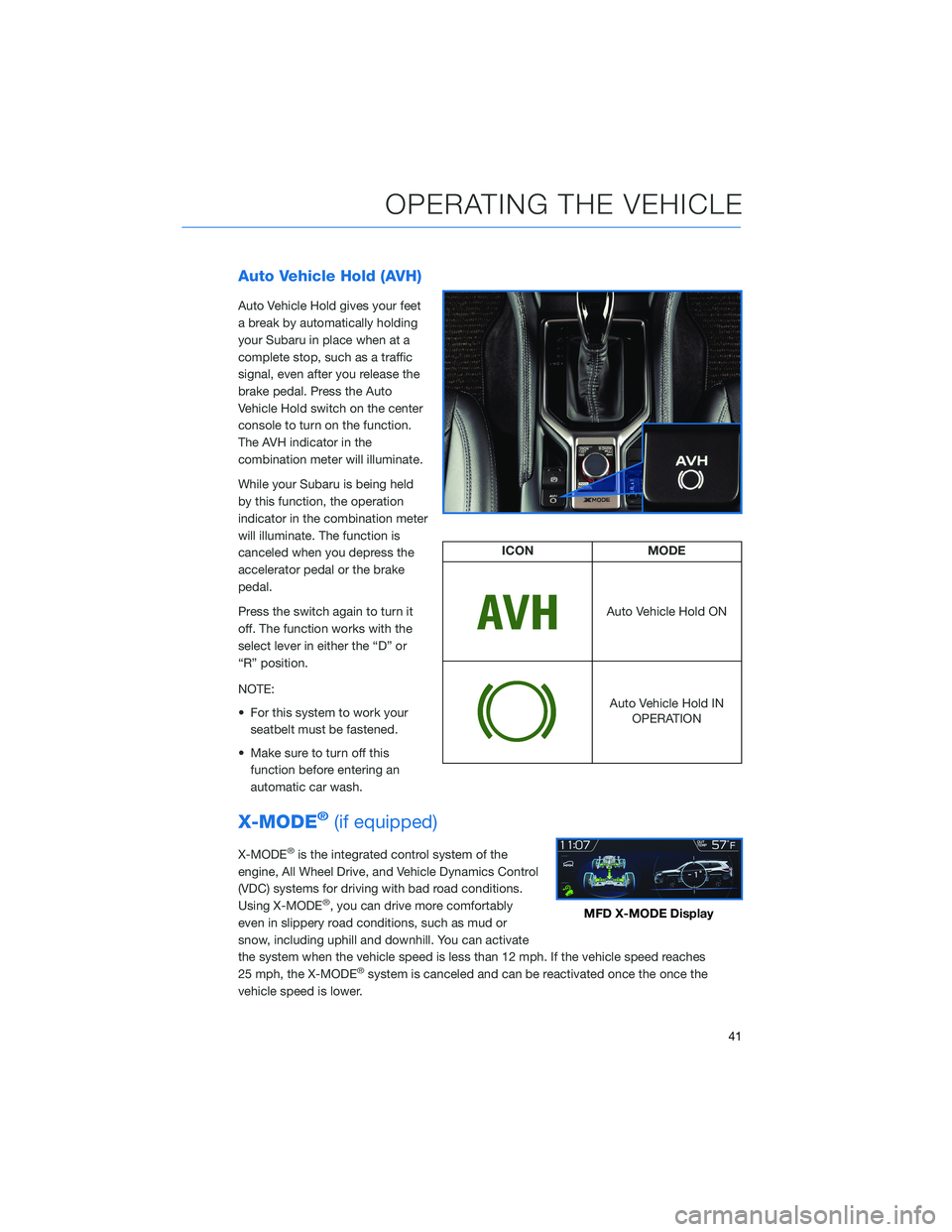
Auto Vehicle Hold (AVH)
Auto Vehicle Hold gives your feet
a break by automatically holding
your Subaru in place when at a
complete stop, such as a traffic
signal, even after you release the
brake pedal. Press the Auto
Vehicle Hold switch on the center
console to turn on the function.
The AVH indicator in the
combination meter will illuminate.
While your Subaru is being held
by this function, the operation
indicator in the combination meter
will illuminate. The function is
canceled when you depress the
accelerator pedal or the brake
pedal.
Press the switch again to turn it
off. The function works with the
select lever in either the “D” or
“R” position.
NOTE:
• For this system to work your
seatbelt must be fastened.
• Make sure to turn off this
function before entering an
automatic car wash.
X-MODE®(if equipped)
X-MODE®is the integrated control system of the
engine, All Wheel Drive, and Vehicle Dynamics Control
(VDC) systems for driving with bad road conditions.
Using X-MODE
®, you can drive more comfortably
even in slippery road conditions, such as mud or
snow, including uphill and downhill. You can activate
the system when the vehicle speed is less than 12 mph. If the vehicle speed reaches
25 mph, the X-MODE
®system is canceled and can be reactivated once the once the
vehicle speed is lower.
ICON MODE
Auto Vehicle Hold ON
Auto Vehicle Hold IN
OPERATION
MFD X-MODE Display
OPERATING THE VEHICLE
41
Page 95 of 140
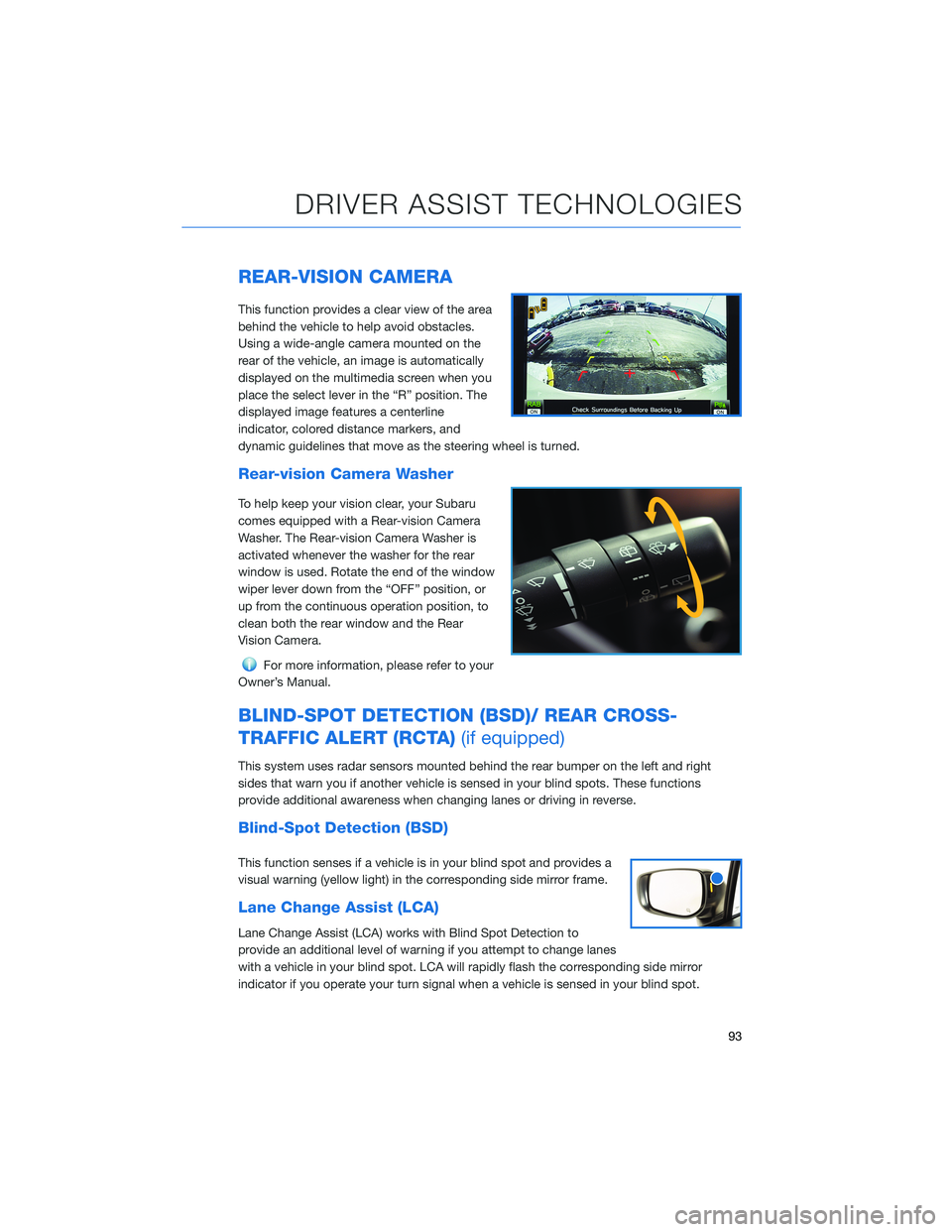
REAR-VISION CAMERA
This function provides a clear view of the area
behind the vehicle to help avoid obstacles.
Using a wide-angle camera mounted on the
rear of the vehicle, an image is automatically
displayed on the multimedia screen when you
place the select lever in the “R” position. The
displayed image features a centerline
indicator, colored distance markers, and
dynamic guidelines that move as the steering wheel is turned.
Rear-vision Camera Washer
To help keep your vision clear, your Subaru
comes equipped with a Rear-vision Camera
Washer. The Rear-vision Camera Washer is
activated whenever the washer for the rear
window is used. Rotate the end of the window
wiper lever down from the “OFF” position, or
up from the continuous operation position, to
clean both the rear window and the Rear
Vision Camera.
For more information, please refer to your
Owner’s Manual.
BLIND-SPOT DETECTION (BSD)/ REAR CROSS-
TRAFFIC ALERT (RCTA)(if equipped)
This system uses radar sensors mounted behind the rear bumper on the left and right
sides that warn you if another vehicle is sensed in your blind spots. These functions
provide additional awareness when changing lanes or driving in reverse.
Blind-Spot Detection (BSD)
This function senses if a vehicle is in your blind spot and provides a
visual warning (yellow light) in the corresponding side mirror frame.
Lane Change Assist (LCA)
Lane Change Assist (LCA) works with Blind Spot Detection to
provide an additional level of warning if you attempt to change lanes
with a vehicle in your blind spot. LCA will rapidly flash the corresponding side mirror
indicator if you operate your turn signal when a vehicle is sensed in your blind spot.
DRIVER ASSIST TECHNOLOGIES
93
Page 101 of 140
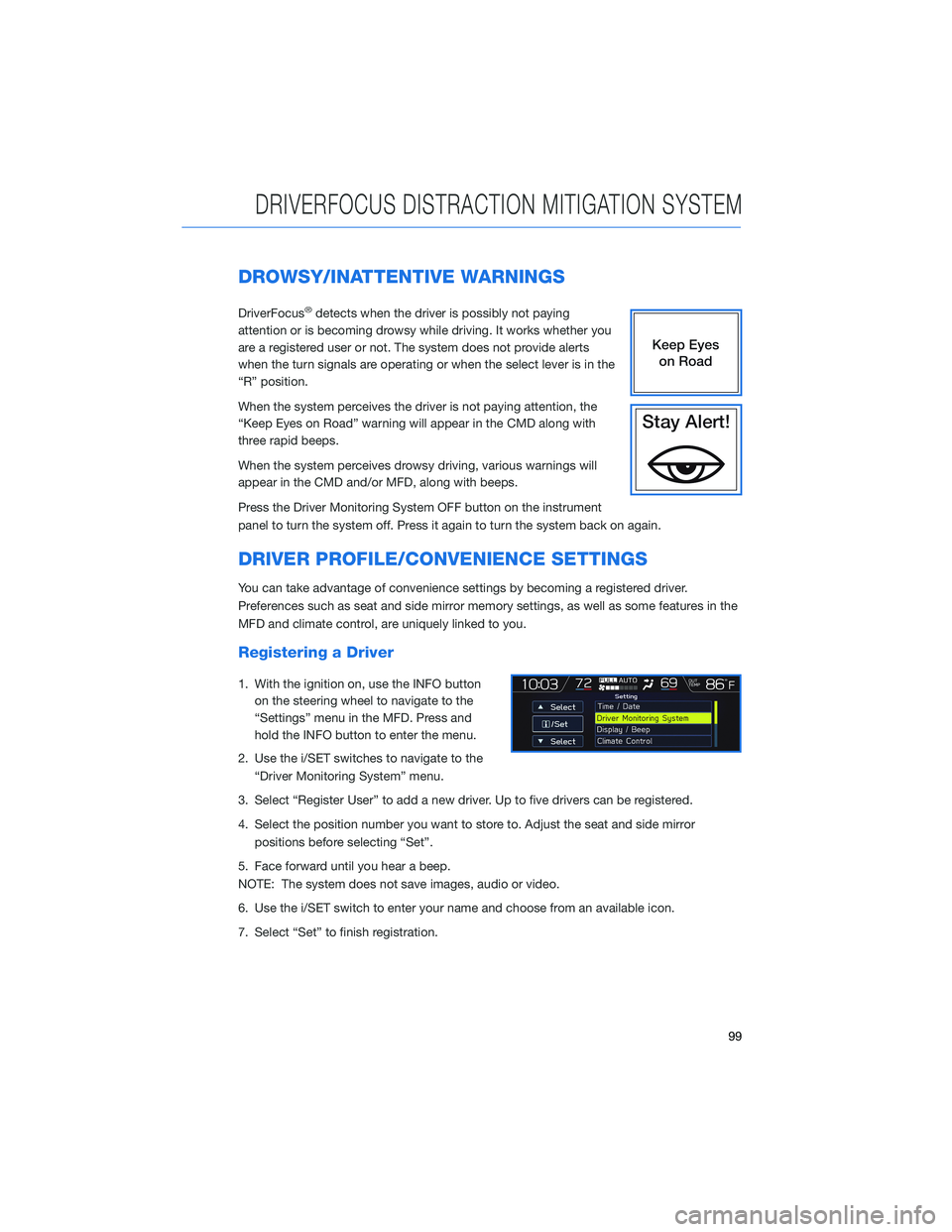
DROWSY/INATTENTIVE WARNINGS
DriverFocus®detects when the driver is possibly not paying
attention or is becoming drowsy while driving. It works whether you
are a registered user or not. The system does not provide alerts
when the turn signals are operating or when the select lever is in the
“R” position.
When the system perceives the driver is not paying attention, the
“Keep Eyes on Road” warning will appear in the CMD along with
three rapid beeps.
When the system perceives drowsy driving, various warnings will
appear in the CMD and/or MFD, along with beeps.
Press the Driver Monitoring System OFF button on the instrument
panel to turn the system off. Press it again to turn the system back on again.
DRIVER PROFILE/CONVENIENCE SETTINGS
You can take advantage of convenience settings by becoming a registered driver.
Preferences such as seat and side mirror memory settings, as well as some features in the
MFD and climate control, are uniquely linked to you.
Registering a Driver
1. With the ignition on, use the INFO button
on the steering wheel to navigate to the
“Settings” menu in the MFD. Press and
hold the INFO button to enter the menu.
2. Use the i/SET switches to navigate to the
“Driver Monitoring System” menu.
3. Select “Register User” to add a new driver. Up to five drivers can be registered.
4. Select the position number you want to store to. Adjust the seat and side mirror
positions before selecting “Set”.
5. Face forward until you hear a beep.
NOTE: The system does not save images, audio or video.
6. Use the i/SET switch to enter your name and choose from an available icon.
7. Select “Set” to finish registration.
DRIVERFOCUS DISTRACTION MITIGATION SYSTEM
99
Page 132 of 140
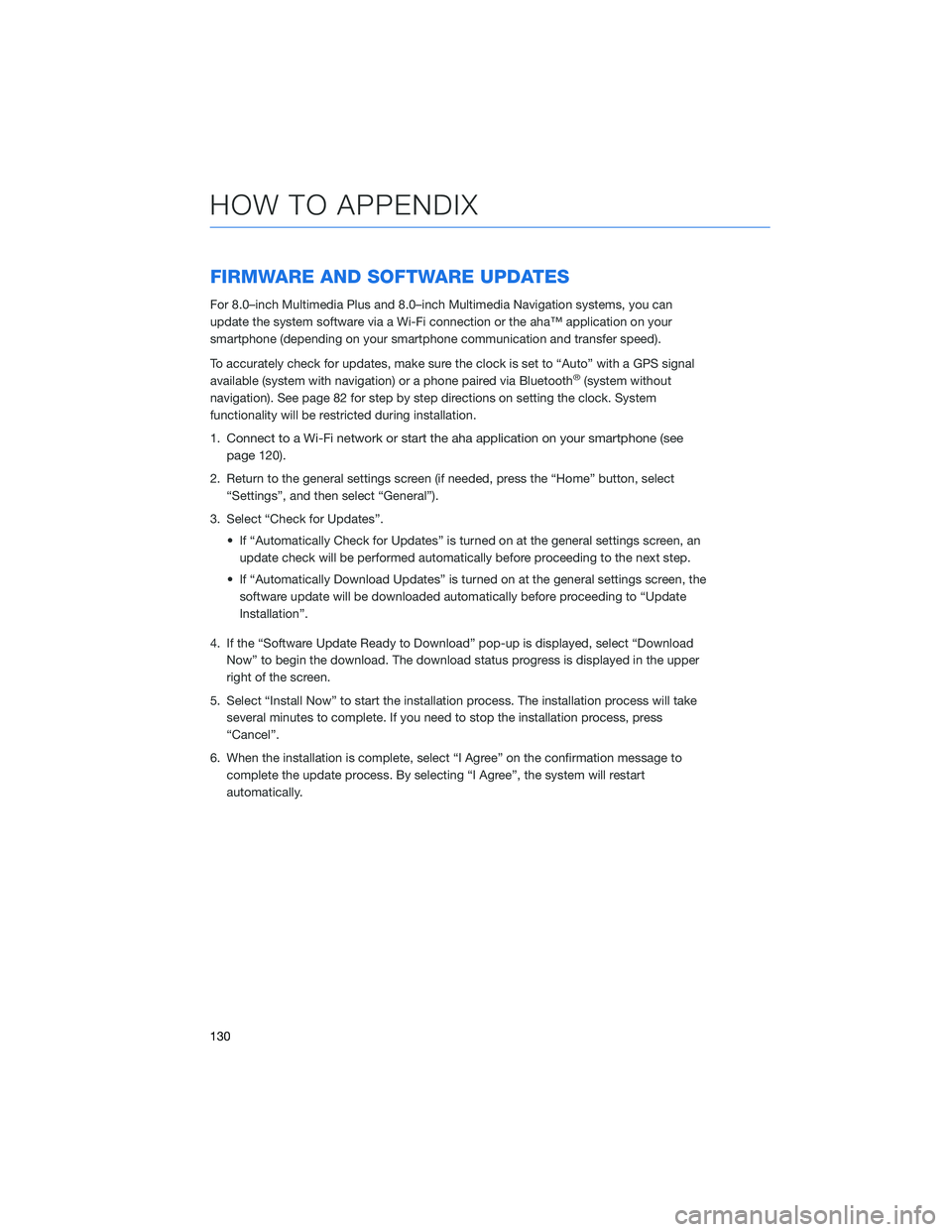
FIRMWARE AND SOFTWARE UPDATES
For 8.0–inch Multimedia Plus and 8.0–inch Multimedia Navigation systems, you can
update the system software via a Wi-Fi connection or the aha™ application on your
smartphone (depending on your smartphone communication and transfer speed).
To accurately check for updates, make sure the clock is set to “Auto” with a GPS signal
available (system with navigation) or a phone paired via Bluetooth
®(system without
navigation). See page 82 for step by step directions on setting the clock. System
functionality will be restricted during installation.
1.
Connect to a Wi-Fi network or start the aha application on your smartphone (see
page
120).
2. Return to the general settings screen (if needed, press the “Home” button, select
“Settings”, and then select “General”).
3. Select “Check for Updates”.
• If “Automatically Check for Updates” is turned on at the general settings screen, an
update check will be performed automatically before proceeding to the next step.
• If “Automatically Download Updates” is turned on at the general settings screen, the
software update will be downloaded automatically before proceeding to “Update
Installation”.
4. If the “Software Update Ready to Download” pop-up is displayed, select “Download
Now” to begin the download. The download status progress is displayed in the upper
right of the screen.
5. Select “Install Now” to start the installation process. The installation process will take
several minutes to complete. If you need to stop the installation process, press
“Cancel”.
6. When the installation is complete, select “I Agree” on the confirmation message to
complete the update process. By selecting “I Agree”, the system will restart
automatically.
HOW TO APPENDIX
130
Page 136 of 140
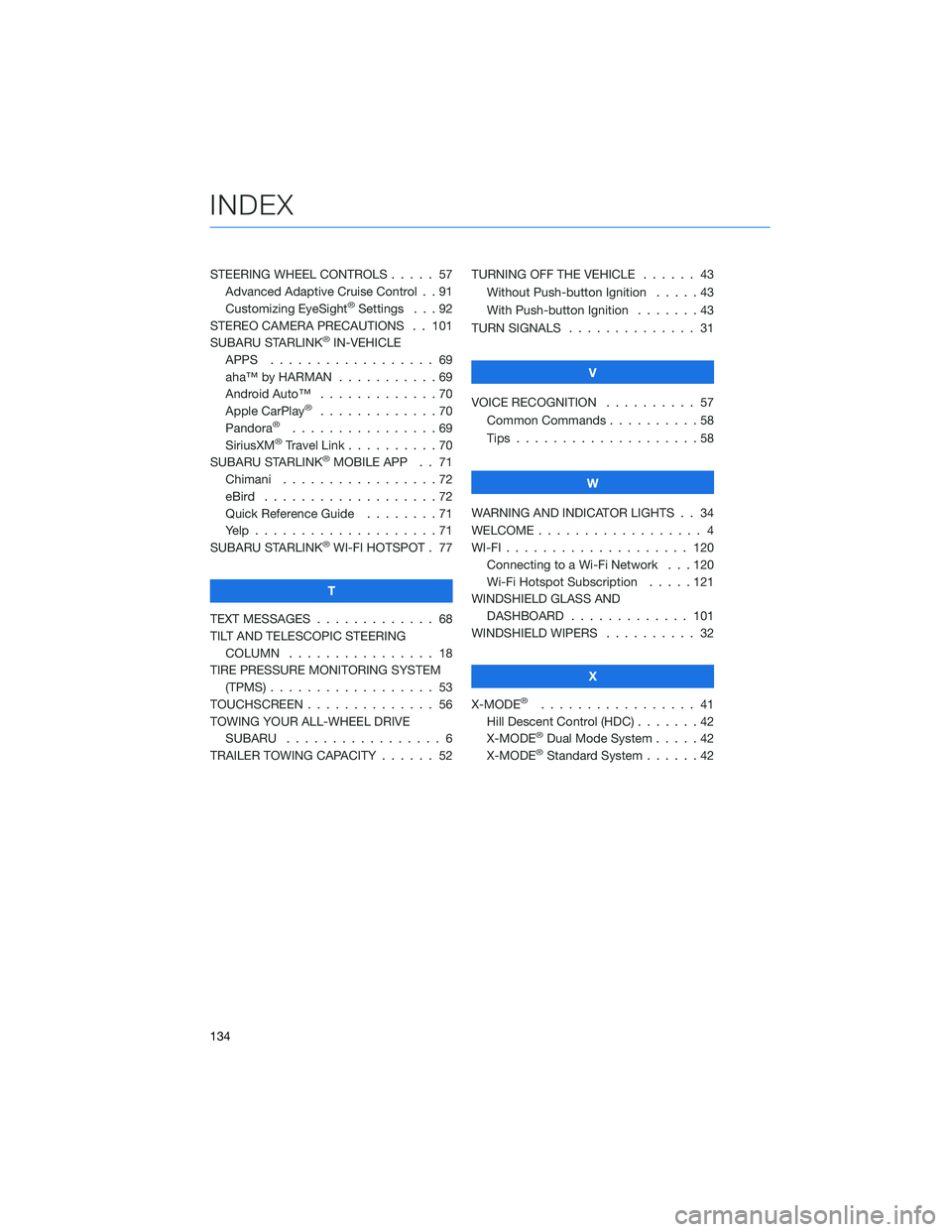
STEERING WHEEL CONTROLS . . . . . 57
Advanced Adaptive Cruise Control . . 91
Customizing EyeSight
®Settings . . . 92
STEREO CAMERA PRECAUTIONS . . 101
SUBARU STARLINK
®IN-VEHICLE
APPS . . . . . . . . . . . ....... 69
aha™ by HARMAN . . . . . . .....69
Android Auto™ . . . . . . . . . . . . . 70
Apple CarPlay
®.............70
Pandora®................69
SiriusXM®Travel Link . .........70
SUBARU STARLINK®MOBILE APP . . 71
Chimani . . . . . . . . .........72
eBird . . . . . . . . . . . . . . . . . . . 72
Quick Reference Guide........71
Yelp....................71
SUBARU STARLINK
®WI-FI HOTSPOT . 77
T
TEXT MESSAGES . . . . . . . . . . . . . 68
TILT AND TELESCOPIC STEERING
COLUMN . . . . . . . . . . . . . . . . 18
TIRE PRESSURE MONITORING SYSTEM
(TPMS).................. 53
TOUCHSCREEN . . . . . . ........ 56
TOWING YOUR ALL-WHEEL DRIVE
SUBARU . . . . . . . . . . . ...... 6
TRAILER TOWING CAPACITY...... 52TURNING OFF THE VEHICLE...... 43
Without Push-button Ignition.....43
With Push-button Ignition . ......43
TURN SIGNALS . . . . . ......... 31
V
VOICE RECOGNITION .......... 57
Common Commands . . . . . . . . . . 58
Tips....................58
W
WARNING AND INDICATOR LIGHTS . . 34
WELCOME.................. 4
WI-FI.................... 120
Connecting to a Wi-Fi Network . . . 120
Wi-Fi Hotspot Subscription . . . . . 121
WINDSHIELD GLASS AND
DASHBOARD . . . . . . ....... 101
WINDSHIELD WIPERS .......... 32
X
X-MODE
®................. 41
Hill Descent Control (HDC).......42
X-MODE
®Dual Mode System . . . . . 42
X-MODE®Standard System......42
INDEX
134