bluetooth SUBARU FORESTER 2022 Getting Started Guide
[x] Cancel search | Manufacturer: SUBARU, Model Year: 2022, Model line: FORESTER, Model: SUBARU FORESTER 2022Pages: 156, PDF Size: 45.35 MB
Page 89 of 156
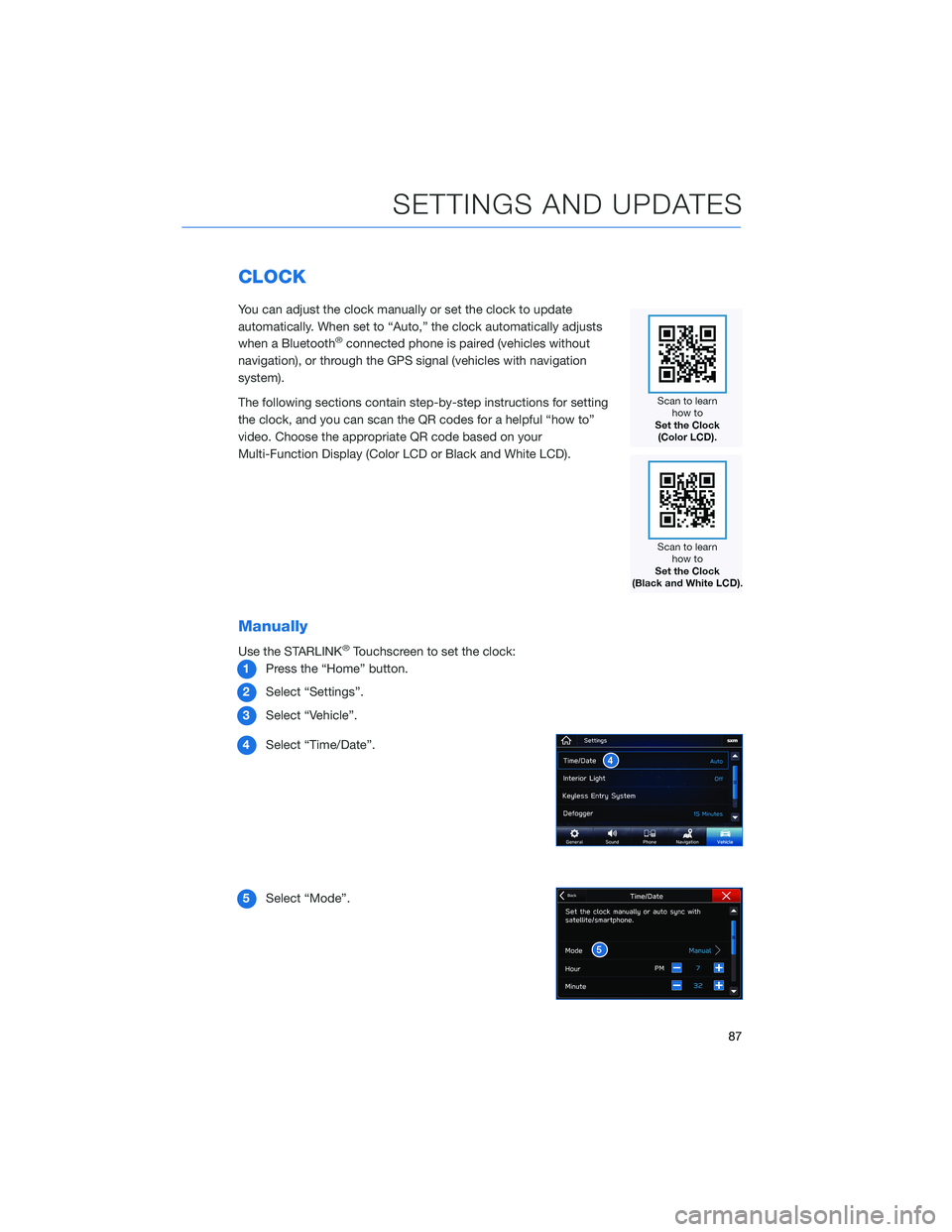
CLOCK
You can adjust the clock manually or set the clock to update
automatically. When set to “Auto,” the clock automatically adjusts
when a Bluetooth
®connected phone is paired (vehicles without
navigation), or through the GPS signal (vehicles with navigation
system).
The following sections contain step-by-step instructions for setting
the clock, and you can scan the QR codes for a helpful “how to”
video. Choose the appropriate QR code based on your
Multi-Function Display (Color LCD or Black and White LCD).
Manually
Use the STARLINK®Touchscreen to set the clock:
1 Press the “Home” button.
2 Select “Settings”.
3 Select “Vehicle”.
4 Select “Time/Date”.
5 Select “Mode”.
SETTINGS AND UPDATES
87
Page 91 of 156
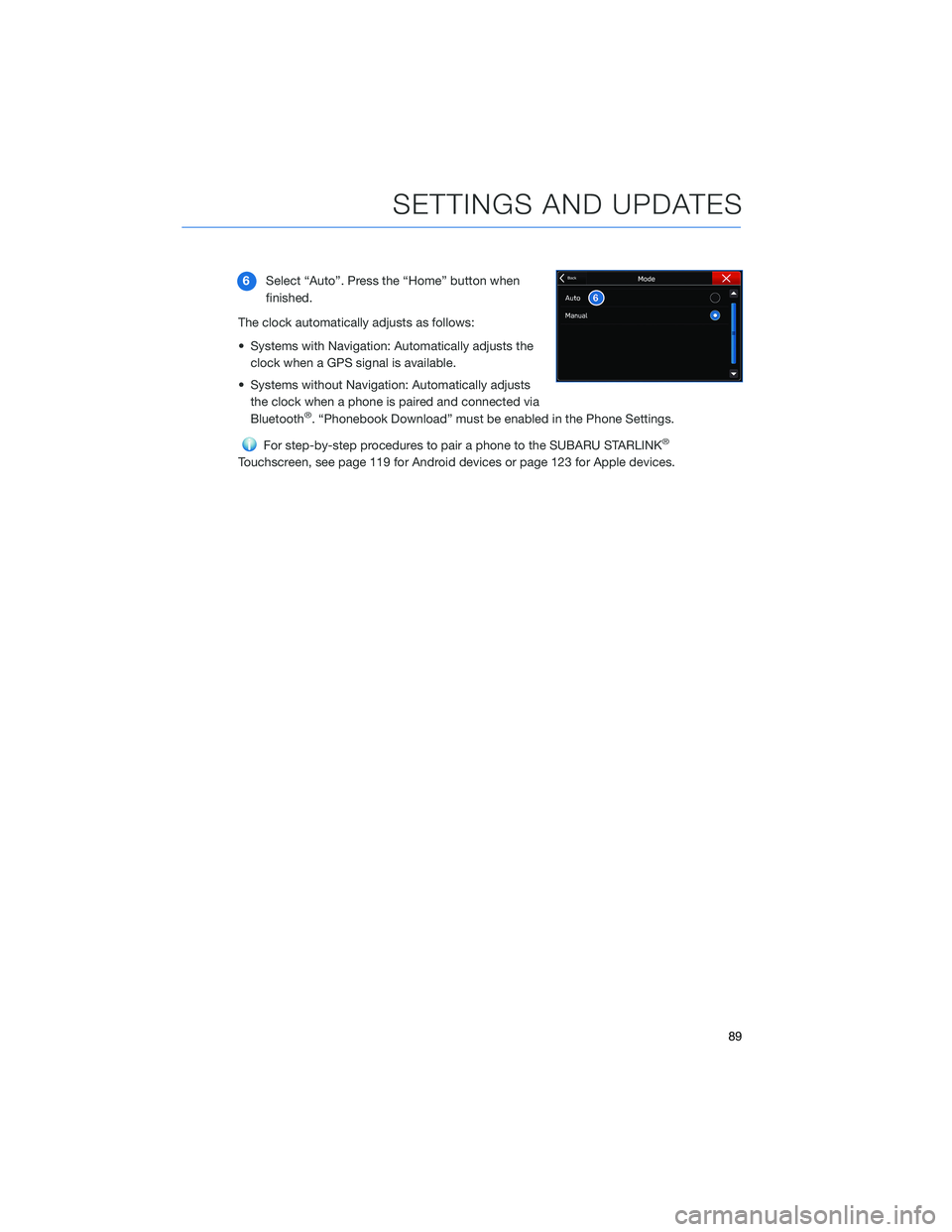
6Select “Auto”. Press the “Home” button when
finished.
The clock automatically adjusts as follows:
• Systems with Navigation: Automatically adjusts the clock when a GPS signal is available.
• Systems without Navigation: Automatically adjusts the clock when a phone is paired and connected via
Bluetooth
®. “Phonebook Download” must be enabled in the Phone Settings.
For step-by-step procedures to pair a phone to the SUBARU STARLINK®
Touchscreen, see page 119 for Android devices or page 123 for Apple devices.
SETTINGS AND UPDATES
89
Page 121 of 156
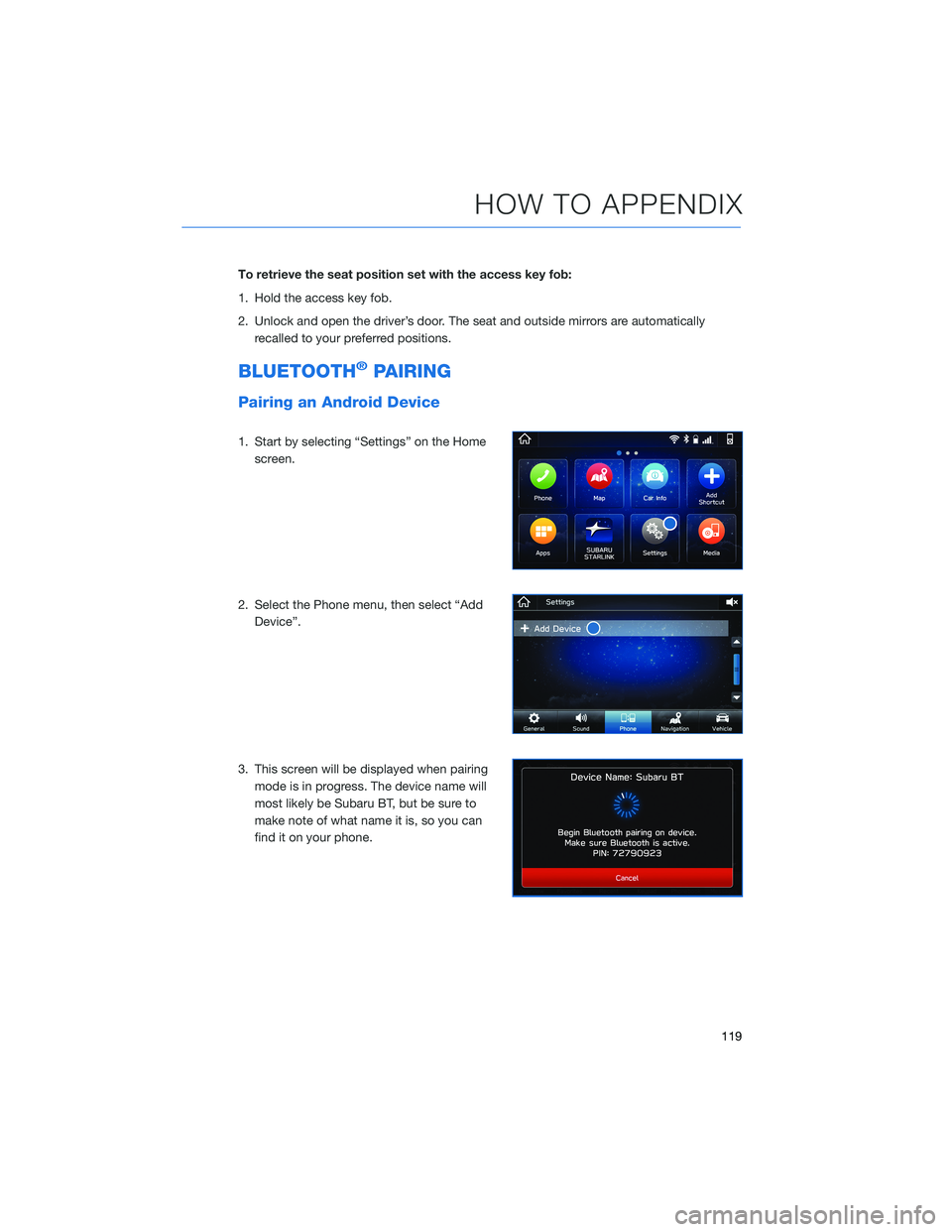
To retrieve the seat position set with the access key fob:
1. Hold the access key fob.
2. Unlock and open the driver’s door. The seat and outside mirrors are automaticallyrecalled to your preferred positions.
BLUETOOTH®PAIRING
Pairing an Android Device
1. Start by selecting “Settings” on the Homescreen.
2. Select the Phone menu, then select “Add Device”.
3. This screen will be displayed when pairing mode is in progress. The device name will
most likely be Subaru BT, but be sure to
make note of what name it is, so you can
find it on your phone.
HOW TO APPENDIX
119
Page 122 of 156
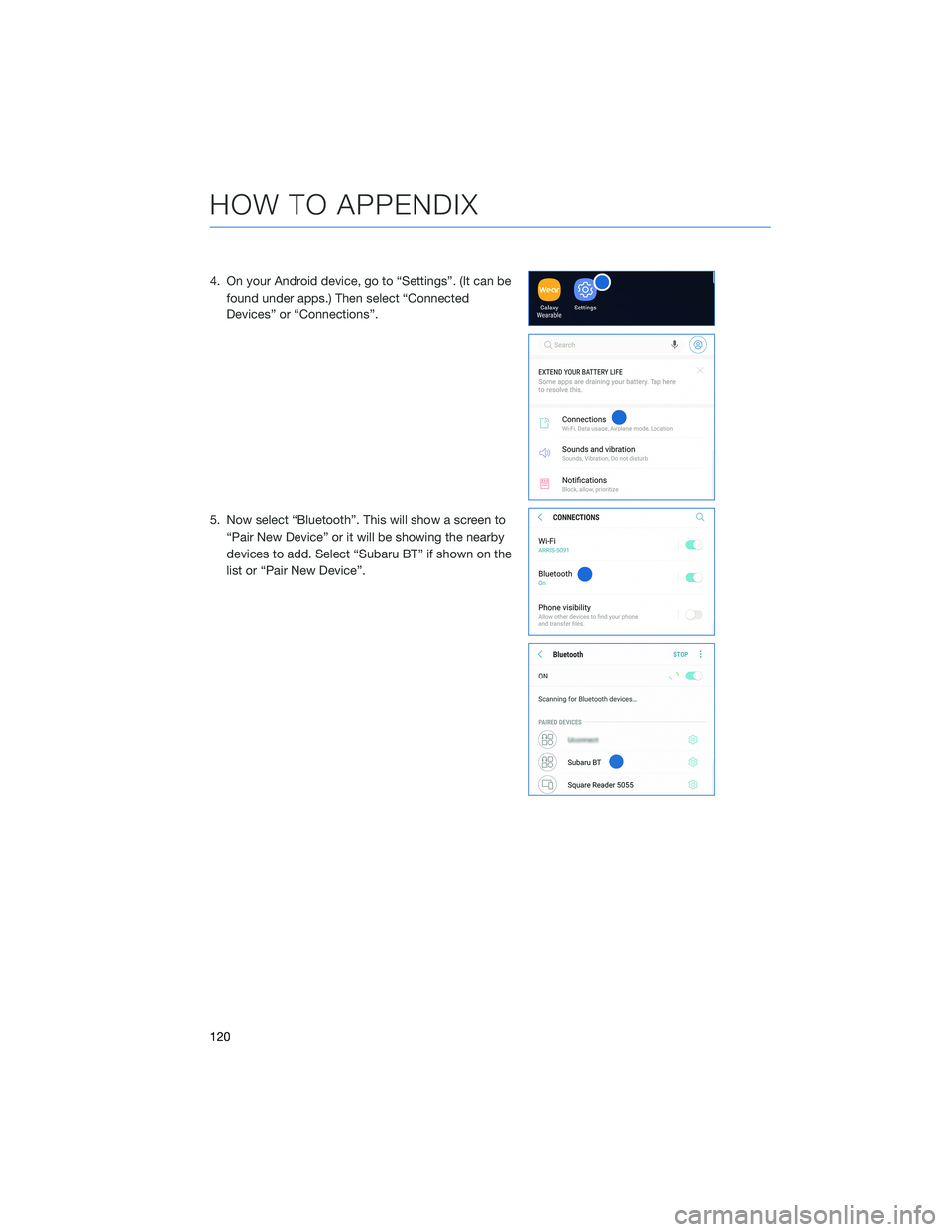
4. On your Android device, go to “Settings”. (It can befound under apps.) Then select “Connected
Devices” or “Connections”.
5. Now select “Bluetooth”. This will show a screen to “Pair New Device” or it will be showing the nearby
devices to add. Select “Subaru BT” if shown on the
list or “Pair New Device”.
HOW TO APPENDIX
120
Page 124 of 156
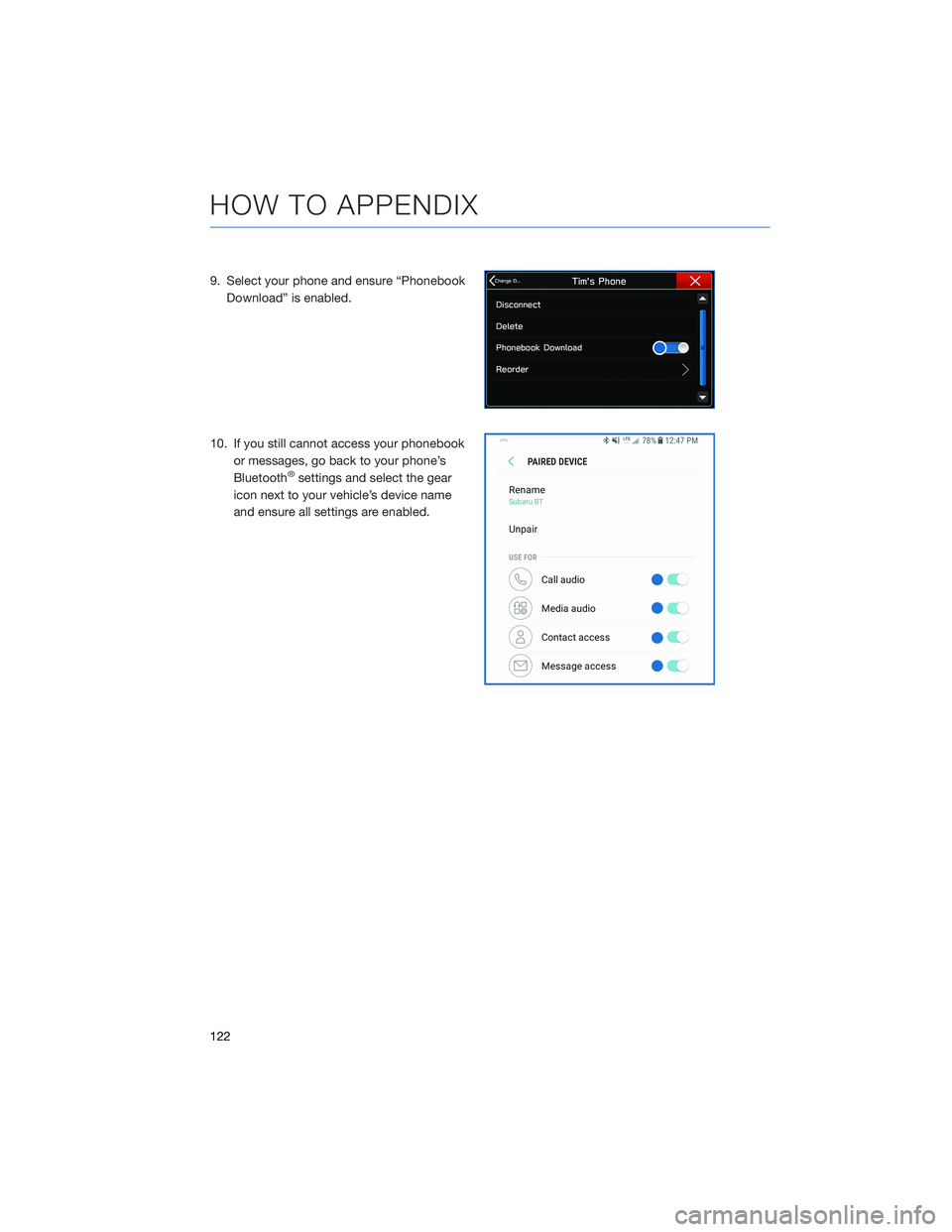
9. Select your phone and ensure “PhonebookDownload” is enabled.
10. If you still cannot access your phonebook or messages, go back to your phone’s
Bluetooth
®settings and select the gear
icon next to your vehicle’s device name
and ensure all settings are enabled.
HOW TO APPENDIX
122
Page 126 of 156
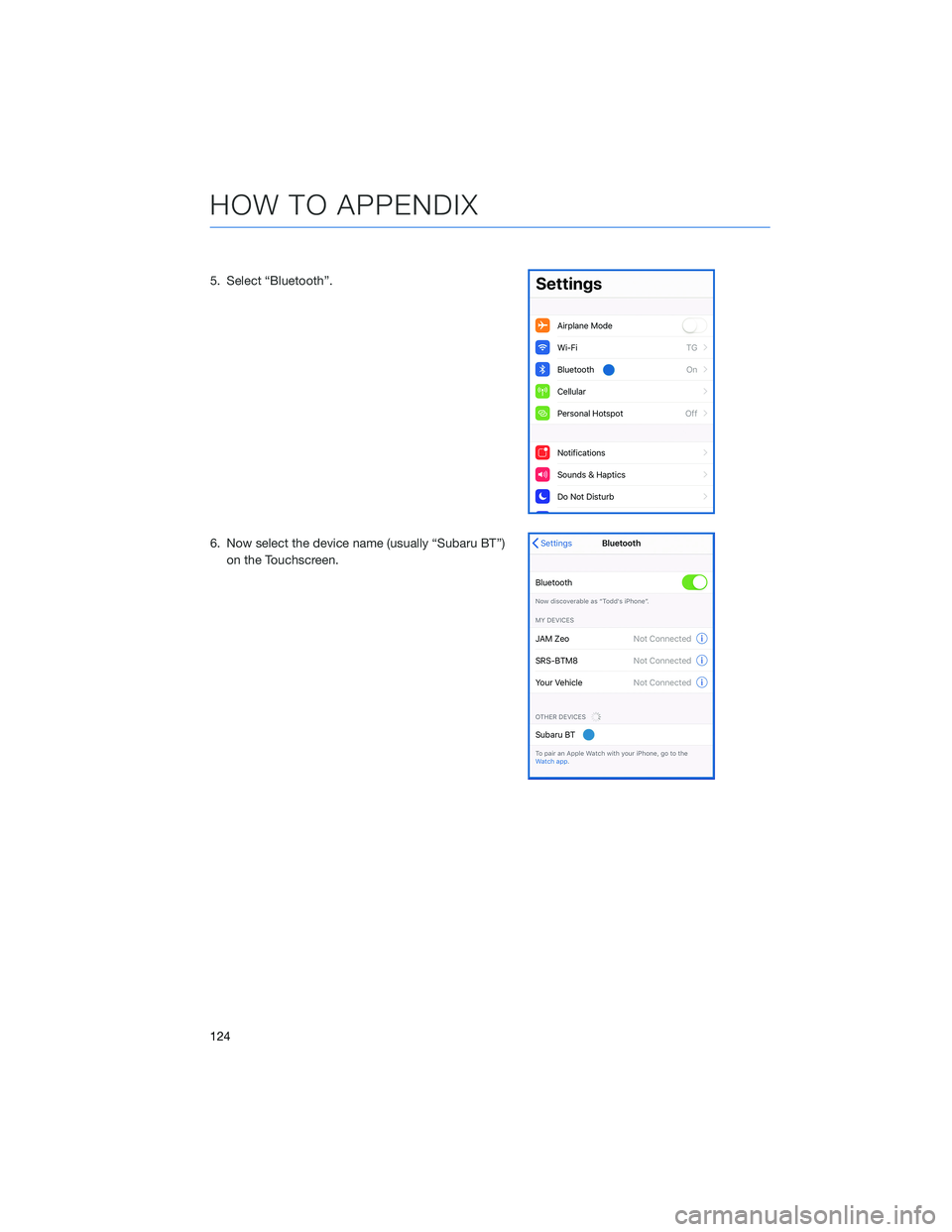
5. Select “Bluetooth”.
6. Now select the device name (usually “Subaru BT”)on the Touchscreen.
HOW TO APPENDIX
124
Page 128 of 156
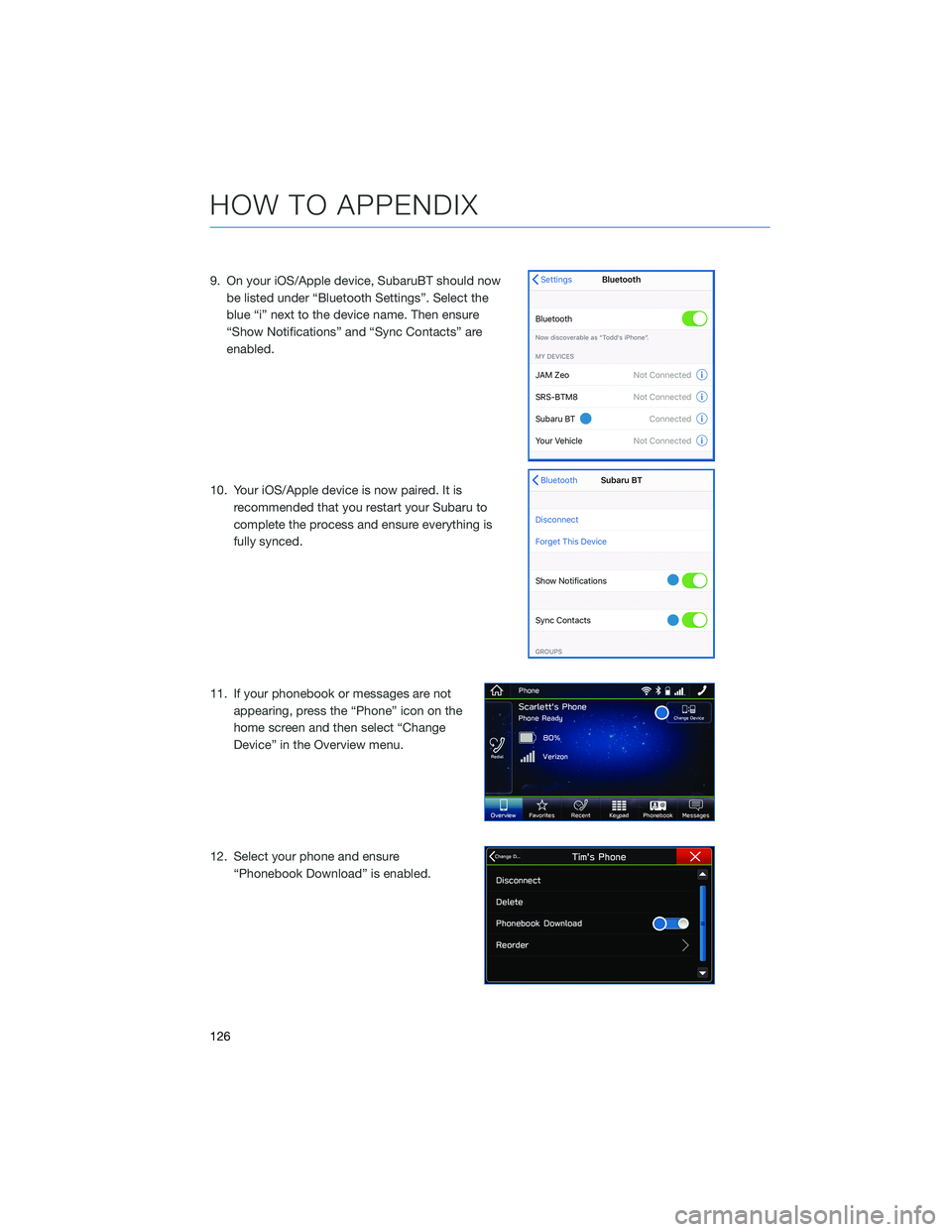
9. On your iOS/Apple device, SubaruBT should nowbe listed under “Bluetooth Settings”. Select the
blue “i” next to the device name. Then ensure
“Show Notifications” and “Sync Contacts” are
enabled.
10. Your iOS/Apple device is now paired. It is recommended that you restart your Subaru to
complete the process and ensure everything is
fully synced.
11. If your phonebook or messages are not appearing, press the “Phone” icon on the
home screen and then select “Change
Device” in the Overview menu.
12. Select your phone and ensure “Phonebook Download” is enabled.
HOW TO APPENDIX
126
Page 144 of 156
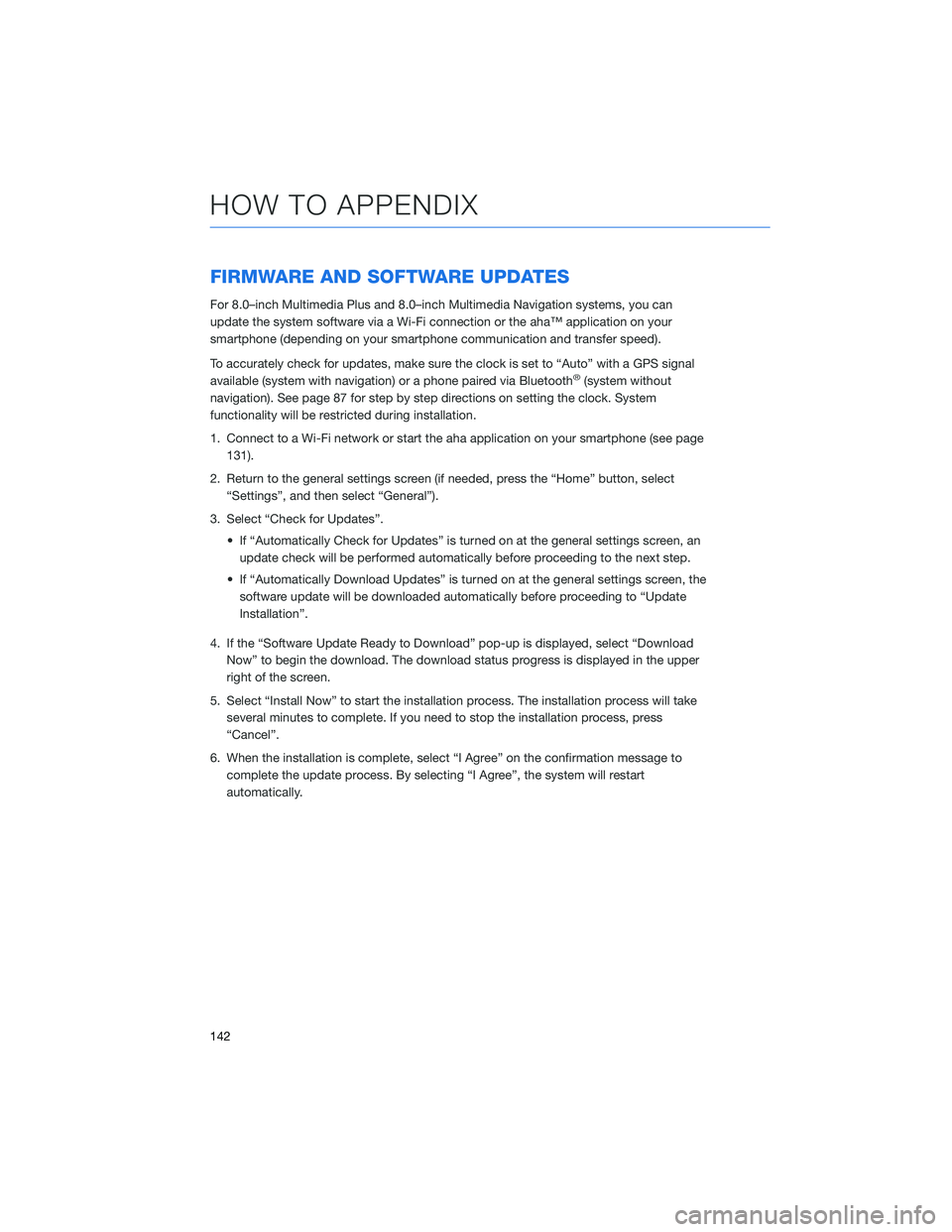
FIRMWARE AND SOFTWARE UPDATES
For 8.0–inch Multimedia Plus and 8.0–inch Multimedia Navigation systems, you can
update the system software via a Wi-Fi connection or the aha™ application on your
smartphone (depending on your smartphone communication and transfer speed).
To accurately check for updates, make sure the clock is set to “Auto” with a GPS signal
available (system with navigation) or a phone paired via Bluetooth
®(system without
navigation). See page 87 for step by step directions on setting the clock. System
functionality will be restricted during installation.
1. Connect to a Wi-Fi network or start the aha application on your smartphone (see page 131).
2. Return to the general settings screen (if needed, press the “Home” button, select “Settings”, and then select “General”).
3. Select “Check for Updates”. • If “Automatically Check for Updates” is turned on at the general settings screen, anupdate check will be performed automatically before proceeding to the next step.
• If “Automatically Download Updates” is turned on at the general settings screen, the software update will be downloaded automatically before proceeding to “Update
Installation”.
4. If the “Software Update Ready to Download” pop-up is displayed, select “Download Now” to begin the download. The download status progress is displayed in the upper
right of the screen.
5. Select “Install Now” to start the installation process. The installation process will take several minutes to complete. If you need to stop the installation process, press
“Cancel”.
6. When the installation is complete, select “I Agree” on the confirmation message to complete the update process. By selecting “I Agree”, the system will restart
automatically.
HOW TO APPENDIX
142
Page 145 of 156
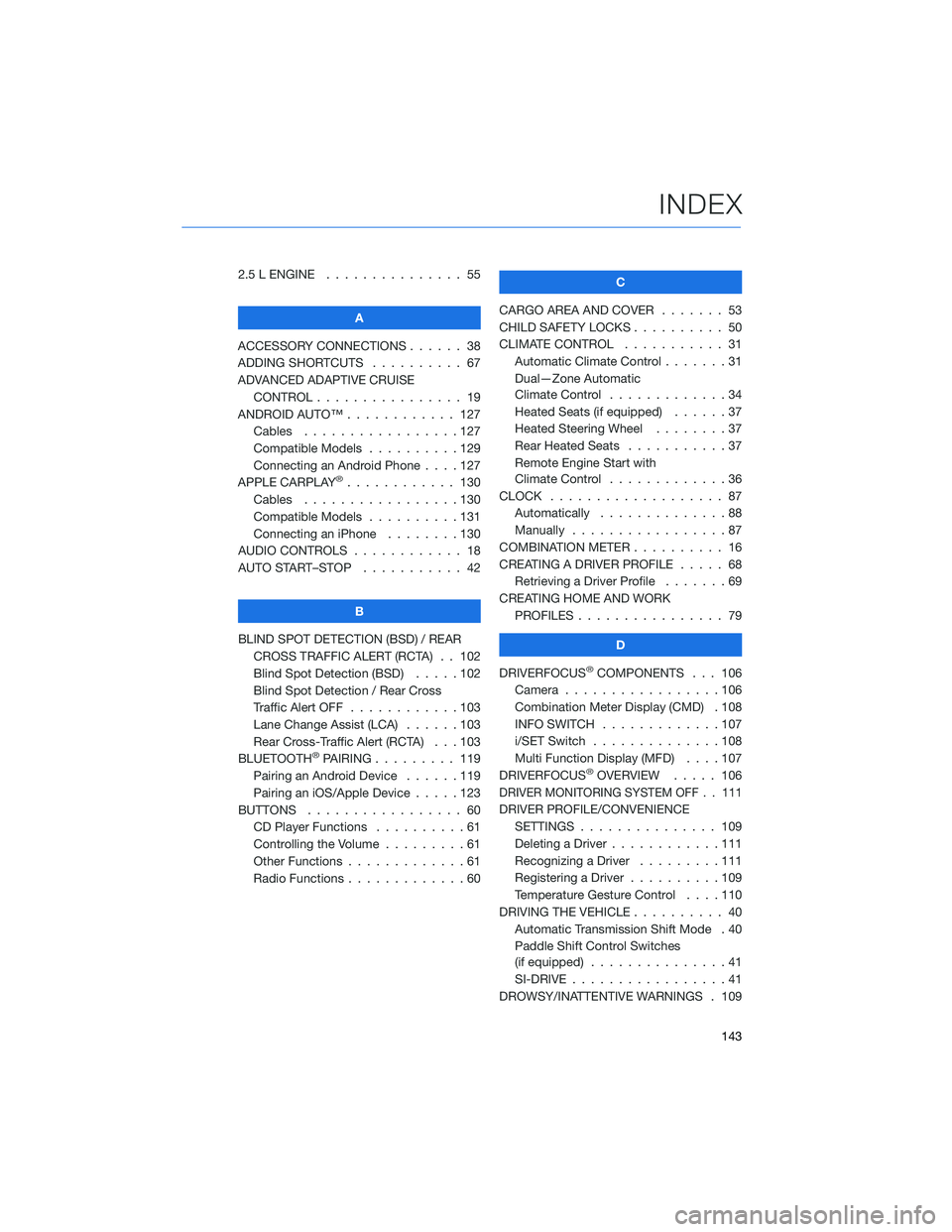
2.5 L ENGINE . . . . . . . ........ 55
A
ACCESSORY CONNECTIONS . . . . . . 38
ADDING SHORTCUTS . . . . . ..... 67
ADVANCED ADAPTIVE CRUISE CONTROL . . . . . . .......... 19
ANDROID AUTO™ . . . . . . ...... 127
Cables . . . . . . . . .........127
Compatible Models . .........129
Connecting an Android Phone ....127
APPLE CARPLAY
®............ 130
Cables . . . . . . . . .........130
Compatible Models . .........131
Connecting an iPhone . . . . ....130
AUDIO CONTROLS . ........... 18
AUTO START–STOP . . . . . . . . . . . 42
B
BLIND SPOT DETECTION (BSD) / REAR CROSS TRAFFIC ALERT (RCTA) . . 102
Blind Spot Detection (BSD) . . . . . 102
Blind Spot Detection / Rear Cross
Traffic Alert OFF . . . . . .......103
Lane Change Assist (LCA) ......103
Rear Cross-Traffic Alert (RCTA) . . . 103
BLUETOOTH
®PAIRING . . . ...... 119
Pairing an Android Device . . . . . . 119
Pairing an iOS/Apple Device . . . . . 123
BUTTONS . . . . . ............ 60
CD Player Functions ..........61
Controlling the Volume . . . . . . . . . 61
Other Functions . . . . . . .......61
Radio Functions . . . . . . .......60 C
CARGO AREA AND COVER ....... 53
CHILD SAFETY LOCKS . . . . . . .... 50
CLIMATE CONTROL . . . . . . ..... 31
Automatic Climate Control . . . ....31
Dual—Zone Automatic
Climate Control . . . . . . .......34
Heated Seats (if equipped) . .....37
Heated Steering Wheel . . ......37
Rear Heated Seats ...........37
Remote Engine Start with
Climate Control . . . . . . .......36
CLOCK . . . ................ 87
Automatically . .............88
Manually .................87
COMBINATION METER . ......... 16
CREATING A DRIVER PROFILE . .... 68
Retrieving a Driver Profile .......69
CREATING HOME AND WORK PROFILES . . . . . . . . . ....... 79
D
DRIVERFOCUS
®COMPONENTS . . . 106
Camera . . ...............106
Combination Meter Display (CMD) . 108
INFO SWITCH . . . . . . .......107
i/SET Switch . . . . . . ........108
Multi Function Display (MFD) . . . . 107
DRIVERFOCUS
®OVERVIEW ..... 106
DRIVER MONITORING SYSTEM OFF . . 111
DRIVER PROFILE/CONVENIENCE
SETTINGS . .............. 109
Deleting a Driver . . . .........111
Recognizing a Driver .........111
Registering a Driver . . . . . . . . . . 109
Temperature Gesture Control ....110
DRIVING THE VEHICLE . . . . ...... 40
Automatic Transmission Shift Mode . 40
Paddle Shift Control Switches
(if equipped) ...............41
SI-DRIVE . . . . .............41
DROWSY/INATTENTIVE WARNINGS . 109
INDEX
143
Page 147 of 156
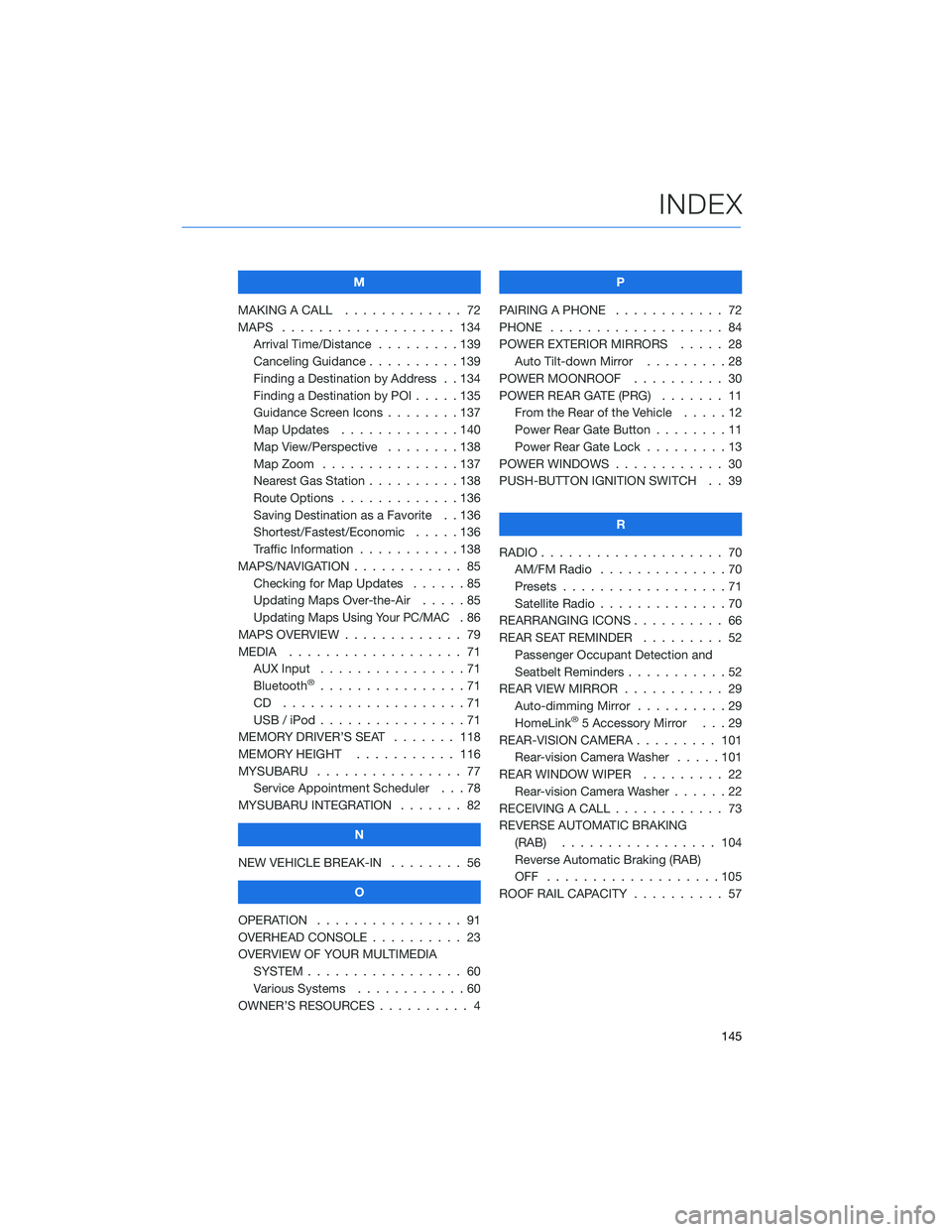
M
MAKING A CALL . . . .......... 72
MAPS . . . . . . . . . . . . . . . . . . . 134 Arrival Time/Distance . . . ......139
Canceling Guidance . . ........139
Finding a Destination by Address . . 134
Finding a Destination by POI .....135
Guidance Screen Icons ........137
Map Updates . . . ..........140
Map View/Perspective . . . . . . . . 138
Map Zoom . . . . . ..........137
Nearest Gas Station ..........138
Route Options . . ...........136
Saving Destination as a Favorite . . 136
Shortest/Fastest/Economic . . . . . 136
Traffic Information . . . . . . . . . . . 138
MAPS/NAVIGATION . . .......... 85
Checking for Map Updates . . . . . . 85
Updating Maps Over-the-Air . ....85
Updating Maps
Using Your PC/MAC.86
MAPS OVERVIEW . . . . . . . . . . . . . 79
MEDIA . . . . . . . . . .......... 71
AUX Input . . . . . . . . . . . . . . . . 71
Bluetooth
®................71
CD ....................71
USB / iPod . . . . . . ..........71
MEMORY DRIVER’S SEAT . ...... 118
MEMORY HEIGHT . . . ........ 116
MYSUBARU . . . . . . .......... 77
Service Appointment Scheduler . . . 78
MYSUBARU INTEGRATION ....... 82
N
NEW VEHICLE BREAK-IN . . . . . . . . 56
O
OPERATION . . . . . ........... 91
OVERHEAD CONSOLE . ......... 23
OVERVIEW OF YOUR MULTIMEDIA SYSTEM . . . . . . . . . . . . . . . . . 60
Various Systems . . ..........60
OWNER’S RESOURCES . . ........ 4 P
PAIRING A PHONE ............ 72
PHONE ................... 84
POWER EXTERIOR MIRRORS . . . . . 28 Auto Tilt-down Mirror . . . . .....28
POWER MOONROOF .......... 30
POWER REAR GATE (PRG) ....... 11
From the Rear of the Vehicle . ....12
Power Rear Gate Button . . . .....11
Power Rear Gate Lock .........13
POWER WINDOWS . . . . . ....... 30
PUSH-BUTTON IGNITION SWITCH . . 39
R
RADIO .................... 70
AM/FM Radio . . . . . . . . . . ....70
Presets . . . . . . . . ..........71
Satellite Radio . . . . . .........70
REARRANGING ICONS .......... 66
REAR SEAT REMINDER . . . . . . . . . 52 Passenger Occupant Detection and
Seatbelt Reminders . . . . .......52
REAR VIEW MIRROR . . . ........ 29
Auto-dimming Mirror . . ........29
HomeLink
®5 Accessory Mirror . . . 29
REAR-VISION CAMERA . . . . ..... 101
Rear-vision Camera Washer .....101
REAR WINDOW WIPER . . . . ..... 22
Rear-vision Camera Washer . . . . . . 22
RECEIVING A CALL . . . . . . . . . . . . 73
REVERSE AUTOMATIC BRAKING (RAB) . . . . . . . .......... 104
Reverse Automatic Braking (RAB)
OFF ...................105
ROOF RAIL CAPACITY .......... 57
INDEX
145