page 99 SUBARU FORESTER 2022 Getting Started Guide
[x] Cancel search | Manufacturer: SUBARU, Model Year: 2022, Model line: FORESTER, Model: SUBARU FORESTER 2022Pages: 156, PDF Size: 45.35 MB
Page 7 of 156
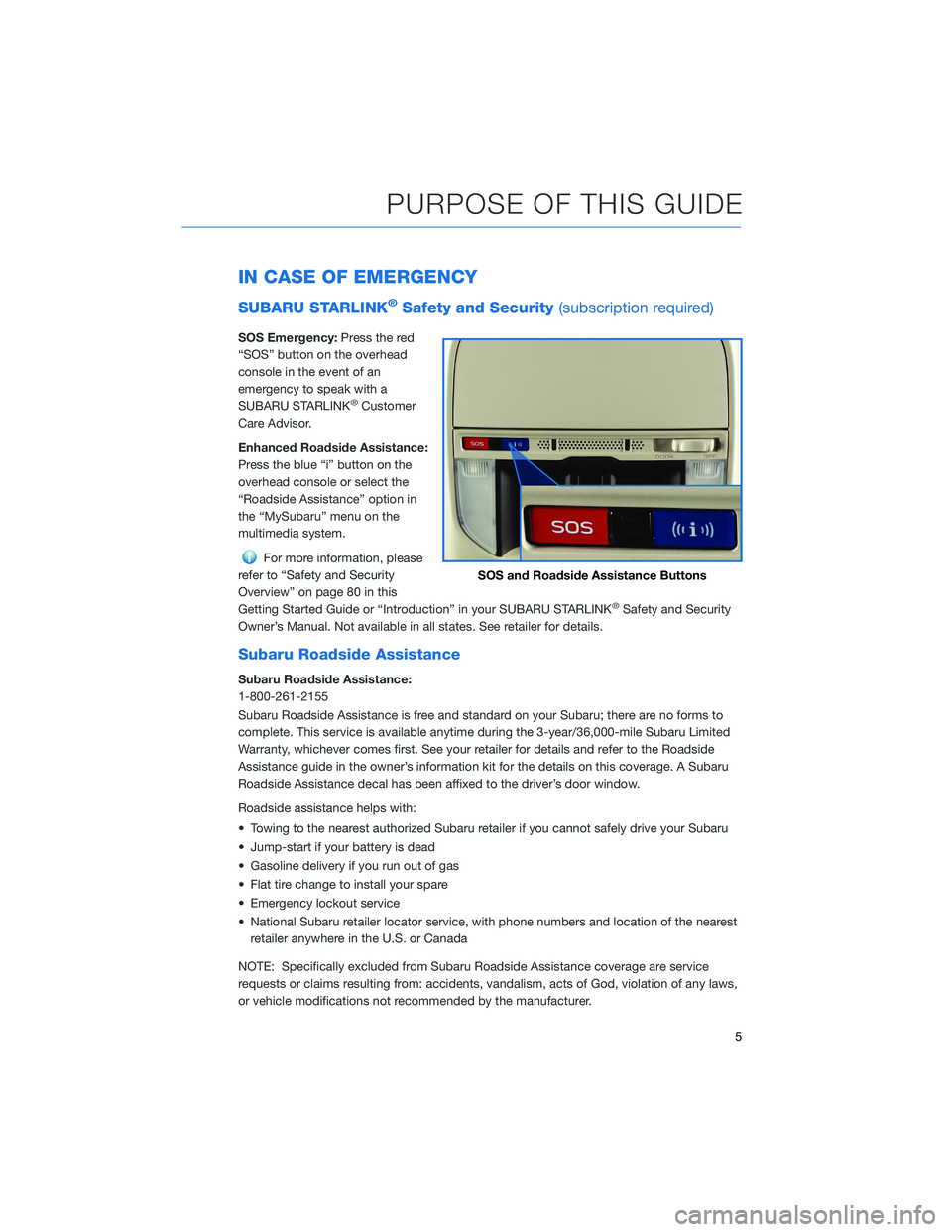
IN CASE OF EMERGENCY
SUBARU STARLINK®Safety and Security(subscription required)
SOS Emergency:Press the red
“SOS” button on the overhead
console in the event of an
emergency to speak with a
SUBARU STARLINK
®Customer
Care Advisor.
Enhanced Roadside Assistance:
Press the blue “i” button on the
overhead console or select the
“Roadside Assistance” option in
the “MySubaru” menu on the
multimedia system.
For more information, please
refer to “Safety and Security
Overview” on page 80 in this
Getting Started Guide or “Introduction” in your SUBARU STARLINK
®Safety and Security
Owner’s Manual. Not available in all states. See retailer for details.
Subaru Roadside Assistance
Subaru Roadside Assistance:
1-800-261-2155
Subaru Roadside Assistance is free and standard on your Subaru; there are no forms to
complete. This service is available anytime during the 3-year/36,000-mile Subaru Limited
Warranty, whichever comes first. See your retailer for details and refer to the Roadside
Assistance guide in the owner’s information kit for the details on this coverage. A Subaru
Roadside Assistance decal has been affixed to the driver’s door window.
Roadside assistance helps with:
• Towing to the nearest authorized Subaru retailer if you cannot safely drive your Subaru
• Jump-start if your battery is dead
• Gasoline delivery if you run out of gas
• Flat tire change to install your spare
• Emergency lockout service
• National Subaru retailer locator service, with phone numbers and location of the nearest retailer anywhere in the U.S. or Canada
NOTE: Specifically excluded from Subaru Roadside Assistance coverage are service
requests or claims resulting from: accidents, vandalism, acts of God, violation of any laws,
or vehicle modifications not recommended by the manufacturer.
SOS and Roadside Assistance Buttons
PURPOSE OF THIS GUIDE
5
Page 15 of 156
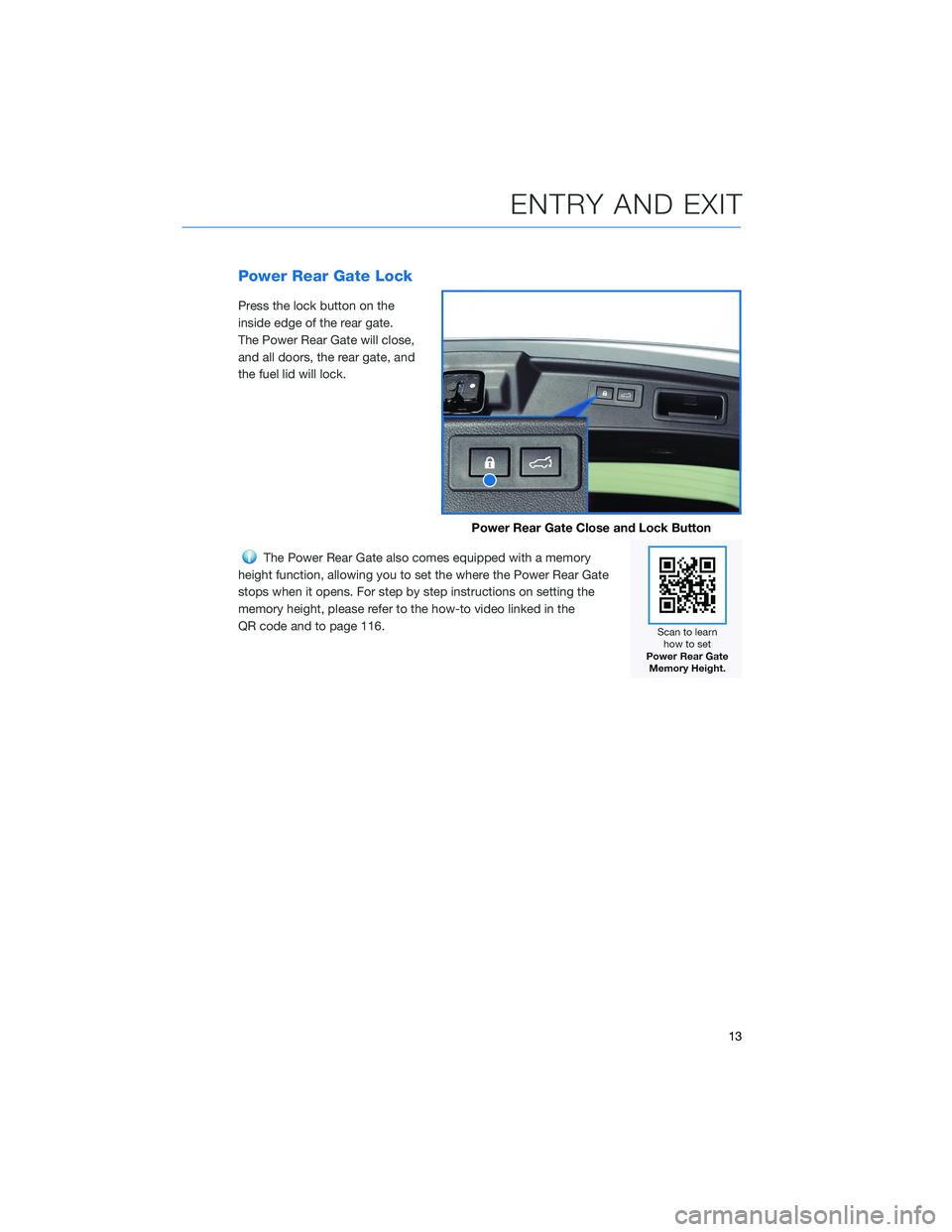
Power Rear Gate Lock
Press the lock button on the
inside edge of the rear gate.
The Power Rear Gate will close,
and all doors, the rear gate, and
the fuel lid will lock.
The Power Rear Gate also comes equipped with a memory
height function, allowing you to set the where the Power Rear Gate
stops when it opens. For step by step instructions on setting the
memory height, please refer to the how-to video linked in the
QR code and to page 116.
Power Rear Gate Close and Lock Button
ENTRY AND EXIT
13
Page 20 of 156
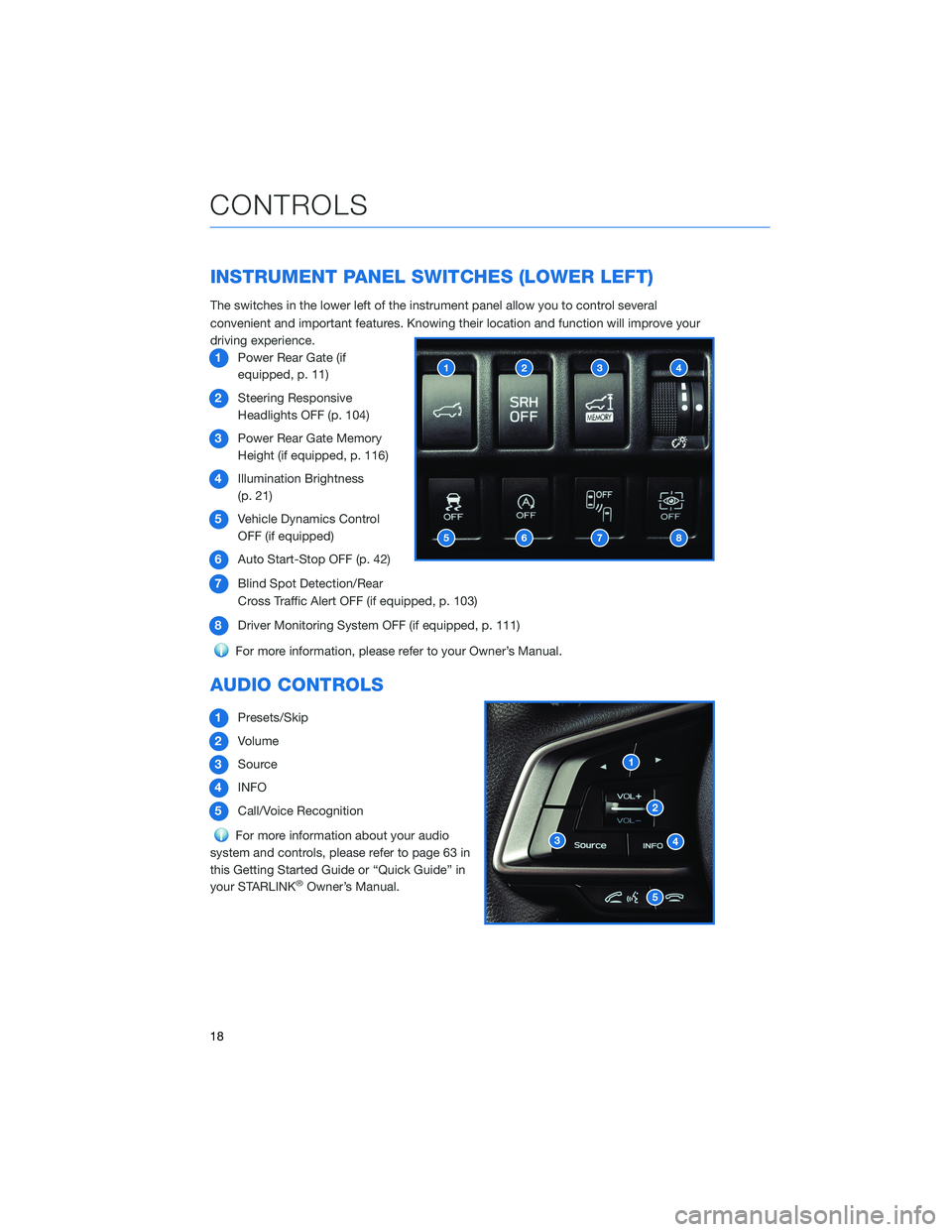
INSTRUMENT PANEL SWITCHES (LOWER LEFT)
The switches in the lower left of the instrument panel allow you to control several
convenient and important features. Knowing their location and function will improve your
driving experience.1 Power Rear Gate (if
equipped, p. 11)
2 Steering Responsive
Headlights OFF (p. 104)
3 Power Rear Gate Memory
Height (if equipped, p. 116)
4 Illumination Brightness
(p. 21)
5 Vehicle Dynamics Control
OFF (if equipped)
6 Auto Start-Stop OFF (p. 42)
7 Blind Spot Detection/Rear
Cross Traffic Alert OFF (if equipped, p. 103)
8 Driver Monitoring System OFF (if equipped, p. 111)
For more information, please refer to your Owner’s Manual.
AUDIO CONTROLS
1Presets/Skip
2 Volume
3 Source
4 INFO
5 Call/Voice Recognition
For more information about your audio
system and controls, please refer to page 63 in
this Getting Started Guide or “Quick Guide” in
your STARLINK
®Owner’s Manual.
CONTROLS
18
Page 21 of 156
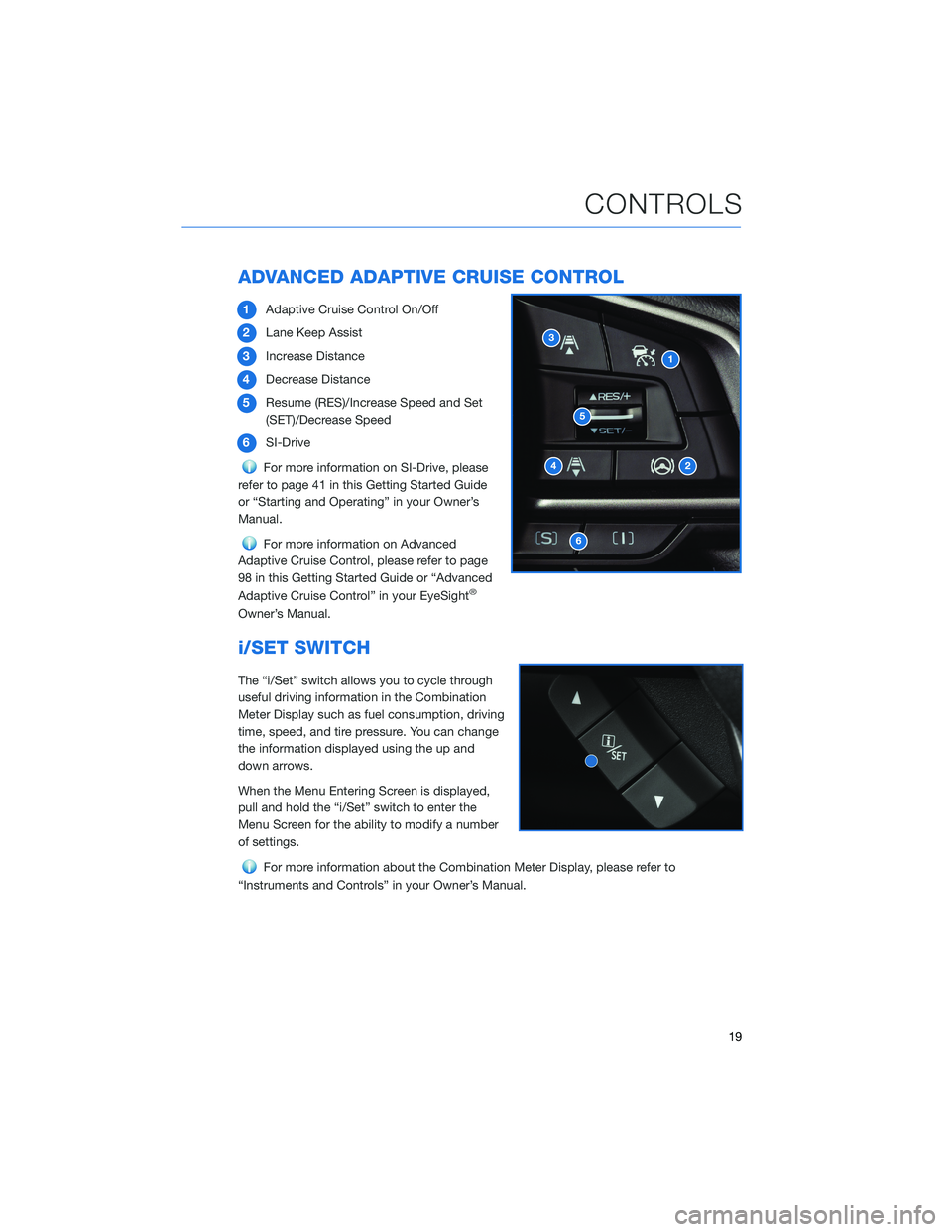
ADVANCED ADAPTIVE CRUISE CONTROL
1Adaptive Cruise Control On/Off
2 Lane Keep Assist
3 Increase Distance
4 Decrease Distance
5 Resume (RES)/Increase Speed and Set
(SET)/Decrease Speed
6 SI-Drive
For more information on SI-Drive, please
refer to page 41 in this Getting Started Guide
or “Starting and Operating” in your Owner’s
Manual.
For more information on Advanced
Adaptive Cruise Control, please refer to page
98 in this Getting Started Guide or “Advanced
Adaptive Cruise Control” in your EyeSight
®
Owner’s Manual.
i/SET SWITCH
The “i/Set” switch allows you to cycle through
useful driving information in the Combination
Meter Display such as fuel consumption, driving
time, speed, and tire pressure. You can change
the information displayed using the up and
down arrows.
When the Menu Entering Screen is displayed,
pull and hold the “i/Set” switch to enter the
Menu Screen for the ability to modify a number
of settings.
For more information about the Combination Meter Display, please refer to
“Instruments and Controls” in your Owner’s Manual.
CONTROLS
19
Page 22 of 156
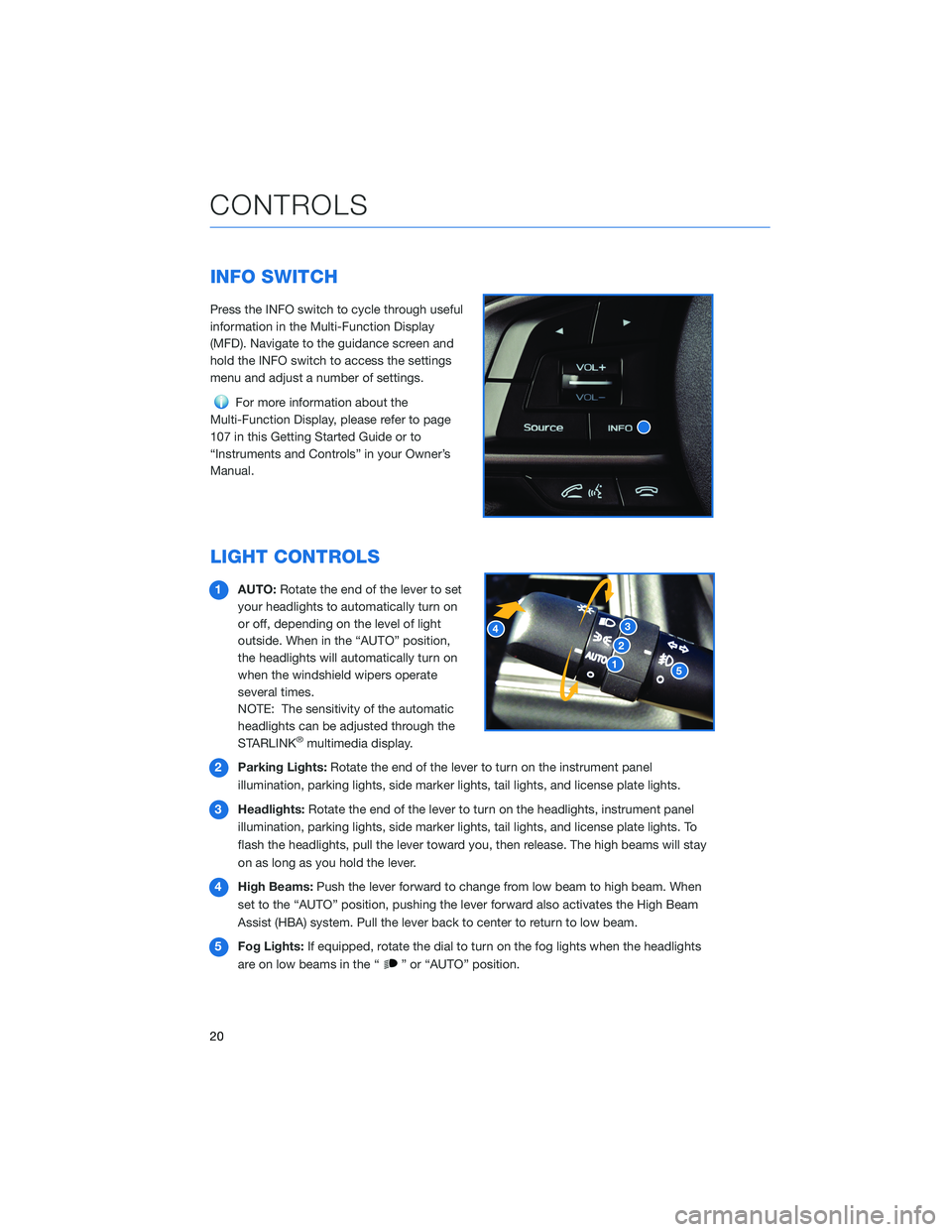
INFO SWITCH
Press the INFO switch to cycle through useful
information in the Multi-Function Display
(MFD). Navigate to the guidance screen and
hold the INFO switch to access the settings
menu and adjust a number of settings.
For more information about the
Multi-Function Display, please refer to page
107 in this Getting Started Guide or to
“Instruments and Controls” in your Owner’s
Manual.
LIGHT CONTROLS
1 AUTO: Rotate the end of the lever to set
your headlights to automatically turn on
or off, depending on the level of light
outside. When in the “AUTO” position,
the headlights will automatically turn on
when the windshield wipers operate
several times.
NOTE: The sensitivity of the automatic
headlights can be adjusted through the
STARLINK
®multimedia display.
2 Parking Lights: Rotate the end of the lever to turn on the instrument panel
illumination, parking lights, side marker lights, tail lights, and license plate lights.
3 Headlights: Rotate the end of the lever to turn on the headlights, instrument panel
illumination, parking lights, side marker lights, tail lights, and license plate lights. To
flash the headlights, pull the lever toward you, then release. The high beams will stay
on as long as you hold the lever.
4 High Beams: Push the lever forward to change from low beam to high beam. When
set to the “AUTO” position, pushing the lever forward also activates the High Beam
Assist (HBA) system. Pull the lever back to center to return to low beam.
5 Fog Lights: If equipped, rotate the dial to turn on the fog lights when the headlights
are on low beams in the “
” or “AUTO” position.
CONTROLS
20
Page 24 of 156
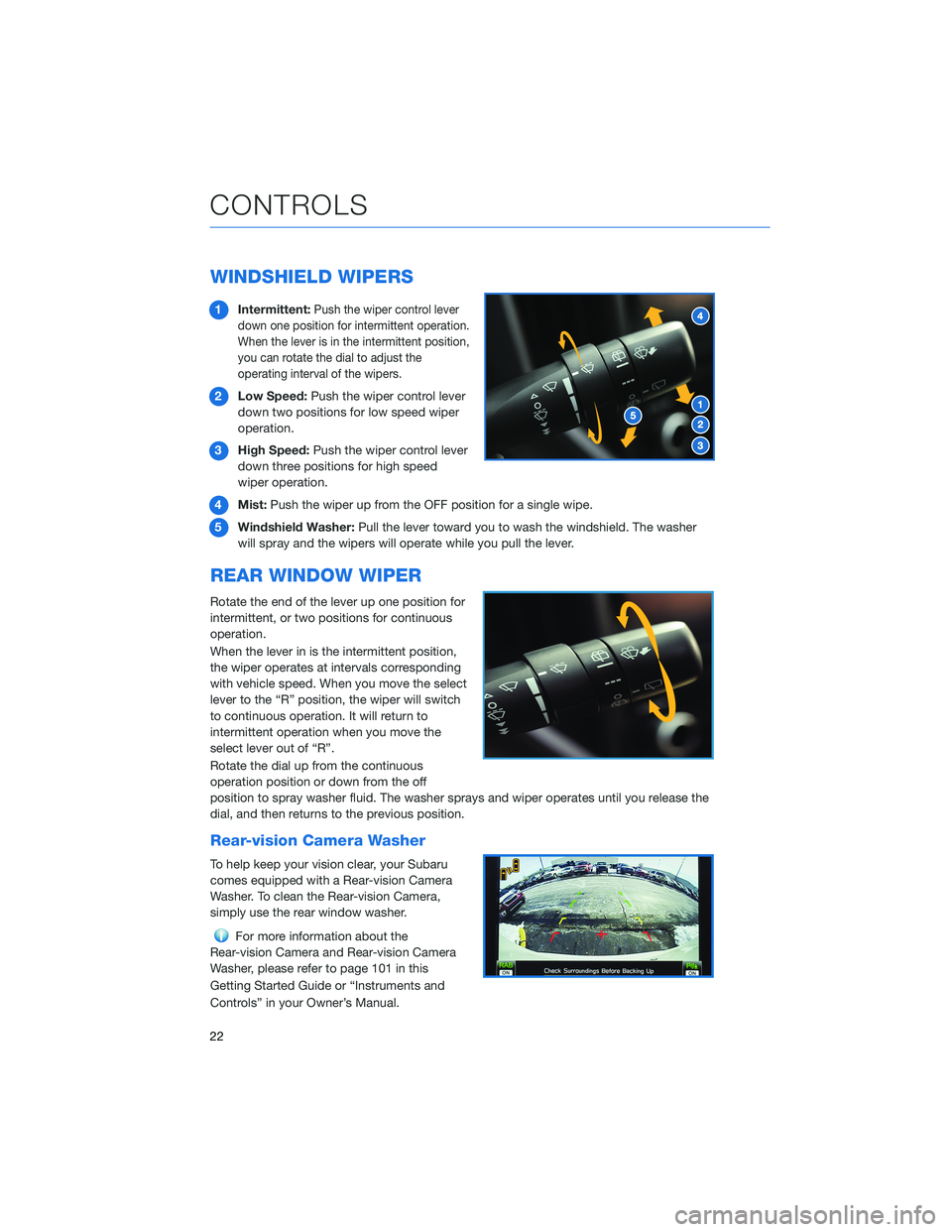
WINDSHIELD WIPERS
1Intermittent:Push the wiper control lever
down one position for intermittent operation.
When the lever is in the intermittent position,
you can rotate the dial to adjust the
operating interval of the wipers.
2 Low Speed: Push the wiper control lever
down two positions for low speed wiper
operation.
3 High Speed: Push the wiper control lever
down three positions for high speed
wiper operation.
4 Mist: Push the wiper up from the OFF position for a single wipe.
5 Windshield Washer: Pull the lever toward you to wash the windshield. The washer
will spray and the wipers will operate while you pull the lever.
REAR WINDOW WIPER
Rotate the end of the lever up one position for
intermittent, or two positions for continuous
operation.
When the lever in is the intermittent position,
the wiper operates at intervals corresponding
with vehicle speed. When you move the select
lever to the “R” position, the wiper will switch
to continuous operation. It will return to
intermittent operation when you move the
select lever out of “R”.
Rotate the dial up from the continuous
operation position or down from the off
position to spray washer fluid. The washer sprays and wiper operates until you release the
dial, and then returns to the previous position.
Rear-vision Camera Washer
To help keep your vision clear, your Subaru
comes equipped with a Rear-vision Camera
Washer. To clean the Rear-vision Camera,
simply use the rear window washer.
For more information about the
Rear-vision Camera and Rear-vision Camera
Washer, please refer to page 101 in this
Getting Started Guide or “Instruments and
Controls” in your Owner’s Manual.
CONTROLS
22
Page 25 of 156
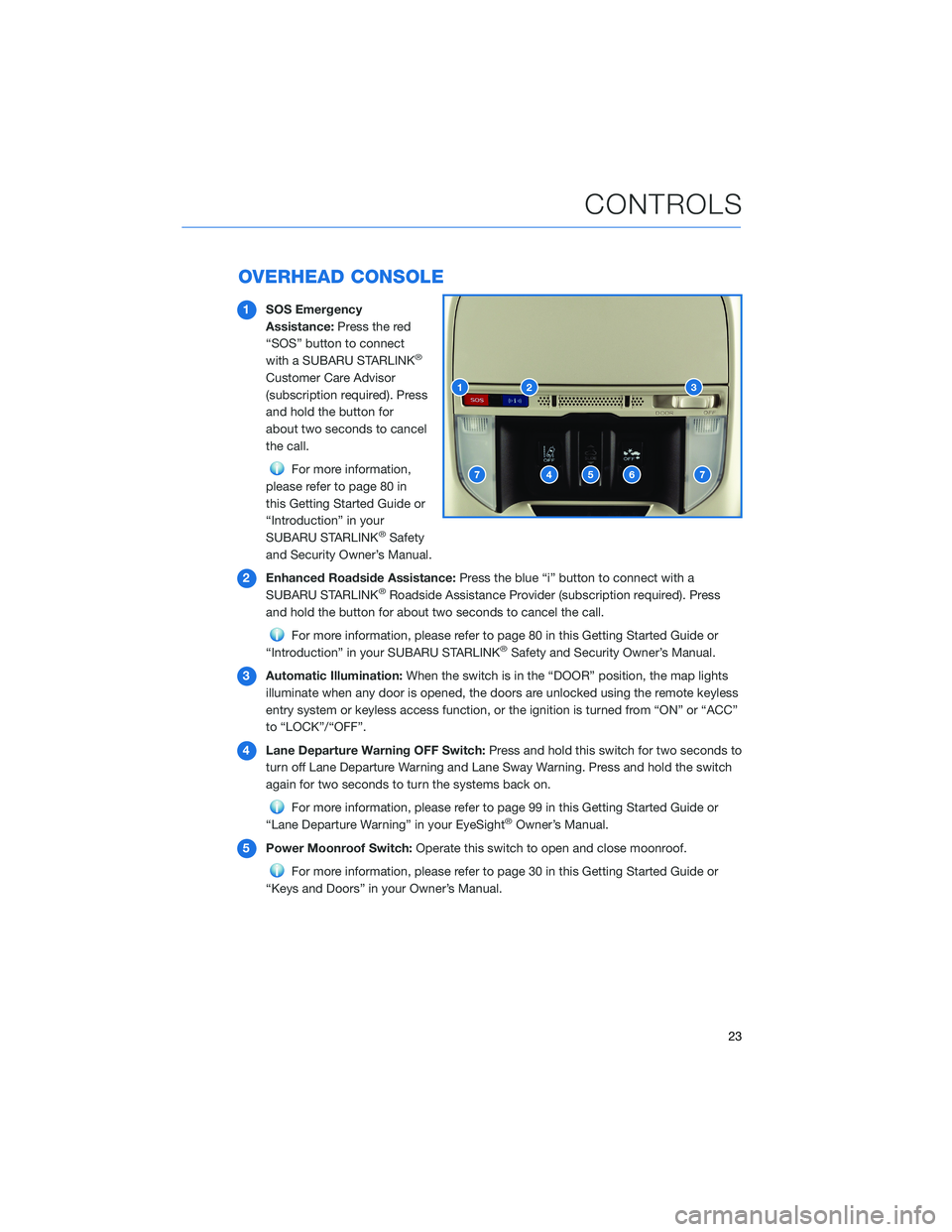
OVERHEAD CONSOLE
1SOS Emergency
Assistance: Press the red
“SOS” button to connect
with a SUBARU STARLINK
®
Customer Care Advisor
(subscription required). Press
and hold the button for
about two seconds to cancel
the call.
For more information,
please refer to page 80 in
this Getting Started Guide or
“Introduction” in your
SUBARU STARLINK
®Safety
and Security Owner’s Manual.
2 Enhanced Roadside Assistance: Press the blue “i” button to connect with a
SUBARU STARLINK
®Roadside Assistance Provider (subscription required). Press
and hold the button for about two seconds to cancel the call.
For more information, please refer to page 80 in this Getting Started Guide or
“Introduction” in your SUBARU STARLINK®Safety and Security Owner’s Manual.
3 Automatic Illumination: When the switch is in the “DOOR” position, the map lights
illuminate when any door is opened, the doors are unlocked using the remote keyless
entry system or keyless access function, or the ignition is turned from “ON” or “ACC”
to “LOCK”/“OFF”.
4 Lane Departure Warning OFF Switch: Press and hold this switch for two seconds to
turn off Lane Departure Warning and Lane Sway Warning. Press and hold the switch
again for two seconds to turn the systems back on.
For more information, please refer to page 99 in this Getting Started Guide or
“Lane Departure Warning” in your EyeSight®Owner’s Manual.
5 Power Moonroof Switch: Operate this switch to open and close moonroof.
For more information, please refer to page 30 in this Getting Started Guide or
“Keys and Doors” in your Owner’s Manual.
CONTROLS
23
Page 26 of 156
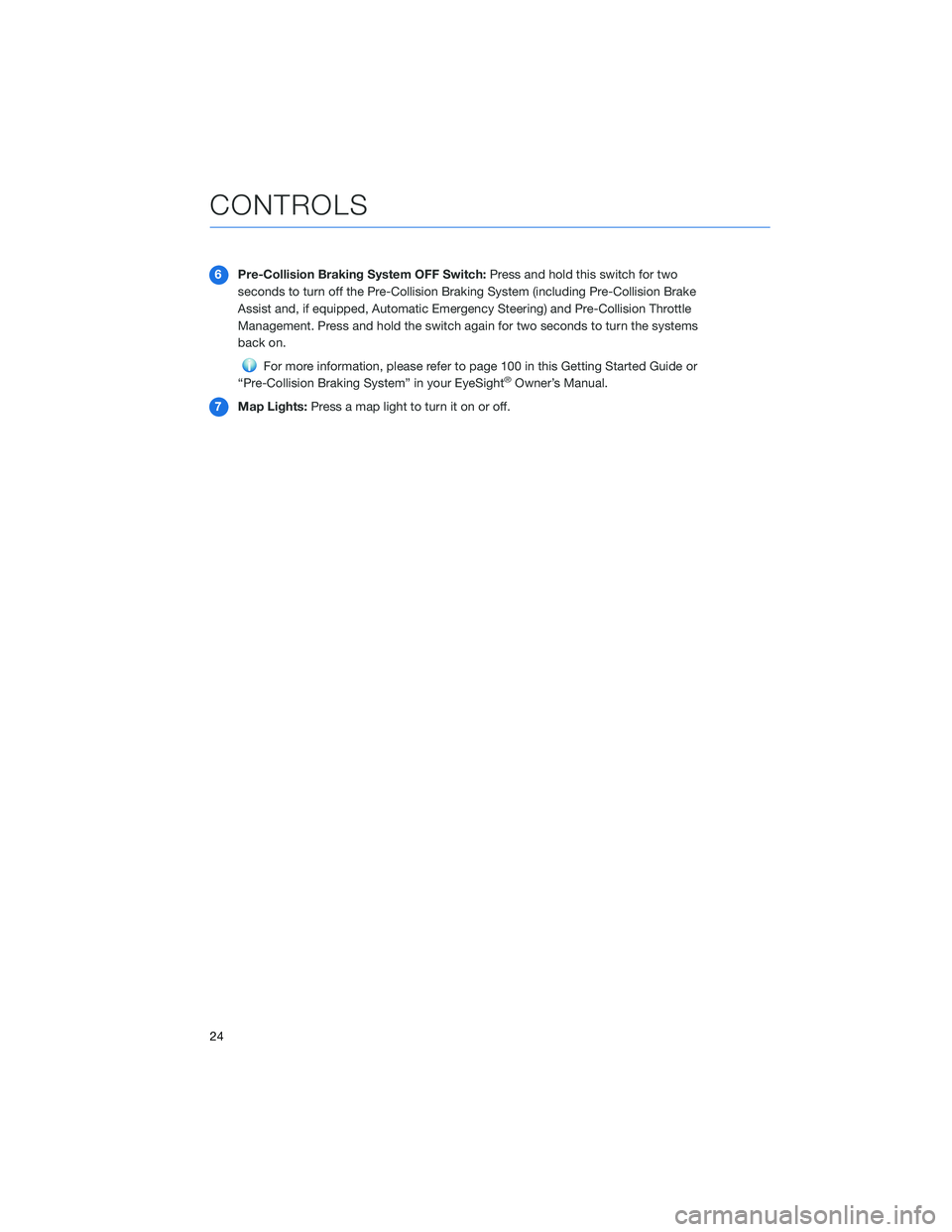
6Pre-Collision Braking System OFF Switch: Press and hold this switch for two
seconds to turn off the Pre-Collision Braking System (including Pre-Collision Brake
Assist and, if equipped, Automatic Emergency Steering) and Pre-Collision Throttle
Management. Press and hold the switch again for two seconds to turn the systems
back on.
For more information, please refer to page 100 in this Getting Started Guide or
“Pre-Collision Braking System” in your EyeSight®Owner’s Manual.
7 Map Lights: Press a map light to turn it on or off.
CONTROLS
24
Page 28 of 156
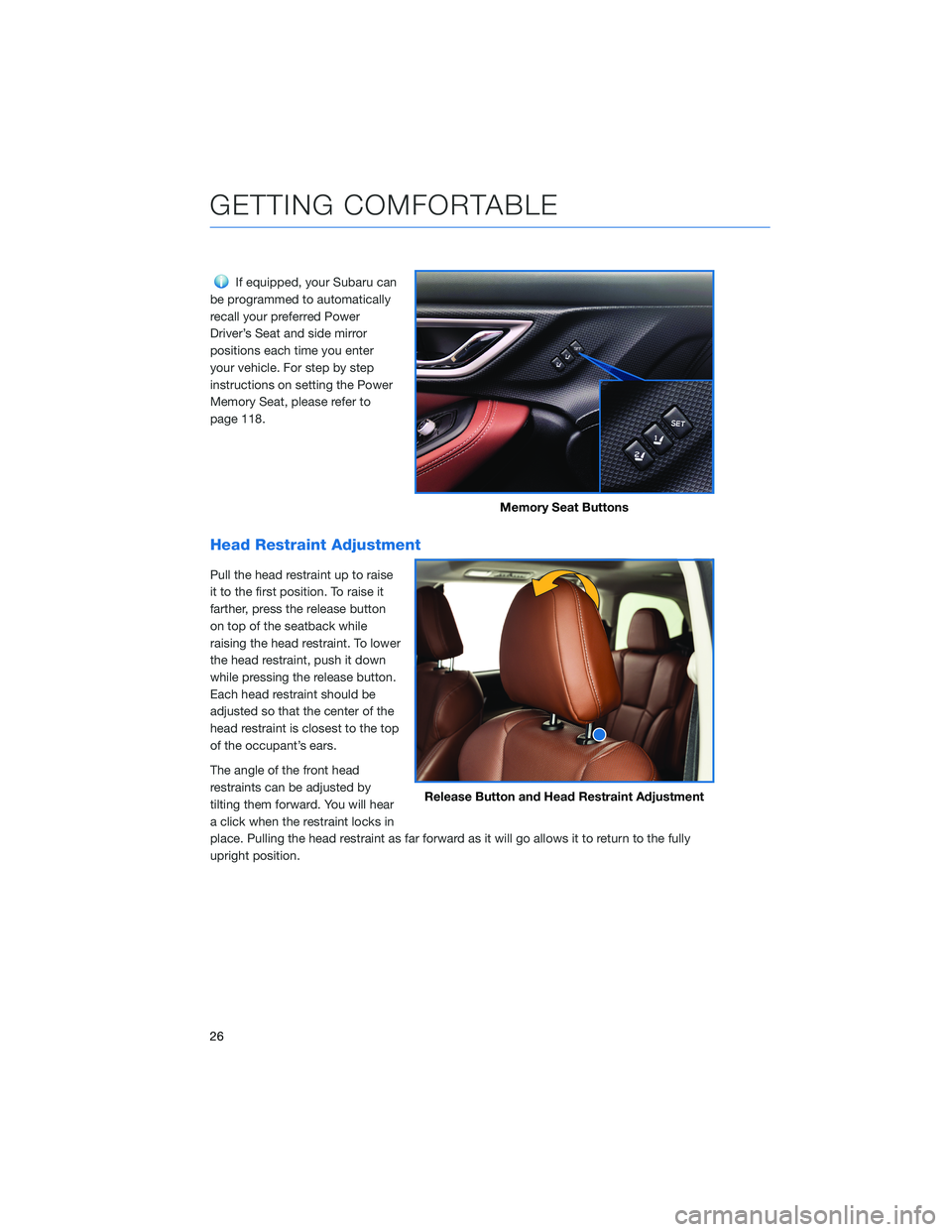
If equipped, your Subaru can
be programmed to automatically
recall your preferred Power
Driver’s Seat and side mirror
positions each time you enter
your vehicle. For step by step
instructions on setting the Power
Memory Seat, please refer to
page 118.
Head Restraint Adjustment
Pull the head restraint up to raise
it to the first position. To raise it
farther, press the release button
on top of the seatback while
raising the head restraint. To lower
the head restraint, push it down
while pressing the release button.
Each head restraint should be
adjusted so that the center of the
head restraint is closest to the top
of the occupant’s ears.
The angle of the front head
restraints can be adjusted by
tilting them forward. You will hear
a click when the restraint locks in
place. Pulling the head restraint as far forward as it will go allows it to return to the fully
upright position.
Memory Seat Buttons
Release Button and Head Restraint Adjustment
GETTING COMFORTABLE
26
Page 36 of 156
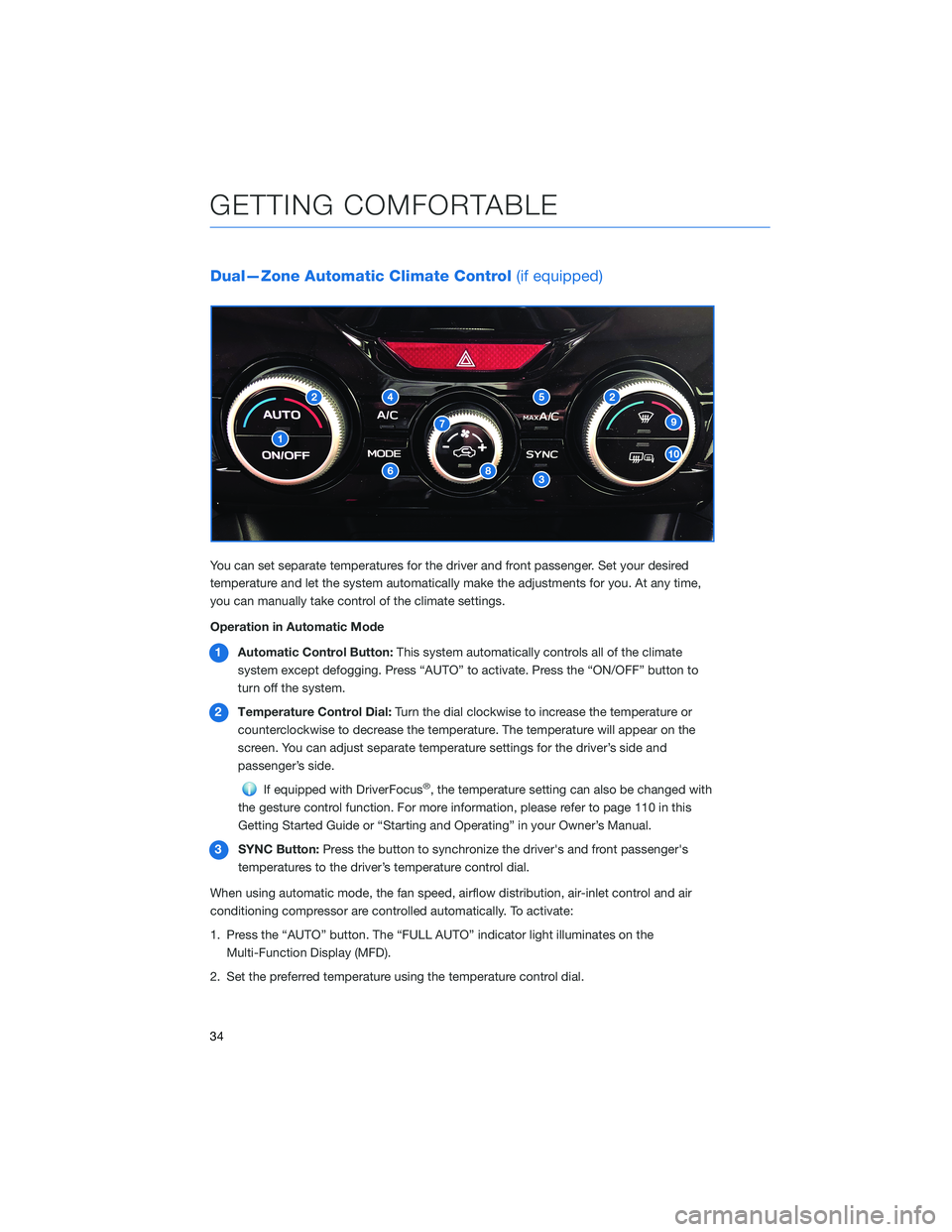
Dual—Zone Automatic Climate Control(if equipped)
You can set separate temperatures for the driver and front passenger. Set your desired
temperature and let the system automatically make the adjustments for you. At any time,
you can manually take control of the climate settings.
Operation in Automatic Mode
1 Automatic Control Button: This system automatically controls all of the climate
system except defogging. Press “AUTO” to activate. Press the “ON/OFF” button to
turn off the system.
2 Temperature Control Dial: Turn the dial clockwise to increase the temperature or
counterclockwise to decrease the temperature. The temperature will appear on the
screen. You can adjust separate temperature settings for the driver’s side and
passenger’s side.
If equipped with DriverFocus®, the temperature setting can also be changed with
the gesture control function. For more information, please refer to page 110 in this
Getting Started Guide or “Starting and Operating” in your Owner’s Manual.
3 SYNC Button: Press the button to synchronize the driver's and front passenger's
temperatures to the driver’s temperature control dial.
When using automatic mode, the fan speed, airflow distribution, air-inlet control and air
conditioning compressor are controlled automatically. To activate:
1. Press the “AUTO” button. The “FULL AUTO” indicator light illuminates on the Multi-Function Display (MFD).
2. Set the preferred temperature using the temperature control dial.
GETTING COMFORTABLE
34