steering wheel SUBARU FORESTER 2022 Getting Started Guide
[x] Cancel search | Manufacturer: SUBARU, Model Year: 2022, Model line: FORESTER, Model: SUBARU FORESTER 2022Pages: 156, PDF Size: 45.35 MB
Page 3 of 156
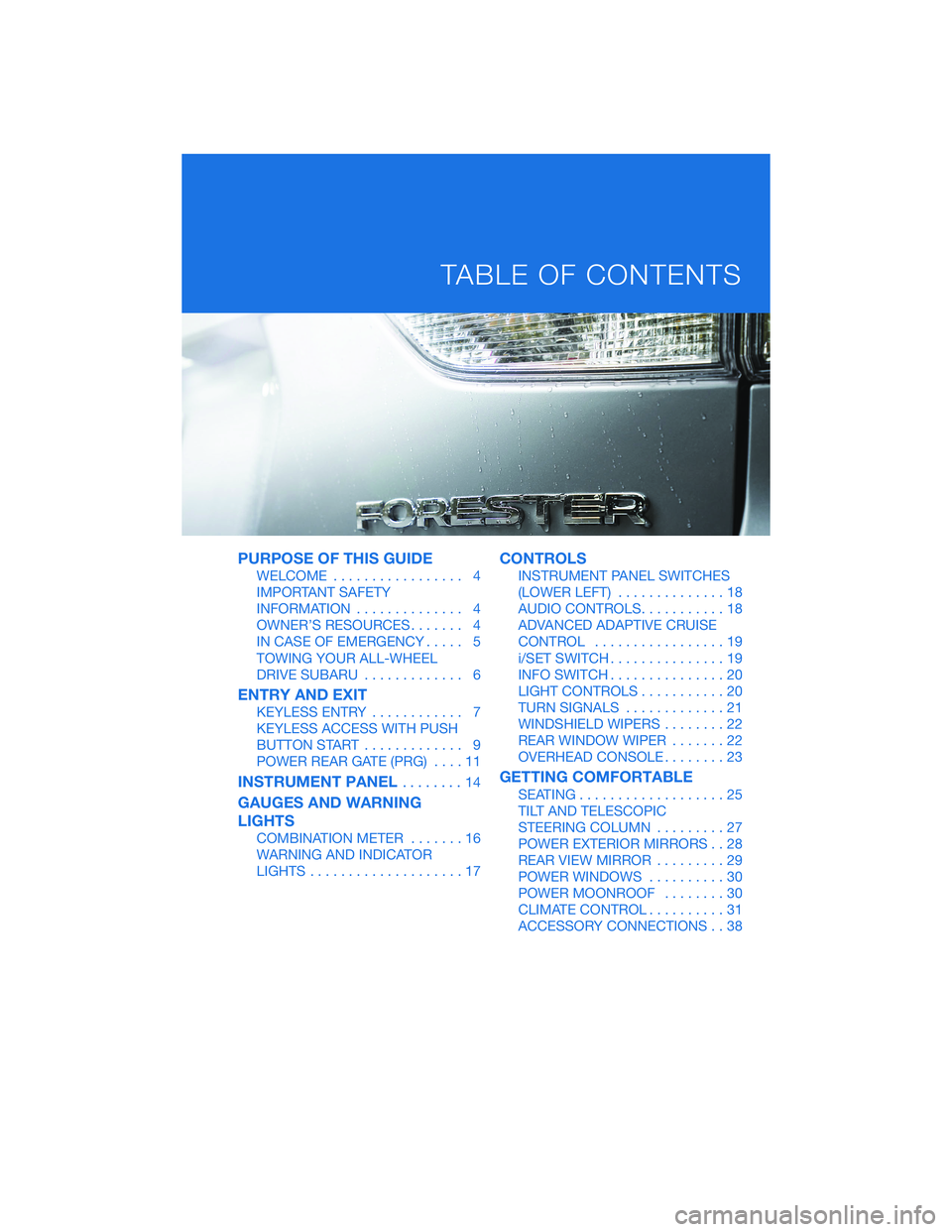
PURPOSE OF THIS GUIDE
WELCOME................. 4
IMPORTANT SAFETY
INFORMATION .............. 4
OWNER’S RESOURCES ....... 4
IN CASE OF EMERGENCY ..... 5
TOWING YOUR ALL-WHEEL
DRIVE SUBARU ............. 6
ENTRY AND EXIT
KEYLESS ENTRY ............ 7
KEYLESS ACCESS WITH PUSH
BUTTON START ............. 9
POWER REAR GATE (PRG) ....11
INSTRUMENT PANEL........14
GAUGES AND WARNING
LIGHTS
COMBINATION METER .......16
WARNING AND INDICATOR
LIGHTS ....................17
CONTROLS
INSTRUMENT PANEL SWITCHES
(LOWER LEFT) ..............18
AUDIO CONTROLS ...........18
ADVANCED ADAPTIVE CRUISE
CONTROL .................19
i/SET SWITCH ...............19
INFO SWITCH ...............20
LIGHT CONTROLS ...........20
TURN SIGNALS .............21
WINDSHIELD WIPERS ........22
REAR WINDOW WIPER .......22
OVERHEAD CONSOLE ........23
GETTING COMFORTABLE
SEATING...................25
TILT AND TELESCOPIC
STEERING COLUMN .........27
POWER EXTERIOR MIRRORS . . 28
REAR VIEW MIRROR .........29
POWER WINDOWS ..........30
POWER MOONROOF ........30
CLIMATE CONTROL ..........31
ACCESSORY CONNECTIONS . . 38
TABLE OF CONTENTS
Page 4 of 156
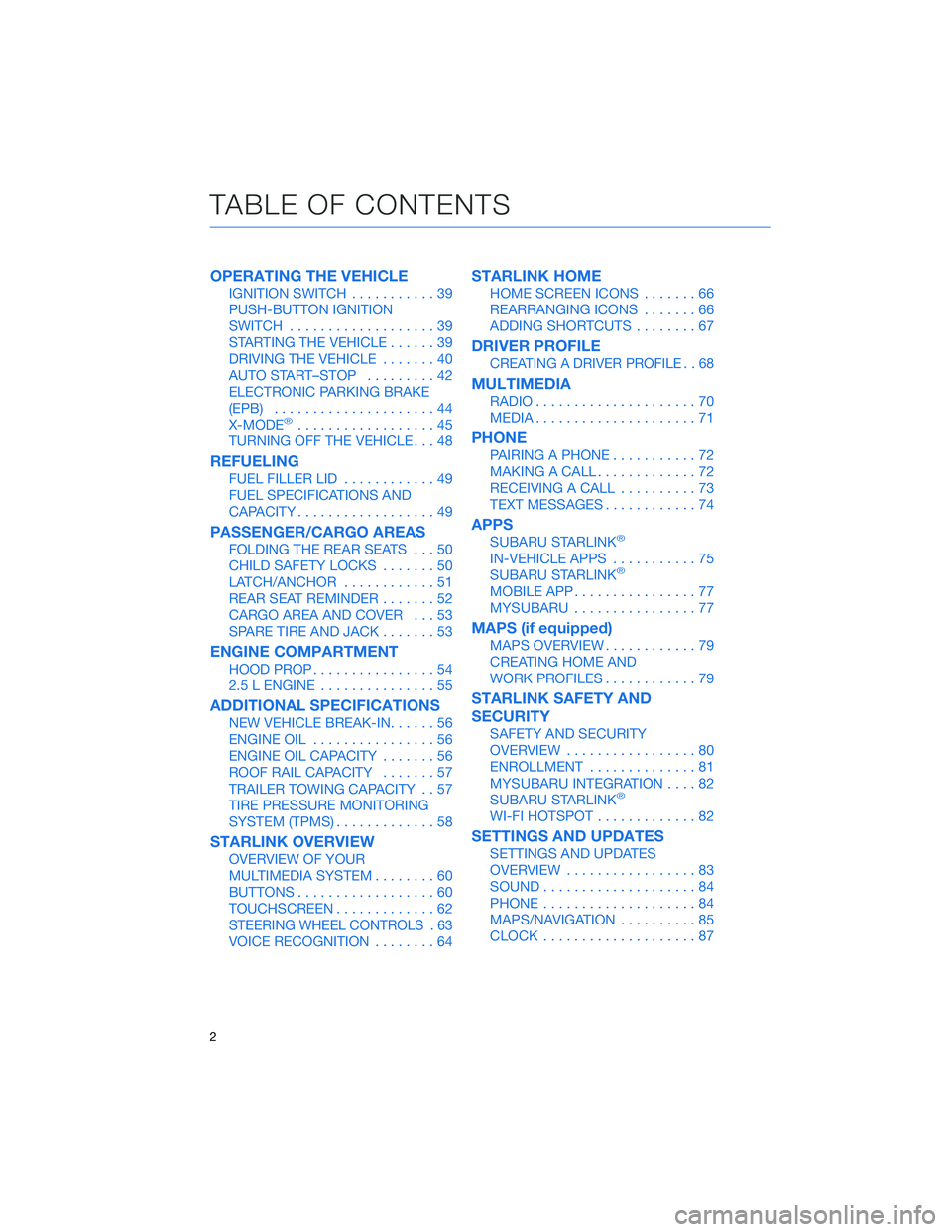
OPERATING THE VEHICLE
IGNITION SWITCH...........39
PUSH-BUTTON IGNITION
SWITCH ...................39
STARTING THE VEHICLE ......39
DRIVING THE VEHICLE .......40
AUTO START–STOP .........42
ELECTRONIC PARKING BRAKE
(EPB) .....................44
X-MODE
®..................45
TURNING OFF THE VEHICLE ...48
REFUELING
FUEL FILLER LID............49
FUEL SPECIFICATIONS AND
CAPACITY ..................49
PASSENGER/CARGO AREAS
FOLDING THE REAR SEATS ...50
CHILD SAFETY LOCKS .......50
LATCH/ANCHOR ............51
REAR SEAT REMINDER .......52
CARGO AREA AND COVER ...53
SPARE TIRE AND JACK .......53
ENGINE COMPARTMENT
HOOD PROP................54
2.5 L ENGINE ...............55
ADDITIONAL SPECIFICATIONS
NEW VEHICLE BREAK-IN ......56
ENGINE OIL ................56
ENGINE OIL CAPACITY .......56
ROOF RAIL CAPACITY .......57
TRAILER TOWING CAPACITY . . 57
TIRE PRESSURE MONITORING
SYSTEM (TPMS) .............58
STARLINK OVERVIEW
OVERVIEW OF YOUR
MULTIMEDIA SYSTEM ........60
BUTTONS ..................60
TOUCHSCREEN .............62
STEERING WHEEL CONTROLS . 63
VOICE RECOGNITION ........64
STARLINK HOME
HOME SCREEN ICONS .......66
REARRANGING ICONS .......66
ADDING SHORTCUTS ........67
DRIVER PROFILE
CREATING A DRIVER PROFILE . . 68
MULTIMEDIA
RADIO.....................70
MEDIA .....................71
PHONE
PAIRING A PHONE ...........72
MAKING A CALL .............72
RECEIVING A CALL ..........73
TEXT MESSAGES ............74
APPS
SUBARU STARLINK®
IN-VEHICLE APPS ...........75
SUBARU STARLINK®
MOBILE APP ................77
MYSUBARU ................77
MAPS (if equipped)
MAPS OVERVIEW ............79
CREATING HOME AND
WORK PROFILES ............79
STARLINK SAFETY AND
SECURITY
SAFETY AND SECURITY
OVERVIEW.................80
ENROLLMENT ..............81
MYSUBARU INTEGRATION ....82
SUBARU STARLINK
®
WI-FI HOTSPOT .............82
SETTINGS AND UPDATES
SETTINGS AND UPDATES
OVERVIEW.................83
SOUND ....................84
PHONE ....................84
MAPS/NAVIGATION ..........85
CLOCK ....................87
TABLE OF CONTENTS
2
Page 5 of 156
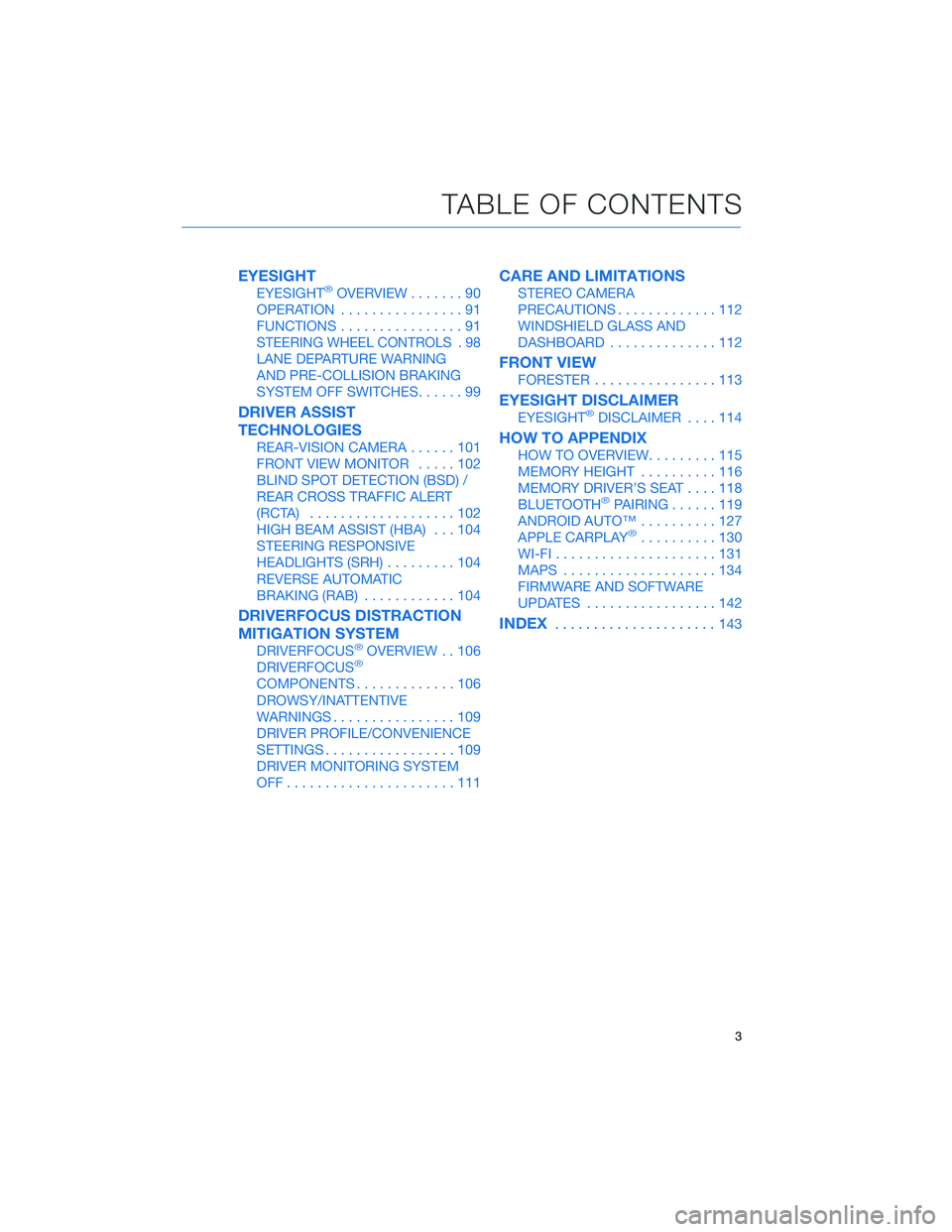
EYESIGHT
EYESIGHT®OVERVIEW.......90
OPERATION ................91
FUNCTIONS ................91
STEERING WHEEL CONTROLS . 98
LANE DEPARTURE WARNING
AND PRE-COLLISION BRAKING
SYSTEM OFF SWITCHES ......99
DRIVER ASSIST
TECHNOLOGIES
REAR-VISION CAMERA......101
FRONT VIEW MONITOR .....102
BLIND SPOT DETECTION (BSD) /
REAR CROSS TRAFFIC ALERT
(RCTA) ...................102
HIGH BEAM ASSIST (HBA) ...104
STEERING RESPONSIVE
HEADLIGHTS (SRH) .........104
REVERSE AUTOMATIC
BRAKING (RAB) ............104
DRIVERFOCUS DISTRACTION
MITIGATION SYSTEM
DRIVERFOCUS®OVERVIEW . . 106
DRIVERFOCUS®
COMPONENTS .............106
DROWSY/INATTENTIVE
WARNINGS ................109
DRIVER PROFILE/CONVENIENCE
SETTINGS .................109
DRIVER MONITORING SYSTEM
OFF......................111
CARE AND LIMITATIONS
STEREO CAMERA
PRECAUTIONS .............112
WINDSHIELD GLASS AND
DASHBOARD ..............112
FRONT VIEW
FORESTER................113
EYESIGHT DISCLAIMER
EYESIGHT®DISCLAIMER ....114
HOW TO APPENDIX
HOW TO OVERVIEW .........115
MEMORY HEIGHT ..........116
MEMORY DRIVER’S SEAT ....118
BLUETOOTH
®PAIRING ......119
ANDROID AUTO™ ..........127
APPLE CARPLAY
®..........130
WI-FI .....................131
MAPS ....................134
FIRMWARE AND SOFTWARE
UPDATES .................142
INDEX.....................143
TABLE OF CONTENTS
3
Page 29 of 156

Seatbelt Adjuster
To keep yourself comfortable and
safe, always position the seatbelt
adjuster so the shoulder belt
passes over the middle of your
shoulder without touching your
neck. Pull the tab out and slide
the adjuster up or down to set the
position. Release the tab and
make sure the adjuster is locked
in place.
TILT AND TELESCOPIC STEERING COLUMN
You can adjust both the height
and lengthwise position of the
steering wheel. Pull the lever on
the steering column down firmly
to unlock, and then adjust the
position of the steering wheel.
Push the lever firmly back up to
lock the steering wheel in place.
Seatbelt Adjustment Tab
Steering Column Unlock
GETTING COMFORTABLE
27
Page 39 of 156
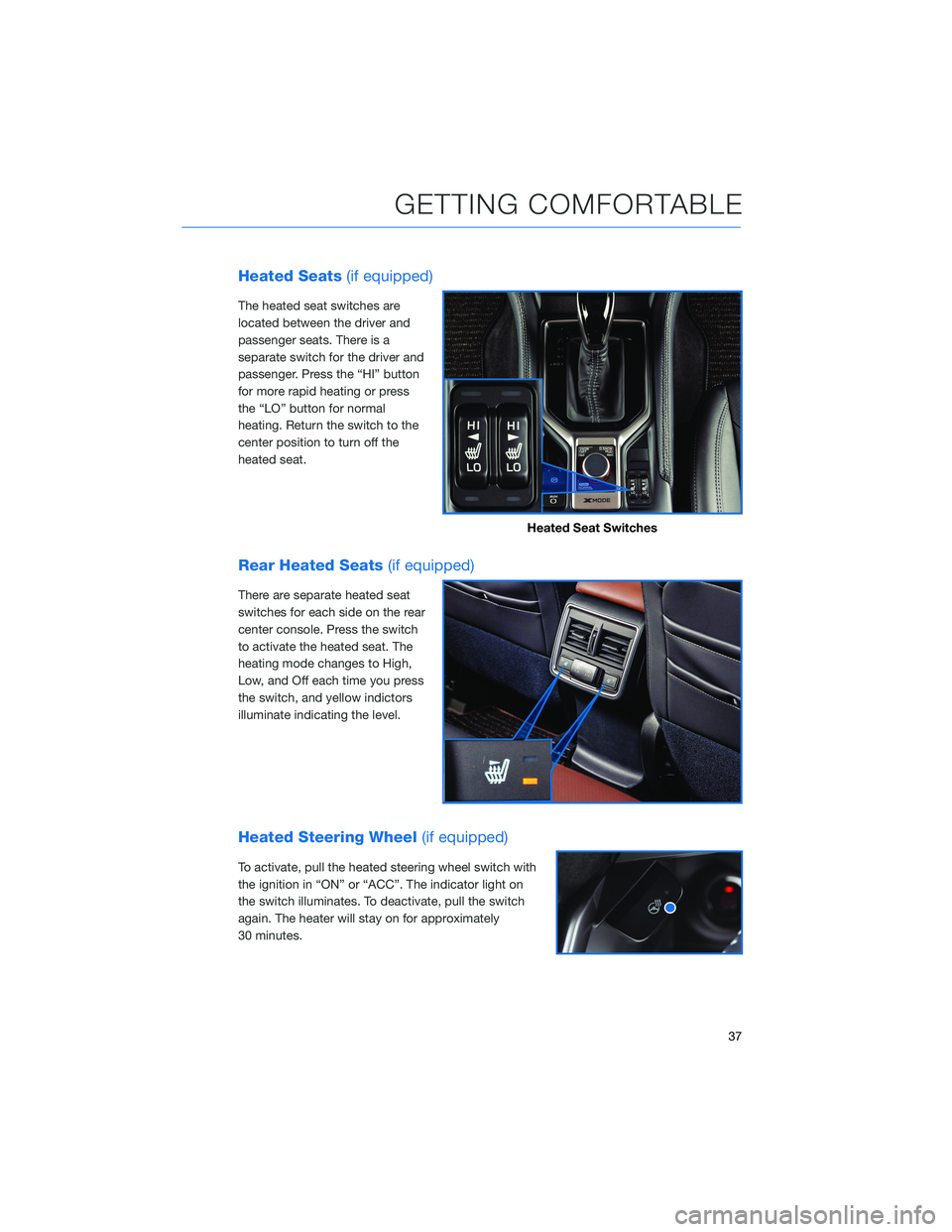
Heated Seats(if equipped)
The heated seat switches are
located between the driver and
passenger seats. There is a
separate switch for the driver and
passenger. Press the “HI” button
for more rapid heating or press
the “LO” button for normal
heating. Return the switch to the
center position to turn off the
heated seat.
Rear Heated Seats (if equipped)
There are separate heated seat
switches for each side on the rear
center console. Press the switch
to activate the heated seat. The
heating mode changes to High,
Low, and Off each time you press
the switch, and yellow indictors
illuminate indicating the level.
Heated Steering Wheel (if equipped)
To activate, pull the heated steering wheel switch with
the ignition in “ON” or “ACC”. The indicator light on
the switch illuminates. To deactivate, pull the switch
again. The heater will stay on for approximately
30 minutes.
Heated Seat Switches
GETTING COMFORTABLE
37
Page 40 of 156
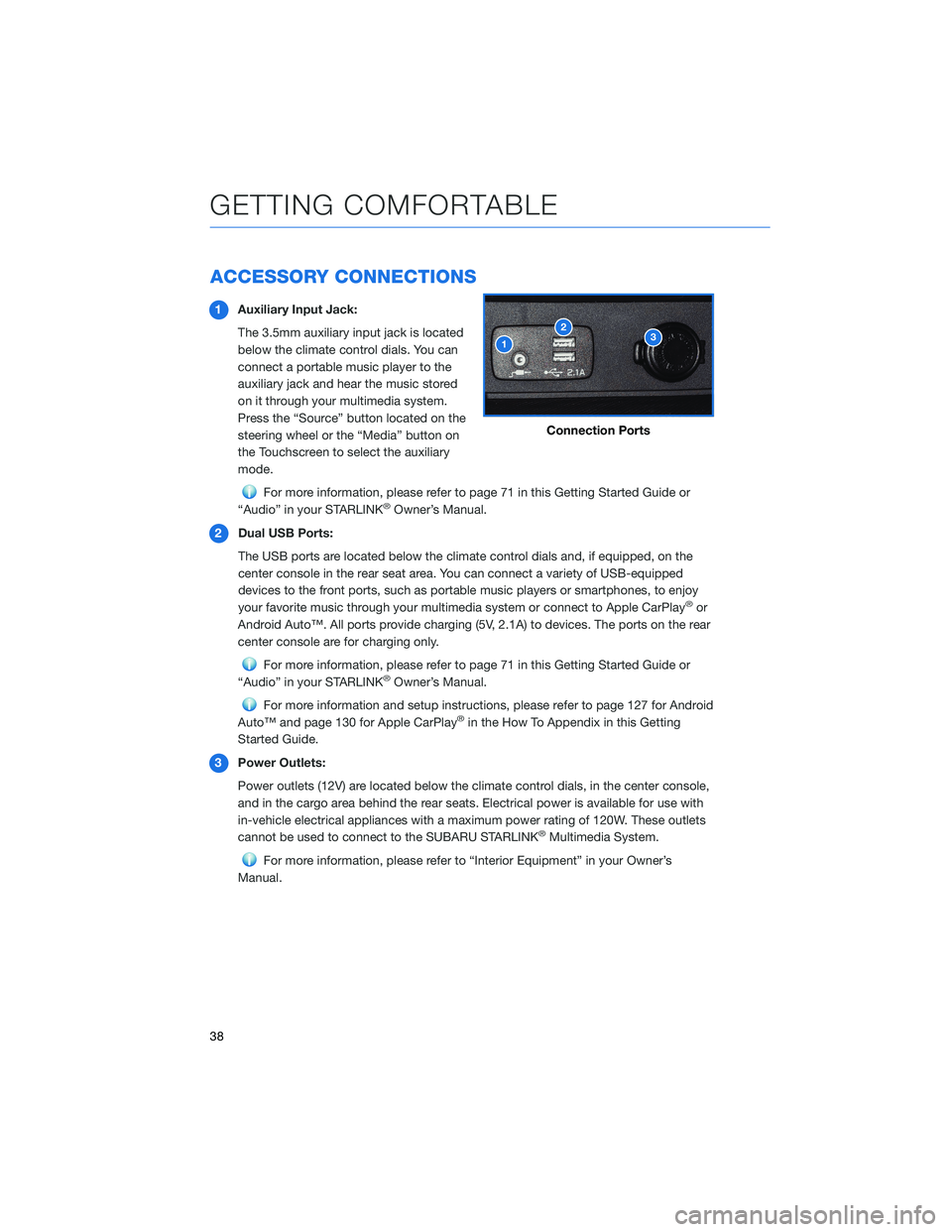
ACCESSORY CONNECTIONS
1Auxiliary Input Jack:
The 3.5mm auxiliary input jack is located
below the climate control dials. You can
connect a portable music player to the
auxiliary jack and hear the music stored
on it through your multimedia system.
Press the “Source” button located on the
steering wheel or the “Media” button on
the Touchscreen to select the auxiliary
mode.
For more information, please refer to page 71 in this Getting Started Guide or
“Audio” in your STARLINK®Owner’s Manual.
2 Dual USB Ports:
The USB ports are located below the climate control dials and, if equipped, on the
center console in the rear seat area. You can connect a variety of USB-equipped
devices to the front ports, such as portable music players or smartphones, to enjoy
your favorite music through your multimedia system or connect to Apple CarPlay
®or
Android Auto™. All ports provide charging (5V, 2.1A) to devices. The ports on the rear
center console are for charging only.
For more information, please refer to page 71 in this Getting Started Guide or
“Audio” in your STARLINK®Owner’s Manual.
For more information and setup instructions, please refer to page 127 for Android
Auto™ and page 130 for Apple CarPlay®in the How To Appendix in this Getting
Started Guide.
3 Power Outlets:
Power outlets (12V) are located below the climate control dials, in the center console,
and in the cargo area behind the rear seats. Electrical power is available for use with
in-vehicle electrical appliances with a maximum power rating of 120W. These outlets
cannot be used to connect to the SUBARU STARLINK
®Multimedia System.
For more information, please refer to “Interior Equipment” in your Owner’s
Manual.
Connection Ports
GETTING COMFORTABLE
38
Page 42 of 156
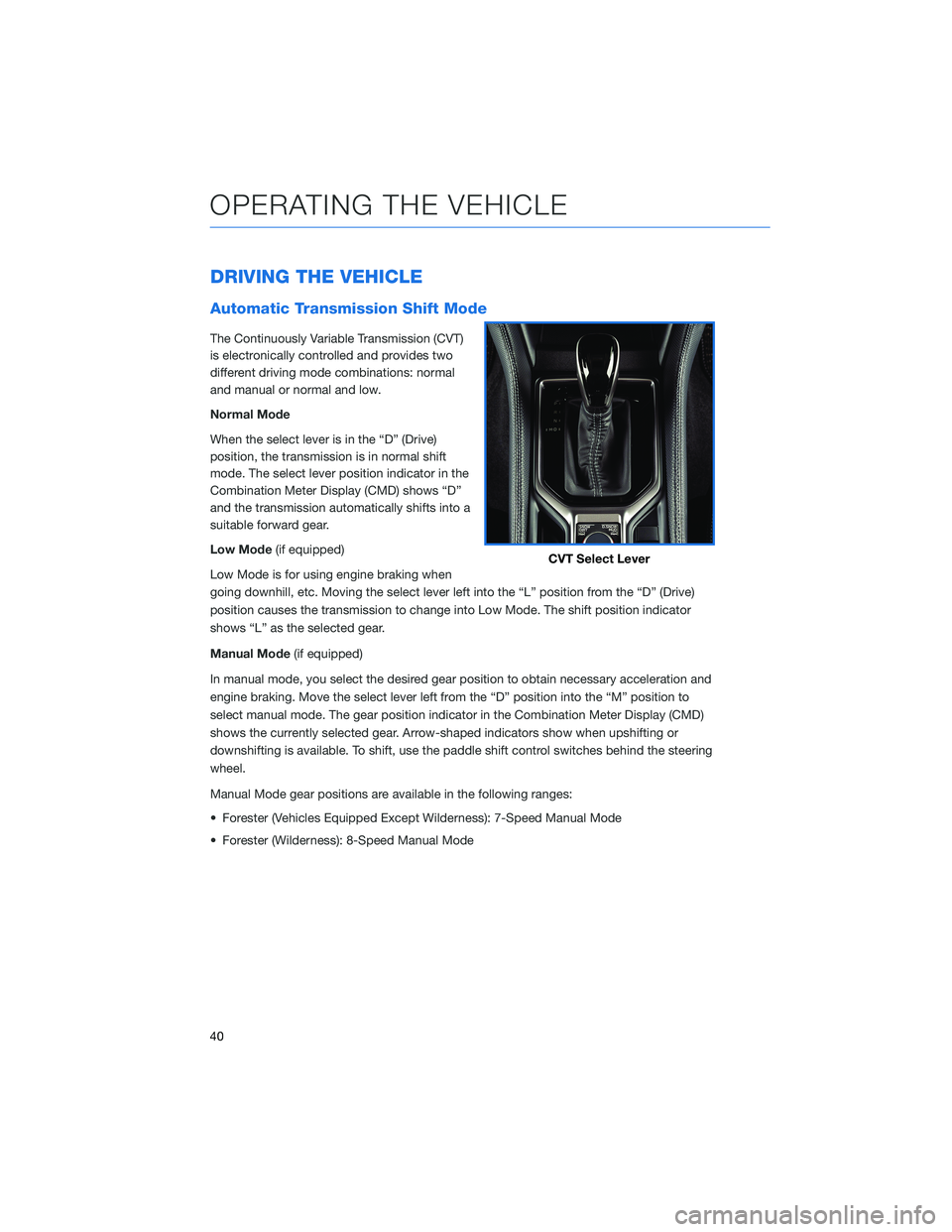
DRIVING THE VEHICLE
Automatic Transmission Shift Mode
The Continuously Variable Transmission (CVT)
is electronically controlled and provides two
different driving mode combinations: normal
and manual or normal and low.
Normal Mode
When the select lever is in the “D” (Drive)
position, the transmission is in normal shift
mode. The select lever position indicator in the
Combination Meter Display (CMD) shows “D”
and the transmission automatically shifts into a
suitable forward gear.
Low Mode(if equipped)
Low Mode is for using engine braking when
going downhill, etc. Moving the select lever left into the “L” position from the “D” (Drive)
position causes the transmission to change into Low Mode. The shift position indicator
shows “L” as the selected gear.
Manual Mode (if equipped)
In manual mode, you select the desired gear position to obtain necessary acceleration and
engine braking. Move the select lever left from the “D” position into the “M” position to
select manual mode. The gear position indicator in the Combination Meter Display (CMD)
shows the currently selected gear. Arrow-shaped indicators show when upshifting or
downshifting is available. To shift, use the paddle shift control switches behind the steering
wheel.
Manual Mode gear positions are available in the following ranges:
• Forester (Vehicles Equipped Except Wilderness): 7-Speed Manual Mode
• Forester (Wilderness): 8-Speed Manual Mode
CVT Select Lever
OPERATING THE VEHICLE
40
Page 65 of 156
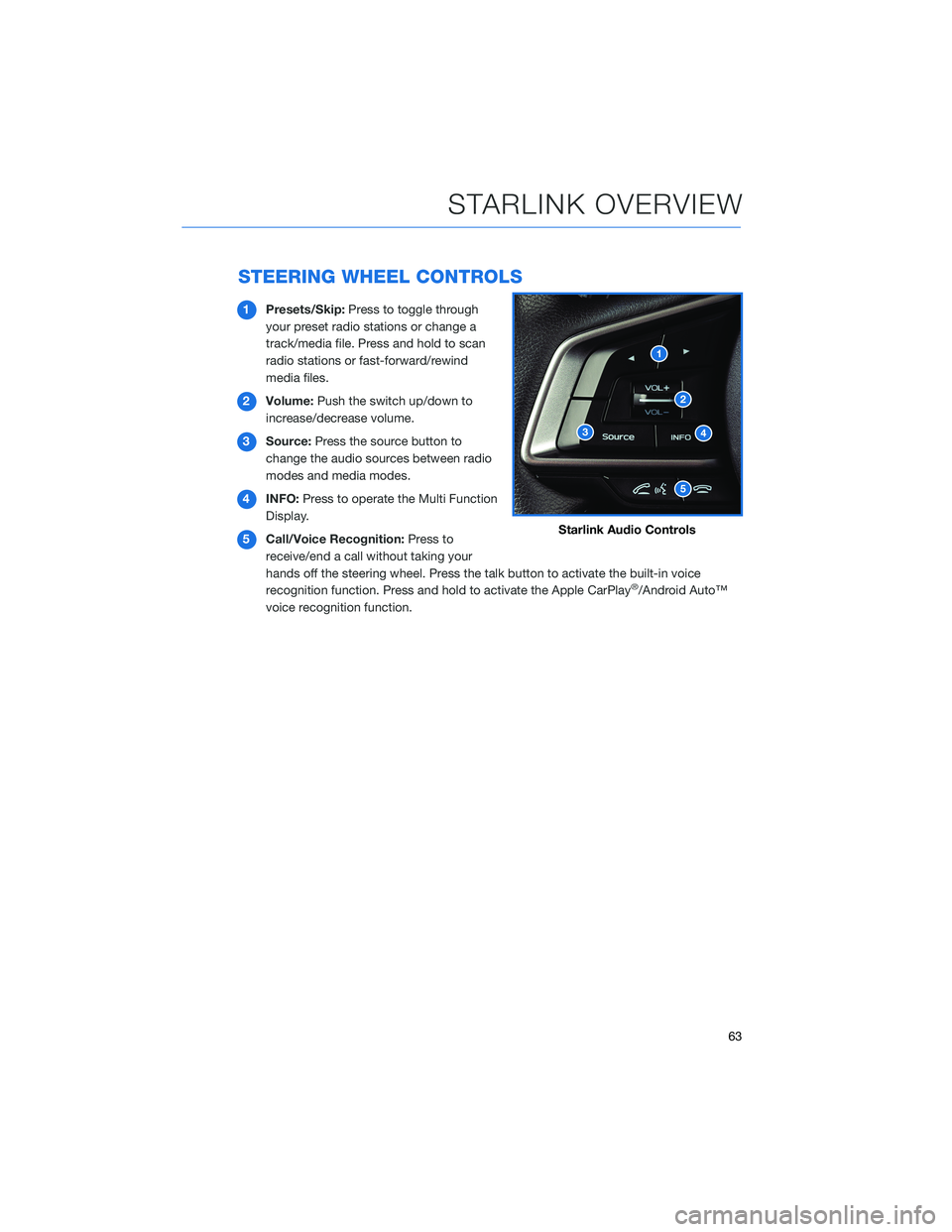
STEERING WHEEL CONTROLS
1Presets/Skip: Press to toggle through
your preset radio stations or change a
track/media file. Press and hold to scan
radio stations or fast-forward/rewind
media files.
2 Volume: Push the switch up/down to
increase/decrease volume.
3 Source: Press the source button to
change the audio sources between radio
modes and media modes.
4 INFO: Press to operate the Multi Function
Display.
5 Call/Voice Recognition: Press to
receive/end a call without taking your
hands off the steering wheel. Press the talk button to activate the built-in voice
recognition function. Press and hold to activate the Apple CarPlay
®/Android Auto™
voice recognition function.
Starlink Audio Controls
STARLINK OVERVIEW
63
Page 66 of 156
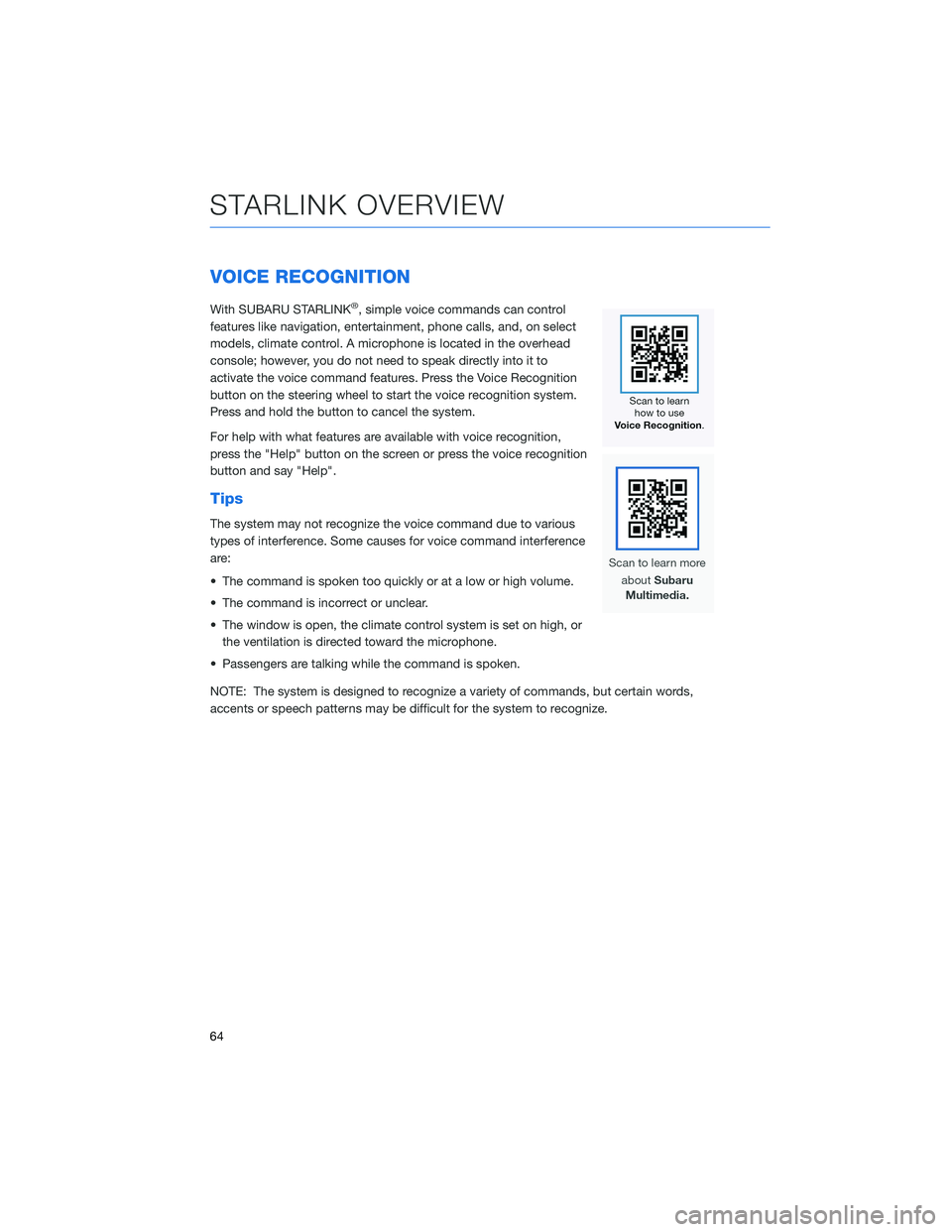
VOICE RECOGNITION
With SUBARU STARLINK®, simple voice commands can control
features like navigation, entertainment, phone calls, and, on select
models, climate control. A microphone is located in the overhead
console; however, you do not need to speak directly into it to
activate the voice command features. Press the Voice Recognition
button on the steering wheel to start the voice recognition system.
Press and hold the button to cancel the system.
For help with what features are available with voice recognition,
press the "Help" button on the screen or press the voice recognition
button and say "Help".
Tips
The system may not recognize the voice command due to various
types of interference. Some causes for voice command interference
are:
• The command is spoken too quickly or at a low or high volume.
• The command is incorrect or unclear.
• The window is open, the climate control system is set on high, or the ventilation is directed toward the microphone.
• Passengers are talking while the command is spoken.
NOTE: The system is designed to recognize a variety of commands, but certain words,
accents or speech patterns may be difficult for the system to recognize.
STARLINK OVERVIEW
64
Page 74 of 156
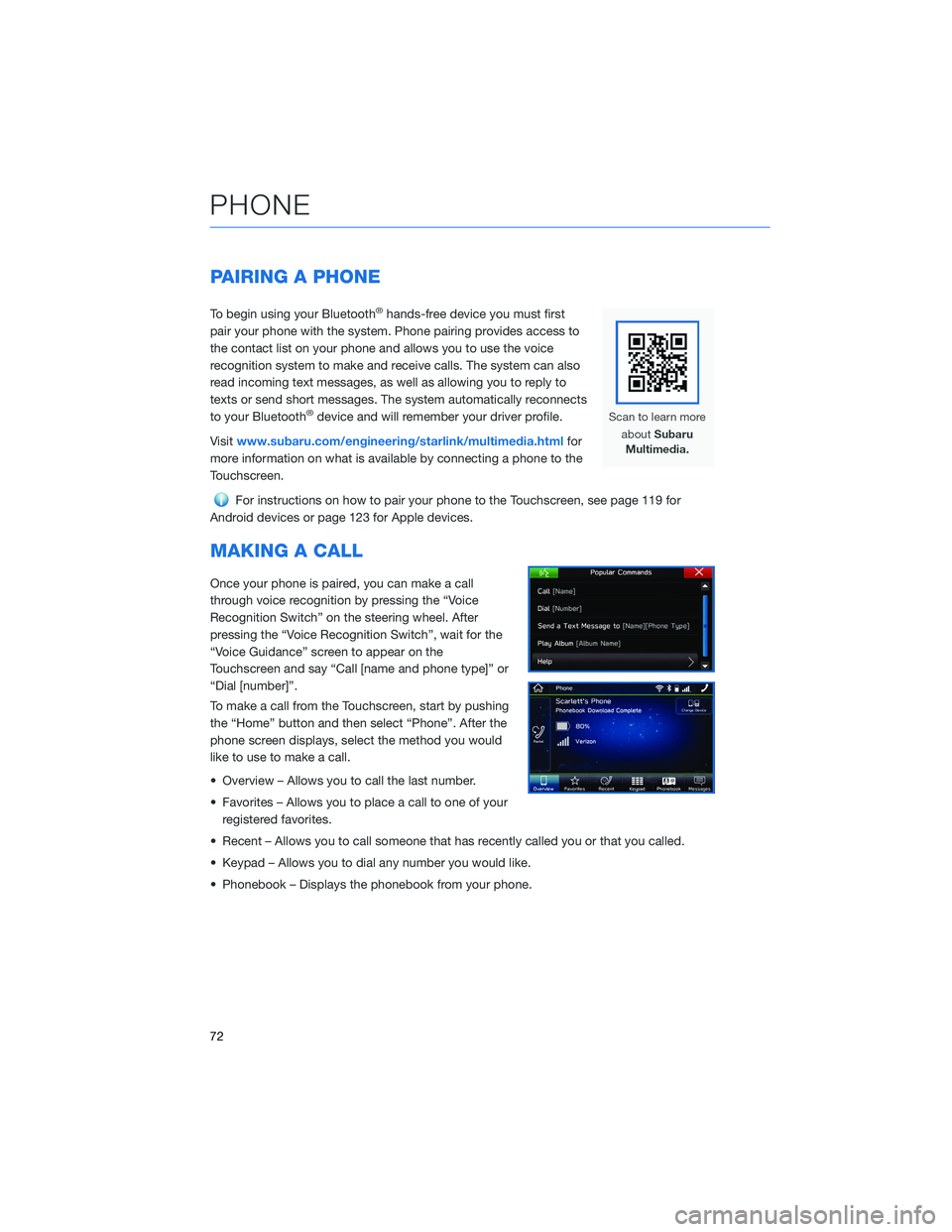
PAIRING A PHONE
To begin using your Bluetooth®hands-free device you must first
pair your phone with the system. Phone pairing provides access to
the contact list on your phone and allows you to use the voice
recognition system to make and receive calls. The system can also
read incoming text messages, as well as allowing you to reply to
texts or send short messages. The system automatically reconnects
to your Bluetooth
®device and will remember your driver profile.
Visit www.subaru.com/engineering/starlink/multimedia.html for
more information on what is available by connecting a phone to the
Touchscreen.
For instructions on how to pair your phone to the Touchscreen, see page 119 for
Android devices or page 123 for Apple devices.
MAKING A CALL
Once your phone is paired, you can make a call
through voice recognition by pressing the “Voice
Recognition Switch” on the steering wheel. After
pressing the “Voice Recognition Switch”, wait for the
“Voice Guidance” screen to appear on the
Touchscreen and say “Call [name and phone type]” or
“Dial [number]”.
To make a call from the Touchscreen, start by pushing
the “Home” button and then select “Phone”. After the
phone screen displays, select the method you would
like to use to make a call.
• Overview – Allows you to call the last number.
• Favorites – Allows you to place a call to one of your registered favorites.
• Recent – Allows you to call someone that has recently called you or that you called.
• Keypad – Allows you to dial any number you would like.
• Phonebook – Displays the phonebook from your phone.
PHONE
72