bluetooth SUBARU IMPREZA 2022 Getting Started Guide
[x] Cancel search | Manufacturer: SUBARU, Model Year: 2022, Model line: IMPREZA, Model: SUBARU IMPREZA 2022Pages: 124, PDF Size: 33.04 MB
Page 78 of 124
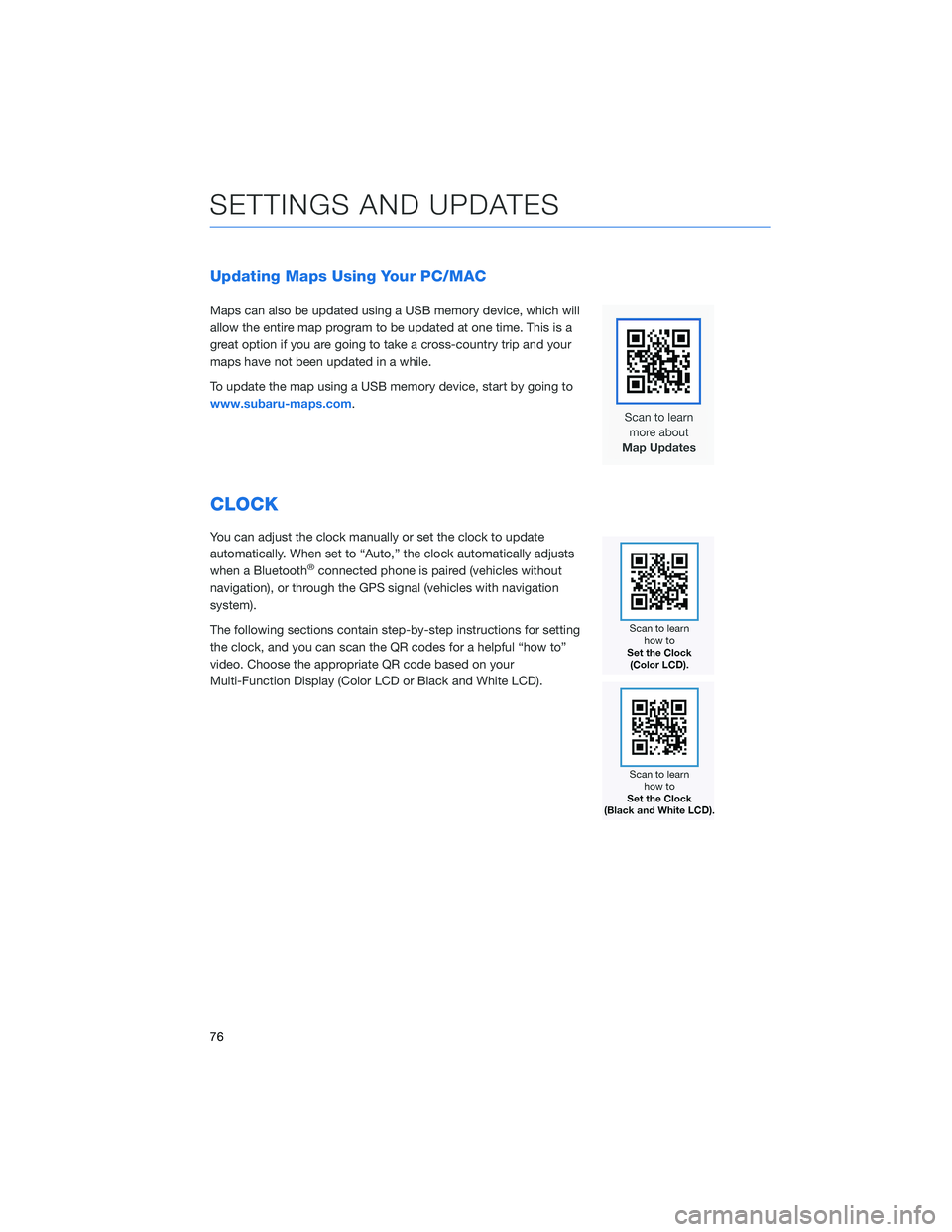
Updating Maps Using Your PC/MAC
Maps can also be updated using a USB memory device, which will
allow the entire map program to be updated at one time. This is a
great option if you are going to take a cross-country trip and your
maps have not been updated in a while.
To update the map using a USB memory device, start by going to
www.subaru-maps.com.
CLOCK
You can adjust the clock manually or set the clock to update
automatically. When set to “Auto,” the clock automatically adjusts
when a Bluetooth
®connected phone is paired (vehicles without
navigation), or through the GPS signal (vehicles with navigation
system).
The following sections contain step-by-step instructions for setting
the clock, and you can scan the QR codes for a helpful “how to”
video. Choose the appropriate QR code based on your
Multi-Function Display (Color LCD or Black and White LCD).
SETTINGS AND UPDATES
76
Page 80 of 124
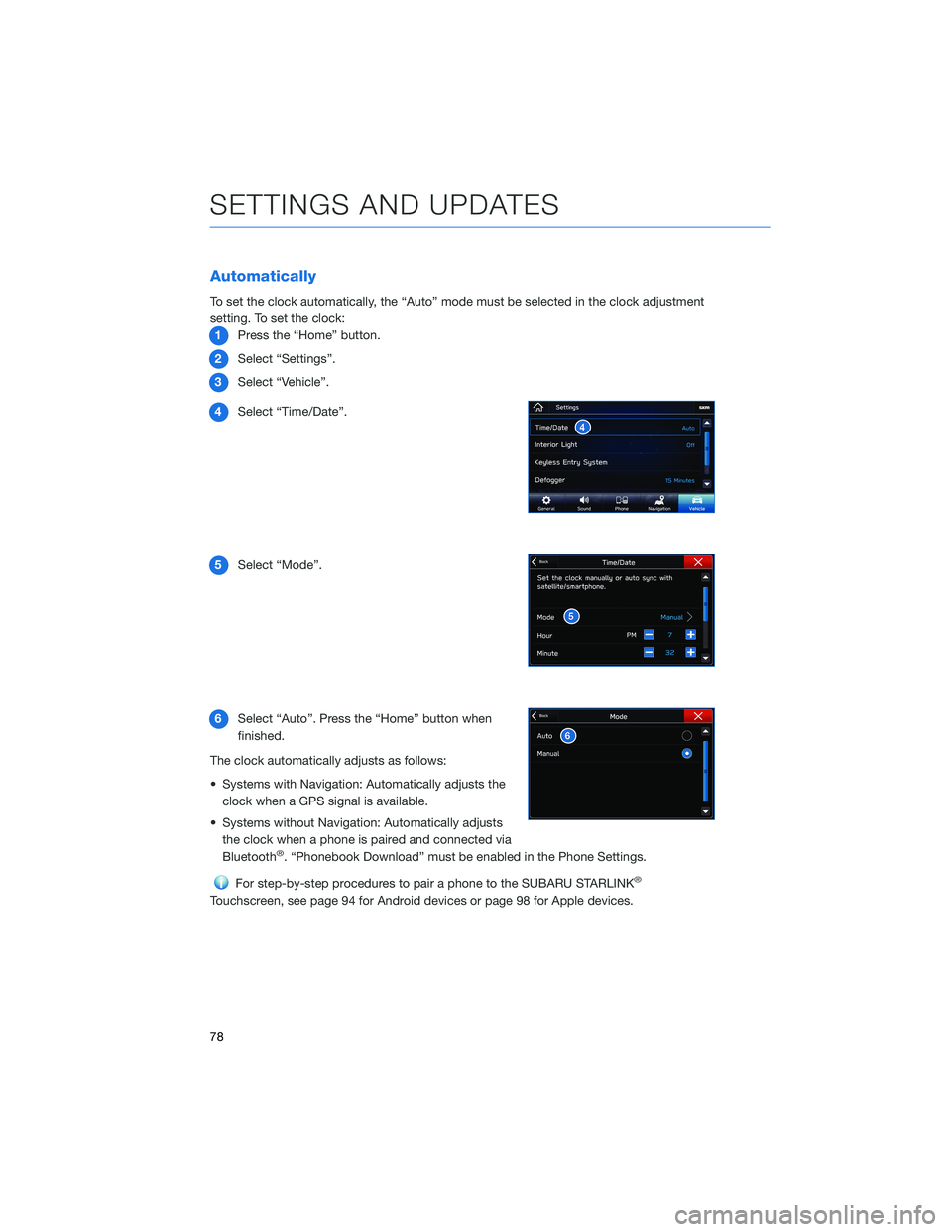
Automatically
To set the clock automatically, the “Auto” mode must be selected in the clock adjustment
setting. To set the clock:1 Press the “Home” button.
2 Select “Settings”.
3 Select “Vehicle”.
4 Select “Time/Date”.
5 Select “Mode”.
6 Select “Auto”. Press the “Home” button when
finished.
The clock automatically adjusts as follows:
• Systems with Navigation: Automatically adjusts the clock when a GPS signal is available.
• Systems without Navigation: Automatically adjusts the clock when a phone is paired and connected via
Bluetooth
®. “Phonebook Download” must be enabled in the Phone Settings.
For step-by-step procedures to pair a phone to the SUBARU STARLINK®
Touchscreen, see page 94 for Android devices or page 98 for Apple devices.
SETTINGS AND UPDATES
78
Page 96 of 124
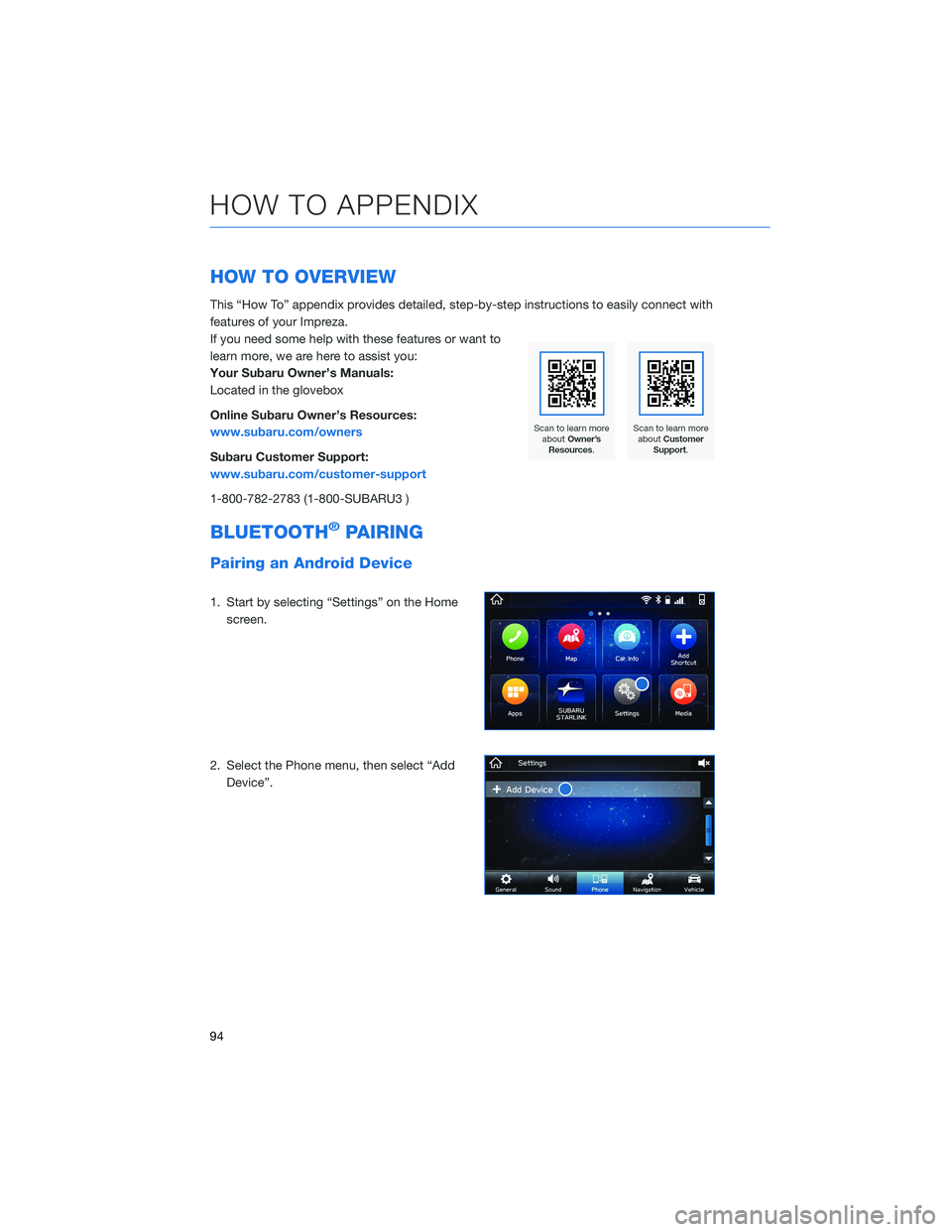
HOW TO OVERVIEW
This “How To” appendix provides detailed, step-by-step instructions to easily connect with
features of your Impreza.
If you need some help with these features or want to
learn more, we are here to assist you:
Your Subaru Owner’s Manuals:
Located in the glovebox
Online Subaru Owner’s Resources:
www.subaru.com/owners
Subaru Customer Support:
www.subaru.com/customer-support
1-800-782-2783 (1-800-SUBARU3 )
BLUETOOTH®PAIRING
Pairing an Android Device
1. Start by selecting “Settings” on the Homescreen.
2. Select the Phone menu, then select “Add Device”.
HOW TO APPENDIX
94
Page 97 of 124
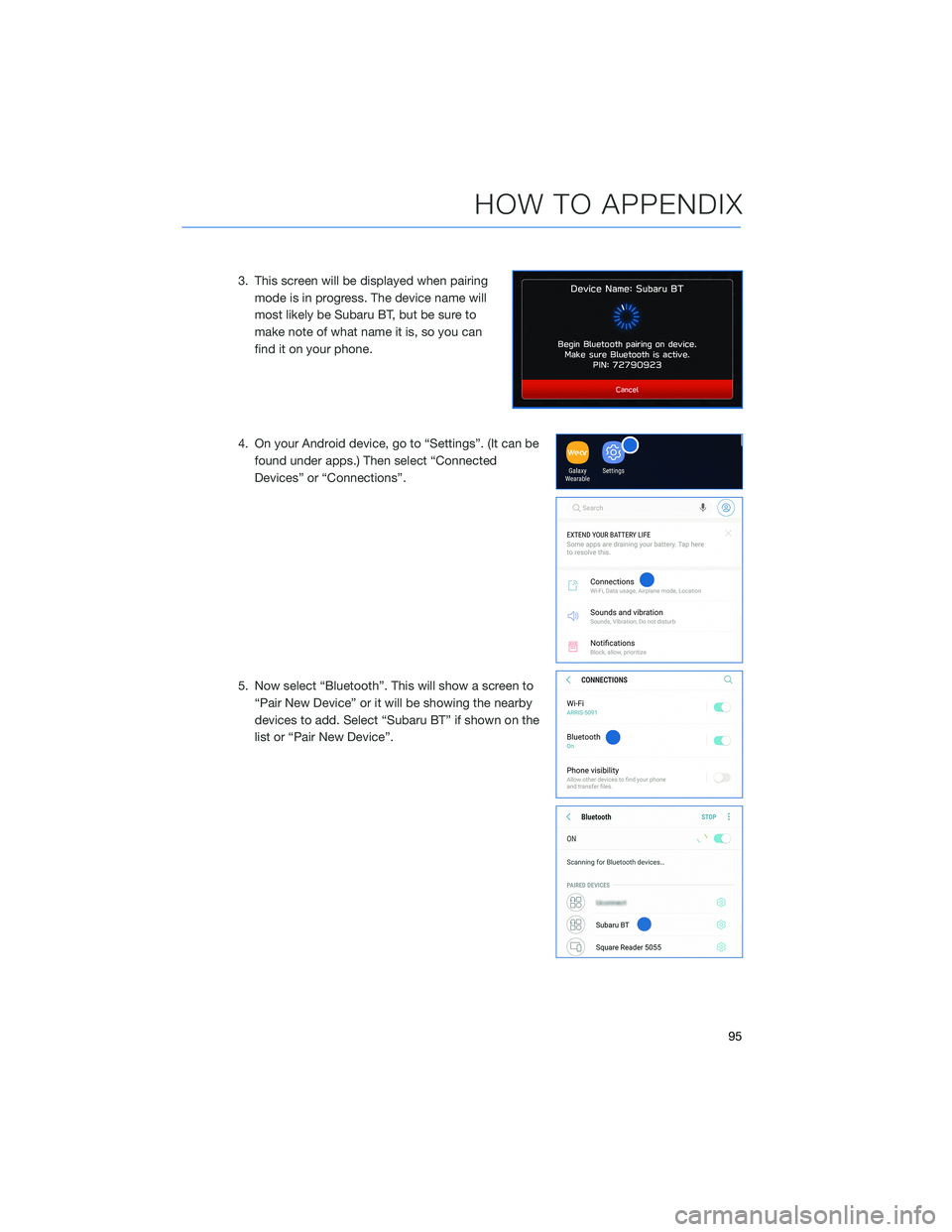
3. This screen will be displayed when pairingmode is in progress. The device name will
most likely be Subaru BT, but be sure to
make note of what name it is, so you can
find it on your phone.
4. On your Android device, go to “Settings”. (It can be found under apps.) Then select “Connected
Devices” or “Connections”.
5. Now select “Bluetooth”. This will show a screen to “Pair New Device” or it will be showing the nearby
devices to add. Select “Subaru BT” if shown on the
list or “Pair New Device”.
HOW TO APPENDIX
95
Page 99 of 124
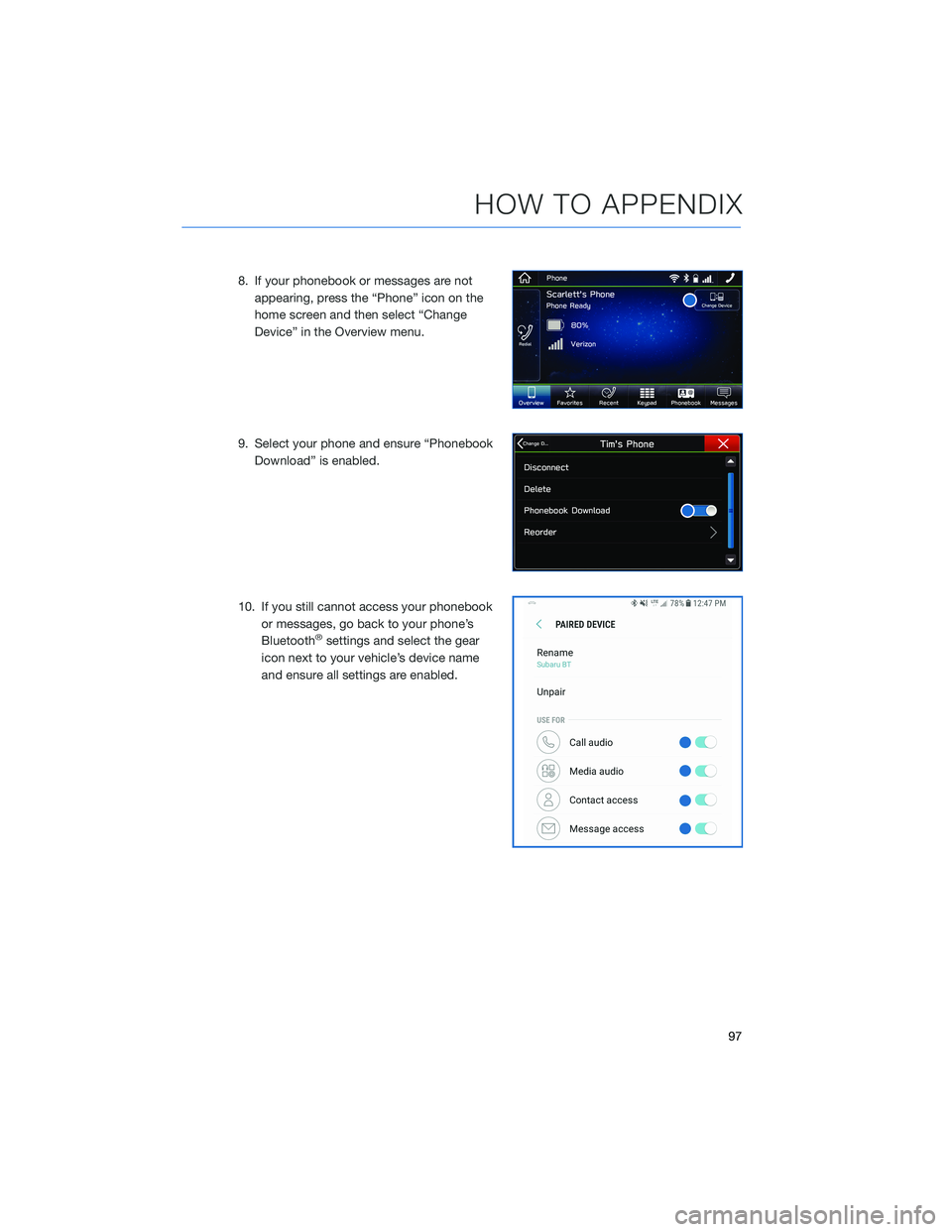
8. If your phonebook or messages are notappearing, press the “Phone” icon on the
home screen and then select “Change
Device” in the Overview menu.
9. Select your phone and ensure “Phonebook Download” is enabled.
10. If you still cannot access your phonebook or messages, go back to your phone’s
Bluetooth
®settings and select the gear
icon next to your vehicle’s device name
and ensure all settings are enabled.
HOW TO APPENDIX
97
Page 101 of 124

5. Select “Bluetooth”.
6. Now select the device name (usually “Subaru BT”)on the Touchscreen.
HOW TO APPENDIX
99
Page 103 of 124
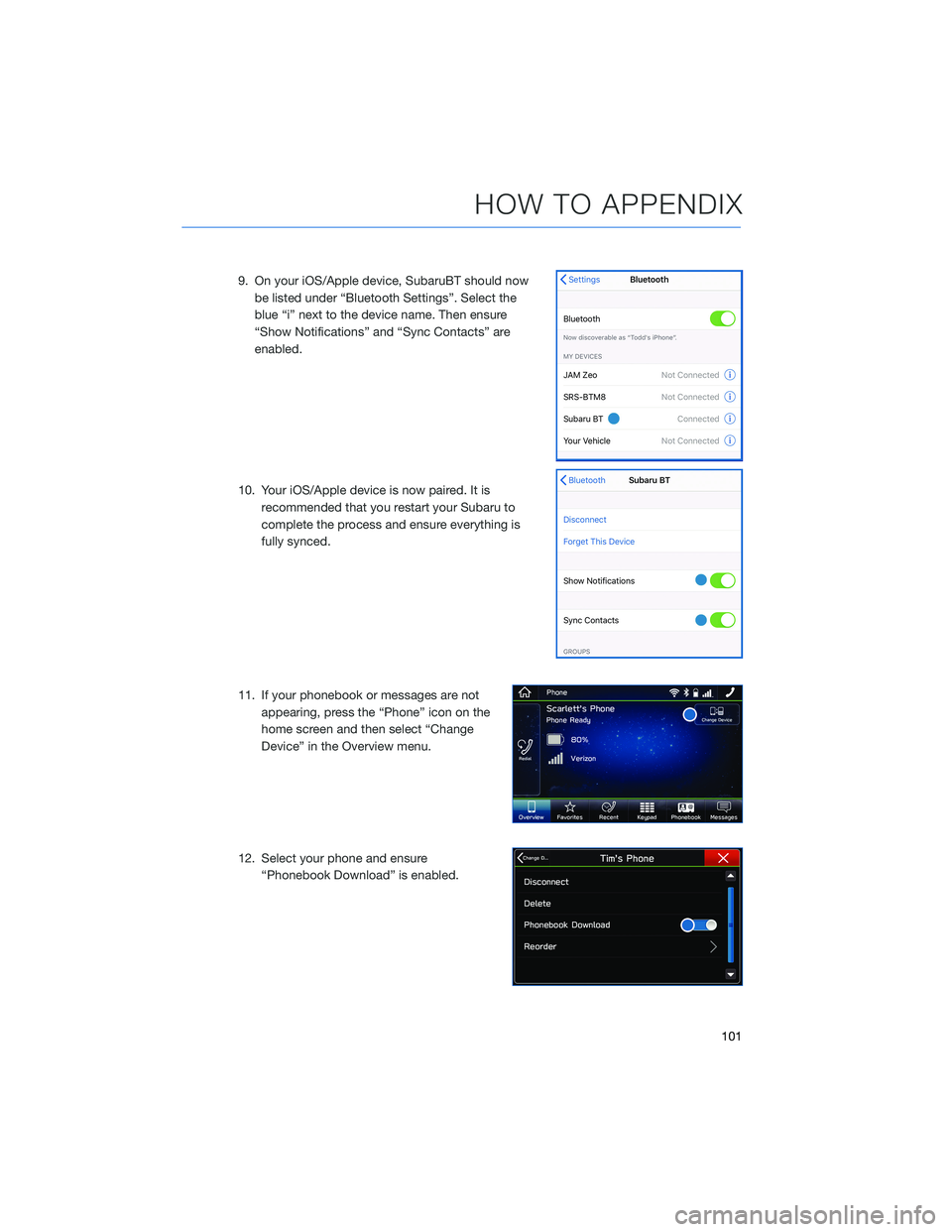
9. On your iOS/Apple device, SubaruBT should nowbe listed under “Bluetooth Settings”. Select the
blue “i” next to the device name. Then ensure
“Show Notifications” and “Sync Contacts” are
enabled.
10. Your iOS/Apple device is now paired. It is recommended that you restart your Subaru to
complete the process and ensure everything is
fully synced.
11. If your phonebook or messages are not appearing, press the “Phone” icon on the
home screen and then select “Change
Device” in the Overview menu.
12. Select your phone and ensure “Phonebook Download” is enabled.
HOW TO APPENDIX
101
Page 118 of 124
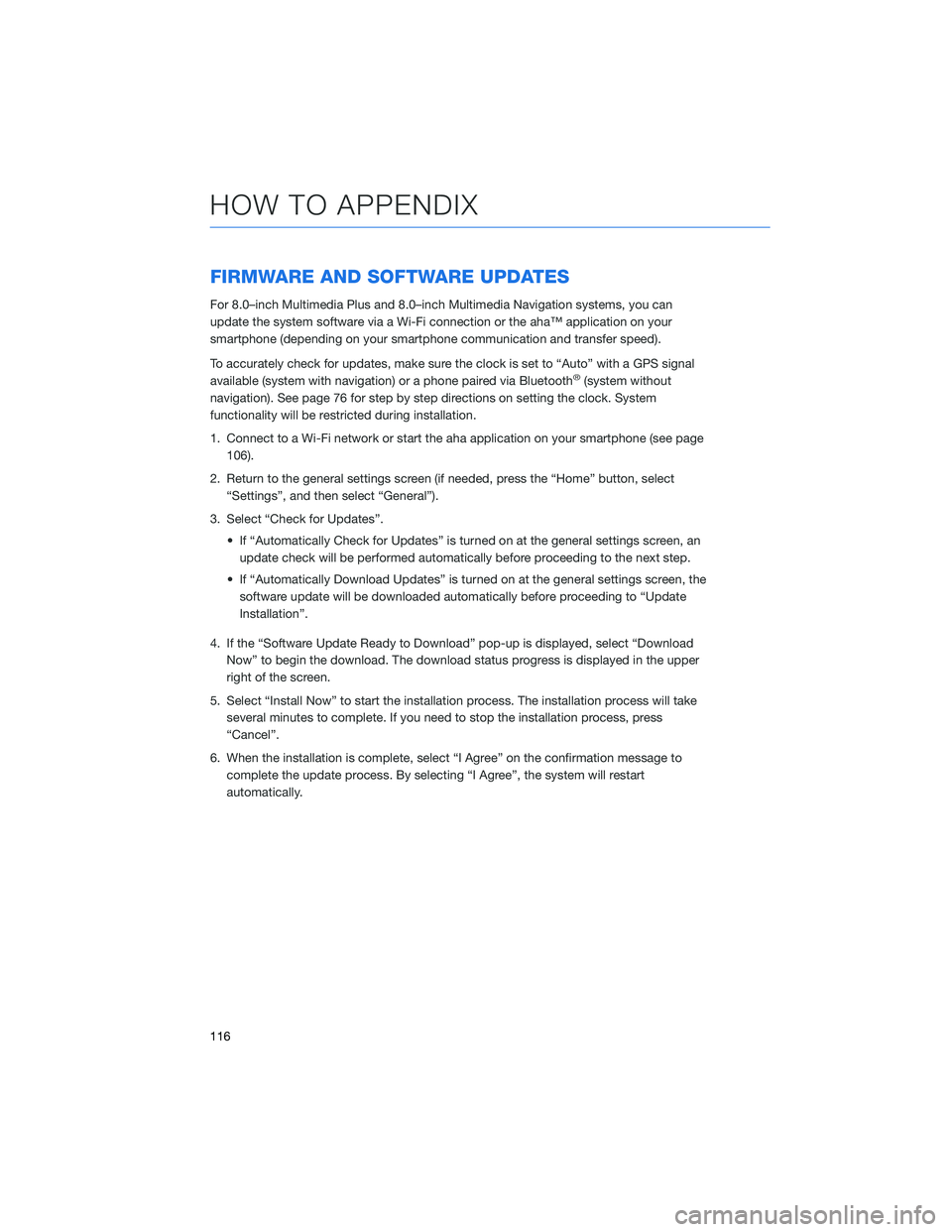
FIRMWARE AND SOFTWARE UPDATES
For 8.0–inch Multimedia Plus and 8.0–inch Multimedia Navigation systems, you can
update the system software via a Wi-Fi connection or the aha™ application on your
smartphone (depending on your smartphone communication and transfer speed).
To accurately check for updates, make sure the clock is set to “Auto” with a GPS signal
available (system with navigation) or a phone paired via Bluetooth
®(system without
navigation). See page 76 for step by step directions on setting the clock. System
functionality will be restricted during installation.
1. Connect to a Wi-Fi network or start the aha application on your smartphone (see page 106).
2. Return to the general settings screen (if needed, press the “Home” button, select “Settings”, and then select “General”).
3. Select “Check for Updates”. • If “Automatically Check for Updates” is turned on at the general settings screen, anupdate check will be performed automatically before proceeding to the next step.
• If “Automatically Download Updates” is turned on at the general settings screen, the software update will be downloaded automatically before proceeding to “Update
Installation”.
4. If the “Software Update Ready to Download” pop-up is displayed, select “Download Now” to begin the download. The download status progress is displayed in the upper
right of the screen.
5. Select “Install Now” to start the installation process. The installation process will take several minutes to complete. If you need to stop the installation process, press
“Cancel”.
6. When the installation is complete, select “I Agree” on the confirmation message to complete the update process. By selecting “I Agree”, the system will restart
automatically.
HOW TO APPENDIX
116
Page 119 of 124
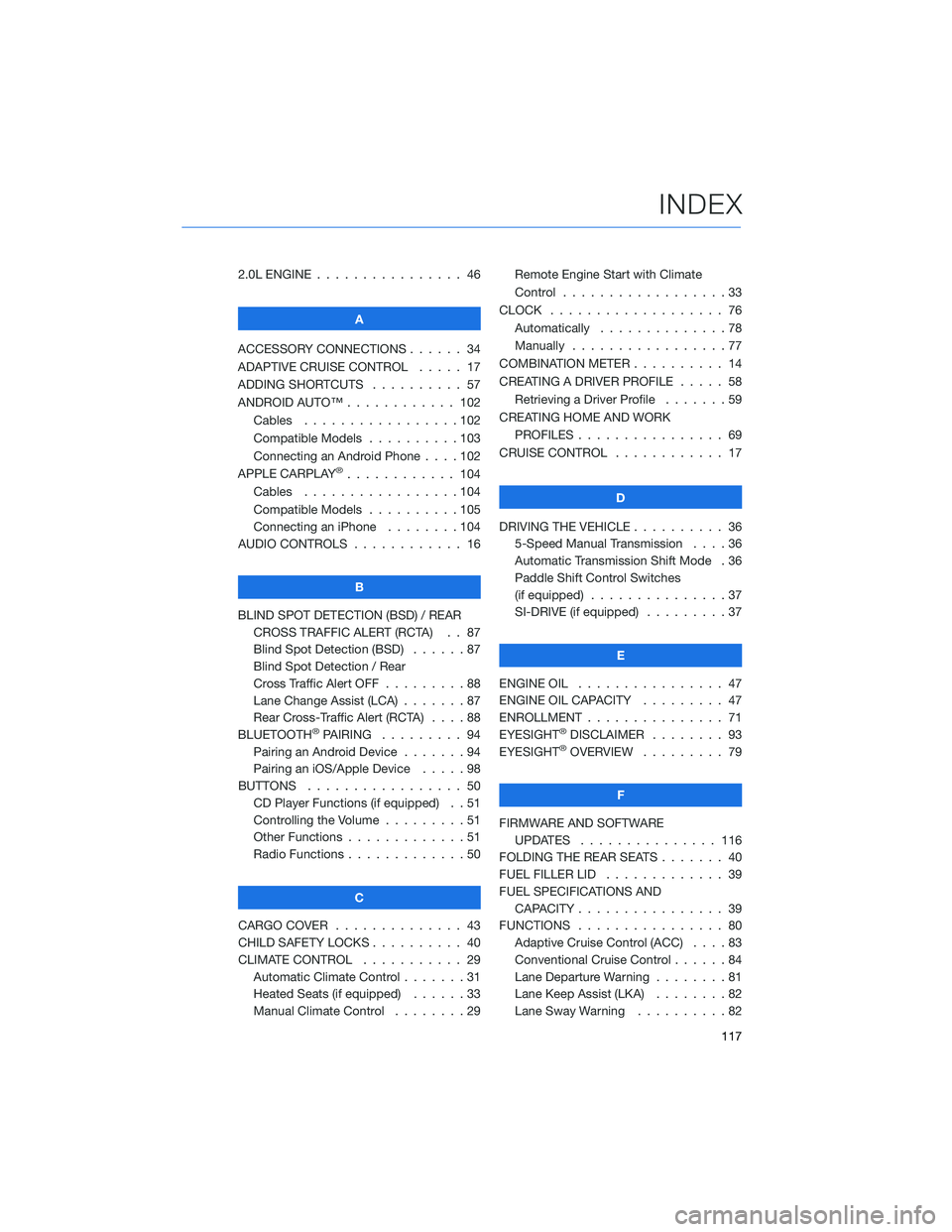
2.0L ENGINE . . . . . . .......... 46
A
ACCESSORY CONNECTIONS . . . . . . 34
ADAPTIVE CRUISE CONTROL ..... 17
ADDING SHORTCUTS . . . . . ..... 57
ANDROID AUTO™ . . . . . . ...... 102
Cables . . . . . . . . .........102
Compatible Models . .........103
Connecting an Android Phone ....102
APPLE CARPLAY
®............ 104
Cables . . . . . . . . .........104
Compatible Models . .........105
Connecting an iPhone . . . . ....104
AUDIO CONTROLS . ........... 16
B
BLIND SPOT DETECTION (BSD) / REAR CROSS TRAFFIC ALERT (RCTA) . . 87
Blind Spot Detection (BSD) ......87
Blind Spot Detection / Rear
Cross Traffic Alert OFF .........88
Lane Change Assist (LCA) . . .....87
Rear Cross-Traffic Alert (RCTA) . . . . 88
BLUETOOTH
®PAIRING . ........ 94
Pairing an Android Device .......94
Pairing an iOS/Apple Device . . . . . 98
BUTTONS . . . . . ............ 50
CD Player Functions (if equipped) . . 51
Controlling the Volume . . . . . . . . . 51
Other Functions . . . . . . .......51
Radio Functions . . . . . . .......50
C
CARGO COVER . . . . . . . . . ..... 43
CHILD SAFETY LOCKS .......... 40
CLIMATE CONTROL ........... 29
Automatic Climate Control . . . . . . . 31
Heated Seats (if equipped) . . ....33
Manual Climate Control . . . . . . . . 29 Remote Engine Start with Climate
Control . . . . . . . . . . . . . . . . . . 33
CLOCK . . . ................ 76
Automatically . .............78
Manually .................77
COMBINATION METER . ......... 14
CREATING A DRIVER PROFILE . .... 58
Retrieving a Driver Profile .......59
CREATING HOME AND WORK PROFILES . . . . . . . . . ....... 69
CRUISE CONTROL ............ 17
D
DRIVING THE VEHICLE . . . . ...... 36
5-Speed Manual Transmission ....36
Automatic Transmission Shift Mode . 36
Paddle Shift Control Switches
(if equipped) ...............37
SI-DRIVE (if equipped) .........37
E
ENGINE OIL . . . ............. 47
ENGINE OIL CAPACITY ......... 47
ENROLLMENT . . . . . . . ........ 71
EYESIGHT®DISCLAIMER . ....... 93
EYESIGHT®OVERVIEW . ........ 79
F
FIRMWARE AND SOFTWARE UPDATES . . . . . .......... 116
FOLDING THE REAR SEATS . . . .... 40
FUEL FILLER LID . . . . . . . . . . . . . 39
FUEL SPECIFICATIONS AND CAPACITY . . . . . ........... 39
FUNCTIONS . . . . . ........... 80
Adaptive Cruise Control (ACC) ....83
Conventional Cruise Control ......84
Lane Departure Warning ........81
Lane Keep Assist (LKA) . .......82
Lane Sway Warning . . . . ......82
INDEX
117
Page 120 of 124
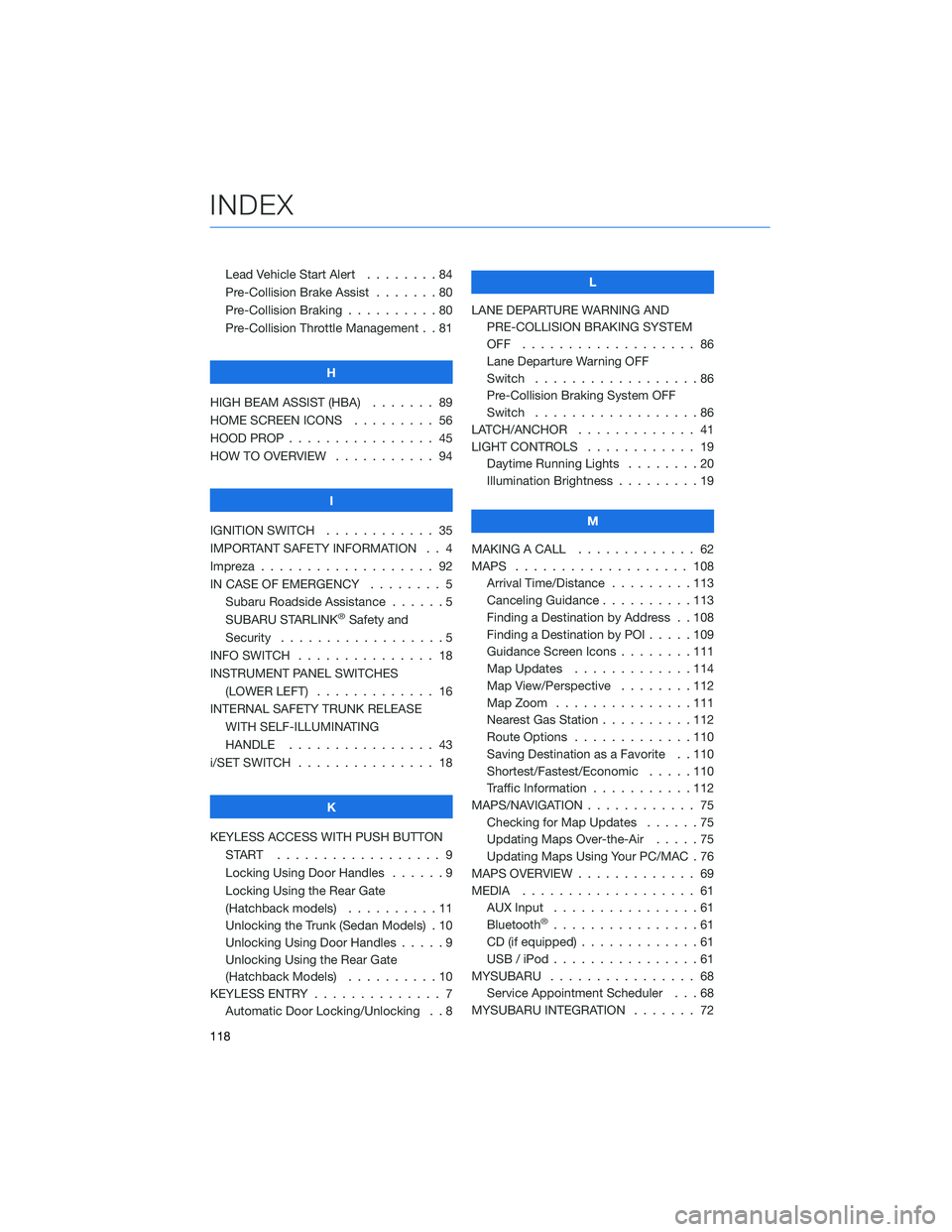
Lead Vehicle Start Alert........84
Pre-Collision Brake Assist . . . ....80
Pre-Collision Braking . .........80
Pre-Collision Throttle Management . . 81
H
HIGH BEAM ASSIST (HBA) ....... 89
HOME SCREEN ICONS . ........ 56
HOOD PROP . . . . . . . . . ....... 45
HOW TO OVERVIEW . . ......... 94
I
IGNITION SWITCH . . . ......... 35
IMPORTANT SAFETY INFORMATION . . 4
Impreza . . . . . . . . . . . . ....... 92
IN CASE OF EMERGENCY . . . . . . . . 5 Subaru Roadside Assistance . . . . . . 5
SUBARU STARLINK
®Safety and
Security . . . . . . . . . .........5
INFO SWITCH . . . . . . . . . . . . . . . 18
INSTRUMENT PANEL SWITCHES (LOWER LEFT) . . . . . . . . . . . . . 16
INTERNAL SAFETY TRUNK RELEASE WITH SELF-ILLUMINATING
HANDLE . . . . . . . . . ....... 43
i/SET SWITCH . . . . . . . ........ 18
K
KEYLESS ACCESS WITH PUSH BUTTON START .................. 9
Locking Using Door Handles ......9
Locking Using the Rear Gate
(Hatchback models) . . . . ......11
Unlocking the Trunk (Sedan Models) . 10
Unlocking Using Door Handles . . . . . 9
Unlocking Using the Rear Gate
(Hatchback Models) . . . . . .....10
KEYLESS ENTRY . . . . . . . ....... 7
Automatic Door Locking/Unlocking . . 8 L
LANE DEPARTURE WARNING AND PRE-COLLISION BRAKING SYSTEM
OFF ................... 86
Lane Departure Warning OFF
Switch . . . . ..............86
Pre-Collision Braking System OFF
Switch . . . . ..............86
LATCH/ANCHOR . . . . ......... 41
LIGHT CONTROLS . . .......... 19
Daytime Running Lights . . . . . . . . 20
Illumination Brightness . . . . . . . . . 19
M
MAKING A CALL . . . . . . . . ..... 62
MAPS . . . . . . . . . . . . ....... 108
Arrival Time/Distance . . . . . . . . . 113
Canceling Guidance ..........113
Finding a Destination by Address . . 108
Finding a Destination by POI . ....109
Guidance Screen Icons . . . . . . . . 111
Map Updates . . . . . . . . .....114
Map View/Perspective . . . . . . . . 112
Map Zoom . . . . . . . ........111
Nearest Gas Station . . . . . .....112
Route Options . . . . . . . ......110
Saving Destination as a Favorite . . 110
Shortest/Fastest/Economic . . . . . 110
Traffic Information . . . . . . .....112
MAPS/NAVIGATION . . . . . . . . . . . . 75 Checking for Map Updates . .....75
Updating Maps Over-the-Air . . . . . 75
Updating Maps Using Your PC/MAC . 76
MAPS OVERVIEW . . . .......... 69
MEDIA ................... 61
AUX Input . . . .............61
Bluetooth
®................61
CD (if equipped) . . . . . . . ......61
USB / iPod . . . . . . . . ........61
MYSUBARU . . . . . . . . . . . . . . . . 68 Service Appointment Scheduler . . . 68
MYSUBARU INTEGRATION ....... 72
INDEX
118