warning SUBARU IMPREZA 2022 Getting Started Guide
[x] Cancel search | Manufacturer: SUBARU, Model Year: 2022, Model line: IMPREZA, Model: SUBARU IMPREZA 2022Pages: 124, PDF Size: 33.04 MB
Page 77 of 124

MAPS/NAVIGATION
There are many programmable map/navigation features that can be customized. These
settings are located under the "Settings" menu and then "Navigation". Listed in the table
below are some common settings you can customize for your convenience.
SETTINGFUNCTION
Route Setting Allows you to select Fastest, Shortest or Economic.
Avoid Allows you to avoid things like highways, tolls, ferries,
carpool lanes and unpaved roads.
Map Display Allows you to change the brightness by selecting auto,
day or night.
Save as Home Allows you to register or edit your home address.
Save as Work Allows you to register or edit your work address.
POI Icons Allows you to turn the icons on/off.
Arrival Time Allows you to select arrival time to be displayed in
12 hour format or 24 hour format.
Auto Zoom Allows you to turn on/off.
Rest Stop Guidance Function Allows you to turn on/off.
Low Fuel Warning Allows you to turn on/off.
Checking for Map Updates
You can update the maps to the latest information. The maps should be checked and
updated regularly for the best possible navigation experience.
Atwww.subaru-maps.com, you can update the entire USA map at once via USB. The
maps can also be updated over the air. When updating over the air, you can update eight
regions at a time. This allows you to update your home state without having to download
the entire map program for the United States. This option is great if you normally stay in
your home state and/or surrounding states.
Updating Maps Over-the-Air
To update your maps over the air, first Connect to a Wi-Fi network (see page 106). Map
updates can be found by selecting “Settings”, then “Navigation” on the Touchscreen.
For more step by step directions for updating your maps through Wi-Fi, please refer to
page 114.
SETTINGS AND UPDATES
75
Page 82 of 124
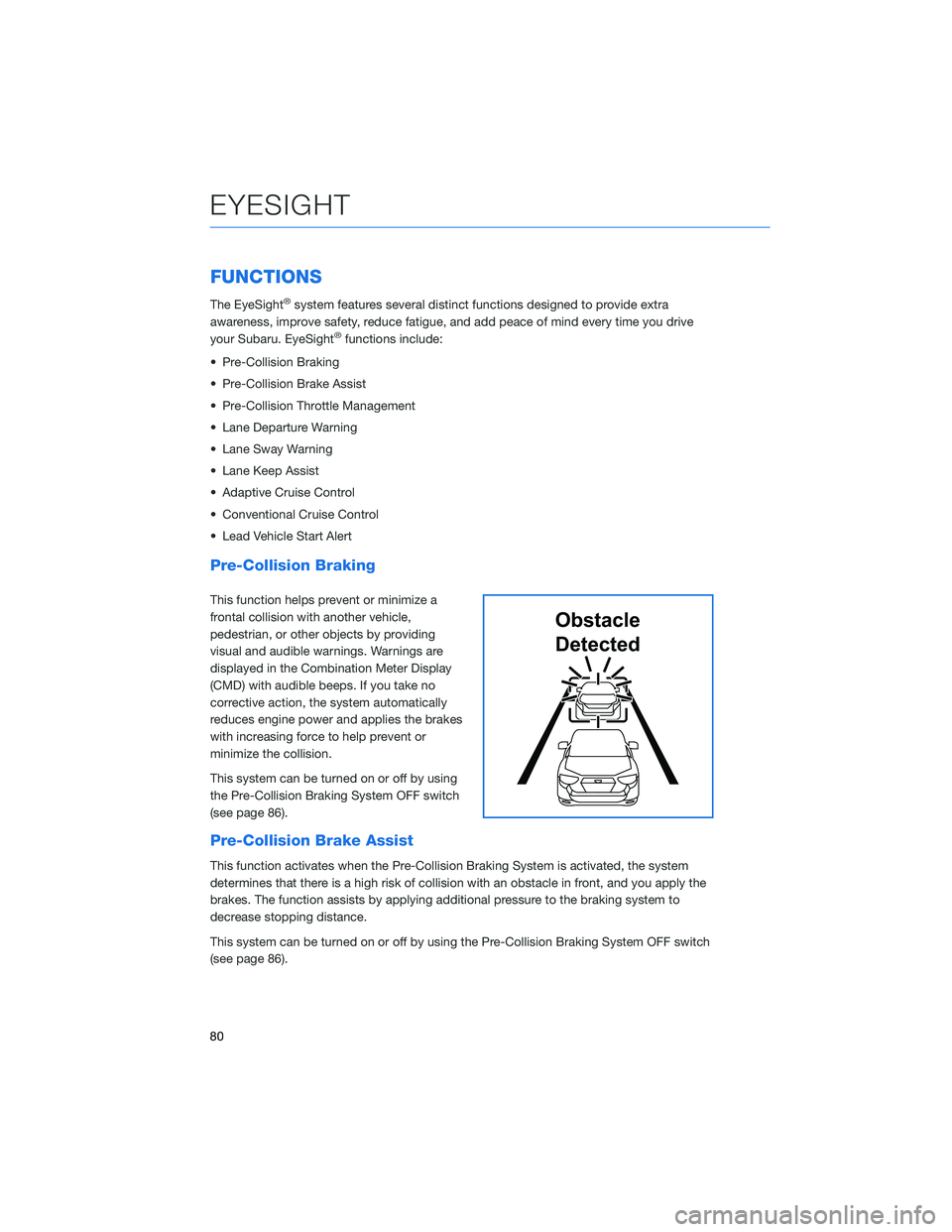
FUNCTIONS
The EyeSight®system features several distinct functions designed to provide extra
awareness, improve safety, reduce fatigue, and add peace of mind every time you drive
your Subaru. EyeSight
®functions include:
• Pre-Collision Braking
• Pre-Collision Brake Assist
• Pre-Collision Throttle Management
• Lane Departure Warning
• Lane Sway Warning
• Lane Keep Assist
• Adaptive Cruise Control
• Conventional Cruise Control
• Lead Vehicle Start Alert
Pre-Collision Braking
This function helps prevent or minimize a
frontal collision with another vehicle,
pedestrian, or other objects by providing
visual and audible warnings. Warnings are
displayed in the Combination Meter Display
(CMD) with audible beeps. If you take no
corrective action, the system automatically
reduces engine power and applies the brakes
with increasing force to help prevent or
minimize the collision.
This system can be turned on or off by using
the Pre-Collision Braking System OFF switch
(see page 86).
Pre-Collision Brake Assist
This function activates when the Pre-Collision Braking System is activated, the system
determines that there is a high risk of collision with an obstacle in front, and you apply the
brakes. The function assists by applying additional pressure to the braking system to
decrease stopping distance.
This system can be turned on or off by using the Pre-Collision Braking System OFF switch
(see page 86).
Obstacle
Detected
EYESIGHT
80
Page 83 of 124
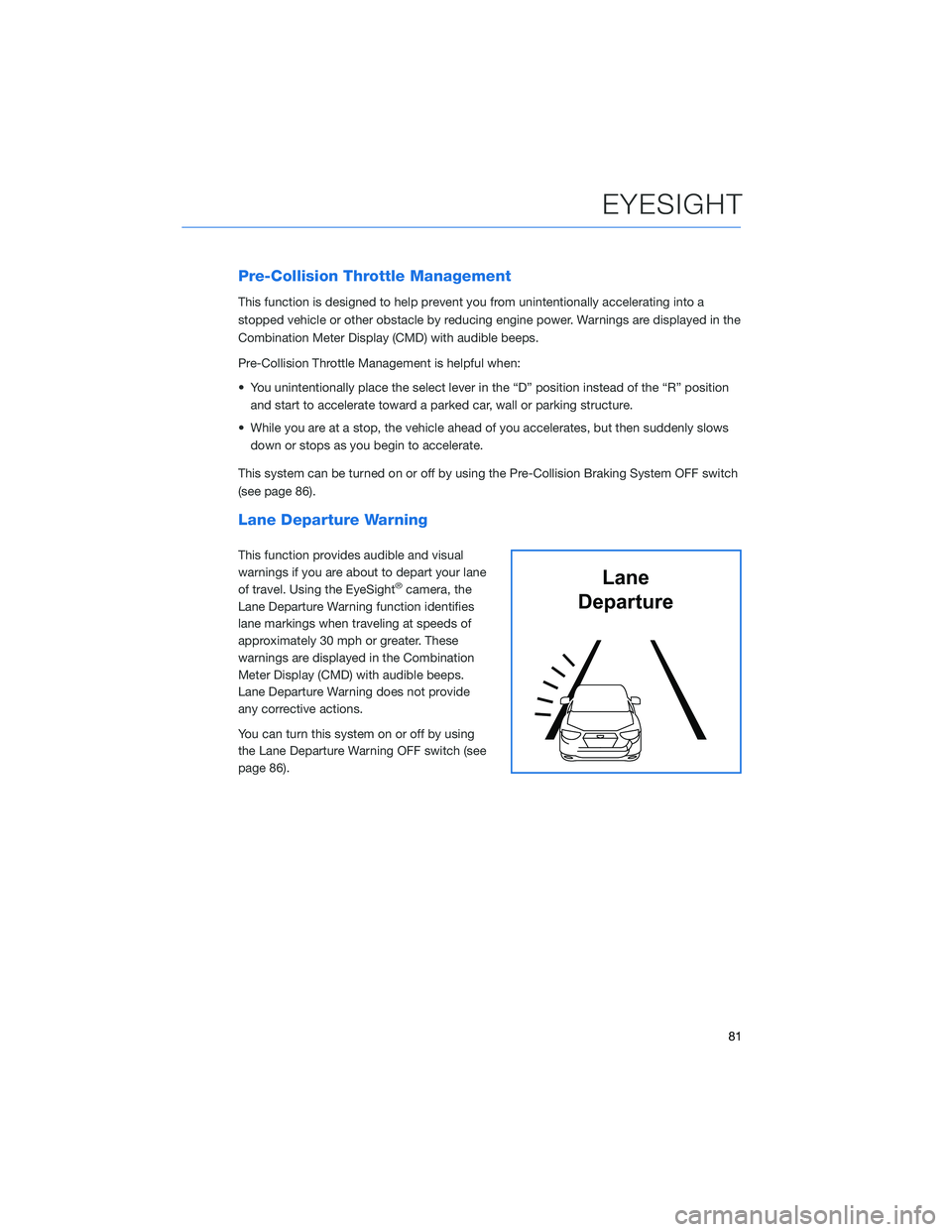
Pre-Collision Throttle Management
This function is designed to help prevent you from unintentionally accelerating into a
stopped vehicle or other obstacle by reducing engine power. Warnings are displayed in the
Combination Meter Display (CMD) with audible beeps.
Pre-Collision Throttle Management is helpful when:
• You unintentionally place the select lever in the “D” position instead of the “R” positionand start to accelerate toward a parked car, wall or parking structure.
• While you are at a stop, the vehicle ahead of you accelerates, but then suddenly slows down or stops as you begin to accelerate.
This system can be turned on or off by using the Pre-Collision Braking System OFF switch
(see page 86).
Lane Departure Warning
This function provides audible and visual
warnings if you are about to depart your lane
of travel. Using the EyeSight
®camera, the
Lane Departure Warning function identifies
lane markings when traveling at speeds of
approximately 30 mph or greater. These
warnings are displayed in the Combination
Meter Display (CMD) with audible beeps.
Lane Departure Warning does not provide
any corrective actions.
You can turn this system on or off by using
the Lane Departure Warning OFF switch (see
page 86).Lane
Departure
EYESIGHT
81
Page 84 of 124
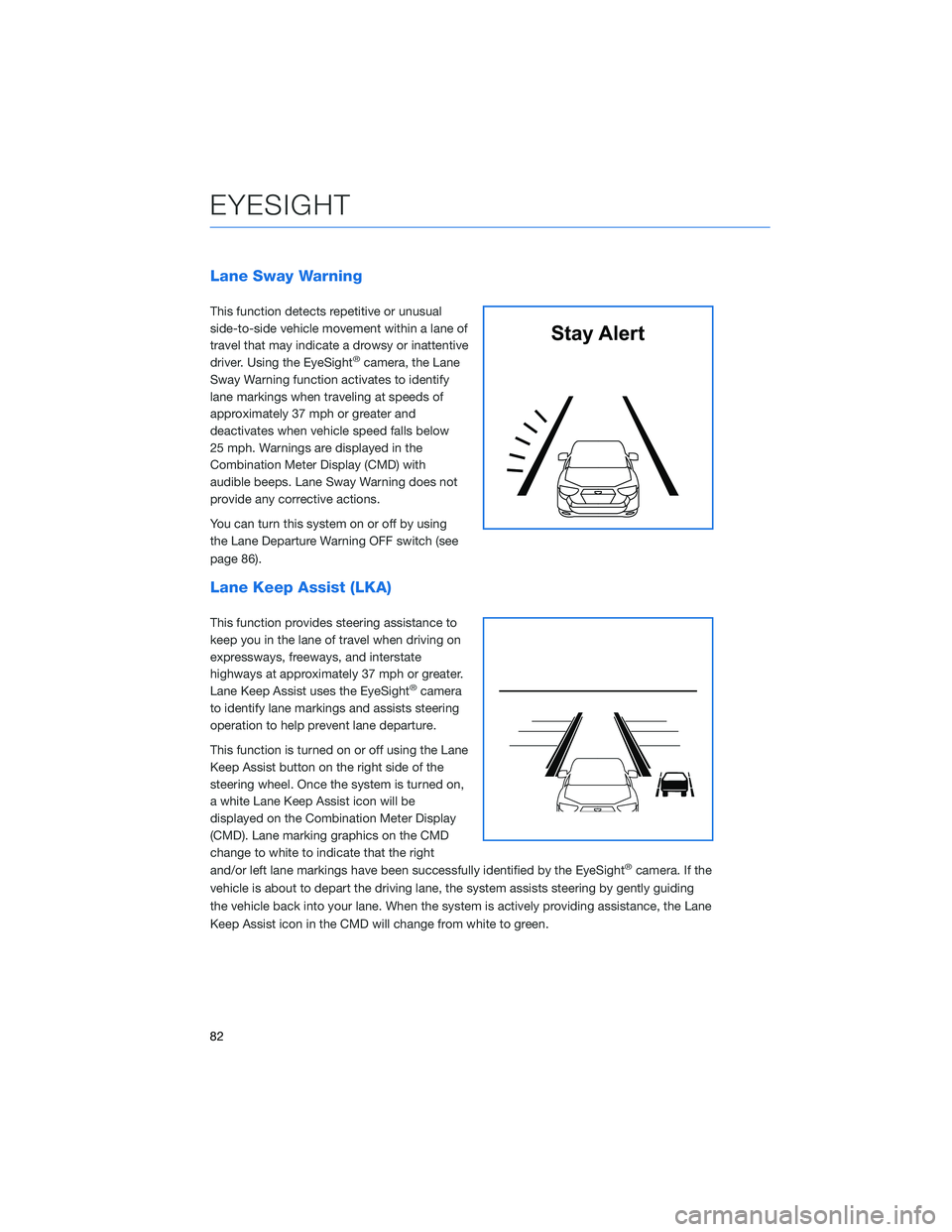
Lane Sway Warning
This function detects repetitive or unusual
side-to-side vehicle movement within a lane of
travel that may indicate a drowsy or inattentive
driver. Using the EyeSight
®camera, the Lane
Sway Warning function activates to identify
lane markings when traveling at speeds of
approximately 37 mph or greater and
deactivates when vehicle speed falls below
25 mph. Warnings are displayed in the
Combination Meter Display (CMD) with
audible beeps. Lane Sway Warning does not
provide any corrective actions.
You can turn this system on or off by using
the Lane Departure Warning OFF switch (see
page 86).
Lane Keep Assist (LKA)
This function provides steering assistance to
keep you in the lane of travel when driving on
expressways, freeways, and interstate
highways at approximately 37 mph or greater.
Lane Keep Assist uses the EyeSight
®camera
to identify lane markings and assists steering
operation to help prevent lane departure.
This function is turned on or off using the Lane
Keep Assist button on the right side of the
steering wheel. Once the system is turned on,
a white Lane Keep Assist icon will be
displayed on the Combination Meter Display
(CMD). Lane marking graphics on the CMD
change to white to indicate that the right
and/or left lane markings have been successfully identified by the EyeSight
®camera. If the
vehicle is about to depart the driving lane, the system assists steering by gently guiding
the vehicle back into your lane. When the system is actively providing assistance, the Lane
Keep Assist icon in the CMD will change from white to green.
Stay Alert
EYESIGHT
82
Page 86 of 124
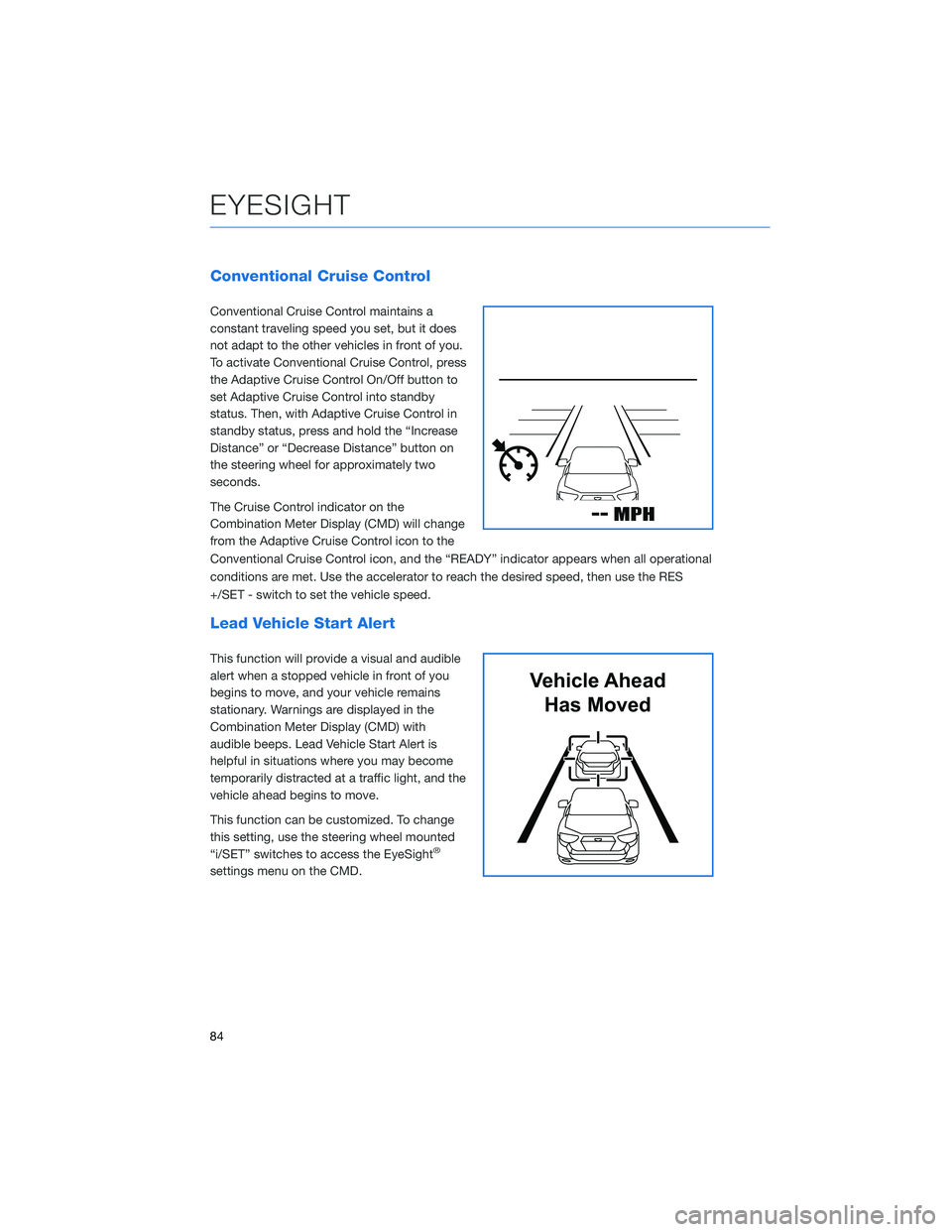
Conventional Cruise Control
Conventional Cruise Control maintains a
constant traveling speed you set, but it does
not adapt to the other vehicles in front of you.
To activate Conventional Cruise Control, press
the Adaptive Cruise Control On/Off button to
set Adaptive Cruise Control into standby
status. Then, with Adaptive Cruise Control in
standby status, press and hold the “Increase
Distance” or “Decrease Distance” button on
the steering wheel for approximately two
seconds.
The Cruise Control indicator on the
Combination Meter Display (CMD) will change
from the Adaptive Cruise Control icon to the
Conventional Cruise Control icon, and the “READY” indicator appears when all operational
conditions are met. Use the accelerator to reach the desired speed, then use the RES
+/SET - switch to set the vehicle speed.
Lead Vehicle Start Alert
This function will provide a visual and audible
alert when a stopped vehicle in front of you
begins to move, and your vehicle remains
stationary. Warnings are displayed in the
Combination Meter Display (CMD) with
audible beeps. Lead Vehicle Start Alert is
helpful in situations where you may become
temporarily distracted at a traffic light, and the
vehicle ahead begins to move.
This function can be customized. To change
this setting, use the steering wheel mounted
“i/SET” switches to access the EyeSight
®
settings menu on the CMD.
Vehicle AheadHas Moved
EYESIGHT
84
Page 88 of 124
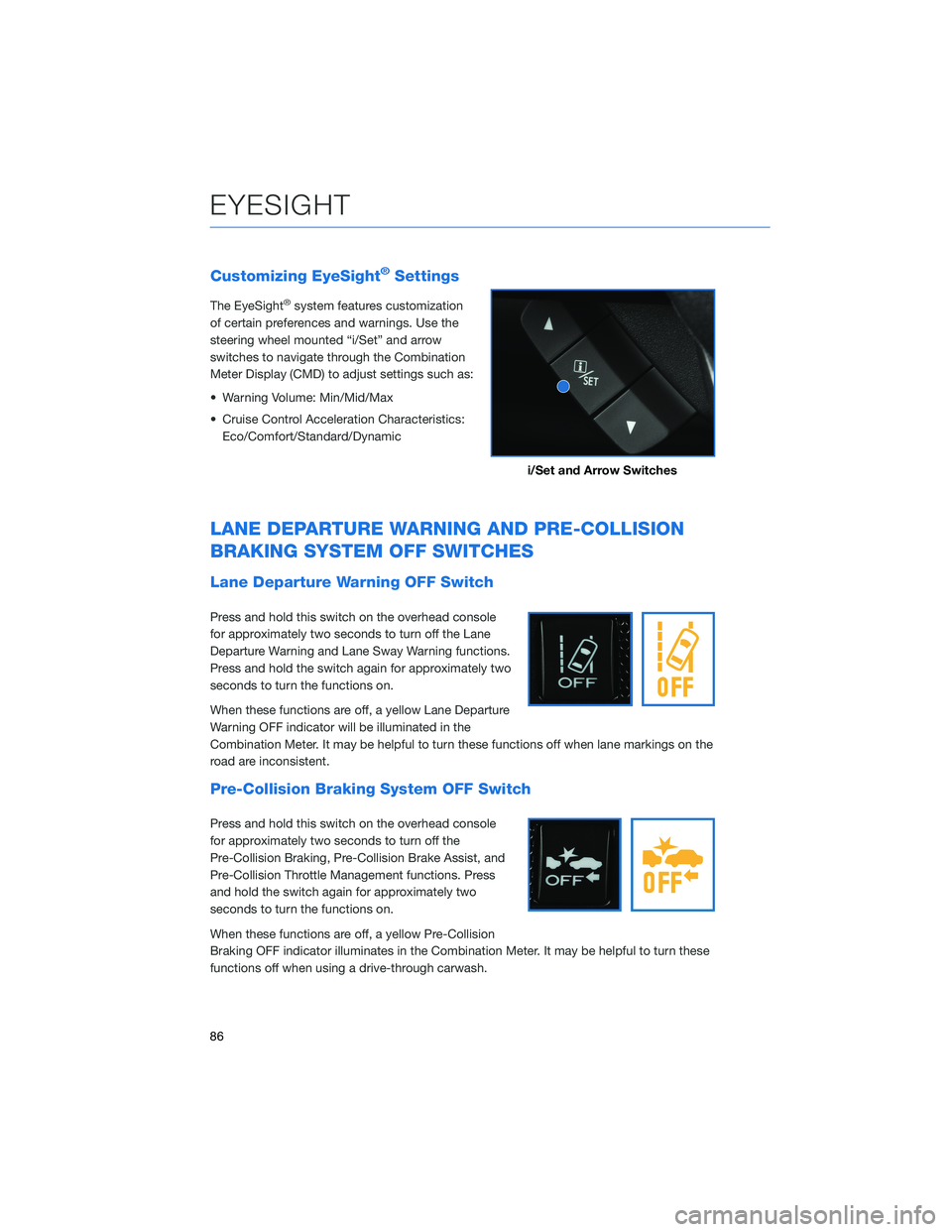
Customizing EyeSight®Settings
The EyeSight®system features customization
of certain preferences and warnings. Use the
steering wheel mounted “i/Set” and arrow
switches to navigate through the Combination
Meter Display (CMD) to adjust settings such as:
• Warning Volume: Min/Mid/Max
• Cruise Control Acceleration Characteristics: Eco/Comfort/Standard/Dynamic
LANE DEPARTURE WARNING AND PRE-COLLISION
BRAKING SYSTEM OFF SWITCHES
Lane Departure Warning OFF Switch
Press and hold this switch on the overhead console
for approximately two seconds to turn off the Lane
Departure Warning and Lane Sway Warning functions.
Press and hold the switch again for approximately two
seconds to turn the functions on.
When these functions are off, a yellow Lane Departure
Warning OFF indicator will be illuminated in the
Combination Meter. It may be helpful to turn these functions off when lane markings on the
road are inconsistent.
Pre-Collision Braking System OFF Switch
Press and hold this switch on the overhead console
for approximately two seconds to turn off the
Pre-Collision Braking, Pre-Collision Brake Assist, and
Pre-Collision Throttle Management functions. Press
and hold the switch again for approximately two
seconds to turn the functions on.
When these functions are off, a yellow Pre-Collision
Braking OFF indicator illuminates in the Combination Meter. It may be helpful to turn these
functions off when using a drive-through carwash.
i/Set and Arrow Switches
EYESIGHT
86
Page 89 of 124
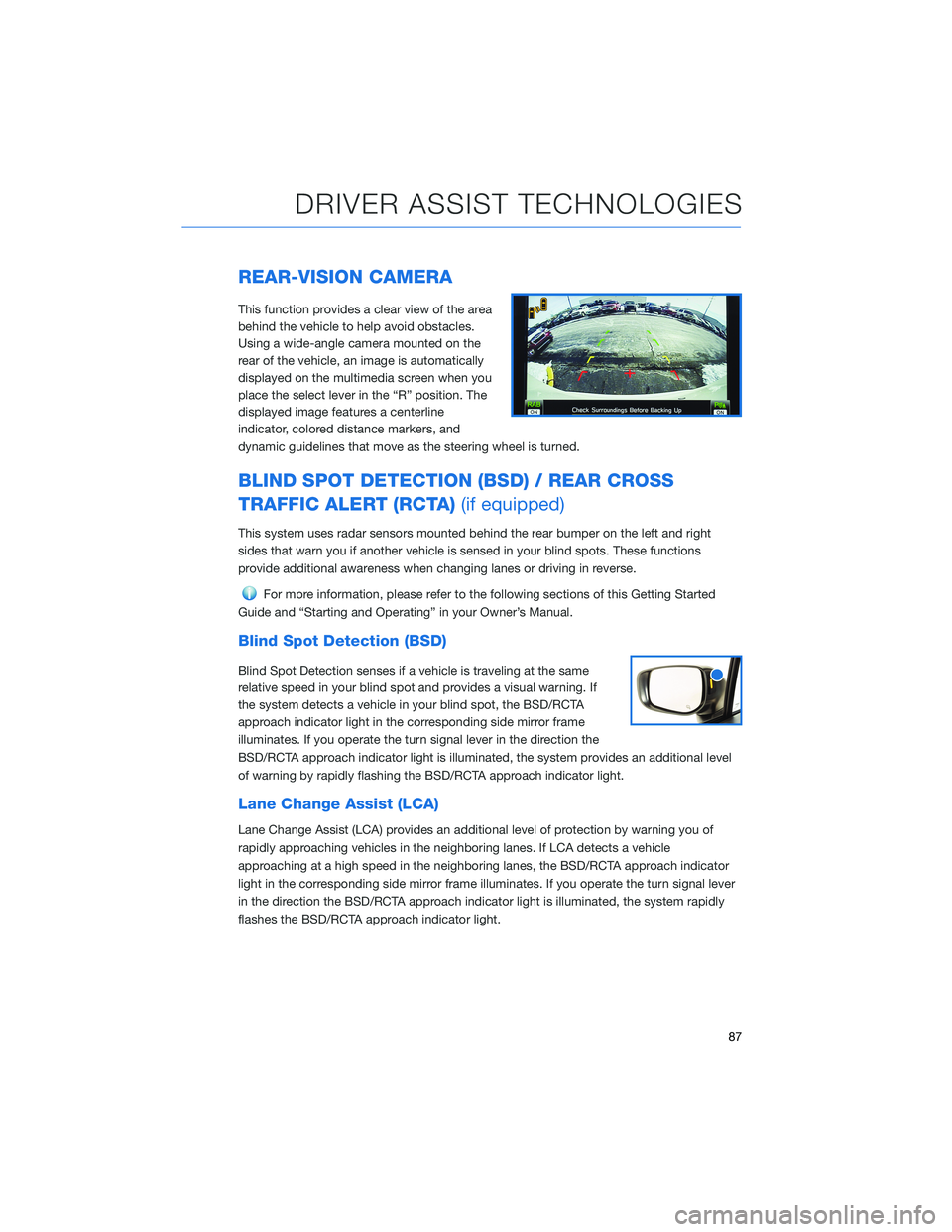
REAR-VISION CAMERA
This function provides a clear view of the area
behind the vehicle to help avoid obstacles.
Using a wide-angle camera mounted on the
rear of the vehicle, an image is automatically
displayed on the multimedia screen when you
place the select lever in the “R” position. The
displayed image features a centerline
indicator, colored distance markers, and
dynamic guidelines that move as the steering wheel is turned.
BLIND SPOT DETECTION (BSD) / REAR CROSS
TRAFFIC ALERT (RCTA)(if equipped)
This system uses radar sensors mounted behind the rear bumper on the left and right
sides that warn you if another vehicle is sensed in your blind spots. These functions
provide additional awareness when changing lanes or driving in reverse.
For more information, please refer to the following sections of this Getting Started
Guide and “Starting and Operating” in your Owner’s Manual.
Blind Spot Detection (BSD)
Blind Spot Detection senses if a vehicle is traveling at the same
relative speed in your blind spot and provides a visual warning. If
the system detects a vehicle in your blind spot, the BSD/RCTA
approach indicator light in the corresponding side mirror frame
illuminates. If you operate the turn signal lever in the direction the
BSD/RCTA approach indicator light is illuminated, the system provides an additional level
of warning by rapidly flashing the BSD/RCTA approach indicator light.
Lane Change Assist (LCA)
Lane Change Assist (LCA) provides an additional level of protection by warning you of
rapidly approaching vehicles in the neighboring lanes. If LCA detects a vehicle
approaching at a high speed in the neighboring lanes, the BSD/RCTA approach indicator
light in the corresponding side mirror frame illuminates. If you operate the turn signal lever
in the direction the BSD/RCTA approach indicator light is illuminated, the system rapidly
flashes the BSD/RCTA approach indicator light.
DRIVER ASSIST TECHNOLOGIES
87
Page 90 of 124
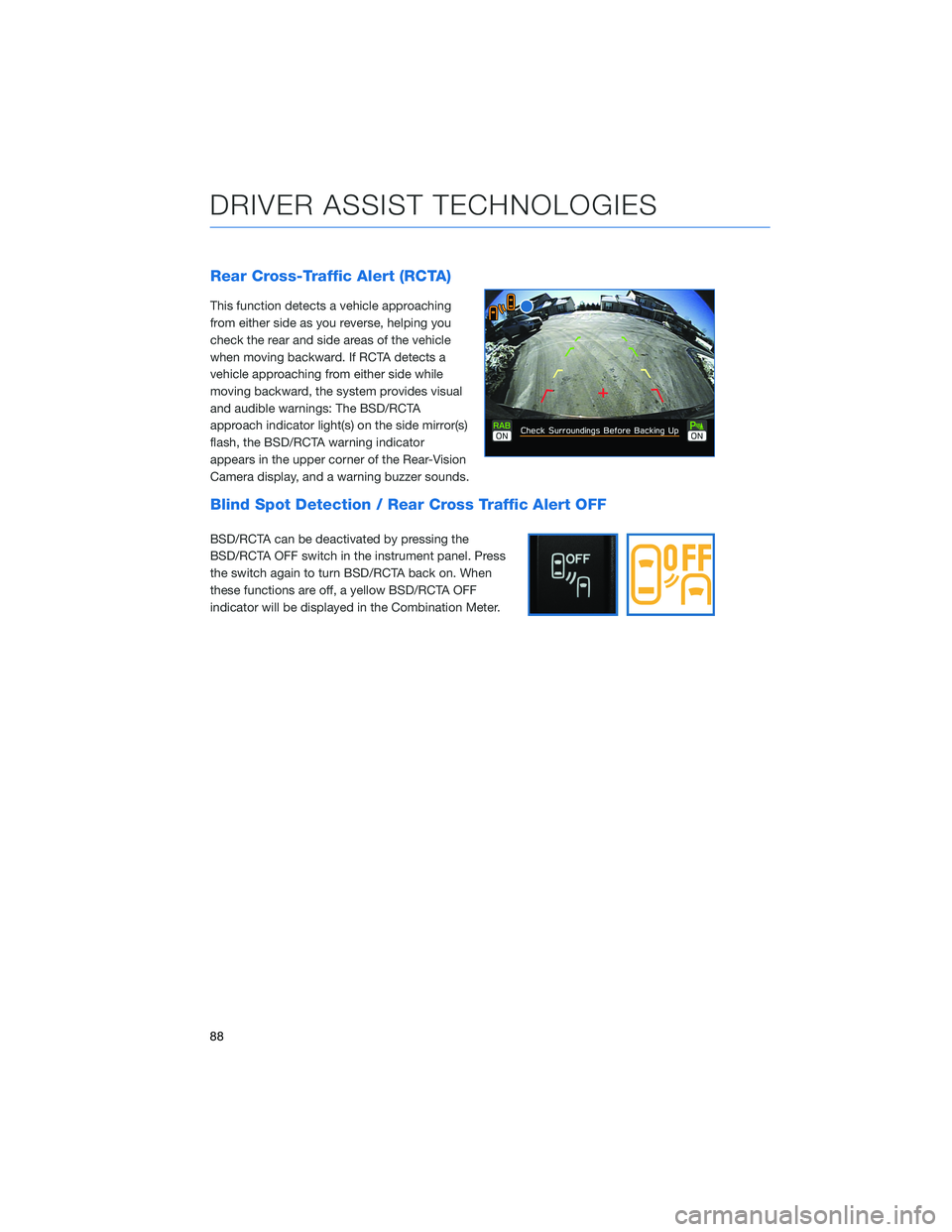
Rear Cross-Traffic Alert (RCTA)
This function detects a vehicle approaching
from either side as you reverse, helping you
check the rear and side areas of the vehicle
when moving backward. If RCTA detects a
vehicle approaching from either side while
moving backward, the system provides visual
and audible warnings: The BSD/RCTA
approach indicator light(s) on the side mirror(s)
flash, the BSD/RCTA warning indicator
appears in the upper corner of the Rear-Vision
Camera display, and a warning buzzer sounds.
Blind Spot Detection / Rear Cross Traffic Alert OFF
BSD/RCTA can be deactivated by pressing the
BSD/RCTA OFF switch in the instrument panel. Press
the switch again to turn BSD/RCTA back on. When
these functions are off, a yellow BSD/RCTA OFF
indicator will be displayed in the Combination Meter.
DRIVER ASSIST TECHNOLOGIES
88
Page 119 of 124
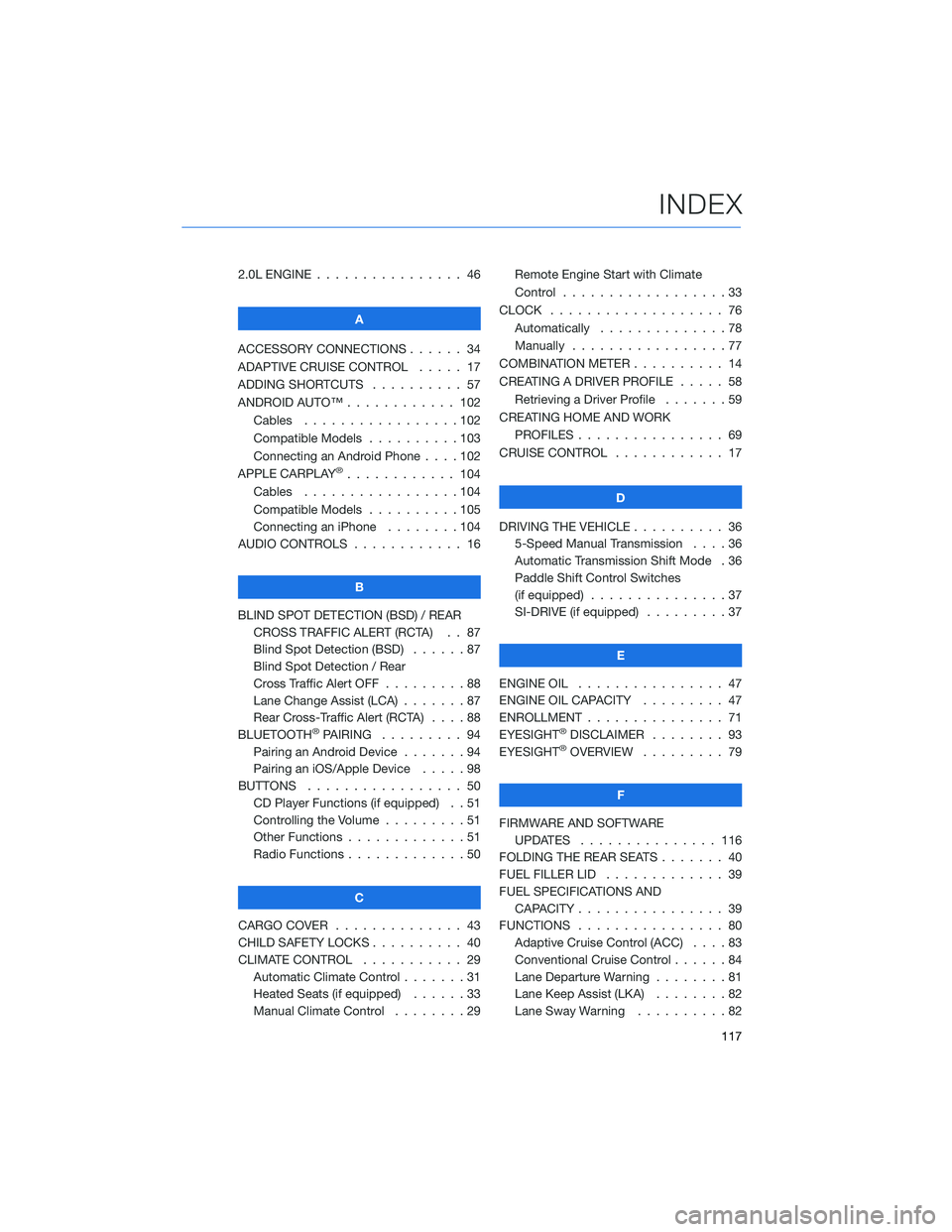
2.0L ENGINE . . . . . . .......... 46
A
ACCESSORY CONNECTIONS . . . . . . 34
ADAPTIVE CRUISE CONTROL ..... 17
ADDING SHORTCUTS . . . . . ..... 57
ANDROID AUTO™ . . . . . . ...... 102
Cables . . . . . . . . .........102
Compatible Models . .........103
Connecting an Android Phone ....102
APPLE CARPLAY
®............ 104
Cables . . . . . . . . .........104
Compatible Models . .........105
Connecting an iPhone . . . . ....104
AUDIO CONTROLS . ........... 16
B
BLIND SPOT DETECTION (BSD) / REAR CROSS TRAFFIC ALERT (RCTA) . . 87
Blind Spot Detection (BSD) ......87
Blind Spot Detection / Rear
Cross Traffic Alert OFF .........88
Lane Change Assist (LCA) . . .....87
Rear Cross-Traffic Alert (RCTA) . . . . 88
BLUETOOTH
®PAIRING . ........ 94
Pairing an Android Device .......94
Pairing an iOS/Apple Device . . . . . 98
BUTTONS . . . . . ............ 50
CD Player Functions (if equipped) . . 51
Controlling the Volume . . . . . . . . . 51
Other Functions . . . . . . .......51
Radio Functions . . . . . . .......50
C
CARGO COVER . . . . . . . . . ..... 43
CHILD SAFETY LOCKS .......... 40
CLIMATE CONTROL ........... 29
Automatic Climate Control . . . . . . . 31
Heated Seats (if equipped) . . ....33
Manual Climate Control . . . . . . . . 29 Remote Engine Start with Climate
Control . . . . . . . . . . . . . . . . . . 33
CLOCK . . . ................ 76
Automatically . .............78
Manually .................77
COMBINATION METER . ......... 14
CREATING A DRIVER PROFILE . .... 58
Retrieving a Driver Profile .......59
CREATING HOME AND WORK PROFILES . . . . . . . . . ....... 69
CRUISE CONTROL ............ 17
D
DRIVING THE VEHICLE . . . . ...... 36
5-Speed Manual Transmission ....36
Automatic Transmission Shift Mode . 36
Paddle Shift Control Switches
(if equipped) ...............37
SI-DRIVE (if equipped) .........37
E
ENGINE OIL . . . ............. 47
ENGINE OIL CAPACITY ......... 47
ENROLLMENT . . . . . . . ........ 71
EYESIGHT®DISCLAIMER . ....... 93
EYESIGHT®OVERVIEW . ........ 79
F
FIRMWARE AND SOFTWARE UPDATES . . . . . .......... 116
FOLDING THE REAR SEATS . . . .... 40
FUEL FILLER LID . . . . . . . . . . . . . 39
FUEL SPECIFICATIONS AND CAPACITY . . . . . ........... 39
FUNCTIONS . . . . . ........... 80
Adaptive Cruise Control (ACC) ....83
Conventional Cruise Control ......84
Lane Departure Warning ........81
Lane Keep Assist (LKA) . .......82
Lane Sway Warning . . . . ......82
INDEX
117
Page 120 of 124
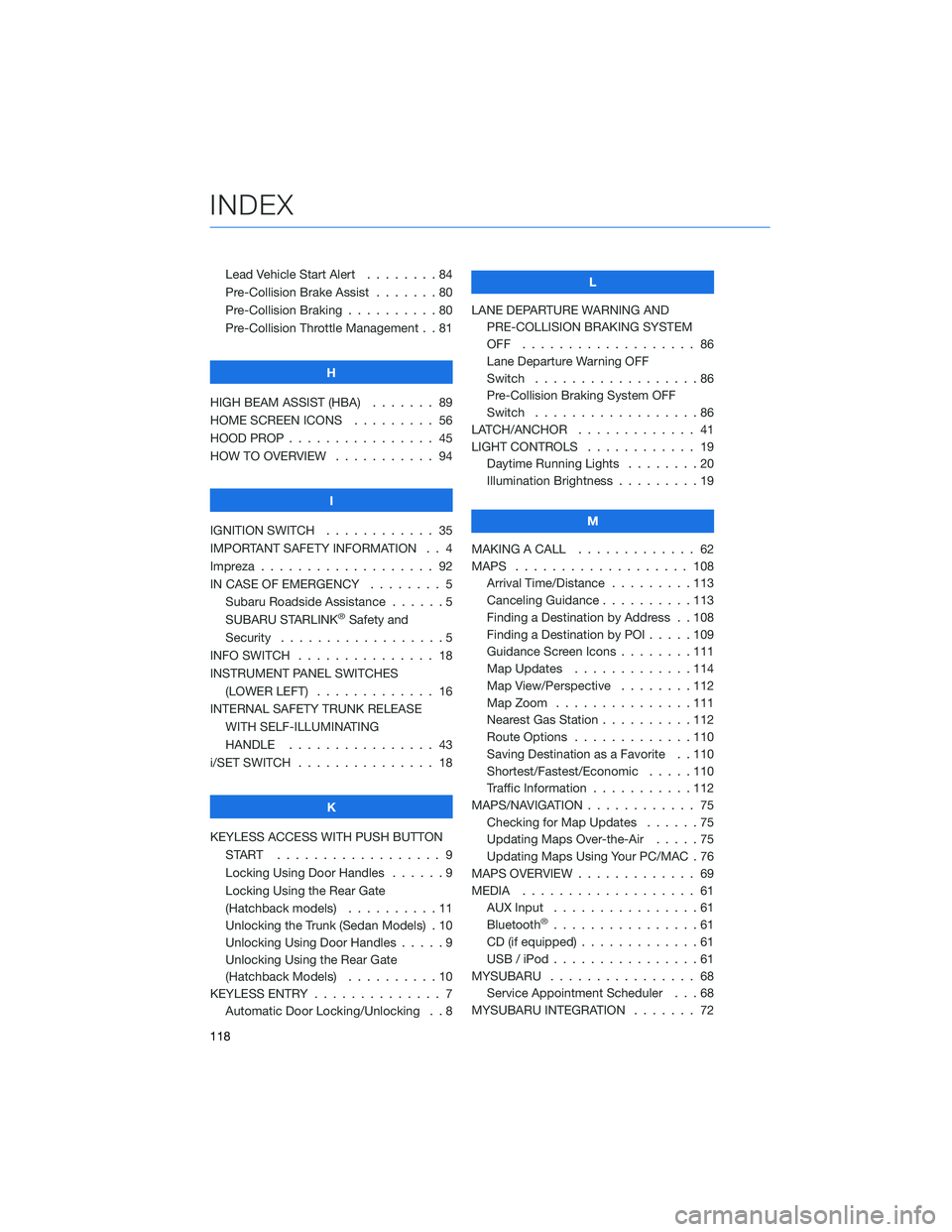
Lead Vehicle Start Alert........84
Pre-Collision Brake Assist . . . ....80
Pre-Collision Braking . .........80
Pre-Collision Throttle Management . . 81
H
HIGH BEAM ASSIST (HBA) ....... 89
HOME SCREEN ICONS . ........ 56
HOOD PROP . . . . . . . . . ....... 45
HOW TO OVERVIEW . . ......... 94
I
IGNITION SWITCH . . . ......... 35
IMPORTANT SAFETY INFORMATION . . 4
Impreza . . . . . . . . . . . . ....... 92
IN CASE OF EMERGENCY . . . . . . . . 5 Subaru Roadside Assistance . . . . . . 5
SUBARU STARLINK
®Safety and
Security . . . . . . . . . .........5
INFO SWITCH . . . . . . . . . . . . . . . 18
INSTRUMENT PANEL SWITCHES (LOWER LEFT) . . . . . . . . . . . . . 16
INTERNAL SAFETY TRUNK RELEASE WITH SELF-ILLUMINATING
HANDLE . . . . . . . . . ....... 43
i/SET SWITCH . . . . . . . ........ 18
K
KEYLESS ACCESS WITH PUSH BUTTON START .................. 9
Locking Using Door Handles ......9
Locking Using the Rear Gate
(Hatchback models) . . . . ......11
Unlocking the Trunk (Sedan Models) . 10
Unlocking Using Door Handles . . . . . 9
Unlocking Using the Rear Gate
(Hatchback Models) . . . . . .....10
KEYLESS ENTRY . . . . . . . ....... 7
Automatic Door Locking/Unlocking . . 8 L
LANE DEPARTURE WARNING AND PRE-COLLISION BRAKING SYSTEM
OFF ................... 86
Lane Departure Warning OFF
Switch . . . . ..............86
Pre-Collision Braking System OFF
Switch . . . . ..............86
LATCH/ANCHOR . . . . ......... 41
LIGHT CONTROLS . . .......... 19
Daytime Running Lights . . . . . . . . 20
Illumination Brightness . . . . . . . . . 19
M
MAKING A CALL . . . . . . . . ..... 62
MAPS . . . . . . . . . . . . ....... 108
Arrival Time/Distance . . . . . . . . . 113
Canceling Guidance ..........113
Finding a Destination by Address . . 108
Finding a Destination by POI . ....109
Guidance Screen Icons . . . . . . . . 111
Map Updates . . . . . . . . .....114
Map View/Perspective . . . . . . . . 112
Map Zoom . . . . . . . ........111
Nearest Gas Station . . . . . .....112
Route Options . . . . . . . ......110
Saving Destination as a Favorite . . 110
Shortest/Fastest/Economic . . . . . 110
Traffic Information . . . . . . .....112
MAPS/NAVIGATION . . . . . . . . . . . . 75 Checking for Map Updates . .....75
Updating Maps Over-the-Air . . . . . 75
Updating Maps Using Your PC/MAC . 76
MAPS OVERVIEW . . . .......... 69
MEDIA ................... 61
AUX Input . . . .............61
Bluetooth
®................61
CD (if equipped) . . . . . . . ......61
USB / iPod . . . . . . . . ........61
MYSUBARU . . . . . . . . . . . . . . . . 68 Service Appointment Scheduler . . . 68
MYSUBARU INTEGRATION ....... 72
INDEX
118