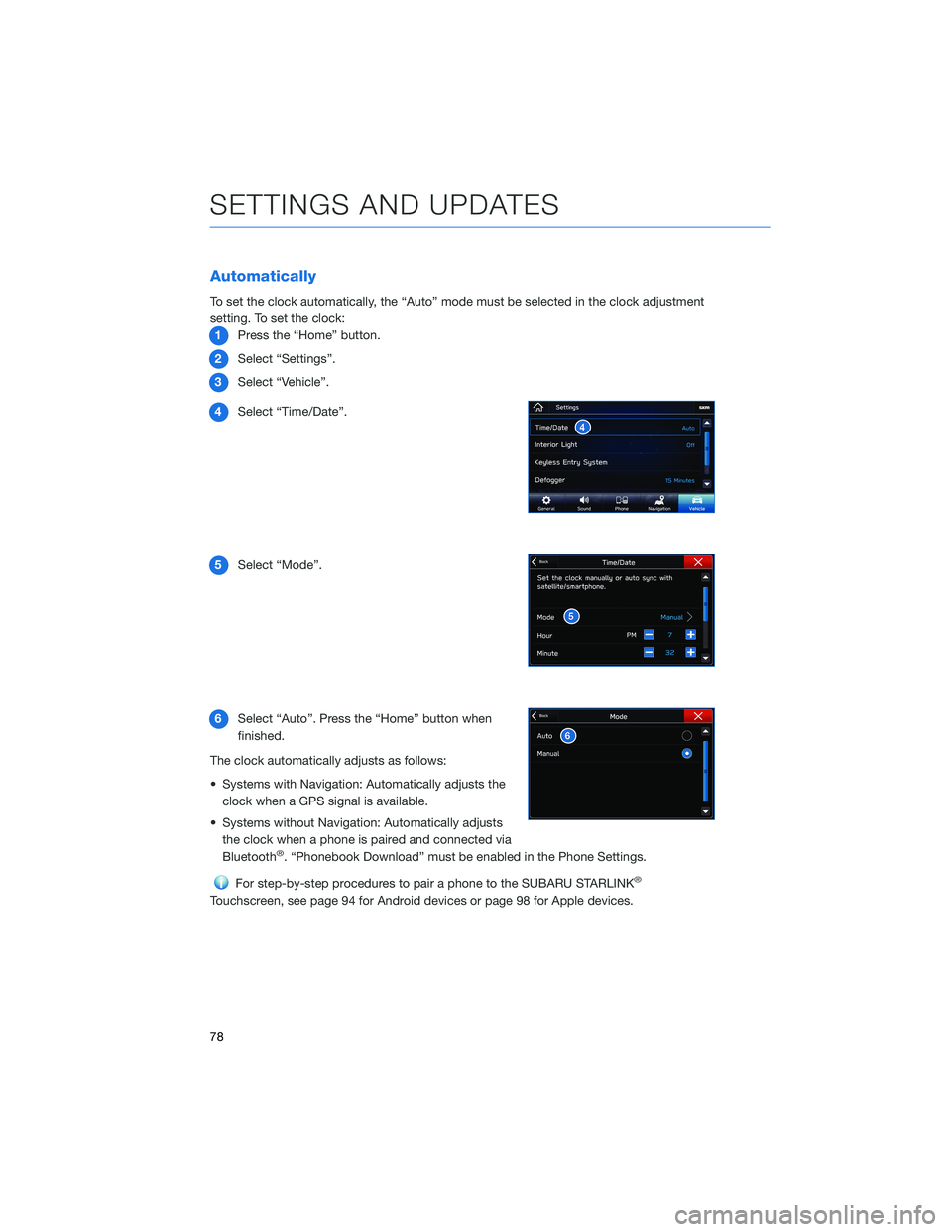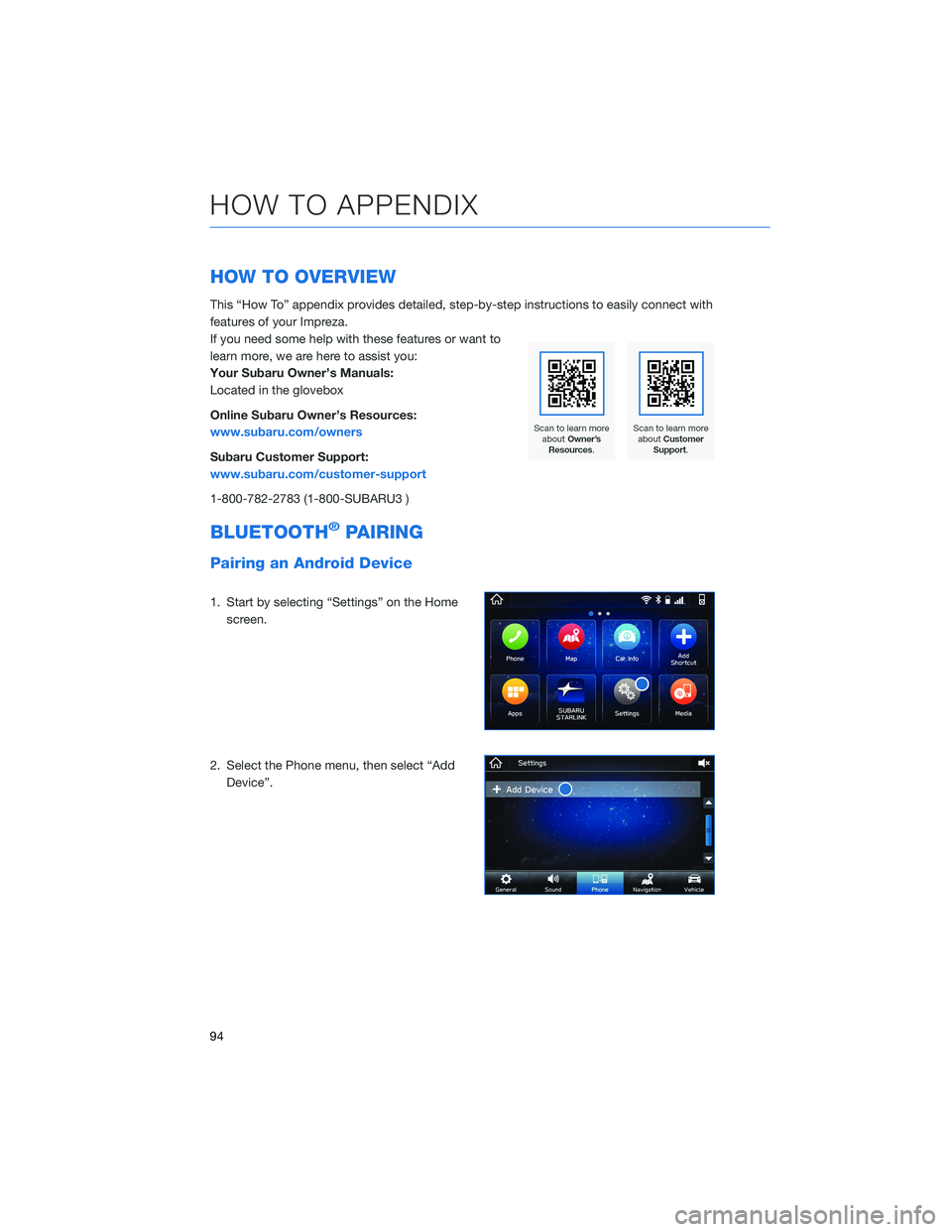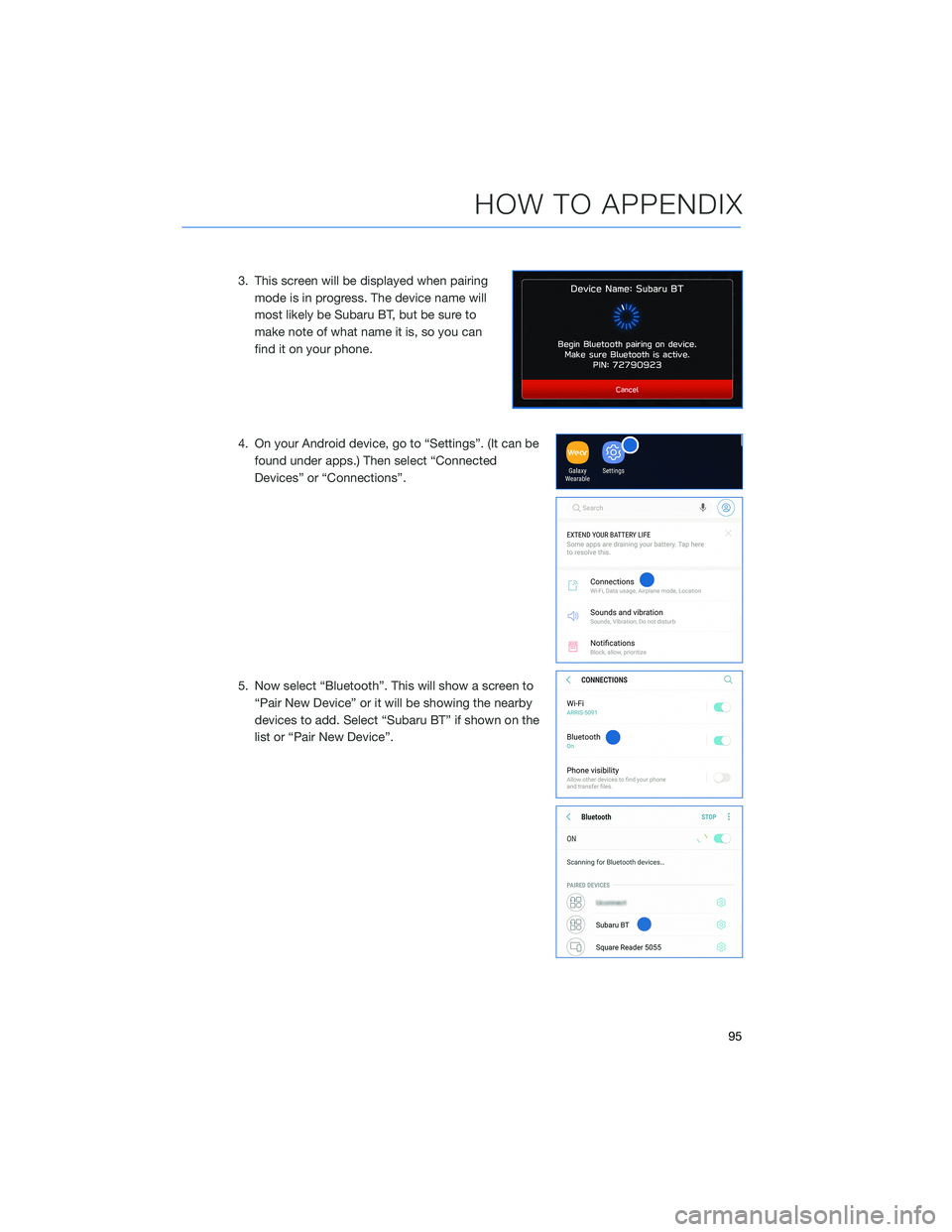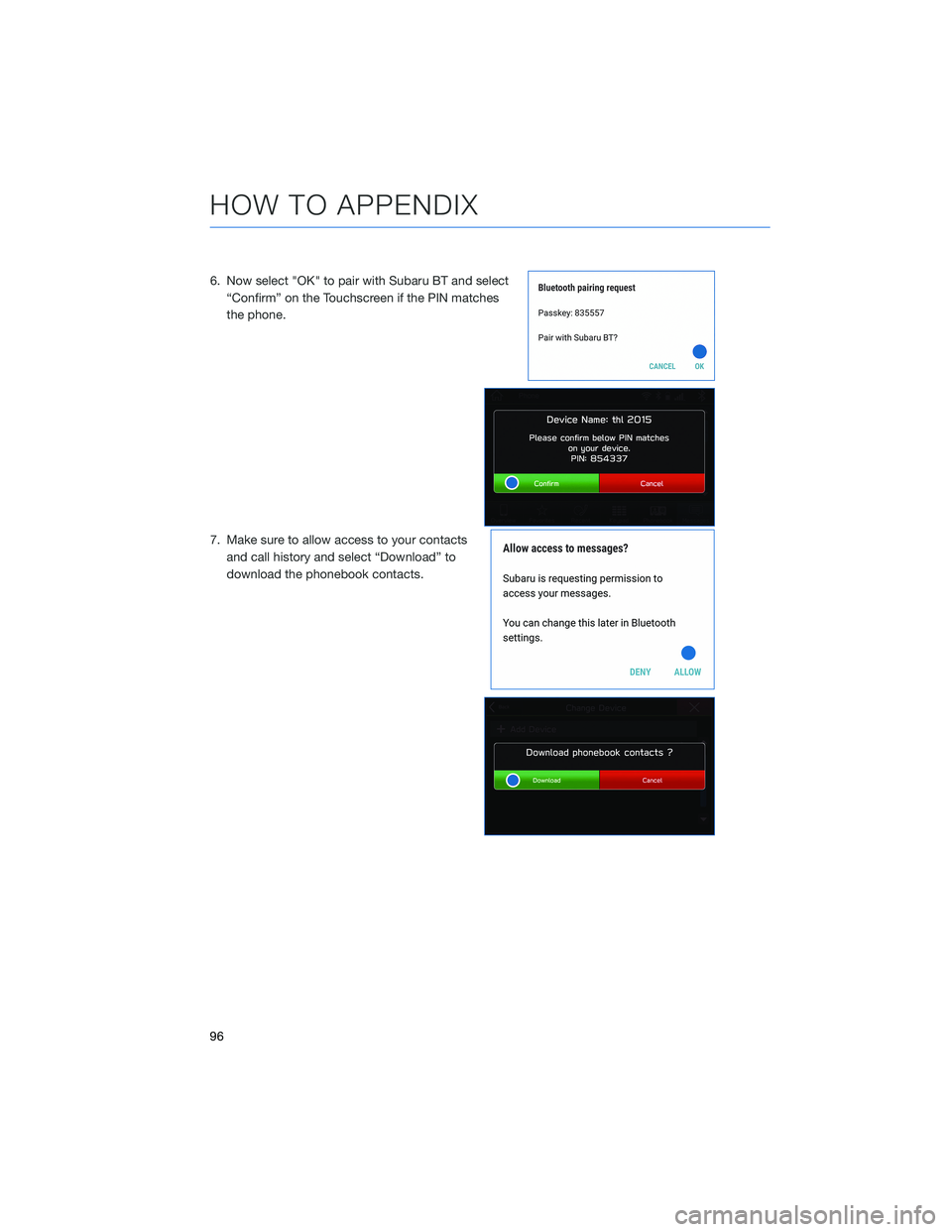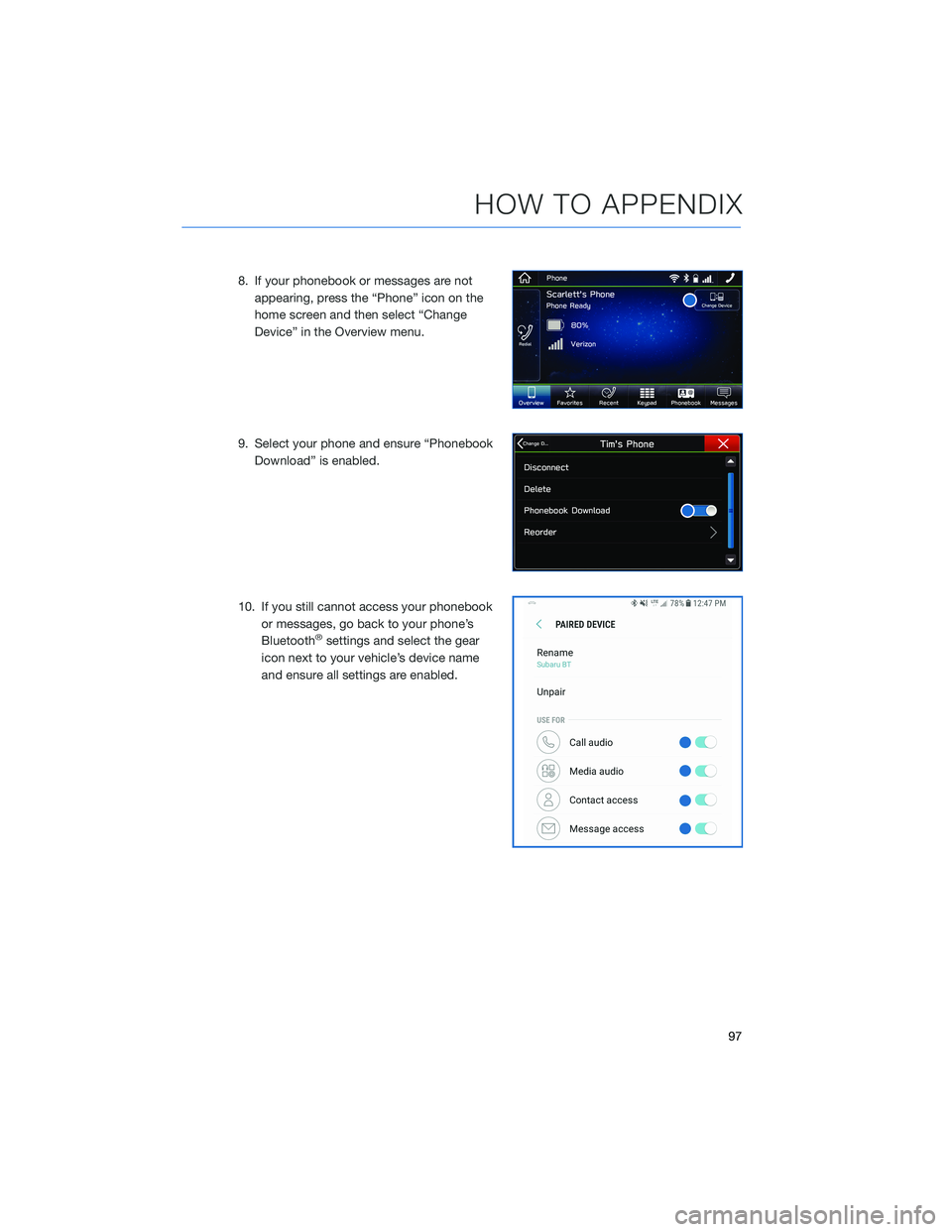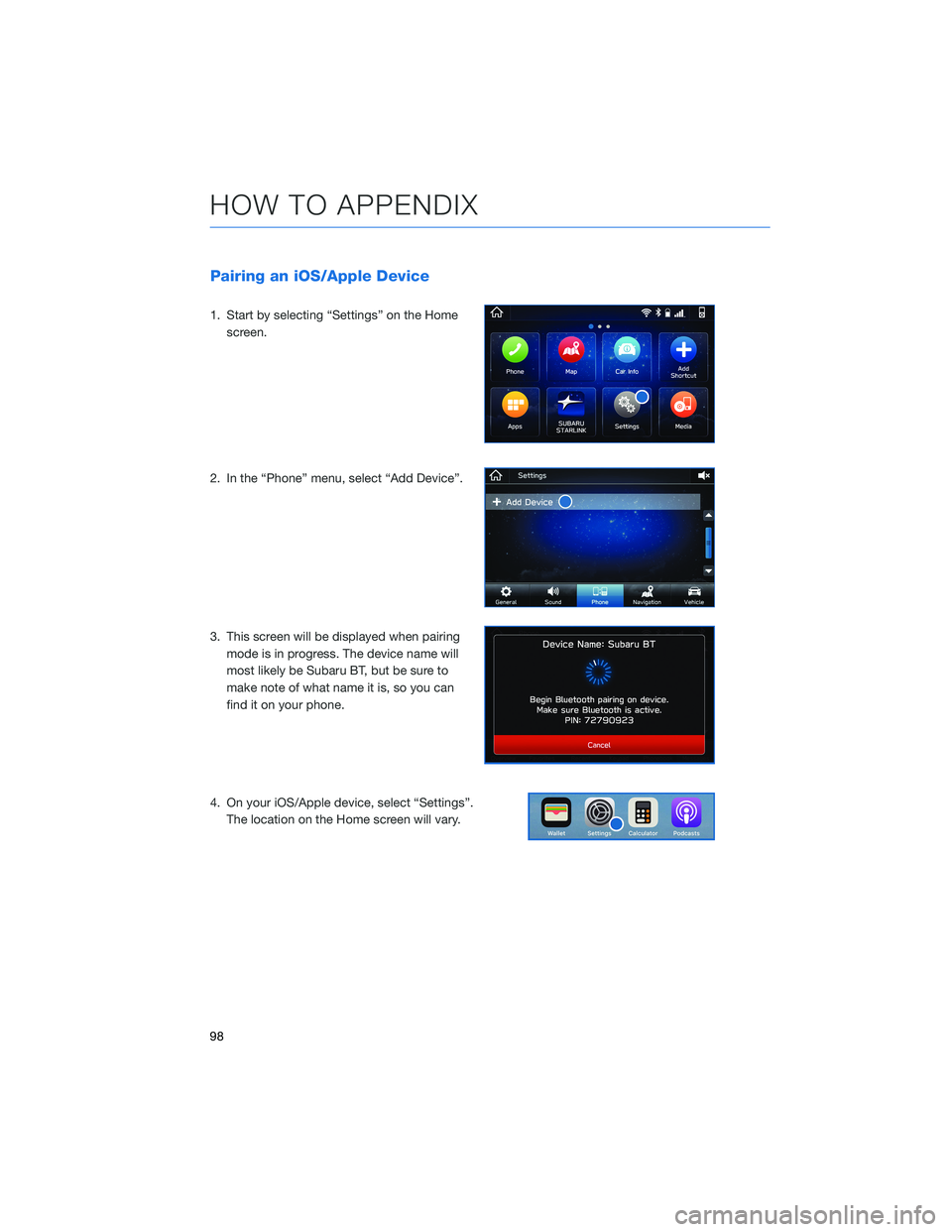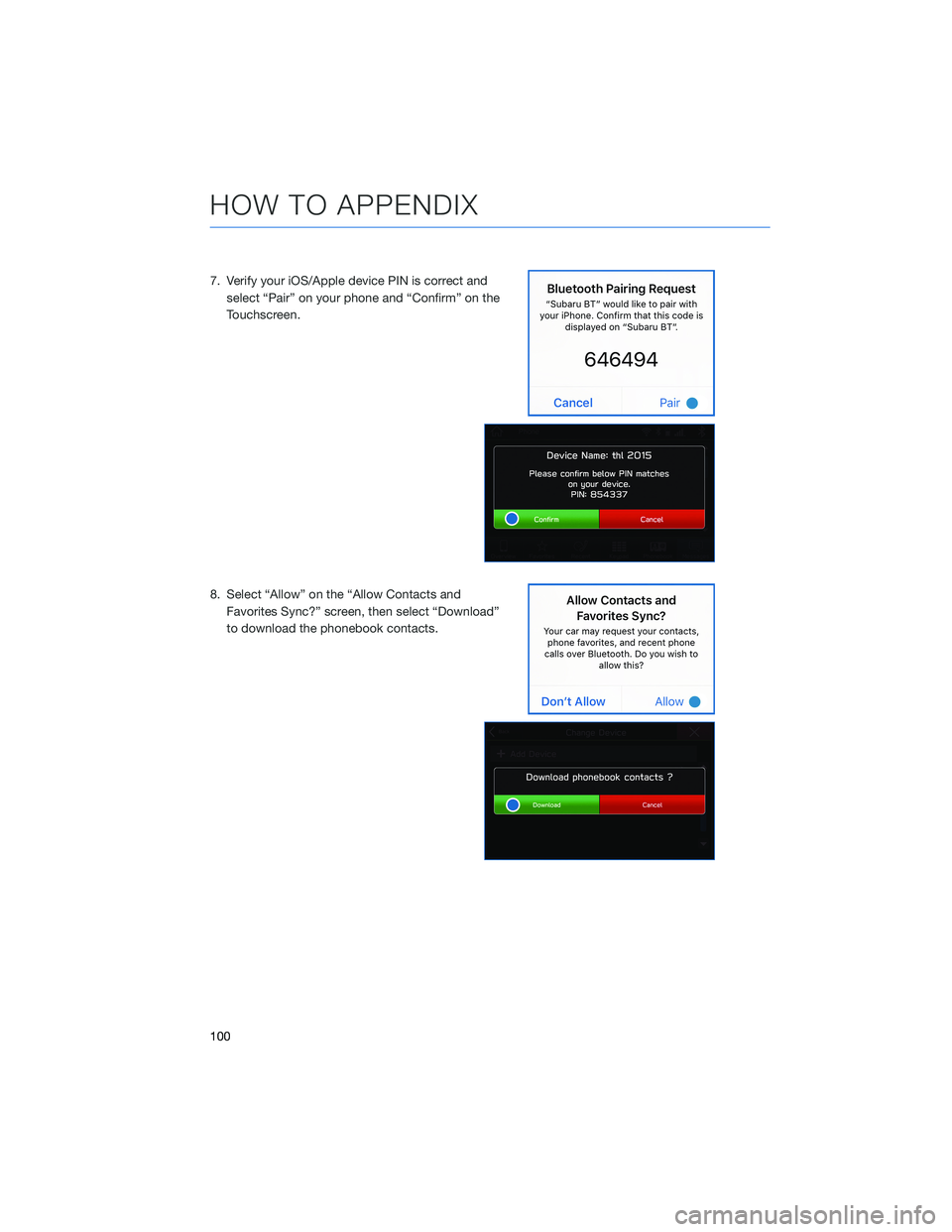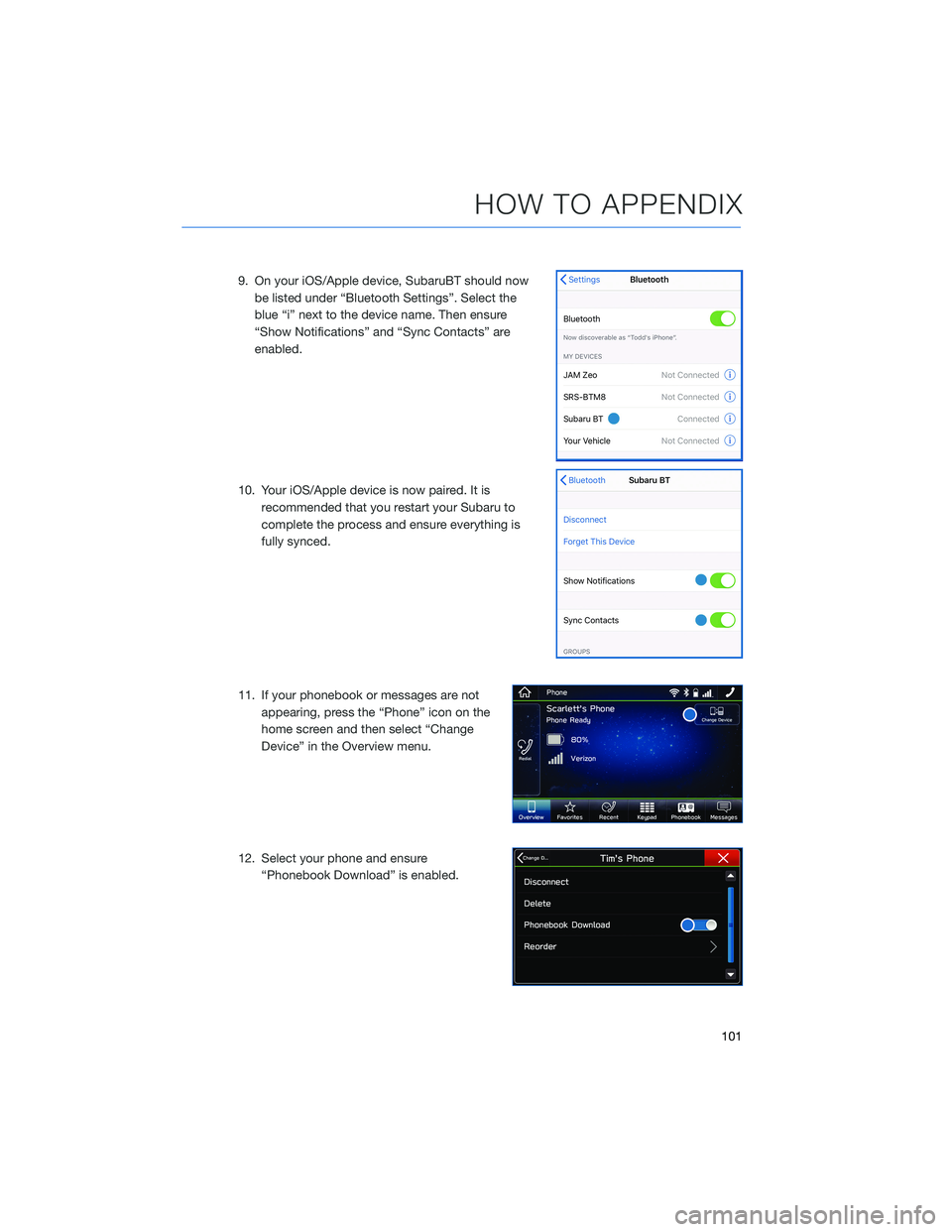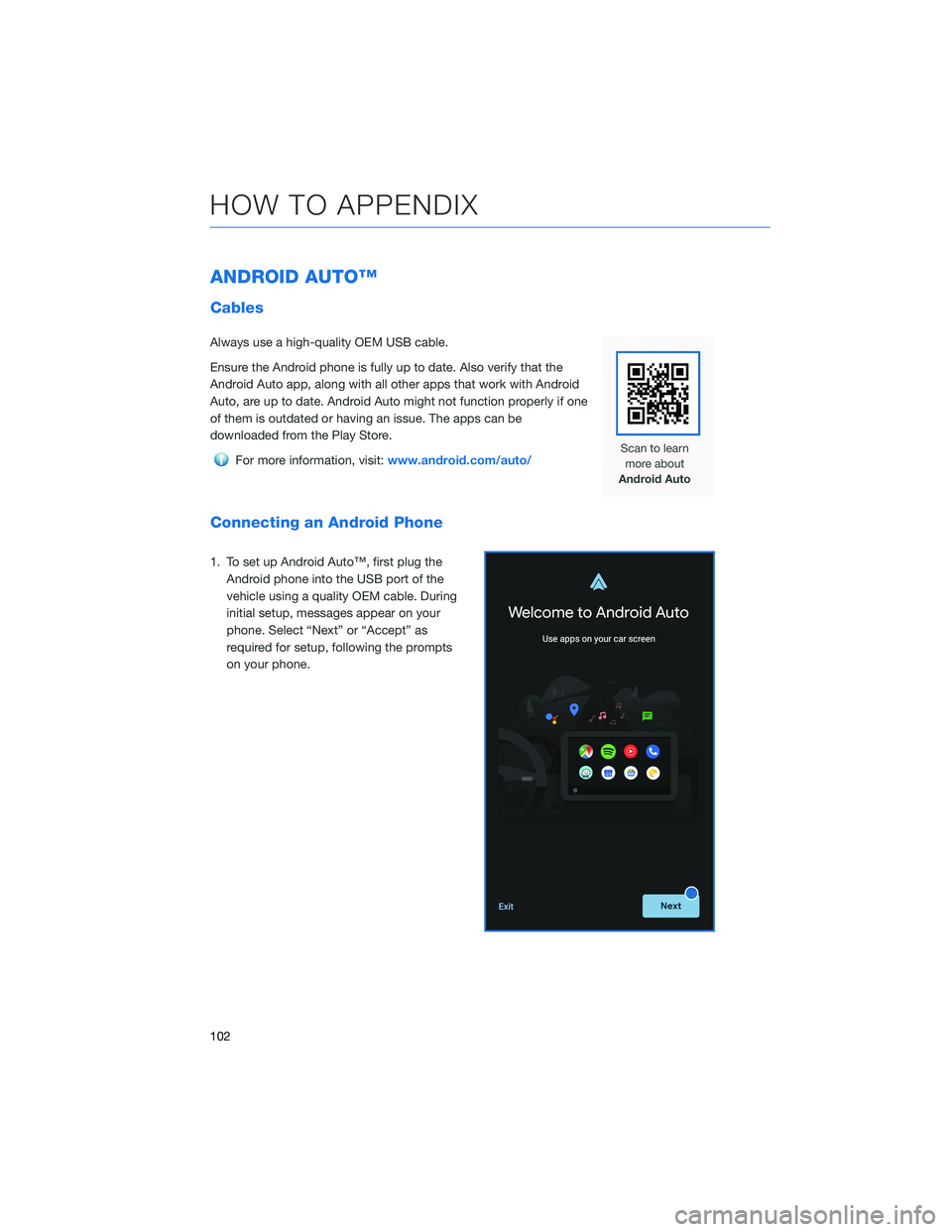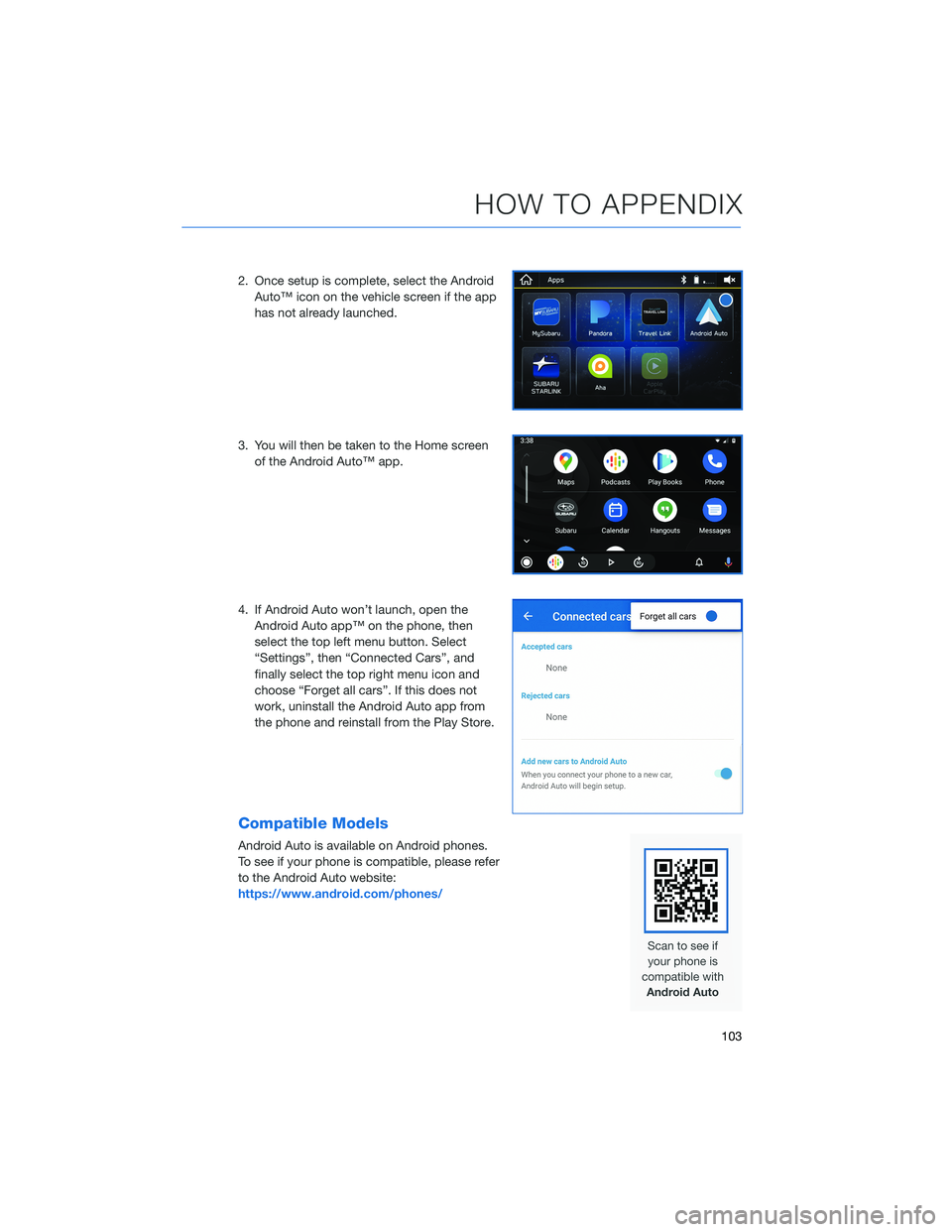SUBARU IMPREZA 2022 Getting Started Guide
IMPREZA 2022
SUBARU
SUBARU
https://www.carmanualsonline.info/img/17/40416/w960_40416-0.png
SUBARU IMPREZA 2022 Getting Started Guide
Page 80 of 124
Automatically
To set the clock automatically, the “Auto” mode must be selected in the clock adjustment
setting. To set the clock:1 Press the “Home” button.
2 Select “Settings”.
3 Select “Vehicle”.
4 Select “Time/Date”.
5 Select “Mode”.
6 Select “Auto”. Press the “Home” button when
finished.
The clock automatically adjusts as follows:
• Systems with Navigation: Automatically adjusts the clock when a GPS signal is available.
• Systems without Navigation: Automatically adjusts the clock when a phone is paired and connected via
Bluetooth
®. “Phonebook Download” must be enabled in the Phone Settings.
For step-by-step procedures to pair a phone to the SUBARU STARLINK®
Touchscreen, see page 94 for Android devices or page 98 for Apple devices.
SETTINGS AND UPDATES
78
Page 96 of 124
HOW TO OVERVIEW
This “How To” appendix provides detailed, step-by-step instructions to easily connect with
features of your Impreza.
If you need some help with these features or want to
learn more, we are here to assist you:
Your Subaru Owner’s Manuals:
Located in the glovebox
Online Subaru Owner’s Resources:
www.subaru.com/owners
Subaru Customer Support:
www.subaru.com/customer-support
1-800-782-2783 (1-800-SUBARU3 )
BLUETOOTH®PAIRING
Pairing an Android Device
1. Start by selecting “Settings” on the Homescreen.
2. Select the Phone menu, then select “Add Device”.
HOW TO APPENDIX
94
Page 97 of 124
3. This screen will be displayed when pairingmode is in progress. The device name will
most likely be Subaru BT, but be sure to
make note of what name it is, so you can
find it on your phone.
4. On your Android device, go to “Settings”. (It can be found under apps.) Then select “Connected
Devices” or “Connections”.
5. Now select “Bluetooth”. This will show a screen to “Pair New Device” or it will be showing the nearby
devices to add. Select “Subaru BT” if shown on the
list or “Pair New Device”.
HOW TO APPENDIX
95
Page 98 of 124
6. Now select "OK" to pair with Subaru BT and select“Confirm” on the Touchscreen if the PIN matches
the phone.
7. Make sure to allow access to your contacts and call history and select “Download” to
download the phonebook contacts.
HOW TO APPENDIX
96
Page 99 of 124
8. If your phonebook or messages are notappearing, press the “Phone” icon on the
home screen and then select “Change
Device” in the Overview menu.
9. Select your phone and ensure “Phonebook Download” is enabled.
10. If you still cannot access your phonebook or messages, go back to your phone’s
Bluetooth
®settings and select the gear
icon next to your vehicle’s device name
and ensure all settings are enabled.
HOW TO APPENDIX
97
Page 100 of 124
Pairing an iOS/Apple Device
1. Start by selecting “Settings” on the Homescreen.
2. In the “Phone” menu, select “Add Device”.
3. This screen will be displayed when pairing mode is in progress. The device name will
most likely be Subaru BT, but be sure to
make note of what name it is, so you can
find it on your phone.
4. On your iOS/Apple device, select “Settings”. The location on the Home screen will vary.
HOW TO APPENDIX
98
Page 102 of 124
7. Verify your iOS/Apple device PIN is correct andselect “Pair” on your phone and “Confirm” on the
Touchscreen.
8. Select “Allow” on the “Allow Contacts and Favorites Sync?” screen, then select “Download”
to download the phonebook contacts.
HOW TO APPENDIX
100
Page 103 of 124
9. On your iOS/Apple device, SubaruBT should nowbe listed under “Bluetooth Settings”. Select the
blue “i” next to the device name. Then ensure
“Show Notifications” and “Sync Contacts” are
enabled.
10. Your iOS/Apple device is now paired. It is recommended that you restart your Subaru to
complete the process and ensure everything is
fully synced.
11. If your phonebook or messages are not appearing, press the “Phone” icon on the
home screen and then select “Change
Device” in the Overview menu.
12. Select your phone and ensure “Phonebook Download” is enabled.
HOW TO APPENDIX
101
Page 104 of 124
ANDROID AUTO™
Cables
Always use a high-quality OEM USB cable.
Ensure the Android phone is fully up to date. Also verify that the
Android Auto app, along with all other apps that work with Android
Auto, are up to date. Android Auto might not function properly if one
of them is outdated or having an issue. The apps can be
downloaded from the Play Store.
For more information, visit:www.android.com/auto/
Connecting an Android Phone
1. To set up Android Auto™, first plug the
Android phone into the USB port of the
vehicle using a quality OEM cable. During
initial setup, messages appear on your
phone. Select “Next” or “Accept” as
required for setup, following the prompts
on your phone.
HOW TO APPENDIX
102
Page 105 of 124
2. Once setup is complete, select the AndroidAuto™ icon on the vehicle screen if the app
has not already launched.
3. You will then be taken to the Home screen of the Android Auto™ app.
4. If Android Auto won’t launch, open the Android Auto app™ on the phone, then
select the top left menu button. Select
“Settings”, then “Connected Cars”, and
finally select the top right menu icon and
choose “Forget all cars”. If this does not
work, uninstall the Android Auto app from
the phone and reinstall from the Play Store.
Compatible Models
Android Auto is available on Android phones.
To see if your phone is compatible, please refer
to the Android Auto website:
https://www.android.com/phones/
HOW TO APPENDIX
103