reset SUBARU IMPREZA 2022 Getting Started Guide
[x] Cancel search | Manufacturer: SUBARU, Model Year: 2022, Model line: IMPREZA, Model: SUBARU IMPREZA 2022Pages: 124, PDF Size: 33.04 MB
Page 18 of 124
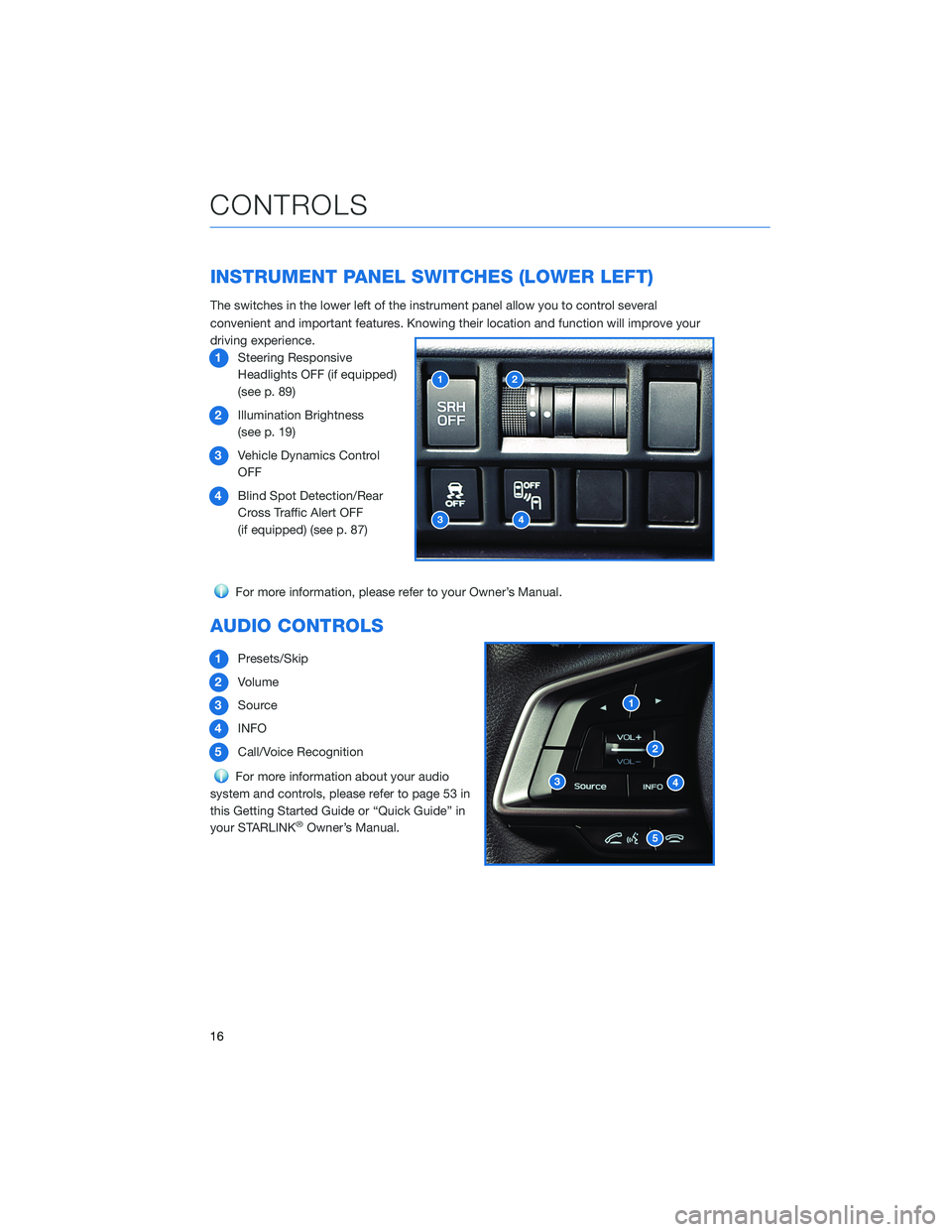
INSTRUMENT PANEL SWITCHES (LOWER LEFT)
The switches in the lower left of the instrument panel allow you to control several
convenient and important features. Knowing their location and function will improve your
driving experience.1 Steering Responsive
Headlights OFF (if equipped)
(see p. 89)
2 Illumination Brightness
(see p. 19)
3 Vehicle Dynamics Control
OFF
4 Blind Spot Detection/Rear
Cross Traffic Alert OFF
(if equipped) (see p. 87)
For more information, please refer to your Owner’s Manual.
AUDIO CONTROLS
1Presets/Skip
2 Volume
3 Source
4 INFO
5 Call/Voice Recognition
For more information about your audio
system and controls, please refer to page 53 in
this Getting Started Guide or “Quick Guide” in
your STARLINK
®Owner’s Manual.
CONTROLS
16
Page 55 of 124
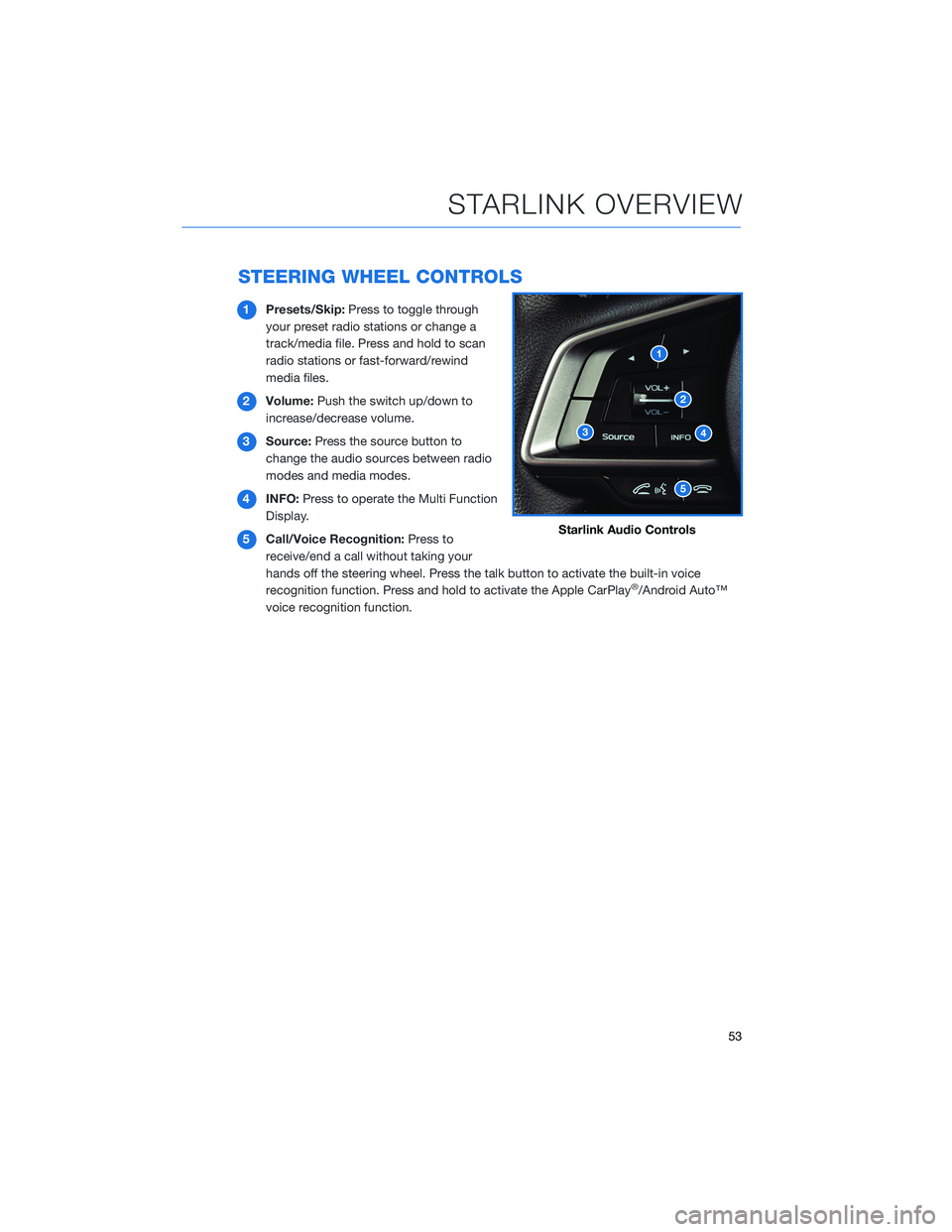
STEERING WHEEL CONTROLS
1Presets/Skip: Press to toggle through
your preset radio stations or change a
track/media file. Press and hold to scan
radio stations or fast-forward/rewind
media files.
2 Volume: Push the switch up/down to
increase/decrease volume.
3 Source: Press the source button to
change the audio sources between radio
modes and media modes.
4 INFO: Press to operate the Multi Function
Display.
5 Call/Voice Recognition: Press to
receive/end a call without taking your
hands off the steering wheel. Press the talk button to activate the built-in voice
recognition function. Press and hold to activate the Apple CarPlay
®/Android Auto™
voice recognition function.
Starlink Audio Controls
STARLINK OVERVIEW
53
Page 57 of 124
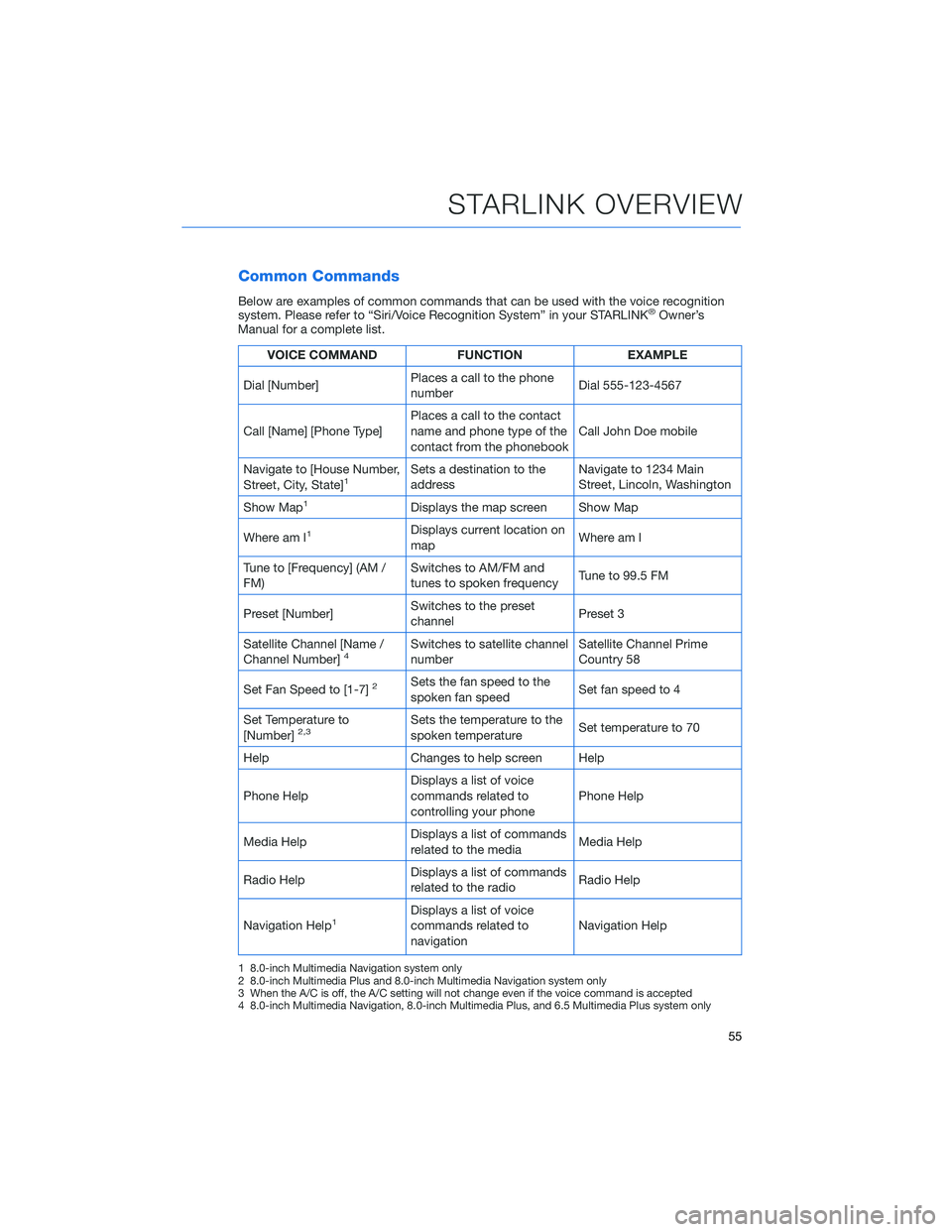
Common Commands
Below are examples of common commands that can be used with the voice recognition
system. Please refer to “Siri/Voice Recognition System” in your STARLINK®Owner’s
Manual for a complete list.
VOICE COMMAND FUNCTIONEXAMPLE
Dial [Number] Places a call to the phone
number Dial 555-123-4567
Call [Name] [Phone Type] Places a call to the contact
name and phone type of the
contact from the phonebook Call John Doe mobile
Navigate to [House Number,
Street, City, State]
1Sets a destination to the
address Navigate to 1234 Main
Street, Lincoln, Washington
Show Map
1Displays the map screen Show Map
Where am I
1Displays current location on
map Where am I
Tune to [Frequency] (AM /
FM) Switches to AM/FM and
tunes to spoken frequency
Tune to 99.5 FM
Preset [Number] Switches to the preset
channel Preset 3
Satellite Channel [Name /
Channel Number]
4Switches to satellite channel
number Satellite Channel Prime
Country 58
Set Fan Speed to [1-7]
2Sets the fan speed to the
spoken fan speed Set fan speed to 4
Set Temperature to
[Number]
2,3Sets the temperature to the
spoken temperature Set temperature to 70
Help Changes to help screen Help
Phone Help Displays a list of voice
commands related to
controlling your phone Phone Help
Media Help Displays a list of commands
related to the media Media Help
Radio Help Displays a list of commands
related to the radio Radio Help
Navigation Help
1Displays a list of voice
commands related to
navigation Navigation Help
1 8.0-inch Multimedia Navigation system only
2 8.0-inch Multimedia Plus and 8.0-inch Multimedia Navigation system only
3 When the A/C is off, the A/C setting will not change even if the voice command is accepted
4 8.0-inch Multimedia Navigation, 8.0-inch Multimedia Plus, and 6.5 Multimedia Plus system only
STARLINK OVERVIEW
55
Page 60 of 124
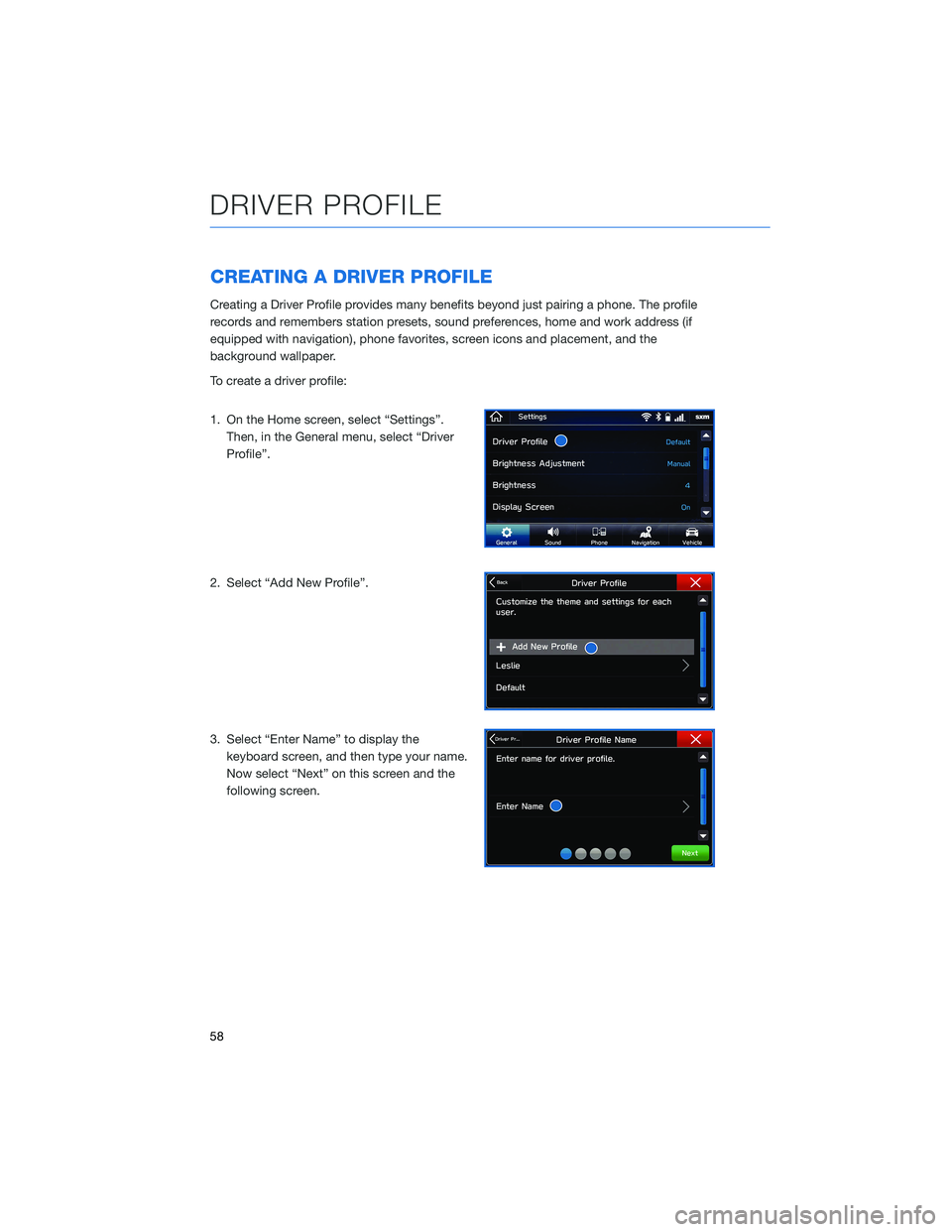
CREATING A DRIVER PROFILE
Creating a Driver Profile provides many benefits beyond just pairing a phone. The profile
records and remembers station presets, sound preferences, home and work address (if
equipped with navigation), phone favorites, screen icons and placement, and the
background wallpaper.
To create a driver profile:
1. On the Home screen, select “Settings”.Then, in the General menu, select “Driver
Profile”.
2. Select “Add New Profile”.
3. Select “Enter Name” to display the keyboard screen, and then type your name.
Now select “Next” on this screen and the
following screen.
DRIVER PROFILE
58
Page 63 of 124
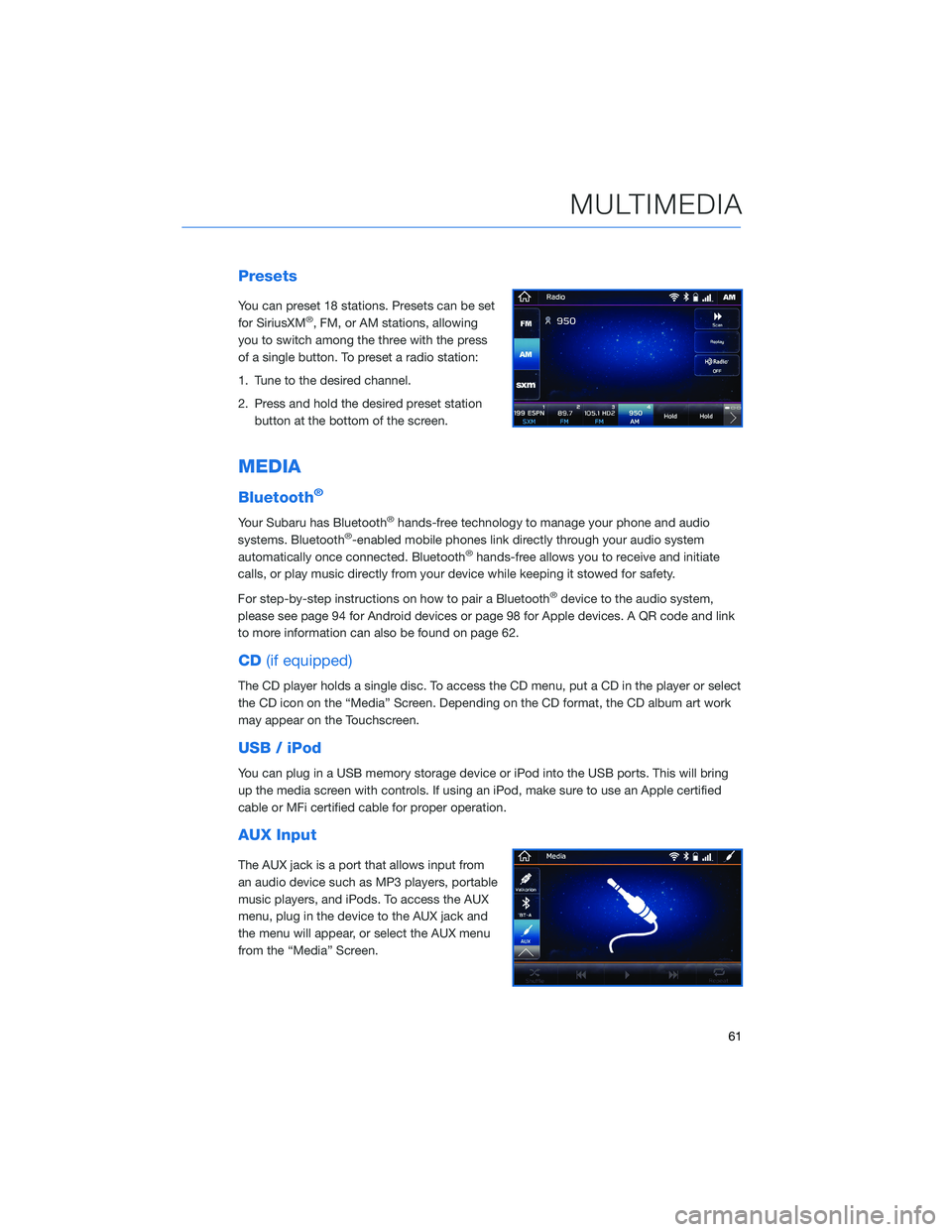
Presets
You can preset 18 stations. Presets can be set
for SiriusXM®, FM, or AM stations, allowing
you to switch among the three with the press
of a single button. To preset a radio station:
1. Tune to the desired channel.
2. Press and hold the desired preset station button at the bottom of the screen.
MEDIA
Bluetooth®
Your Subaru has Bluetooth®hands-free technology to manage your phone and audio
systems. Bluetooth®-enabled mobile phones link directly through your audio system
automatically once connected. Bluetooth®hands-free allows you to receive and initiate
calls, or play music directly from your device while keeping it stowed for safety.
For step-by-step instructions on how to pair a Bluetooth
®device to the audio system,
please see page 94 for Android devices or page 98 for Apple devices. A QR code and link
to more information can also be found on page 62.
CD (if equipped)
The CD player holds a single disc. To access the CD menu, put a CD in the player or select
the CD icon on the “Media” Screen. Depending on the CD format, the CD album art work
may appear on the Touchscreen.
USB / iPod
You can plug in a USB memory storage device or iPod into the USB ports. This will bring
up the media screen with controls. If using an iPod, make sure to use an Apple certified
cable or MFi certified cable for proper operation.
AUX Input
The AUX jack is a port that allows input from
an audio device such as MP3 players, portable
music players, and iPods. To access the AUX
menu, plug in the device to the AUX jack and
the menu will appear, or select the AUX menu
from the “Media” Screen.
MULTIMEDIA
61
Page 121 of 124
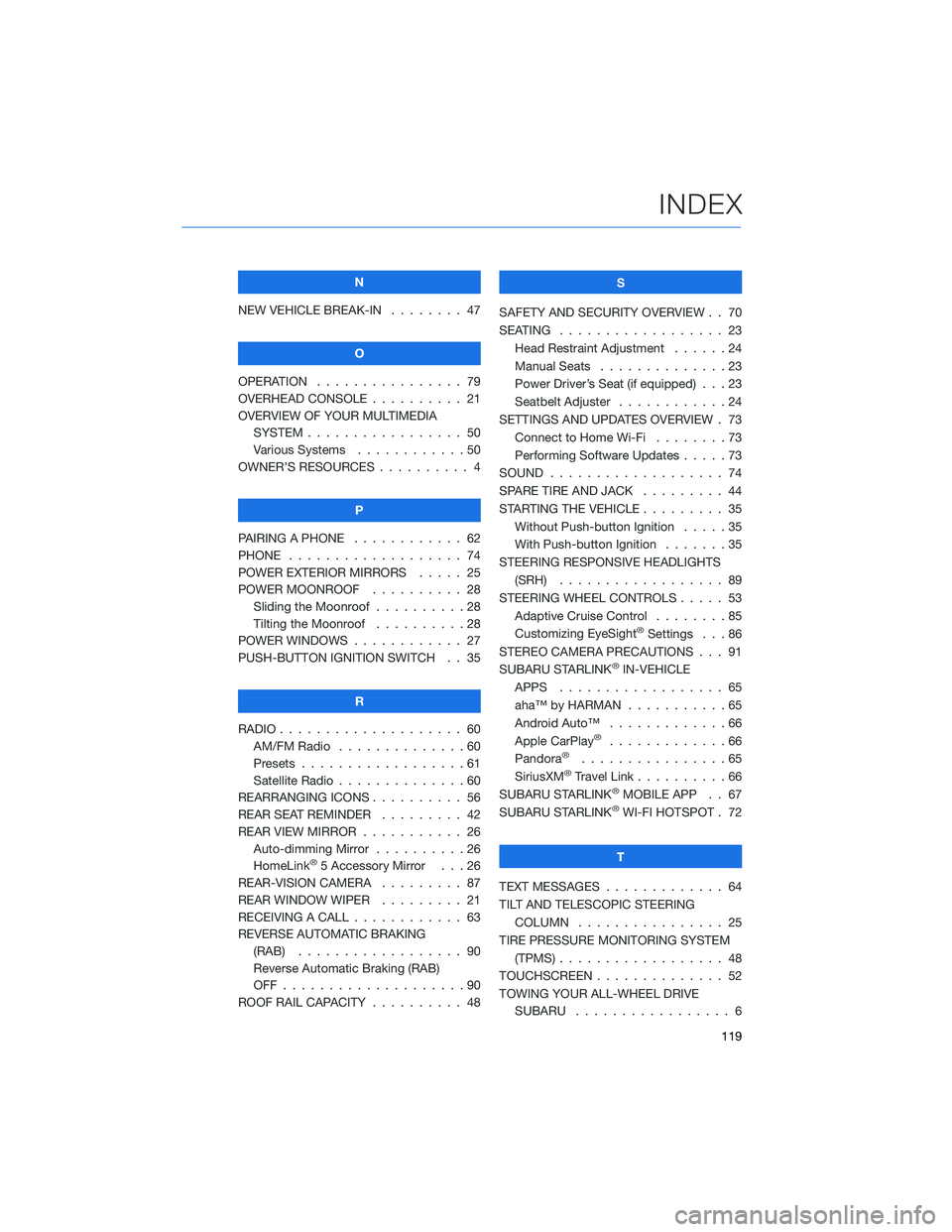
N
NEW VEHICLE BREAK-IN . . . . . . . . 47
O
OPERATION . . . . . ........... 79
OVERHEAD CONSOLE . ......... 21
OVERVIEW OF YOUR MULTIMEDIA SYSTEM . . . . . . . . . . . . . . . . . 50
Various Systems . . ..........50
OWNER’S RESOURCES . . ........ 4
P
PAIRING A PHONE . . . . . . . . . . . . 62
PHONE . . . . . . . . . .......... 74
POWER EXTERIOR MIRRORS . . . . . 25
POWER MOONROOF .......... 28
Sliding the Moonroof ..........28
Tilting the Moonroof ..........28
POWER WINDOWS . . .......... 27
PUSH-BUTTON IGNITION SWITCH . . 35
R
RADIO . . . . . . . . . . .......... 60
AM/FM Radio . . . ...........60
Presets . . . . . . . . . . . . . . . . . . 61
Satellite Radio . . . . . .........60
REARRANGING ICONS . ......... 56
REAR SEAT REMINDER . . . ...... 42
REAR VIEW MIRROR . .......... 26
Auto-dimming Mirror . . . . . . . . . . 26
HomeLink
®5 Accessory Mirror . . . 26
REAR-VISION CAMERA ......... 87
REAR WINDOW WIPER . . . . . .... 21
RECEIVING A CALL . . . . . . . . . . . . 63
REVERSE AUTOMATIC BRAKING (RAB) . . . . . . . ........... 90
Reverse Automatic Braking (RAB)
OFF....................90
ROOF RAIL CAPACITY .......... 48 S
SAFETY AND SECURITY OVERVIEW . . 70
SEATING . . . . . ............. 23
Head Restraint Adjustment . .....24
Manual Seats . . . . . . . . . . . . . . 23
Power Driver’s Seat (if equipped) . . . 23
Seatbelt Adjuster . . . . ........24
SETTINGS AND UPDATES OVERVIEW . 73 Connect to Home Wi-Fi ........73
Performing Software Updates . . . . . 73
SOUND . . . . . .............. 74
SPARE TIRE AND JACK . . . ...... 44
STARTING THE VEHICLE ......... 35
Without Push-button Ignition . . . . . 35
With Push-button Ignition . . . . . . . 35
STEERING RESPONSIVE HEADLIGHTS (SRH) .................. 89
STEERING WHEEL CONTROLS ..... 53
Adaptive Cruise Control . .......85
Customizing EyeSight
®Settings . . . 86
STEREO CAMERA PRECAUTIONS . . . 91
SUBARU STARLINK
®IN-VEHICLE
APPS . . . . . . . . . ......... 65
aha™ by HARMAN . . . . . . . ....65
Android Auto™ . . ...........66
Apple CarPlay
®.............66
Pandora®................65
SiriusXM®Travel Link ..........66
SUBARU STARLINK®MOBILE APP . . 67
SUBARU STARLINK®WI-FI HOTSPOT . 72
T
TEXT MESSAGES . . . . . . ....... 64
TILT AND TELESCOPIC STEERING COLUMN . . . . ............ 25
TIRE PRESSURE MONITORING SYSTEM (TPMS) . . . . . . . . . . . ....... 48
TOUCHSCREEN . . . . . . . . . ..... 52
TOWING YOUR ALL-WHEEL DRIVE SUBARU ................. 6
INDEX
119