clock setting SUBARU LEGACY 2008 4.G Navigation Manual
[x] Cancel search | Manufacturer: SUBARU, Model Year: 2008, Model line: LEGACY, Model: SUBARU LEGACY 2008 4.GPages: 126, PDF Size: 2.42 MB
Page 2 of 126
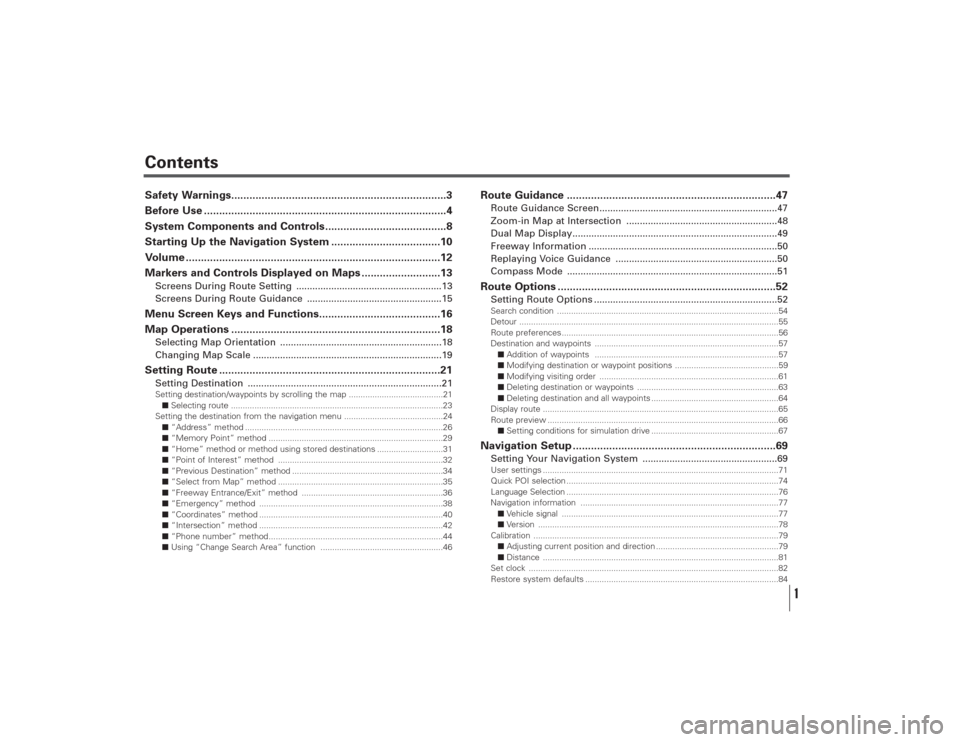
Contents
1
Safety Warnings.......................................................................3
Before Use ................................................................................4
System Components and Controls........................................8
Starting Up the Navigation System ....................................10
Volume ....................................................................................12
Markers and Controls Displayed on Maps ..........................13Screens During Route Setting ......................................................13
Screens During Route Guidance ..................................................15Menu Screen Keys and Functions........................................16
Map Operations .....................................................................18Selecting Map Orientation ............................................................18
Changing Map Scale ......................................................................19Setting Route .........................................................................21Setting Destination ........................................................................21Setting destination/waypoints by scrolling the map ........................................21
■Selecting route ..........................................................................................23
Setting the destination from the navigation menu ..........................................24
■“Address” method ....................................................................................26
■“Memory Point” method ..........................................................................29
■“Home” method or method using stored destinations ............................31
■“Point of Interest” method ......................................................................32
■“Previous Destination” method ................................................................34
■“Select from Map” method ......................................................................35
■“Freeway Entrance/Exit” method ............................................................36
■“Emergency” method ..............................................................................38
■“Coordinates” method ..............................................................................40
■“Intersection” method ..............................................................................42
■“Phone number” method..........................................................................44
■Using “Change Search Area” function ....................................................46
Route Guidance .....................................................................47Route Guidance Screen..................................................................47
Zoom-in Map at Intersection ........................................................48
Dual Map Display............................................................................49
Freeway Information ......................................................................50
Replaying Voice Guidance ............................................................50
Compass Mode ..............................................................................51Route Options ........................................................................52Setting Route Options ....................................................................52Search condition ..............................................................................................54
Detour ..............................................................................................................55
Route preferences............................................................................................56
Destination and waypoints ..............................................................................57
■Addition of waypoints ..............................................................................57
■Modifying destination or waypoint positions ............................................59
■Modifying visiting order ............................................................................61
■Deleting destination or waypoints ............................................................63
■Deleting destination and all waypoints ......................................................64
Display route ....................................................................................................65
Route preview ..................................................................................................66
■Setting conditions for simulation drive ......................................................67Navigation Setup ...................................................................69Setting Your Navigation System ..................................................69User settings ....................................................................................................71
Quick POI selection ..........................................................................................74
Language Selection ..........................................................................................76
Navigation information ....................................................................................77
■Vehicle signal ............................................................................................77
■Version ......................................................................................................78
Calibration ........................................................................................................79
■Adjusting current position and direction ....................................................79
■Distance ....................................................................................................81
Set clock ..........................................................................................................82
Restore system defaults ..................................................................................84
Page 12 of 126

11
Starting Up the Navigation System
Carefully read the instructions on the CAUTION screen (cited below),
then select .
The current map screen will appear.
NOTE
• To make a selection, touch the desired key displayed on the screen.
• The CAUTION screen remains on the display unless you select .
• When you use the navigation system for the first time, Greenwich Mean Time will be displayed. Adjust the system’s clock to the right
time using the clock setting screen (“SET CLOCK”) as described on Page 82.
CAUTION
Make selections only when vehicle is stopped.
Watching screen while driving can lead to a serious accident.
Some map data may be incorrect.
Use judgment and obey traffic rules.
See Owner’s Manual for complete operating instructions.
Page 18 of 126
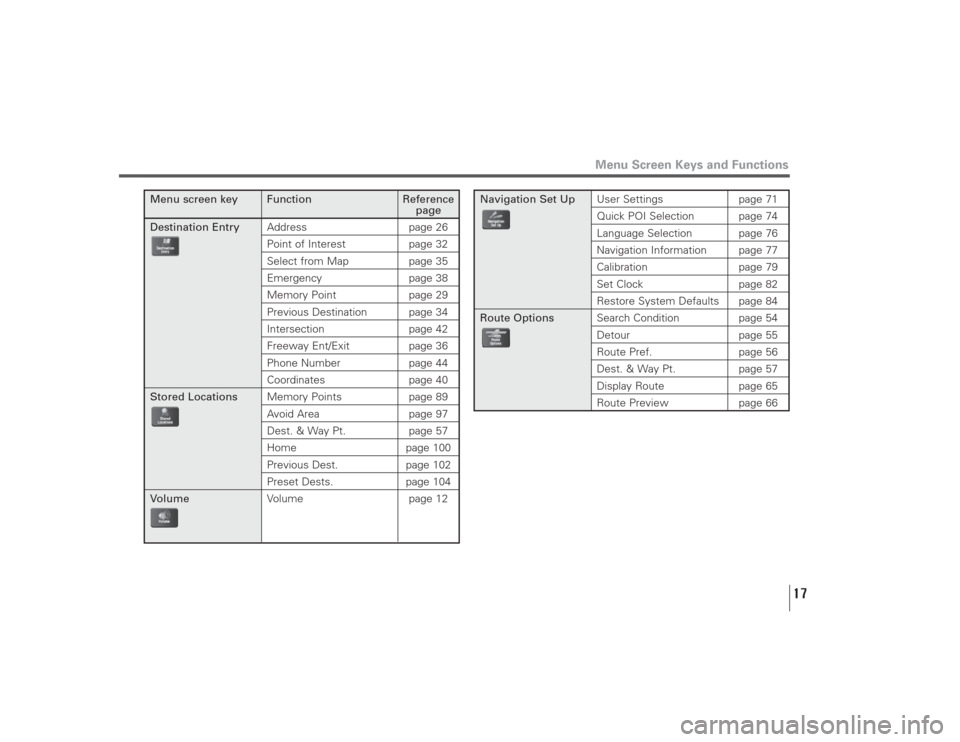
17
Menu Screen Keys and Functions
Menu screen key Function Reference
page
Destination EntryAddress page 26
Point of Interest page 32Select from Map page 35Emergency page 38Memory Point page 29Previous Destination page 34Intersection page 42Freeway Ent/Exit page 36Phone Number page 44Coordinates page 40
Stored LocationsMemory Points page 89
Avoid Area page 97Dest. & Way Pt. page 57Home page 100Previous Dest. page 102Preset Dests. page 104
VolumeVolume page 12
Navigation Set UpUser Settings page 71
Quick POI Selection page 74Language Selection page 76Navigation Information page 77Calibration page 79Set Clock page 82Restore System Defaults page 84
Route OptionsSearch Condition page 54
Detour page 55Route Pref. page 56Dest. & Way Pt. page 57Display Route page 65
Route Preview page 66
Page 71 of 126
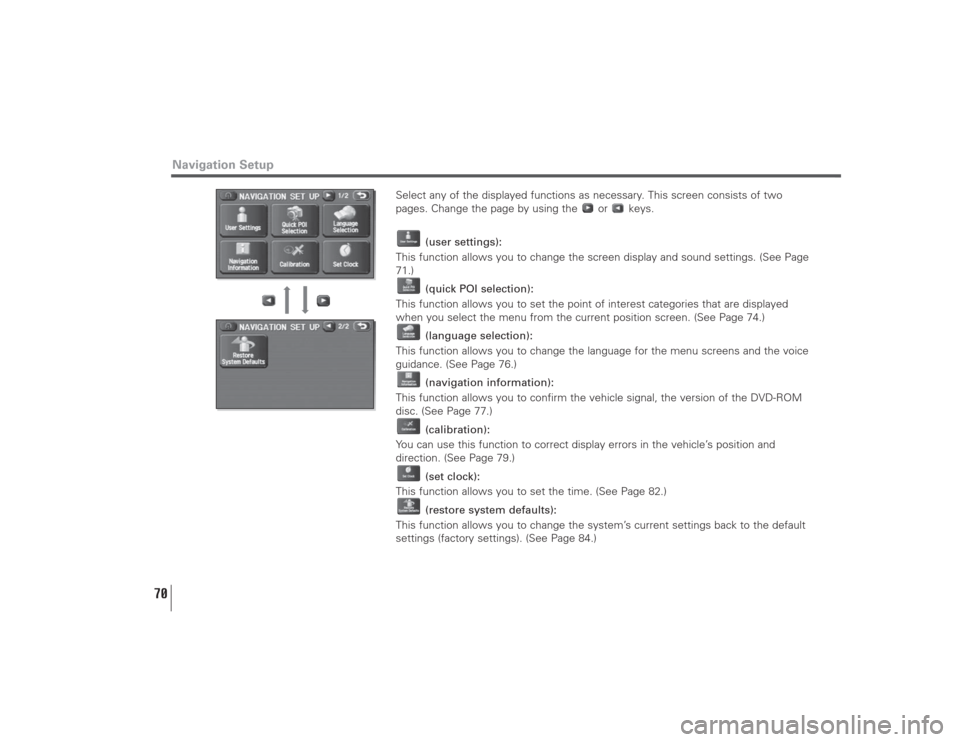
70
Select any of the displayed functions as necessary. This screen consists of two
pages. Change the page by using the or keys.
(user settings):
This function allows you to change the screen display and sound settings. (See Page
71.)
(quick POI selection):
This function allows you to set the point of interest categories that are displayed
when you select the menu from the current position screen. (See Page 74.)
(language selection):
This function allows you to change the language for the menu screens and the voice
guidance. (See Page 76.)
(navigation information):
This function allows you to confirm the vehicle signal, the version of the DVD-ROM
disc. (See Page 77.)
(calibration):
You can use this function to correct display errors in the vehicle’s position and
direction. (See Page 79.)
(set clock):
This function allows you to set the time. (See Page 82.)
(restore system defaults):
This function allows you to change the system’s current settings back to the default
settings (factory settings). (See Page 84.)
Navigation Setup
Page 83 of 126
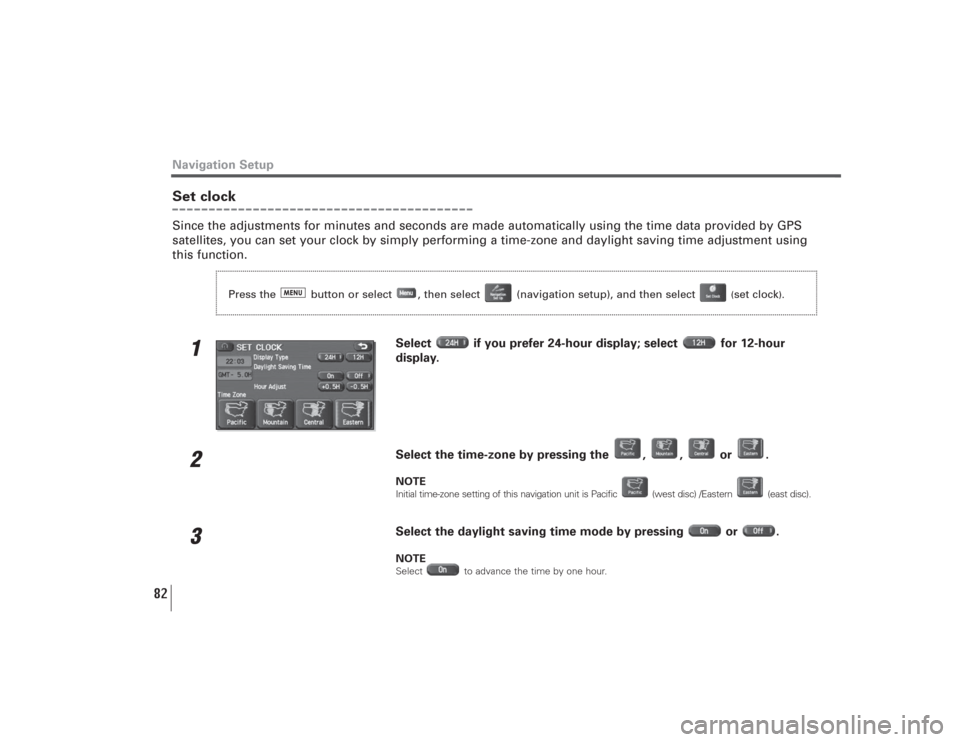
82
Navigation SetupSet clockSince the adjustments for minutes and seconds are made automatically using the time data provided by GPS
satellites, you can set your clock by simply performing a time-zone and daylight saving time adjustment using
this function.
1
Select if you prefer 24-hour display; select for 12-hour
display.
2
Select the time-zone by pressing the , , or .NOTEInitial time-zone setting of this navigation unit is Pacific (west disc) /Eastern (east disc).
3
Select the daylight saving time mode by pressing or .NOTESelect to advance the time by one hour.
Press the button or select , then select (navigation setup), and then select
(set clock
).