language SUBARU LEGACY 2008 4.G Navigation Manual
[x] Cancel search | Manufacturer: SUBARU, Model Year: 2008, Model line: LEGACY, Model: SUBARU LEGACY 2008 4.GPages: 126, PDF Size: 2.42 MB
Page 2 of 126
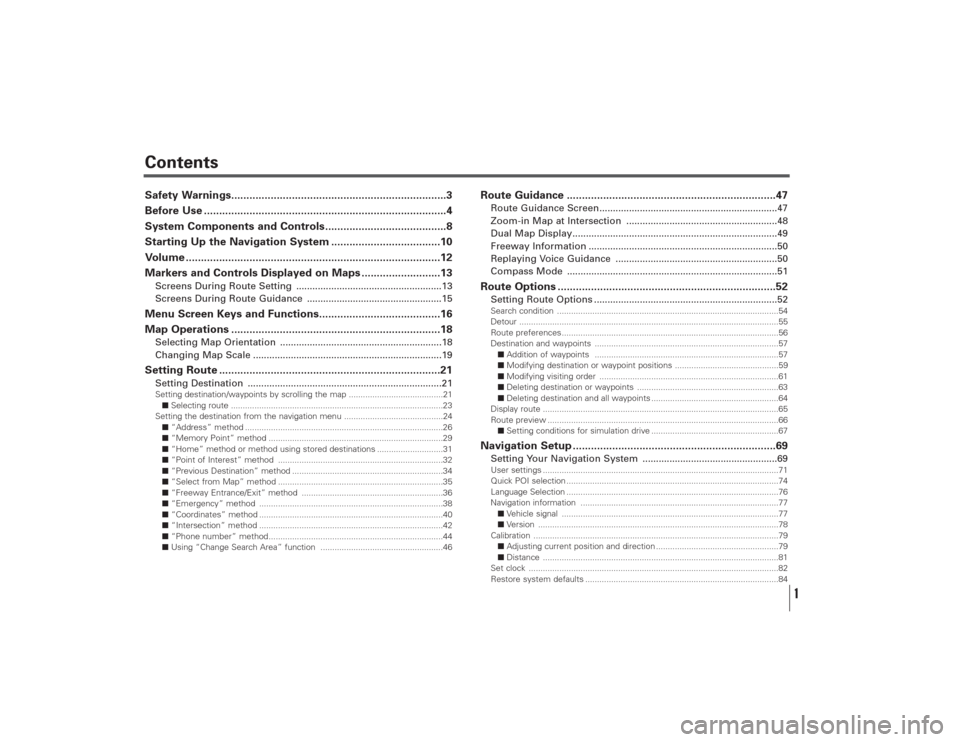
Contents
1
Safety Warnings.......................................................................3
Before Use ................................................................................4
System Components and Controls........................................8
Starting Up the Navigation System ....................................10
Volume ....................................................................................12
Markers and Controls Displayed on Maps ..........................13Screens During Route Setting ......................................................13
Screens During Route Guidance ..................................................15Menu Screen Keys and Functions........................................16
Map Operations .....................................................................18Selecting Map Orientation ............................................................18
Changing Map Scale ......................................................................19Setting Route .........................................................................21Setting Destination ........................................................................21Setting destination/waypoints by scrolling the map ........................................21
■Selecting route ..........................................................................................23
Setting the destination from the navigation menu ..........................................24
■“Address” method ....................................................................................26
■“Memory Point” method ..........................................................................29
■“Home” method or method using stored destinations ............................31
■“Point of Interest” method ......................................................................32
■“Previous Destination” method ................................................................34
■“Select from Map” method ......................................................................35
■“Freeway Entrance/Exit” method ............................................................36
■“Emergency” method ..............................................................................38
■“Coordinates” method ..............................................................................40
■“Intersection” method ..............................................................................42
■“Phone number” method..........................................................................44
■Using “Change Search Area” function ....................................................46
Route Guidance .....................................................................47Route Guidance Screen..................................................................47
Zoom-in Map at Intersection ........................................................48
Dual Map Display............................................................................49
Freeway Information ......................................................................50
Replaying Voice Guidance ............................................................50
Compass Mode ..............................................................................51Route Options ........................................................................52Setting Route Options ....................................................................52Search condition ..............................................................................................54
Detour ..............................................................................................................55
Route preferences............................................................................................56
Destination and waypoints ..............................................................................57
■Addition of waypoints ..............................................................................57
■Modifying destination or waypoint positions ............................................59
■Modifying visiting order ............................................................................61
■Deleting destination or waypoints ............................................................63
■Deleting destination and all waypoints ......................................................64
Display route ....................................................................................................65
Route preview ..................................................................................................66
■Setting conditions for simulation drive ......................................................67Navigation Setup ...................................................................69Setting Your Navigation System ..................................................69User settings ....................................................................................................71
Quick POI selection ..........................................................................................74
Language Selection ..........................................................................................76
Navigation information ....................................................................................77
■Vehicle signal ............................................................................................77
■Version ......................................................................................................78
Calibration ........................................................................................................79
■Adjusting current position and direction ....................................................79
■Distance ....................................................................................................81
Set clock ..........................................................................................................82
Restore system defaults ..................................................................................84
Page 18 of 126
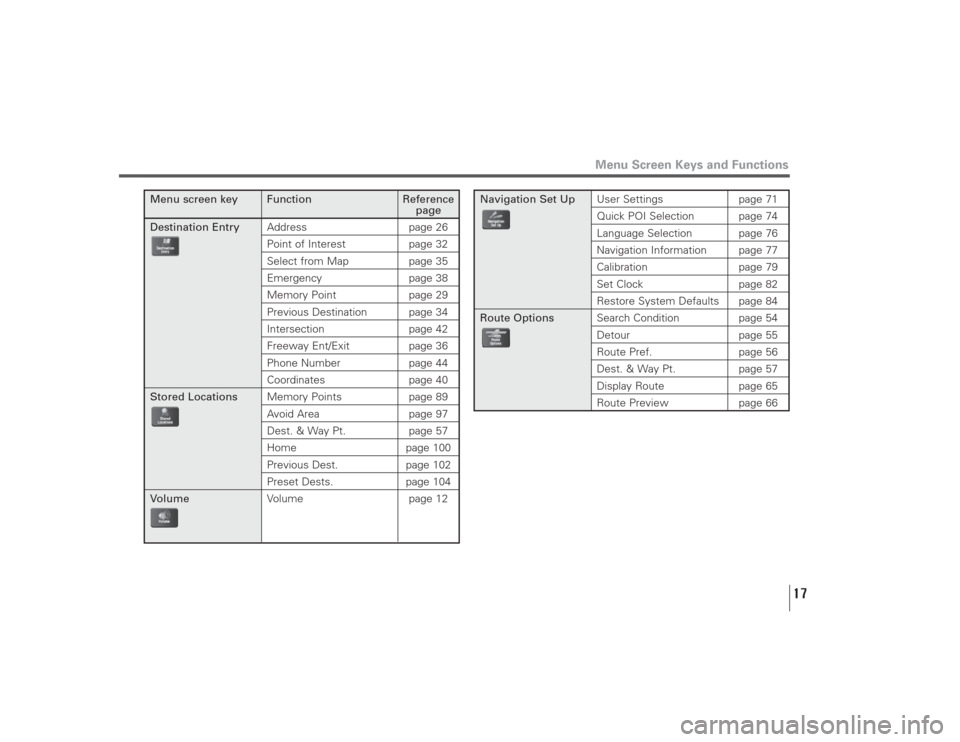
17
Menu Screen Keys and Functions
Menu screen key Function Reference
page
Destination EntryAddress page 26
Point of Interest page 32Select from Map page 35Emergency page 38Memory Point page 29Previous Destination page 34Intersection page 42Freeway Ent/Exit page 36Phone Number page 44Coordinates page 40
Stored LocationsMemory Points page 89
Avoid Area page 97Dest. & Way Pt. page 57Home page 100Previous Dest. page 102Preset Dests. page 104
VolumeVolume page 12
Navigation Set UpUser Settings page 71
Quick POI Selection page 74Language Selection page 76Navigation Information page 77Calibration page 79Set Clock page 82Restore System Defaults page 84
Route OptionsSearch Condition page 54
Detour page 55Route Pref. page 56Dest. & Way Pt. page 57Display Route page 65
Route Preview page 66
Page 71 of 126
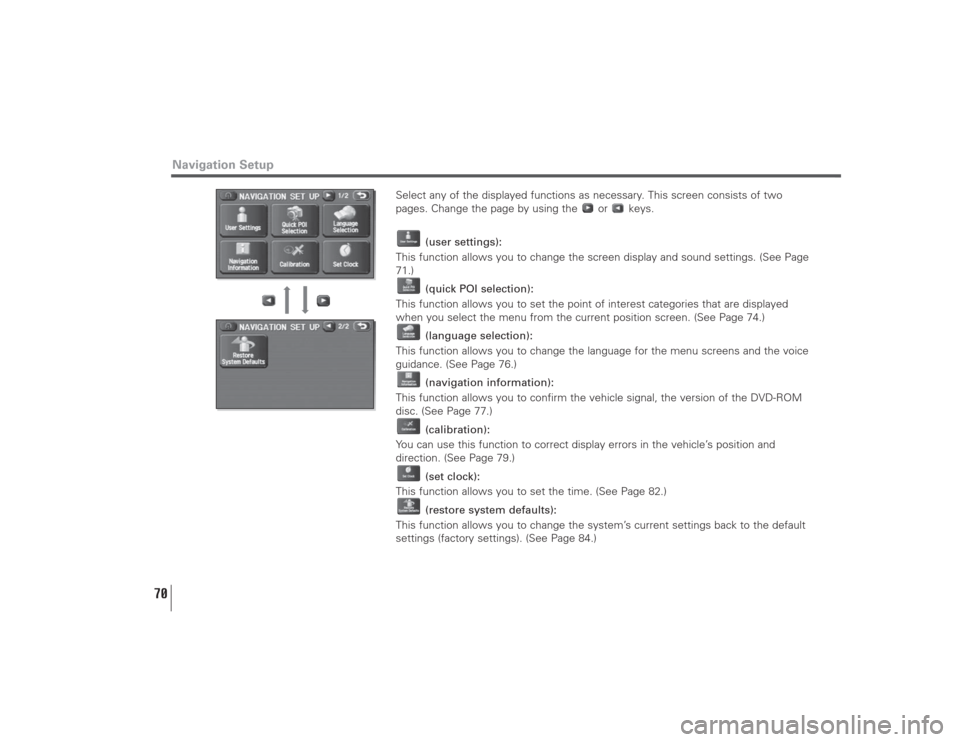
70
Select any of the displayed functions as necessary. This screen consists of two
pages. Change the page by using the or keys.
(user settings):
This function allows you to change the screen display and sound settings. (See Page
71.)
(quick POI selection):
This function allows you to set the point of interest categories that are displayed
when you select the menu from the current position screen. (See Page 74.)
(language selection):
This function allows you to change the language for the menu screens and the voice
guidance. (See Page 76.)
(navigation information):
This function allows you to confirm the vehicle signal, the version of the DVD-ROM
disc. (See Page 77.)
(calibration):
You can use this function to correct display errors in the vehicle’s position and
direction. (See Page 79.)
(set clock):
This function allows you to set the time. (See Page 82.)
(restore system defaults):
This function allows you to change the system’s current settings back to the default
settings (factory settings). (See Page 84.)
Navigation Setup
Page 77 of 126
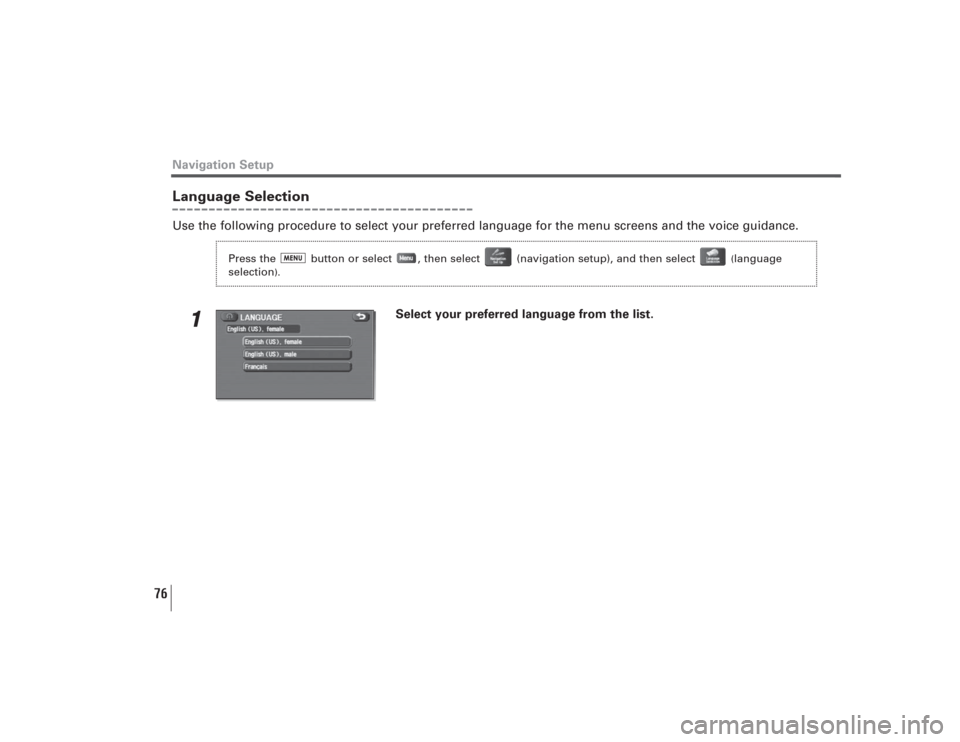
76
Navigation SetupLanguage SelectionUse the following procedure to select your preferred language for the menu screens and the voice guidance.
1
Select your preferred language from the list.
Press the button or select , then select (navigation setup), and then select
(language
selection
).
Page 86 of 126
![SUBARU LEGACY 2008 4.G Navigation Manual 85
[Default List]
Navigation Setup
Item Initial condition
Map display
Search Area US9 (EAST), US2 (WEST)
Display Guidance Language US English, female
Map Orientation (1 and 2 screen) North up
Map Disp SUBARU LEGACY 2008 4.G Navigation Manual 85
[Default List]
Navigation Setup
Item Initial condition
Map display
Search Area US9 (EAST), US2 (WEST)
Display Guidance Language US English, female
Map Orientation (1 and 2 screen) North up
Map Disp](/img/17/7272/w960_7272-85.png)
85
[Default List]
Navigation Setup
Item Initial condition
Map display
Search Area US9 (EAST), US2 (WEST)
Display Guidance Language US English, female
Map Orientation (1 and 2 screen) North up
Map Display Mode Single-screen display
Map Display Scale Single-screen:
10,000 map (1/16 min) (100 m)
Dual-screen:
40,000 map (1/4 min) (500 m)
Map Configuration Arrow Mode
Q-POI Map Display Off
Show POI Icon Display Off
Right Screen Setting, POI On
Passage Point Display/ Next passage point
Current Location, Map Screen
(Time Requirement, Time,
Direction / Distance)
Passage Point Display/ Destination
Full Route, Map Screen
(Time Requirement, Time,
Direction / Distance)
Notify Seasonal Restrict OnFreeway Information Off
Volume ControlVolume Preset 4
Navigation Setup Menu
Distance Mile
Notify Traffic Restriction On
Audio Mute On
Keyboard Layout ABC
Arrival Time Required remaining time
Item Initial condition
Color Scheme 1
Map Mode Auto
Guidance Screen On
Q-POI Selection A : Gas station
B : ATM
C : Parks
D : Grocery store
E : All Restaurant
F : HotelLanguage Selection US English, female
Route Options
Search Condition Quick
Route Preferences Allow Toll Road: Off
Allow Ferry: Off
Allow Major Roads: On
Allow Time Restricted Road: Off