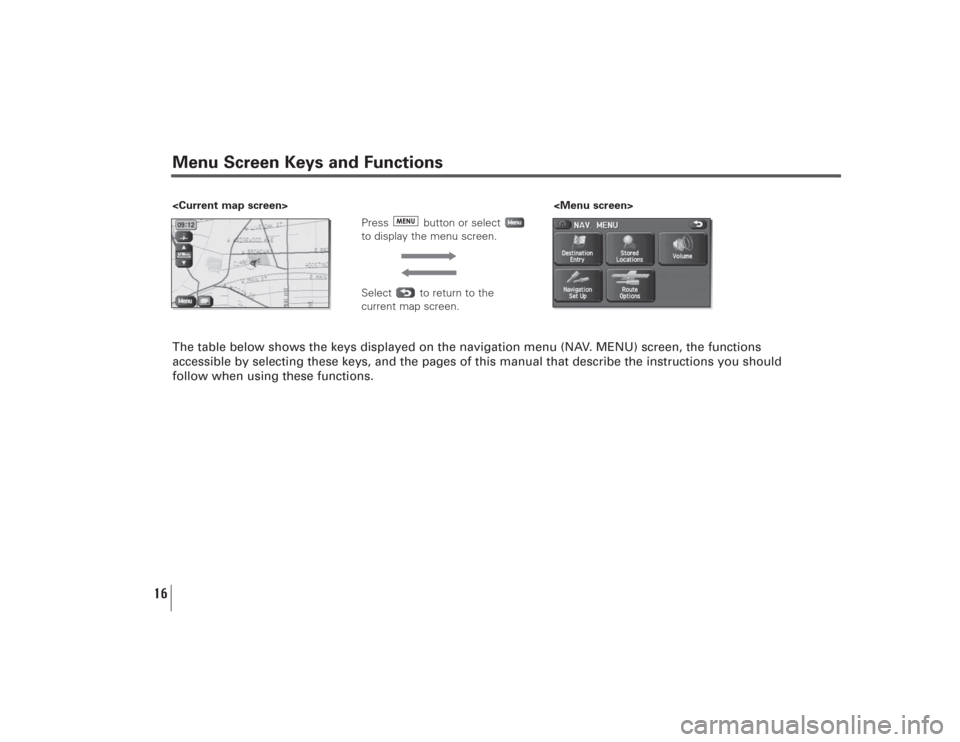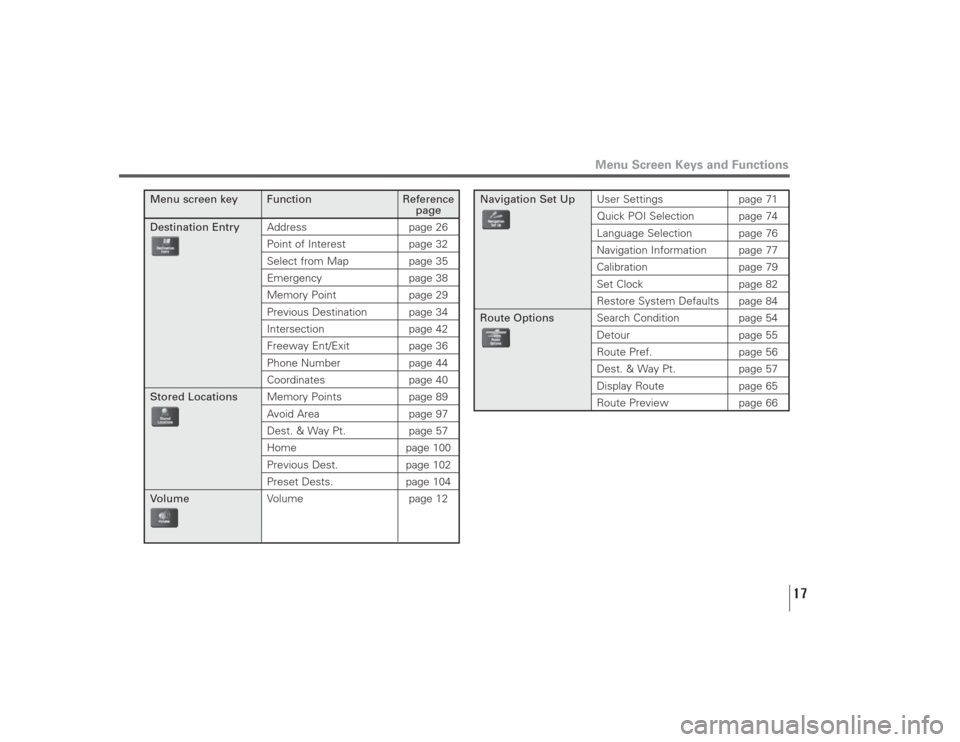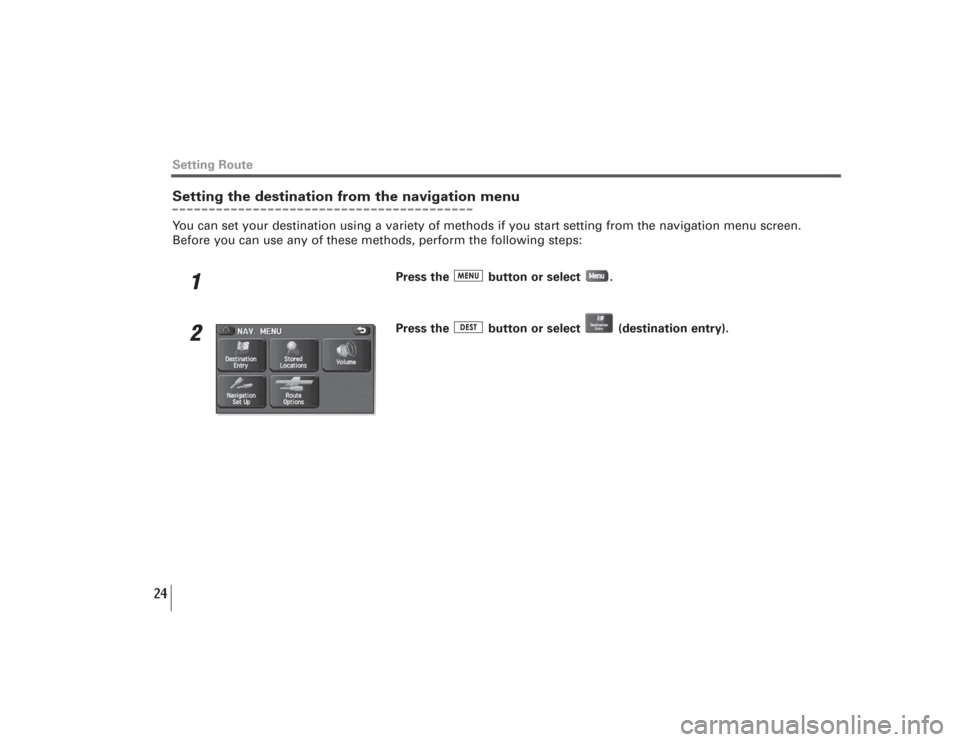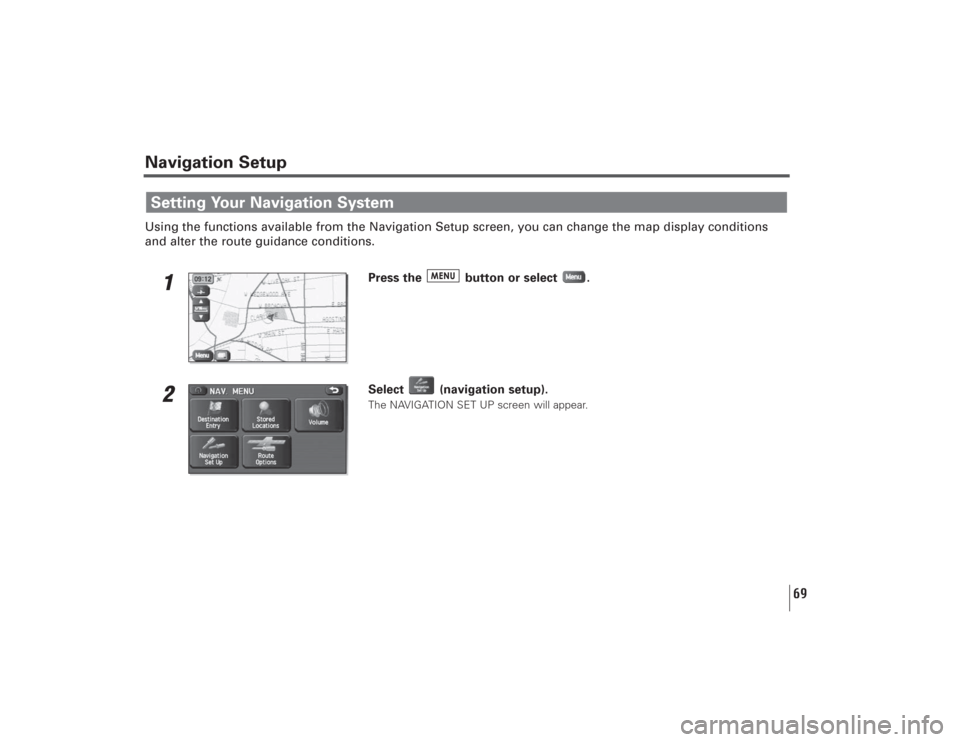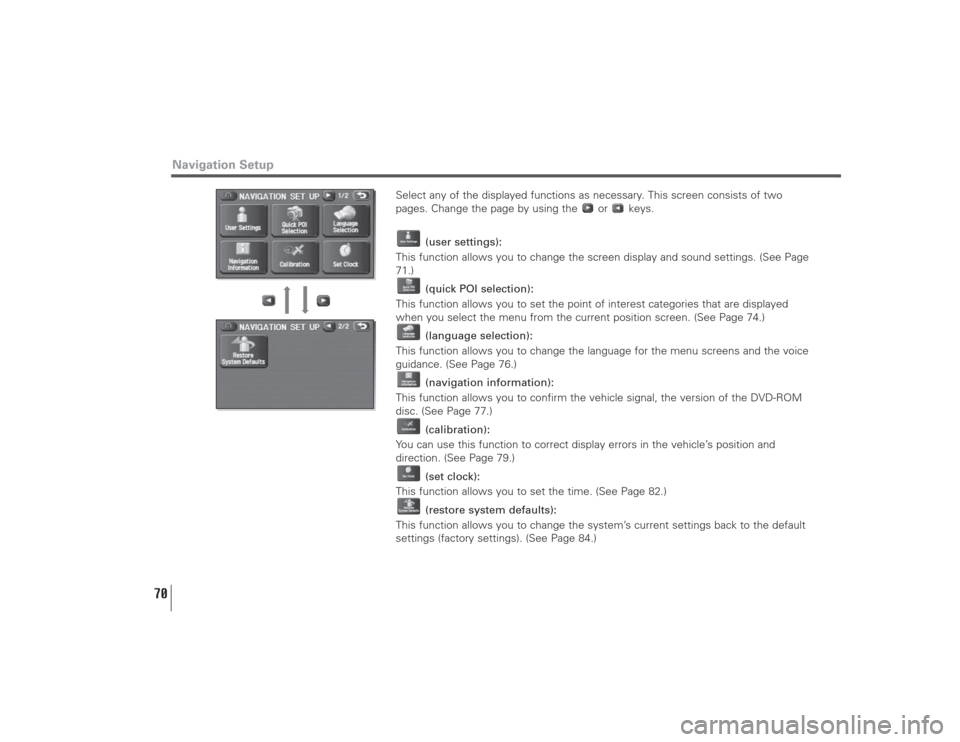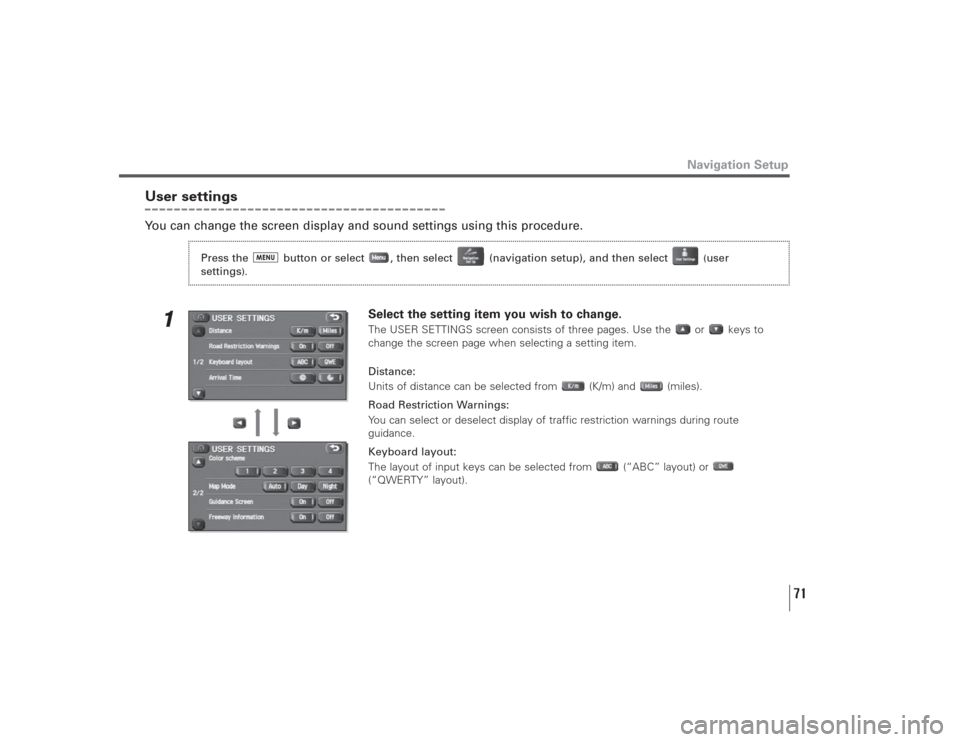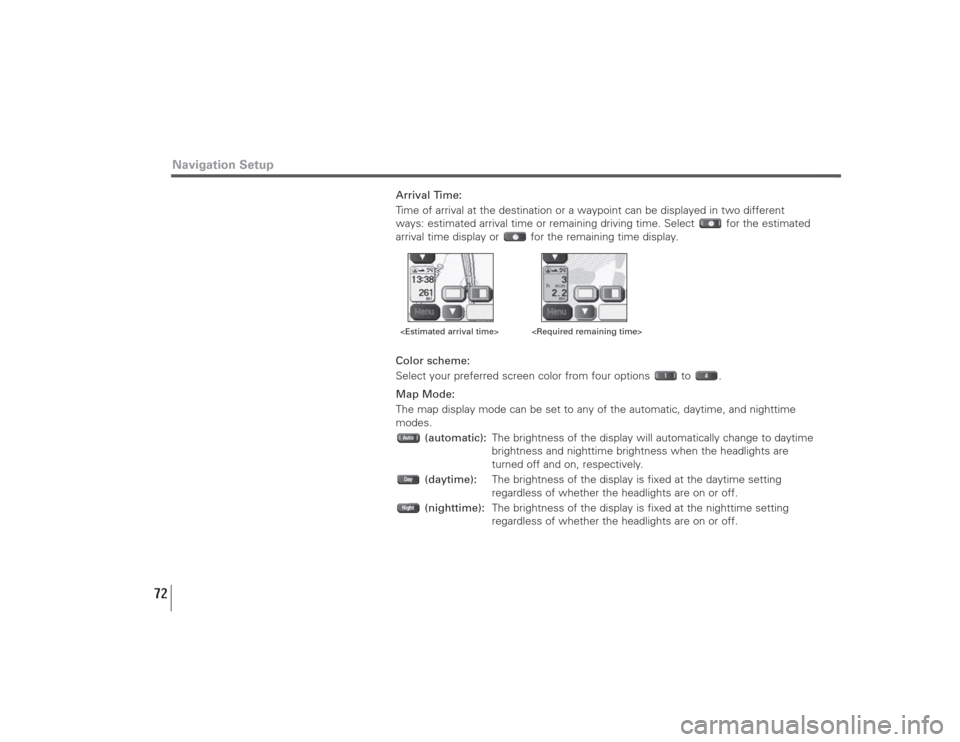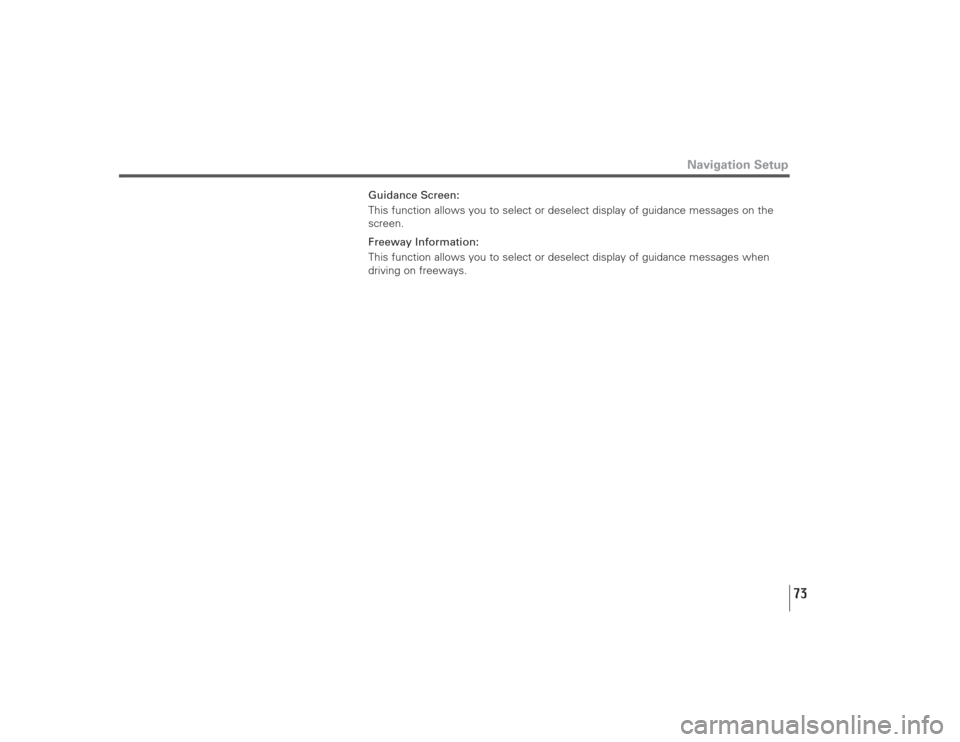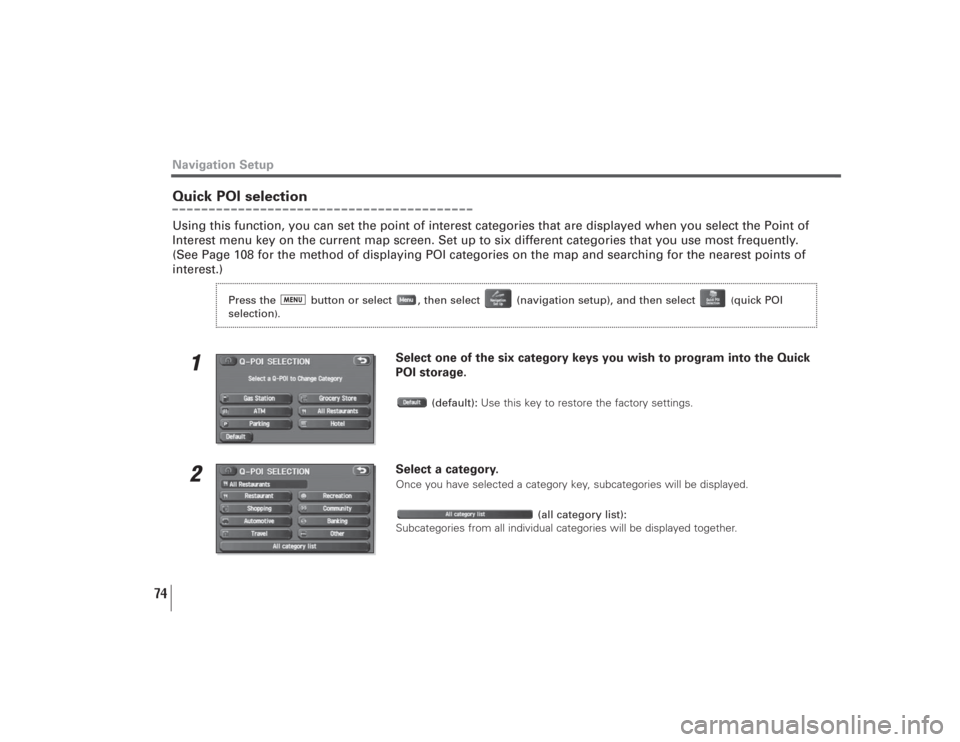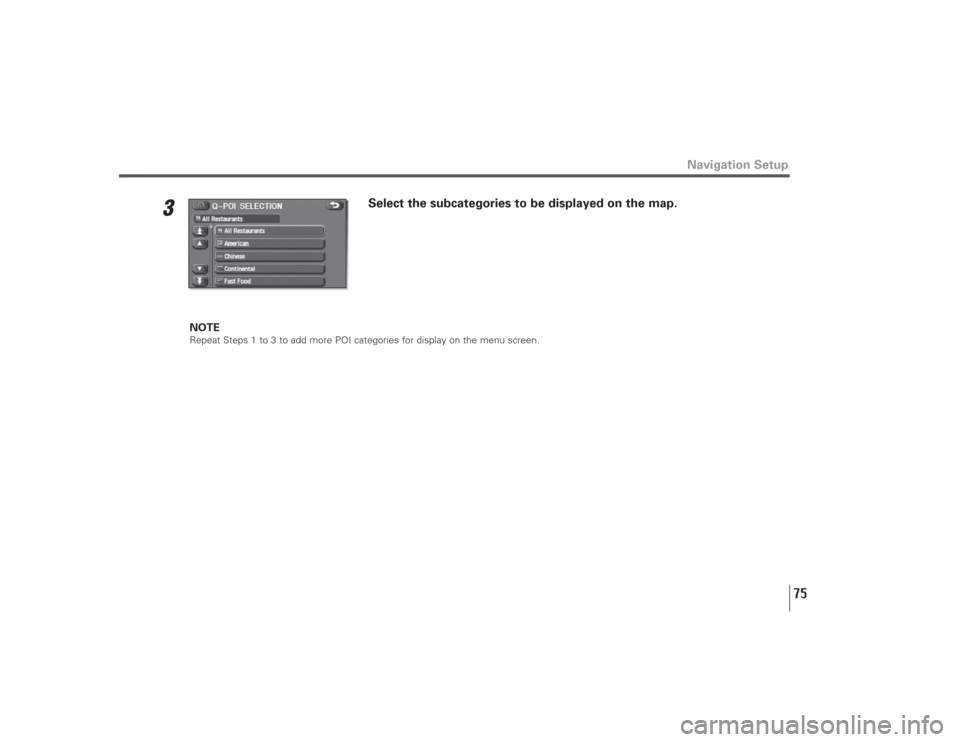SUBARU LEGACY 2009 5.G Navigation Manual
LEGACY 2009 5.G
SUBARU
SUBARU
https://www.carmanualsonline.info/img/17/7274/w960_7274-0.png
SUBARU LEGACY 2009 5.G Navigation Manual
Page 17 of 126
16
Menu Screen Keys and FunctionsThe table below shows the keys displayed on the navigation menu (NAV. MENU) screen, the functions
accessible by selecting these keys, and the pages of this manual that describe the instructions you should
follow when using these functions.
Press button or select
to display the menu screen.Select to return to the
current map screen.
Page 18 of 126
17
Menu Screen Keys and Functions
Menu screen key Function Reference
page
Destination EntryAddress page 26
Point of Interest page 32Select from Map page 35Emergency page 38Memory Point page 29Previous Destination page 34Intersection page 42Freeway Ent/Exit page 36Phone Number page 44Coordinates page 40
Stored LocationsMemory Points page 89
Avoid Area page 97Dest. & Way Pt. page 57Home page 100Previous Dest. page 102Preset Dests. page 104
VolumeVolume page 12
Navigation Set UpUser Settings page 71
Quick POI Selection page 74Language Selection page 76Navigation Information page 77Calibration page 79Set Clock page 82Restore System Defaults page 84
Route OptionsSearch Condition page 54
Detour page 55Route Pref. page 56Dest. & Way Pt. page 57Display Route page 65
Route Preview page 66
Page 25 of 126
24
Setting RouteSetting the destination from the navigation menuYou can set your destination using a variety of methods if you start setting from the navigation menu screen.
Before you can use any of these methods, perform the following steps:
1
Press the button or select .
2
Press the button or select (destination entry).
Page 70 of 126
69
Navigation SetupUsing the functions available from the Navigation Setup screen, you can change the map display conditions
and alter the route guidance conditions.
1
Press the button or select .
2
Select (navigation setup).The NAVIGATION SET UP screen will appear.
Setting Your Navigation System
Page 71 of 126
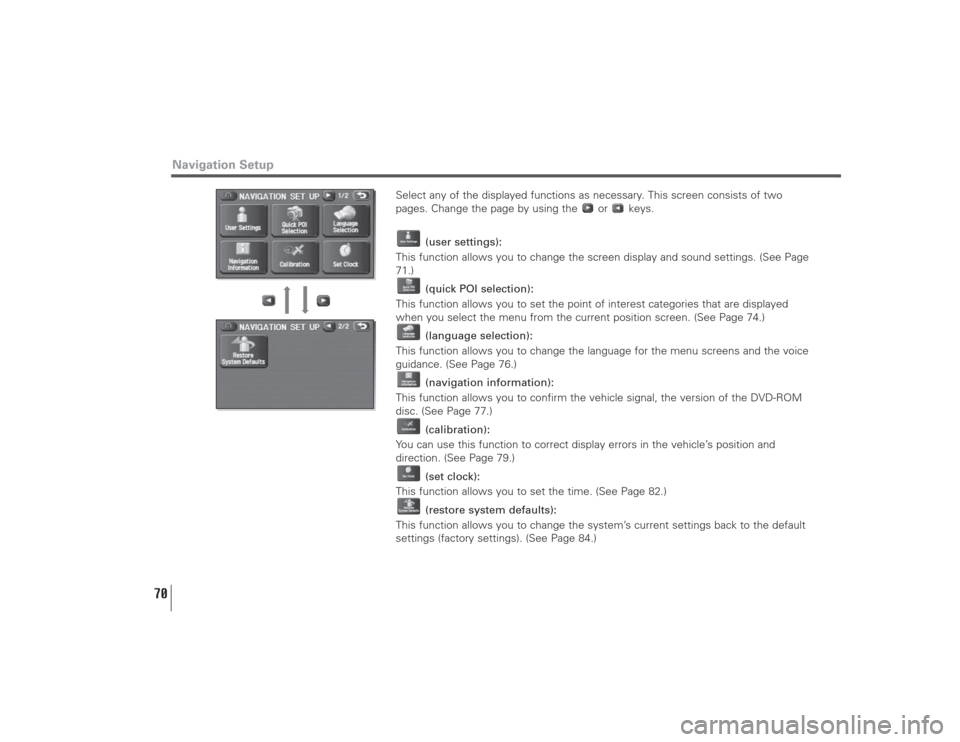
70
Select any of the displayed functions as necessary. This screen consists of two
pages. Change the page by using the or keys.
(user settings):
This function allows you to change the screen display and sound settings. (See Page
71.)
(quick POI selection):
This function allows you to set the point of interest categories that are displayed
when you select the menu from the current position screen. (See Page 74.)
(language selection):
This function allows you to change the language for the menu screens and the voice
guidance. (See Page 76.)
(navigation information):
This function allows you to confirm the vehicle signal, the version of the DVD-ROM
disc. (See Page 77.)
(calibration):
You can use this function to correct display errors in the vehicle’s position and
direction. (See Page 79.)
(set clock):
This function allows you to set the time. (See Page 82.)
(restore system defaults):
This function allows you to change the system’s current settings back to the default
settings (factory settings). (See Page 84.)
Navigation Setup
Page 72 of 126
71
Navigation Setup
User settingsYou can change the screen display and sound settings using this procedure.
1
Select the setting item you wish to change.The USER SETTINGS screen consists of three pages. Use the or keys to
change the screen page when selecting a setting item.
Distance:
Units of distance can be selected from (K/m) and (miles).
Road Restriction Warnings:
You can select or deselect display of traffic restriction warnings during route
guidance.
Keyboard layout:
The layout of input keys can be selected from (“ABC” layout) or
(“QWERTY” layout).
Press the button or select , then select (navigation setup), and then select
(user
settings
).
Page 73 of 126
72
Arrival Time:
Time of arrival at the destination or a waypoint can be displayed in two different
ways: estimated arrival time or remaining driving time. Select for the estimated
arrival time display or for the remaining time display.
Color scheme:
Select your preferred screen color from four options to .
Map Mode:
The map display mode can be set to any of the automatic, daytime, and nighttime
modes.
(automatic):The brightness of the display will automatically change to daytime
brightness and nighttime brightness when the headlights are
turned off and on, respectively.
(daytime):The brightness of the display is fixed at the daytime setting
regardless of whether the headlights are on or off.
(nighttime):The brightness of the display is fixed at the nighttime setting
regardless of whether the headlights are on or off.
Navigation Setup
Page 74 of 126
73
Guidance Screen:
This function allows you to select or deselect display of guidance messages on the
screen.
Freeway Information:
This function allows you to select or deselect display of guidance messages when
driving on freeways.
Navigation Setup
Page 75 of 126
74
Navigation SetupQuick POI selectionUsing this function, you can set the point of interest categories that are displayed when you select the Point of
Interest menu key on the current map screen. Set up to six different categories that you use most frequently.
(See Page 108 for the method of displaying POI categories on the map and searching for the nearest points of
interest.)
1
Select one of the six category keys you wish to program into the Quick
POI storage.
(default):Use this key to restore the factory settings.
2
Select a category.Once you have selected a category key, subcategories will be displayed.
(all category list):
Subcategories from all individual categories will be displayed together.
Press the button or select , then select (navigation setup), and then select
(quick POI
selection
).
Page 76 of 126
75
3
Select the subcategories to be displayed on the map.
NOTERepeat Steps 1 to 3 to add more POI categories for display on the menu screen.
Navigation Setup