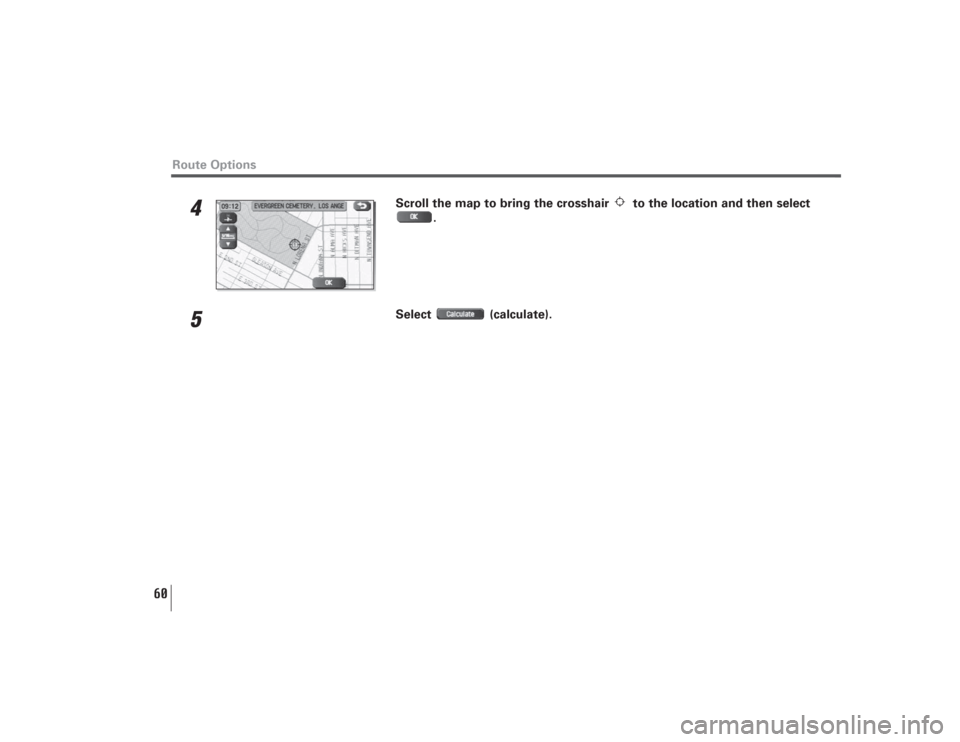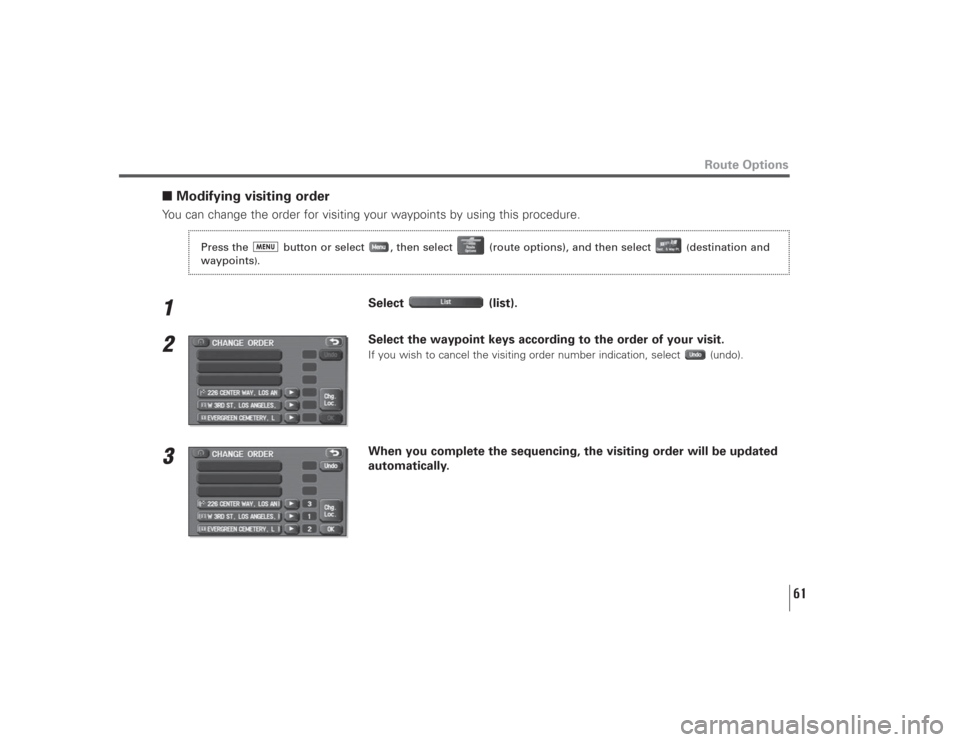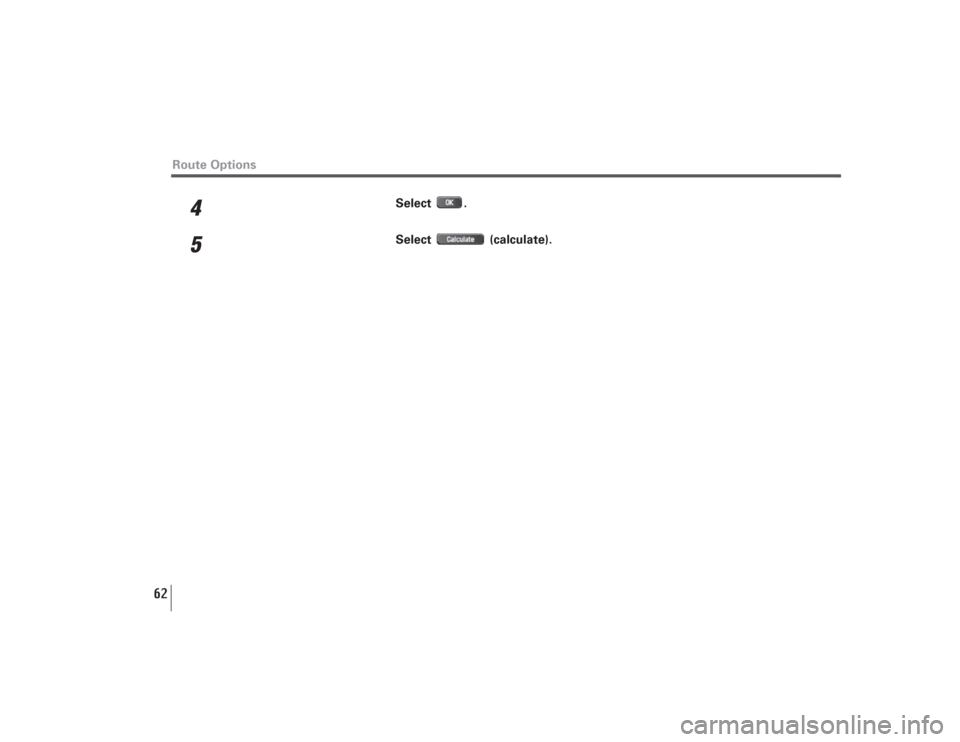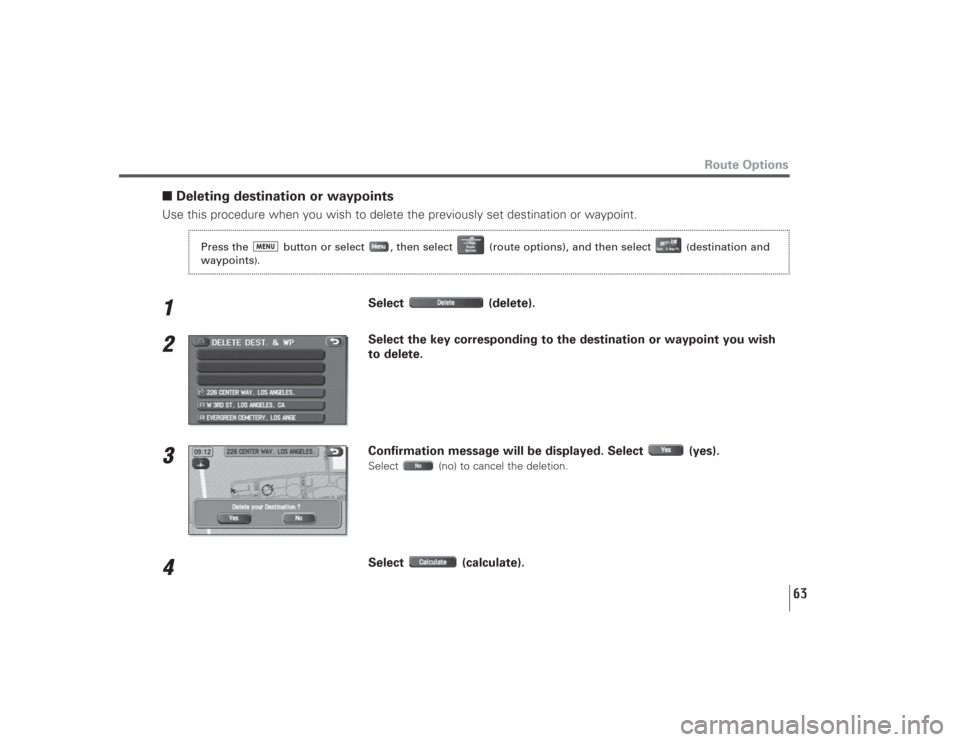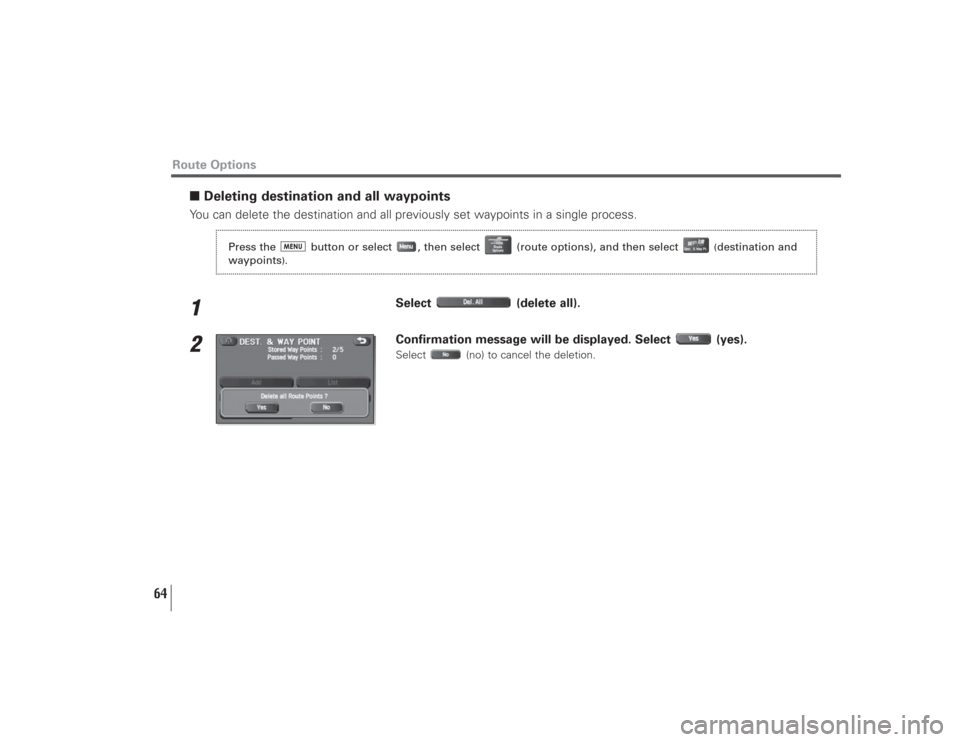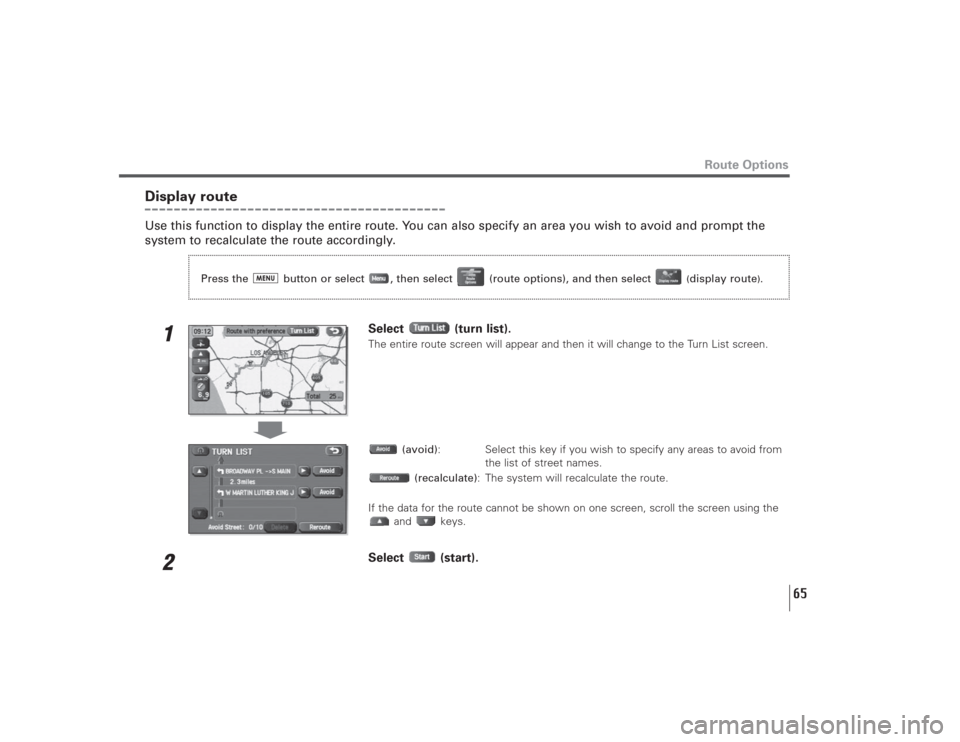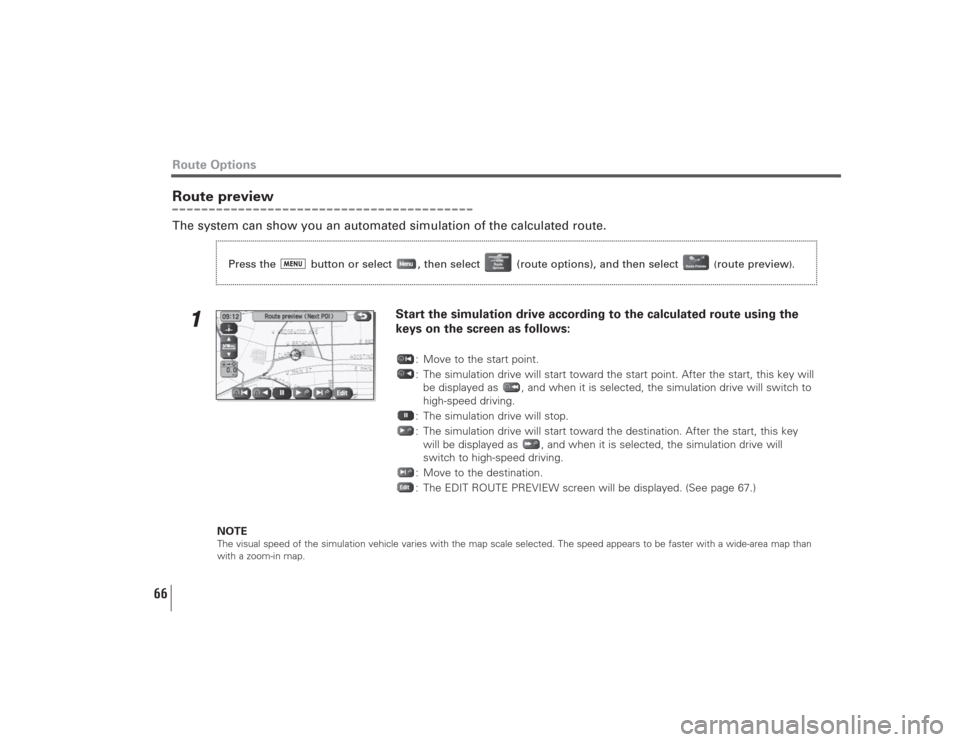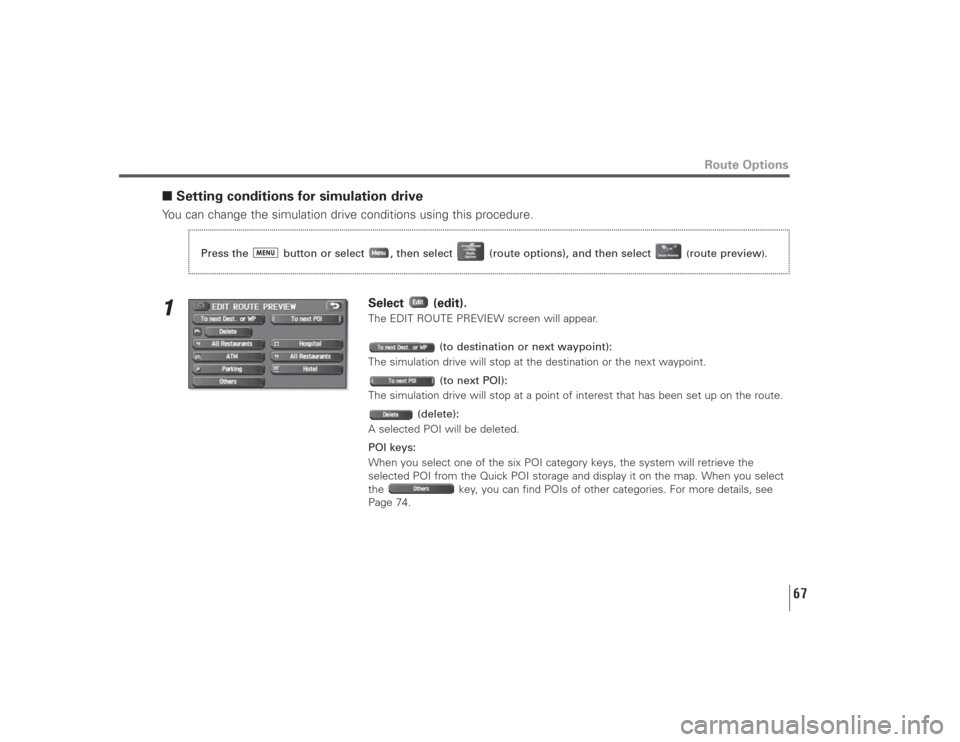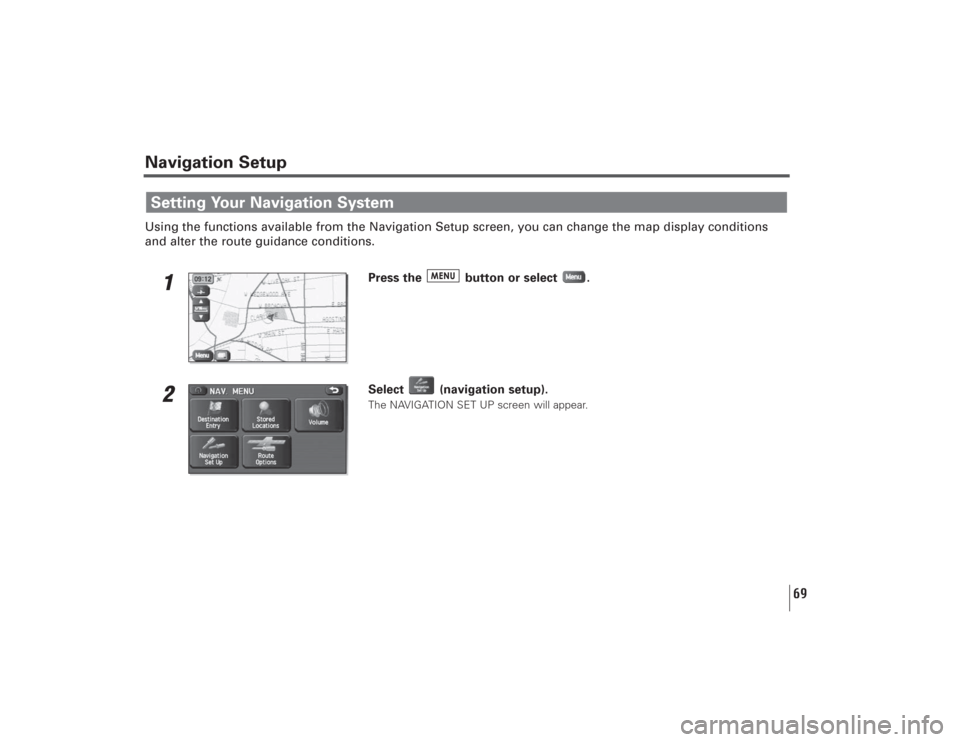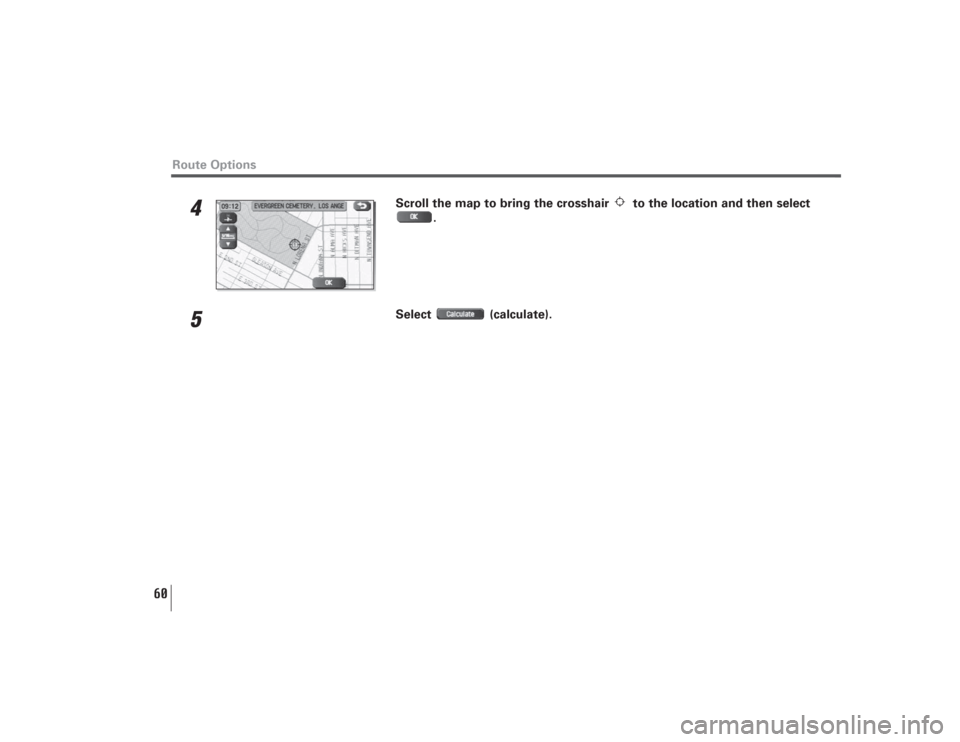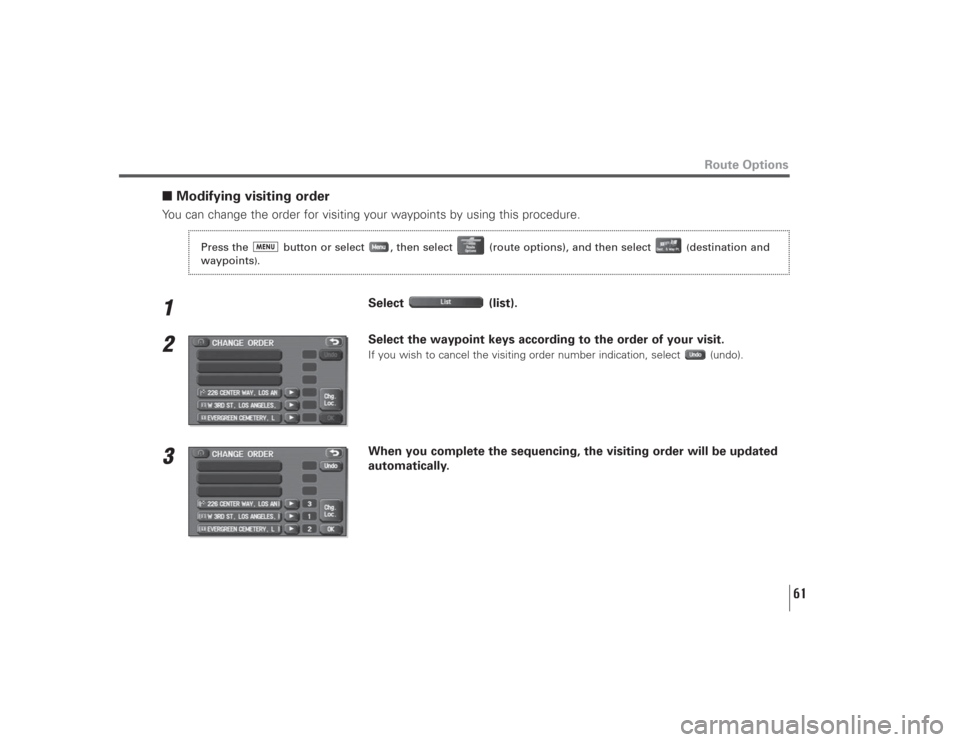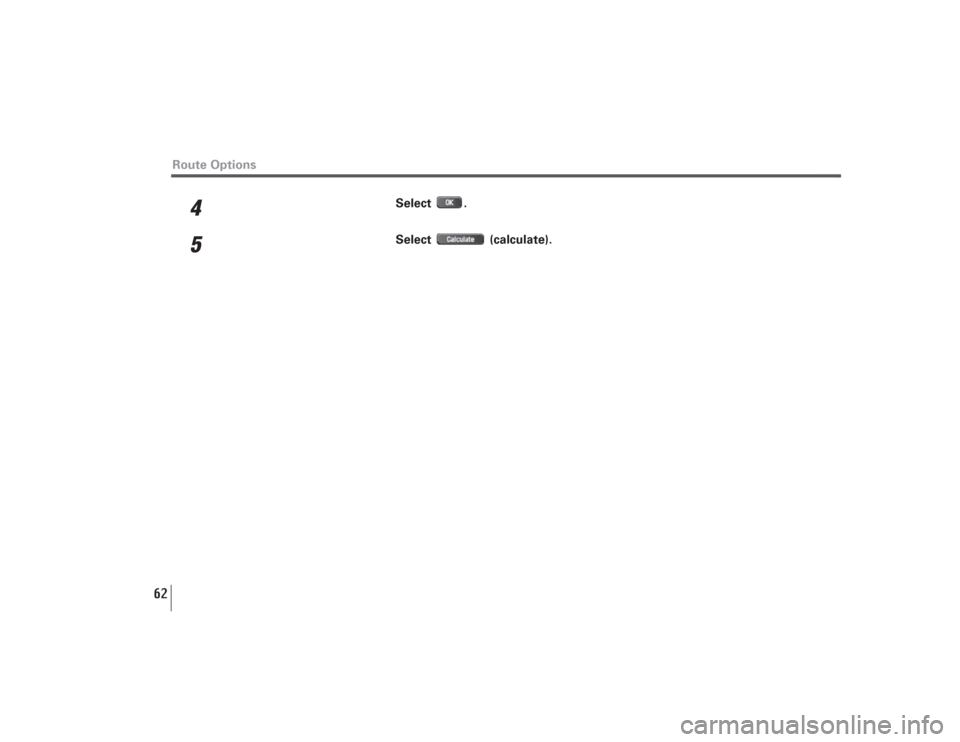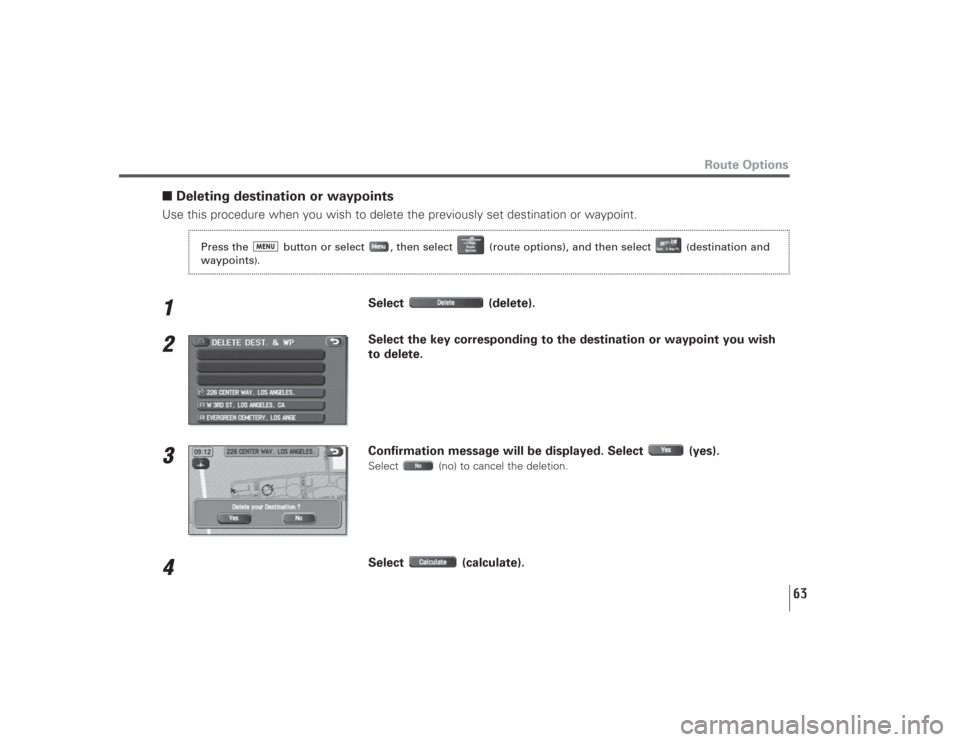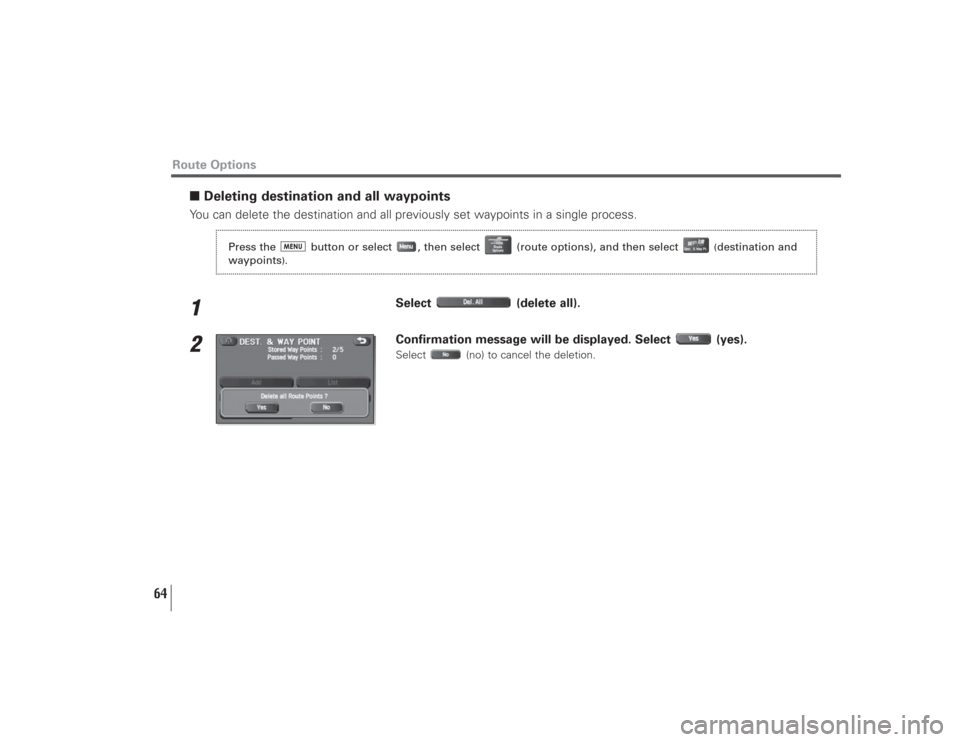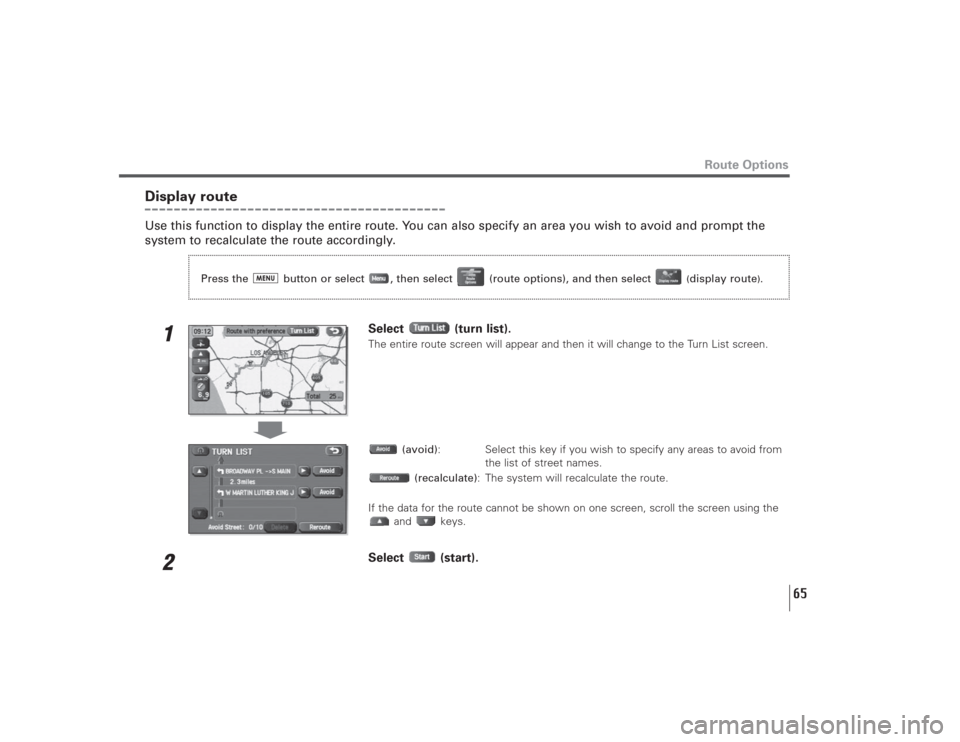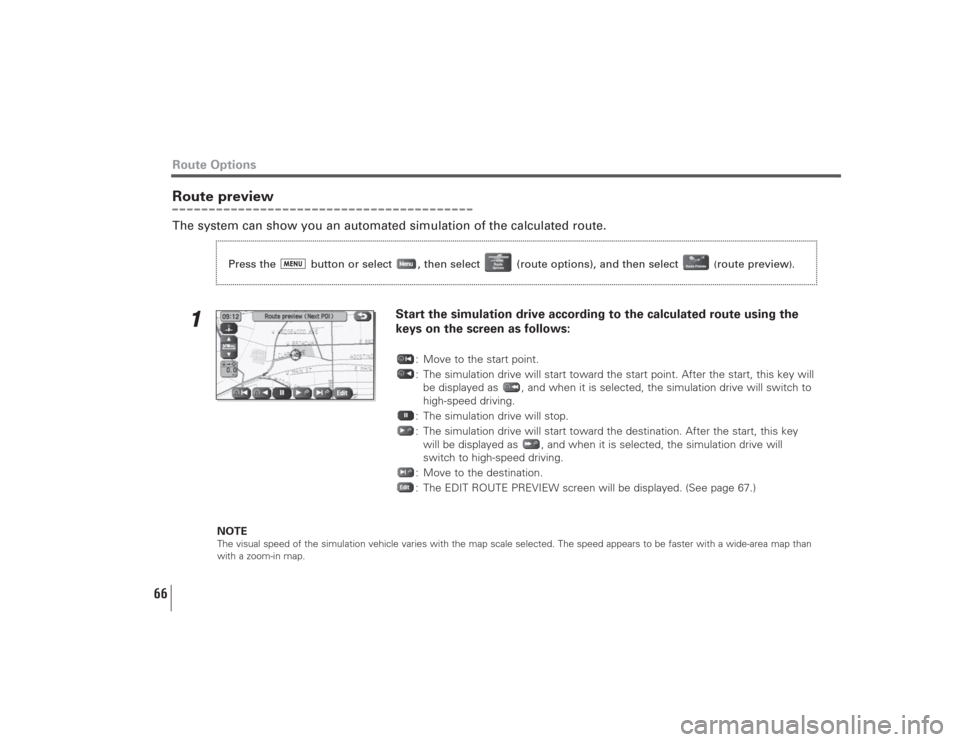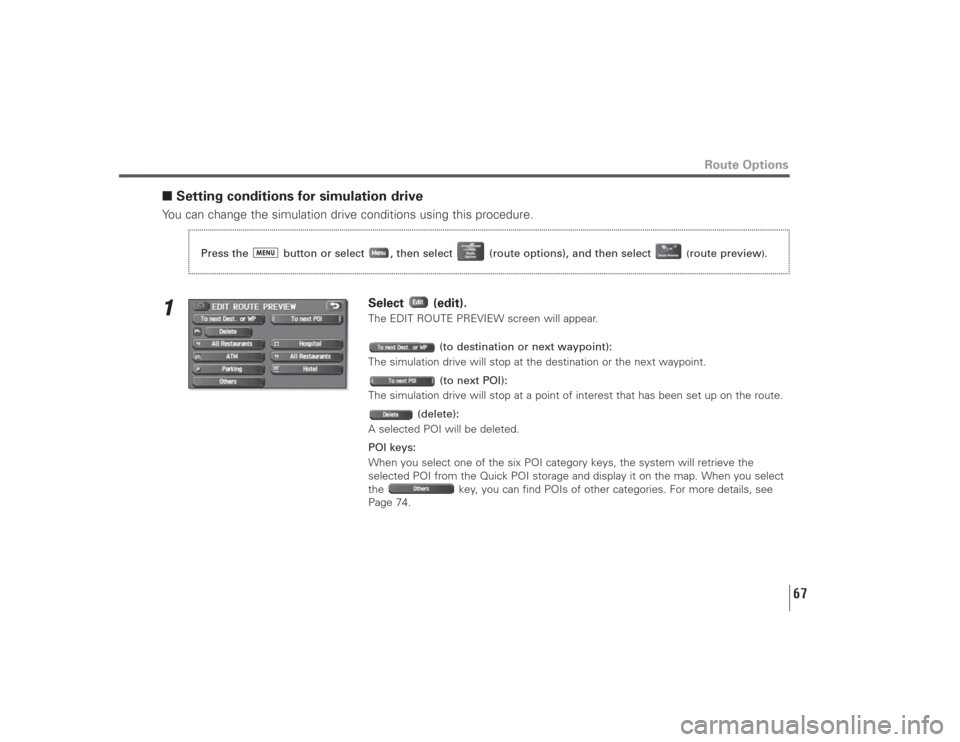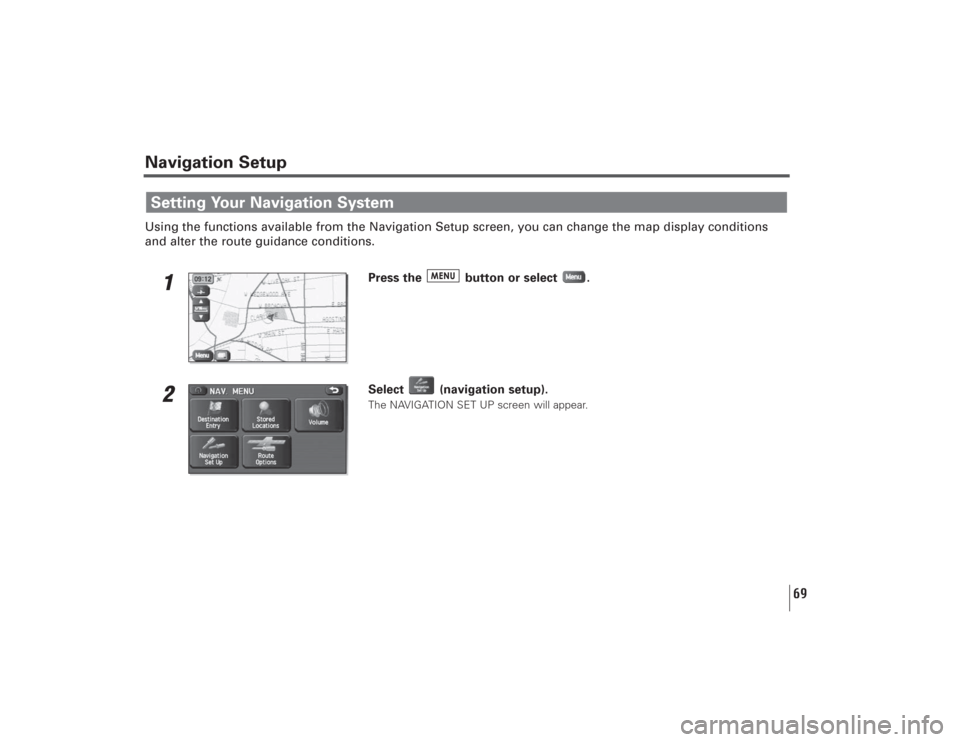SUBARU LEGACY 2009 5.G Navigation Manual
LEGACY 2009 5.G
SUBARU
SUBARU
https://www.carmanualsonline.info/img/17/7274/w960_7274-0.png
SUBARU LEGACY 2009 5.G Navigation Manual
Trending: lock, language, ignition, clock reset, radio antenna, engine, navigation system
Page 61 of 126
60
4
Scroll the map to bring the crosshair to the location and then select
.
5
Select (calculate).
Route Options
Page 62 of 126
61
Route Options
■Modifying visiting orderYou can change the order for visiting your waypoints by using this procedure.1
Select (list).
2
Select the waypoint keys according to the order of your visit.If you wish to cancel the visiting order number indication, select (undo).
3
When you complete the sequencing, the visiting order will be updated
automatically.
Press the button or select , then select (route options), and then select
(destination and
waypoints
).
Page 63 of 126
62
4
Select .
5
Select (calculate).
Route Options
Page 64 of 126
63
Route Options
■Deleting destination or waypointsUse this procedure when you wish to delete the previously set destination or waypoint.1
Select (delete).
2
Select the key corresponding to the destination or waypoint you wish
to delete.
3
Confirmation message will be displayed. Select (yes).Select (no) to cancel the deletion.
4
Select (calculate).
Press the button or select , then select (route options), and then select
(destination and
waypoints
).
Page 65 of 126
64
■Deleting destination and all waypointsYou can delete the destination and all previously set waypoints in a single process.1
Select (delete all).
2
Confirmation message will be displayed. Select (yes).Select (no) to cancel the deletion.
Route Options
Press the button or select , then select (route options), and then select
(destination and
waypoints
).
Page 66 of 126
65
Route Options
Display routeUse this function to display the entire route. You can also specify an area you wish to avoid and prompt the
system to recalculate the route accordingly.
1
Select (turn list).The entire route screen will appear and then it will change to the Turn List screen.
(avoid): Select this key if you wish to specify any areas to avoid from
the list of street names.
(recalculate): The system will recalculate the route.
If the data for the route cannot be shown on one screen, scroll the screen using the
and keys.
2
Select (start).
Press the button or select , then select (route options), and then select
(display route
).
Page 67 of 126
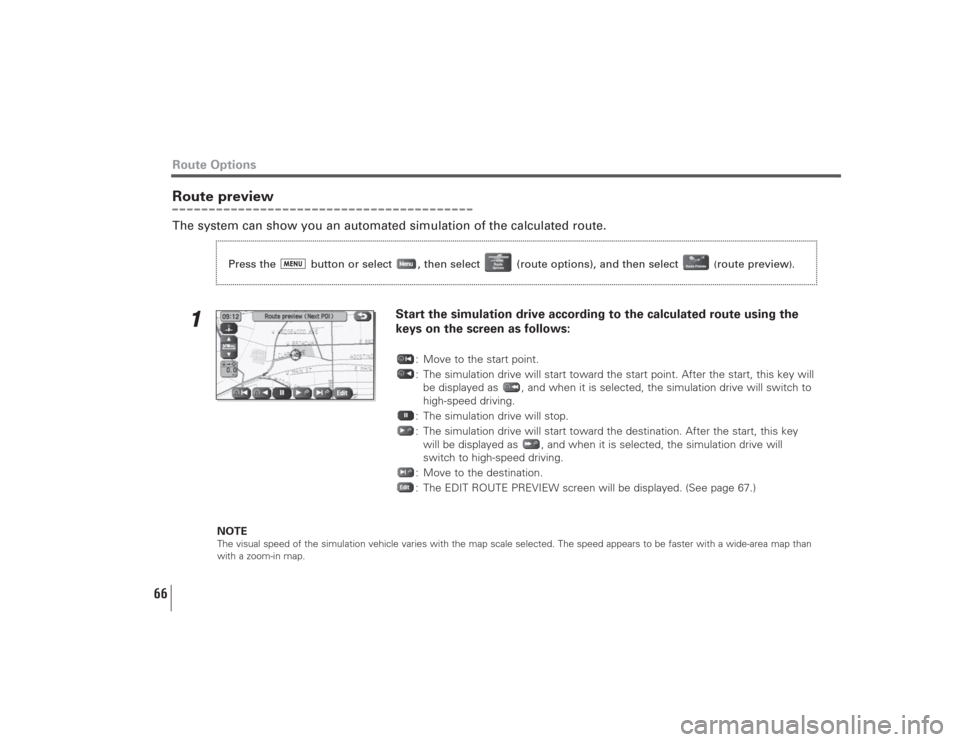
66
Route previewThe system can show you an automated simulation of the calculated route.
1
Start the simulation drive according to the calculated route using the
keys on the screen as follows:
: Move to the start point.
: The simulation drive will start toward the start point. After the start, this key will
be displayed as , and when it is selected, the simulation drive will switch to
high-speed driving.
: The simulation drive will stop.
: The simulation drive will start toward the destination. After the start, this key
will be displayed as , and when it is selected, the simulation drive will
switch to high-speed driving.
: Move to the destination.
: The EDIT ROUTE PREVIEW screen will be displayed. (See page 67.)
NOTE
The visual speed of the simulation vehicle varies with the map scale selected. The speed appears to be faster with a wide-area map than
with a zoom-in map.
Route Options
Press the button or select , then select (route options), and then select
(route preview
).
Page 68 of 126
67
Route Options
■Setting conditions for simulation driveYou can change the simulation drive conditions using this procedure.1
Select (edit).The EDIT ROUTE PREVIEW screen will appear.
(to destination or next waypoint):
The simulation drive will stop at the destination or the next waypoint.
(to next POI):
The simulation drive will stop at a point of interest that has been set up on the route.
(delete):
A selected POI will be deleted.
POI keys:
When you select one of the six POI category keys, the system will retrieve the
selected POI from the Quick POI storage and display it on the map. When you select
the key, you can find POIs of other categories. For more details, see
Page 74.
Press the button or select , then select (route options), and then select
(route preview
).
Page 69 of 126
68
If, for example, the (restaurant) category key is selected and a
simulation drive is started, your simulation vehicle will then stop at a restaurant on
the route.
If you then select (information), the system will display information on the
restaurant.
NOTE
You must finish the simulation drive before you actually start to drive. Although the simulation drive will automatically stop when you
actually start to drive, not finishing it properly can lead to an error in the display of your vehicle’s current position.
Route Options
Page 70 of 126
69
Navigation SetupUsing the functions available from the Navigation Setup screen, you can change the map display conditions
and alter the route guidance conditions.
1
Press the button or select .
2
Select (navigation setup).The NAVIGATION SET UP screen will appear.
Setting Your Navigation System
Trending: radio, clock, change key battery, ECO mode, ABS, display, sat nav