set clock SUBARU LEGACY 2010 5.G Navigation Manual
[x] Cancel search | Manufacturer: SUBARU, Model Year: 2010, Model line: LEGACY, Model: SUBARU LEGACY 2010 5.GPages: 90, PDF Size: 28.14 MB
Page 10 of 90
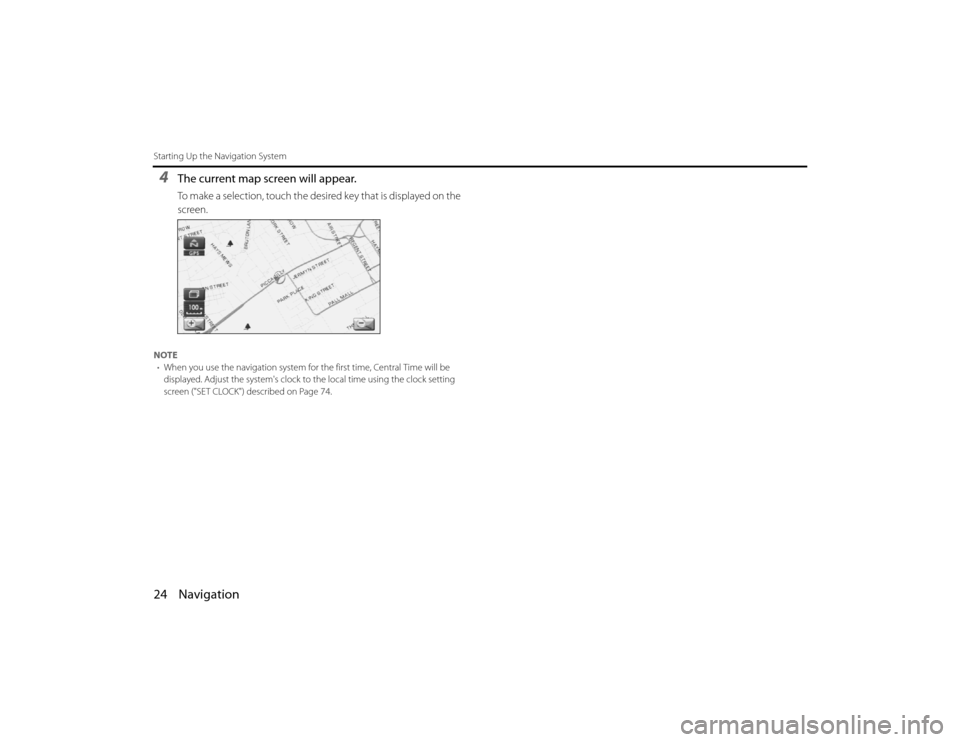
24 NavigationStarting Up the Navigation System4
The current map screen will appear.To make a selection, touch the desired key that is displayed on the
screen.
NOTE• When you use the navigation system for the first time, Ce ntral Time will be
displayed. Adjust the system's clock to the local time using the clock setting
screen ("SET CLOCK") described on Page 74.Legacy_B2462BE-A.book Page 24 Wednesday, April 22, 2009 5:32 PM
Page 15 of 90
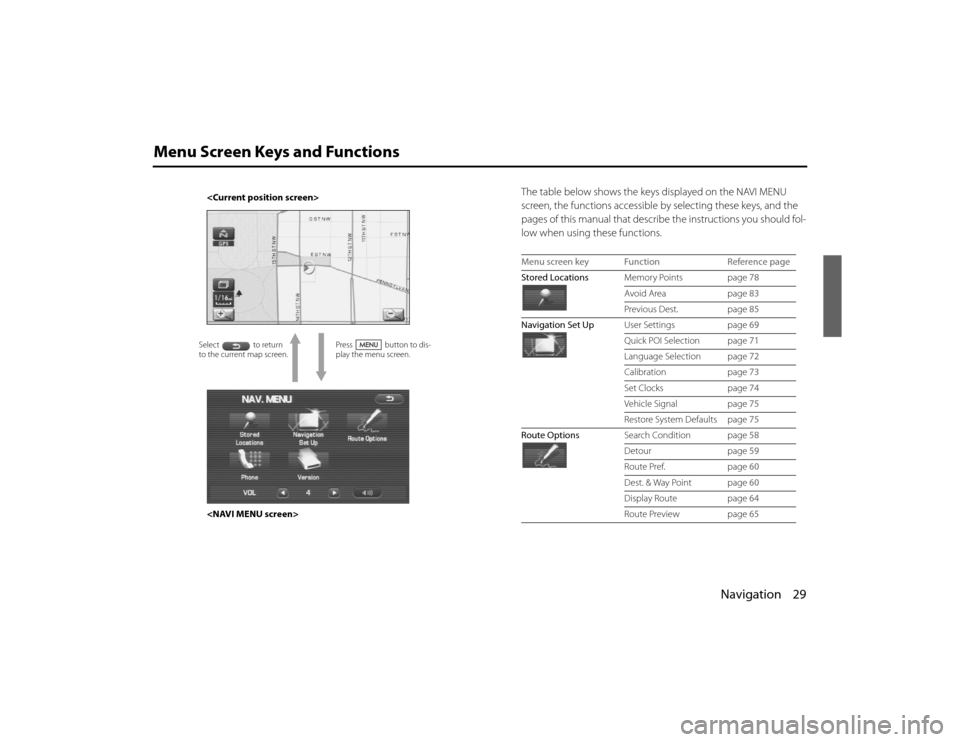
Navigation 29
Menu Screen Keys and Functions
The table below shows the keys displayed on the NAVI MENU
screen, the functions accessible by selecting these keys, and the
pages of this manual that describe the instructions you should fol-
low when using these functions.
Press button to dis-
play the menu screen.
to the current map screen.
Menu screen key Function Reference page
Stored Locations Memory Points page 78
Avoid Area page 83
Previous Dest. page 85
Navigation Set Up User Settings page 69
Quick POI Selection page 71
Language Selection page 72
Calibration page 73
Set Clocks page 74
Vehicle Signal page 75
Restore System Defaults page 75
Route Options Search Condition page 58
Detour page 59
Route Pref. page 60
Dest. & Way Point page 60
Display Route page 64
Route Preview page 65
Legacy_B2462BE-A.book Page 29 Wednesday, April 22, 2009 5:32 PM
Page 55 of 90
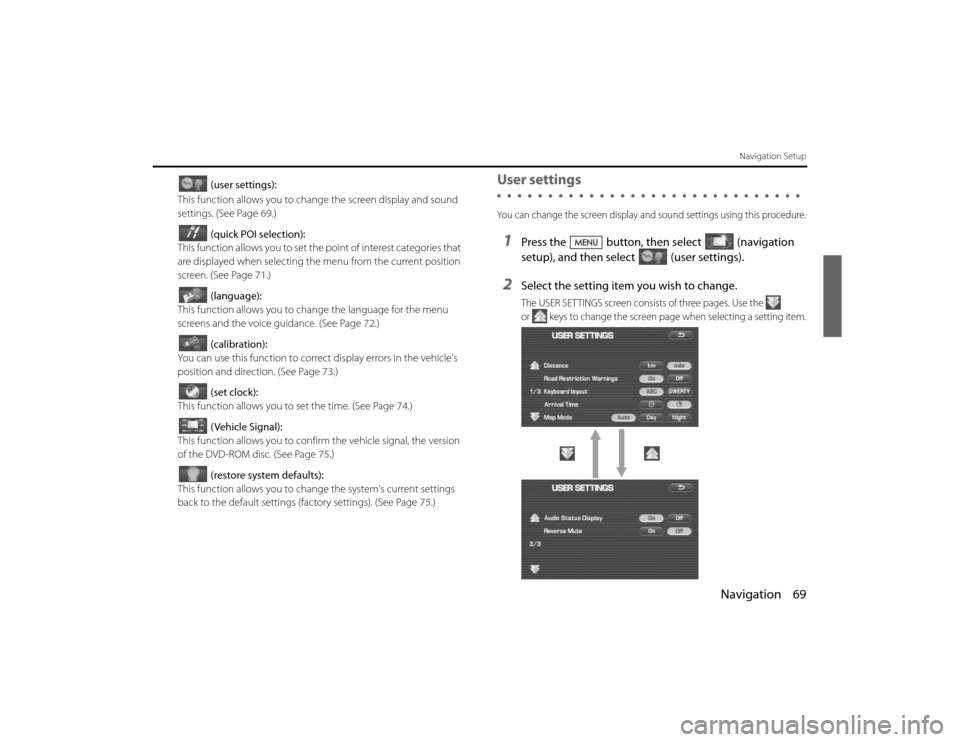
Navigation 69
Navigation Setup
(user settings):
This function allows you to chan ge the screen display and sound
settings. (See Page 69.)
(quick POI selection):
This function allows you to set the point of interest categories that
are displayed when selecting the menu from the current position
screen. (See Page 71 .)
(language):
This function allows you to change the language for the menu
screens and the voice guidance. (See Page 72.)
(calibration):
You can use this function to correct display errors in the vehicle's
position and direction. (See Page 73.)
(set clock):
This function allows you to set the time. (See Page 74.)
(Vehicle Signal):
This function allows you to confirm the vehicle signal, the version
of the DVD-ROM disc. (See Page 75.)
(restore system defaults):
This function allows you to change the system's current settings
back to the default settings (factory settings). (See Page 75.)
User settingsYou can change the screen display and sound settings using this procedu re.1
Press the button, then select (navigation
setup), and then select (user settings).
2
Select the setting item you wish to change.The USER SETTINGS screen consists of three pages. Use the
or keys to change the screen page when selecting a setting item.
Legacy_B2462BE-A.book Page 69 Wednesday, April 22, 2009 5:32 PM
Page 56 of 90
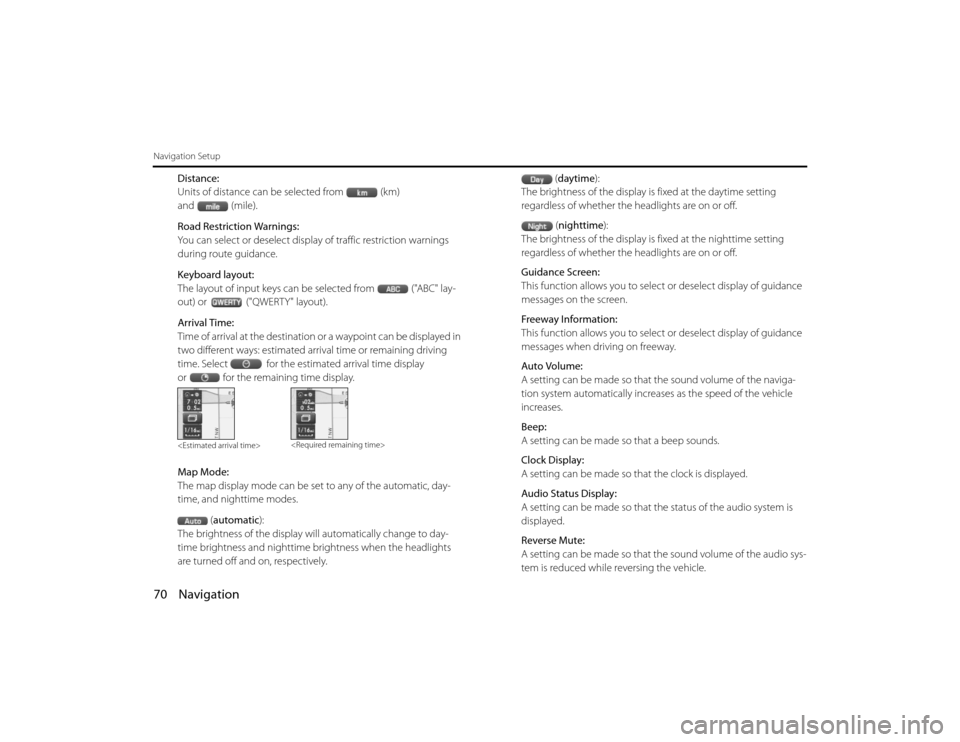
70 NavigationNavigation Setup
Distance:
Units of distance can be selected from (km)
and (mile).
Road Restriction Warnings:
You can select or deselect display of traffic restriction warnings
during route guidance.
Keyboard layout:
The layout of input keys can be selected from ("ABC" lay-
out) or ("QWERTY" layout).
Arrival Time:
Time of arrival at the destination or a waypoint can be displayed in
two different ways: estimated arrival time or remaining driving
time. Select for the estimated arrival time display
or for the remaining time display.
Map Mode:
The map display mode can be set to any of the automatic, day-
time, and nighttime modes.(automatic ):
The brightness of the display will automatically change to day-
time brightness and nighttime brightness when the headlights
are turned off and on, respectively. (
daytime ):
The brightness of the display is fixed at the daytime setting
regardless of whether the headlights are on or off.
(nighttime ):
The brightness of the display is fixed at the nighttime setting
regardless of whether the headlights are on or off.
Guidance Screen:
This function allows you to select or deselect display of guidance
messages on the screen.
Freeway Information:
This function allows you to select or deselect display of guidance
messages when driving on freeway.
Auto Volume:
A setting can be made so that the sound volume of the naviga-
tion system automatically increases as the speed of the vehicle
increases.
Beep:
A setting can be made so that a beep sounds.
Clock Display:
A setting can be made so th at the clock is displayed.
Audio Status Display:
A setting can be made so that th e status of the audio system is
displayed.
Reverse Mute:
A setting can be made so that th e sound volume of the audio sys-
tem is reduced while reversing the vehicle.
Legacy_B2462BE-A.book Page 70
Wednesday, April 22, 2009 5:32 PM
Page 60 of 90
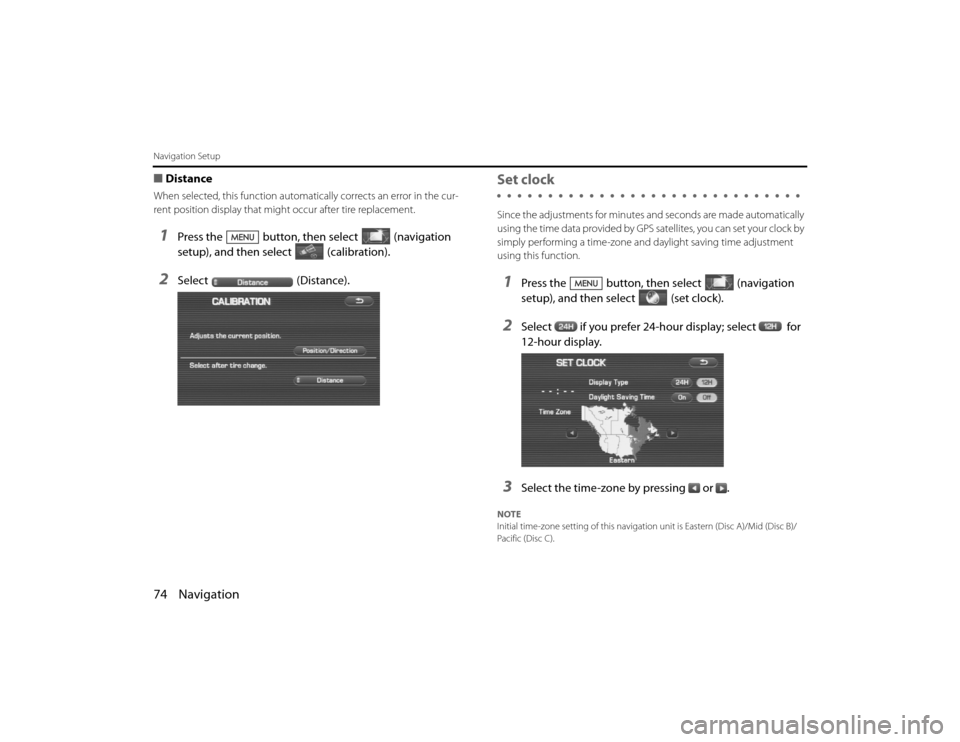
74 NavigationNavigation Setup■DistanceWhen selected, this function automatically corrects an error in the cur-
rent position display that might occur after tire replacement.1
Press the button, then select (navigation
setup), and then select (calibration).
2
Select (Distance).
Set clockSince the adjustments for minutes an d seconds are made automatically
using the time data provided by GPS satellites, you can set your cloc k by
simply performing a time-zone and daylight saving time adjustment
using this function.1
Press the button, then select (navigation
setup), and then se lect (set clock).
2
Select if you prefer 24-hour display; select for
12-hour display.
3
Select the time-zone by pressing or .
NOTE
Initial time-zone setting of this navigation unit is Eastern (Disc A)/Mid (Disc B)/
Pacific (Disc C).
Legacy_B2462BE-A.book Page 74 Wednesday, April 22, 2009 5:32 PM