navigation SUBARU LEGACY 2011 5.G Navigation Manual
[x] Cancel search | Manufacturer: SUBARU, Model Year: 2011, Model line: LEGACY, Model: SUBARU LEGACY 2011 5.GPages: 90, PDF Size: 28.36 MB
Page 71 of 90
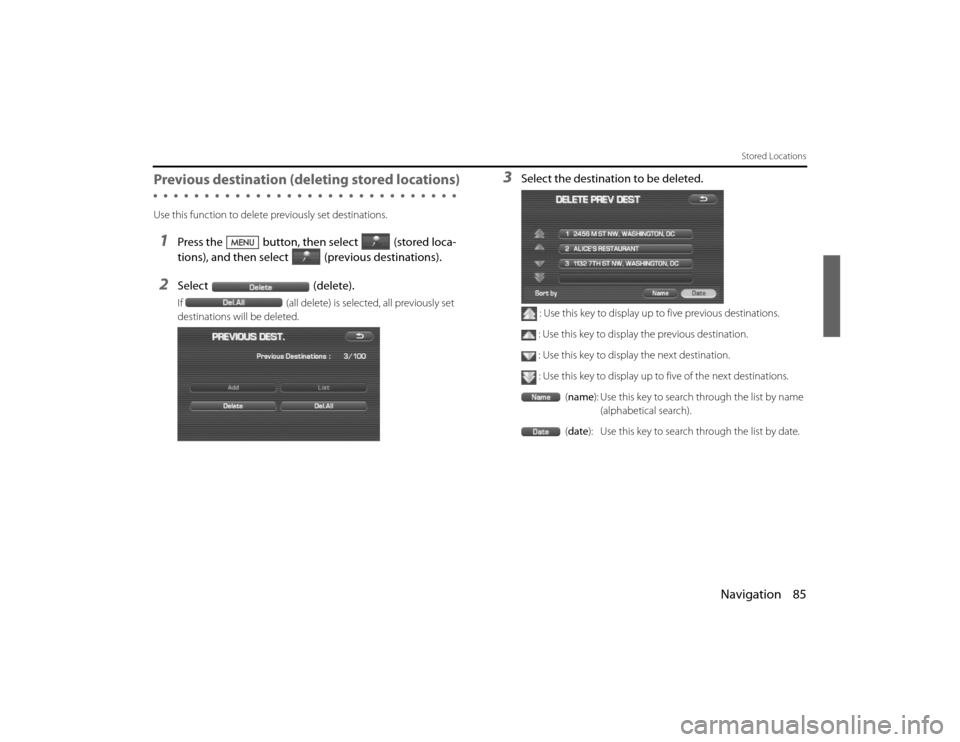
Navigation 85
Stored Locations
Previous destination (deleting stored locations) Use this function to delete previously set destinations.1
Press the button, then select (stored loca-
tions), and then select (previous destinations).
2
Select(delete).If(all delete) is selected, all previously set
destinations will be deleted.
3
Select the destination to be deleted.
: Use this key to display up to five previous destinations.
: Use this key to display the previous destination. : Use this key to display the next destination.
: Use this key to display up to five of the next destinations. (name): Use this key to search through the list by name
(alphabetical search).
( date ): Use this key to search through the list by date.
Legacy_B2462BE-A.book Page 85 Wednesday, April 22, 2009 5:32 PM
Page 72 of 90
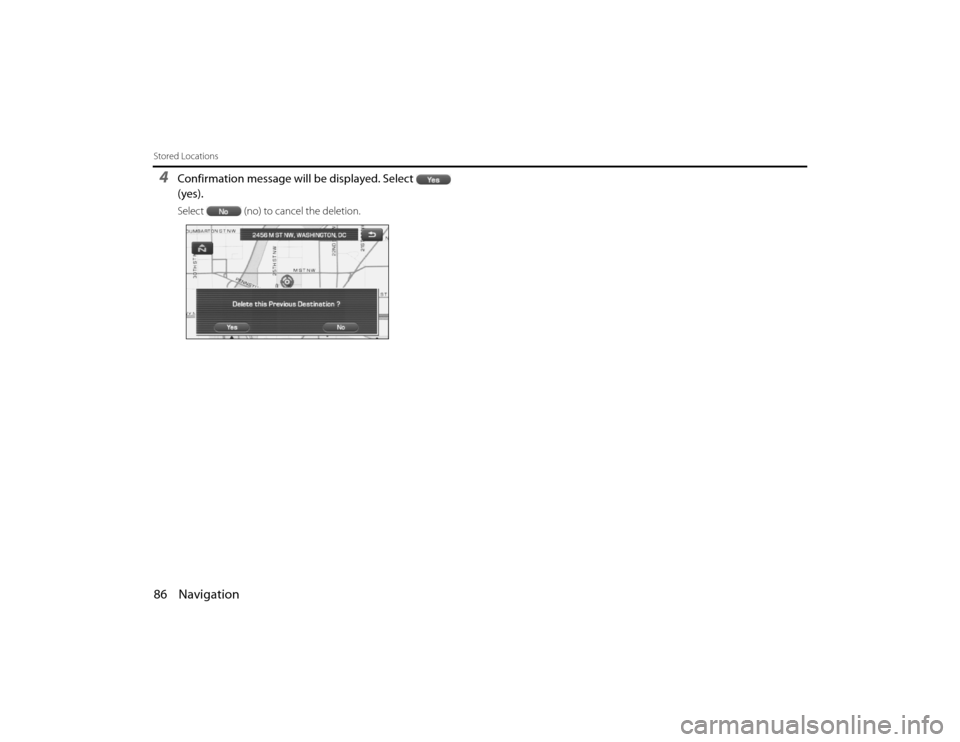
86 NavigationStored Locations4
Confirmation message will be displayed. Select
(yes).Select (no) to cancel the deletion.
Legacy_B2462BE-A.book Page 86 Wednesday, April 22, 2009 5:32 PM
Page 73 of 90
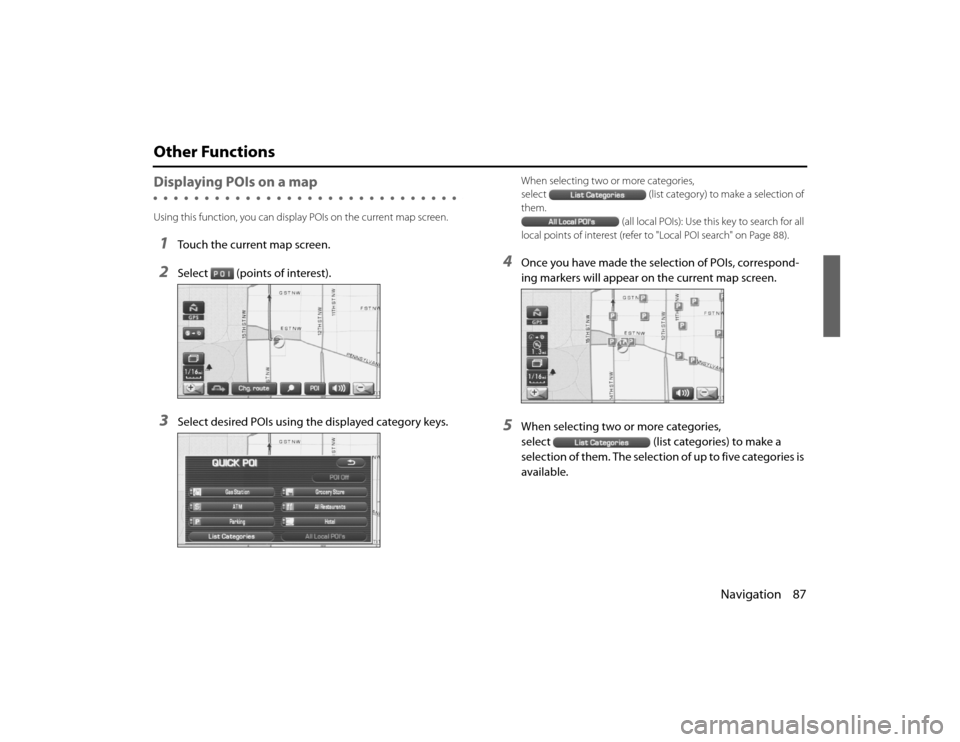
Navigation 87
Other FunctionsDisplaying POIs on a mapUsing this function, you can display POIs on the current map screen.1
Touch the current map screen.
2
Select (points of interest).
3
Select desired POIs using the displayed category keys.
When selecting two or more categories,
select(list category) to make a selection of
them.
(all local POIs): Use this key to search for all
local points of interest (refer to "Local POI search" on Page 88).
4
Once you have made the selection of POIs, correspond-
ing markers will appear on the current map screen.
5
When selecting two or more categories,
select (list categories) to make a
selec tion of them. The selection of up to five categories is
available.
Legacy_B2462BE-A.book Page 87 Wednesday, April 22, 2009 5:32 PM
Page 74 of 90
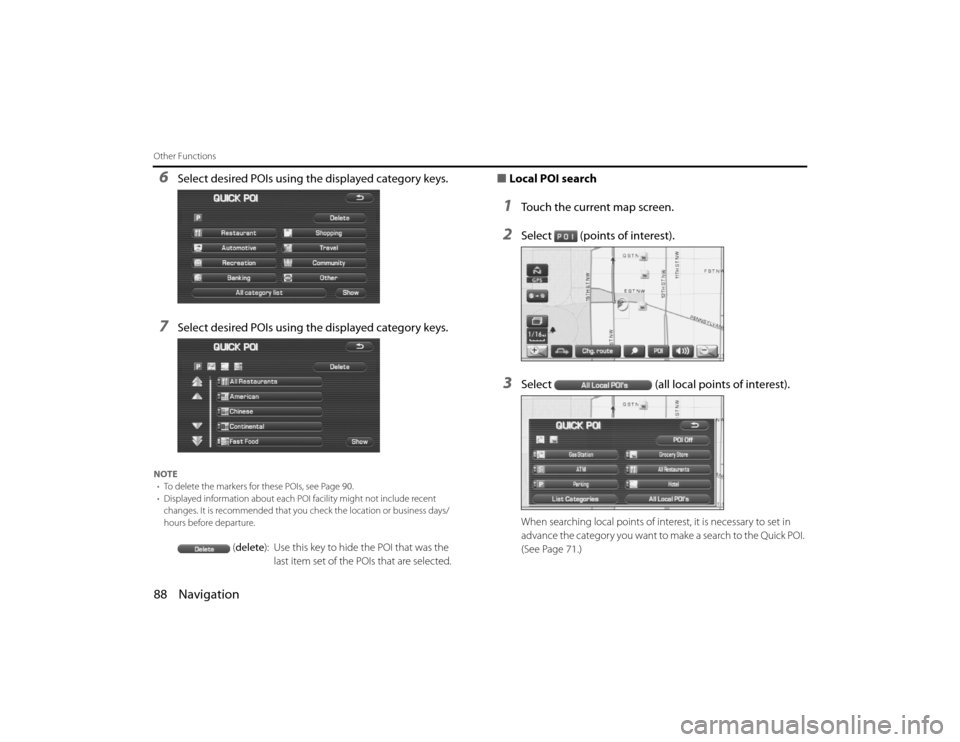
88 NavigationOther Functions6
Select desired POIs using the displayed category keys.
7
Select desired POIs using the displayed category keys.
NOTE• To delete the markers for these POIs, see Page 90.
• Displayed information about each POI facility might not inc lude recent
changes. It is recommended that you check the location or business days/
hours before departure.
( delete ): Use this key to hide the POI that was the
last item set of the POIs that are selected.
■ Local POI search1
Touch the current map screen.
2
Select (points of interest).
3
Select (all local points of interest).When searching local points of interest, it is necessary to set in
advance the category you want to make a search to the Quick POI.
(See Page 71.)
Legacy_B2462BE-A.book Page 88 Wednesday, April 22, 2009 5:32 PM
Page 75 of 90
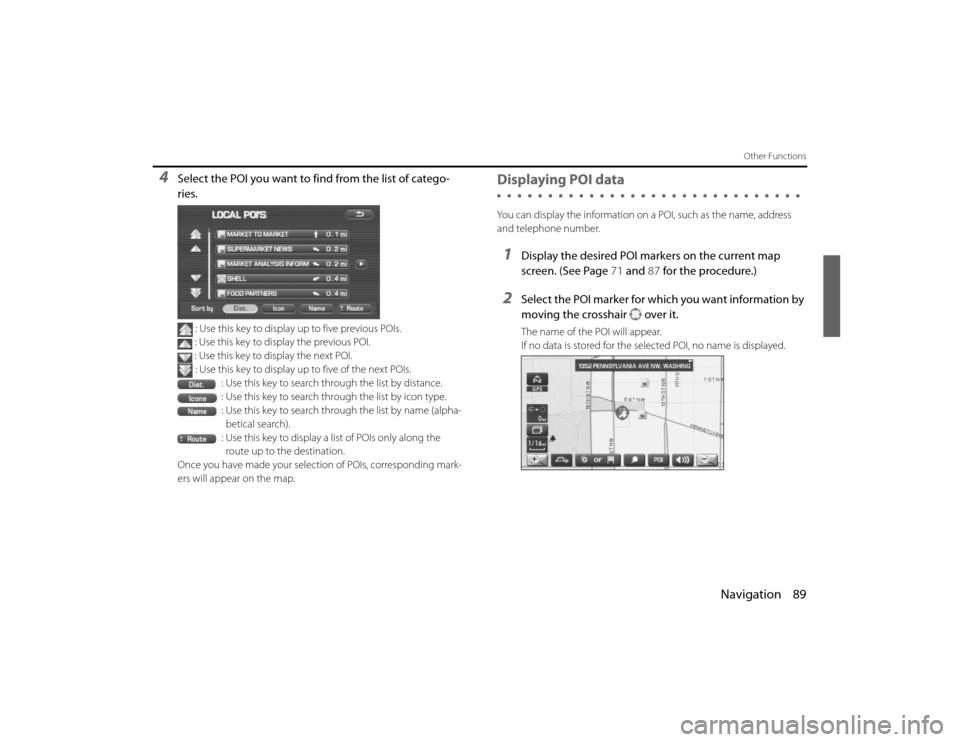
Navigation 89
Other Functions
4
Select the POI you want to find from the list of catego-
ries.
: Use this key to display up to five previous POIs.
: Use this key to display the previous POI.
: Use this key to display the next POI. : Use this key to display up to five of the next POIs.
: Use this key to search through the list by distance.
: Use this key to search through the list by icon type.
: Use this key to search through the list by name (alpha-betical search).
: Use this key to display a list of POIs only along the route up to the destination.
Once you have made your selection of POIs, corresponding mark-
ers will appear on the map.
Displaying POI dataYou can display the information on a POI, such as the name, address
and telephone number.1
Display the desired POI markers on the current map
screen. (See Page 71 and 87 for the procedure.)
2
Select the POI marker for which you want information by
moving the crosshair over it.The name of the POI will appear.
If no data is stored for the selected POI, no name is displayed.
Legacy_B2462BE-A.book Page 89 Wednesday, April 22, 2009 5:32 PM
Page 76 of 90
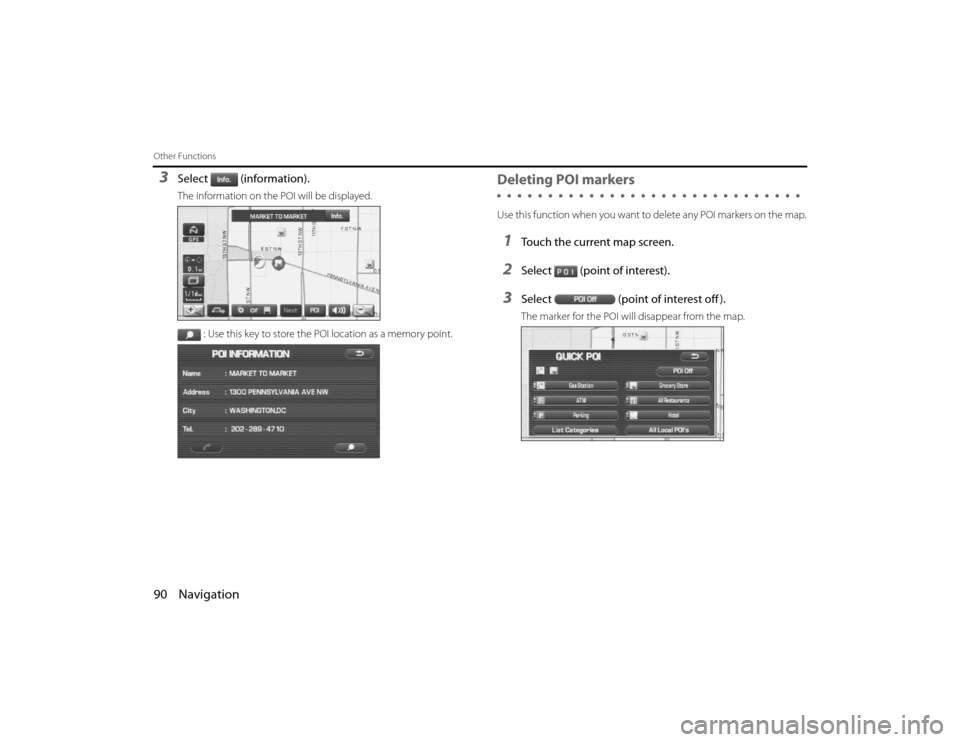
90 NavigationOther Functions3
Select (information).The information on the POI will be displayed.: Use this key to store the POI location as a memory point.
Deleting POI markersUse this function when you want to delete any POI markers on the map .1
Touch the current map screen.
2
Select (point of interest).
3
Select(point of interest off ).The marker for the POI will disappear from the map.
Legacy_B2462BE-A.book Page 90 Wednesday, April 22, 2009 5:32 PM
Page 77 of 90
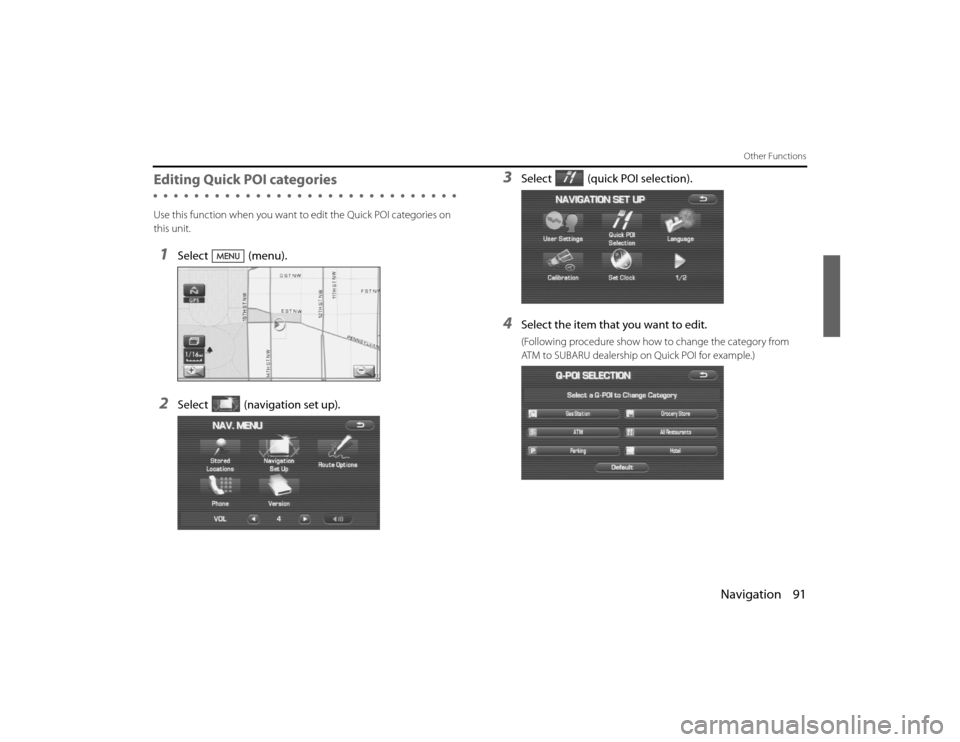
Navigation 91
Other Functions
Editing Quick POI categoriesUse this function when you want to edit the Quick POI categories on
this unit.1
Select (menu).
2
Select (navigation set up).
3
Select (quick POI selection).
4
Select the item that you want to edit.(Following procedure show how to change the category from
ATM to SUBARU dealership on Quick POI for example.)
Legacy_B2462BE-A.book Page 91 Wednesday, April 22, 2009 5:32 PM
Page 78 of 90
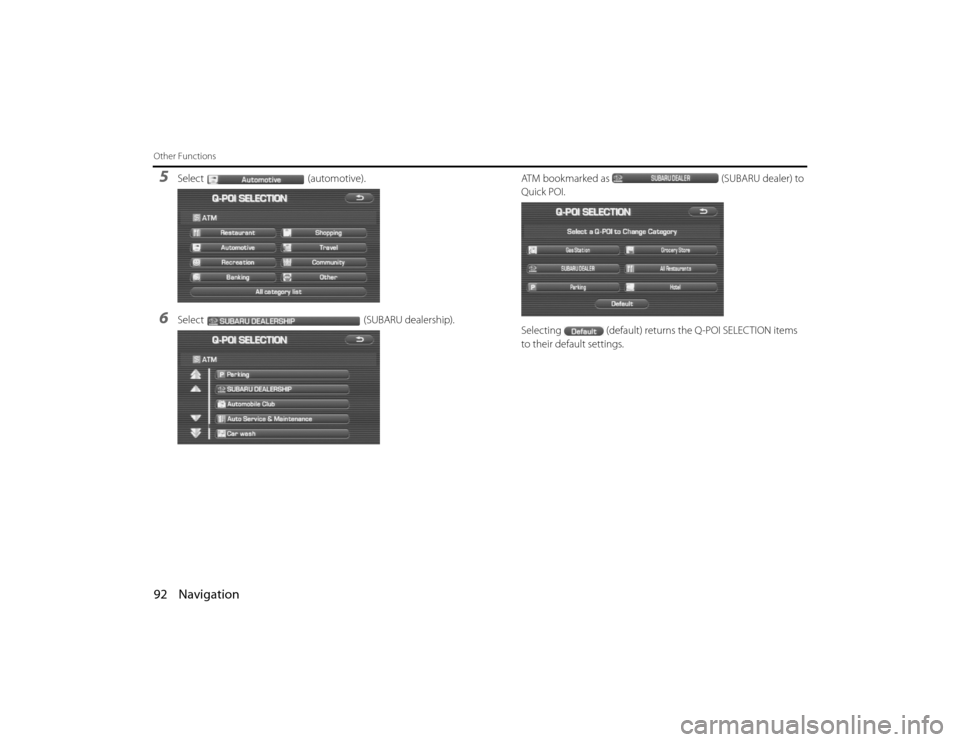
92 NavigationOther Functions5
Select(automotive).
6
Select (SUBARU dealership).ATM bookmarked as
(SUBARU dealer) to
Quick POI.
Selecting (default) returns the Q-POI SELECTION items
to their default settings.
Legacy_B2462BE-A.book Page 92 Wednesday, April 22, 2009 5:32 PM
Page 79 of 90
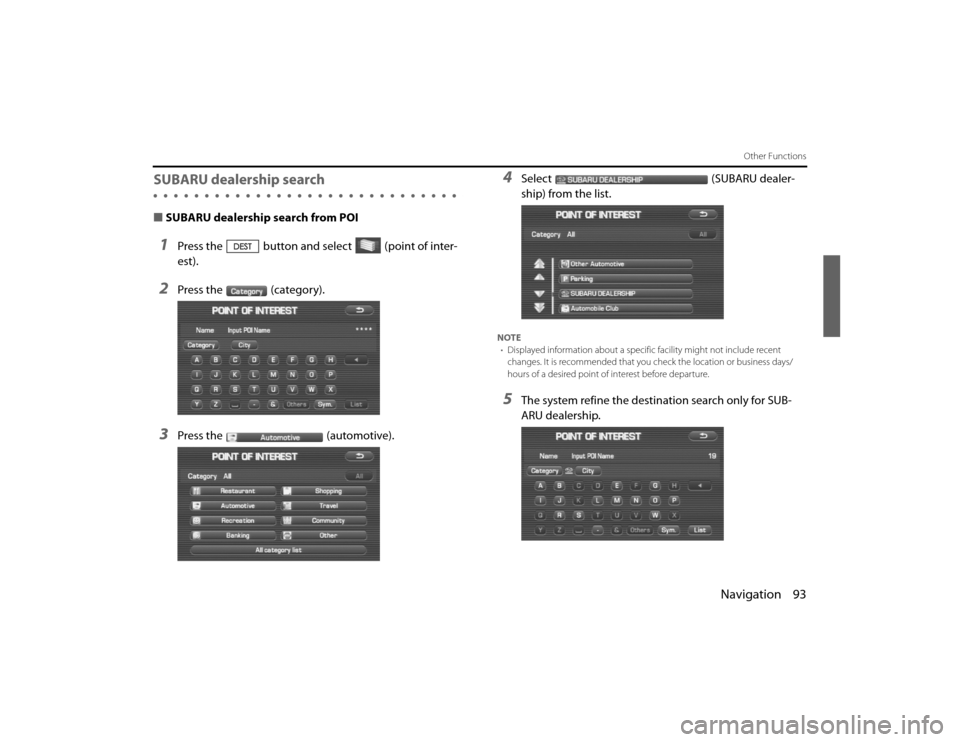
Navigation 93
Other Functions
SUBARU dealership search■SUBARU dealership search from POI1
Press the button and select (point of inter-
est).
2
Press the (category).
3
Press the (automotive).
4
Select (SUBARU dealer-
ship) from the list.
NOTE
• Displayed information abou t a specific facility might not include recent
changes. It is recommended that you check the location or bus iness days/
hours of a desired point of interest before departure.5
The system refine the destination search only for SUB-
ARU dealership.
Legacy_B2462BE-A.book Page 93 Wednesday, April 22, 2009 5:32 PM
Page 80 of 90
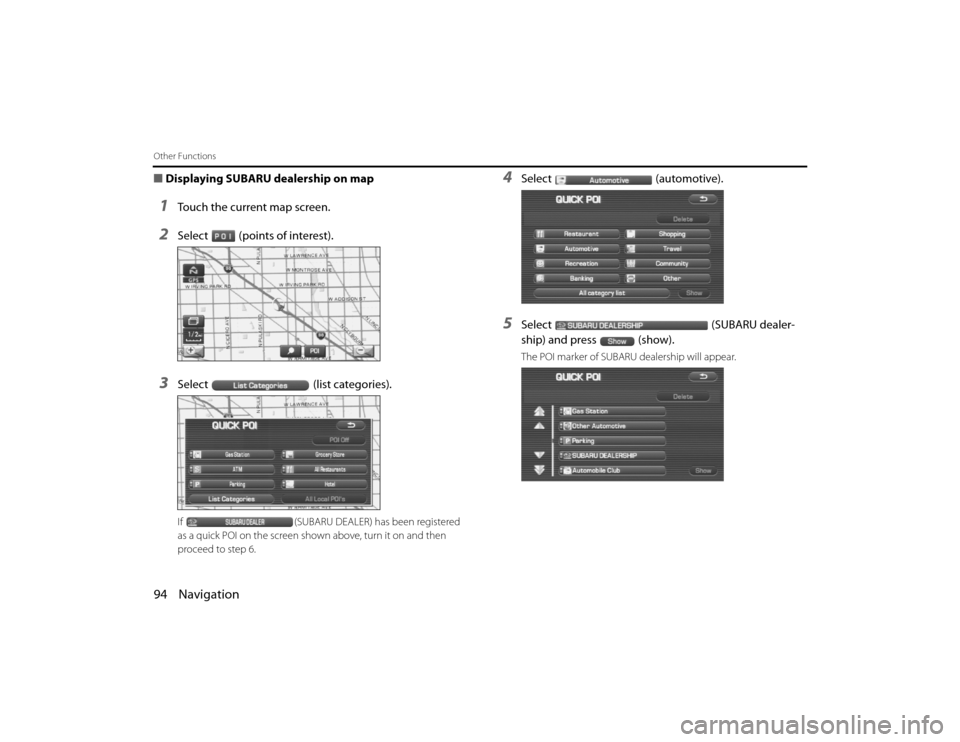
94 NavigationOther Functions■Displaying SUBARU dealership on map1
Touch the current map screen.
2
Select (points of interest).
3
Select (list categories).If (SUBARU DEALER) has been registered
as a quick POI on the screen shown above, turn it on and then
proceed to step 6.
4
Select (automotive).
5
Select (SUBARU dealer-
ship) and press (show).The POI marker of SUBARU dealership will appear.
Legacy_B2462BE-A.book Page 94 Wednesday, April 22, 2009 5:32 PM