tow SUBARU LEGACY 2013 5.G Navigation Manual
[x] Cancel search | Manufacturer: SUBARU, Model Year: 2013, Model line: LEGACY, Model: SUBARU LEGACY 2013 5.GPages: 112, PDF Size: 9.2 MB
Page 15 of 112
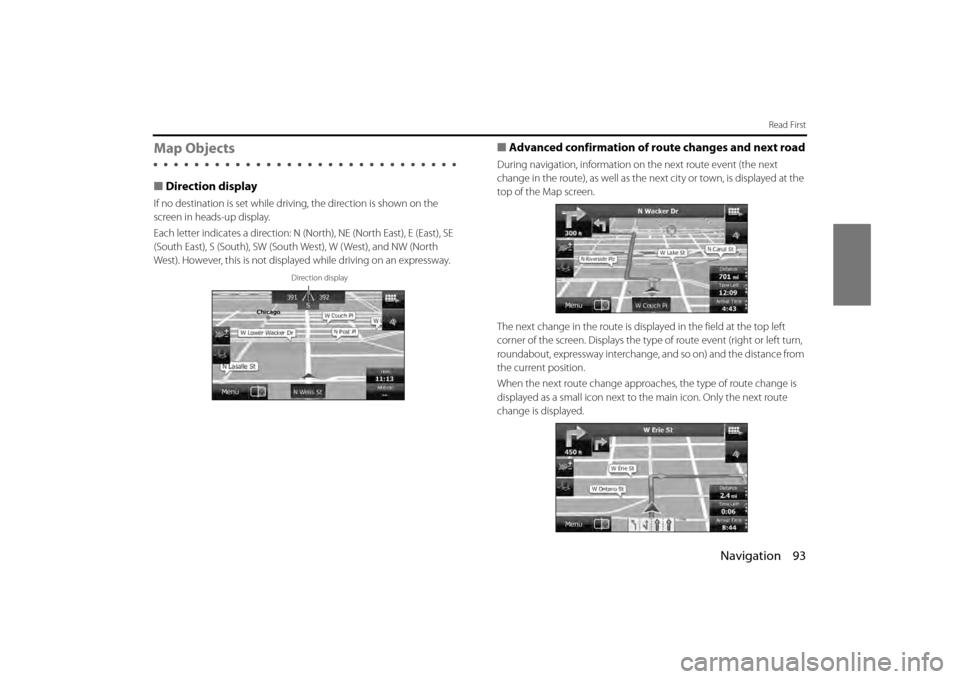
Navigation 93
Read First
Map Objects
■Direction display
If no destination is set while driving, the direction is shown on the
screen in heads-up display.
Each letter indicates a direction: N (North), NE (North East), E (East), SE
(South East), S (South), SW (South West), W ( West), and NW (North
West). However, this is not displa yed while driving on an expressway.
■Advanced confirmation of route changes and next road
During navigation, information on the next route event (the next
change in the route), as well as the next city or town, is displayed at the
top of the Map screen.
The next change in the route is displayed in the field at the top left
corner of the screen. Displays the type of route event (right or left turn,
roundabout, expressway interchange, and so on) and the distance from
the current position.
When the next route change approaches, the type of route change is
displayed as a small icon next to the main icon. Only the next route
change is displayed.
Direction display
Page 28 of 112
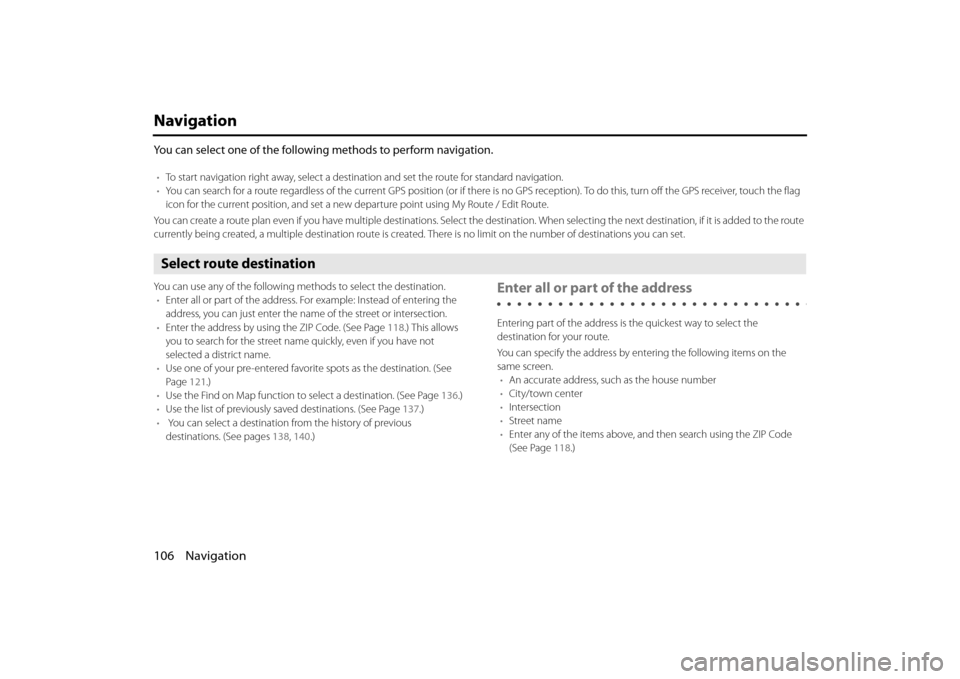
106 Navigation
Navigation
You can select one of the following methods to perform navigation.
•To start navigation right away, select a destination and set the route for standard navigation.
• You can search for a route regardless of the current GPS position (or if there is no GPS reception). To do this, turn off the GPS receiver, touch the flag
icon for the current position, and set a new departure point using My Route / Edit Route.
You can create a route plan even if you have multiple destinations. Select the destination. When selecting the next destination , if it is added to the route
currently being created, a multiple destination route is created. There is no limit on the number of destinations you can set.
Select route destination
You can use any of the following methods to select the destination.
• Enter all or part of the address. Fo r example: Instead of entering the
address, you can just enter the name of the street or intersection.
• Enter the address by using the ZIP Code. (See Page 118.) This allows
you to search for the street name quickly, even if you have not
selected a district name.
• Use one of your pre-entered favorite spots as the destination. (See
Page 121.)
• Use the Find on Map function to select a destination. (See Page 136 .)
• Use the list of previously sa ved destinations. (See Page 137.)
• You can select a destination from the history of previous
destinations. (See pages 138 , 140 .)Enter all or part of the address
Entering part of the address is the quickest way to select the
destination for your route.
You can specify the address by entering the following items on the
same screen.
• An accurate address, such as the house number
• City/town center
• Intersection
• Street name
• Enter any of the items above, and then search using the ZIP Code
(See Page 118 .)
Page 29 of 112
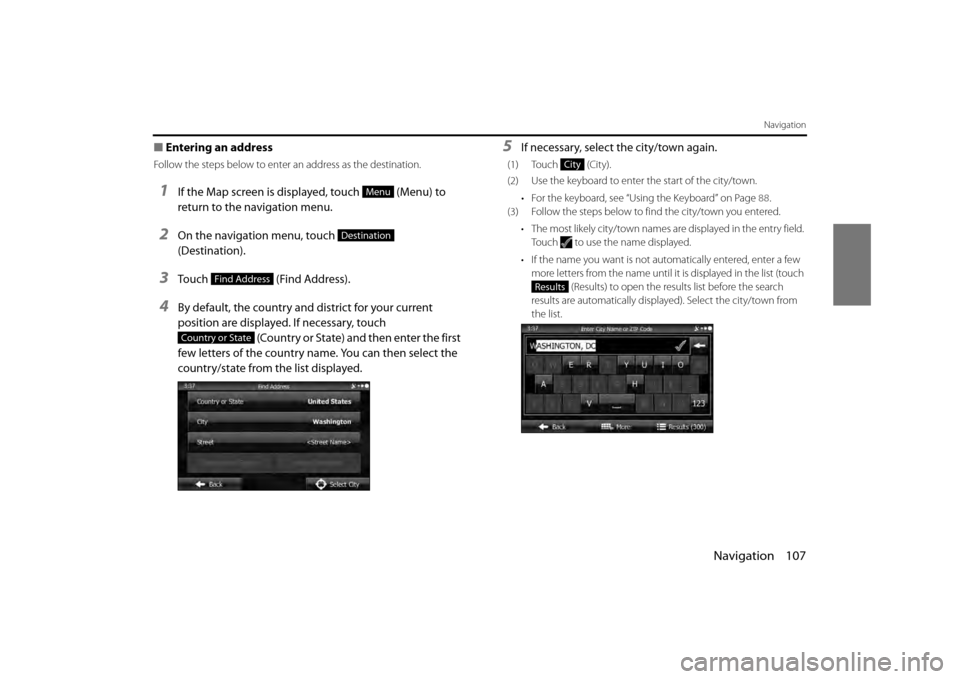
Navigation 107
Navigation
■Entering an address
Follow the steps below to enter an address as the destination.
1If the Map screen is displayed, touch (Menu) to
return to the navigation menu.
2On the navigation menu, touch
(Destination).
3Touch (Find Address).
4By default, the country and district for your current
position are displayed. If necessary, touch
(Country or State) and then enter the first
few letters of the country name. You can then select the
country/state from the list displayed.
5If necessary, select the city/town again.
(1) Touch (City).
(2) Use the keyboard to enter the start of the city/town.
• For the keyboard, see “Usi ng the Keyboard” on Page 88.
(3) Follow the steps below to find the city/town you entered.
• The most likely city/town names are displayed in the entry field.
Touch to use the name displayed.
• If the name you want is not au tomatically entered, enter a few
more letters from the name until it is displayed in the list (touch
(Results) to open the results list before the search
results are automatically displayed). Select the city/town from
the list.
Menu
Destination
Find Address
Country or State
City
Results
Page 38 of 112
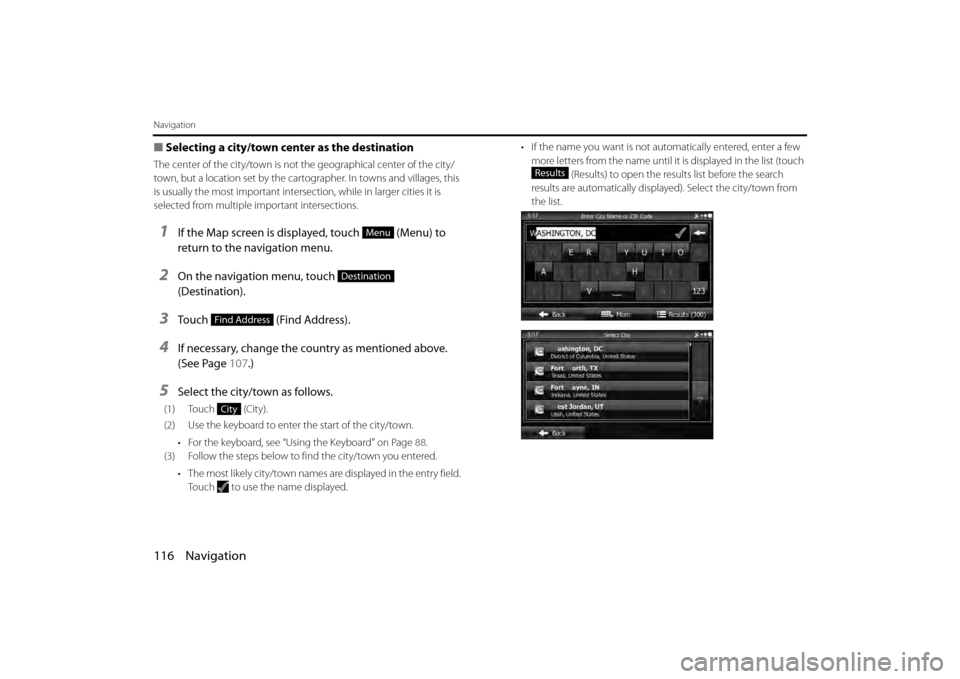
116 Navigation
Navigation
■Selecting a city/town center as the destination
The center of the city/town is not th e geographical center of the city/
town, but a location set by the cartog rapher. In towns and villages, this
is usually the most important intersec tion, while in larger cities it is
selected from multiple important intersections.
1If the Map screen is displayed, touch (Menu) to
return to the navigation menu.
2On the navigation menu, touch
(Destination).
3Touch (Find Address).
4If necessary, change the country as mentioned above.
(See Page 107.)
5Select the city/town as follows.
(1) Touch (City).
(2) Use the keyboard to enter the start of the city/town.
• For the keyboard, see “Using the Keyboard” on Page 88.
(3) Follow the steps below to find the city/town you entered.
• The most likely city/town names are displayed in the entry field.
Touch to use the name displayed. • If the name you want is not au
tomatically entered, enter a few
more letters from the name until it is displayed in the list (touch
(Results) to open the results list before the search
results are automatically displayed). Select the city/town from
the list.
Menu
Destination
Find Address
City
Results
Page 39 of 112
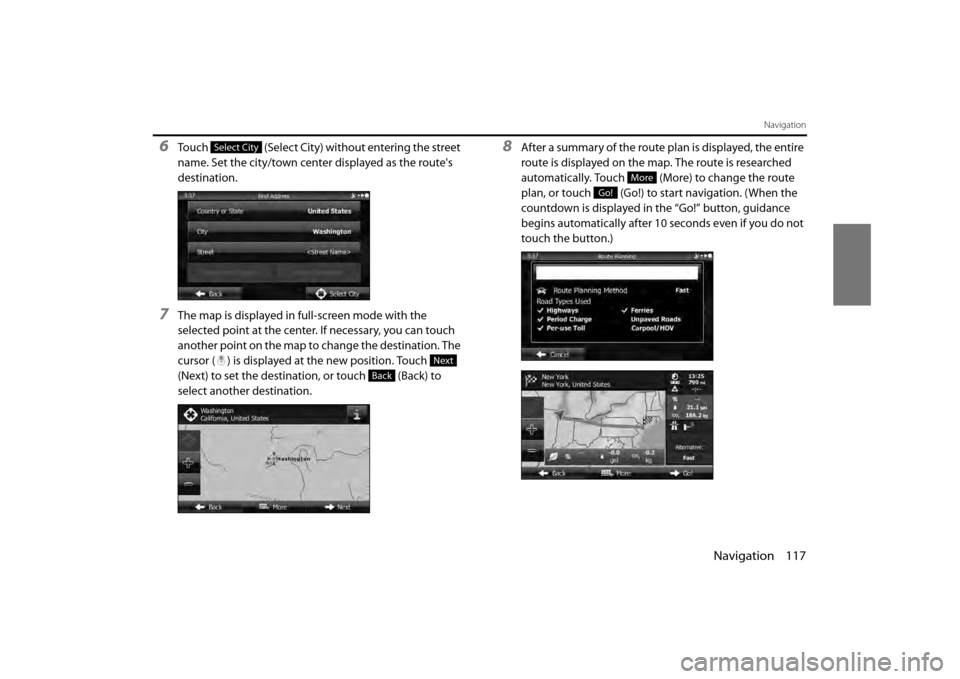
Navigation 117
Navigation
6Touch (Select City) without entering the street
name. Set the city/town center displayed as the route's
destination.
7The map is displayed in full-screen mode with the
selected point at the center. If necessary, you can touch
another point on the map to change the destination. The
cursor ( ) is displayed at the new position. Touch
(Next) to set the destination, or touch (Back) to
select another destination.
8After a summary of the route plan is displayed, the entire
route is displayed on the map. The route is researched
automatically. Touch (More) to change the route
plan, or touch (Go!) to start navigation. (When the
countdown is displayed in the “Go!” button, guidance
begins automatically after 10 seconds even if you do not
touch the button.)Select City
Next
Back
More
Go!
Page 40 of 112
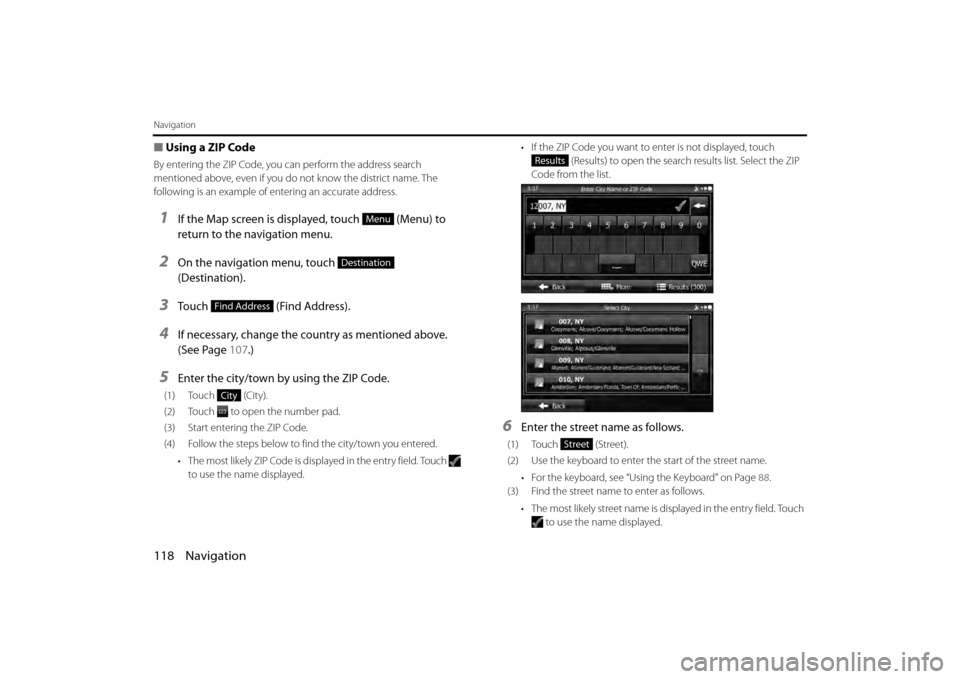
118 Navigation
Navigation
■Using a ZIP Code
By entering the ZIP Code, you can perform the address search
mentioned above, even if you do not know the district name. The
following is an example of en tering an accurate address.
1If the Map screen is displayed, touch (Menu) to
return to the navigation menu.
2On the navigation menu, touch
(Destination).
3Touch (Find Address).
4If necessary, change the country as mentioned above.
(See Page 107.)
5Enter the city/town by using the ZIP Code.
(1) Touch (City).
(2) Touch to open the number pad.
(3) Start entering the ZIP Code.
(4) Follow the steps below to find the city/town you entered.
• The most likely ZIP Code is disp layed in the entry field. Touch
to use the name displayed. • If the ZIP Code you want to
enter is not displayed, touch
(Results) to open the search results list. Select the ZIP
Code from the list.
6Enter the street name as follows.
(1) Touch (Street).
(2) Use the keyboard to enter the start of the street name.
• For the keyboard, see “Usi ng the Keyboard” on Page 88.
(3) Find the street name to enter as follows.
• The most likely street name is displayed in the entry field. Touch to use the name displayed.
Menu
Destination
Find Address
City
Results
Street
Page 43 of 112
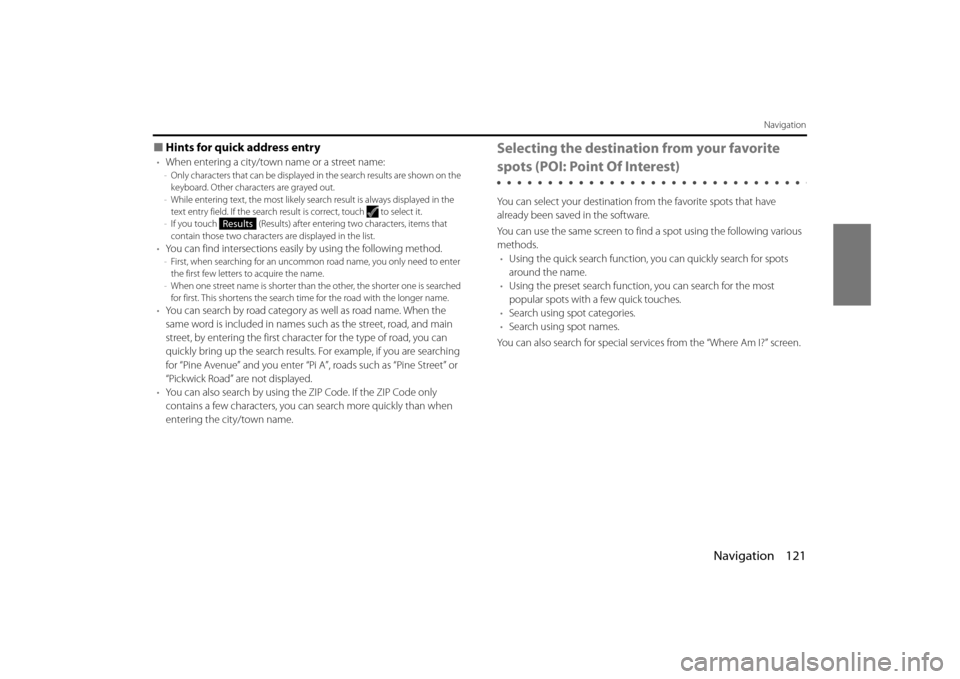
Navigation 121
Navigation
■Hints for quick address entry
•When entering a city/town name or a street name:-Only characters that can be displayed in the search results are shown on the
keyboard. Other characters are grayed out.
- While entering text, the most likely sear ch result is always displayed in the
text entry field. If the search result is correct, touch to select it.
- If you touch (Results) after entering two characters, items that
contain those two characters are displayed in the list.
•You can find intersections easily by using the following method.-First, when searching for an uncommon road name, you only need to enter
the first few letters to acquire the name.
- When one street name is shorter than the other, the shorter one is searched
for first. This shortens the search time for the road with the longer name.
• You can search by road category as well as road name. When the
same word is included in names su ch as the street, road, and main
street, by entering the first character for the type of road, you can
quickly bring up the search results. For example, if you are searching
for “Pine Avenue” and you enter “Pi A”, roads such as “Pine Street” or
“Pickwick Road” are not displayed.
• You can also search by using the ZIP Code. If the ZIP Code only
contains a few characters, you can search more quickly than when
entering the city/town name.
Selecting the destination from your favorite
spots (POI: Point Of Interest)
You can select your destination from the favorite spots that have
already been saved in the software.
You can use the same screen to find a spot using the following various
methods. • Using the quick search function, you can quickly search for spots
around the name.
• Using the preset search function, you can search for the most
popular spots with a few quick touches.
• Search using spot categories.
• Search using spot names.
You can also search for special servic es from the “Where Am I?” screen.
Results
Page 49 of 112
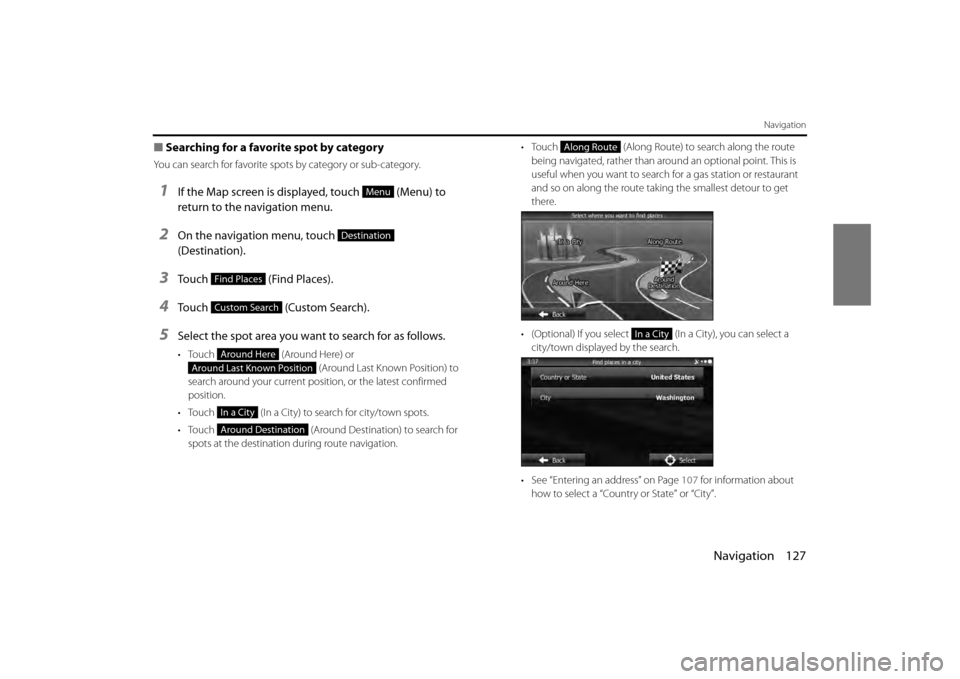
Navigation 127
Navigation
■Searching for a favorite spot by category
You can search for favorite spots by category or sub-category.
1If the Map screen is displayed, touch (Menu) to
return to the navigation menu.
2On the navigation menu, touch
(Destination).
3Touch (Find Places).
4Touch (Custom Search).
5Select the spot area you want to search for as follows.
• Touch (Around Here) or
(Around Last Known Position) to
search around your current position, or the latest confirmed
position.
• Touch (In a City) to search for city/town spots.
• Touch (Around Destination) to search for
spots at the destination during route navigation. •Touch
(Along Route) to search along the route
being navigated, rather than around an optional point. This is
useful when you want to search for a gas station or restaurant
and so on along the route taking the smallest detour to get
there.
• (Optional) If you select (In a City), you can select a city/town displayed by the search.
• See “Entering an address” on Page 107 for information about
how to select a “Country or State” or “City”.
Menu
Destination
Find Places
Custom Search
Around Here
Around Last Known Position
In a City
Around Destination
Along Route
In a City
Page 52 of 112
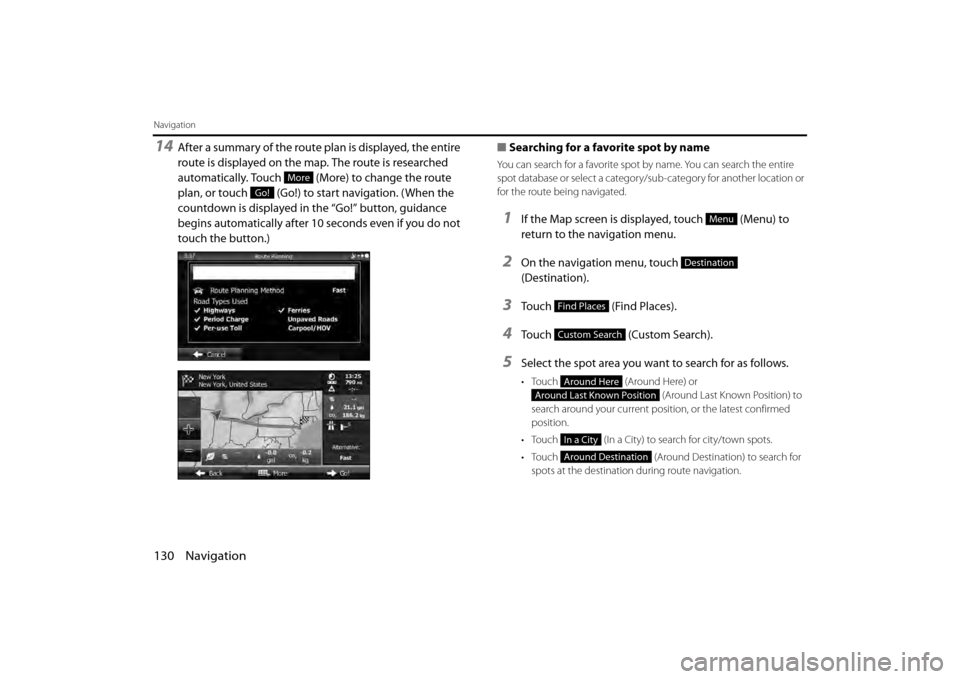
130 Navigation
Navigation
14After a summary of the route plan is displayed, the entire
route is displayed on the map. The route is researched
automatically. Touch (More) to change the route
plan, or touch (Go!) to start navigation. (When the
countdown is displayed in the “Go!” button, guidance
begins automatically after 10 seconds even if you do not
touch the button.)■
Searching for a favorite spot by name
You can search for a favorite spot by name. You can search the entire
spot database or select a category/sub-category for another location or
for the route being navigated.
1If the Map screen is displayed, touch (Menu) to
return to the navigation menu.
2On the navigation menu, touch
(Destination).
3Touch (Find Places).
4Touch (Custom Search).
5Select the spot area you want to search for as follows.
• Touch (Around Here) or
(Around Last Known Position) to
search around your current position, or the latest confirmed
position.
• Touch (In a City) to search for city/town spots.
• Touch (Around Destination) to search for
spots at the destination during route navigation.
More
Go!
Menu
Destination
Find Places
Custom Search
Around Here
Around Last Known Position
In a City
Around Destination
Page 53 of 112
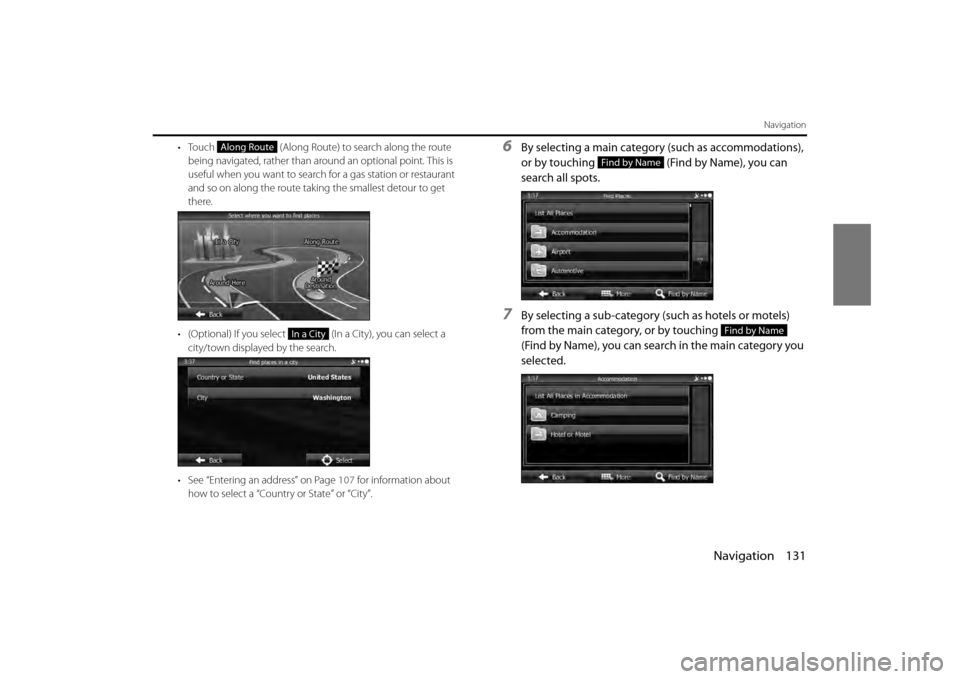
Navigation 131
Navigation
• Touch (Along Route) to search along the route
being navigated, rather than around an optional point. This is
useful when you want to search for a gas station or restaurant
and so on along the route taking the smallest detour to get
there.
• (Optional) If you select (In a City), you can select a city/town displayed by the search.
• See “Entering an address” on Page 107 for information about
how to select a “Country or State” or “City”.6By selecting a main category (such as accommodations),
or by touching (Find by Name), you can
search all spots.
7By selecting a sub-category (such as hotels or motels)
from the main category, or by touching
(Find by Name), you can search in the main category you
selected.
Along Route
In a City
Find by Name
Find by Name