display SUBARU LEGACY 2013 5.G Navigation Manual
[x] Cancel search | Manufacturer: SUBARU, Model Year: 2013, Model line: LEGACY, Model: SUBARU LEGACY 2013 5.GPages: 112, PDF Size: 9.2 MB
Page 46 of 112
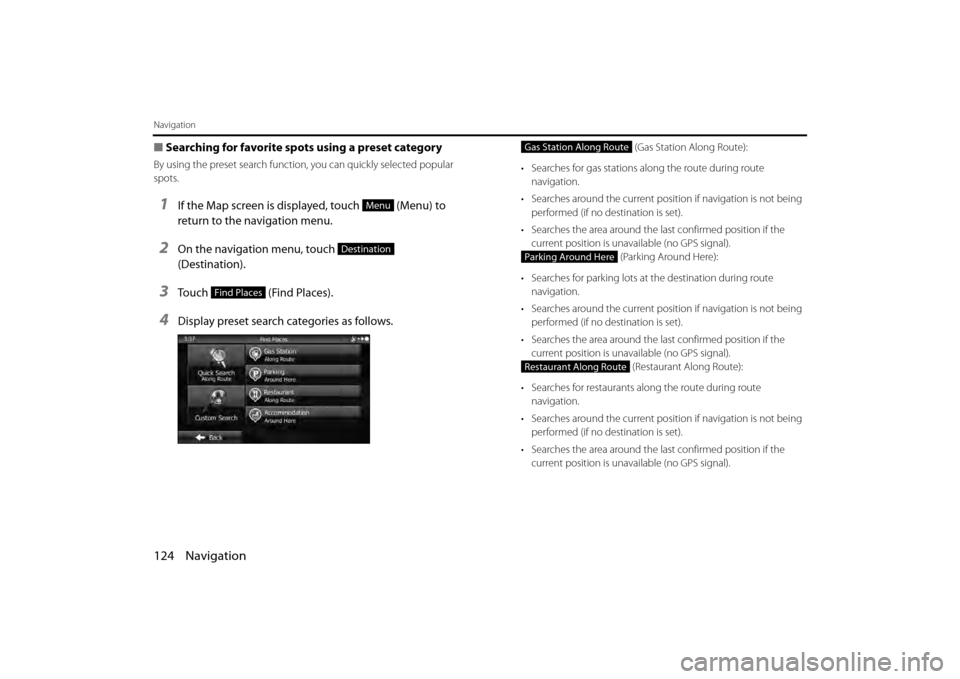
124 Navigation
Navigation
■Searching for favorite spots using a preset category
By using the preset search function , you can quickly selected popular
spots.
1If the Map screen is displayed, touch (Menu) to
return to the navigation menu.
2On the navigation menu, touch
(Destination).
3Touch (Find Places).
4Display preset search categories as follows.
(Gas Station Along Route):
• Searches for gas stations al ong the route during route
navigation.
• Searches around the current positi on if navigation is not being
performed (if no destination is set).
• Searches the area around the la st confirmed position if the
current position is unavailable (no GPS signal). (Parking Around Here):
• Searches for parking lots at the destination during route
navigation.
• Searches around the current positi on if navigation is not being
performed (if no destination is set).
• Searches the area around the la st confirmed position if the
current position is unavailable (no GPS signal). (Restaurant Along Route):
• Searches for restaurants al ong the route during route
navigation.
• Searches around the current positi on if navigation is not being
performed (if no destination is set).
• Searches the area around the la st confirmed position if the
current position is unavailable (no GPS signal).
Menu
Destination
Find Places
Gas Station Along Route
Parking Around Here
Restaurant Along Route
Page 47 of 112
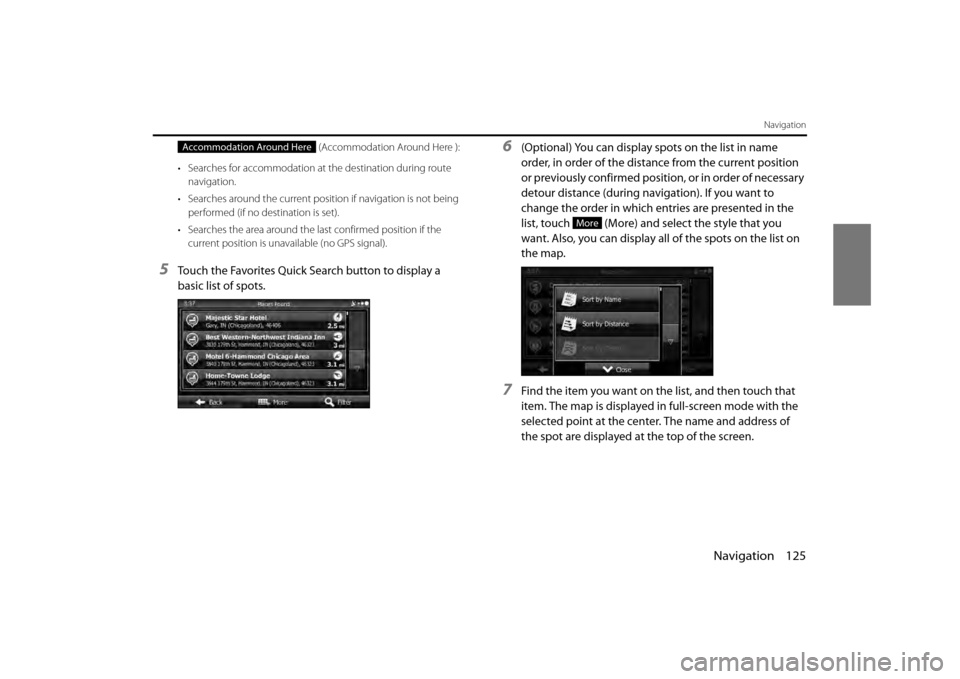
Navigation 125
Navigation
(Accommodation Around Here ):
• Searches for accommodation at the destination during route navigation.
• Searches around the current positi on if navigation is not being
performed (if no destination is set).
• Searches the area around the last confirmed position if the current position is unavailable (no GPS signal).
5Touch the Favorites Quick Search button to display a
basic list of spots.
6(Optional) You can display spots on the list in name
order, in order of the distance from the current position
or previously confirmed positi on, or in order of necessary
detour distance (during navigation). If you want to
change the order in which entries are presented in the
list, touch (More) and select the style that you
want. Also, you can display all of the spots on the list on
the map.
7Find the item you want on the list, and then touch that
item. The map is displayed in full-screen mode with the
selected point at the center. The name and address of
the spot are displayed at the top of the screen.
Accommodation Around Here
More
Page 48 of 112
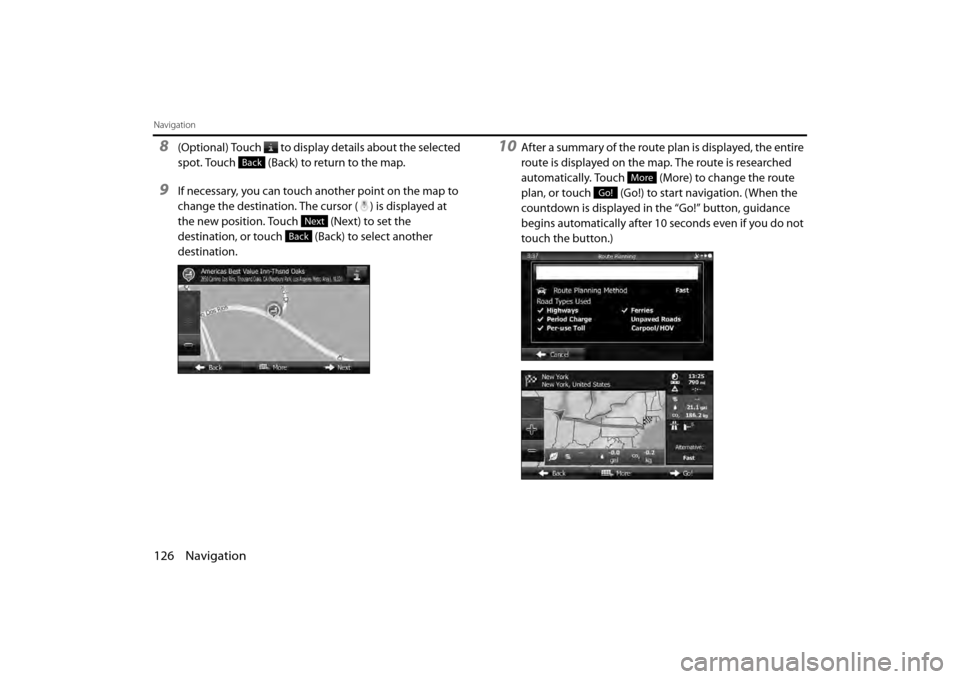
126 Navigation
Navigation
8(Optional) Touch to display details about the selected
spot. Touch (Back) to return to the map.
9If necessary, you can touch another point on the map to
change the destination. The cursor ( ) is displayed at
the new position. Touch (Next) to set the
destination, or touch (Back) to select another
destination.
10After a summary of the route plan is displayed, the entire
route is displayed on the map. The route is researched
automatically. Touch (More) to change the route
plan, or touch (Go!) to start navigation. (When the
countdown is displayed in the “Go!” button, guidance
begins automatically after 10 seconds even if you do not
touch the button.)
Back
Next
Back
More
Go!
Page 49 of 112
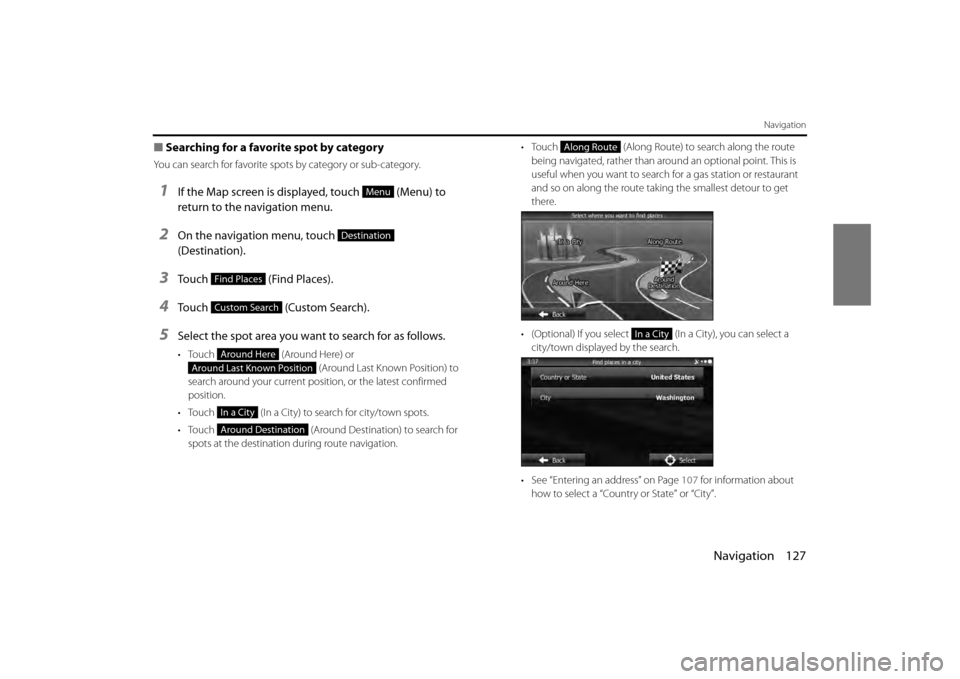
Navigation 127
Navigation
■Searching for a favorite spot by category
You can search for favorite spots by category or sub-category.
1If the Map screen is displayed, touch (Menu) to
return to the navigation menu.
2On the navigation menu, touch
(Destination).
3Touch (Find Places).
4Touch (Custom Search).
5Select the spot area you want to search for as follows.
• Touch (Around Here) or
(Around Last Known Position) to
search around your current position, or the latest confirmed
position.
• Touch (In a City) to search for city/town spots.
• Touch (Around Destination) to search for
spots at the destination during route navigation. •Touch
(Along Route) to search along the route
being navigated, rather than around an optional point. This is
useful when you want to search for a gas station or restaurant
and so on along the route taking the smallest detour to get
there.
• (Optional) If you select (In a City), you can select a city/town displayed by the search.
• See “Entering an address” on Page 107 for information about
how to select a “Country or State” or “City”.
Menu
Destination
Find Places
Custom Search
Around Here
Around Last Known Position
In a City
Around Destination
Along Route
In a City
Page 50 of 112

128 Navigation
Navigation
6By selecting a main category (such as accommodations),
or by touching (List All Places), the entire
list of spots around the position you selected or along
the route is displayed.
7By selecting a sub-category (such as hotels or motels)
from the main category, or by touching (List
All Places), the entire list of spots around the position
you selected or along the route is displayed.
8Brand names of services may also be displayed
depending on the sub-category of the selected spot. By
selecting a brand name, or by touching (List
All Places), the entire list of spots around the position
you selected or along the route is displayed.
9The final search results are displayed as a list.
List All Places
List All Places
List All Places
Page 51 of 112
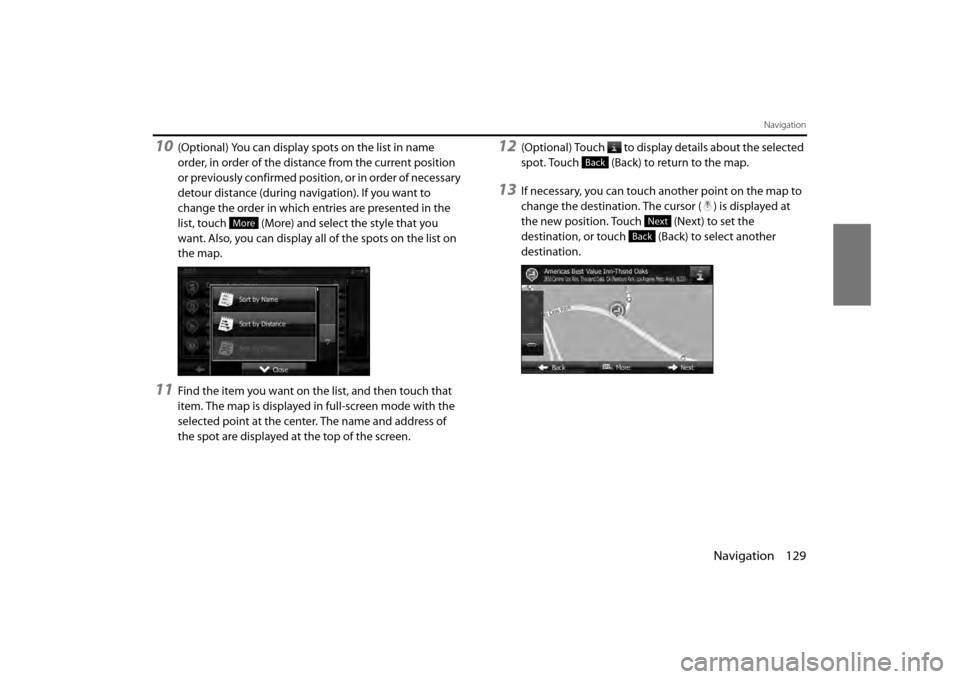
Navigation 129
Navigation
10(Optional) You can display spots on the list in name
order, in order of the distance from the current position
or previously confirmed position, or in order of necessary
detour distance (during navigation). If you want to
change the order in which entries are presented in the
list, touch (More) and select the style that you
want. Also, you can display all of the spots on the list on
the map.
11Find the item you want on the list, and then touch that
item. The map is displayed in full-screen mode with the
selected point at the center. The name and address of
the spot are displayed at the top of the screen.
12(Optional) Touch to display details about the selected
spot. Touch (Back) to return to the map.
13If necessary, you can touch another point on the map to
change the destination. The cursor ( ) is displayed at
the new position. Touch (Next) to set the
destination, or touch (Back) to select another
destination.
More
Back
Next
Back
Page 52 of 112
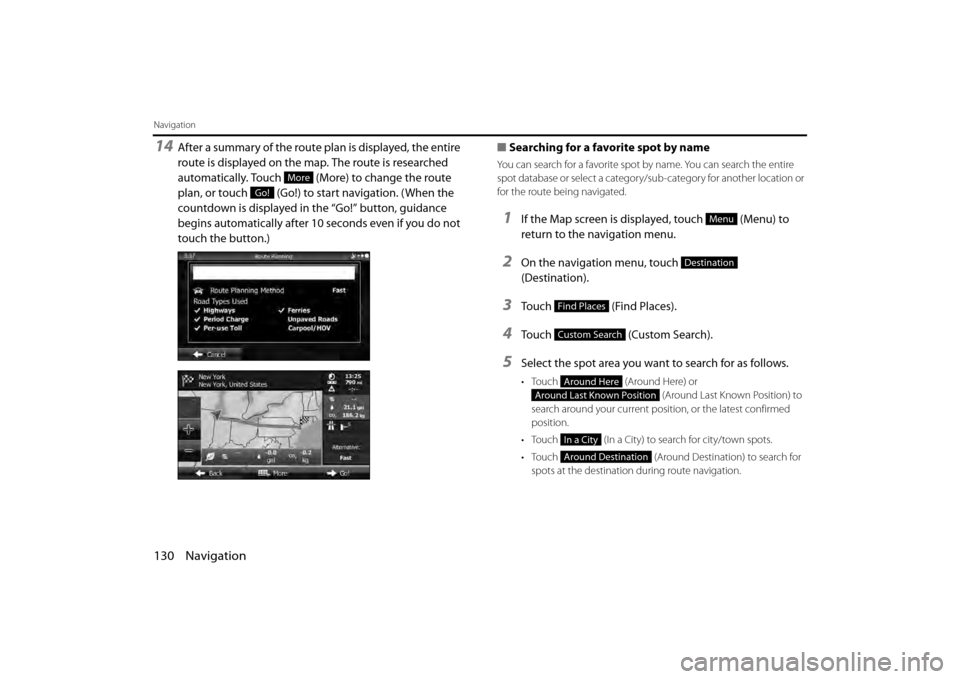
130 Navigation
Navigation
14After a summary of the route plan is displayed, the entire
route is displayed on the map. The route is researched
automatically. Touch (More) to change the route
plan, or touch (Go!) to start navigation. (When the
countdown is displayed in the “Go!” button, guidance
begins automatically after 10 seconds even if you do not
touch the button.)■
Searching for a favorite spot by name
You can search for a favorite spot by name. You can search the entire
spot database or select a category/sub-category for another location or
for the route being navigated.
1If the Map screen is displayed, touch (Menu) to
return to the navigation menu.
2On the navigation menu, touch
(Destination).
3Touch (Find Places).
4Touch (Custom Search).
5Select the spot area you want to search for as follows.
• Touch (Around Here) or
(Around Last Known Position) to
search around your current position, or the latest confirmed
position.
• Touch (In a City) to search for city/town spots.
• Touch (Around Destination) to search for
spots at the destination during route navigation.
More
Go!
Menu
Destination
Find Places
Custom Search
Around Here
Around Last Known Position
In a City
Around Destination
Page 53 of 112
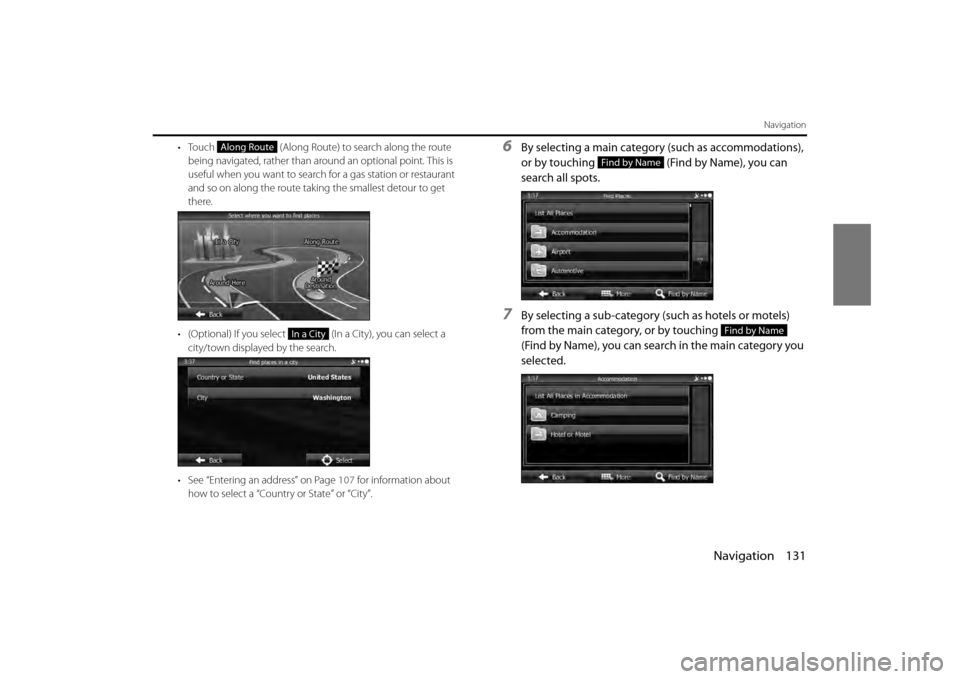
Navigation 131
Navigation
• Touch (Along Route) to search along the route
being navigated, rather than around an optional point. This is
useful when you want to search for a gas station or restaurant
and so on along the route taking the smallest detour to get
there.
• (Optional) If you select (In a City), you can select a city/town displayed by the search.
• See “Entering an address” on Page 107 for information about
how to select a “Country or State” or “City”.6By selecting a main category (such as accommodations),
or by touching (Find by Name), you can
search all spots.
7By selecting a sub-category (such as hotels or motels)
from the main category, or by touching
(Find by Name), you can search in the main category you
selected.
Along Route
In a City
Find by Name
Find by Name
Page 54 of 112

132 Navigation
Navigation
8Touch (Find by Name) to search a sub-
category of the selected spot.
9Use the keyboard to enter the start of the spot name.
• For the keyboard, see “Using the Keyboard” on Page 88.
10Touch (Results) after entering the first few
characters to open a list of spot names that include the
characters you entered.
11Find the item you want on the list, and then touch that
item. The map is displayed in full-screen mode with the
selected point at the center. The name and address of
the spot are displayed at the top of the screen.
Find by NameResults
Page 55 of 112
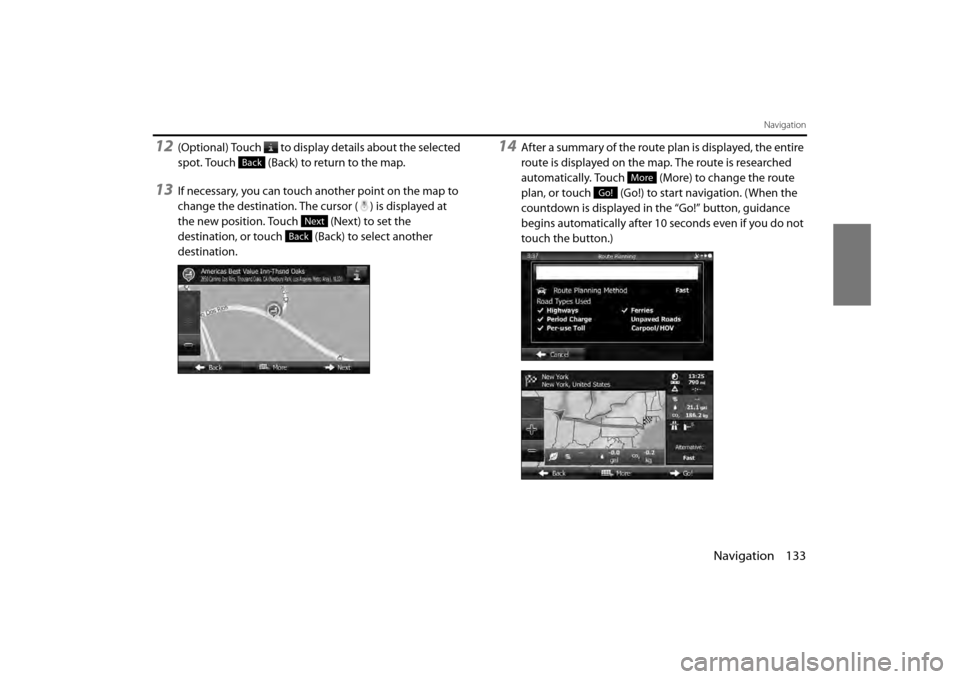
Navigation 133
Navigation
12(Optional) Touch to display details about the selected
spot. Touch (Back) to return to the map.
13If necessary, you can touch another point on the map to
change the destination. The cursor ( ) is displayed at
the new position. Touch (Next) to set the
destination, or touch (Back) to select another
destination.
14After a summary of the route plan is displayed, the entire
route is displayed on the map. The route is researched
automatically. Touch (More) to change the route
plan, or touch (Go!) to start navigation. (When the
countdown is displayed in the “Go!” button, guidance
begins automatically after 10 seconds even if you do not
touch the button.)
Back
Next
Back
More
Go!