reset SUBARU LEGACY 2013 5.G Navigation Manual
[x] Cancel search | Manufacturer: SUBARU, Model Year: 2013, Model line: LEGACY, Model: SUBARU LEGACY 2013 5.GPages: 112, PDF Size: 9.2 MB
Page 43 of 112
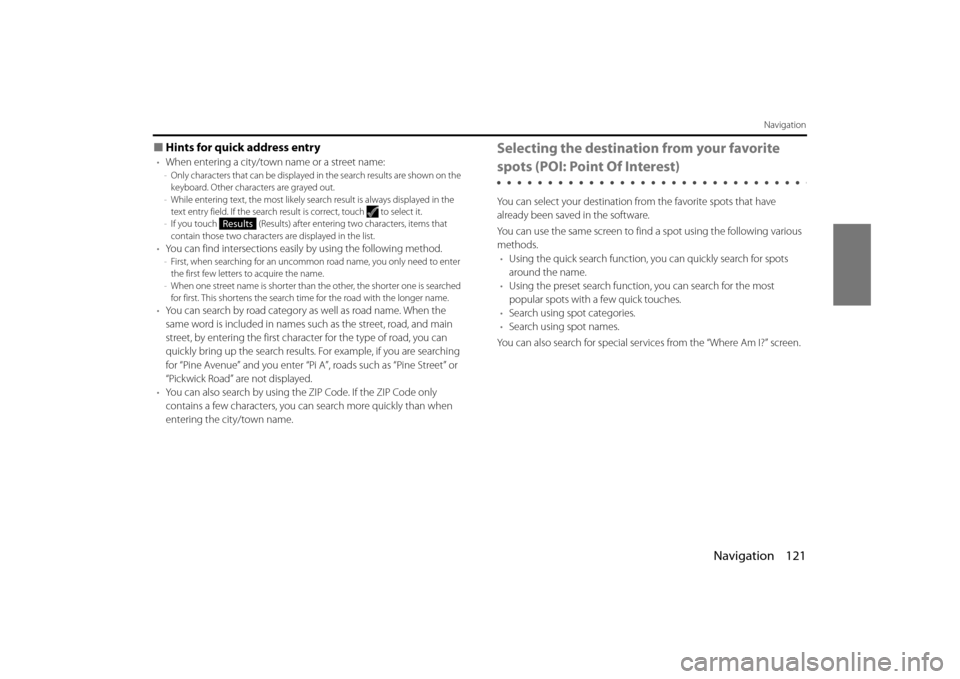
Navigation 121
Navigation
■Hints for quick address entry
•When entering a city/town name or a street name:-Only characters that can be displayed in the search results are shown on the
keyboard. Other characters are grayed out.
- While entering text, the most likely sear ch result is always displayed in the
text entry field. If the search result is correct, touch to select it.
- If you touch (Results) after entering two characters, items that
contain those two characters are displayed in the list.
•You can find intersections easily by using the following method.-First, when searching for an uncommon road name, you only need to enter
the first few letters to acquire the name.
- When one street name is shorter than the other, the shorter one is searched
for first. This shortens the search time for the road with the longer name.
• You can search by road category as well as road name. When the
same word is included in names su ch as the street, road, and main
street, by entering the first character for the type of road, you can
quickly bring up the search results. For example, if you are searching
for “Pine Avenue” and you enter “Pi A”, roads such as “Pine Street” or
“Pickwick Road” are not displayed.
• You can also search by using the ZIP Code. If the ZIP Code only
contains a few characters, you can search more quickly than when
entering the city/town name.
Selecting the destination from your favorite
spots (POI: Point Of Interest)
You can select your destination from the favorite spots that have
already been saved in the software.
You can use the same screen to find a spot using the following various
methods. • Using the quick search function, you can quickly search for spots
around the name.
• Using the preset search function, you can search for the most
popular spots with a few quick touches.
• Search using spot categories.
• Search using spot names.
You can also search for special servic es from the “Where Am I?” screen.
Results
Page 46 of 112
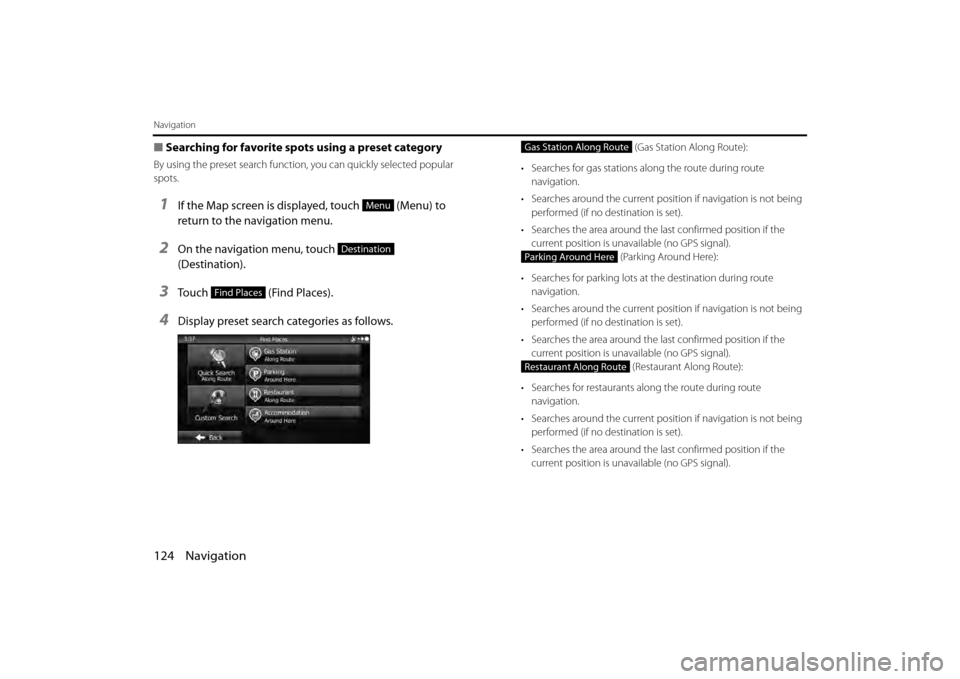
124 Navigation
Navigation
■Searching for favorite spots using a preset category
By using the preset search function , you can quickly selected popular
spots.
1If the Map screen is displayed, touch (Menu) to
return to the navigation menu.
2On the navigation menu, touch
(Destination).
3Touch (Find Places).
4Display preset search categories as follows.
(Gas Station Along Route):
• Searches for gas stations al ong the route during route
navigation.
• Searches around the current positi on if navigation is not being
performed (if no destination is set).
• Searches the area around the la st confirmed position if the
current position is unavailable (no GPS signal). (Parking Around Here):
• Searches for parking lots at the destination during route
navigation.
• Searches around the current positi on if navigation is not being
performed (if no destination is set).
• Searches the area around the la st confirmed position if the
current position is unavailable (no GPS signal). (Restaurant Along Route):
• Searches for restaurants al ong the route during route
navigation.
• Searches around the current positi on if navigation is not being
performed (if no destination is set).
• Searches the area around the la st confirmed position if the
current position is unavailable (no GPS signal).
Menu
Destination
Find Places
Gas Station Along Route
Parking Around Here
Restaurant Along Route
Page 56 of 112

134 Navigation
Navigation
■Using “Where Am I?” to select the closest assistance
service
You can search for the closest assist ance service by using the “Where
Am I?” screen.
1Touch on the Map screen to open the Quick menu.
2Touch (Where Am I?), and then touch
(Help Nearby).
3The preset search categories are displayed. This button
searches for everything around your current position (or
the latest confirmed position if it is unavailable).
• (Car Repair Around Here):
Vehicle repairs / Road-side assistance services
• (Health Around Here):
Hospitals / Emergency services
• ( Po lic e A ro un d H ere ):
Police stations
• (Gas Station Around Here):
Gas stations
4Touch any of the quick search buttons to display a basic
list for the service you selected.
Where Am I?
Help Nearby
Car Repair Around Here
Health Around Here
Police Around Here
Gas Station Around Here