service SUBARU LEGACY 2013 5.G Navigation Manual
[x] Cancel search | Manufacturer: SUBARU, Model Year: 2013, Model line: LEGACY, Model: SUBARU LEGACY 2013 5.GPages: 112, PDF Size: 9.2 MB
Page 20 of 112
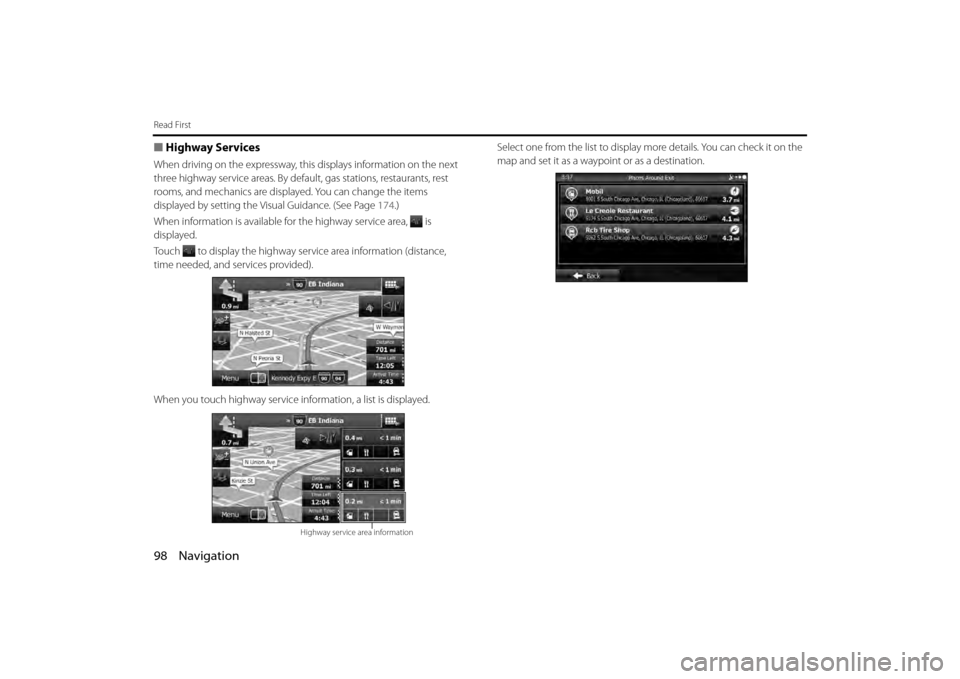
98 Navigation
Read First
■Highway Services
When driving on the expressway, this displays information on the next
three highway service areas. By defaul t, gas stations, restaurants, rest
rooms, and mechanics are displa yed. You can change the items
displayed by setting the Visual Guidance. (See Page 174 .)
When information is available for the highway service area, is
displayed.
Touch to display the highway service area information (distance,
time needed, and services provided).
When you touch highway service in formation, a list is displayed. Select one from the list to display mo
re details. You can check it on the
map and set it as a waypoi nt or as a destination.
Highway service area information
Page 27 of 112

Navigation 105
Read First
You can search for the following services around your current position
or the latest confirmed position. • (Car Repair Around Here):
Vehicle repairs / Road-side assistance services
• (Health Around Here):
Hospitals / Emergency services
• (Police Around Here):
Police stations
• (Gas Station Around Here):
Gas stations
Touch a button and then select an item from the list to display the route
navigation to the location.
Car Repair Around Here
Health Around Here
Police Around Here
Gas Station Around Here
Page 50 of 112

128 Navigation
Navigation
6By selecting a main category (such as accommodations),
or by touching (List All Places), the entire
list of spots around the position you selected or along
the route is displayed.
7By selecting a sub-category (such as hotels or motels)
from the main category, or by touching (List
All Places), the entire list of spots around the position
you selected or along the route is displayed.
8Brand names of services may also be displayed
depending on the sub-category of the selected spot. By
selecting a brand name, or by touching (List
All Places), the entire list of spots around the position
you selected or along the route is displayed.
9The final search results are displayed as a list.
List All Places
List All Places
List All Places
Page 56 of 112

134 Navigation
Navigation
■Using “Where Am I?” to select the closest assistance
service
You can search for the closest assist ance service by using the “Where
Am I?” screen.
1Touch on the Map screen to open the Quick menu.
2Touch (Where Am I?), and then touch
(Help Nearby).
3The preset search categories are displayed. This button
searches for everything around your current position (or
the latest confirmed position if it is unavailable).
• (Car Repair Around Here):
Vehicle repairs / Road-side assistance services
• (Health Around Here):
Hospitals / Emergency services
• ( Po lic e A ro un d H ere ):
Police stations
• (Gas Station Around Here):
Gas stations
4Touch any of the quick search buttons to display a basic
list for the service you selected.
Where Am I?
Help Nearby
Car Repair Around Here
Health Around Here
Police Around Here
Gas Station Around Here
Page 75 of 112
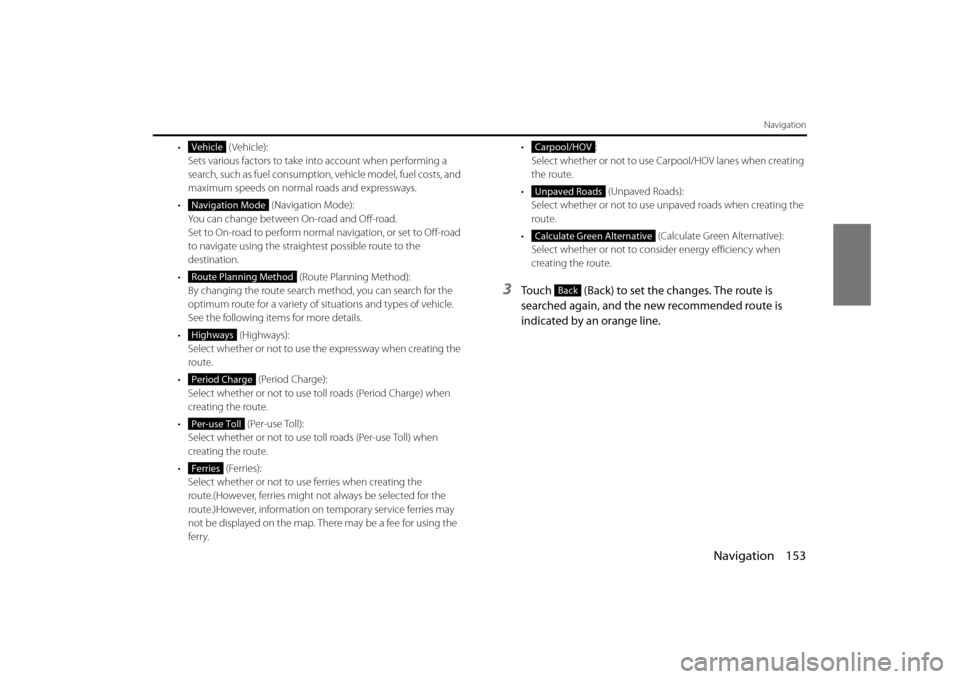
Navigation 153
Navigation
• (Vehicle):Sets various factors to take in to account when performing a
search, such as fuel consumption, vehicle model, fuel costs, and
maximum speeds on normal roads and expressways.
• (Navigation Mode):
You can change between On-road and Off-road.
Set to On-road to perform normal navigation, or set to Off-road
to navigate using the straightest possible route to the
destination.
• (Route Planning Method):
By changing the route search method, you can search for the
optimum route for a variety of si tuations and types of vehicle.
See the following items for more details.
• ( Hig hw ays):
Select whether or not to use the expressway when creating the
route.
• (Period Charge):
Select whether or not to use toll roads (Period Charge) when
creating the route.
• (Per-use Toll):
Select whether or not to use to ll roads (Per-use Toll) when
creating the route.
• (Ferries): Select whether or not to use ferries when creating the
route.(However, ferries might not always be selected for the
route.)However, information on temporary service ferries may
not be displayed on the map. There may be a fee for using the
ferry. •:
Select whether or not to use Carpool/HOV lanes when creating
the route.
• (Unpaved Roads):
Select whether or not to use unpaved roads when creating the
route.
• (Calculate Green Alternative):
Select whether or not to consi der energy efficiency when
creating the route.
3Touch (Back) to set the changes. The route is
searched again, and the new recommended route is
indicated by an orange line.
Vehicle
Navigation Mode
Route Planning Method
Highways
Period Charge
Per-use Toll
Ferries
Carpool/HOV
Unpaved Roads
Calculate Green Alternative
Back
Page 85 of 112
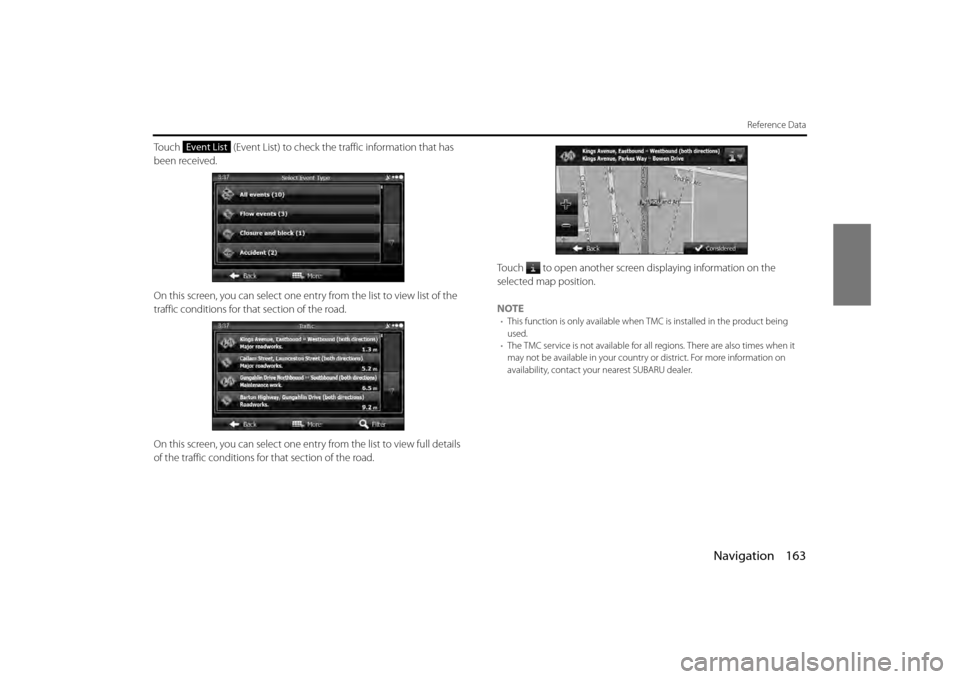
Navigation 163
Reference Data
Touch (Event List) to check the traffic information that has
been received.
On this screen, you can select one entry from the list to view list of the
traffic conditions for that section of the road.
On this screen, you can select one entr y from the list to view full details
of the traffic conditions fo r that section of the road. Touch to open another screen displaying information on the
selected map position.
NOTE
•
This function is only available when TMC is installed in the product being
used.
• The TMC service is not available for all regions. There are also times when it
may not be available in your country or district. For more information on
availability, contact your nearest SUBARU dealer.
Event List
Page 93 of 112
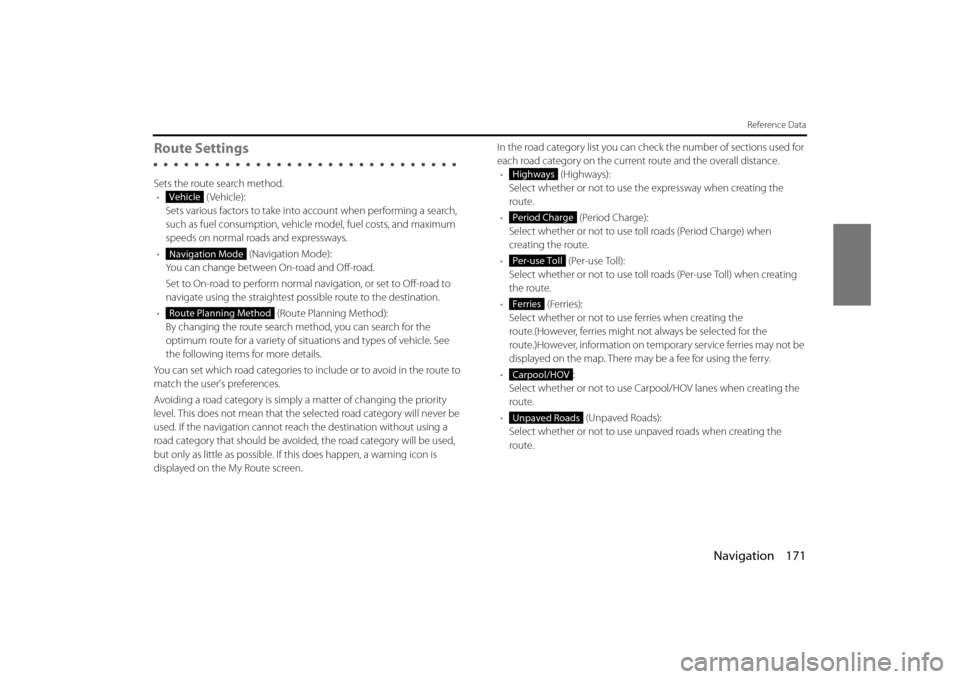
Navigation 171
Reference Data
Route Settings
Sets the route search method.• (Vehicle):
Sets various factors to take into account when performing a search,
such as fuel consumption, vehicle model, fuel costs, and maximum
speeds on normal roads and expressways.
• (Navigation Mode):
You can change between On-road and Off-road.
Set to On-road to perform normal navigation, or set to Off-road to
navigate using the straightest possible route to the destination.
• (Route Planning Method):
By changing the route search method, you can search for the
optimum route for a variety of situations and types of vehicle. See
the following items for more details.
You can set which road categories to include or to avoid in the route to
match the user's preferences.
Avoiding a road category is simply a matter of changing the priority
level. This does not mean that the se lected road category will never be
used. If the navigation cannot reac h the destination without using a
road category that should be avoided, the road category will be used,
but only as little as possible. If this does happen, a warning icon is
displayed on the My Route screen. In the road category list you can check the number of sections used for
each road category on the current route and the overall distance.
• (Highways):
Select whether or not to use the expressway when creating the
route.
• (Period Charge):
Select whether or not to use to ll roads (Period Charge) when
creating the route.
• (Per-use Toll):
Select whether or not to use toll roads (Per-use Toll) when creating
the route.
• (Ferries):
Select whether or not to us e ferries when creating the
route.(However, ferries might not always be selected for the
route.)However, information on temporary service ferries may not be
displayed on the map. There may be a fee for using the ferry.
• :
Select whether or not to use Carpool/HOV lanes when creating the
route.
• (Unpaved Roads):
Select whether or not to use un paved roads when creating the
route.
Vehicle
Navigation Mode
Route Planning Method
Highways
Period Charge
Per-use Toll
Ferries
Carpool/HOV
Unpaved Roads
Page 96 of 112
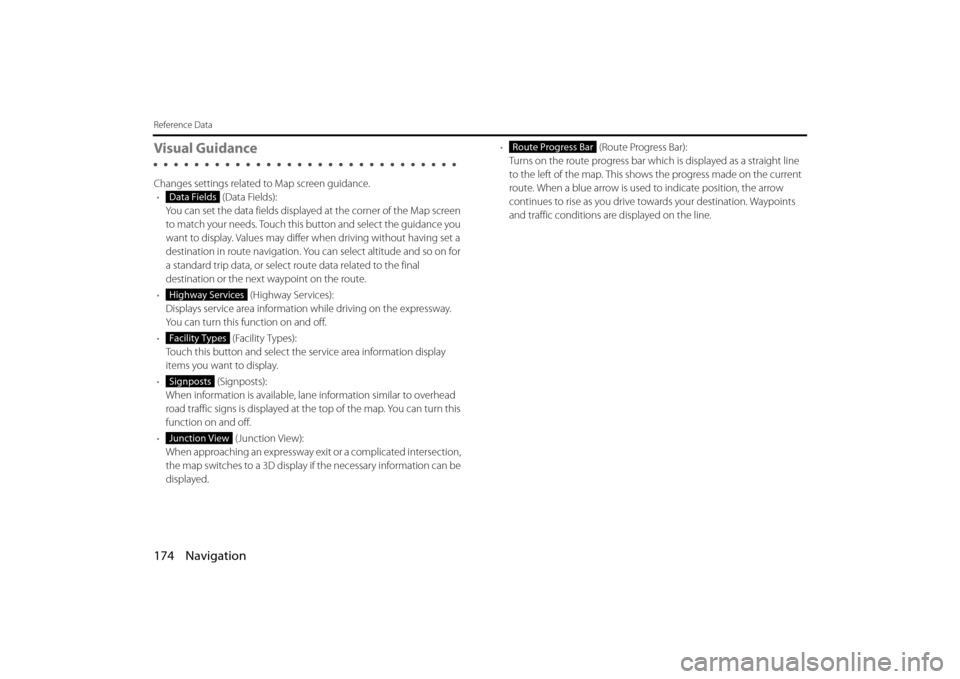
174 Navigation
Reference Data
Visual Guidance
Changes settings related to Map screen guidance.• (Data Fields):
You can set the data fields displaye d at the corner of the Map screen
to match your needs. Touch this button and select the guidance you
want to display. Values may differ when driving without having set a
destination in route navigation. You can select altitude and so on for
a standard trip data, or select route data related to the final
destination or the next waypoint on the route.
• (Highway Services):
Displays service area information while driving on the expressway.
You can turn this function on and off.
• (Facility Types):
Touch this button and select the service area information display
items you want to display.
• (Signposts):
When information is available, lane information similar to overhead
road traffic signs is displayed at th e top of the map. You can turn this
function on and off.
• (Junction View):
When approaching an expressway exit or a complicated intersection,
the map switches to a 3D display if the necessary information can be
displayed. •
(Route Progress Bar):
Turns on the route progress bar which is displayed as a straight line
to the left of the map. This show s the progress made on the current
route. When a blue arrow is used to indicate position, the arrow
continues to rise as you drive towards your destination. Waypoints
and traffic conditions are displayed on the line.
Data Fields
Highway Services
Facility Types
Signposts
Junction View
Route Progress Bar
Page 100 of 112
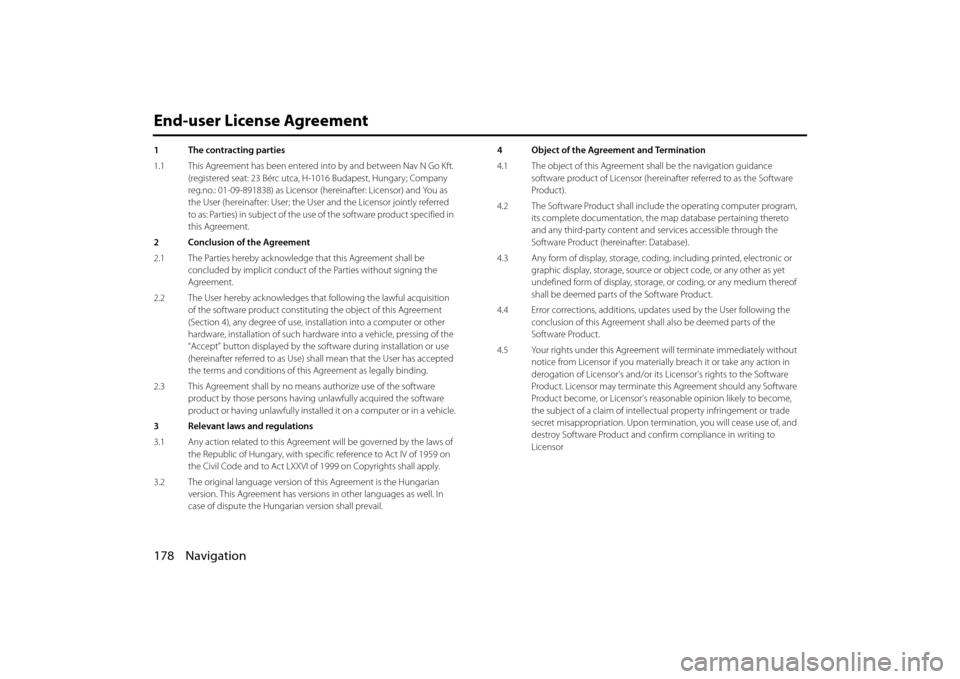
178 Navigation
End-user License Agreement
1 The contracting parties
1.1 This Agreement has been entered into by and between Nav N Go Kft.
(registered seat: 23 Bérc utca, H- 1016 Budapest, Hungary; Company
reg.no.: 01-09-891838) as Licensor (hereinafter: Licensor) and You as
the User (hereinafter: User; the User and the Licensor jointly referred
to as: Parties) in subject of the use of the software product specified in
this Agreement.
2 Conclusion of the Agreement
2.1 The Parties hereby acknowledge that this Agreement shall be concluded by implicit conduct of the Parties without signing the
Agreement.
2.2 The User hereby acknowledges th at following the lawful acquisition
of the software product constituti ng the object of this Agreement
(Section 4), any degree of use, installation into a computer or other
hardware, installation of such hardwa re into a vehicle, pressing of the
“Accept” button displayed by the software during inst allation or use
(hereinafter referred to as Use) sh all mean that the User has accepted
the terms and conditions of this Agreement as legally binding.
2.3 This Agreement shall by no means authorize use of the software product by those persons having un lawfully acquired the software
product or having unlawfully installed it on a computer or in a vehicle.
3 Relevant laws and regulations
3.1 Any action related to this Agreem ent will be governed by the laws of
the Republic of Hungary, with spec ific reference to Act IV of 1959 on
the Civil Code and to Act LXXVI of 1999 on Copyrights shall apply.
3.2 The original language version of this Agreement is the Hungarian
version. This Agreement has versions in other languages as well. In
case of dispute the Hungarian version shall prevail. 4 Object of the Agreement and Termination
4.1 The object of this Agreement shall be the navigation guidance
software product of Licensor (hereina fter referred to as the Software
Product).
4.2 The Software Product shall include the operating computer program, its complete documentation, the map database pertaining thereto
and any third-party content and services accessib le through the
Software Product (hereinafter: Database).
4.3 Any form of display, storage, codi ng, including printed, electronic or
graphic display, storage, source or object code, or any other as yet
undefined form of display, storage, or coding, or any medium thereof
shall be deemed parts of the Software Product.
4.4 Error corrections, additions, upda tes used by the User following the
conclusion of this Agreement shal l also be deemed parts of the
Software Product.
4.5 Your rights under this Agreement will terminate immediately without
notice from Licensor if you materially breach it or take any action in
derogation of Licensor's and/or its Licensor's rights to the Software
Product. Licensor may terminate th is Agreement should any Software
Product become, or Licensor's reasonable opinion likely to become,
the subject of a claim of intellectu al property infringement or trade
secret misappropriation. Upon termin ation, you will cease use of, and
destroy Software Product and conf irm compliance in writing to
Licensor
Page 102 of 112
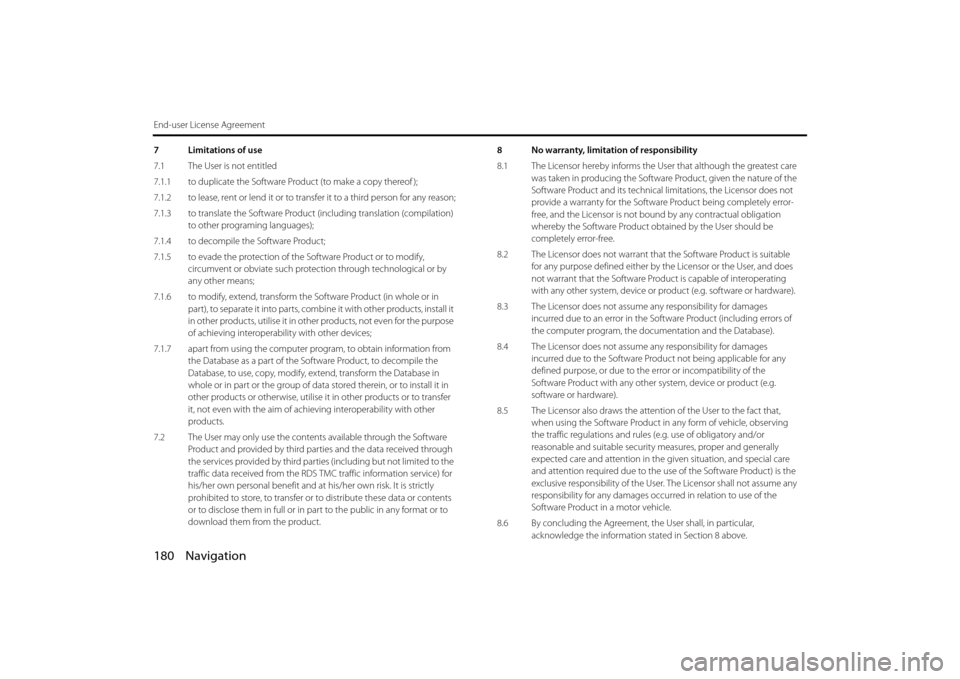
180 Navigation
End-user License Agreement
7 Limitations of use
7.1 The User is not entitled
7.1.1 to duplicate the Software Product (to make a copy thereof );
7.1.2 to lease, rent or lend it or to transfer it to a third person for any reason;
7.1.3 to translate the Software Product (including translation (compilation)
to other programing languages);
7.1.4 to decompile the Software Product;
7.1.5 to evade the protection of th e Software Product or to modify,
circumvent or obviate such protec tion through technological or by
any other means;
7.1.6 to modify, extend, transform the Software Product (in whole or in
part), to separate it into parts, comb ine it with other products, install it
in other products, utilise it in other products, not even for the purpose
of achieving interoperability with other devices;
7.1.7 apart from using the computer pr ogram, to obtain information from
the Database as a part of the Software Product, to decompile the
Database, to use, copy, modify, ex tend, transform the Database in
whole or in part or the group of data stored therein, or to install it in
other products or otherwise, utilise it in other products or to transfer
it, not even with the aim of achieving interoperability with other
products.
7.2 The User may only use the contents available through the Software Product and provided by third part ies and the data received through
the services provided by third parties (including but not limited to the
traffic data received from the RDS TMC traffic information service) for
his/her own personal benefit and at his/her own risk. It is strictly
prohibited to store, to transfer or to distribute these data or contents
or to disclose them in full or in part to the public in any format or to
download them from the product. 8 No warranty, limitation of responsibility
8.1 The Licensor hereby informs the Us
er that although the greatest care
was taken in producing the Software Product, given the nature of the
Software Product and its technical li mitations, the Licensor does not
provide a warranty for the Software Product being completely error-
free, and the Licensor is not boun d by any contractual obligation
whereby the Software Product obtained by the User should be
completely error-free.
8.2 The Licensor does not warrant that the Software Product is suitable
for any purpose defined either by the Licensor or the User, and does
not warrant that the Software Prod uct is capable of interoperating
with any other system, device or product (e.g. software or hardware).
8.3 The Licensor does not assume any responsibility for damages
incurred due to an error in the Soft ware Product (including errors of
the computer program, the documentation and the Database).
8.4 The Licensor does not assume any responsibility for damages
incurred due to the Software Prod uct not being applicable for any
defined purpose, or due to the error or incompatibility of the
Software Product with any other system, device or product (e.g.
software or hardware).
8.5 The Licensor also draws the attent ion of the User to the fact that,
when using the Software Product in any form of vehicle, observing
the traffic regulations and rules (e.g. use of obligatory and/or
reasonable and suitable security measures, proper and generally
expected care and attention in the given situation, and special care
and attention required due to the use of the Software Product) is the
exclusive responsibility of the User . The Licensor shall not assume any
responsibility for any damages occu rred in relation to use of the
Software Product in a motor vehicle.
8.6 By concluding the Agreement, the User shall, in particular,
acknowledge the information stated in Section 8 above.