radio SUBARU LEGACY 2021 Getting Started Guide
[x] Cancel search | Manufacturer: SUBARU, Model Year: 2021, Model line: LEGACY, Model: SUBARU LEGACY 2021Pages: 164, PDF Size: 48.11 MB
Page 82 of 164
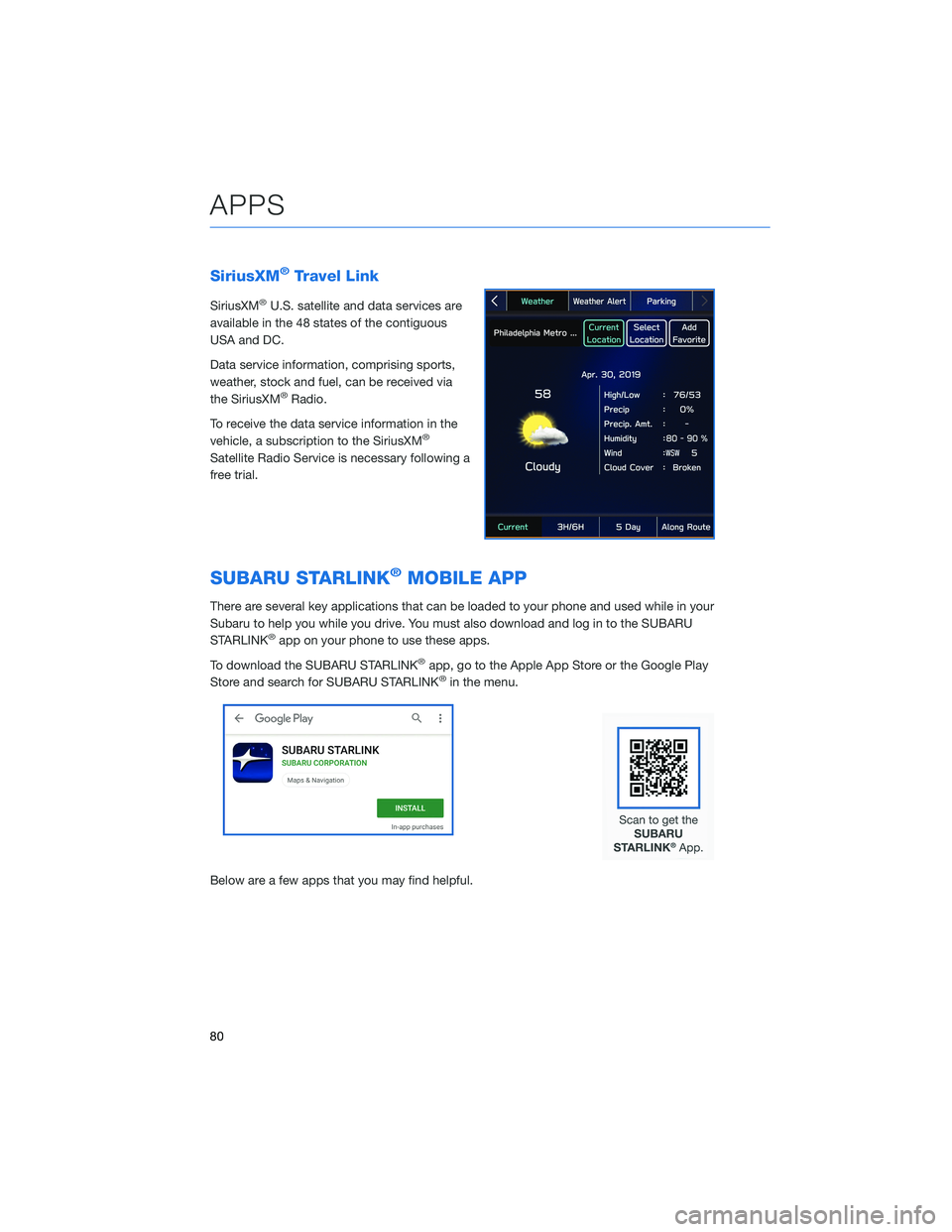
SiriusXM®Travel Link
SiriusXM®U.S. satellite and data services are
available in the 48 states of the contiguous
USA and DC.
Data service information, comprising sports,
weather, stock and fuel, can be received via
the SiriusXM
®Radio.
To receive the data service information in the
vehicle, a subscription to the SiriusXM
®
Satellite Radio Service is necessary following a
free trial.
SUBARU STARLINK®MOBILE APP
There are several key applications that can be loaded to your phone and used while in your
Subaru to help you while you drive. You must also download and log in to the SUBARU
STARLINK
®app on your phone to use these apps.
To download the SUBARU STARLINK
®app, go to the Apple App Store or the Google Play
Store and search for SUBARU STARLINK®in the menu.
Below are a few apps that you may find helpful.
APPS
80
Page 89 of 164
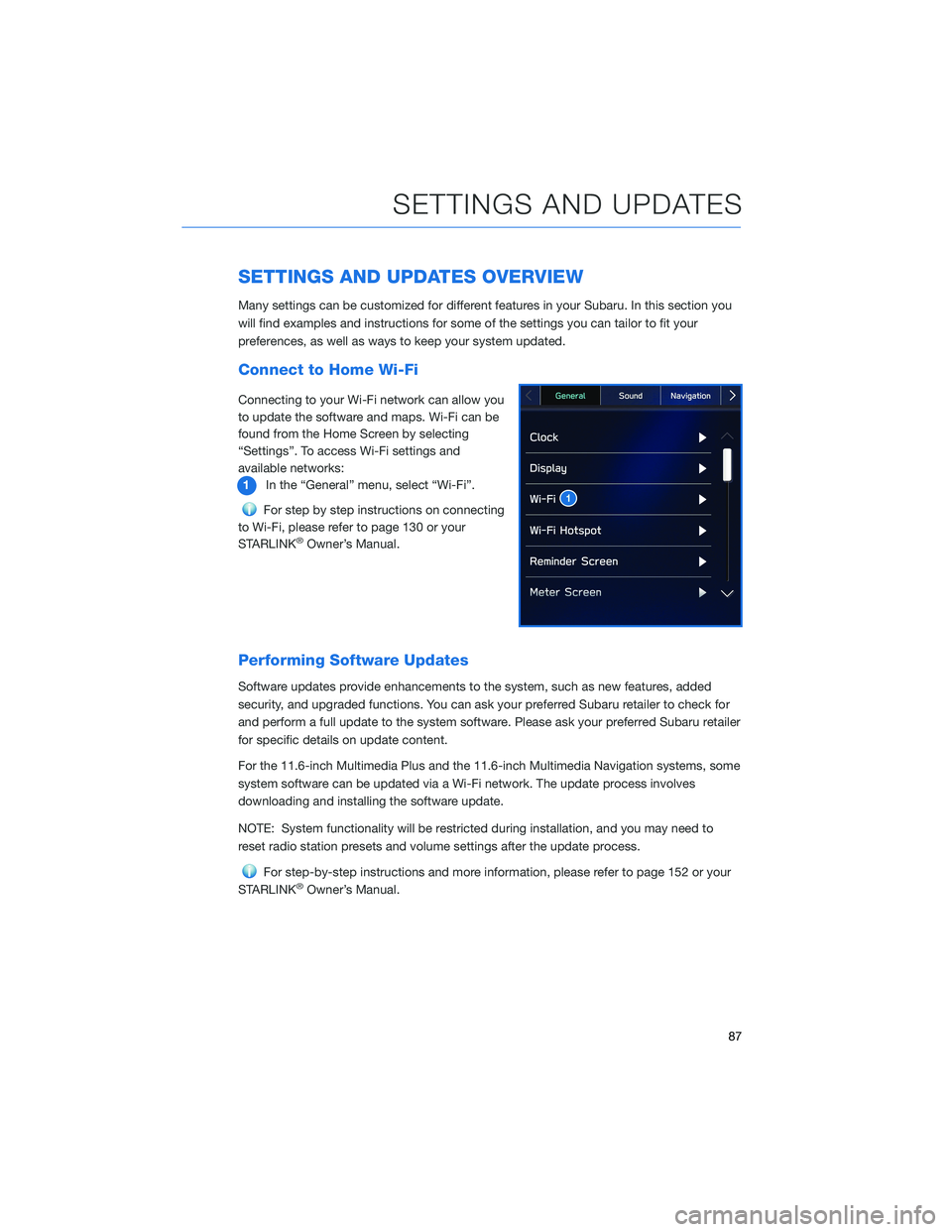
SETTINGS AND UPDATES OVERVIEW
Many settings can be customized for different features in your Subaru. In this section you
will find examples and instructions for some of the settings you can tailor to fit your
preferences, as well as ways to keep your system updated.
Connect to Home Wi-Fi
Connecting to your Wi-Fi network can allow you
to update the software and maps. Wi-Fi can be
found from the Home Screen by selecting
“Settings”. To access Wi-Fi settings and
available networks:
1In the “General” menu, select “Wi-Fi”.
For step by step instructions on connecting
to Wi-Fi, please refer to page 130 or your
STARLINK
®Owner’s Manual.
Performing Software Updates
Software updates provide enhancements to the system, such as new features, added
security, and upgraded functions. You can ask your preferred Subaru retailer to check for
and perform a full update to the system software. Please ask your preferred Subaru retailer
for specific details on update content.
For the 11.6-inch Multimedia Plus and the 11.6-inch Multimedia Navigation systems, some
system software can be updated via a Wi-Fi network. The update process involves
downloading and installing the software update.
NOTE: System functionality will be restricted during installation, and you may need to
reset radio station presets and volume settings after the update process.
For step-by-step instructions and more information, please refer to page 152 or your
STARLINK®Owner’s Manual.
SETTINGS AND UPDATES
87
Page 154 of 164
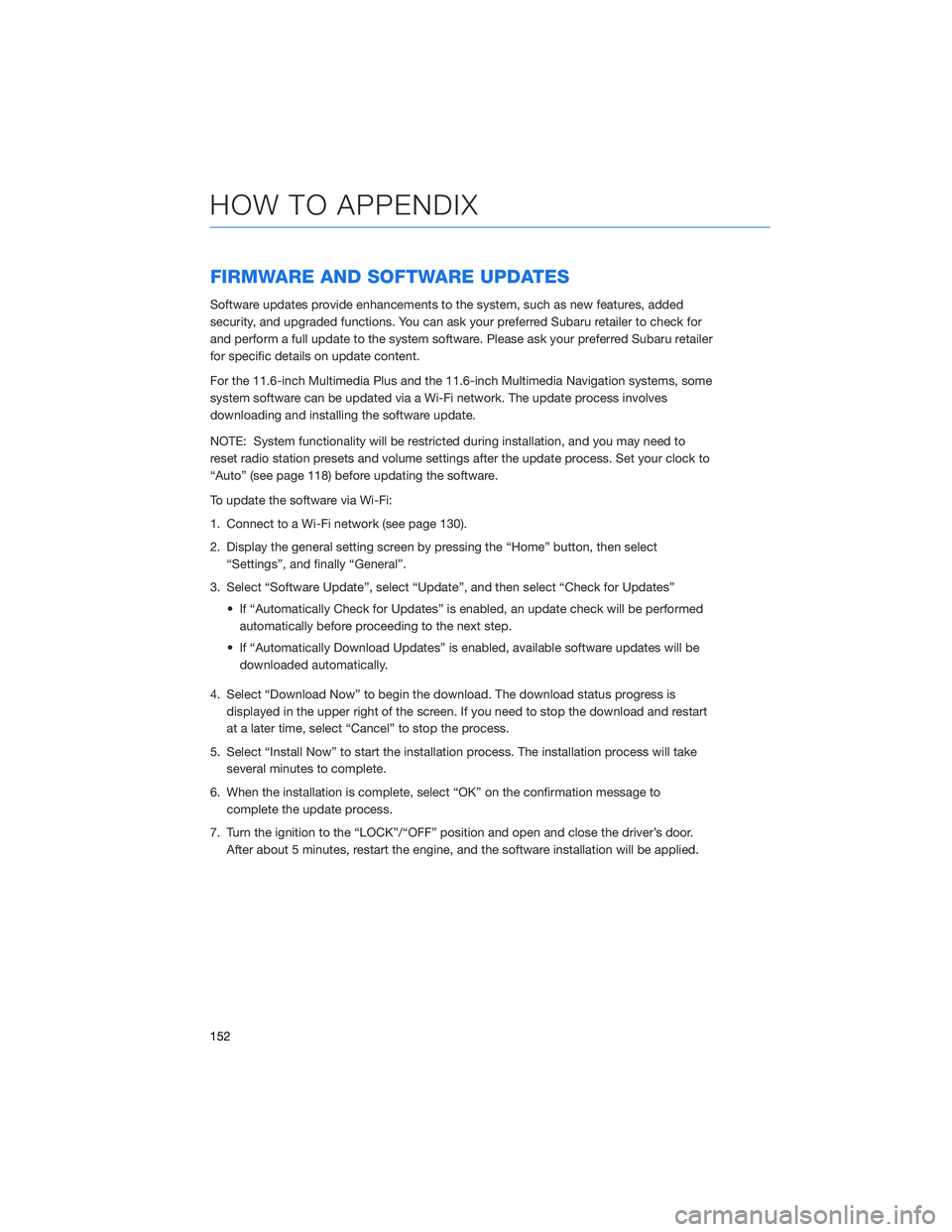
FIRMWARE AND SOFTWARE UPDATES
Software updates provide enhancements to the system, such as new features, added
security, and upgraded functions. You can ask your preferred Subaru retailer to check for
and perform a full update to the system software. Please ask your preferred Subaru retailer
for specific details on update content.
For the 11.6-inch Multimedia Plus and the 11.6-inch Multimedia Navigation systems, some
system software can be updated via a Wi-Fi network. The update process involves
downloading and installing the software update.
NOTE: System functionality will be restricted during installation, and you may need to
reset radio station presets and volume settings after the update process. Set your clock to
“Auto” (see page 118) before updating the software.
To update the software via Wi-Fi:
1. Connect to a Wi-Fi network (see page 130).
2. Display the general setting screen by pressing the “Home” button, then select
“Settings”, and finally “General”.
3. Select “Software Update”, select “Update”, and then select “Check for Updates”
• If “Automatically Check for Updates” is enabled, an update check will be performed
automatically before proceeding to the next step.
• If “Automatically Download Updates” is enabled, available software updates will be
downloaded automatically.
4. Select “Download Now” to begin the download. The download status progress is
displayed in the upper right of the screen. If you need to stop the download and restart
at a later time, select “Cancel” to stop the process.
5. Select “Install Now” to start the installation process. The installation process will take
several minutes to complete.
6. When the installation is complete, select “OK” on the confirmation message to
complete the update process.
7. Turn the ignition to the “LOCK”/“OFF” position and open and close the driver’s door.
After about 5 minutes, restart the engine, and the software installation will be applied.
HOW TO APPENDIX
152
Page 157 of 164
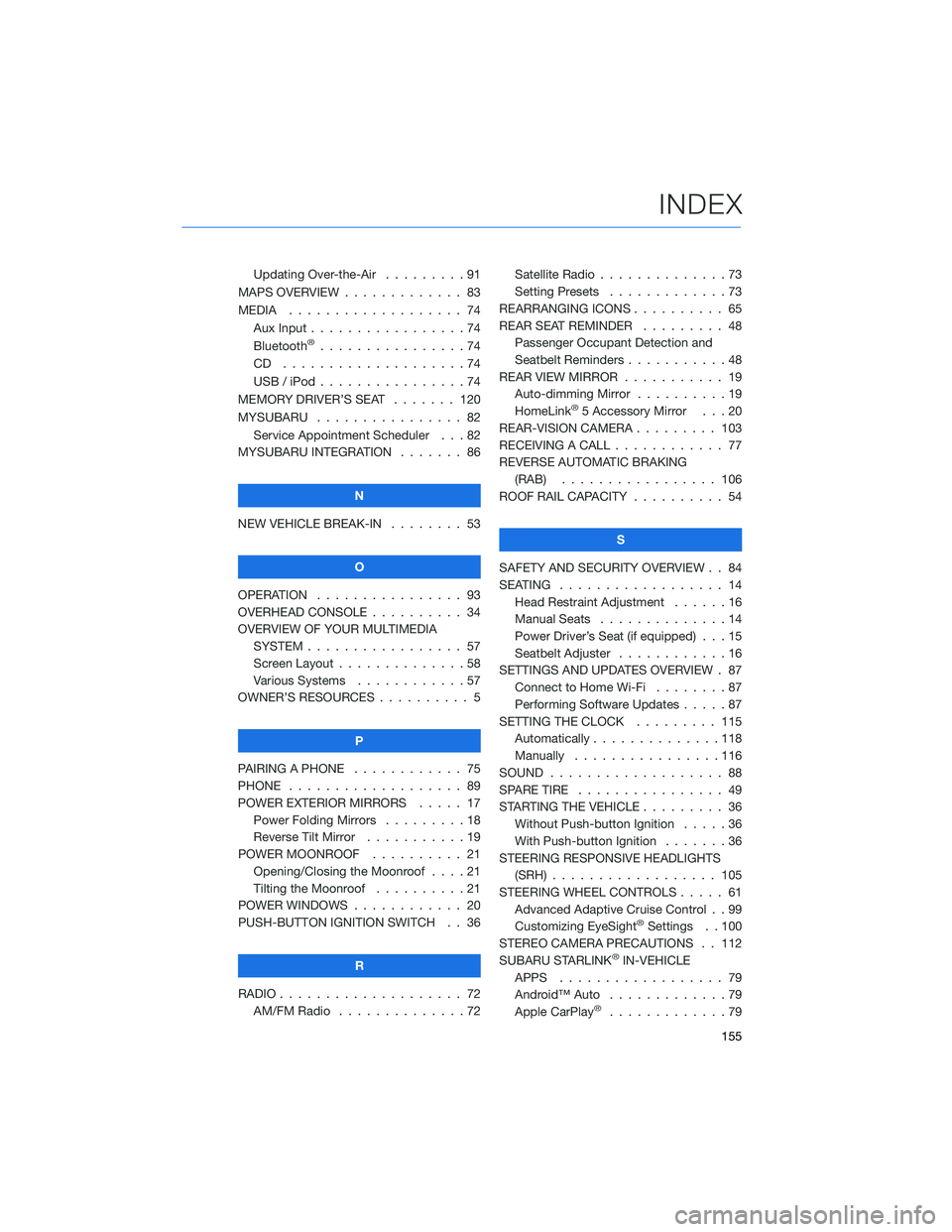
Updating Over-the-Air . . . ......91
MAPS OVERVIEW . . . . . . . . . . . . . 83
MEDIA . . . . . . . . ........... 74
Aux Input . . . . . . ...........74
Bluetooth
®................74
CD ....................74
USB / iPod . . . . . ...........74
MEMORY DRIVER’S SEAT ....... 120
MYSUBARU . . . . . ........... 82
Service Appointment Scheduler . . . 82
MYSUBARU INTEGRATION....... 86
N
NEW VEHICLE BREAK-IN . . . . . . . . 53
O
OPERATION . . . . ............ 93
OVERHEAD CONSOLE .......... 34
OVERVIEW OF YOUR MULTIMEDIA
SYSTEM . . . . . . . . . . . . . . . . . 57
Screen Layout . . ............58
Various Systems . ...........57
OWNER’S RESOURCES . ......... 5
P
PAIRING A PHONE . . . . . . . . . . . . 75
PHONE . . . . . . . . ........... 89
POWER EXTERIOR MIRRORS . . . . . 17
Power Folding Mirrors . . . . . . . . . 18
Reverse Tilt Mirror ...........19
POWER MOONROOF.......... 21
Opening/Closing the Moonroof . . . . 21
Tilting the Moonroof..........21
POWER WINDOWS . ........... 20
PUSH-BUTTON IGNITION SWITCH . . 36
R
RADIO . . . . . . . . . ........... 72
AM/FM Radio . . ............72Satellite Radio . . . . ..........73
Setting Presets.............73
REARRANGING ICONS.......... 65
REAR SEAT REMINDER . . . . . . . . . 48
Passenger Occupant Detection and
Seatbelt Reminders . . . ........48
REAR VIEW MIRROR . . ......... 19
Auto-dimming Mirror . .........19
HomeLink
®5 Accessory Mirror . . . 20
REAR-VISION CAMERA . . . ...... 103
RECEIVING A CALL . . . . . . . . . . . . 77
REVERSE AUTOMATIC BRAKING
(RAB) . . . . . . ........... 106
ROOF RAIL CAPACITY.......... 54
S
SAFETY AND SECURITY OVERVIEW . . 84
SEATING . . . . .............. 14
Head Restraint Adjustment ......16
Manual Seats . . . . . . . . . . . . . . 14
Power Driver’s Seat (if equipped) . . . 15
Seatbelt Adjuster . . . .........16
SETTINGS AND UPDATES OVERVIEW . 87
Connect to Home Wi-Fi........87
Performing Software Updates . . . . . 87
SETTING THE CLOCK . . . . ..... 115
Automatically . . . ...........118
Manually . . . . . ...........116
SOUND . . . . ............... 88
SPARE TIRE . . . . . . . . . . . . . . . . 49
STARTING THE VEHICLE......... 36
Without Push-button Ignition . . . . . 36
With Push-button Ignition . . . . . . . 36
STEERING RESPONSIVE HEADLIGHTS
(SRH).................. 105
STEERING WHEEL CONTROLS..... 61
Advanced Adaptive Cruise Control . . 99
Customizing EyeSight
®Settings . . 100
STEREO CAMERA PRECAUTIONS . . 112
SUBARU STARLINK
®IN-VEHICLE
APPS . . . . . . . . .......... 79
Android™ Auto . ............79
Apple CarPlay
®.............79
INDEX
155