steering SUBARU LEGACY 2021 Getting Started Guide
[x] Cancel search | Manufacturer: SUBARU, Model Year: 2021, Model line: LEGACY, Model: SUBARU LEGACY 2021Pages: 164, PDF Size: 48.11 MB
Page 94 of 164
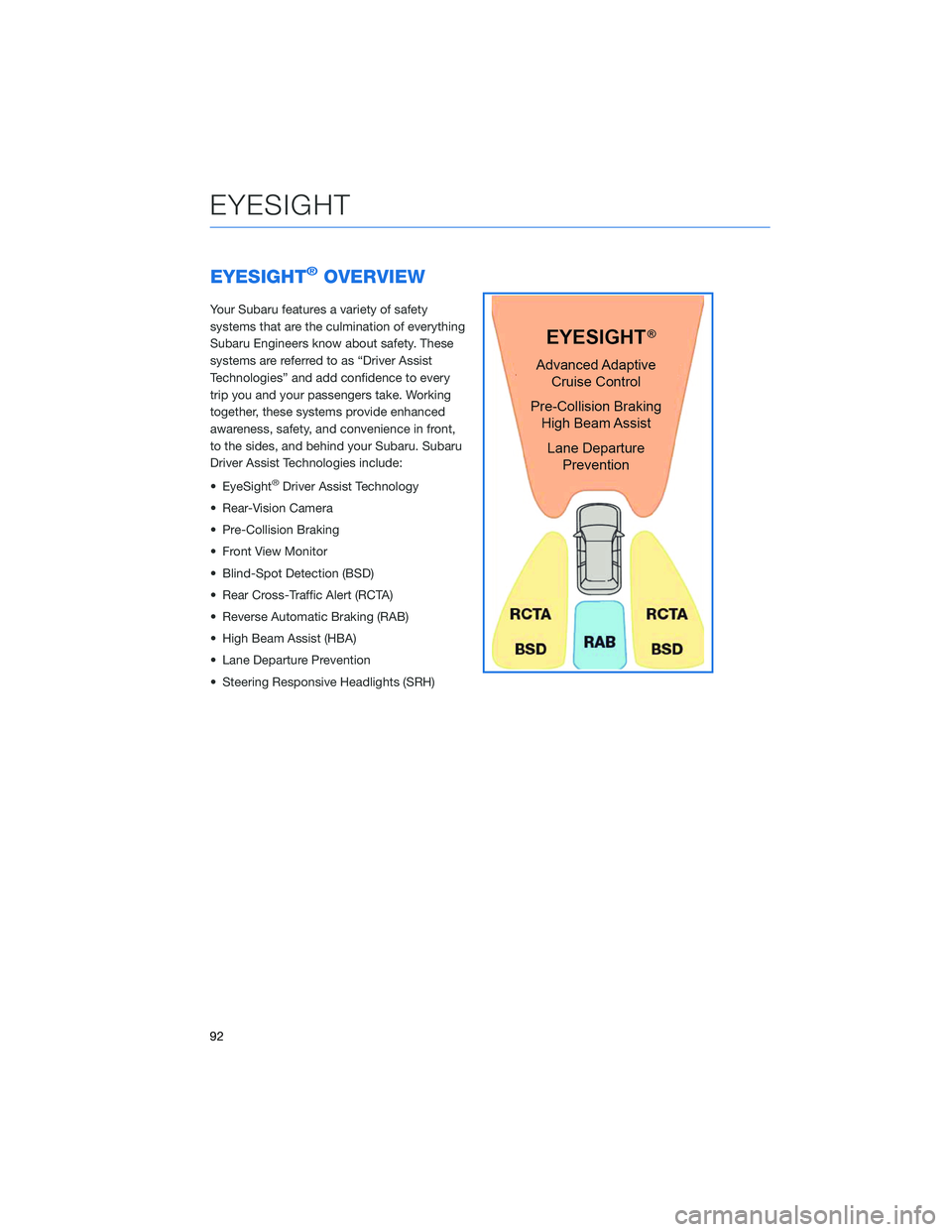
EYESIGHT®OVERVIEW
Your Subaru features a variety of safety
systems that are the culmination of everything
Subaru Engineers know about safety. These
systems are referred to as “Driver Assist
Technologies” and add confidence to every
trip you and your passengers take. Working
together, these systems provide enhanced
awareness, safety, and convenience in front,
to the sides, and behind your Subaru. Subaru
Driver Assist Technologies include:
• EyeSight
®Driver Assist Technology
• Rear-Vision Camera
• Pre-Collision Braking
• Front View Monitor
• Blind-Spot Detection (BSD)
• Rear Cross-Traffic Alert (RCTA)
• Reverse Automatic Braking (RAB)
• High Beam Assist (HBA)
• Lane Departure Prevention
• Steering Responsive Headlights (SRH)
EYESIGHT
92
Page 98 of 164
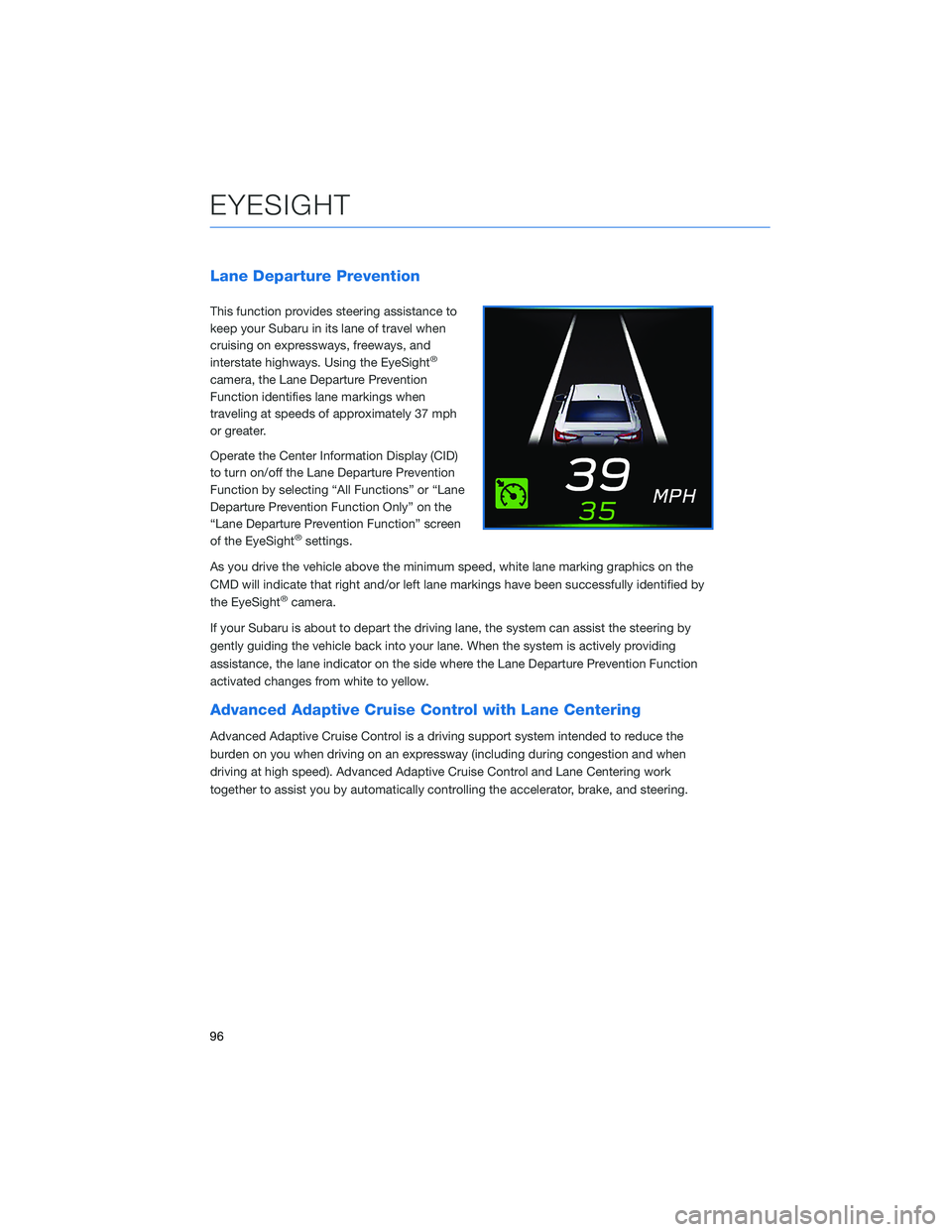
Lane Departure Prevention
This function provides steering assistance to
keep your Subaru in its lane of travel when
cruising on expressways, freeways, and
interstate highways. Using the EyeSight
®
camera, the Lane Departure Prevention
Function identifies lane markings when
traveling at speeds of approximately 37 mph
or greater.
Operate the Center Information Display (CID)
to turn on/off the Lane Departure Prevention
Function by selecting “All Functions” or “Lane
Departure Prevention Function Only” on the
“Lane Departure Prevention Function” screen
of the EyeSight
®settings.
As you drive the vehicle above the minimum speed, white lane marking graphics on the
CMD will indicate that right and/or left lane markings have been successfully identified by
the EyeSight
®camera.
If your Subaru is about to depart the driving lane, the system can assist the steering by
gently guiding the vehicle back into your lane. When the system is actively providing
assistance, the lane indicator on the side where the Lane Departure Prevention Function
activated changes from white to yellow.
Advanced Adaptive Cruise Control with Lane Centering
Advanced Adaptive Cruise Control is a driving support system intended to reduce the
burden on you when driving on an expressway (including during congestion and when
driving at high speed). Advanced Adaptive Cruise Control and Lane Centering work
together to assist you by automatically controlling the accelerator, brake, and steering.
EYESIGHT
96
Page 99 of 164
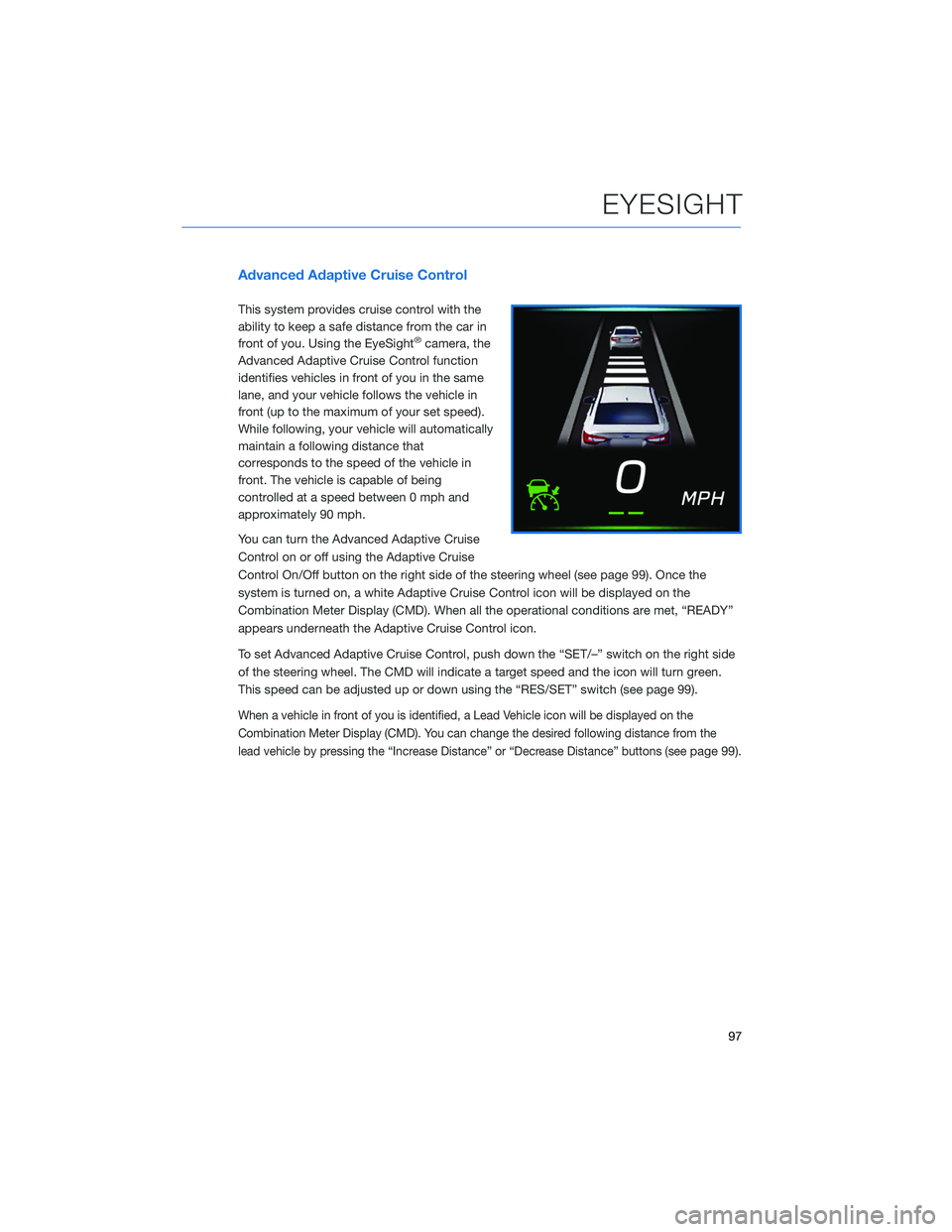
Advanced Adaptive Cruise Control
This system provides cruise control with the
ability to keep a safe distance from the car in
front of you. Using the EyeSight
®camera, the
Advanced Adaptive Cruise Control function
identifies vehicles in front of you in the same
lane, and your vehicle follows the vehicle in
front (up to the maximum of your set speed).
While following, your vehicle will automatically
maintain a following distance that
corresponds to the speed of the vehicle in
front. The vehicle is capable of being
controlled at a speed between 0 mph and
approximately 90 mph.
You can turn the Advanced Adaptive Cruise
Control on or off using the Adaptive Cruise
Control On/Off button on the right side of the steering wheel (see page 99). Once the
system is turned on, a white Adaptive Cruise Control icon will be displayed on the
Combination Meter Display (CMD). When all the operational conditions are met, “READY”
appears underneath the Adaptive Cruise Control icon.
To set Advanced Adaptive Cruise Control, push down the “SET/–” switch on the right side
of the steering wheel. The CMD will indicate a target speed and the icon will turn green.
This speed can be adjusted up or down using the “RES/SET” switch (see page 99).
When a vehicle in front of you is identified, a Lead Vehicle icon will be displayed on the
Combination Meter Display (CMD). You can change the desired following distance from the
lead vehicle by pressing the “Increase Distance” or “Decrease Distance” buttons (see
page 99).
EYESIGHT
97
Page 100 of 164
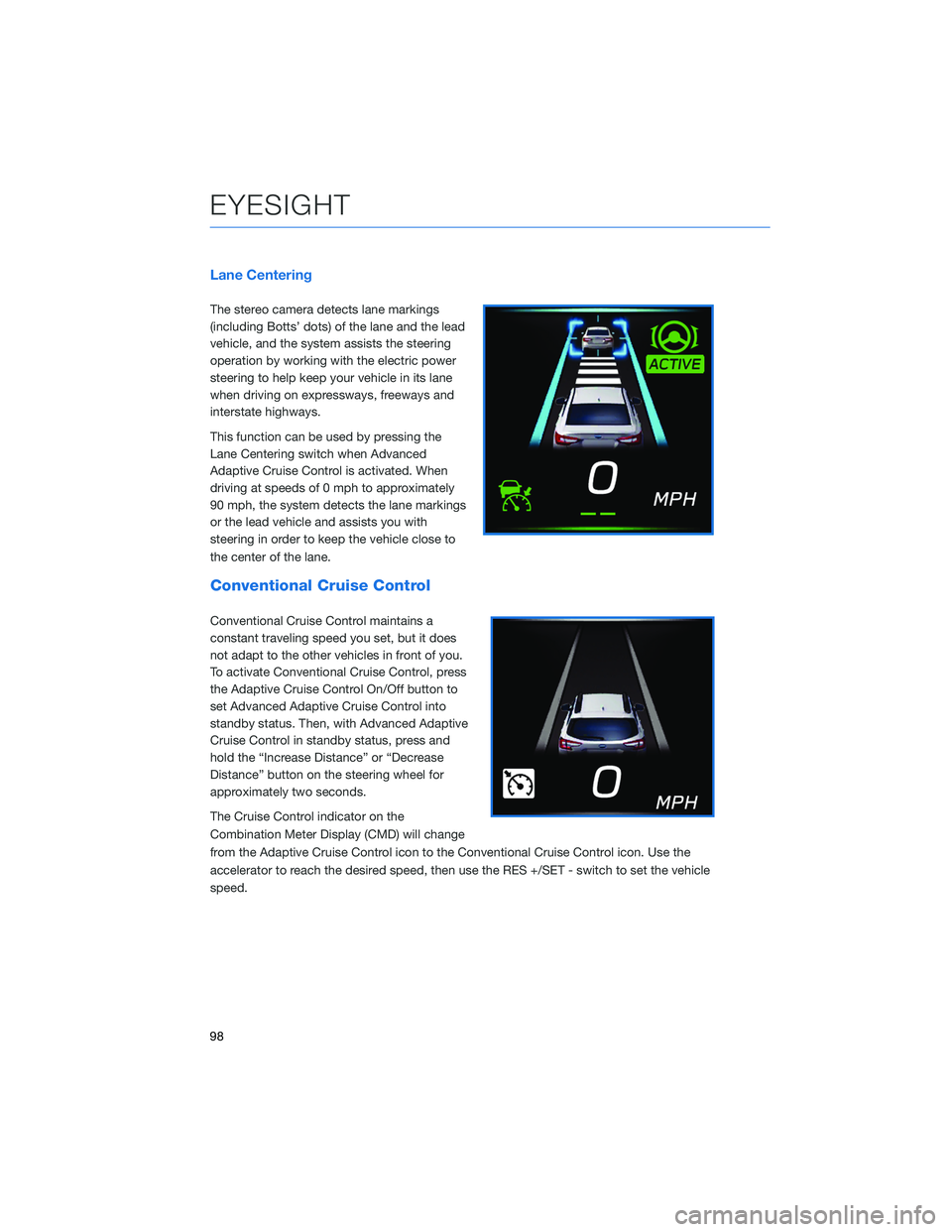
Lane Centering
The stereo camera detects lane markings
(including Botts’ dots) of the lane and the lead
vehicle, and the system assists the steering
operation by working with the electric power
steering to help keep your vehicle in its lane
when driving on expressways, freeways and
interstate highways.
This function can be used by pressing the
Lane Centering switch when Advanced
Adaptive Cruise Control is activated. When
driving at speeds of 0 mph to approximately
90 mph, the system detects the lane markings
or the lead vehicle and assists you with
steering in order to keep the vehicle close to
the center of the lane.
Conventional Cruise Control
Conventional Cruise Control maintains a
constant traveling speed you set, but it does
not adapt to the other vehicles in front of you.
To activate Conventional Cruise Control, press
the Adaptive Cruise Control On/Off button to
set Advanced Adaptive Cruise Control into
standby status. Then, with Advanced Adaptive
Cruise Control in standby status, press and
hold the “Increase Distance” or “Decrease
Distance” button on the steering wheel for
approximately two seconds.
The Cruise Control indicator on the
Combination Meter Display (CMD) will change
from the Adaptive Cruise Control icon to the Conventional Cruise Control icon. Use the
accelerator to reach the desired speed, then use the RES +/SET - switch to set the vehicle
speed.
EYESIGHT
98
Page 101 of 164
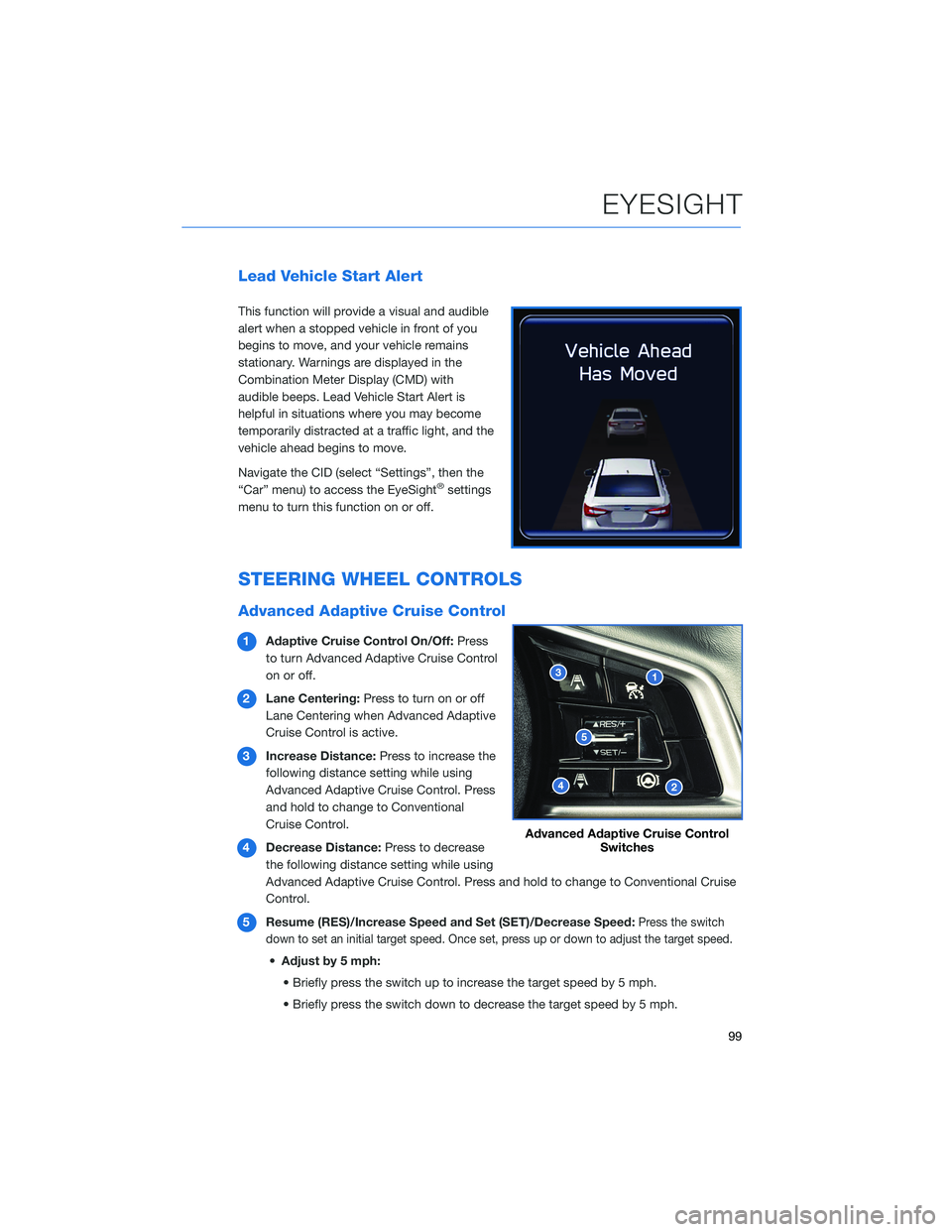
Lead Vehicle Start Alert
This function will provide a visual and audible
alert when a stopped vehicle in front of you
begins to move, and your vehicle remains
stationary. Warnings are displayed in the
Combination Meter Display (CMD) with
audible beeps. Lead Vehicle Start Alert is
helpful in situations where you may become
temporarily distracted at a traffic light, and the
vehicle ahead begins to move.
Navigate the CID (select “Settings”, then the
“Car” menu) to access the EyeSight
®settings
menu to turn this function on or off.
STEERING WHEEL CONTROLS
Advanced Adaptive Cruise Control
1Adaptive Cruise Control On/Off:Press
to turn Advanced Adaptive Cruise Control
on or off.
2Lane Centering:Press to turn on or off
Lane Centering when Advanced Adaptive
Cruise Control is active.
3Increase Distance:Press to increase the
following distance setting while using
Advanced Adaptive Cruise Control. Press
and hold to change to Conventional
Cruise Control.
4Decrease Distance:Press to decrease
the following distance setting while using
Advanced Adaptive Cruise Control. Press and hold to change to Conventional Cruise
Control.
5Resume (RES)/Increase Speed and Set (SET)/Decrease Speed:
Press the switch
down to set an initial target speed. Once set, press up or down to adjust the target speed.
•Adjust by 5 mph:
• Briefly press the switch up to increase the target speed by 5 mph.
• Briefly press the switch down to decrease the target speed by 5 mph.
Advanced Adaptive Cruise Control
Switches
EYESIGHT
99
Page 103 of 164
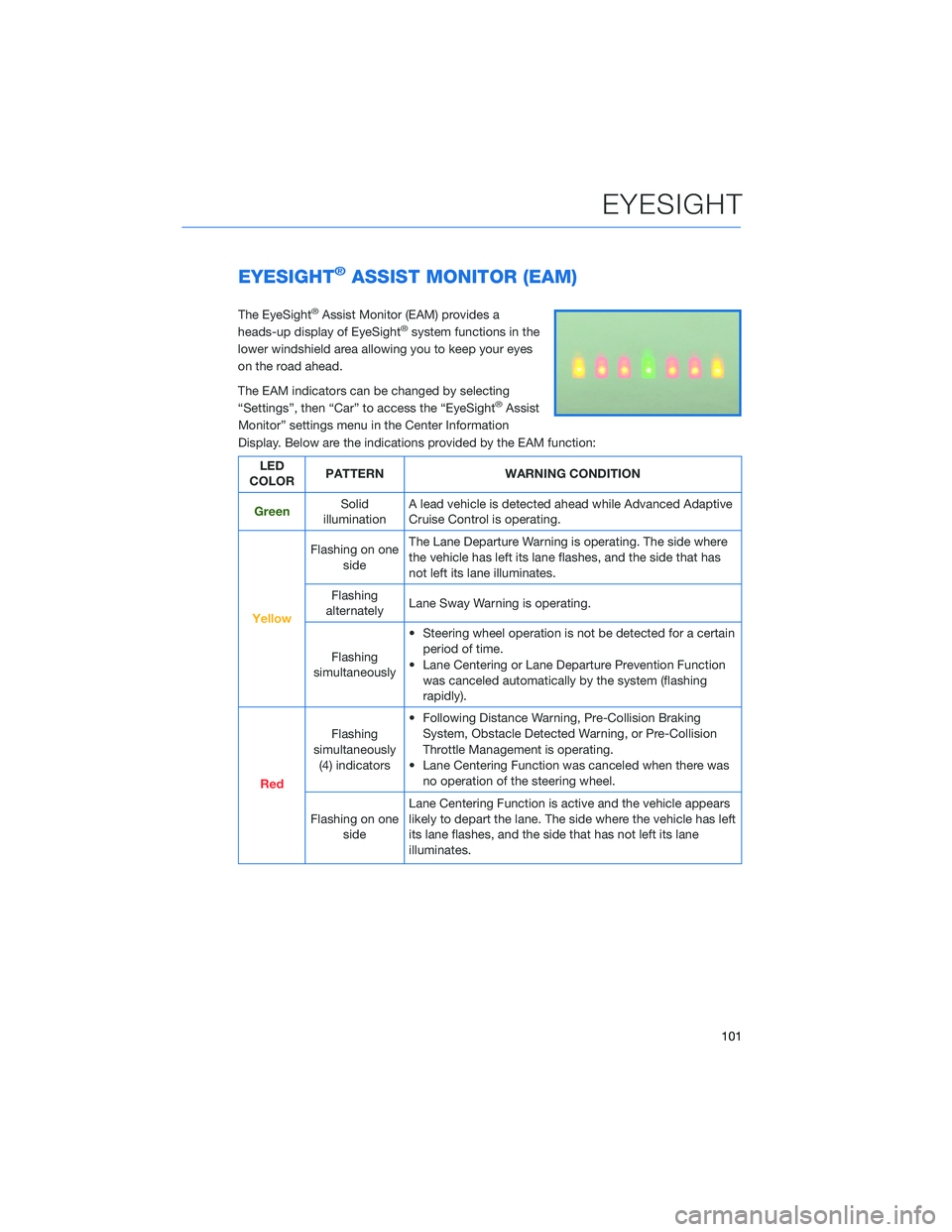
EYESIGHT®ASSIST MONITOR (EAM)
The EyeSight®Assist Monitor (EAM) provides a
heads-up display of EyeSight®system functions in the
lower windshield area allowing you to keep your eyes
on the road ahead.
The EAM indicators can be changed by selecting
“Settings”, then “Car” to access the “EyeSight
®Assist
Monitor” settings menu in the Center Information
Display. Below are the indications provided by the EAM function:
LED
COLORPATTERN WARNING CONDITION
GreenSolid
illuminationA lead vehicle is detected ahead while Advanced Adaptive
Cruise Control is operating.
Yellow
Flashing on one
sideThe Lane Departure Warning is operating. The side where
the vehicle has left its lane flashes, and the side that has
not left its lane illuminates.
Flashing
alternatelyLane Sway Warning is operating.
Flashing
simultaneously• Steering wheel operation is not be detected for a certain
period of time.
• Lane Centering or Lane Departure Prevention Function
was canceled automatically by the system (flashing
rapidly).
Red
Flashing
simultaneously
(4) indicators• Following Distance Warning, Pre-Collision Braking
System, Obstacle Detected Warning, or Pre-Collision
Throttle Management is operating.
• Lane Centering Function was canceled when there was
no operation of the steering wheel.
Flashing on one
sideLane Centering Function is active and the vehicle appears
likely to depart the lane. The side where the vehicle has left
its lane flashes, and the side that has not left its lane
illuminates.
EYESIGHT
101
Page 105 of 164
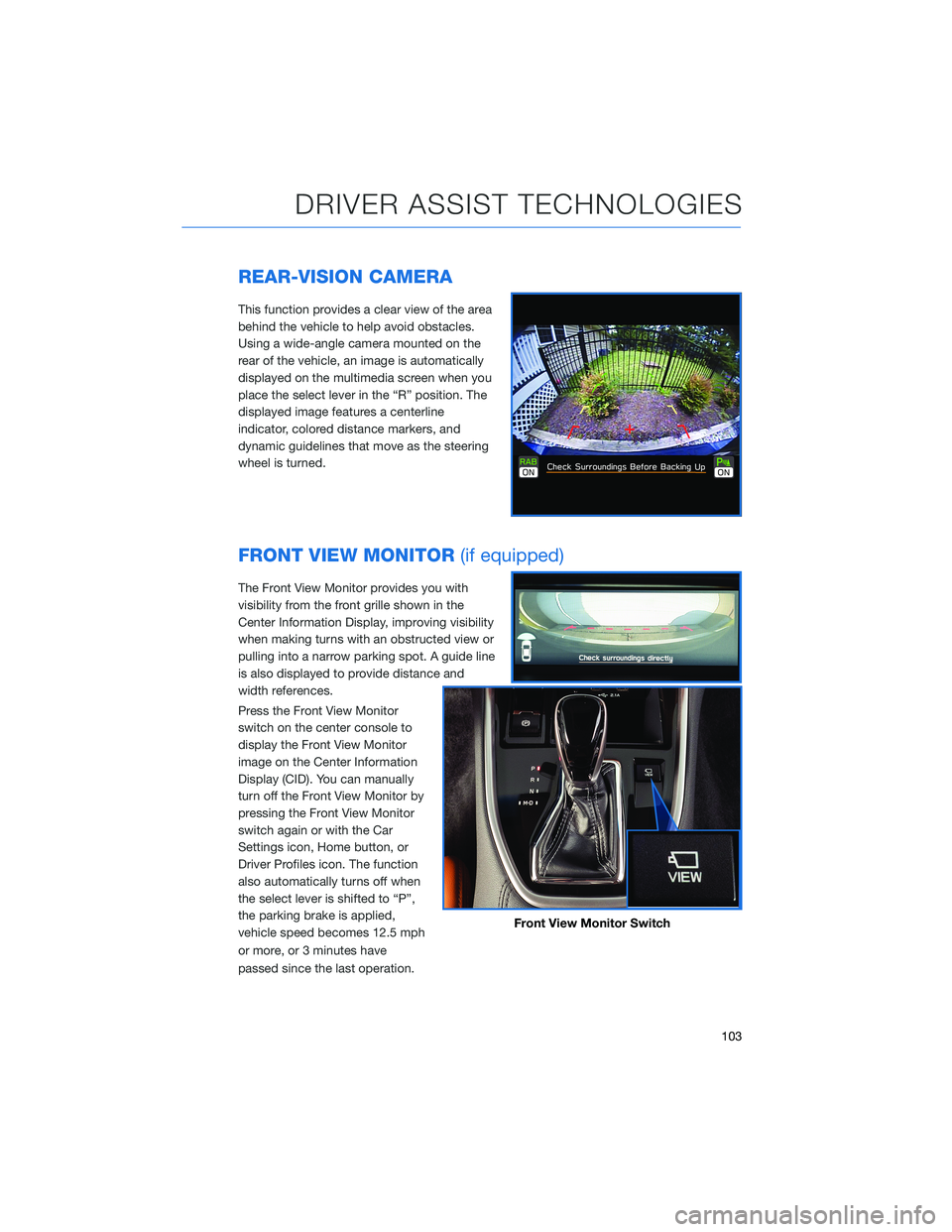
REAR-VISION CAMERA
This function provides a clear view of the area
behind the vehicle to help avoid obstacles.
Using a wide-angle camera mounted on the
rear of the vehicle, an image is automatically
displayed on the multimedia screen when you
place the select lever in the “R” position. The
displayed image features a centerline
indicator, colored distance markers, and
dynamic guidelines that move as the steering
wheel is turned.
FRONT VIEW MONITOR(if equipped)
The Front View Monitor provides you with
visibility from the front grille shown in the
Center Information Display, improving visibility
when making turns with an obstructed view or
pulling into a narrow parking spot. A guide line
is also displayed to provide distance and
width references.
Press the Front View Monitor
switch on the center console to
display the Front View Monitor
image on the Center Information
Display (CID). You can manually
turn off the Front View Monitor by
pressing the Front View Monitor
switch again or with the Car
Settings icon, Home button, or
Driver Profiles icon. The function
also automatically turns off when
the select lever is shifted to “P”,
the parking brake is applied,
vehicle speed becomes 12.5 mph
or more, or 3 minutes have
passed since the last operation.
Front View Monitor Switch
DRIVER ASSIST TECHNOLOGIES
103
Page 107 of 164
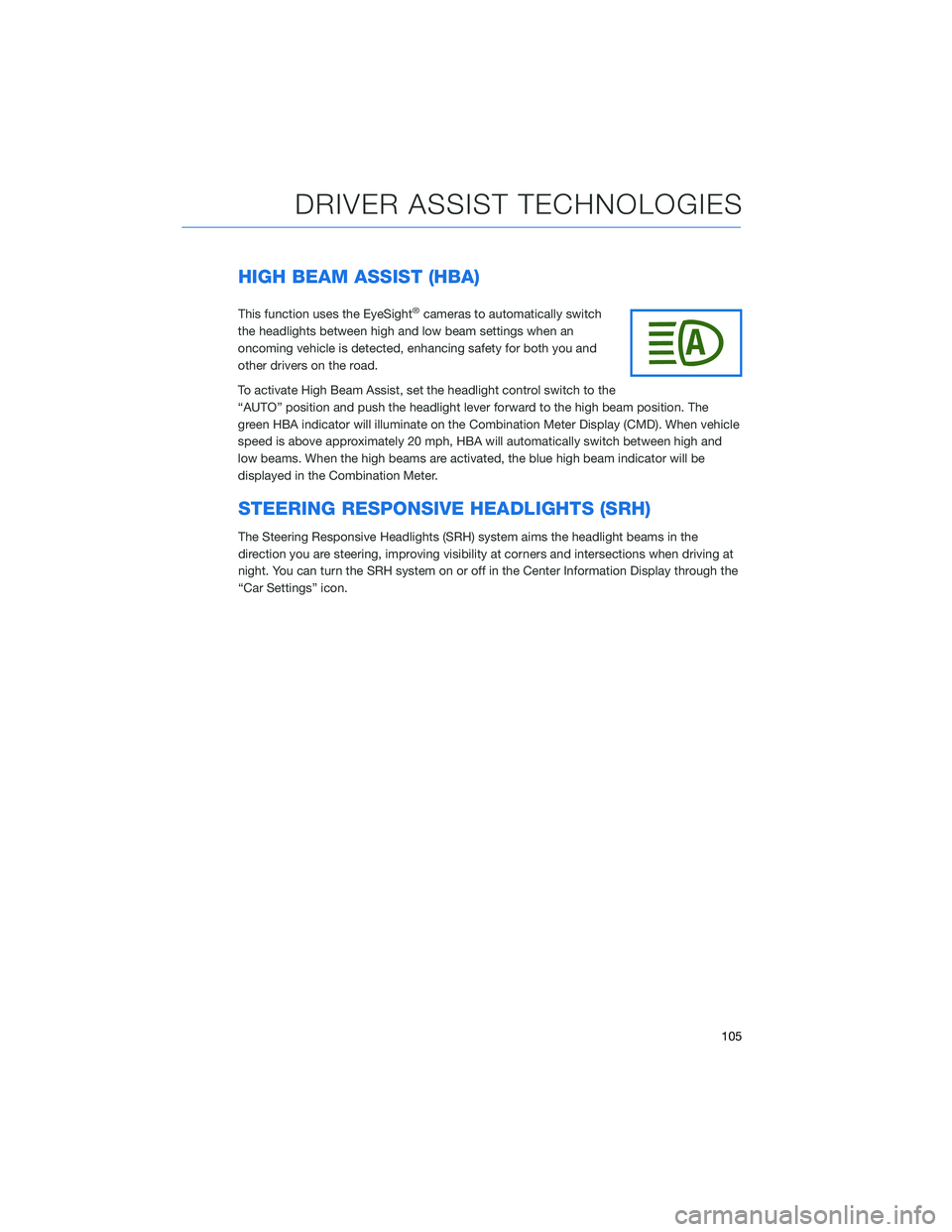
HIGH BEAM ASSIST (HBA)
This function uses the EyeSight®cameras to automatically switch
the headlights between high and low beam settings when an
oncoming vehicle is detected, enhancing safety for both you and
other drivers on the road.
To activate High Beam Assist, set the headlight control switch to the
“AUTO” position and push the headlight lever forward to the high beam position. The
green HBA indicator will illuminate on the Combination Meter Display (CMD). When vehicle
speed is above approximately 20 mph, HBA will automatically switch between high and
low beams. When the high beams are activated, the blue high beam indicator will be
displayed in the Combination Meter.
STEERING RESPONSIVE HEADLIGHTS (SRH)
The Steering Responsive Headlights (SRH) system aims the headlight beams in the
direction you are steering, improving visibility at corners and intersections when driving at
night. You can turn the SRH system on or off in the Center Information Display through the
“Car Settings” icon.
DRIVER ASSIST TECHNOLOGIES
105
Page 155 of 164
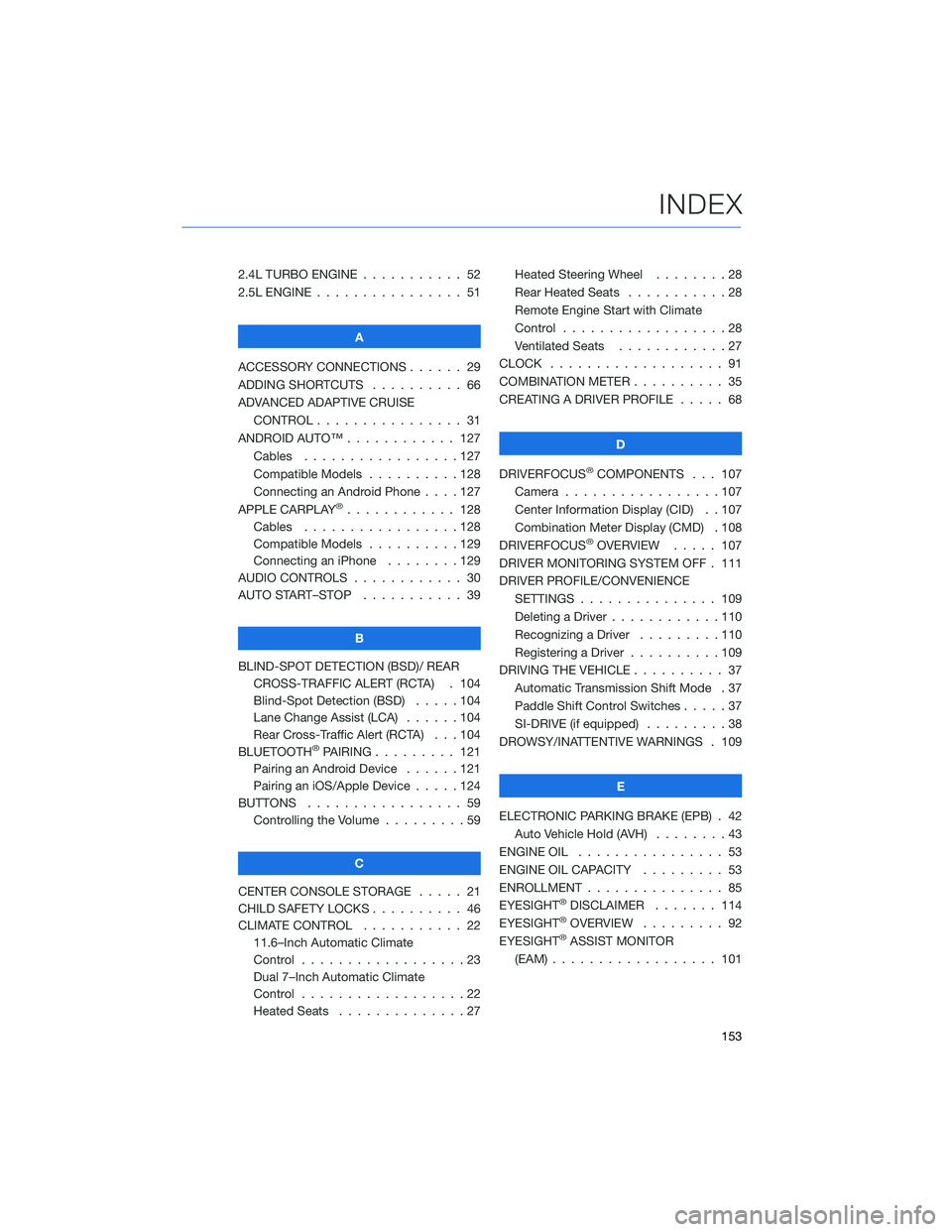
2.4L TURBO ENGINE ........... 52
2.5L ENGINE . . . . . . .......... 51
A
ACCESSORY CONNECTIONS . . . . . . 29
ADDING SHORTCUTS . . . . ...... 66
ADVANCED ADAPTIVE CRUISE
CONTROL . . . . . ........... 31
ANDROID AUTO™ . . . . . ....... 127
Cables . . . . . . . ..........127
Compatible Models ..........128
Connecting an Android Phone....127
APPLE CARPLAY
®............ 128
Cables . . . . . . . ..........128
Compatible Models ..........129
Connecting an iPhone . . . .....129
AUDIO CONTROLS ............ 30
AUTO START–STOP . . . . . . . . . . . 39
B
BLIND-SPOT DETECTION (BSD)/ REAR
CROSS-TRAFFIC ALERT (RCTA) . 104
Blind-Spot Detection (BSD) .....104
Lane Change Assist (LCA)......104
Rear Cross-Traffic Alert (RCTA) . . . 104
BLUETOOTH
®PAIRING . . ....... 121
Pairing an Android Device . . . . . . 121
Pairing an iOS/Apple Device . . . . . 124
BUTTONS . . . . ............. 59
Controlling the Volume . . . . . . . . . 59
C
CENTER CONSOLE STORAGE ..... 21
CHILD SAFETY LOCKS.......... 46
CLIMATE CONTROL........... 22
11.6–Inch Automatic Climate
Control . . . . . . . . . . . . . . . . . . 23
Dual 7–Inch Automatic Climate
Control . . . . . . . . . . . . . . . . . . 22
Heated Seats . . . ...........27Heated Steering Wheel . .......28
Rear Heated Seats...........28
Remote Engine Start with Climate
Control . . . . . . . . . . . . . . . . . . 28
Ventilated Seats . . . . . . . . . . . . 27
CLOCK . . ................. 91
COMBINATION METER .......... 35
CREATING A DRIVER PROFILE ..... 68
D
DRIVERFOCUS
®COMPONENTS . . . 107
Camera . ................107
Center Information Display (CID) . . 107
Combination Meter Display (CMD) . 108
DRIVERFOCUS
®OVERVIEW..... 107
DRIVER MONITORING SYSTEM OFF . 111
DRIVER PROFILE/CONVENIENCE
SETTINGS ............... 109
Deleting a Driver . . ..........110
Recognizing a Driver.........110
Registering a Driver . . . . . . . . . . 109
DRIVING THE VEHICLE . . . ....... 37
Automatic Transmission Shift Mode . 37
Paddle Shift Control Switches.....37
SI-DRIVE (if equipped).........38
DROWSY/INATTENTIVE WARNINGS . 109
E
ELECTRONIC PARKING BRAKE (EPB) . 42
Auto Vehicle Hold (AVH) . . ......43
ENGINE OIL . . .............. 53
ENGINE OIL CAPACITY......... 53
ENROLLMENT . . . . . . ......... 85
EYESIGHT
®DISCLAIMER . . ..... 114
EYESIGHT®OVERVIEW ......... 92
EYESIGHT®ASSIST MONITOR
(EAM) . . . . . . . ........... 101
INDEX
153
Page 157 of 164
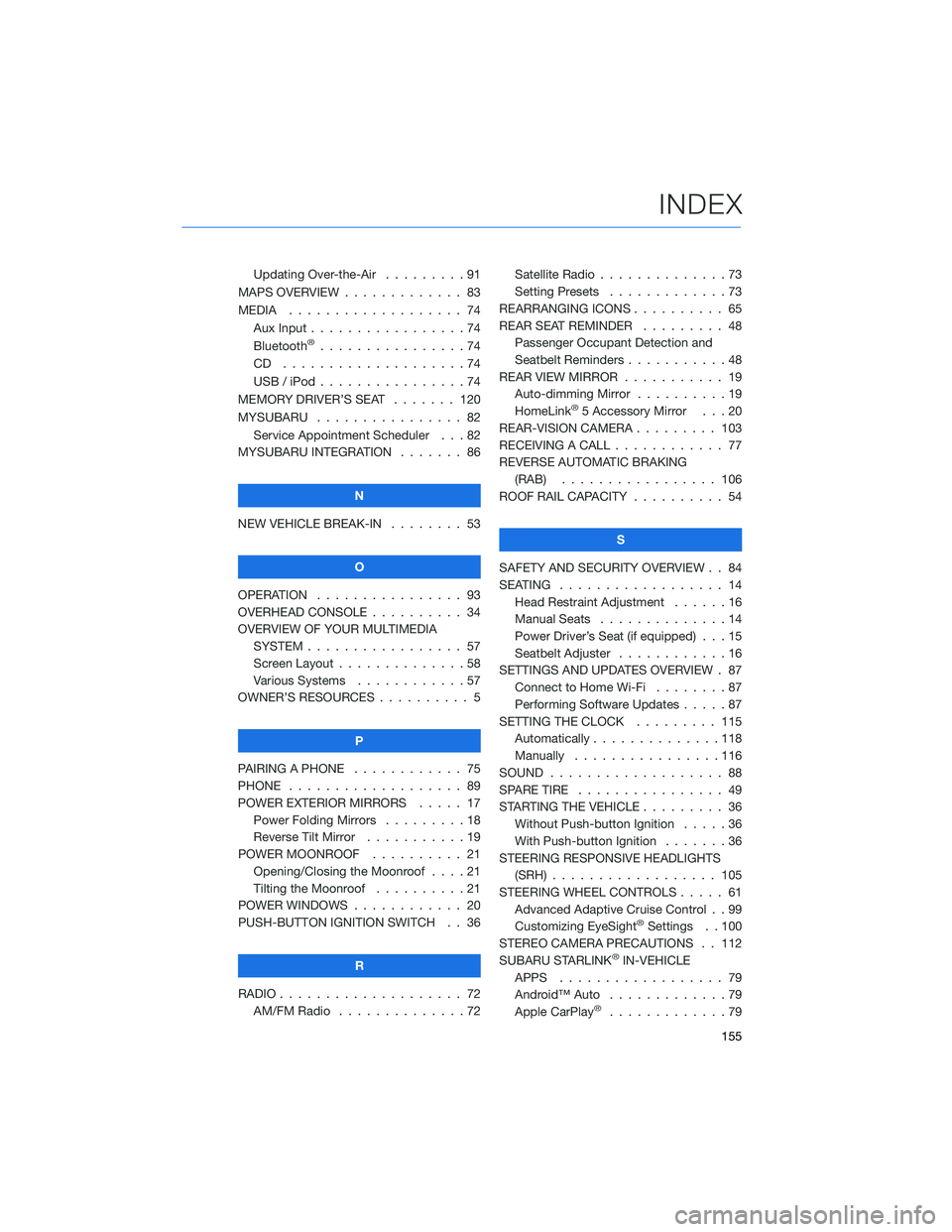
Updating Over-the-Air . . . ......91
MAPS OVERVIEW . . . . . . . . . . . . . 83
MEDIA . . . . . . . . ........... 74
Aux Input . . . . . . ...........74
Bluetooth
®................74
CD ....................74
USB / iPod . . . . . ...........74
MEMORY DRIVER’S SEAT ....... 120
MYSUBARU . . . . . ........... 82
Service Appointment Scheduler . . . 82
MYSUBARU INTEGRATION....... 86
N
NEW VEHICLE BREAK-IN . . . . . . . . 53
O
OPERATION . . . . ............ 93
OVERHEAD CONSOLE .......... 34
OVERVIEW OF YOUR MULTIMEDIA
SYSTEM . . . . . . . . . . . . . . . . . 57
Screen Layout . . ............58
Various Systems . ...........57
OWNER’S RESOURCES . ......... 5
P
PAIRING A PHONE . . . . . . . . . . . . 75
PHONE . . . . . . . . ........... 89
POWER EXTERIOR MIRRORS . . . . . 17
Power Folding Mirrors . . . . . . . . . 18
Reverse Tilt Mirror ...........19
POWER MOONROOF.......... 21
Opening/Closing the Moonroof . . . . 21
Tilting the Moonroof..........21
POWER WINDOWS . ........... 20
PUSH-BUTTON IGNITION SWITCH . . 36
R
RADIO . . . . . . . . . ........... 72
AM/FM Radio . . ............72Satellite Radio . . . . ..........73
Setting Presets.............73
REARRANGING ICONS.......... 65
REAR SEAT REMINDER . . . . . . . . . 48
Passenger Occupant Detection and
Seatbelt Reminders . . . ........48
REAR VIEW MIRROR . . ......... 19
Auto-dimming Mirror . .........19
HomeLink
®5 Accessory Mirror . . . 20
REAR-VISION CAMERA . . . ...... 103
RECEIVING A CALL . . . . . . . . . . . . 77
REVERSE AUTOMATIC BRAKING
(RAB) . . . . . . ........... 106
ROOF RAIL CAPACITY.......... 54
S
SAFETY AND SECURITY OVERVIEW . . 84
SEATING . . . . .............. 14
Head Restraint Adjustment ......16
Manual Seats . . . . . . . . . . . . . . 14
Power Driver’s Seat (if equipped) . . . 15
Seatbelt Adjuster . . . .........16
SETTINGS AND UPDATES OVERVIEW . 87
Connect to Home Wi-Fi........87
Performing Software Updates . . . . . 87
SETTING THE CLOCK . . . . ..... 115
Automatically . . . ...........118
Manually . . . . . ...........116
SOUND . . . . ............... 88
SPARE TIRE . . . . . . . . . . . . . . . . 49
STARTING THE VEHICLE......... 36
Without Push-button Ignition . . . . . 36
With Push-button Ignition . . . . . . . 36
STEERING RESPONSIVE HEADLIGHTS
(SRH).................. 105
STEERING WHEEL CONTROLS..... 61
Advanced Adaptive Cruise Control . . 99
Customizing EyeSight
®Settings . . 100
STEREO CAMERA PRECAUTIONS . . 112
SUBARU STARLINK
®IN-VEHICLE
APPS . . . . . . . . .......... 79
Android™ Auto . ............79
Apple CarPlay
®.............79
INDEX
155