ad blue SUBARU LEGACY 2021 Getting Started Guide
[x] Cancel search | Manufacturer: SUBARU, Model Year: 2021, Model line: LEGACY, Model: SUBARU LEGACY 2021Pages: 164, PDF Size: 48.11 MB
Page 2 of 164
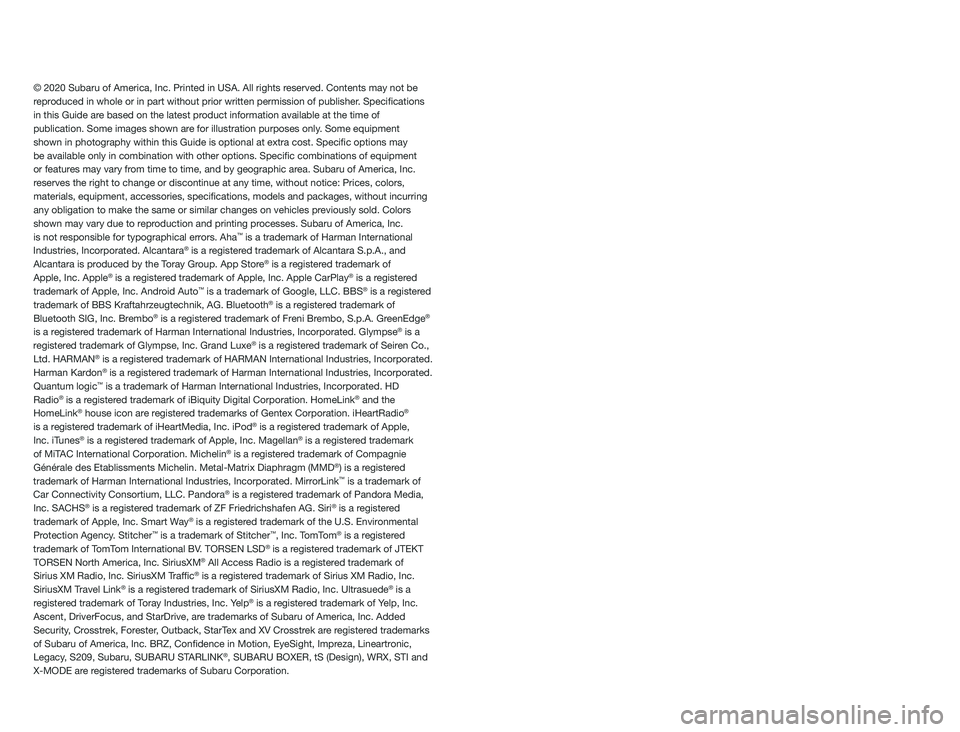
© 2020 Subaru of America, Inc. Printed in USA. All rights reserved. Contents may not be
reproduced in whole or in part without prior written permission of publisher\
. Specifications
in this Guide are based on the latest product information available at the time of
publication. Some images shown are for illustration purposes only. Some equipment
shown in photography within this Guide is optional at extra cost. Specifi\
c options may
be available only in combination with other options. Specific combinat\
ions of equipment
or features may vary from time to time, and by geographic area. Subaru of America, Inc.
reserves the right to change or discontinue at any time, without notice: \
Prices, colors,
materials, equipment, accessories, specifications, models and packages\
, without incurring
any obligation to make the same or similar changes on vehicles previously sold. Colors
shown may vary due to reproduction and printing processes. Subaru of America, Inc.
is not responsible for typographical errors. Aha
™ is a trademark of Harman International
Industries, Incorporated. Alcantara® is a registered trademark of Alcantara S.p.A., and
Alcantara is produced by the Toray Group. App Store® is a registered trademark of
Apple, Inc. Apple® is a registered trademark of Apple, Inc. Apple CarPlay® is a registered
trademark of Apple, Inc. Android Auto™ is a trademark of Google, LLC. BBS® is a registered
trademark of BBS Kraftahrzeugtechnik, AG. Bluetooth® is a registered trademark of
Bluetooth SIG, Inc. Brembo® is a registered trademark of Freni Brembo, S.p.A. GreenEdge®
is a registered trademark of Harman International Industries, Incorporated. Glympse® is a
registered trademark of Glympse, Inc. Grand Luxe® is a registered trademark of Seiren Co.,
Ltd. HARMAN® is a registered trademark of HARMAN International Industries, Incorporated.
Harman Kardon® is a registered trademark of Harman International Industries, Incorporated.
Quantum logic™ is a trademark of Harman International Industries, Incorporated. HD
Radio® is a registered trademark of iBiquity Digital Corporation. HomeLink® and the
HomeLink® house icon are registered trademarks of Gentex Corporation. iHeartRadio®
is a registered trademark of iHeartMedia, Inc. iPod® is a registered trademark of Apple,
Inc. iTunes® is a registered trademark of Apple, Inc. Magellan® is a registered trademark
of MiTAC International Corporation. Michelin® is a registered trademark of Compagnie
Générale des Etablissments Michelin. Metal-Matrix Diaphragm (MMD®) is a registered
trademark of Harman International Industries, Incorporated. MirrorLink™ is a trademark of
Car Connectivity Consortium, LLC. Pandora® is a registered trademark of Pandora Media,
Inc. SACHS® is a registered trademark of ZF Friedrichshafen AG. Siri® is a registered
trademark of Apple, Inc. Smart Way® is a registered trademark of the U.S. Environmental
Protection Agency. Stitcher™ is a trademark of Stitcher™, Inc. TomTom® is a registered
trademark of TomTom International BV. TORSEN LSD® is a registered trademark of JTEKT
TORSEN North America, Inc. SiriusXM® All Access Radio is a registered trademark of
Sirius XM Radio, Inc. SiriusXM Traffic® is a registered trademark of Sirius XM Radio, Inc.
SiriusXM Travel Link® is a registered trademark of SiriusXM Radio, Inc. Ultrasuede® is a
registered trademark of Toray Industries, Inc. Yelp® is a registered trademark of Yelp, Inc.
Ascent, DriverFocus, and StarDrive, are trademarks of Subaru of America, Inc. Added
Security, Crosstrek, Forester, Outback, StarTex and XV Crosstrek are registered trademarks
of Subaru of America, Inc. BRZ, Confidence in Motion, EyeSight, Impreza, Lineartronic,
Legacy, S209, Subaru, SUBARU STARLINK
®, SUBARU BOXER, tS (Design), WRX, STI and
X-MODE are registered trademarks of Subaru Corporation.
Page 5 of 164
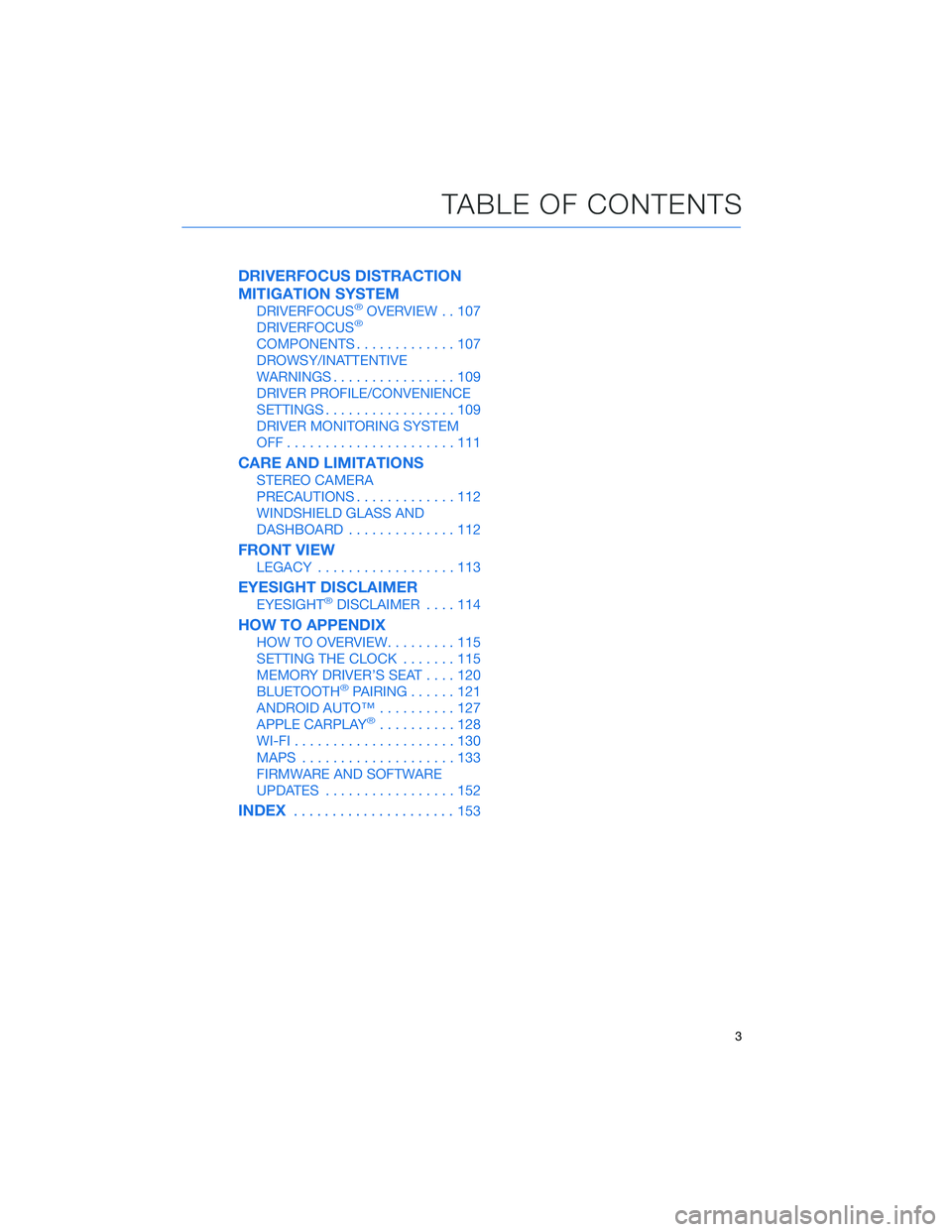
DRIVERFOCUS DISTRACTION
MITIGATION SYSTEM
DRIVERFOCUS®OVERVIEW . . 107
DRIVERFOCUS®
COMPONENTS.............107
DROWSY/INATTENTIVE
WARNINGS................109
DRIVER PROFILE/CONVENIENCE
SETTINGS.................109
DRIVER MONITORING SYSTEM
OFF......................111
CARE AND LIMITATIONS
STEREO CAMERA
PRECAUTIONS.............112
WINDSHIELD GLASS AND
DASHBOARD..............112
FRONT VIEW
LEGACY..................113
EYESIGHT DISCLAIMER
EYESIGHT®DISCLAIMER....114
HOW TO APPENDIX
HOW TO OVERVIEW.........115
SETTING THE CLOCK.......115
MEMORY DRIVER’S SEAT....120
BLUETOOTH
®PAIRING......121
ANDROID AUTO™..........127
APPLE CARPLAY
®..........128
WI-FI.....................130
MAPS....................133
FIRMWARE AND SOFTWARE
UPDATES.................152
INDEX.....................153
TABLE OF CONTENTS
3
Page 8 of 164
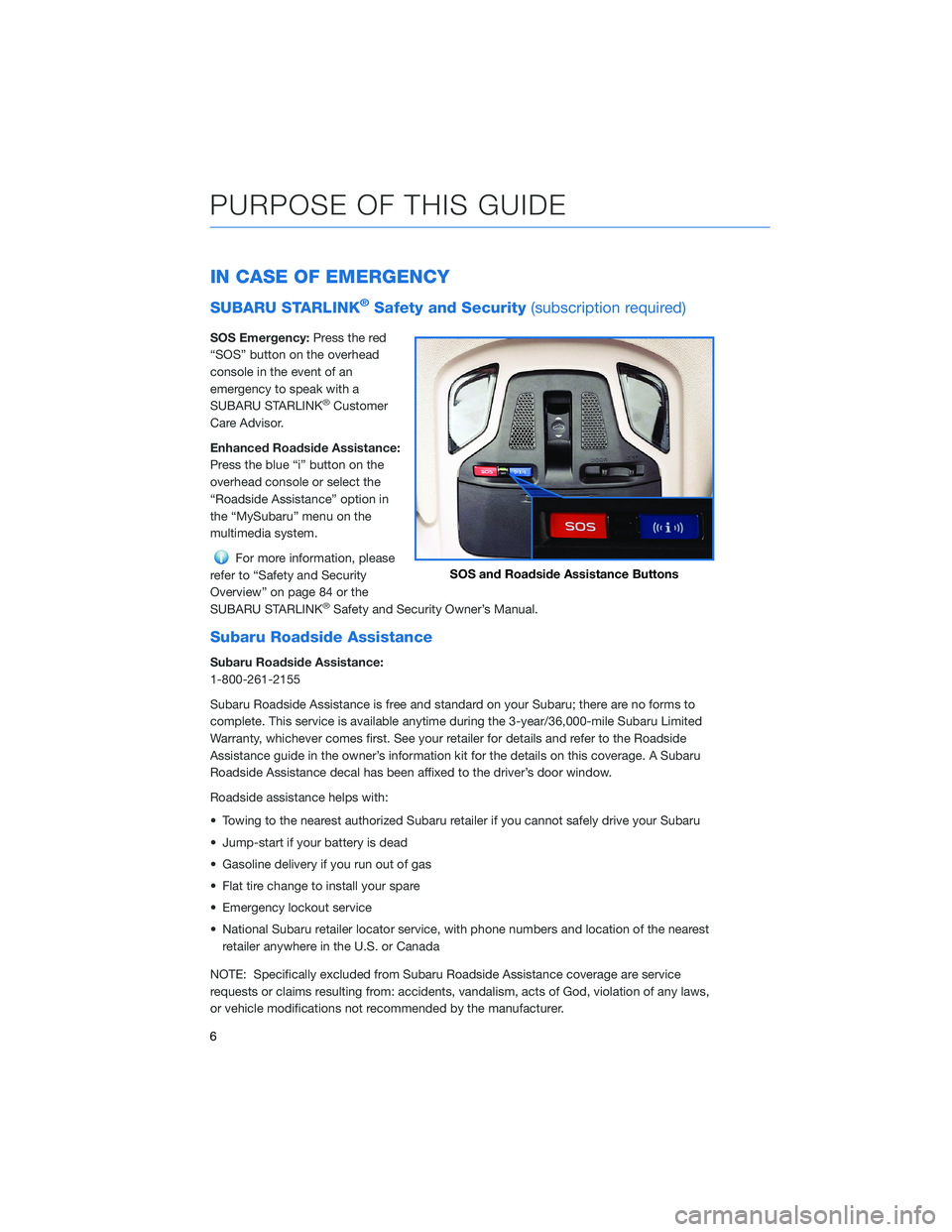
IN CASE OF EMERGENCY
SUBARU STARLINK®Safety and Security(subscription required)
SOS Emergency:Press the red
“SOS” button on the overhead
console in the event of an
emergency to speak with a
SUBARU STARLINK
®Customer
Care Advisor.
Enhanced Roadside Assistance:
Press the blue “i” button on the
overhead console or select the
“Roadside Assistance” option in
the “MySubaru” menu on the
multimedia system.
For more information, please
refer to “Safety and Security
Overview” on page 84 or the
SUBARU STARLINK
®Safety and Security Owner’s Manual.
Subaru Roadside Assistance
Subaru Roadside Assistance:
1-800-261-2155
Subaru Roadside Assistance is free and standard on your Subaru; there are no forms to
complete. This service is available anytime during the 3-year/36,000-mile Subaru Limited
Warranty, whichever comes first. See your retailer for details and refer to the Roadside
Assistance guide in the owner’s information kit for the details on this coverage. A Subaru
Roadside Assistance decal has been affixed to the driver’s door window.
Roadside assistance helps with:
• Towing to the nearest authorized Subaru retailer if you cannot safely drive your Subaru
• Jump-start if your battery is dead
• Gasoline delivery if you run out of gas
• Flat tire change to install your spare
• Emergency lockout service
• National Subaru retailer locator service, with phone numbers and location of the nearest
retailer anywhere in the U.S. or Canada
NOTE: Specifically excluded from Subaru Roadside Assistance coverage are service
requests or claims resulting from: accidents, vandalism, acts of God, violation of any laws,
or vehicle modifications not recommended by the manufacturer.
SOS and Roadside Assistance Buttons
PURPOSE OF THIS GUIDE
6
Page 25 of 164
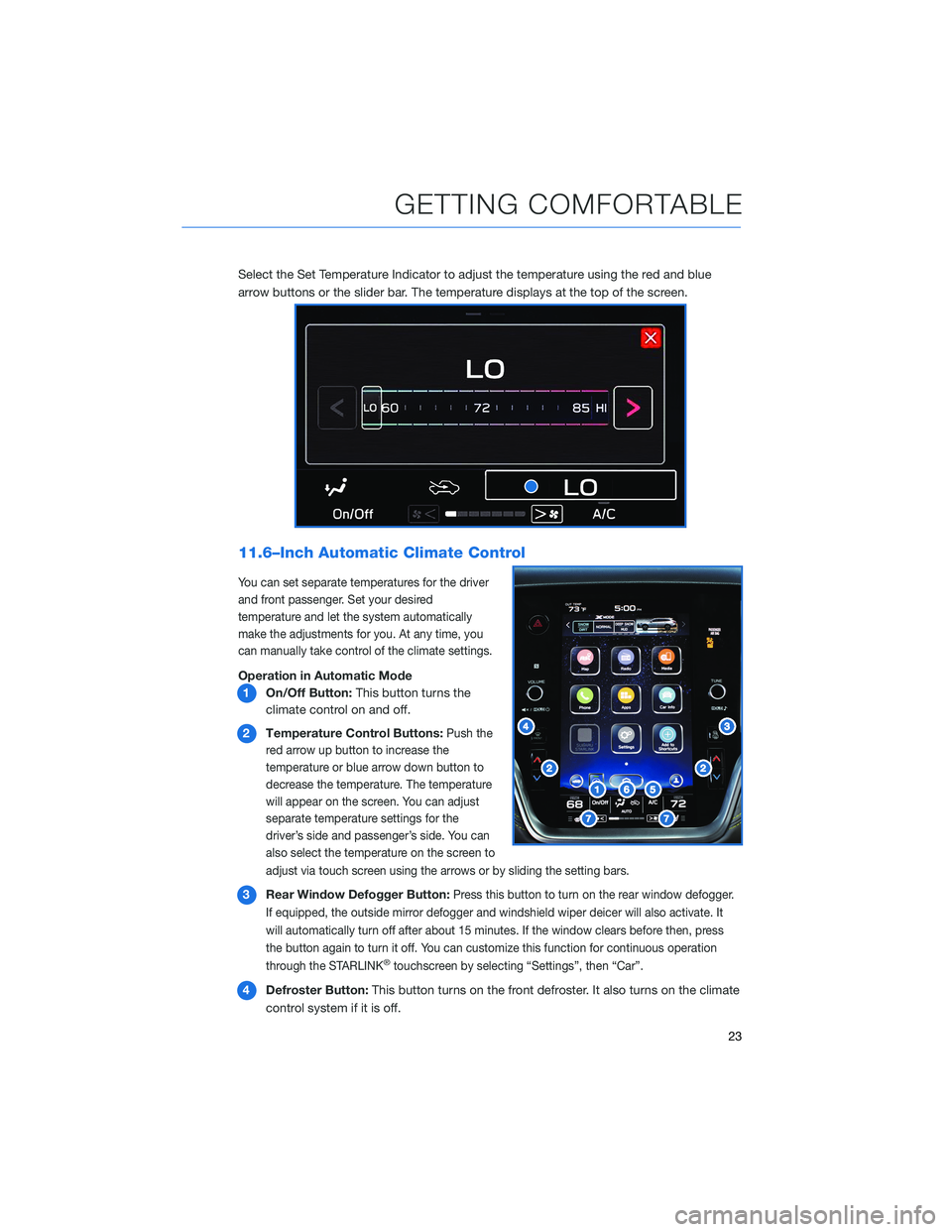
Select the Set Temperature Indicator to adjust the temperature using the red and blue
arrow buttons or the slider bar. The temperature displays at the top of the screen.
11.6–Inch Automatic Climate Control
You can set separate temperatures for the driver
and front passenger. Set your desired
temperature and let the system automatically
make the adjustments for you. At any time, you
can manually take control of the climate settings.
Operation in Automatic Mode
1On/Off Button:This button turns the
climate control on and off.
2Temperature Control Buttons:
Push the
red arrow up button to increase the
temperature or blue arrow down button to
decrease the temperature. The temperature
will appear on the screen. You can adjust
separate temperature settings for the
driver’s side and passenger’s side. You can
also select the temperature on the screen to
adjust via touch screen using the arrows or by sliding the setting bars.
3Rear Window Defogger Button:Press this button to turn on the rear window defogger.
If equipped, the outside mirror defogger and windshield wiper deicer will also activate. It
will automatically turn off after about 15 minutes. If the window clears before then, press
the button again to turn it off. You can customize this function for continuous operation
through the STARLINK
®touchscreen by selecting “Settings”, then “Car”.
4Defroster Button:This button turns on the front defroster. It also turns on the climate
control system if it is off.
GETTING COMFORTABLE
23
Page 27 of 164
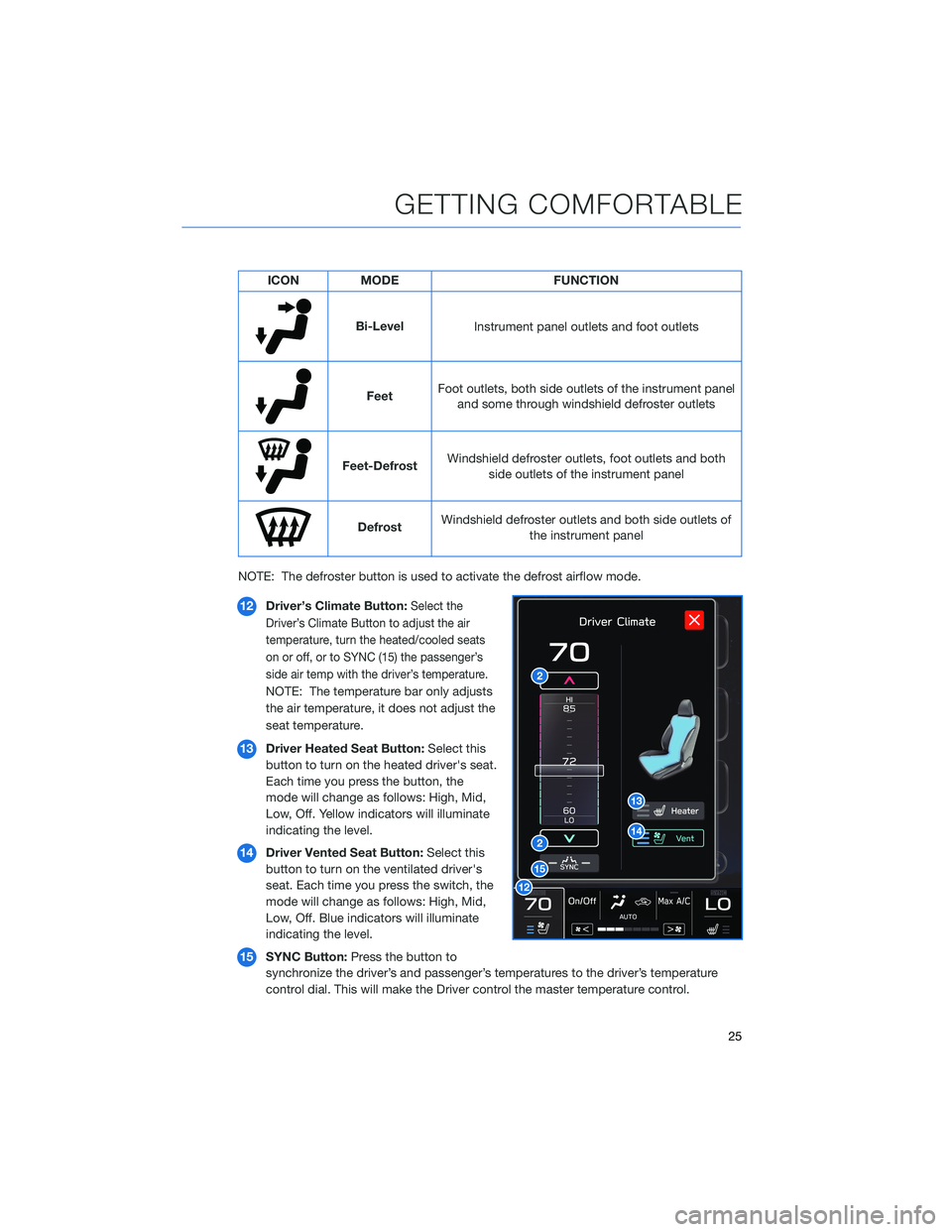
ICON MODE FUNCTION
Bi-Level
Instrument panel outlets and foot outlets
FeetFoot outlets, both side outlets of the instrument panel
and some through windshield defroster outlets
Feet-DefrostWindshield defroster outlets, foot outlets and both
side outlets of the instrument panel
DefrostWindshield defroster outlets and both side outlets of
the instrument panel
NOTE: The defroster button is used to activate the defrost airflow mode.
12Driver’s Climate Button:
Select the
Driver’s Climate Button to adjust the air
temperature, turn the heated/cooled seats
on or off, or to SYNC (15) the passenger’s
side air temp with the driver’s temperature.
NOTE: The temperature bar only adjusts
the air temperature, it does not adjust the
seat temperature.
13Driver Heated Seat Button:Select this
button to turn on the heated driver's seat.
Each time you press the button, the
mode will change as follows: High, Mid,
Low, Off. Yellow indicators will illuminate
indicating the level.
14Driver Vented Seat Button:Select this
button to turn on the ventilated driver's
seat. Each time you press the switch, the
mode will change as follows: High, Mid,
Low, Off. Blue indicators will illuminate
indicating the level.
15SYNC Button:Press the button to
synchronize the driver’s and passenger’s temperatures to the driver’s temperature
control dial. This will make the Driver control the master temperature control.
GETTING COMFORTABLE
25
Page 28 of 164
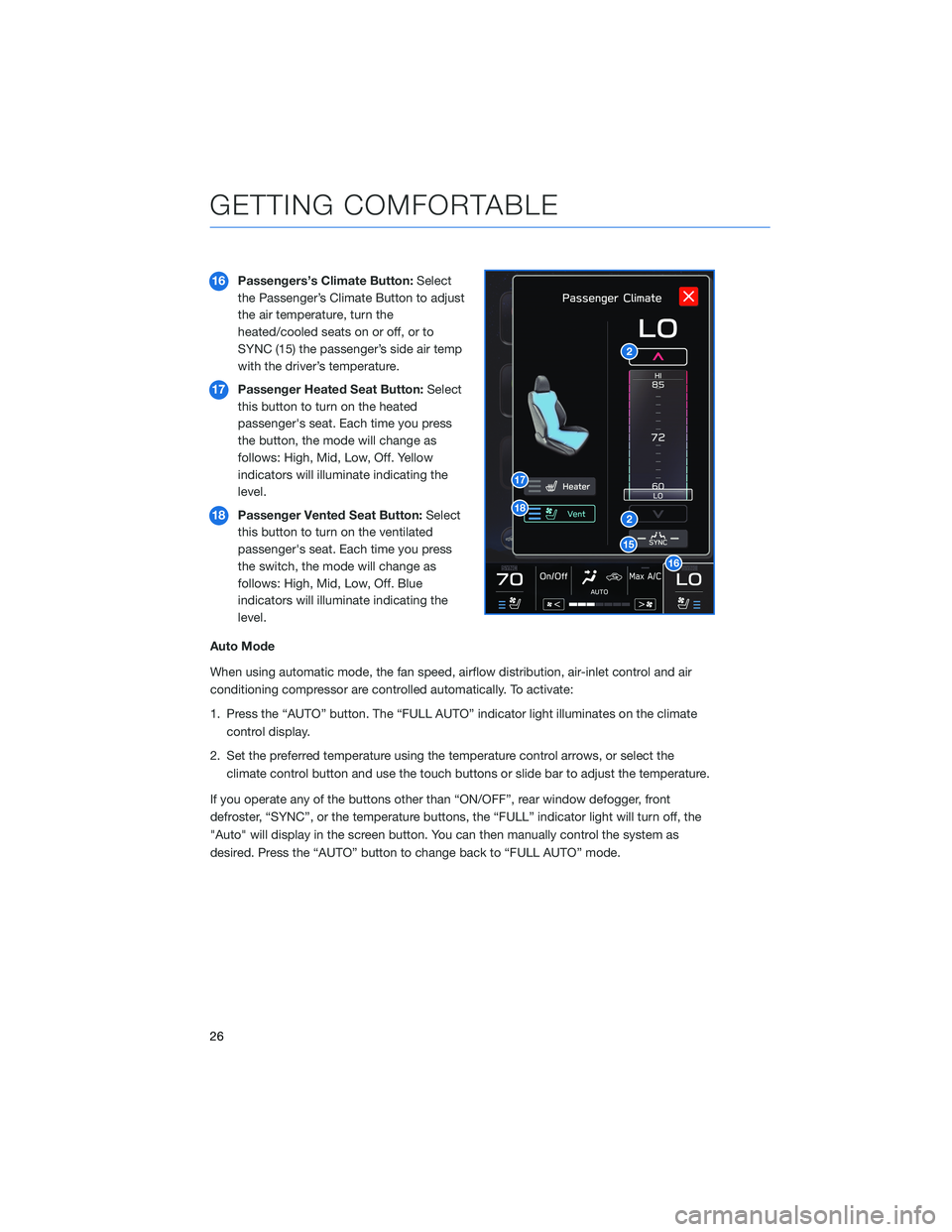
16Passengers’s Climate Button:Select
the Passenger’s Climate Button to adjust
the air temperature, turn the
heated/cooled seats on or off, or to
SYNC (15) the passenger’s side air temp
with the driver’s temperature.
17Passenger Heated Seat Button:Select
this button to turn on the heated
passenger's seat. Each time you press
the button, the mode will change as
follows: High, Mid, Low, Off. Yellow
indicators will illuminate indicating the
level.
18Passenger Vented Seat Button:Select
this button to turn on the ventilated
passenger's seat. Each time you press
the switch, the mode will change as
follows: High, Mid, Low, Off. Blue
indicators will illuminate indicating the
level.
Auto Mode
When using automatic mode, the fan speed, airflow distribution, air-inlet control and air
conditioning compressor are controlled automatically. To activate:
1. Press the “AUTO” button. The “FULL AUTO” indicator light illuminates on the climate
control display.
2. Set the preferred temperature using the temperature control arrows, or select the
climate control button and use the touch buttons or slide bar to adjust the temperature.
If you operate any of the buttons other than “ON/OFF”, rear window defogger, front
defroster, “SYNC”, or the temperature buttons, the “FULL” indicator light will turn off, the
"Auto" will display in the screen button. You can then manually control the system as
desired. Press the “AUTO” button to change back to “FULL AUTO” mode.
GETTING COMFORTABLE
26
Page 29 of 164
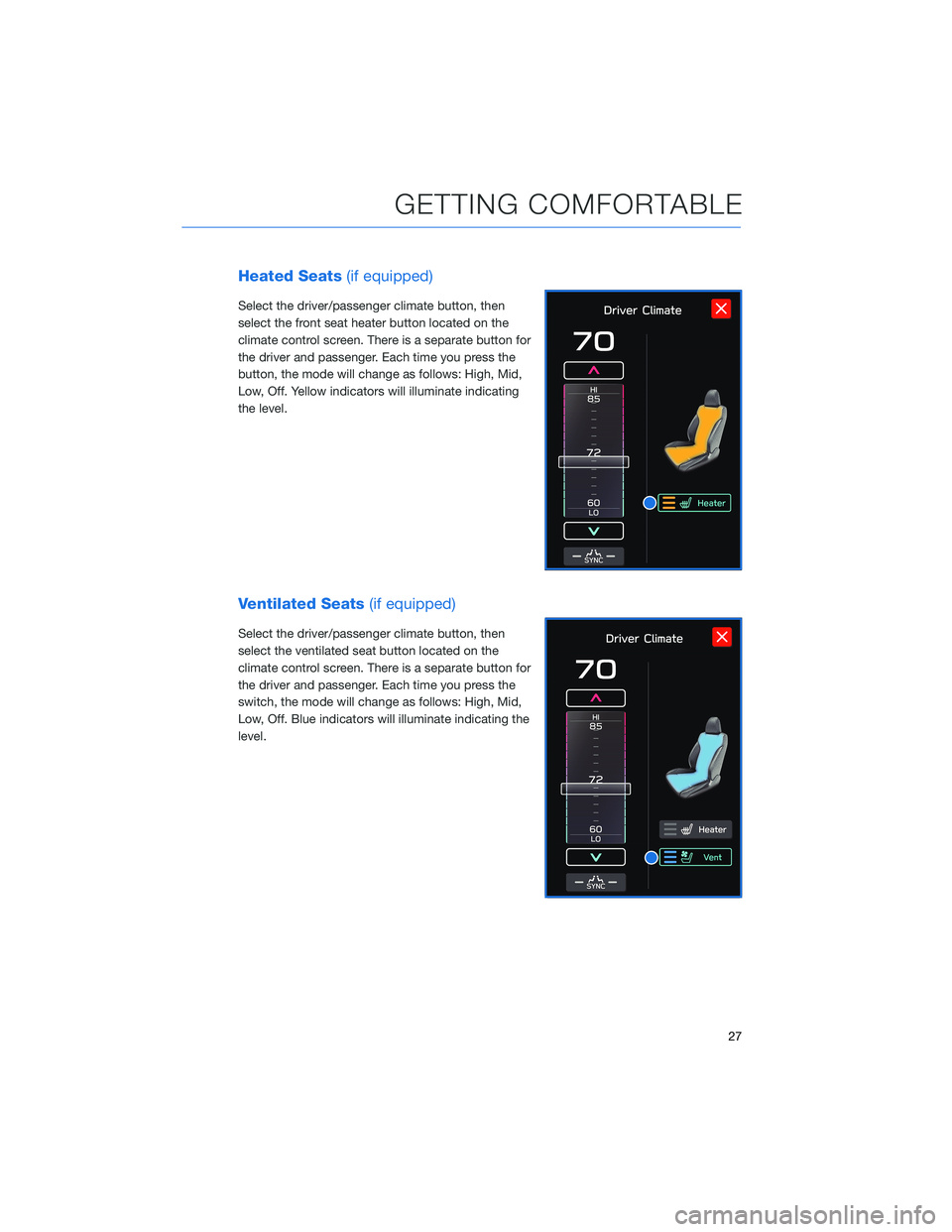
Heated Seats(if equipped)
Select the driver/passenger climate button, then
select the front seat heater button located on the
climate control screen. There is a separate button for
the driver and passenger. Each time you press the
button, the mode will change as follows: High, Mid,
Low, Off. Yellow indicators will illuminate indicating
the level.
Ventilated Seats(if equipped)
Select the driver/passenger climate button, then
select the ventilated seat button located on the
climate control screen. There is a separate button for
the driver and passenger. Each time you press the
switch, the mode will change as follows: High, Mid,
Low, Off. Blue indicators will illuminate indicating the
level.
GETTING COMFORTABLE
27
Page 36 of 164
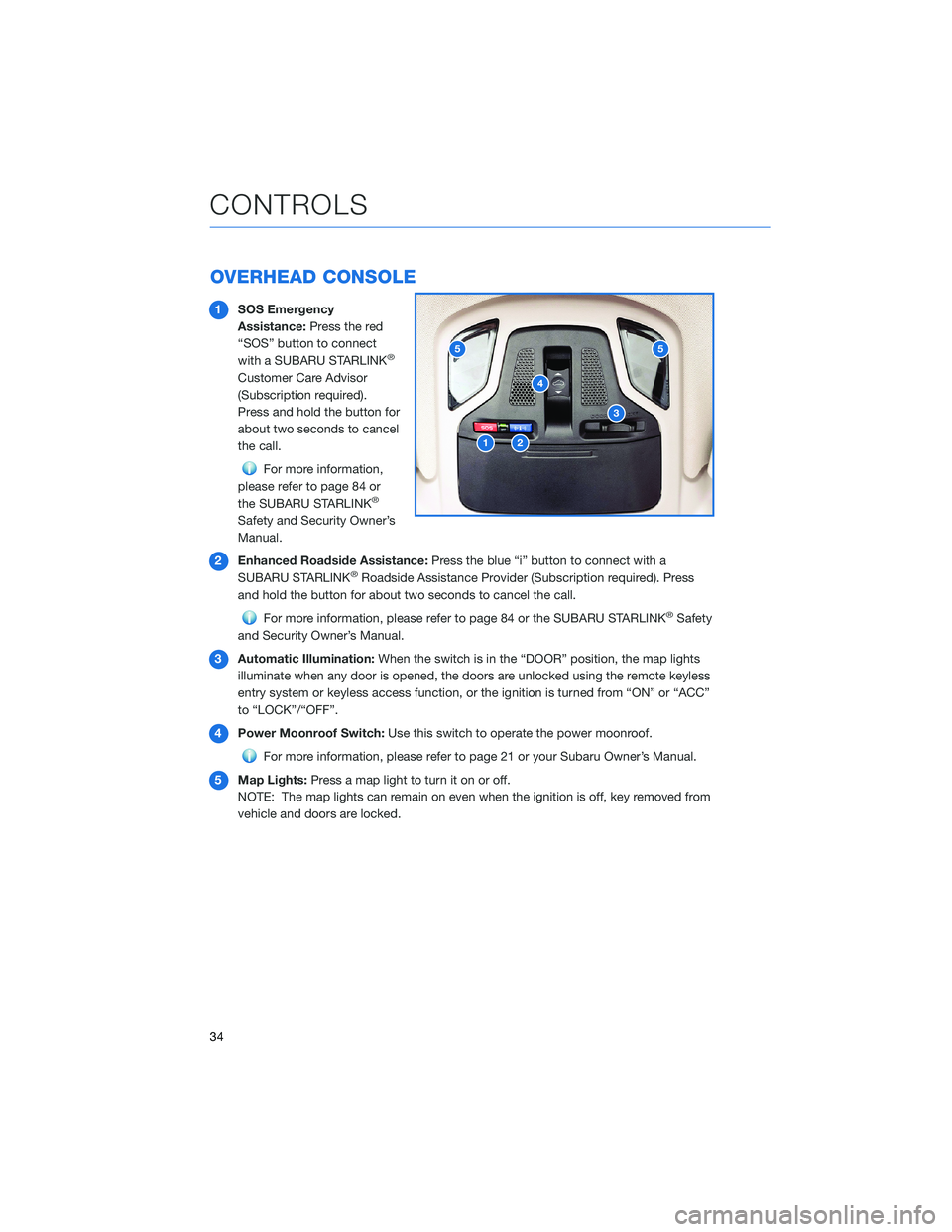
OVERHEAD CONSOLE
1SOS Emergency
Assistance:Press the red
“SOS” button to connect
with a SUBARU STARLINK
®
Customer Care Advisor
(Subscription required).
Press and hold the button for
about two seconds to cancel
the call.
For more information,
please refer to page 84 or
the SUBARU STARLINK
®
Safety and Security Owner’s
Manual.
2Enhanced Roadside Assistance:Press the blue “i” button to connect with a
SUBARU STARLINK
®Roadside Assistance Provider (Subscription required). Press
and hold the button for about two seconds to cancel the call.
For more information, please refer to page 84 or the SUBARU STARLINK®Safety
and Security Owner’s Manual.
3Automatic Illumination:When the switch is in the “DOOR” position, the map lights
illuminate when any door is opened, the doors are unlocked using the remote keyless
entry system or keyless access function, or the ignition is turned from “ON” or “ACC”
to “LOCK”/“OFF”.
4Power Moonroof Switch:Use this switch to operate the power moonroof.
For more information, please refer to page 21 or your Subaru Owner’s Manual.
5Map Lights:Press a map light to turn it on or off.
NOTE: The map lights can remain on even when the ignition is off, key removed from
vehicle and doors are locked.
12
3
4
55
CONTROLS
34
Page 37 of 164
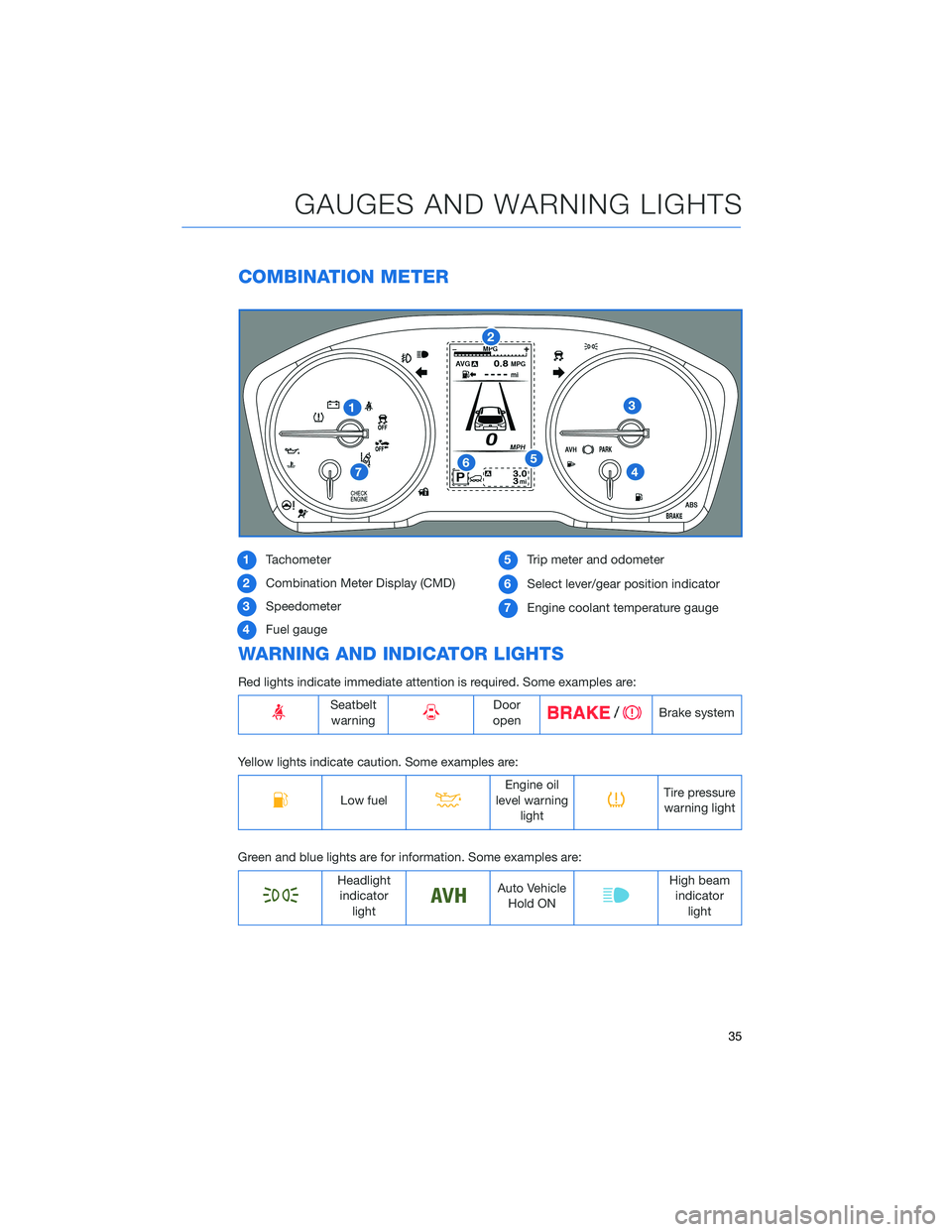
COMBINATION METER
1Tachometer
2Combination Meter Display (CMD)
3Speedometer
4Fuel gauge5Trip meter and odometer
6Select lever/gear position indicator
7Engine coolant temperature gauge
WARNING AND INDICATOR LIGHTS
Red lights indicate immediate attention is required. Some examples are:
Seatbelt
warningDoor
openBrake system
Yellow lights indicate caution. Some examples are:
Low fuelEngine oil
level warning
lightTire pressure
warning light
Green and blue lights are for information. Some examples are:
Headlight
indicator
lightAuto Vehicle
Hold ONHigh beam
indicator
light
GAUGES AND WARNING LIGHTS
35
Page 59 of 164
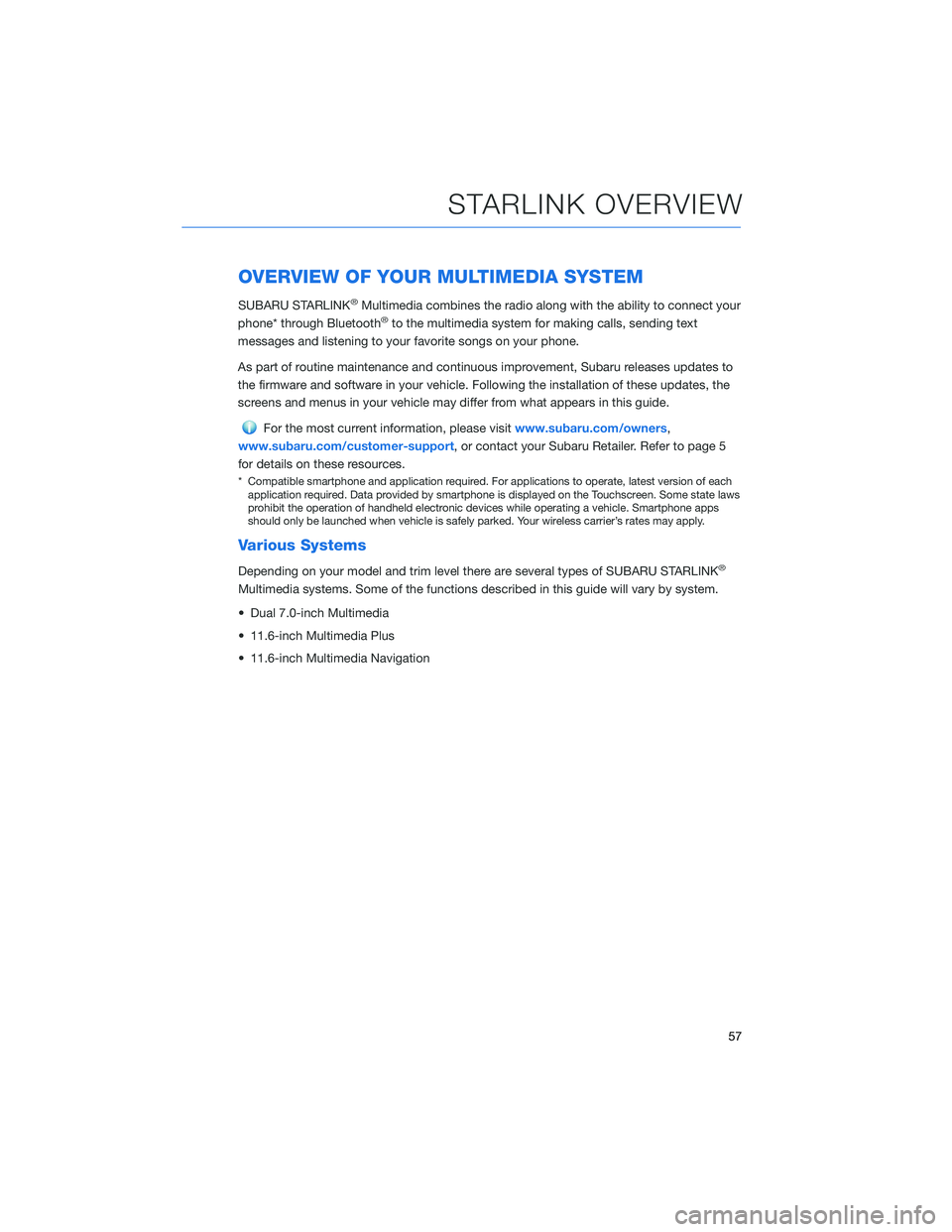
OVERVIEW OF YOUR MULTIMEDIA SYSTEM
SUBARU STARLINK®Multimedia combines the radio along with the ability to connect your
phone* through Bluetooth®to the multimedia system for making calls, sending text
messages and listening to your favorite songs on your phone.
As part of routine maintenance and continuous improvement, Subaru releases updates to
the firmware and software in your vehicle. Following the installation of these updates, the
screens and menus in your vehicle may differ from what appears in this guide.
For the most current information, please visitwww.subaru.com/owners,
www.subaru.com/customer-support, or contact your Subaru Retailer. Refer to page 5
for details on these resources.
* Compatible smartphone and application required. For applications to operate, latest version of each
application required. Data provided by smartphone is displayed on the Touchscreen. Some state laws
prohibit the operation of handheld electronic devices while operating a vehicle. Smartphone apps
should only be launched when vehicle is safely parked. Your wireless carrier’s rates may apply.
Various Systems
Depending on your model and trim level there are several types of SUBARU STARLINK®
Multimedia systems. Some of the functions described in this guide will vary by system.
• Dual 7.0-inch Multimedia
• 11.6-inch Multimedia Plus
• 11.6-inch Multimedia Navigation
STARLINK OVERVIEW
57