high beam SUBARU LEGACY 2021 Getting Started Guide
[x] Cancel search | Manufacturer: SUBARU, Model Year: 2021, Model line: LEGACY, Model: SUBARU LEGACY 2021Pages: 164, PDF Size: 48.11 MB
Page 4 of 164
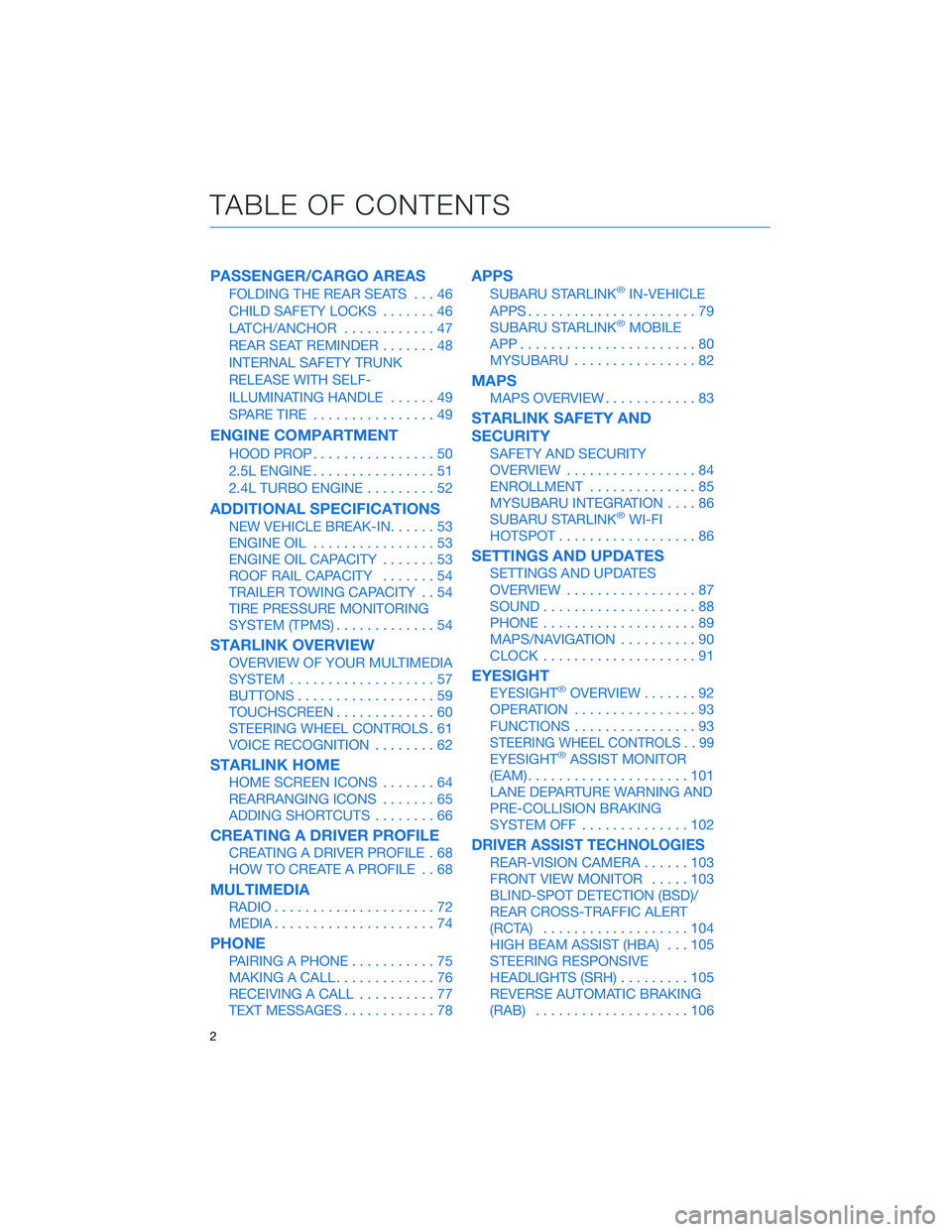
PASSENGER/CARGO AREAS
FOLDING THE REAR SEATS...46
CHILD SAFETY LOCKS.......46
LATCH/ANCHOR............47
REAR SEAT REMINDER.......48
INTERNAL SAFETY TRUNK
RELEASE WITH SELF-
ILLUMINATING HANDLE......49
SPARE TIRE................49
ENGINE COMPARTMENT
HOOD PROP................50
2.5L ENGINE................51
2.4L TURBO ENGINE.........52
ADDITIONAL SPECIFICATIONS
NEW VEHICLE BREAK-IN......53
ENGINE OIL................53
ENGINE OIL CAPACITY.......53
ROOF RAIL CAPACITY.......54
TRAILER TOWING CAPACITY . . 54
TIRE PRESSURE MONITORING
SYSTEM (TPMS).............54
STARLINK OVERVIEW
OVERVIEW OF YOUR MULTIMEDIA
SYSTEM...................57
BUTTONS..................59
TOUCHSCREEN.............60
STEERING WHEEL CONTROLS . 61
VOICE RECOGNITION........62
STARLINK HOME
HOME SCREEN ICONS.......64
REARRANGING ICONS.......65
ADDING SHORTCUTS........66
CREATING A DRIVER PROFILE
CREATING A DRIVER PROFILE . 68
HOW TO CREATE A PROFILE . . 68
MULTIMEDIA
RADIO.....................72
MEDIA.....................74
PHONE
PAIRING A PHONE...........75
MAKING A CALL.............76
RECEIVING A CALL..........77
TEXT MESSAGES............78
APPS
SUBARU STARLINK®IN-VEHICLE
APPS......................79
SUBARU STARLINK
®MOBILE
APP.......................80
MYSUBARU................82
MAPS
MAPS OVERVIEW............83
STARLINK SAFETY AND
SECURITY
SAFETY AND SECURITY
OVERVIEW.................84
ENROLLMENT..............85
MYSUBARU INTEGRATION....86
SUBARU STARLINK
®WI-FI
HOTSPOT..................86
SETTINGS AND UPDATES
SETTINGS AND UPDATES
OVERVIEW.................87
SOUND....................88
PHONE....................89
MAPS/NAVIGATION..........90
CLOCK....................91
EYESIGHT
EYESIGHT®OVERVIEW.......92
OPERATION................93
FUNCTIONS................93
STEERING WHEEL CONTROLS . . 99
EYESIGHT®ASSIST MONITOR
(EAM).....................101
LANE DEPARTURE WARNING AND
PRE-COLLISION BRAKING
SYSTEM OFF..............102
DRIVER ASSIST TECHNOLOGIES
REAR-VISION CAMERA......103
FRONT VIEW MONITOR.....103
BLIND-SPOT DETECTION (BSD)/
REAR CROSS-TRAFFIC ALERT
(RCTA)...................104
HIGH BEAM ASSIST (HBA)...105
STEERING RESPONSIVE
HEADLIGHTS (SRH).........105
REVERSE AUTOMATIC BRAKING
(RAB)....................106
TABLE OF CONTENTS
2
Page 34 of 164
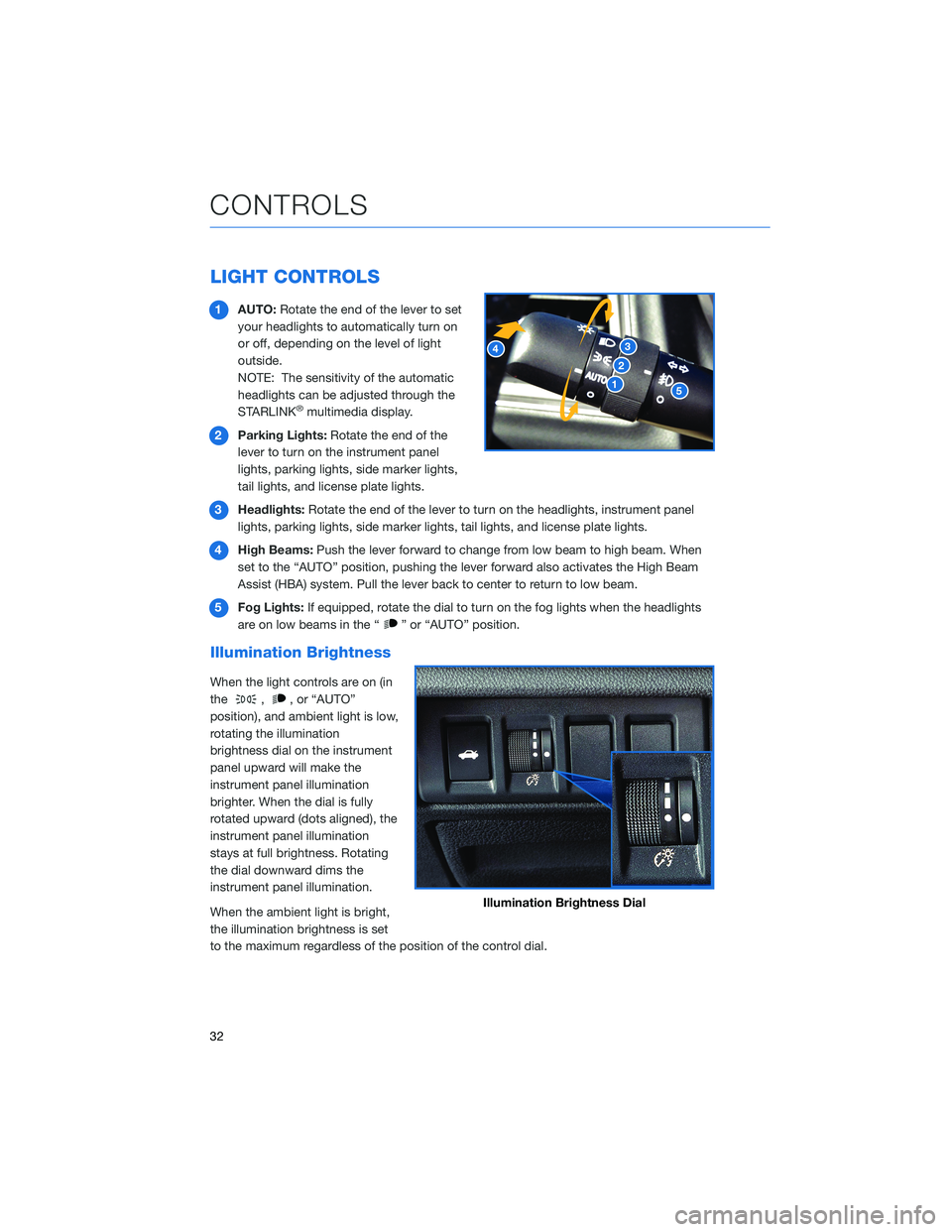
LIGHT CONTROLS
1AUTO:Rotate the end of the lever to set
your headlights to automatically turn on
or off, depending on the level of light
outside.
NOTE: The sensitivity of the automatic
headlights can be adjusted through the
STARLINK
®multimedia display.
2Parking Lights:Rotate the end of the
lever to turn on the instrument panel
lights, parking lights, side marker lights,
tail lights, and license plate lights.
3Headlights:Rotate the end of the lever to turn on the headlights, instrument panel
lights, parking lights, side marker lights, tail lights, and license plate lights.
4High Beams:Push the lever forward to change from low beam to high beam. When
set to the “AUTO” position, pushing the lever forward also activates the High Beam
Assist (HBA) system. Pull the lever back to center to return to low beam.
5Fog Lights:If equipped, rotate the dial to turn on the fog lights when the headlights
are on low beams in the “
” or “AUTO” position.
Illumination Brightness
When the light controls are on (in
the
,, or “AUTO”
position), and ambient light is low,
rotating the illumination
brightness dial on the instrument
panel upward will make the
instrument panel illumination
brighter. When the dial is fully
rotated upward (dots aligned), the
instrument panel illumination
stays at full brightness. Rotating
the dial downward dims the
instrument panel illumination.
When the ambient light is bright,
the illumination brightness is set
to the maximum regardless of the position of the control dial.
Illumination Brightness Dial
CONTROLS
32
Page 37 of 164
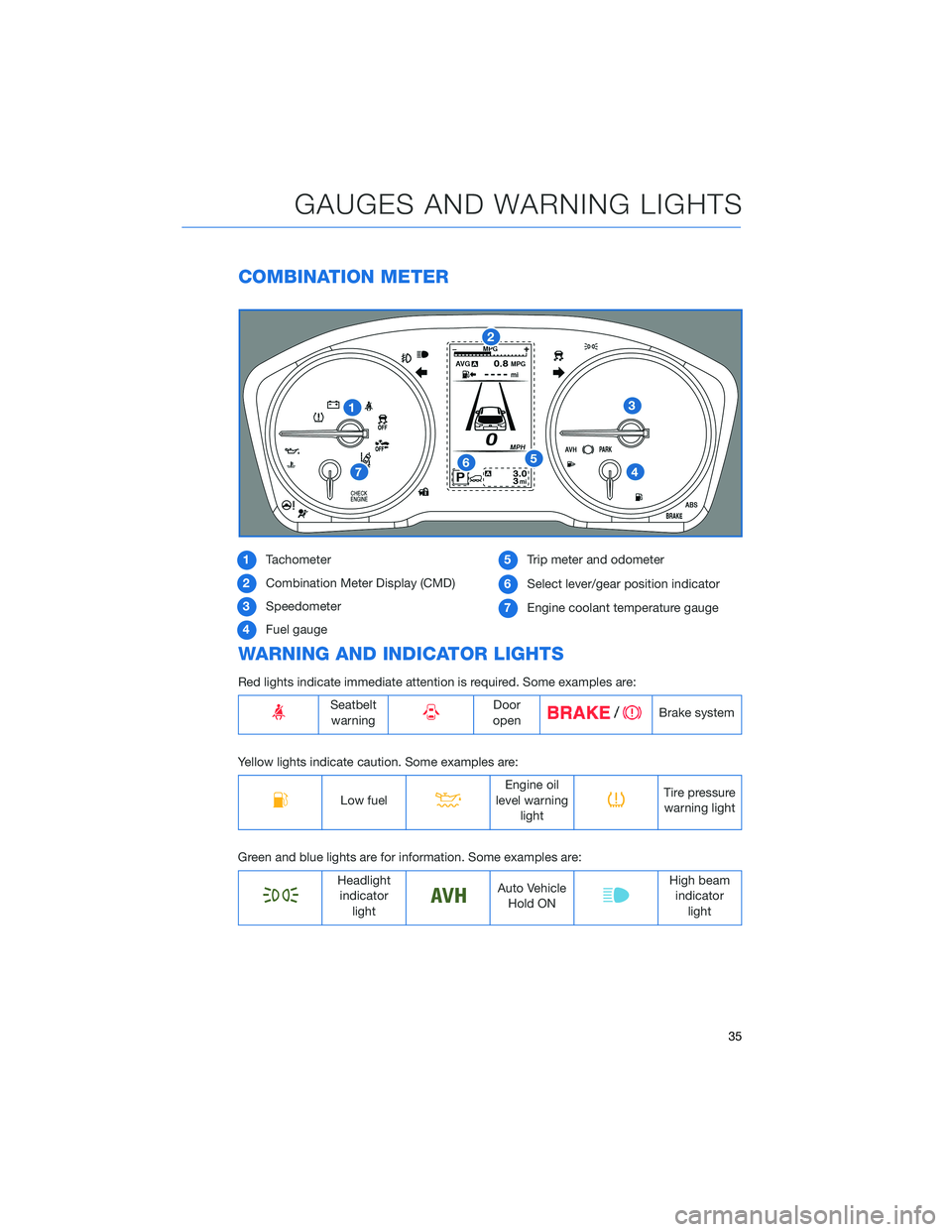
COMBINATION METER
1Tachometer
2Combination Meter Display (CMD)
3Speedometer
4Fuel gauge5Trip meter and odometer
6Select lever/gear position indicator
7Engine coolant temperature gauge
WARNING AND INDICATOR LIGHTS
Red lights indicate immediate attention is required. Some examples are:
Seatbelt
warningDoor
openBrake system
Yellow lights indicate caution. Some examples are:
Low fuelEngine oil
level warning
lightTire pressure
warning light
Green and blue lights are for information. Some examples are:
Headlight
indicator
lightAuto Vehicle
Hold ONHigh beam
indicator
light
GAUGES AND WARNING LIGHTS
35
Page 94 of 164
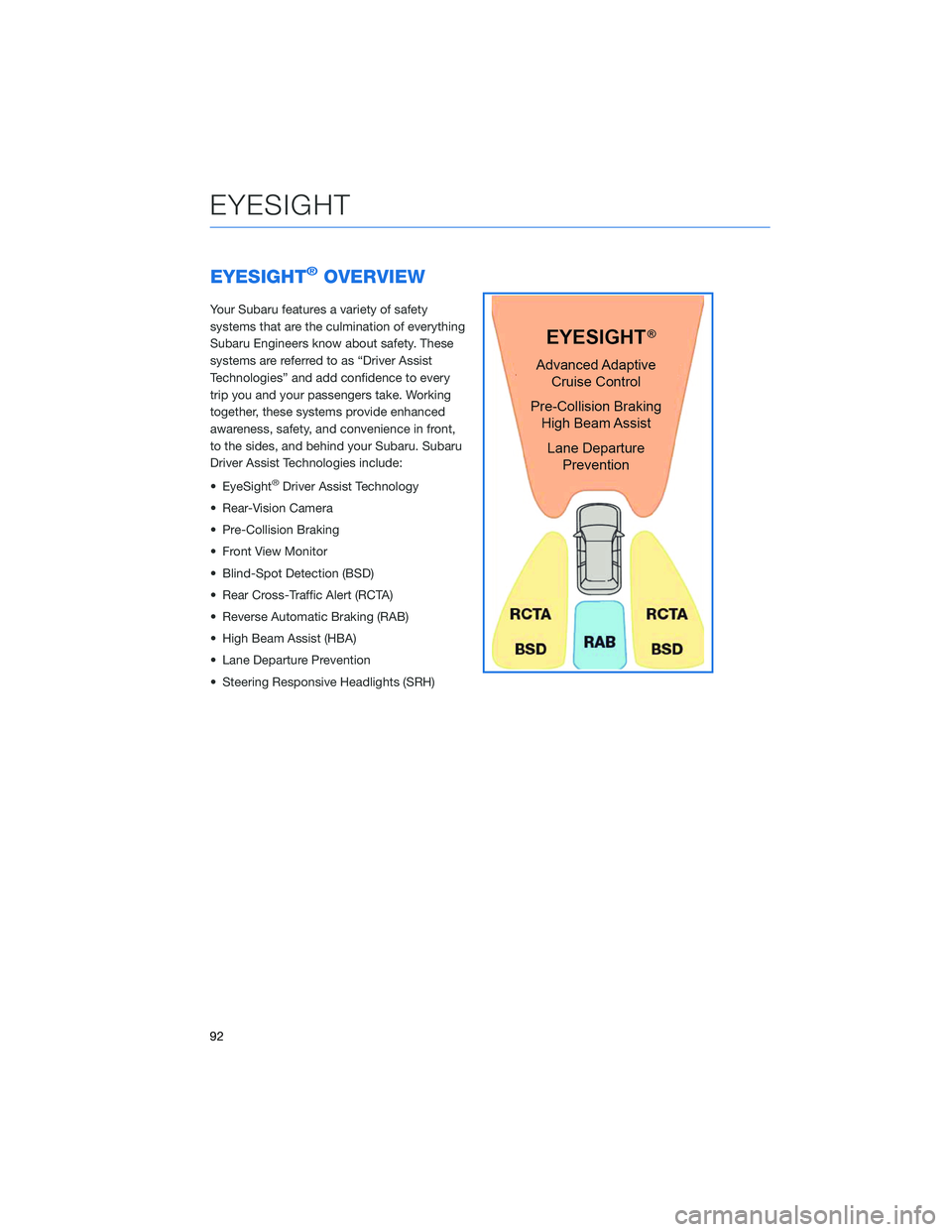
EYESIGHT®OVERVIEW
Your Subaru features a variety of safety
systems that are the culmination of everything
Subaru Engineers know about safety. These
systems are referred to as “Driver Assist
Technologies” and add confidence to every
trip you and your passengers take. Working
together, these systems provide enhanced
awareness, safety, and convenience in front,
to the sides, and behind your Subaru. Subaru
Driver Assist Technologies include:
• EyeSight
®Driver Assist Technology
• Rear-Vision Camera
• Pre-Collision Braking
• Front View Monitor
• Blind-Spot Detection (BSD)
• Rear Cross-Traffic Alert (RCTA)
• Reverse Automatic Braking (RAB)
• High Beam Assist (HBA)
• Lane Departure Prevention
• Steering Responsive Headlights (SRH)
EYESIGHT
92
Page 107 of 164
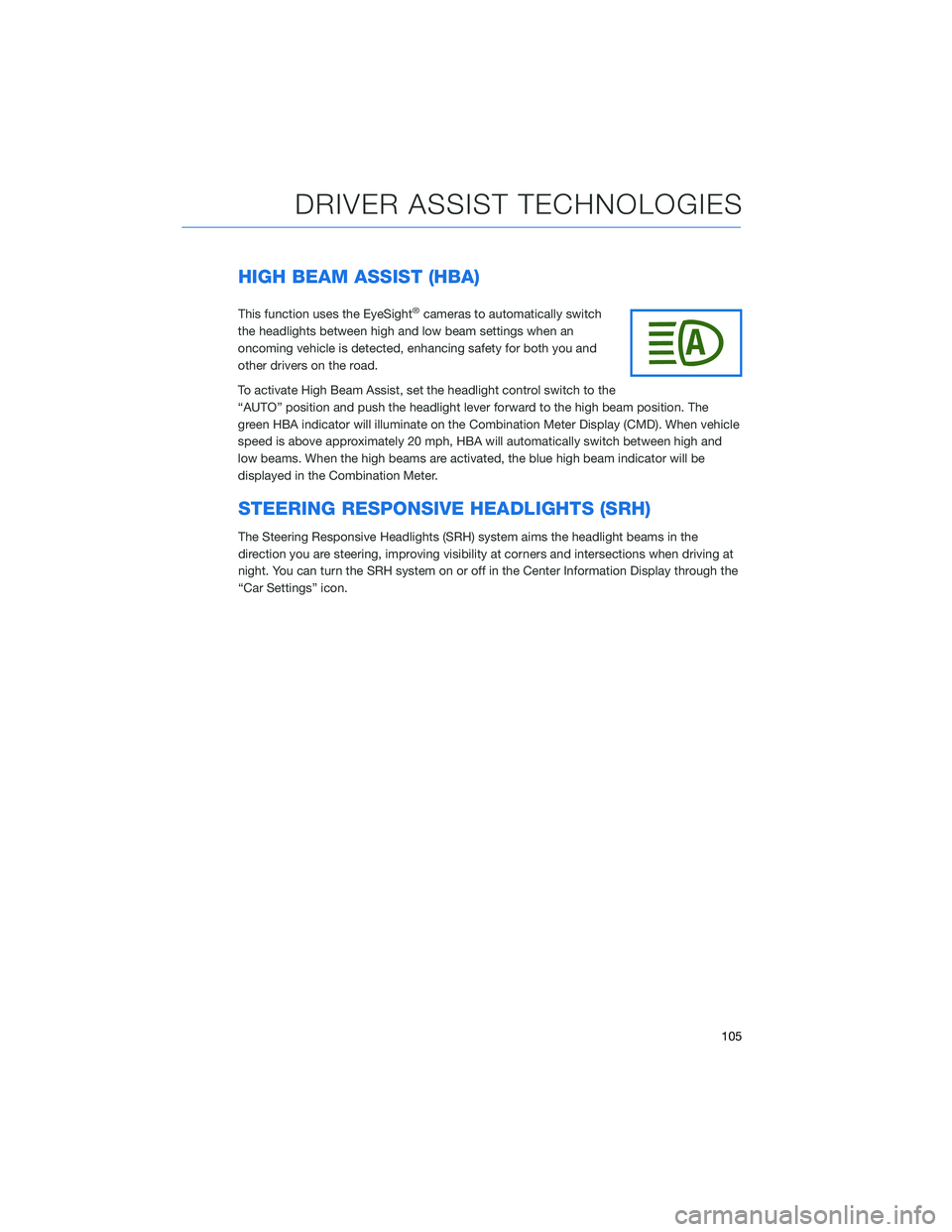
HIGH BEAM ASSIST (HBA)
This function uses the EyeSight®cameras to automatically switch
the headlights between high and low beam settings when an
oncoming vehicle is detected, enhancing safety for both you and
other drivers on the road.
To activate High Beam Assist, set the headlight control switch to the
“AUTO” position and push the headlight lever forward to the high beam position. The
green HBA indicator will illuminate on the Combination Meter Display (CMD). When vehicle
speed is above approximately 20 mph, HBA will automatically switch between high and
low beams. When the high beams are activated, the blue high beam indicator will be
displayed in the Combination Meter.
STEERING RESPONSIVE HEADLIGHTS (SRH)
The Steering Responsive Headlights (SRH) system aims the headlight beams in the
direction you are steering, improving visibility at corners and intersections when driving at
night. You can turn the SRH system on or off in the Center Information Display through the
“Car Settings” icon.
DRIVER ASSIST TECHNOLOGIES
105
Page 156 of 164
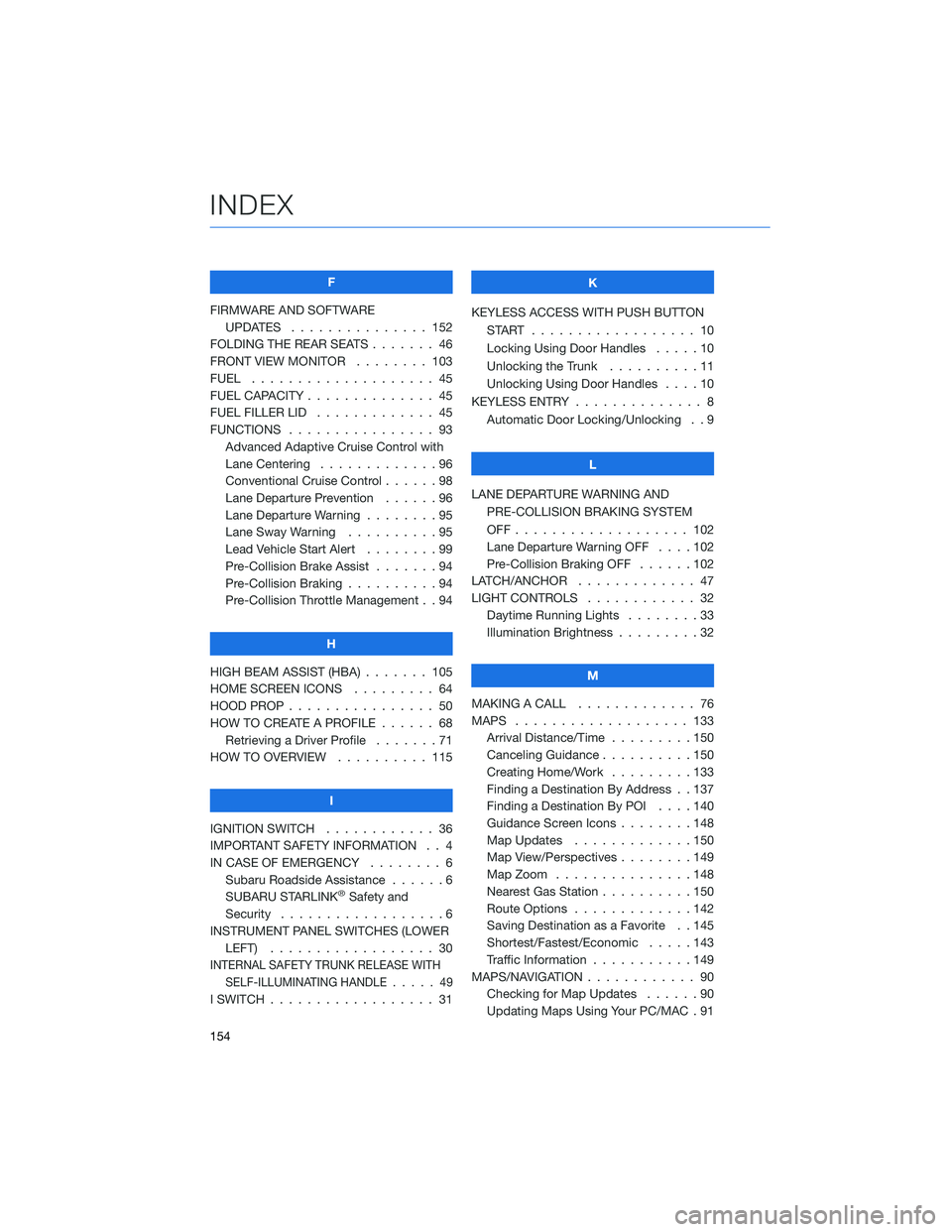
F
FIRMWARE AND SOFTWARE
UPDATES . . . . . . . . ....... 152
FOLDING THE REAR SEATS . . . . . . . 46
FRONT VIEW MONITOR . ....... 103
FUEL . ................... 45
FUEL CAPACITY . . . . . . . . . . . . . . 45
FUEL FILLER LID . . . . . . . . ..... 45
FUNCTIONS . . . . . . . . . . . . . . . . 93
Advanced Adaptive Cruise Control with
Lane Centering . . . . . ........96
Conventional Cruise Control ......98
Lane Departure Prevention . . . . . . 96
Lane Departure Warning . . . . . . . . 95
Lane Sway Warning . . . . . . . . . . 95
Lead Vehicle Start Alert........99
Pre-Collision Brake Assist . . .....94
Pre-Collision Braking ..........94
Pre-Collision Throttle Management . . 94
H
HIGH BEAM ASSIST (HBA) . . . . . . . 105
HOME SCREEN ICONS ......... 64
HOOD PROP . . . . . . . . ........ 50
HOW TO CREATE A PROFILE . . . . . . 68
Retrieving a Driver Profile . . . . . . . 71
HOW TO OVERVIEW . . ........ 115
I
IGNITION SWITCH . . .......... 36
IMPORTANT SAFETY INFORMATION . . 4
IN CASE OF EMERGENCY . . . . . . . . 6
Subaru Roadside Assistance . . . . . . 6
SUBARU STARLINK
®Safety and
Security . . . . . . . . ..........6
INSTRUMENT PANEL SWITCHES (LOWER
LEFT).................. 30
INTERNAL SAFETY TRUNK RELEASE WITH
SELF-ILLUMINATING HANDLE.....49
I SWITCH . . . . . . . . . . . . . . . . . . 31K
KEYLESS ACCESS WITH PUSH BUTTON
START .................. 10
Locking Using Door Handles .....10
Unlocking the Trunk . . . . . .....11
Unlocking Using Door Handles....10
KEYLESS ENTRY . . . . . ......... 8
Automatic Door Locking/Unlocking . . 9
L
LANE DEPARTURE WARNING AND
PRE-COLLISION BRAKING SYSTEM
OFF................... 102
Lane Departure Warning OFF . . . . 102
Pre-Collision Braking OFF ......102
LATCH/ANCHOR . . . .......... 47
LIGHT CONTROLS . ........... 32
Daytime Running Lights . . . . . . . . 33
Illumination Brightness . . . . . . . . . 32
M
MAKING A CALL . . . . . . . ...... 76
MAPS . . . . . . . . . . . ........ 133
Arrival Distance/Time . . . . . . . . . 150
Canceling Guidance..........150
Creating Home/Work .........133
Finding a Destination By Address . . 137
Finding a Destination By POI....140
Guidance Screen Icons . . . . . . . . 148
Map Updates . . . . . . . ......150
Map View/Perspectives . . . . . . . . 149
Map Zoom . . . . . . .........148
Nearest Gas Station . . . . ......150
Route Options . . . . . . .......142
Saving Destination as a Favorite . . 145
Shortest/Fastest/Economic . . . . . 143
Traffic Information . . . . . ......149
MAPS/NAVIGATION . . . . . . . . . . . . 90
Checking for Map Updates ......90
Updating Maps Using Your PC/MAC . 91
INDEX
154