mirror SUBARU LEGACY 2021 Getting Started Guide
[x] Cancel search | Manufacturer: SUBARU, Model Year: 2021, Model line: LEGACY, Model: SUBARU LEGACY 2021Pages: 164, PDF Size: 48.11 MB
Page 2 of 164
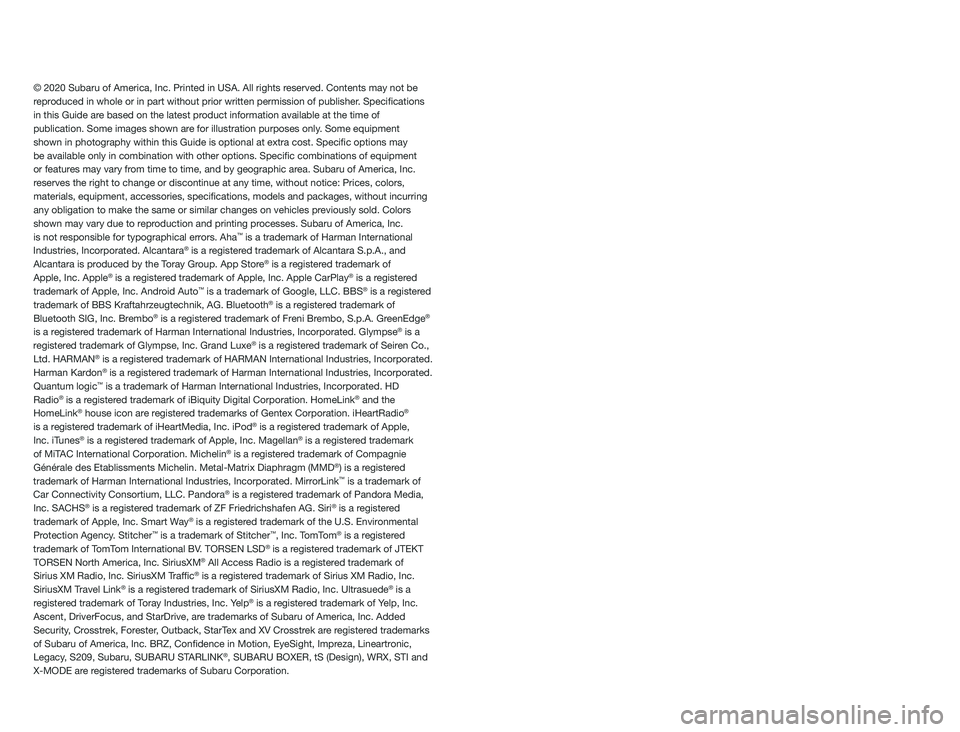
© 2020 Subaru of America, Inc. Printed in USA. All rights reserved. Contents may not be
reproduced in whole or in part without prior written permission of publisher\
. Specifications
in this Guide are based on the latest product information available at the time of
publication. Some images shown are for illustration purposes only. Some equipment
shown in photography within this Guide is optional at extra cost. Specifi\
c options may
be available only in combination with other options. Specific combinat\
ions of equipment
or features may vary from time to time, and by geographic area. Subaru of America, Inc.
reserves the right to change or discontinue at any time, without notice: \
Prices, colors,
materials, equipment, accessories, specifications, models and packages\
, without incurring
any obligation to make the same or similar changes on vehicles previously sold. Colors
shown may vary due to reproduction and printing processes. Subaru of America, Inc.
is not responsible for typographical errors. Aha
™ is a trademark of Harman International
Industries, Incorporated. Alcantara® is a registered trademark of Alcantara S.p.A., and
Alcantara is produced by the Toray Group. App Store® is a registered trademark of
Apple, Inc. Apple® is a registered trademark of Apple, Inc. Apple CarPlay® is a registered
trademark of Apple, Inc. Android Auto™ is a trademark of Google, LLC. BBS® is a registered
trademark of BBS Kraftahrzeugtechnik, AG. Bluetooth® is a registered trademark of
Bluetooth SIG, Inc. Brembo® is a registered trademark of Freni Brembo, S.p.A. GreenEdge®
is a registered trademark of Harman International Industries, Incorporated. Glympse® is a
registered trademark of Glympse, Inc. Grand Luxe® is a registered trademark of Seiren Co.,
Ltd. HARMAN® is a registered trademark of HARMAN International Industries, Incorporated.
Harman Kardon® is a registered trademark of Harman International Industries, Incorporated.
Quantum logic™ is a trademark of Harman International Industries, Incorporated. HD
Radio® is a registered trademark of iBiquity Digital Corporation. HomeLink® and the
HomeLink® house icon are registered trademarks of Gentex Corporation. iHeartRadio®
is a registered trademark of iHeartMedia, Inc. iPod® is a registered trademark of Apple,
Inc. iTunes® is a registered trademark of Apple, Inc. Magellan® is a registered trademark
of MiTAC International Corporation. Michelin® is a registered trademark of Compagnie
Générale des Etablissments Michelin. Metal-Matrix Diaphragm (MMD®) is a registered
trademark of Harman International Industries, Incorporated. MirrorLink™ is a trademark of
Car Connectivity Consortium, LLC. Pandora® is a registered trademark of Pandora Media,
Inc. SACHS® is a registered trademark of ZF Friedrichshafen AG. Siri® is a registered
trademark of Apple, Inc. Smart Way® is a registered trademark of the U.S. Environmental
Protection Agency. Stitcher™ is a trademark of Stitcher™, Inc. TomTom® is a registered
trademark of TomTom International BV. TORSEN LSD® is a registered trademark of JTEKT
TORSEN North America, Inc. SiriusXM® All Access Radio is a registered trademark of
Sirius XM Radio, Inc. SiriusXM Traffic® is a registered trademark of Sirius XM Radio, Inc.
SiriusXM Travel Link® is a registered trademark of SiriusXM Radio, Inc. Ultrasuede® is a
registered trademark of Toray Industries, Inc. Yelp® is a registered trademark of Yelp, Inc.
Ascent, DriverFocus, and StarDrive, are trademarks of Subaru of America, Inc. Added
Security, Crosstrek, Forester, Outback, StarTex and XV Crosstrek are registered trademarks
of Subaru of America, Inc. BRZ, Confidence in Motion, EyeSight, Impreza, Lineartronic,
Legacy, S209, Subaru, SUBARU STARLINK
®, SUBARU BOXER, tS (Design), WRX, STI and
X-MODE are registered trademarks of Subaru Corporation.
Page 3 of 164
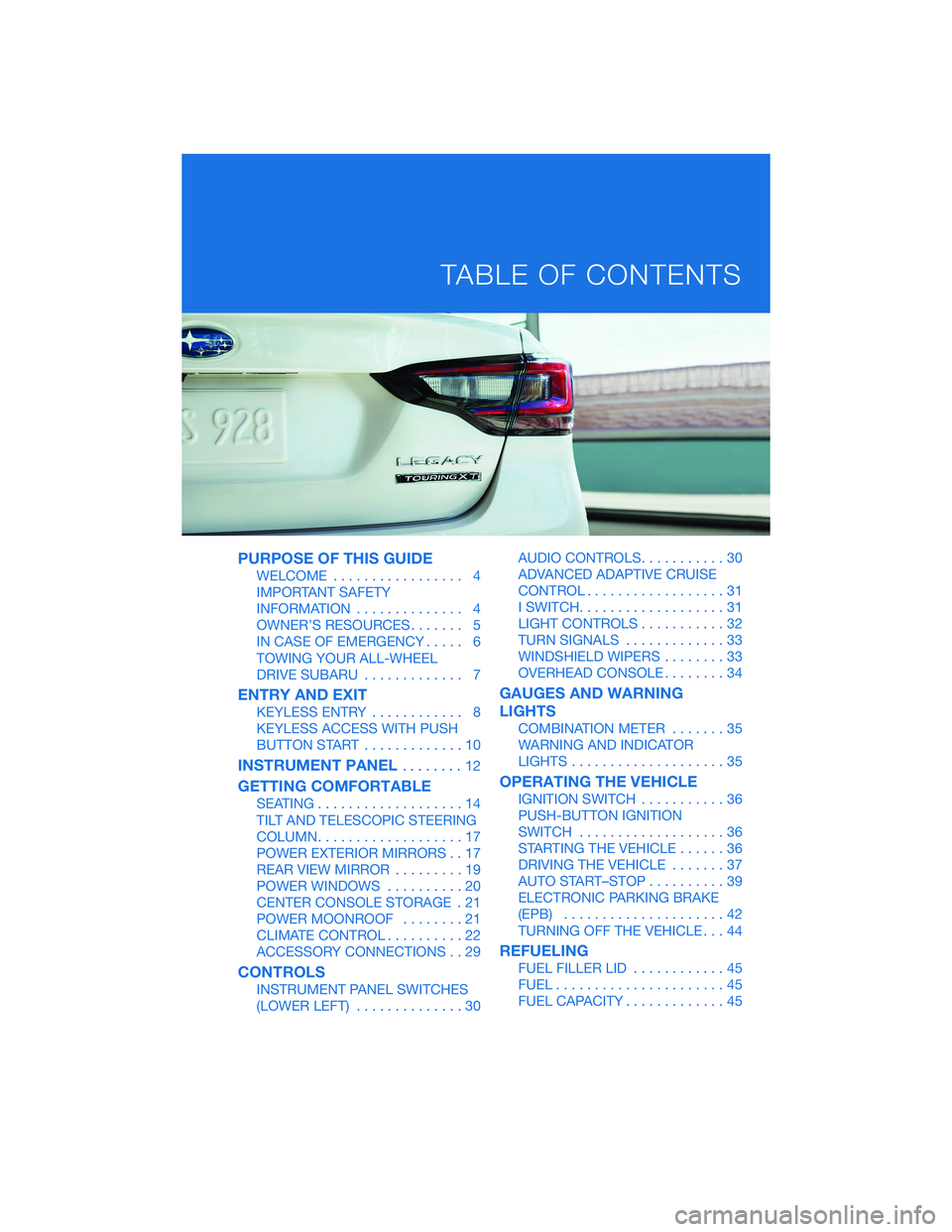
PURPOSE OF THIS GUIDE
WELCOME................. 4
IMPORTANT SAFETY
INFORMATION.............. 4
OWNER’S RESOURCES....... 5
IN CASE OF EMERGENCY..... 6
TOWING YOUR ALL-WHEEL
DRIVE SUBARU............. 7
ENTRY AND EXIT
KEYLESS ENTRY............ 8
KEYLESS ACCESS WITH PUSH
BUTTON START.............10
INSTRUMENT PANEL........12
GETTING COMFORTABLE
SEATING...................14
TILT AND TELESCOPIC STEERING
COLUMN...................17
POWER EXTERIOR MIRRORS . . 17
REAR VIEW MIRROR.........19
POWER WINDOWS..........20
CENTER CONSOLE STORAGE . 21
POWER MOONROOF........21
CLIMATE CONTROL..........22
ACCESSORY CONNECTIONS . . 29
CONTROLS
INSTRUMENT PANEL SWITCHES
(LOWER LEFT)..............30AUDIO CONTROLS...........30
ADVANCED ADAPTIVE CRUISE
CONTROL..................31
I SWITCH...................31
LIGHT CONTROLS...........32
TURN SIGNALS.............33
WINDSHIELD WIPERS........33
OVERHEAD CONSOLE........34
GAUGES AND WARNING
LIGHTS
COMBINATION METER.......35
WARNING AND INDICATOR
LIGHTS....................35
OPERATING THE VEHICLE
IGNITION SWITCH...........36
PUSH-BUTTON IGNITION
SWITCH...................36
STARTING THE VEHICLE......36
DRIVING THE VEHICLE.......37
AUTO START–STOP..........39
ELECTRONIC PARKING BRAKE
(EPB).....................42
TURNING OFF THE VEHICLE...44
REFUELING
FUEL FILLER LID............45
FUEL......................45
FUEL CAPACITY.............45
TABLE OF CONTENTS
Page 14 of 164
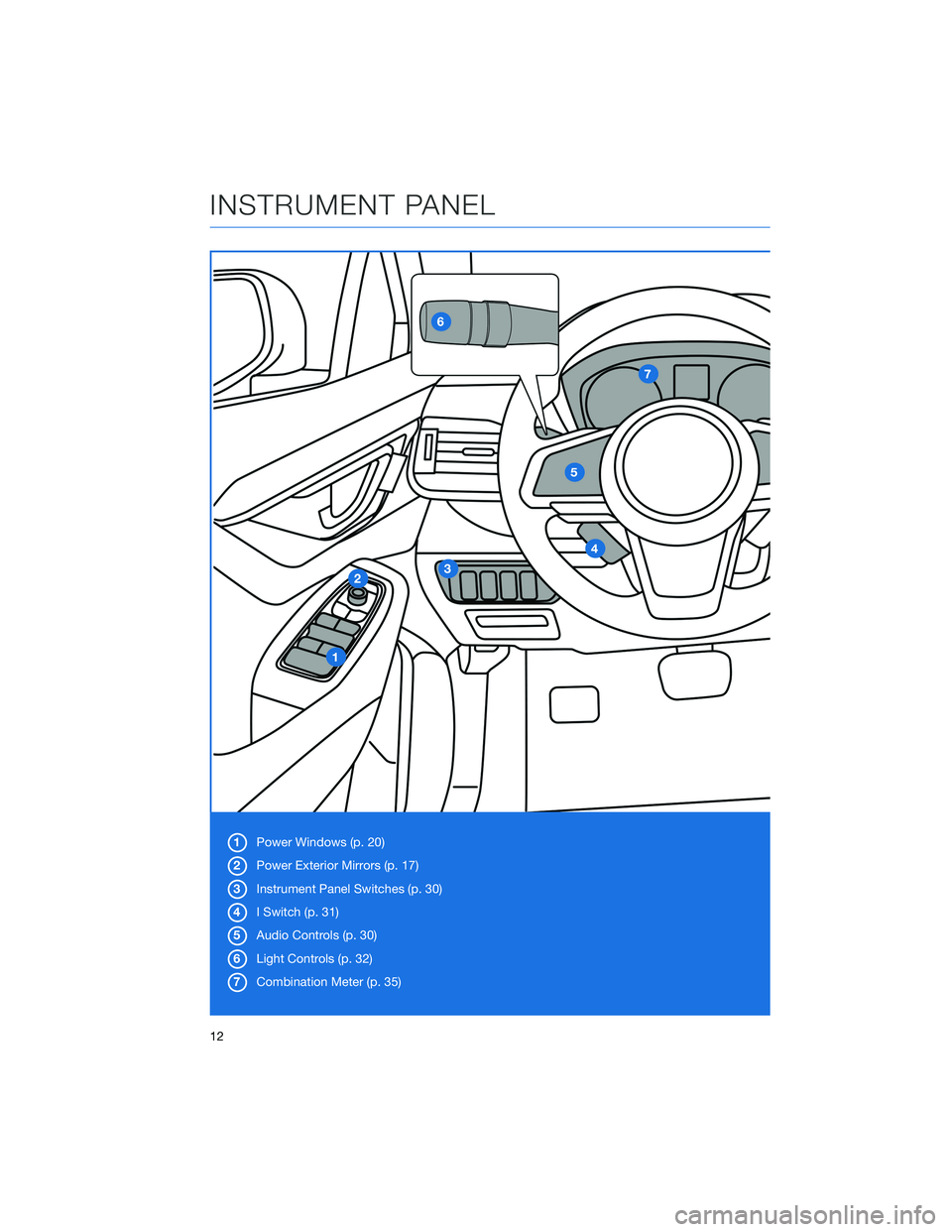
1Power Windows (p. 20)
2Power Exterior Mirrors (p. 17)
3Instrument Panel Switches (p. 30)
4I Switch (p. 31)
5Audio Controls (p. 30)
6Light Controls (p. 32)
7Combination Meter (p. 35)
INSTRUMENT PANEL
12
Page 19 of 164
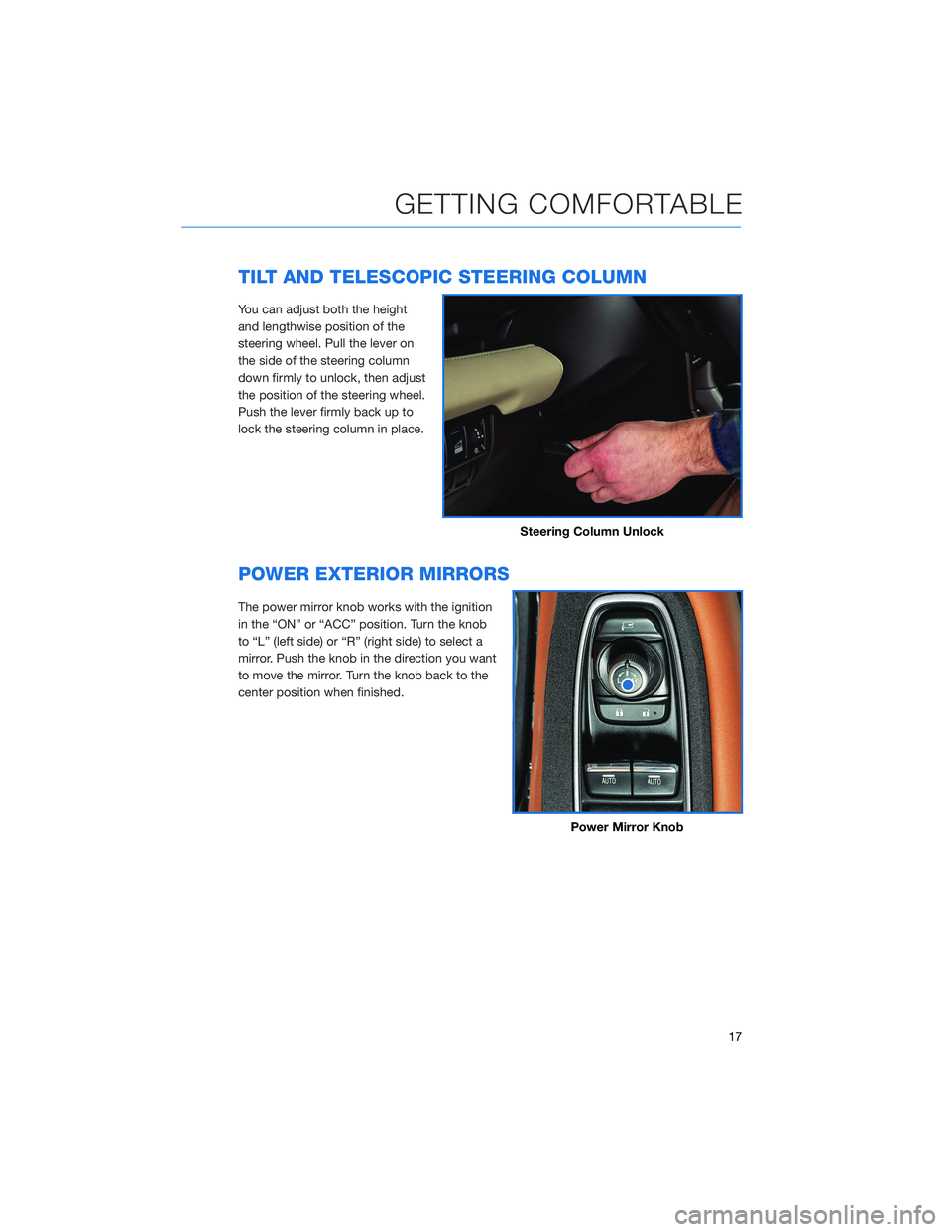
TILT AND TELESCOPIC STEERING COLUMN
You can adjust both the height
and lengthwise position of the
steering wheel. Pull the lever on
the side of the steering column
down firmly to unlock, then adjust
the position of the steering wheel.
Push the lever firmly back up to
lock the steering column in place.
POWER EXTERIOR MIRRORS
The power mirror knob works with the ignition
in the “ON” or “ACC” position. Turn the knob
to “L” (left side) or “R” (right side) to select a
mirror. Push the knob in the direction you want
to move the mirror. Turn the knob back to the
center position when finished.
Steering Column Unlock
Power Mirror Knob
GETTING COMFORTABLE
17
Page 20 of 164
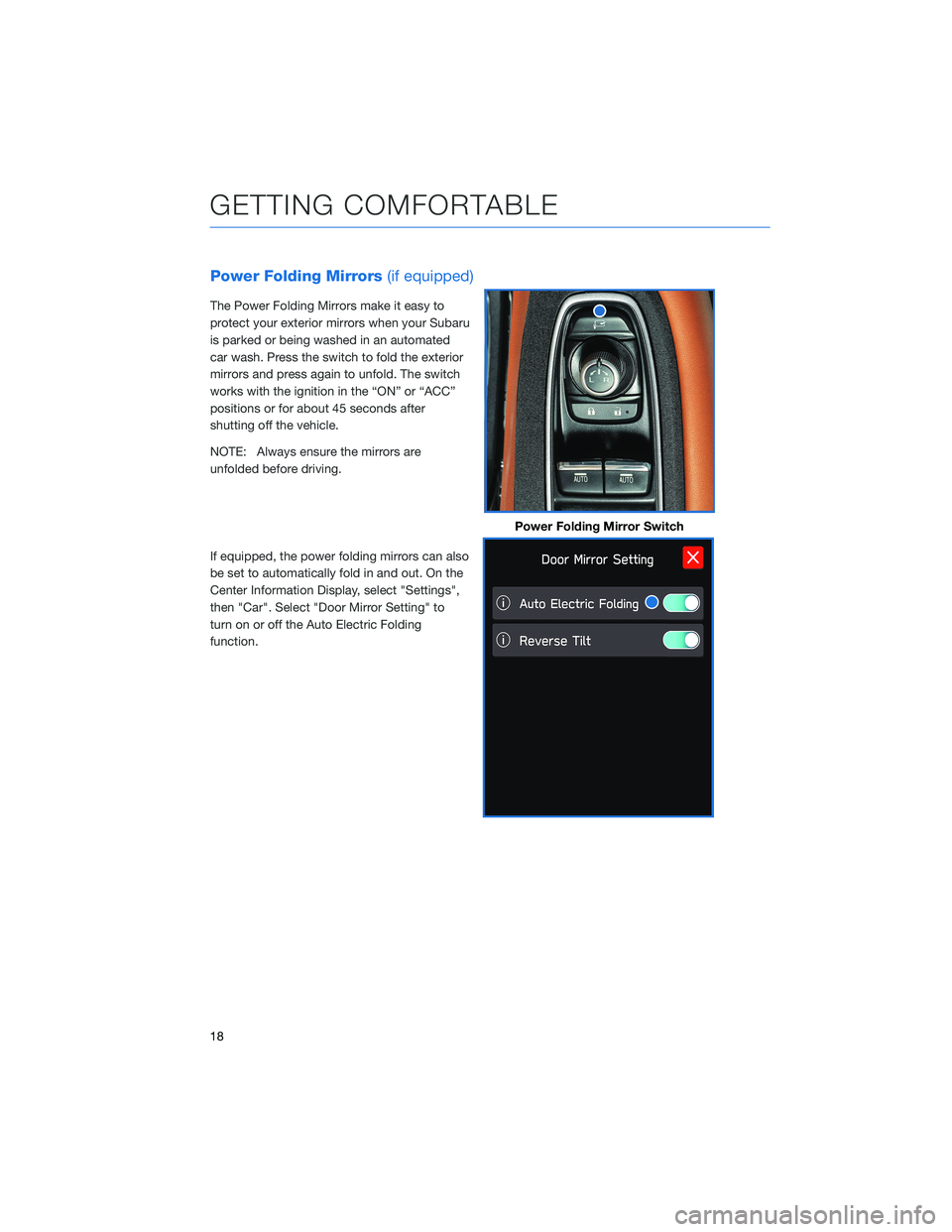
Power Folding Mirrors(if equipped)
The Power Folding Mirrors make it easy to
protect your exterior mirrors when your Subaru
is parked or being washed in an automated
car wash. Press the switch to fold the exterior
mirrors and press again to unfold. The switch
works with the ignition in the “ON” or “ACC”
positions or for about 45 seconds after
shutting off the vehicle.
NOTE: Always ensure the mirrors are
unfolded before driving.
If equipped, the power folding mirrors can also
be set to automatically fold in and out. On the
Center Information Display, select "Settings",
then "Car". Select "Door Mirror Setting" to
turn on or off the Auto Electric Folding
function.
Power Folding Mirror Switch
GETTING COMFORTABLE
18
Page 21 of 164
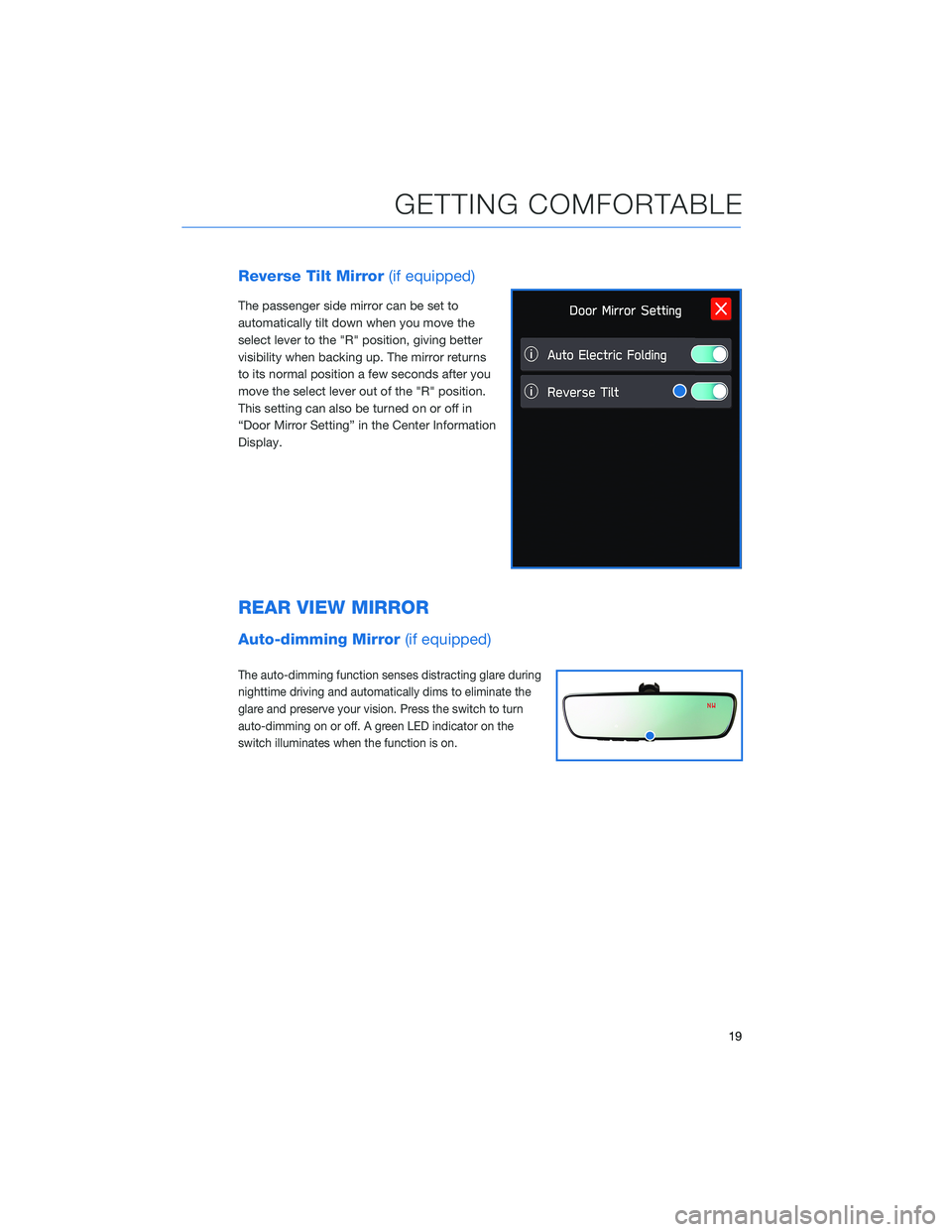
Reverse Tilt Mirror(if equipped)
The passenger side mirror can be set to
automatically tilt down when you move the
select lever to the "R" position, giving better
visibility when backing up. The mirror returns
to its normal position a few seconds after you
move the select lever out of the "R" position.
This setting can also be turned on or off in
“Door Mirror Setting” in the Center Information
Display.
REAR VIEW MIRROR
Auto-dimming Mirror(if equipped)
The auto-dimming function senses distracting glare during
nighttime driving and automatically dims to eliminate the
glare and preserve your vision. Press the switch to turn
auto-dimming on or off. A green LED indicator on the
switch illuminates when the function is on.
GETTING COMFORTABLE
19
Page 22 of 164
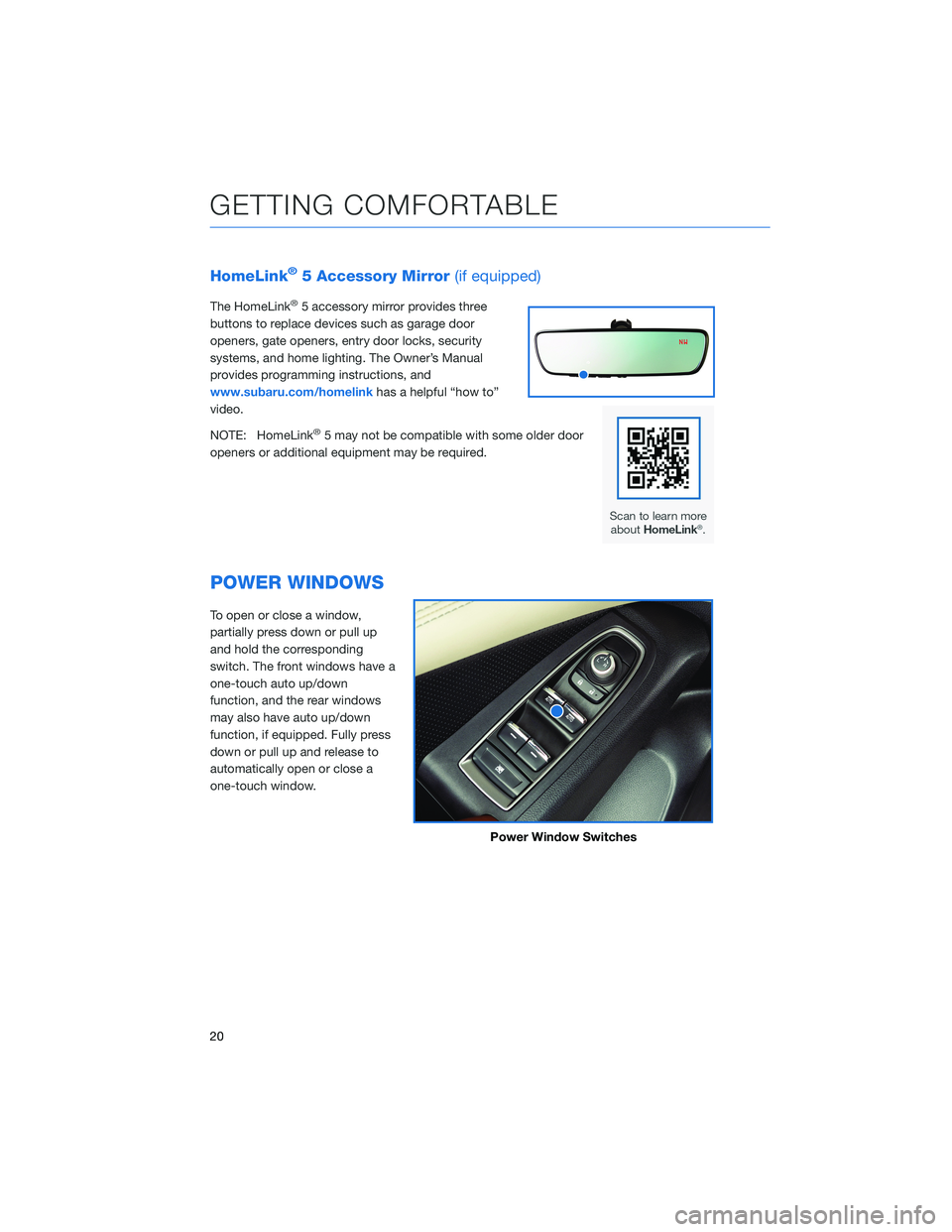
HomeLink®5 Accessory Mirror(if equipped)
The HomeLink®5 accessory mirror provides three
buttons to replace devices such as garage door
openers, gate openers, entry door locks, security
systems, and home lighting. The Owner’s Manual
provides programming instructions, and
www.subaru.com/homelinkhas a helpful “how to”
video.
NOTE: HomeLink
®5 may not be compatible with some older door
openers or additional equipment may be required.
POWER WINDOWS
To open or close a window,
partially press down or pull up
and hold the corresponding
switch. The front windows have a
one-touch auto up/down
function, and the rear windows
may also have auto up/down
function, if equipped. Fully press
down or pull up and release to
automatically open or close a
one-touch window.
Power Window Switches
GETTING COMFORTABLE
20
Page 25 of 164
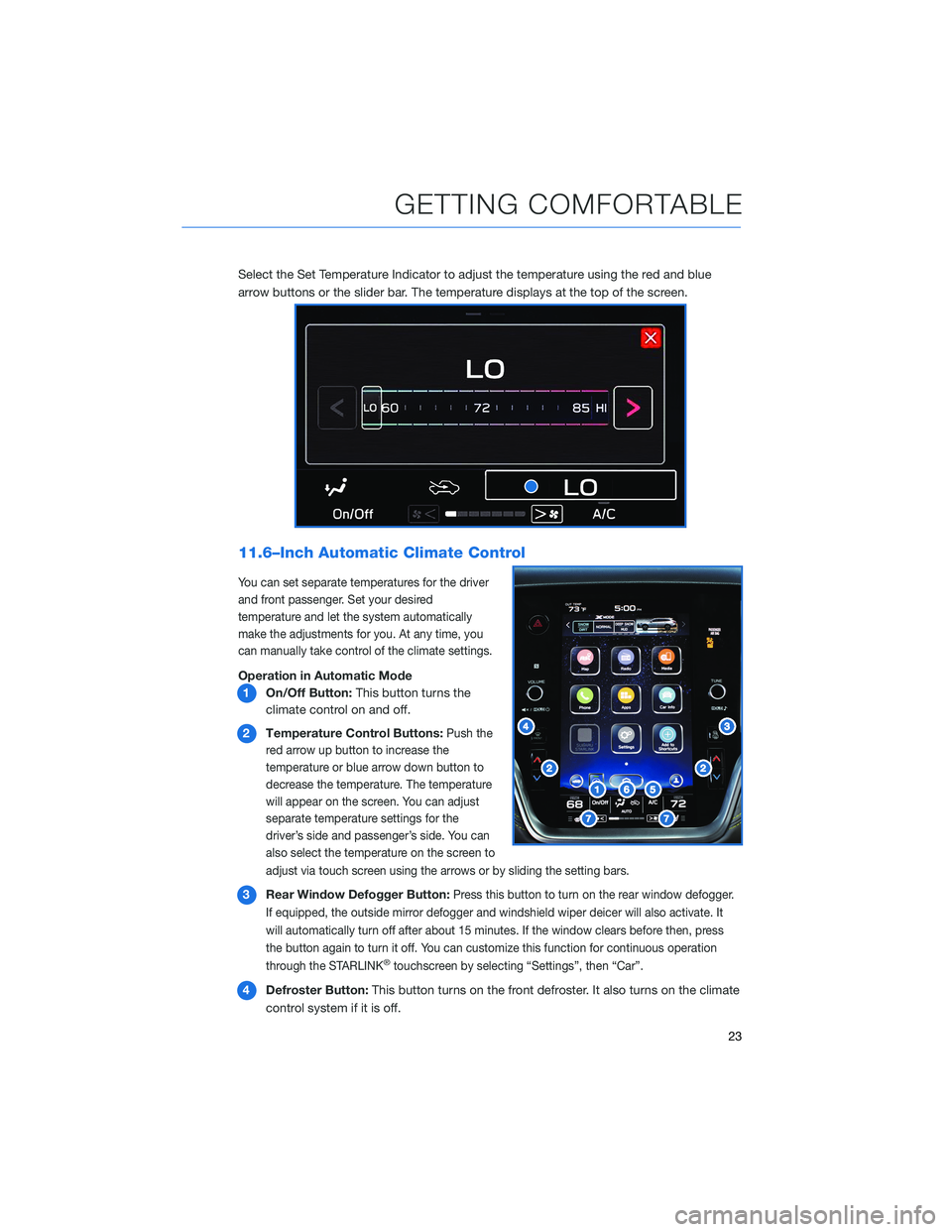
Select the Set Temperature Indicator to adjust the temperature using the red and blue
arrow buttons or the slider bar. The temperature displays at the top of the screen.
11.6–Inch Automatic Climate Control
You can set separate temperatures for the driver
and front passenger. Set your desired
temperature and let the system automatically
make the adjustments for you. At any time, you
can manually take control of the climate settings.
Operation in Automatic Mode
1On/Off Button:This button turns the
climate control on and off.
2Temperature Control Buttons:
Push the
red arrow up button to increase the
temperature or blue arrow down button to
decrease the temperature. The temperature
will appear on the screen. You can adjust
separate temperature settings for the
driver’s side and passenger’s side. You can
also select the temperature on the screen to
adjust via touch screen using the arrows or by sliding the setting bars.
3Rear Window Defogger Button:Press this button to turn on the rear window defogger.
If equipped, the outside mirror defogger and windshield wiper deicer will also activate. It
will automatically turn off after about 15 minutes. If the window clears before then, press
the button again to turn it off. You can customize this function for continuous operation
through the STARLINK
®touchscreen by selecting “Settings”, then “Car”.
4Defroster Button:This button turns on the front defroster. It also turns on the climate
control system if it is off.
GETTING COMFORTABLE
23
Page 106 of 164
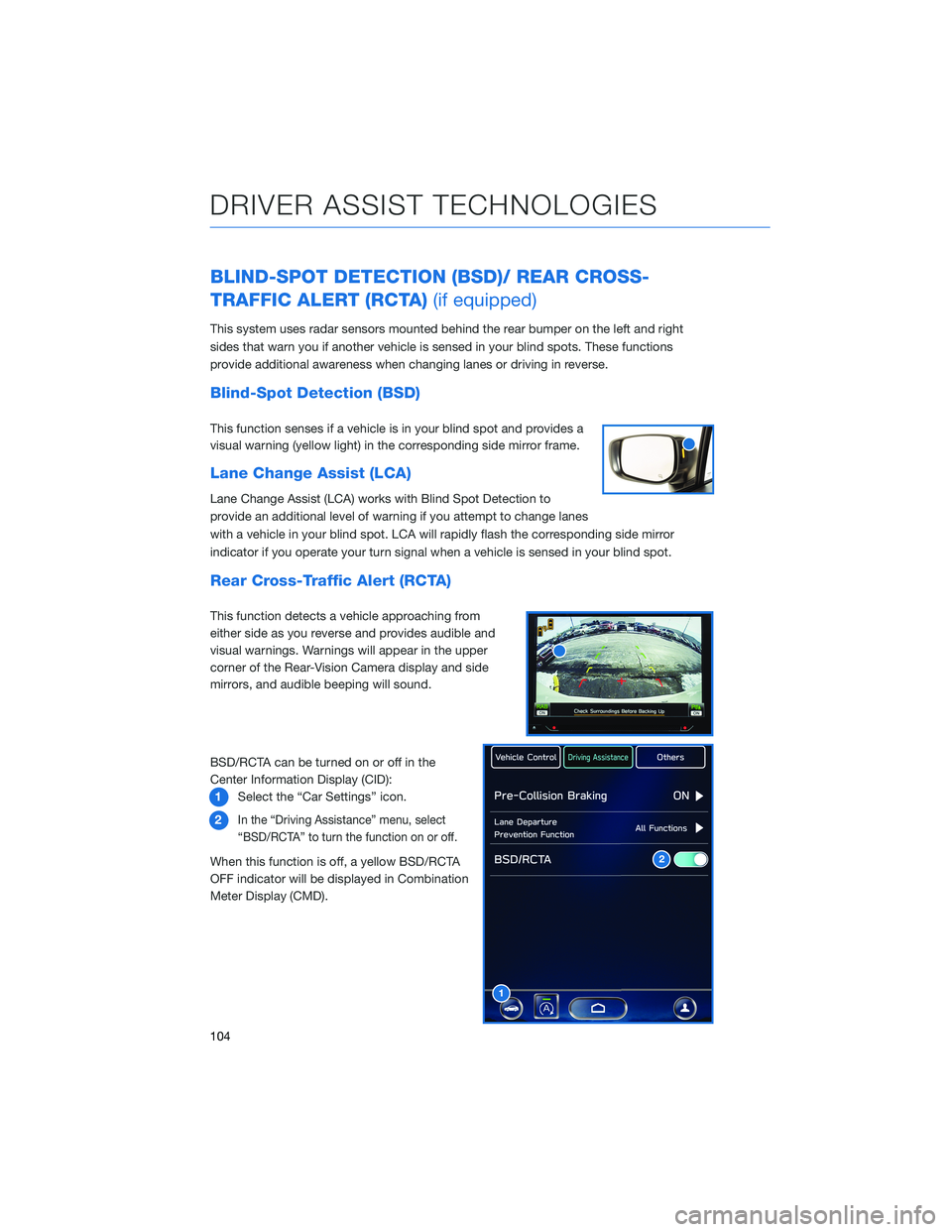
BLIND-SPOT DETECTION (BSD)/ REAR CROSS-
TRAFFIC ALERT (RCTA)(if equipped)
This system uses radar sensors mounted behind the rear bumper on the left and right
sides that warn you if another vehicle is sensed in your blind spots. These functions
provide additional awareness when changing lanes or driving in reverse.
Blind-Spot Detection (BSD)
This function senses if a vehicle is in your blind spot and provides a
visual warning (yellow light) in the corresponding side mirror frame.
Lane Change Assist (LCA)
Lane Change Assist (LCA) works with Blind Spot Detection to
provide an additional level of warning if you attempt to change lanes
with a vehicle in your blind spot. LCA will rapidly flash the corresponding side mirror
indicator if you operate your turn signal when a vehicle is sensed in your blind spot.
Rear Cross-Traffic Alert (RCTA)
This function detects a vehicle approaching from
either side as you reverse and provides audible and
visual warnings. Warnings will appear in the upper
corner of the Rear-Vision Camera display and side
mirrors, and audible beeping will sound.
BSD/RCTA can be turned on or off in the
Center Information Display (CID):
1Select the “Car Settings” icon.
2
In the “Driving Assistance” menu, select
“BSD/RCTA” to turn the function on or off.
When this function is off, a yellow BSD/RCTA
OFF indicator will be displayed in Combination
Meter Display (CMD).
1
2
DRIVER ASSIST TECHNOLOGIES
104
Page 109 of 164
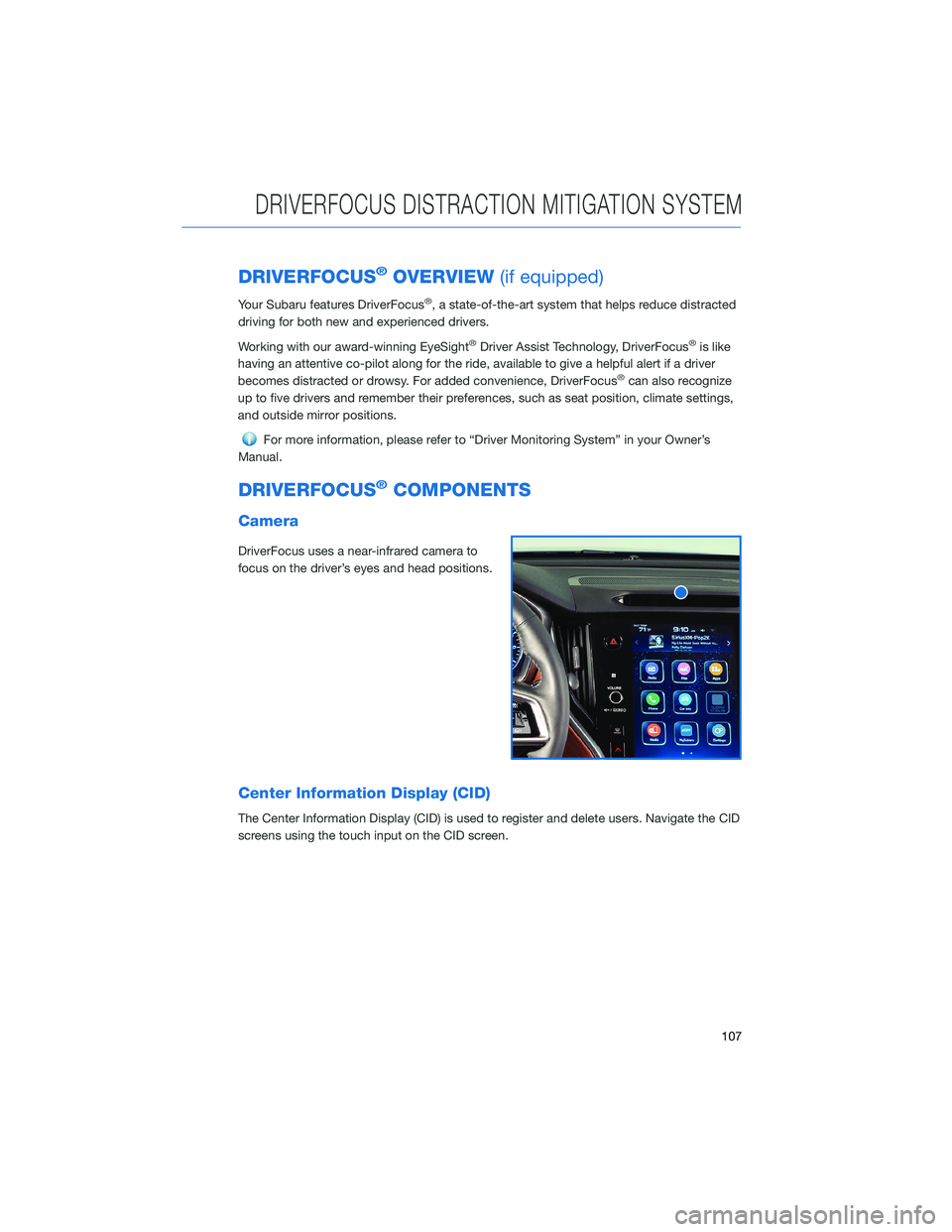
DRIVERFOCUS®OVERVIEW(if equipped)
Your Subaru features DriverFocus®, a state-of-the-art system that helps reduce distracted
driving for both new and experienced drivers.
Working with our award-winning EyeSight
®Driver Assist Technology, DriverFocus®is like
having an attentive co-pilot along for the ride, available to give a helpful alert if a driver
becomes distracted or drowsy. For added convenience, DriverFocus
®can also recognize
up to five drivers and remember their preferences, such as seat position, climate settings,
and outside mirror positions.
For more information, please refer to “Driver Monitoring System” in your Owner’s
Manual.
DRIVERFOCUS®COMPONENTS
Camera
DriverFocus uses a near-infrared camera to
focus on the driver’s eyes and head positions.
Center Information Display (CID)
The Center Information Display (CID) is used to register and delete users. Navigate the CID
screens using the touch input on the CID screen.
DRIVERFOCUS DISTRACTION MITIGATION SYSTEM
107