AUX SUBARU LEGACY 2022 Getting Started Guide
[x] Cancel search | Manufacturer: SUBARU, Model Year: 2022, Model line: LEGACY, Model: SUBARU LEGACY 2022Pages: 164, PDF Size: 51.03 MB
Page 31 of 164
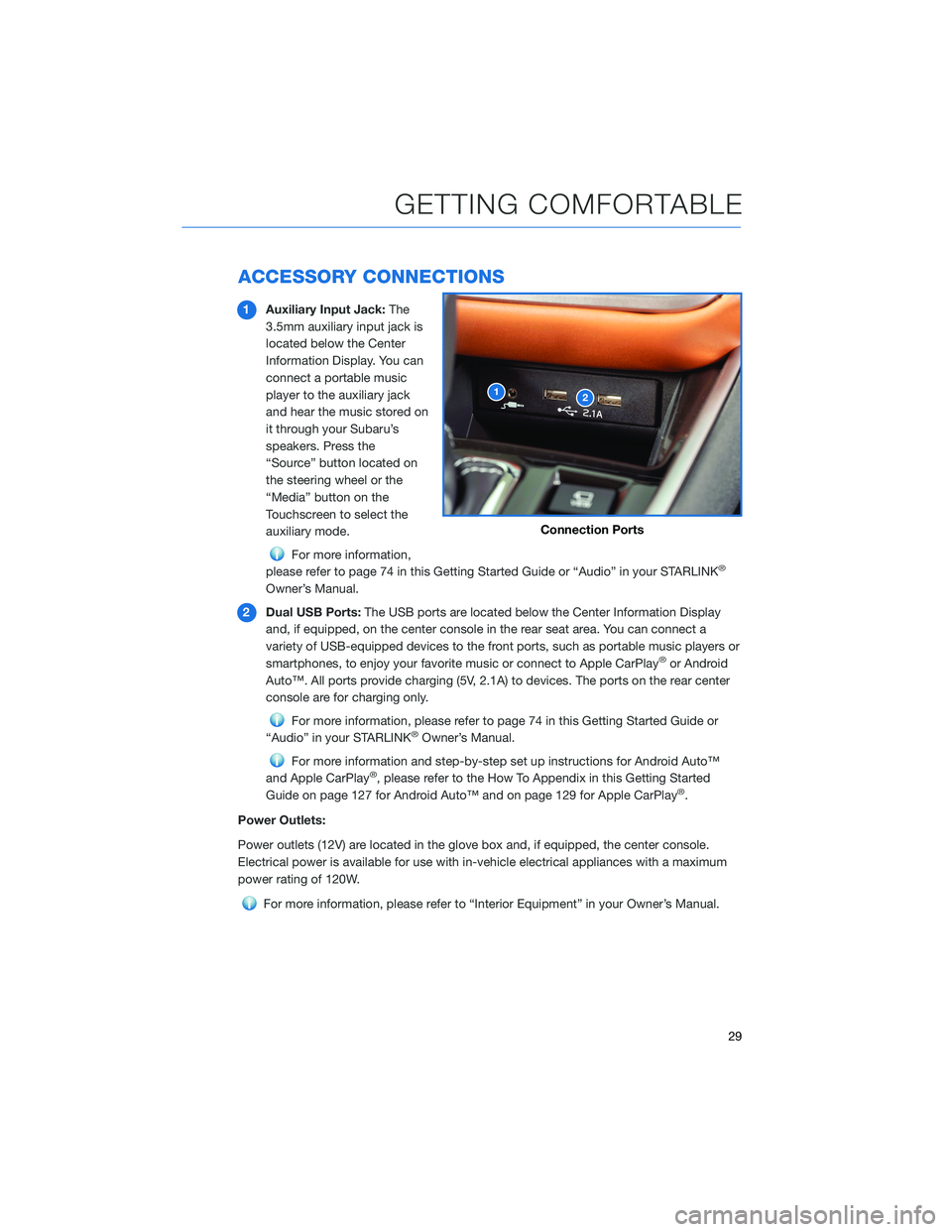
ACCESSORY CONNECTIONS
1Auxiliary Input Jack:The
3.5mm auxiliary input jack is
located below the Center
Information Display. You can
connect a portable music
player to the auxiliary jack
and hear the music stored on
it through your Subaru’s
speakers. Press the
“Source” button located on
the steering wheel or the
“Media” button on the
Touchscreen to select the
auxiliary mode.
For more information,
please refer to page 74 in this Getting Started Guide or “Audio” in your STARLINK®
Owner’s Manual.
2Dual USB Ports:The USB ports are located below the Center Information Display
and, if equipped, on the center console in the rear seat area. You can connect a
variety of USB-equipped devices to the front ports, such as portable music players or
smartphones, to enjoy your favorite music or connect to Apple CarPlay
®or Android
Auto™. All ports provide charging (5V, 2.1A) to devices. The ports on the rear center
console are for charging only.
For more information, please refer to page 74 in this Getting Started Guide or
“Audio” in your STARLINK®Owner’s Manual.
For more information and step-by-step set up instructions for Android Auto™
and Apple CarPlay®, please refer to the How To Appendix in this Getting Started
Guide on page 127 for Android Auto™ and on page 129 for Apple CarPlay®.
Power Outlets:
Power outlets (12V) are located in the glove box and, if equipped, the center console.
Electrical power is available for use with in-vehicle electrical appliances with a maximum
power rating of 120W.
For more information, please refer to “Interior Equipment” in your Owner’s Manual.
12
Connection Ports
GETTING COMFORTABLE
29
Page 76 of 164
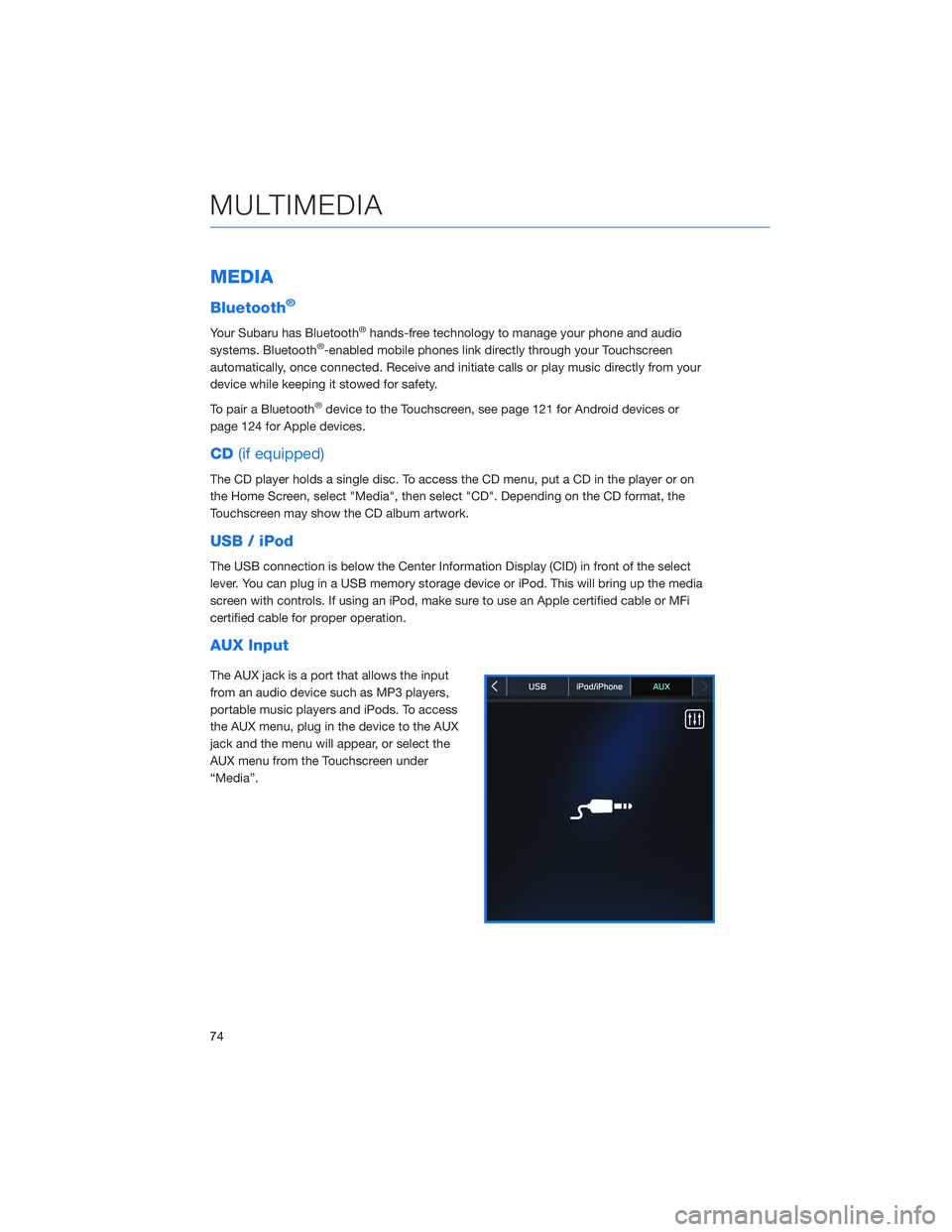
MEDIA
Bluetooth®
Your Subaru has Bluetooth®hands-free technology to manage your phone and audio
systems. Bluetooth®-enabled mobile phones link directly through your Touchscreen
automatically, once connected. Receive and initiate calls or play music directly from your
device while keeping it stowed for safety.
To pair a Bluetooth
®device to the Touchscreen, see page 121 for Android devices or
page 124 for Apple devices.
CD(if equipped)
The CD player holds a single disc. To access the CD menu, put a CD in the player or on
the Home Screen, select "Media", then select "CD". Depending on the CD format, the
Touchscreen may show the CD album artwork.
USB / iPod
The USB connection is below the Center Information Display (CID) in front of the select
lever. You can plug in a USB memory storage device or iPod. This will bring up the media
screen with controls. If using an iPod, make sure to use an Apple certified cable or MFi
certified cable for proper operation.
AUX Input
The AUX jack is a port that allows the input
from an audio device such as MP3 players,
portable music players and iPods. To access
the AUX menu, plug in the device to the AUX
jack and the menu will appear, or select the
AUX menu from the Touchscreen under
“Media”.
MULTIMEDIA
74
Page 89 of 164
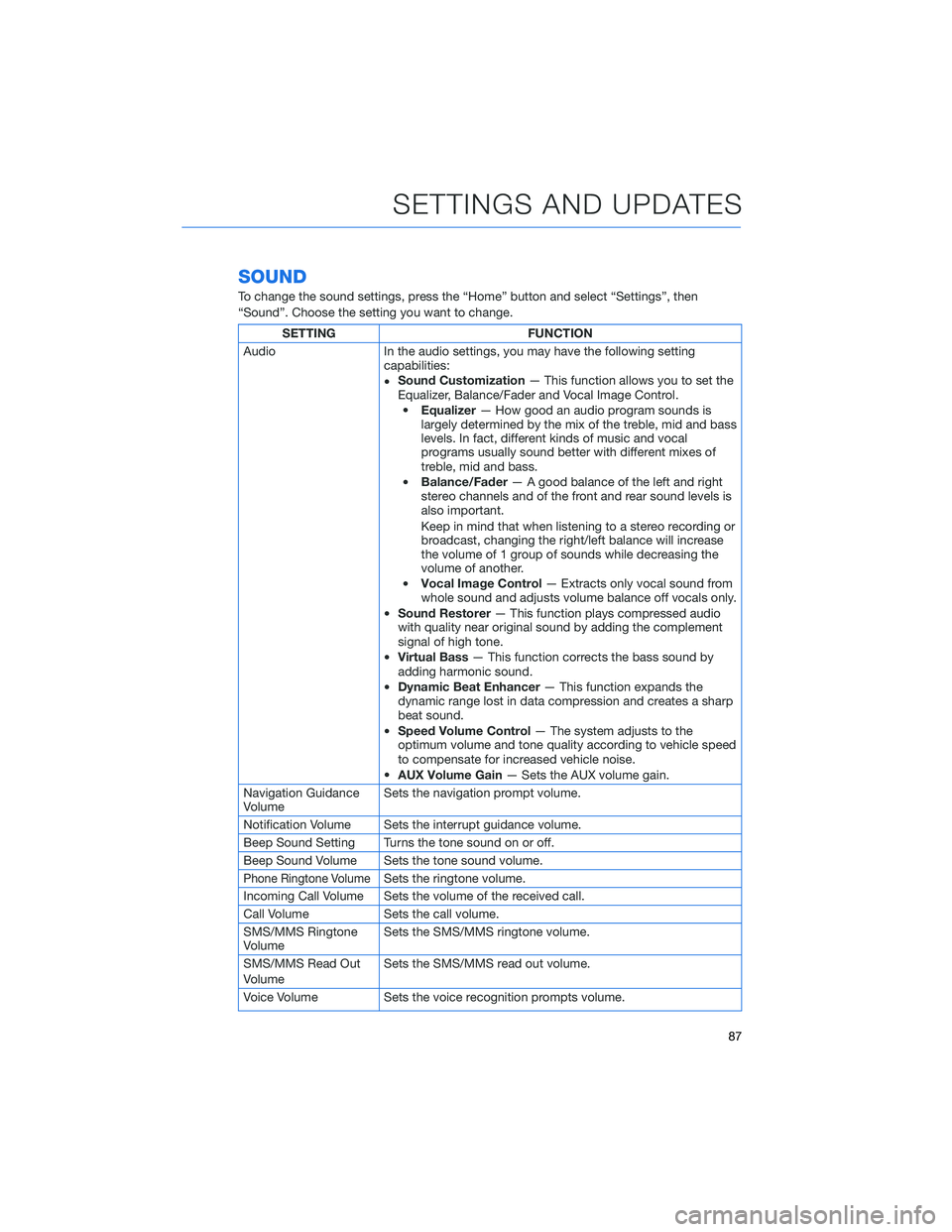
SOUND
To change the sound settings, press the “Home” button and select “Settings”, then
“Sound”. Choose the setting you want to change.
SETTING FUNCTION
Audio In the audio settings, you may have the following setting
capabilities:
•Sound Customization— This function allows you to set the
Equalizer, Balance/Fader and Vocal Image Control.
•Equalizer— How good an audio program sounds is
largely determined by the mix of the treble, mid and bass
levels. In fact, different kinds of music and vocal
programs usually sound better with different mixes of
treble, mid and bass.
•Balance/Fader— A good balance of the left and right
stereo channels and of the front and rear sound levels is
also important.
Keep in mind that when listening to a stereo recording or
broadcast, changing the right/left balance will increase
the volume of 1 group of sounds while decreasing the
volume of another.
•Vocal Image Control— Extracts only vocal sound from
whole sound and adjusts volume balance off vocals only.
•Sound Restorer— This function plays compressed audio
with quality near original sound by adding the complement
signal of high tone.
•Virtual Bass— This function corrects the bass sound by
adding harmonic sound.
•Dynamic Beat Enhancer— This function expands the
dynamic range lost in data compression and creates a sharp
beat sound.
•Speed Volume Control— The system adjusts to the
optimum volume and tone quality according to vehicle speed
to compensate for increased vehicle noise.
•AUX Volume Gain— Sets the AUX volume gain.
Navigation Guidance
VolumeSets the navigation prompt volume.
Notification Volume Sets the interrupt guidance volume.
Beep Sound Setting Turns the tone sound on or off.
Beep Sound Volume Sets the tone sound volume.
Phone Ringtone VolumeSets the ringtone volume.
Incoming Call Volume Sets the volume of the received call.
Call Volume Sets the call volume.
SMS/MMS Ringtone
VolumeSets the SMS/MMS ringtone volume.
SMS/MMS Read Out
VolumeSets the SMS/MMS read out volume.
Voice Volume Sets the voice recognition prompts volume.
SETTINGS AND UPDATES
87
Page 158 of 164
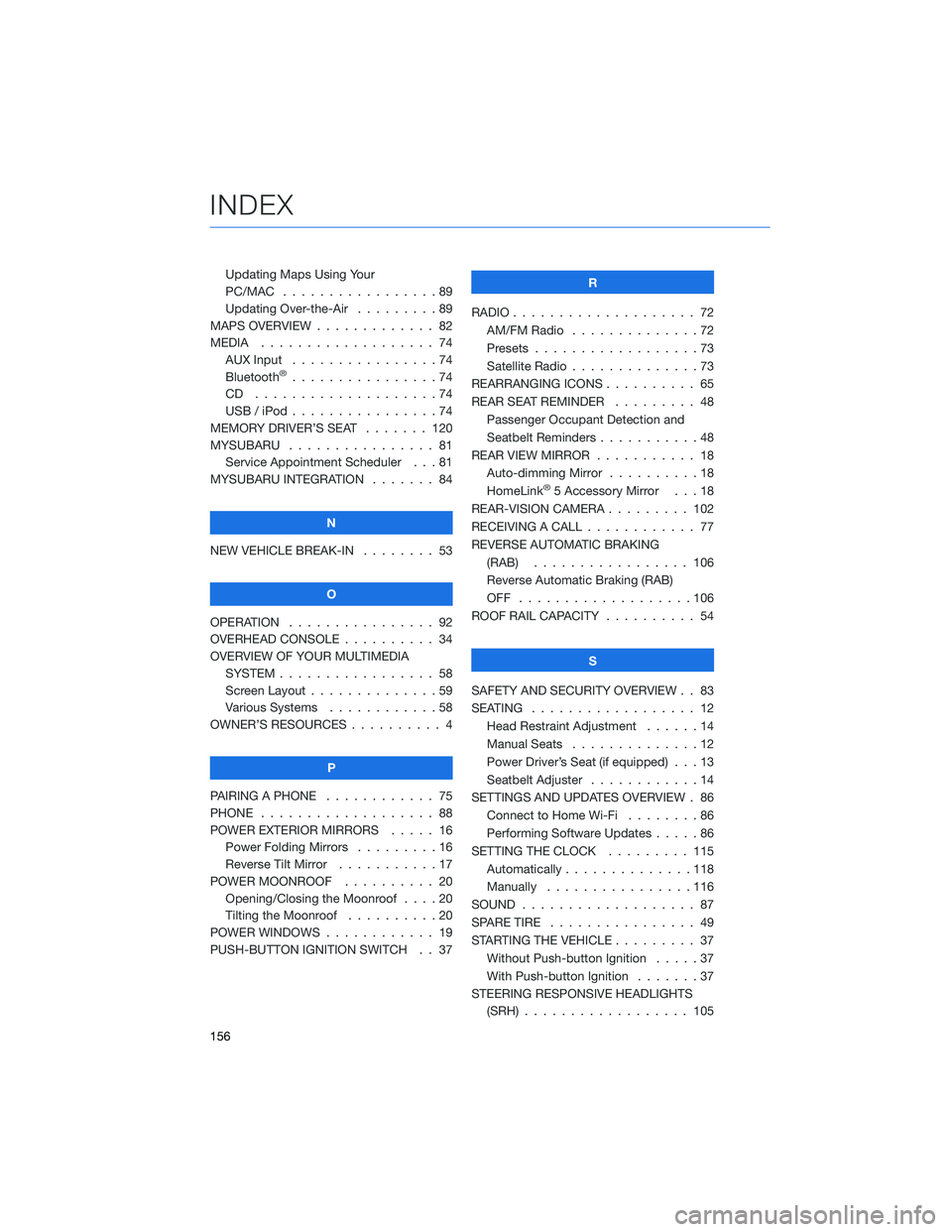
Updating Maps Using Your
PC/MAC . . . . . . . . . . .......89
Updating Over-the-Air . . . . . . . . . 89
MAPS OVERVIEW . . . . . ........ 82
MEDIA................... 74
AUX Input . . . . . . . . . .......74
Bluetooth
®................74
CD ....................74
USB / iPod . . . . . . . .........74
MEMORY DRIVER’S SEAT . . . . . . . 120
MYSUBARU . . . . . . .......... 81
Service Appointment Scheduler . . . 81
MYSUBARU INTEGRATION ....... 84
N
NEW VEHICLE BREAK-IN........ 53
O
OPERATION . . . . . . . . . . . . . . . . 92
OVERHEAD CONSOLE . . ........ 34
OVERVIEW OF YOUR MULTIMEDIA
SYSTEM . . . . . . . . . . . . . . . . . 58
Screen Layout . . . . . . ........59
Various Systems . . . . . . . . . . . . 58
OWNER’S RESOURCES . . . . . . . . . . 4
P
PAIRING A PHONE . . . . ........ 75
PHONE................... 88
POWER EXTERIOR MIRRORS ..... 16
Power Folding Mirrors .........16
Reverse Tilt Mirror . . . . . ......17
POWER MOONROOF . . . . . ..... 20
Opening/Closing the Moonroof . . . . 20
Tilting the Moonroof . . . . . . . . . . 20
POWER WINDOWS . . . . . . . . . . . . 19
PUSH-BUTTON IGNITION SWITCH . . 37R
RADIO.................... 72
AM/FM Radio..............72
Presets..................73
Satellite Radio . . . . . . . . . . . . . . 73
REARRANGING ICONS .......... 65
REAR SEAT REMINDER......... 48
Passenger Occupant Detection and
Seatbelt Reminders ...........48
REAR VIEW MIRROR . . . . . . ..... 18
Auto-dimming Mirror . . . . . . . . . . 18
HomeLink
®5 Accessory Mirror . . . 18
REAR-VISION CAMERA . . . . . . . . . 102
RECEIVING A CALL ............ 77
REVERSE AUTOMATIC BRAKING
(RAB)................. 106
Reverse Automatic Braking (RAB)
OFF ...................106
ROOF RAIL CAPACITY .......... 54
S
SAFETY AND SECURITY OVERVIEW . . 83
SEATING.................. 12
Head Restraint Adjustment . . . . . . 14
Manual Seats . . . . . .........12
Power Driver’s Seat (if equipped) . . . 13
Seatbelt Adjuster . . . . . . . .....14
SETTINGS AND UPDATES OVERVIEW . 86
Connect to Home Wi-Fi . . . . . . . . 86
Performing Software Updates .....86
SETTING THE CLOCK . . . ...... 115
Automatically . . . . ..........118
Manually................116
SOUND................... 87
SPARE TIRE................ 49
STARTING THE VEHICLE ......... 37
Without Push-button Ignition.....37
With Push-button Ignition . ......37
STEERING RESPONSIVE HEADLIGHTS
(SRH) . . ................ 105
INDEX
156