pairing phone SUBARU LEGACY 2022 Getting Started Guide
[x] Cancel search | Manufacturer: SUBARU, Model Year: 2022, Model line: LEGACY, Model: SUBARU LEGACY 2022Pages: 164, PDF Size: 51.03 MB
Page 4 of 164
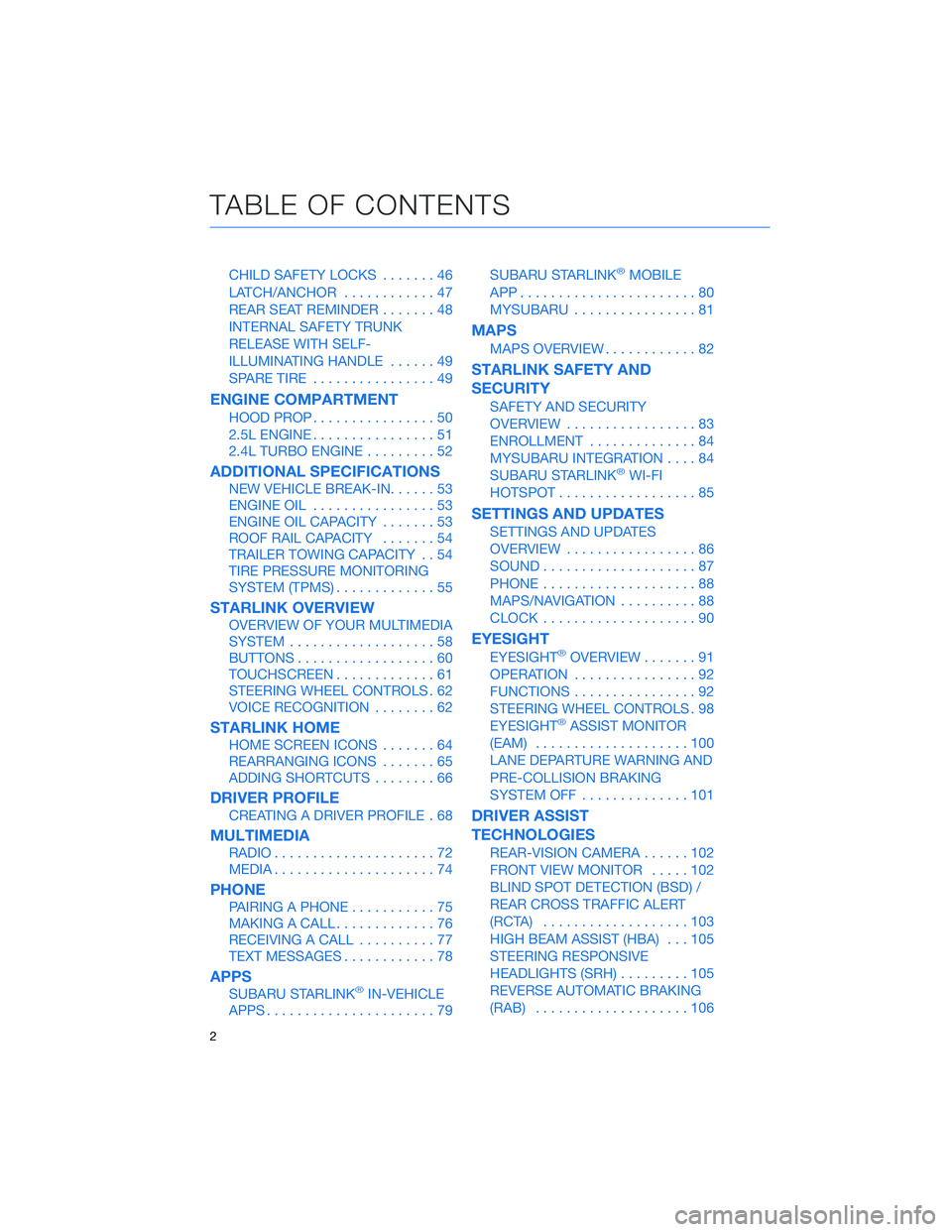
CHILD SAFETY LOCKS.......46
LATCH/ANCHOR............47
REAR SEAT REMINDER.......48
INTERNAL SAFETY TRUNK
RELEASE WITH SELF-
ILLUMINATING HANDLE......49
SPARE TIRE................49
ENGINE COMPARTMENT
HOOD PROP................50
2.5L ENGINE................51
2.4L TURBO ENGINE.........52
ADDITIONAL SPECIFICATIONS
NEW VEHICLE BREAK-IN......53
ENGINE OIL................53
ENGINE OIL CAPACITY.......53
ROOF RAIL CAPACITY.......54
TRAILER TOWING CAPACITY . . 54
TIRE PRESSURE MONITORING
SYSTEM (TPMS).............55
STARLINK OVERVIEW
OVERVIEW OF YOUR MULTIMEDIA
SYSTEM...................58
BUTTONS..................60
TOUCHSCREEN.............61
STEERING WHEEL CONTROLS . 62
VOICE RECOGNITION........62
STARLINK HOME
HOME SCREEN ICONS.......64
REARRANGING ICONS.......65
ADDING SHORTCUTS........66
DRIVER PROFILE
CREATING A DRIVER PROFILE . 68
MULTIMEDIA
RADIO.....................72
MEDIA.....................74
PHONE
PAIRING A PHONE...........75
MAKING A CALL.............76
RECEIVING A CALL..........77
TEXT MESSAGES............78
APPS
SUBARU STARLINK®IN-VEHICLE
APPS......................79SUBARU STARLINK
®MOBILE
APP.......................80
MYSUBARU................81
MAPS
MAPS OVERVIEW............82
STARLINK SAFETY AND
SECURITY
SAFETY AND SECURITY
OVERVIEW.................83
ENROLLMENT..............84
MYSUBARU INTEGRATION....84
SUBARU STARLINK
®WI-FI
HOTSPOT..................85
SETTINGS AND UPDATES
SETTINGS AND UPDATES
OVERVIEW.................86
SOUND....................87
PHONE....................88
MAPS/NAVIGATION..........88
CLOCK....................90
EYESIGHT
EYESIGHT®OVERVIEW.......91
OPERATION................92
FUNCTIONS................92
STEERING WHEEL CONTROLS . 98
EYESIGHT
®ASSIST MONITOR
(EAM)....................100
LANE DEPARTURE WARNING AND
PRE-COLLISION BRAKING
SYSTEM OFF..............101
DRIVER ASSIST
TECHNOLOGIES
REAR-VISION CAMERA......102
FRONT VIEW MONITOR.....102
BLIND SPOT DETECTION (BSD) /
REAR CROSS TRAFFIC ALERT
(RCTA)...................103
HIGH BEAM ASSIST (HBA)...105
STEERING RESPONSIVE
HEADLIGHTS (SRH).........105
REVERSE AUTOMATIC BRAKING
(RAB)....................106
TABLE OF CONTENTS
2
Page 66 of 164
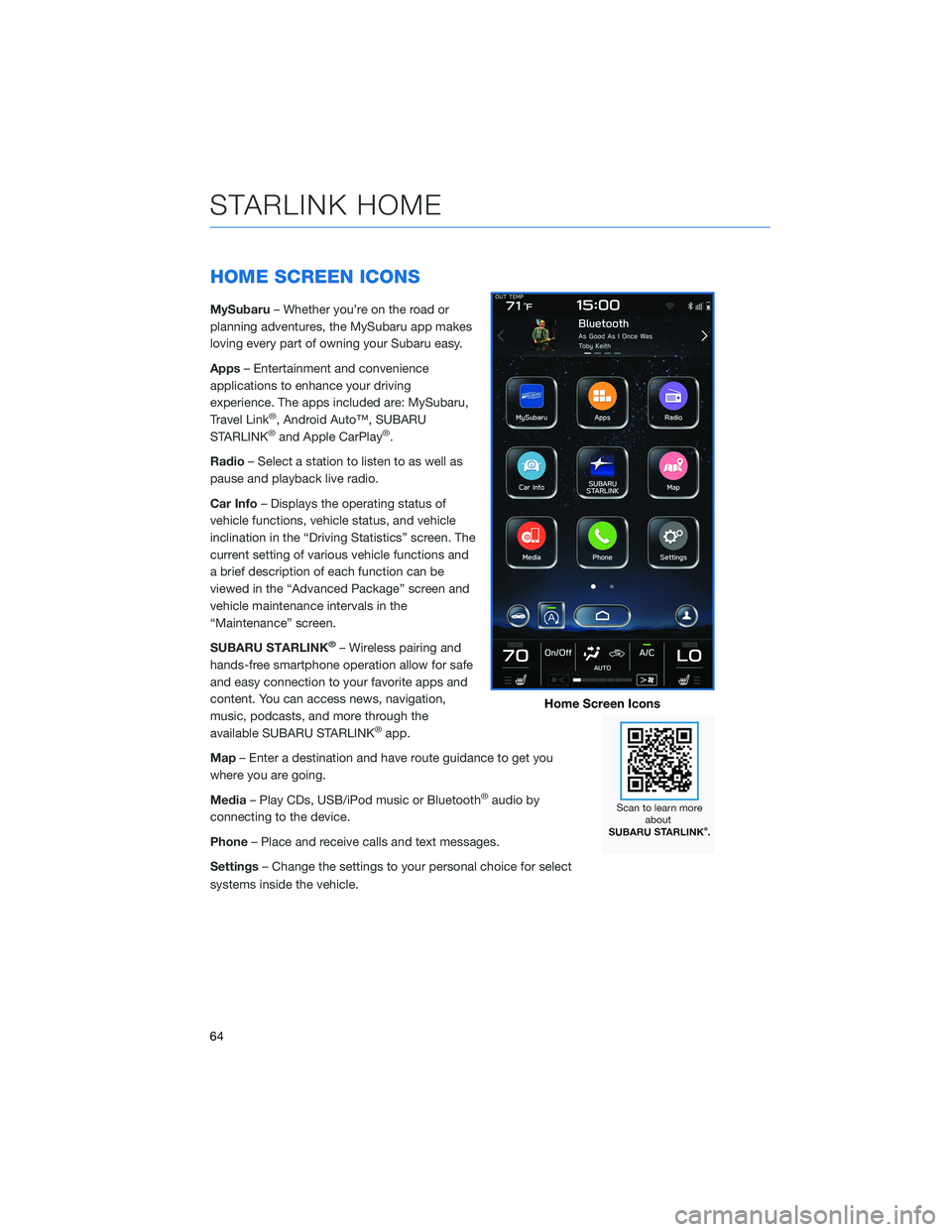
HOME SCREEN ICONS
MySubaru– Whether you’re on the road or
planning adventures, the MySubaru app makes
loving every part of owning your Subaru easy.
Apps– Entertainment and convenience
applications to enhance your driving
experience. The apps included are: MySubaru,
Travel Link
®, Android Auto™, SUBARU
STARLINK®and Apple CarPlay®.
Radio– Select a station to listen to as well as
pause and playback live radio.
Car Info– Displays the operating status of
vehicle functions, vehicle status, and vehicle
inclination in the “Driving Statistics” screen. The
current setting of various vehicle functions and
a brief description of each function can be
viewed in the “Advanced Package” screen and
vehicle maintenance intervals in the
“Maintenance” screen.
SUBARU STARLINK
®– Wireless pairing and
hands-free smartphone operation allow for safe
and easy connection to your favorite apps and
content. You can access news, navigation,
music, podcasts, and more through the
available SUBARU STARLINK
®app.
Map– Enter a destination and have route guidance to get you
where you are going.
Media– Play CDs, USB/iPod music or Bluetooth
®audio by
connecting to the device.
Phone– Place and receive calls and text messages.
Settings– Change the settings to your personal choice for select
systems inside the vehicle.
Home Screen Icons
STARLINK HOME
64
Page 70 of 164
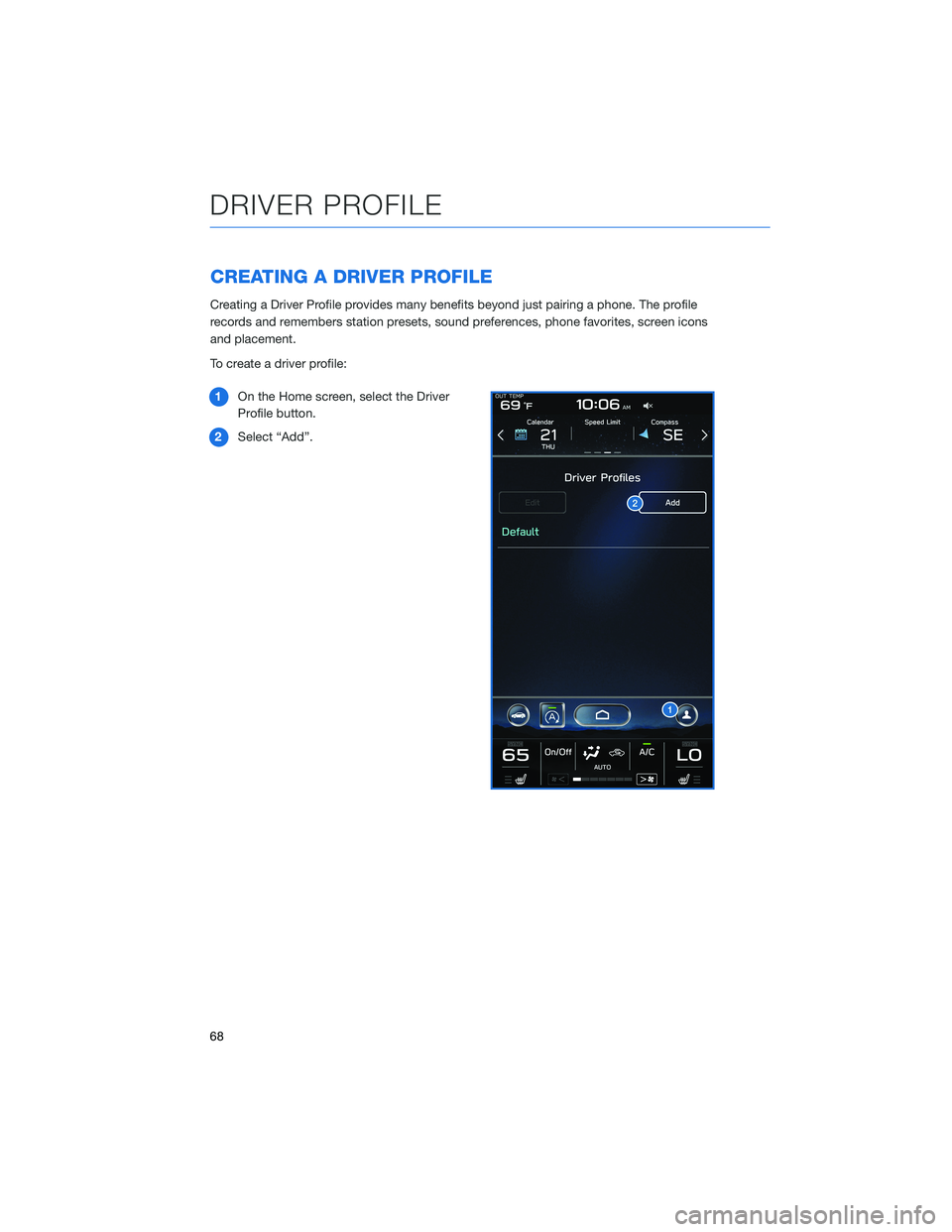
CREATING A DRIVER PROFILE
Creating a Driver Profile provides many benefits beyond just pairing a phone. The profile
records and remembers station presets, sound preferences, phone favorites, screen icons
and placement.
To create a driver profile:
1On the Home screen, select the Driver
Profile button.
2Select “Add”.
DRIVER PROFILE
68
Page 72 of 164
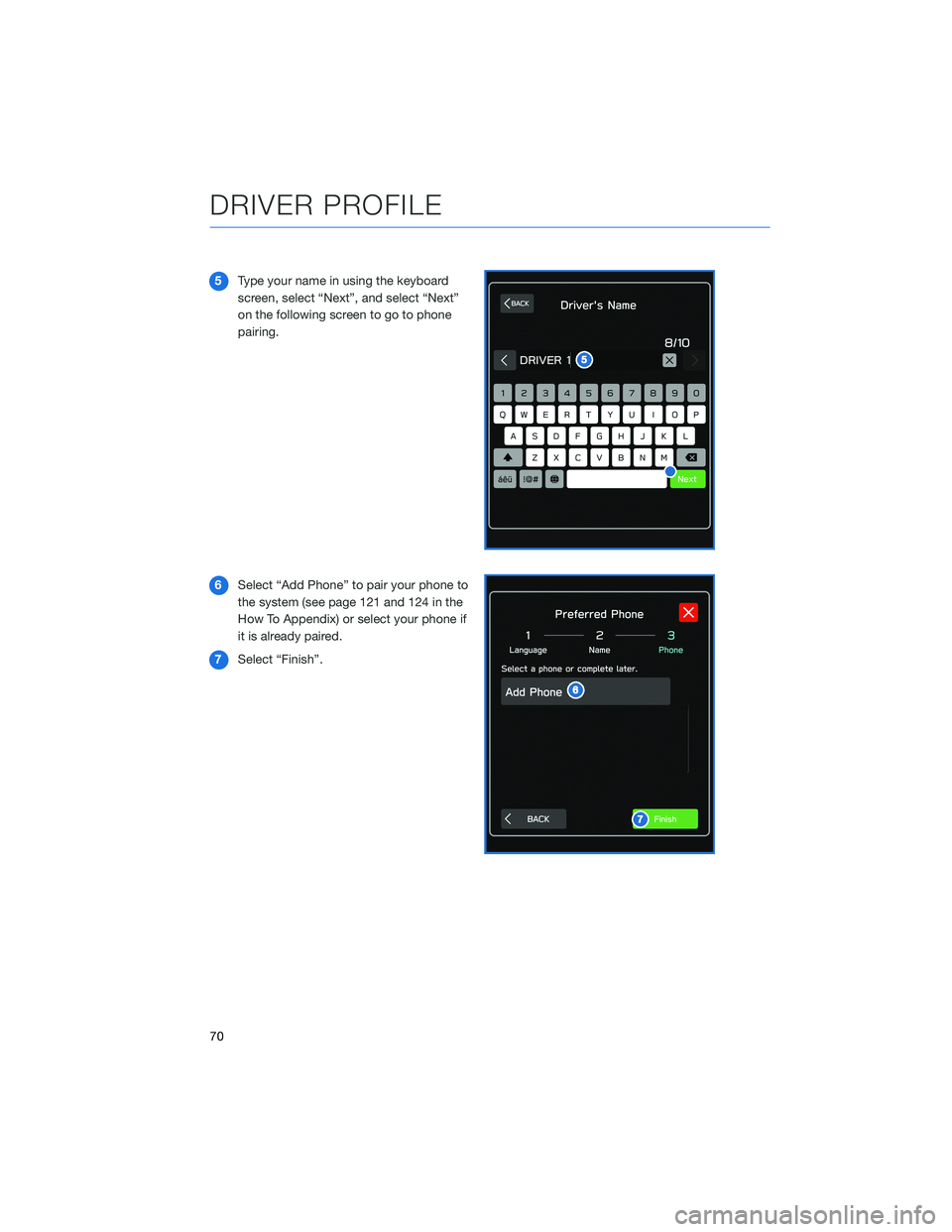
5Type your name in using the keyboard
screen, select “Next”, and select “Next”
on the following screen to go to phone
pairing.
6Select “Add Phone” to pair your phone to
the system (see page 121 and 124 in the
How To Appendix) or select your phone if
it is already paired.
7Select “Finish”.
DRIVER PROFILE
70
Page 77 of 164
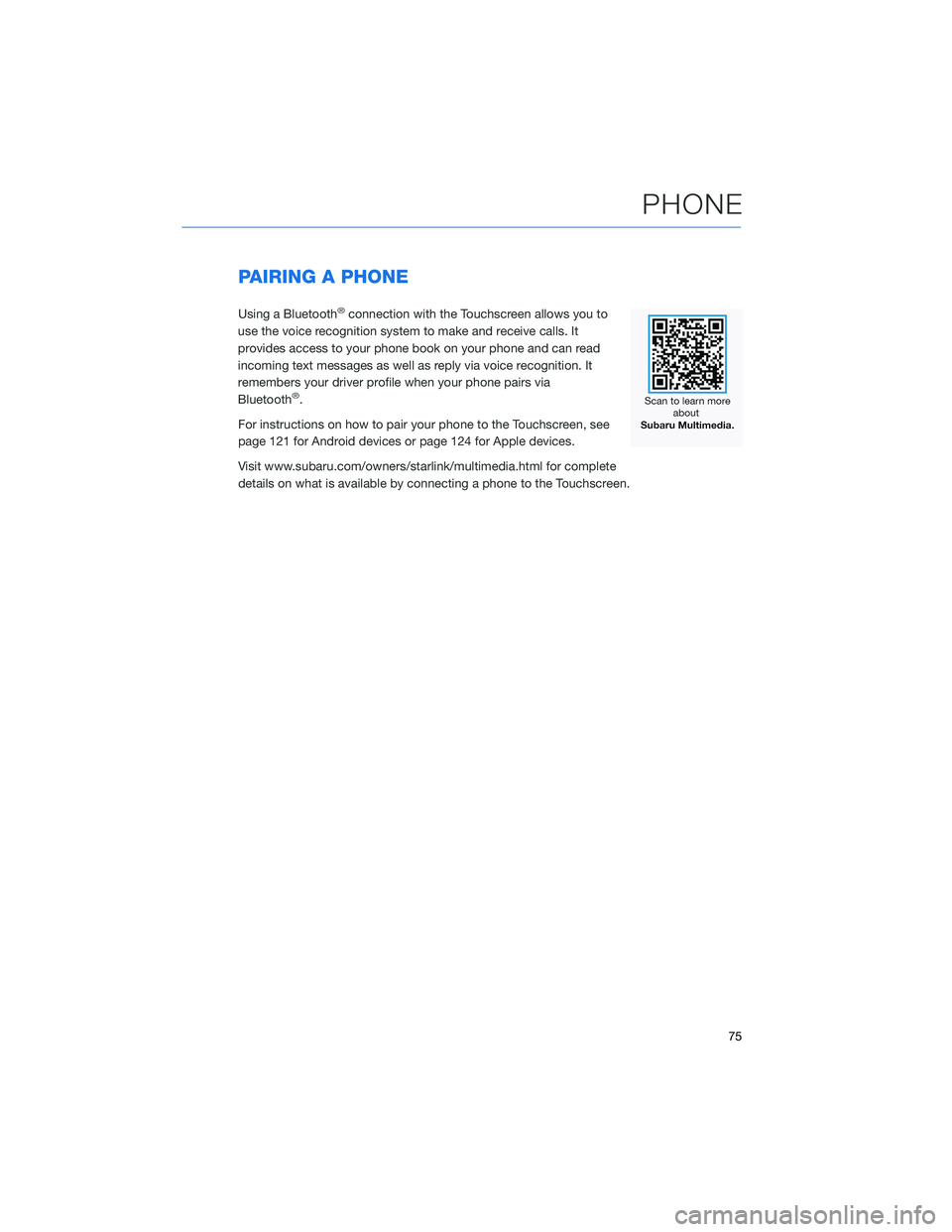
PAIRING A PHONE
Using a Bluetooth®connection with the Touchscreen allows you to
use the voice recognition system to make and receive calls. It
provides access to your phone book on your phone and can read
incoming text messages as well as reply via voice recognition. It
remembers your driver profile when your phone pairs via
Bluetooth
®.
For instructions on how to pair your phone to the Touchscreen, see
page 121 for Android devices or page 124 for Apple devices.
Visit www.subaru.com/owners/starlink/multimedia.html for complete
details on what is available by connecting a phone to the Touchscreen.
PHONE
75
Page 81 of 164
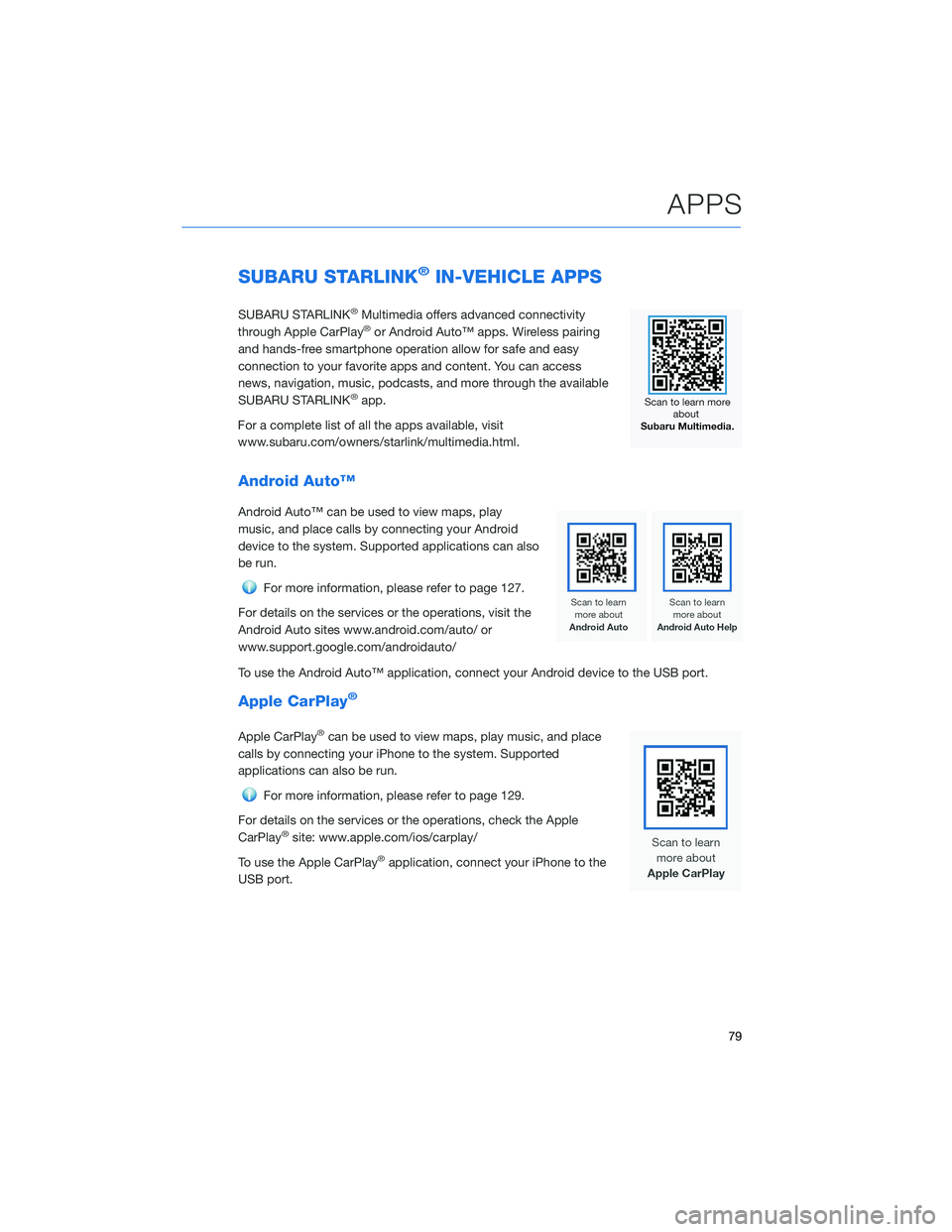
SUBARU STARLINK®IN-VEHICLE APPS
SUBARU STARLINK®Multimedia offers advanced connectivity
through Apple CarPlay®or Android Auto™ apps. Wireless pairing
and hands-free smartphone operation allow for safe and easy
connection to your favorite apps and content. You can access
news, navigation, music, podcasts, and more through the available
SUBARU STARLINK
®app.
For a complete list of all the apps available, visit
www.subaru.com/owners/starlink/multimedia.html.
Android Auto™
Android Auto™ can be used to view maps, play
music, and place calls by connecting your Android
device to the system. Supported applications can also
be run.
For more information, please refer to page 127.
For details on the services or the operations, visit the
Android Auto sites www.android.com/auto/ or
www.support.google.com/androidauto/
To use the Android Auto™ application, connect your Android device to the USB port.
Apple CarPlay®
Apple CarPlay®can be used to view maps, play music, and place
calls by connecting your iPhone to the system. Supported
applications can also be run.
For more information, please refer to page 129.
For details on the services or the operations, check the Apple
CarPlay
®site: www.apple.com/ios/carplay/
To use the Apple CarPlay
®application, connect your iPhone to the
USB port.
APPS
79
Page 123 of 164
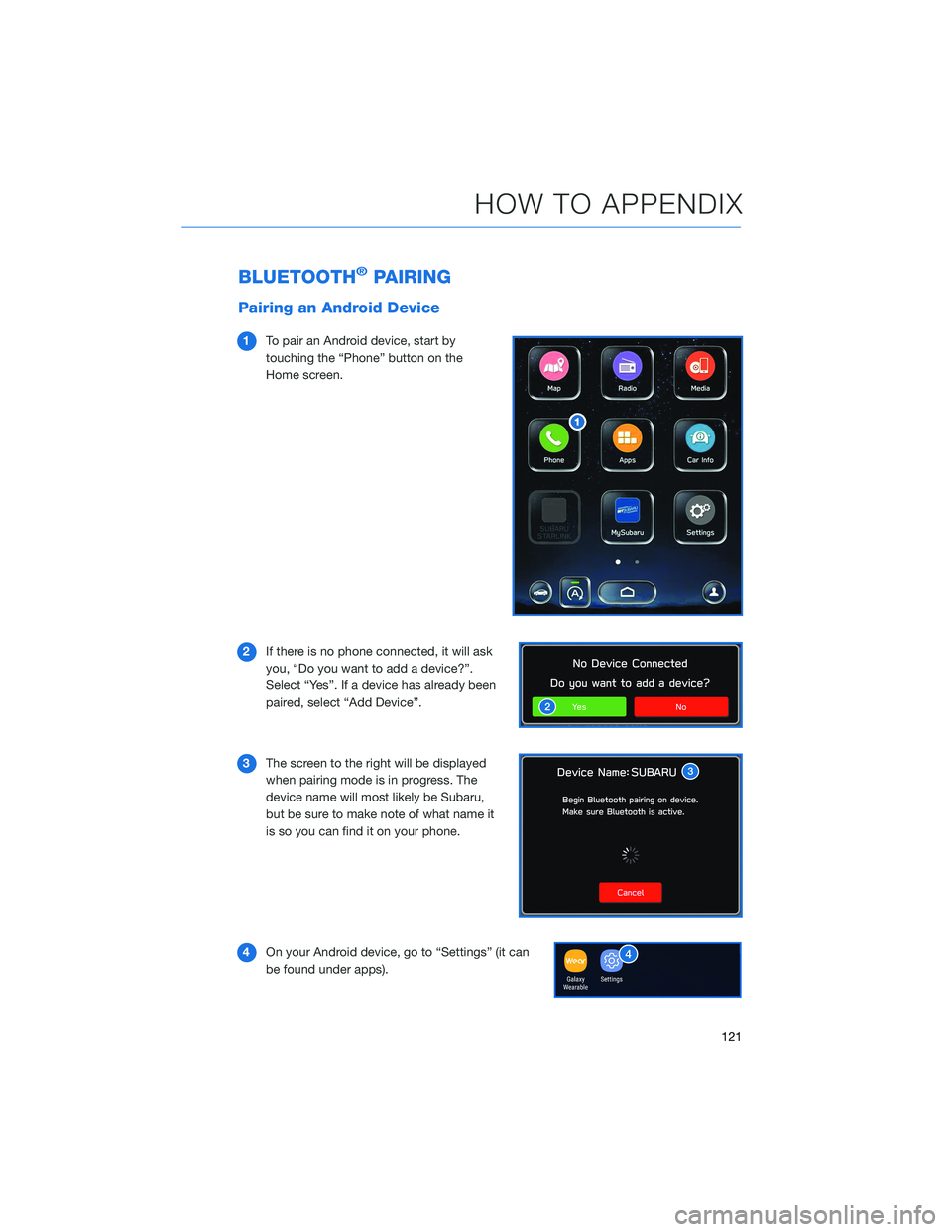
BLUETOOTH®PAIRING
Pairing an Android Device
1To pair an Android device, start by
touching the “Phone” button on the
Home screen.
2If there is no phone connected, it will ask
you, “Do you want to add a device?”.
Select “Yes”. If a device has already been
paired, select “Add Device”.
3The screen to the right will be displayed
when pairing mode is in progress. The
device name will most likely be Subaru,
but be sure to make note of what name it
is so you can find it on your phone.
4On your Android device, go to “Settings” (it can
be found under apps).
HOW TO APPENDIX
121
Page 126 of 164
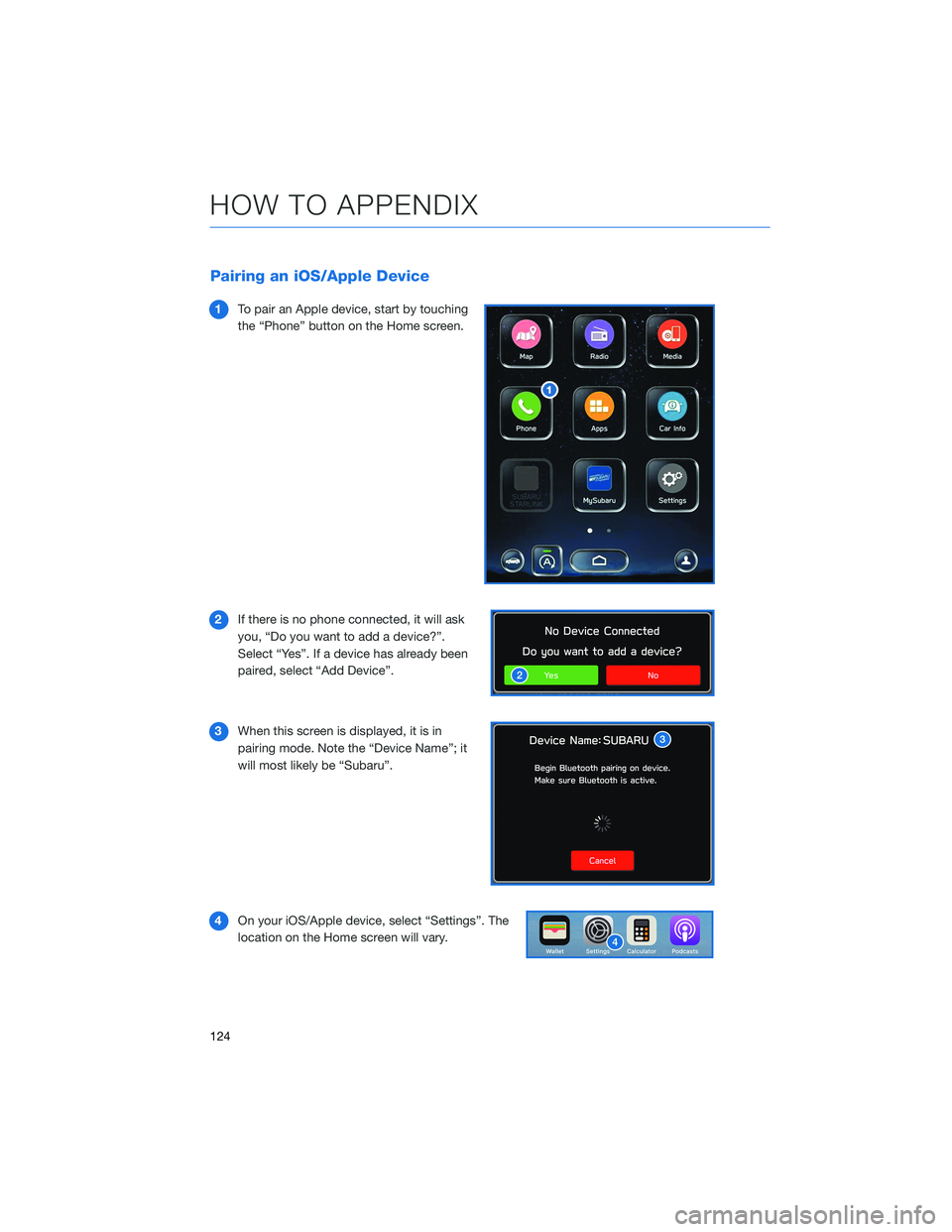
Pairing an iOS/Apple Device
1To pair an Apple device, start by touching
the “Phone” button on the Home screen.
2If there is no phone connected, it will ask
you, “Do you want to add a device?”.
Select “Yes”. If a device has already been
paired, select “Add Device”.
3When this screen is displayed, it is in
pairing mode. Note the “Device Name”; it
will most likely be “Subaru”.
4On your iOS/Apple device, select “Settings”. The
location on the Home screen will vary.
HOW TO APPENDIX
124
Page 156 of 164
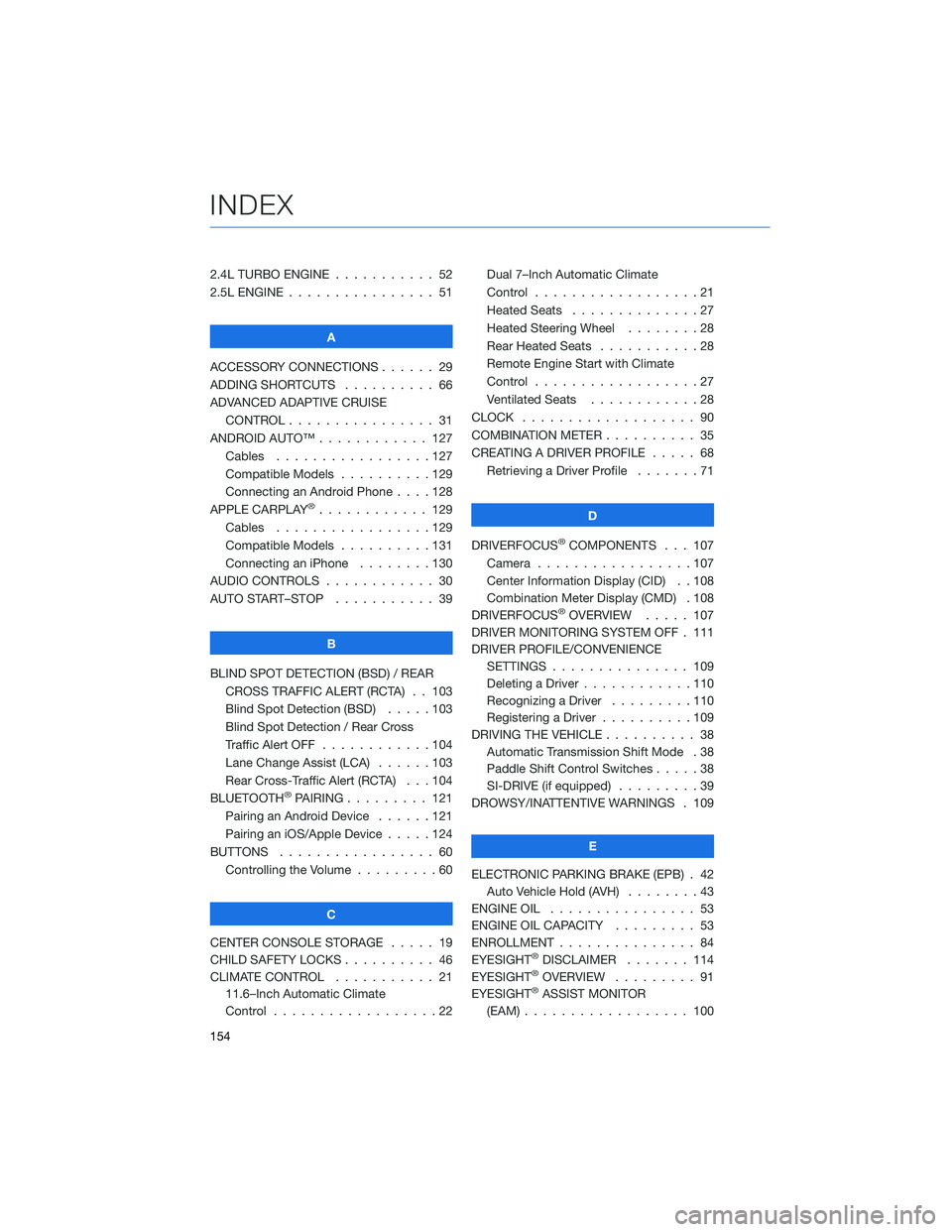
2.4L TURBO ENGINE . . . ........ 52
2.5L ENGINE . . . . . . . . . . . . . . . . 51
A
ACCESSORY CONNECTIONS . . . . . . 29
ADDING SHORTCUTS . ......... 66
ADVANCED ADAPTIVE CRUISE
CONTROL . . . . . . . . ........ 31
ANDROID AUTO™ . . . . . . . . . . . . 127
Cables . . . . . . . . . . . . .....127
Compatible Models . . . . . . . . . . 129
Connecting an Android Phone....128
APPLE CARPLAY
®............ 129
Cables . . . . . . . . . . . . .....129
Compatible Models . . . . . . . . . . 131
Connecting an iPhone . . . . . . . . 130
AUDIO CONTROLS . . . . . . . . . . . . 30
AUTO START–STOP . . . . . . ..... 39
B
BLIND SPOT DETECTION (BSD) / REAR
CROSS TRAFFIC ALERT (RCTA) . . 103
Blind Spot Detection (BSD).....103
Blind Spot Detection / Rear Cross
Traffic Alert OFF . . . . . . . . . . . . 104
Lane Change Assist (LCA) . . . . . . 103
Rear Cross-Traffic Alert (RCTA) . . . 104
BLUETOOTH
®PAIRING . . . ...... 121
Pairing an Android Device......121
Pairing an iOS/Apple Device . . . . . 124
BUTTONS . . . . . . . . . . . . . . . . . 60
Controlling the Volume . ........60
C
CENTER CONSOLE STORAGE ..... 19
CHILD SAFETY LOCKS .......... 46
CLIMATE CONTROL . . . . . . ..... 21
11.6–Inch Automatic Climate
Control . . . . . . . . . .........22Dual 7–Inch Automatic Climate
Control . . . . . . . . . . . . . . . . . . 21
Heated Seats..............27
Heated Steering Wheel . . ......28
Rear Heated Seats . ..........28
Remote Engine Start with Climate
Control . . . . . . . . . . . . . . . . . . 27
Ventilated Seats . ...........28
CLOCK . .................. 90
COMBINATION METER . ......... 35
CREATING A DRIVER PROFILE . . . . . 68
Retrieving a Driver Profile . . . . . . . 71
D
DRIVERFOCUS
®COMPONENTS . . . 107
Camera . ................107
Center Information Display (CID) . . 108
Combination Meter Display (CMD) . 108
DRIVERFOCUS
®OVERVIEW..... 107
DRIVER MONITORING SYSTEM OFF . 111
DRIVER PROFILE/CONVENIENCE
SETTINGS............... 109
Deleting a Driver . . . . . . ......110
Recognizing a Driver . . . . . . . . . 110
Registering a Driver . . . . ......109
DRIVING THE VEHICLE . . . . . . . . . . 38
Automatic Transmission Shift Mode . 38
Paddle Shift Control Switches .....38
SI-DRIVE (if equipped).........39
DROWSY/INATTENTIVE WARNINGS . 109
E
ELECTRONIC PARKING BRAKE (EPB) . 42
Auto Vehicle Hold (AVH)........43
ENGINE OIL................ 53
ENGINE OIL CAPACITY ......... 53
ENROLLMENT............... 84
EYESIGHT
®DISCLAIMER....... 114
EYESIGHT®OVERVIEW . . . . . . . . . 91
EYESIGHT®ASSIST MONITOR
(EAM).................. 100
INDEX
154
Page 158 of 164
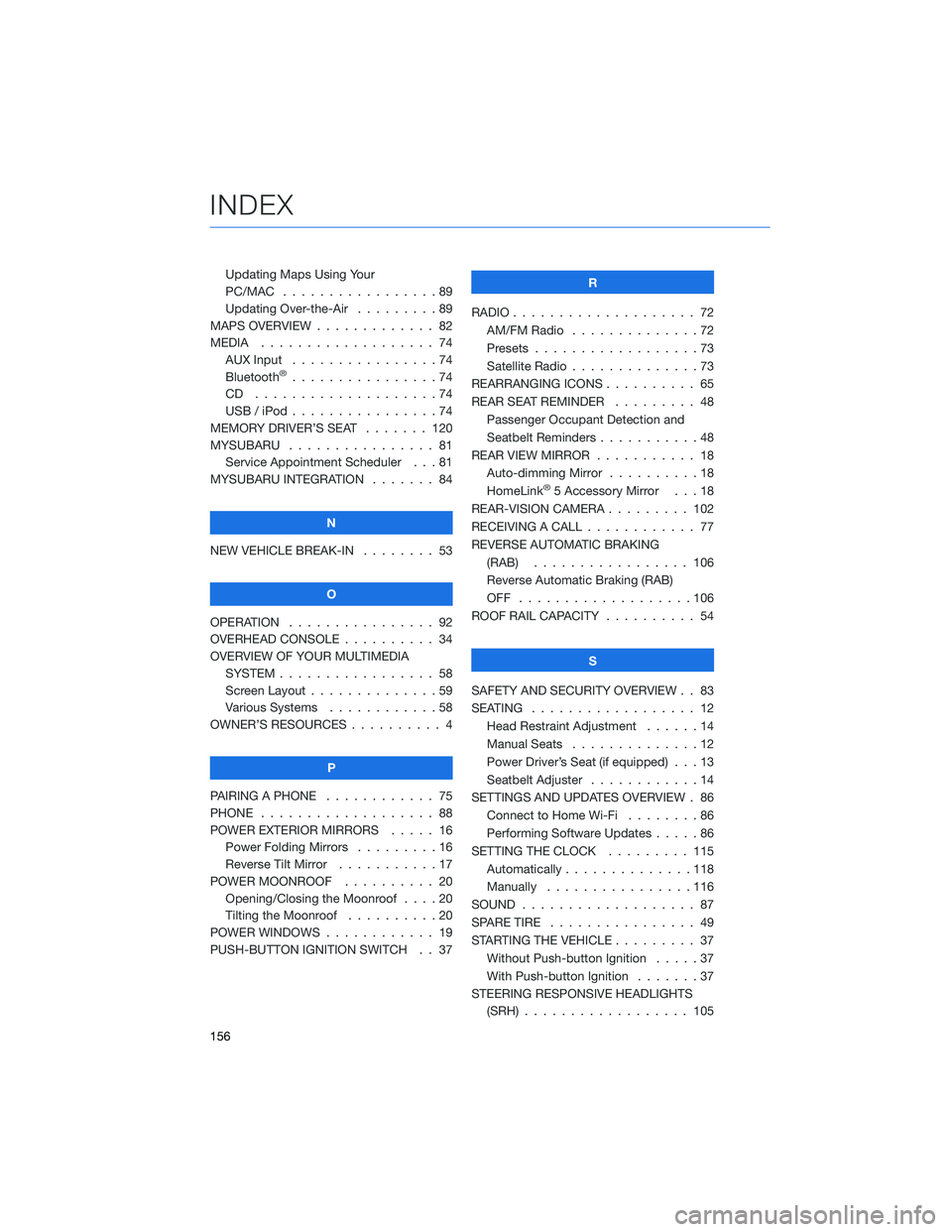
Updating Maps Using Your
PC/MAC . . . . . . . . . . .......89
Updating Over-the-Air . . . . . . . . . 89
MAPS OVERVIEW . . . . . ........ 82
MEDIA................... 74
AUX Input . . . . . . . . . .......74
Bluetooth
®................74
CD ....................74
USB / iPod . . . . . . . .........74
MEMORY DRIVER’S SEAT . . . . . . . 120
MYSUBARU . . . . . . .......... 81
Service Appointment Scheduler . . . 81
MYSUBARU INTEGRATION ....... 84
N
NEW VEHICLE BREAK-IN........ 53
O
OPERATION . . . . . . . . . . . . . . . . 92
OVERHEAD CONSOLE . . ........ 34
OVERVIEW OF YOUR MULTIMEDIA
SYSTEM . . . . . . . . . . . . . . . . . 58
Screen Layout . . . . . . ........59
Various Systems . . . . . . . . . . . . 58
OWNER’S RESOURCES . . . . . . . . . . 4
P
PAIRING A PHONE . . . . ........ 75
PHONE................... 88
POWER EXTERIOR MIRRORS ..... 16
Power Folding Mirrors .........16
Reverse Tilt Mirror . . . . . ......17
POWER MOONROOF . . . . . ..... 20
Opening/Closing the Moonroof . . . . 20
Tilting the Moonroof . . . . . . . . . . 20
POWER WINDOWS . . . . . . . . . . . . 19
PUSH-BUTTON IGNITION SWITCH . . 37R
RADIO.................... 72
AM/FM Radio..............72
Presets..................73
Satellite Radio . . . . . . . . . . . . . . 73
REARRANGING ICONS .......... 65
REAR SEAT REMINDER......... 48
Passenger Occupant Detection and
Seatbelt Reminders ...........48
REAR VIEW MIRROR . . . . . . ..... 18
Auto-dimming Mirror . . . . . . . . . . 18
HomeLink
®5 Accessory Mirror . . . 18
REAR-VISION CAMERA . . . . . . . . . 102
RECEIVING A CALL ............ 77
REVERSE AUTOMATIC BRAKING
(RAB)................. 106
Reverse Automatic Braking (RAB)
OFF ...................106
ROOF RAIL CAPACITY .......... 54
S
SAFETY AND SECURITY OVERVIEW . . 83
SEATING.................. 12
Head Restraint Adjustment . . . . . . 14
Manual Seats . . . . . .........12
Power Driver’s Seat (if equipped) . . . 13
Seatbelt Adjuster . . . . . . . .....14
SETTINGS AND UPDATES OVERVIEW . 86
Connect to Home Wi-Fi . . . . . . . . 86
Performing Software Updates .....86
SETTING THE CLOCK . . . ...... 115
Automatically . . . . ..........118
Manually................116
SOUND................... 87
SPARE TIRE................ 49
STARTING THE VEHICLE ......... 37
Without Push-button Ignition.....37
With Push-button Ignition . ......37
STEERING RESPONSIVE HEADLIGHTS
(SRH) . . ................ 105
INDEX
156