ad blue SUBARU OUTBACK 2020 Getting Started Guide
[x] Cancel search | Manufacturer: SUBARU, Model Year: 2020, Model line: OUTBACK, Model: SUBARU OUTBACK 2020Pages: 132, PDF Size: 5.99 MB
Page 70 of 132
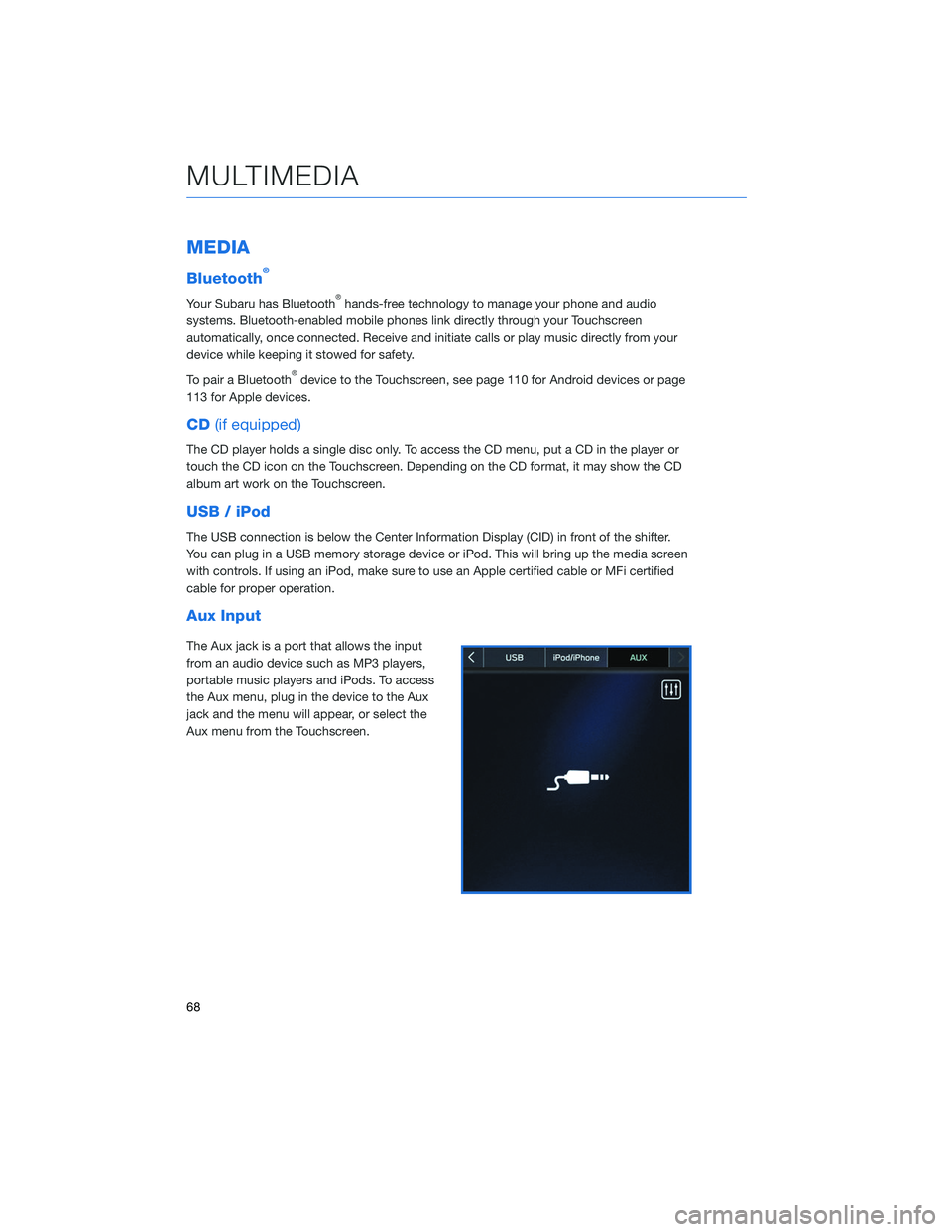
MEDIA
Bluetooth®
Your Subaru has Bluetooth®hands-free technology to manage your phone and audio
systems. Bluetooth-enabled mobile phones link directly through your Touchscreen
automatically, once connected. Receive and initiate calls or play music directly from your
device while keeping it stowed for safety.
To pair a Bluetooth
®device to the Touchscreen, see page 110 for Android devices or page
113 for Apple devices.
CD (if equipped)
The CD player holds a single disc only. To access the CD menu, put a CD in the player or
touch the CD icon on the Touchscreen. Depending on the CD format, it may show the CD
album art work on the Touchscreen.
USB / iPod
The USB connection is below the Center Information Display (CID) in front of the shifter.
You can plug in a USB memory storage device or iPod. This will bring up the media screen
with controls. If using an iPod, make sure to use an Apple certified cable or MFi certified
cable for proper operation.
Aux Input
The Aux jack is a port that allows the input
from an audio device such as MP3 players,
portable music players and iPods. To access
the Aux menu, plug in the device to the Aux
jack and the menu will appear, or select the
Aux menu from the Touchscreen.
MULTIMEDIA
68
Page 71 of 132
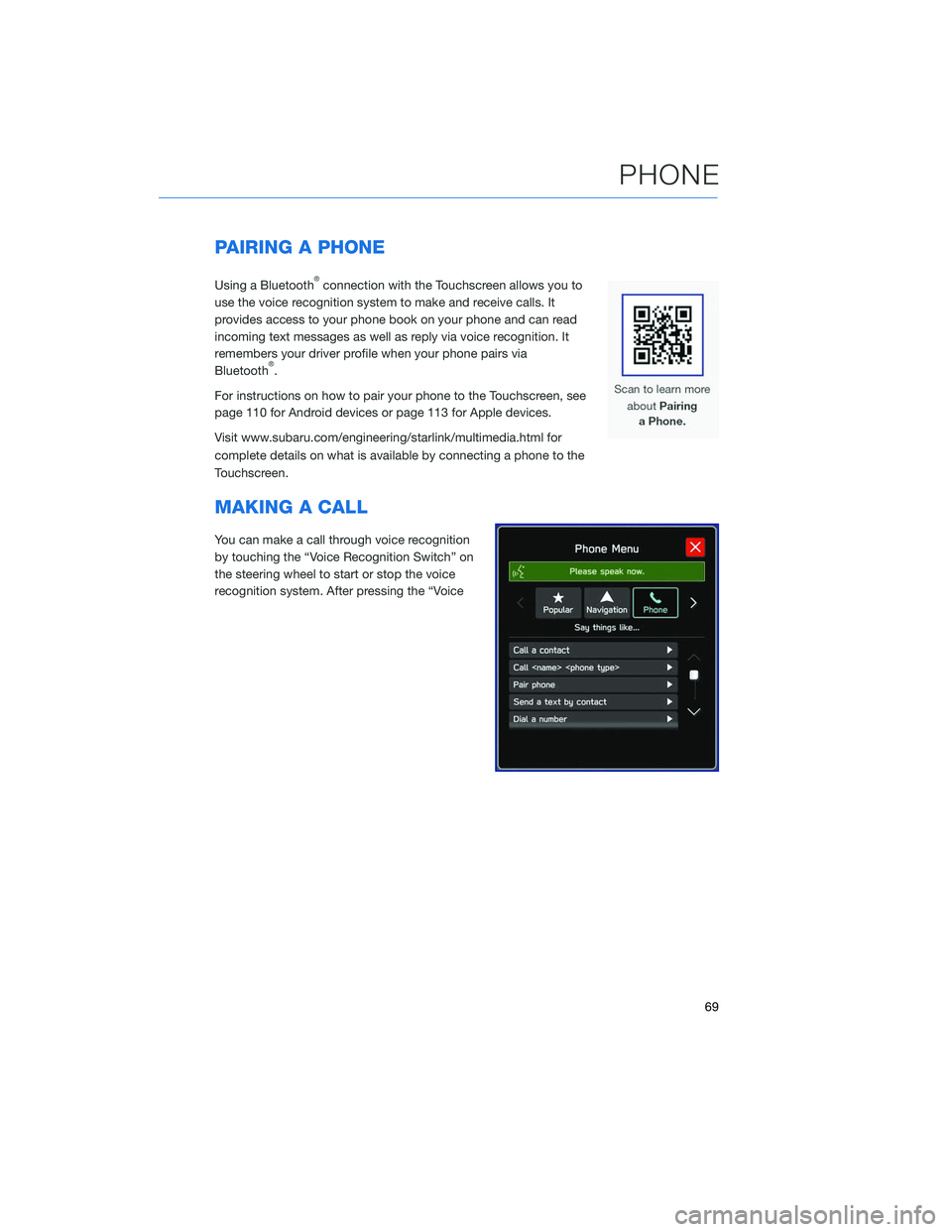
PAIRING A PHONE
Using a Bluetooth®connection with the Touchscreen allows you to
use the voice recognition system to make and receive calls. It
provides access to your phone book on your phone and can read
incoming text messages as well as reply via voice recognition. It
remembers your driver profile when your phone pairs via
Bluetooth
®.
For instructions on how to pair your phone to the Touchscreen, see
page 110 for Android devices or page 113 for Apple devices.
Visit www.subaru.com/engineering/starlink/multimedia.html for
complete details on what is available by connecting a phone to the
Touchscreen.
MAKING A CALL
You can make a call through voice recognition
by touching the “Voice Recognition Switch” on
the steering wheel to start or stop the voice
recognition system. After pressing the “Voice
PHONE
69
Page 74 of 132
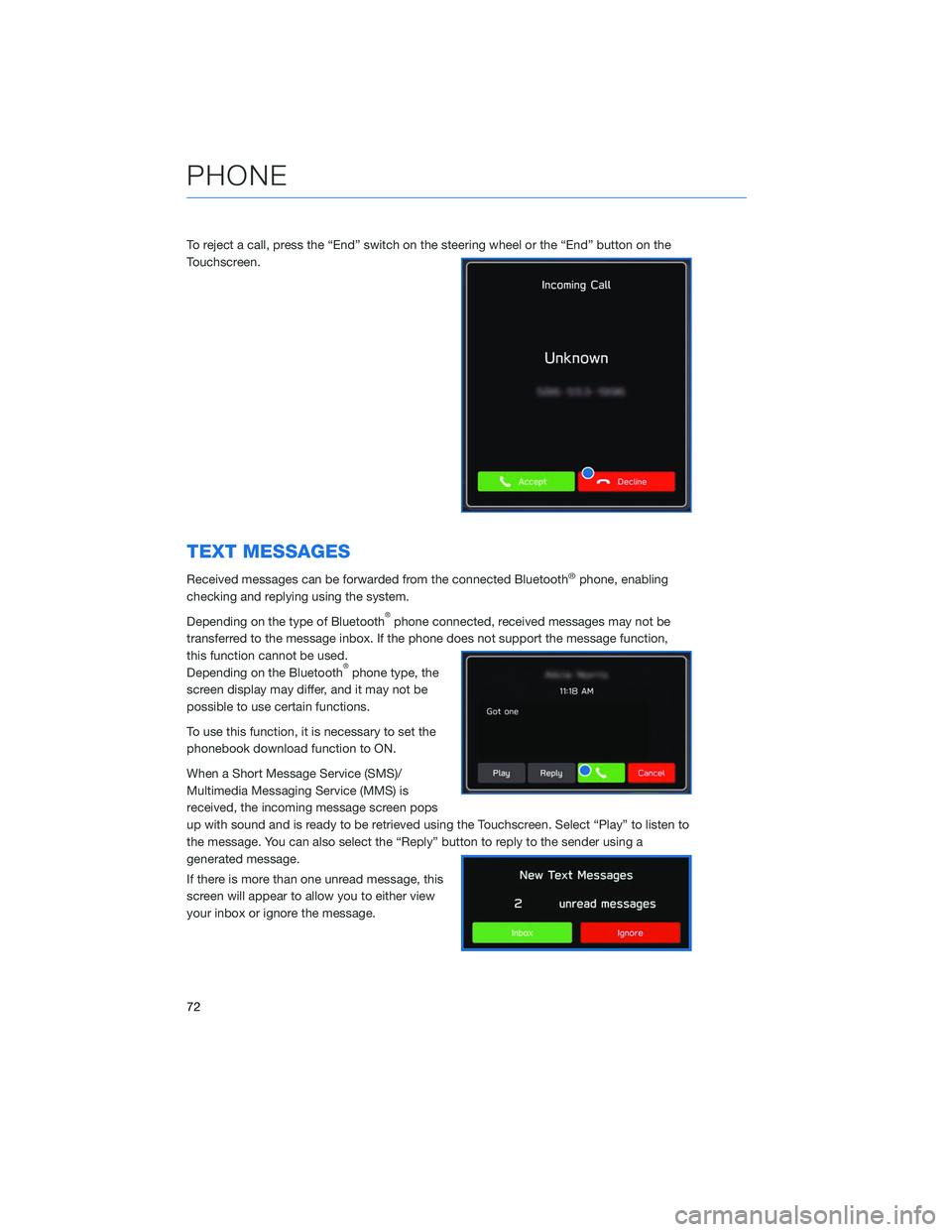
To reject a call, press the “End” switch on the steering wheel or the “End” button on the
Touchscreen.
TEXT MESSAGES
Received messages can be forwarded from the connected Bluetooth®phone, enabling
checking and replying using the system.
Depending on the type of Bluetooth
®phone connected, received messages may not be
transferred to the message inbox. If the phone does not support the message function,
this function cannot be used.
Depending on the Bluetooth
®phone type, the
screen display may differ, and it may not be
possible to use certain functions.
To use this function, it is necessary to set the
phonebook download function to ON.
When a Short Message Service (SMS)/
Multimedia Messaging Service (MMS) is
received, the incoming message screen pops
up with sound and is ready to be retrieved using the Touchscreen. Select “Play” to listen to
the message. You can also select the “Reply” button to reply to the sender using a
generated message.
If there is more than one unread message, this
screen will appear to allow you to either view
your inbox or ignore the message.
PHONE
72
Page 75 of 132
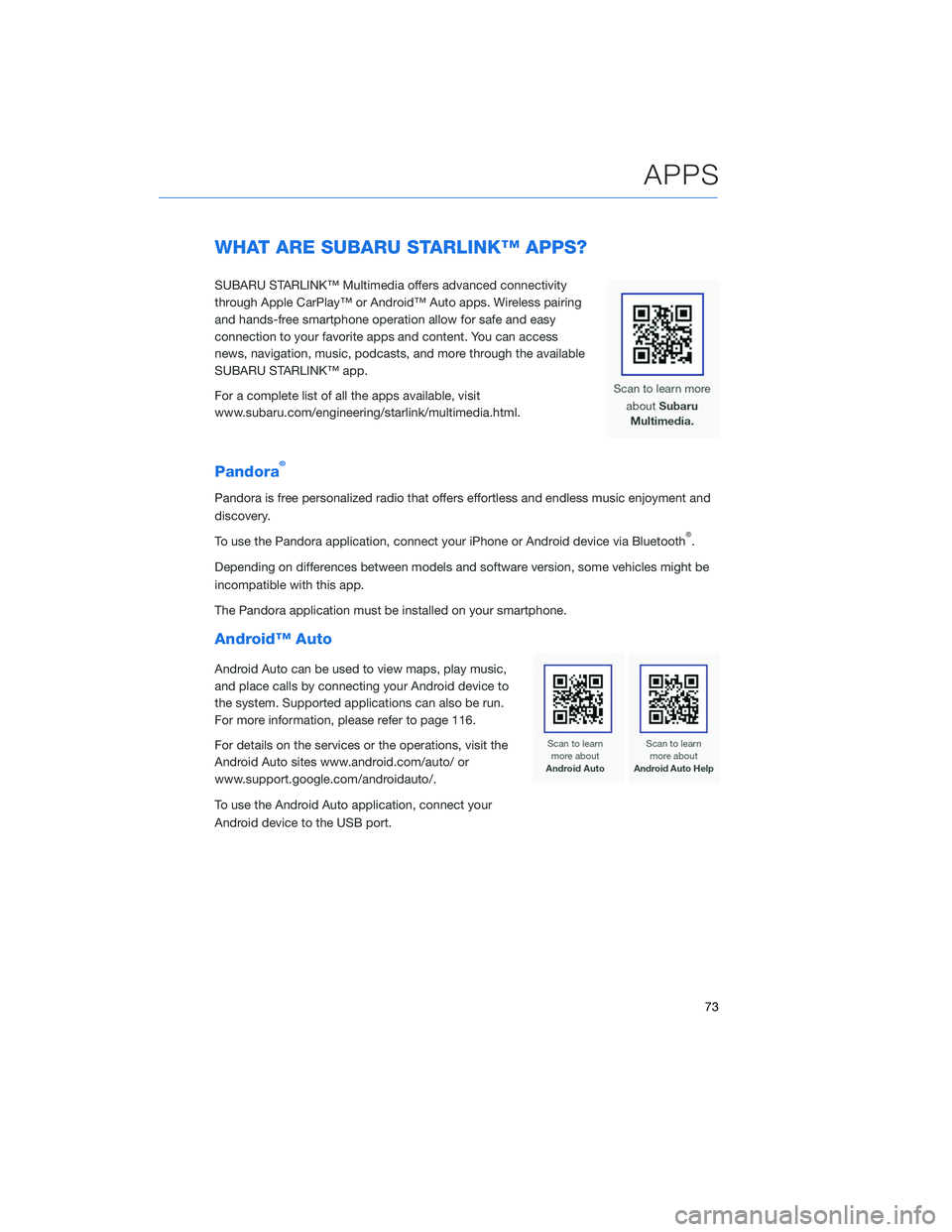
WHAT ARE SUBARU STARLINK™ APPS?
SUBARU STARLINK™ Multimedia offers advanced connectivity
through Apple CarPlay™ or Android™ Auto apps. Wireless pairing
and hands-free smartphone operation allow for safe and easy
connection to your favorite apps and content. You can access
news, navigation, music, podcasts, and more through the available
SUBARU STARLINK™ app.
For a complete list of all the apps available, visit
www.subaru.com/engineering/starlink/multimedia.html.
Pandora®
Pandora is free personalized radio that offers effortless and endless music enjoyment and
discovery.
To use the Pandora application, connect your iPhone or Android device via Bluetooth
®.
Depending on differences between models and software version, some vehicles might be
incompatible with this app.
The Pandora application must be installed on your smartphone.
Android™ Auto
Android Auto can be used to view maps, play music,
and place calls by connecting your Android device to
the system. Supported applications can also be run.
For more information, please refer to page 116.
For details on the services or the operations, visit the
Android Auto sites www.android.com/auto/ or
www.support.google.com/androidauto/.
To use the Android Auto application, connect your
Android device to the USB port.
APPS
73
Page 80 of 132
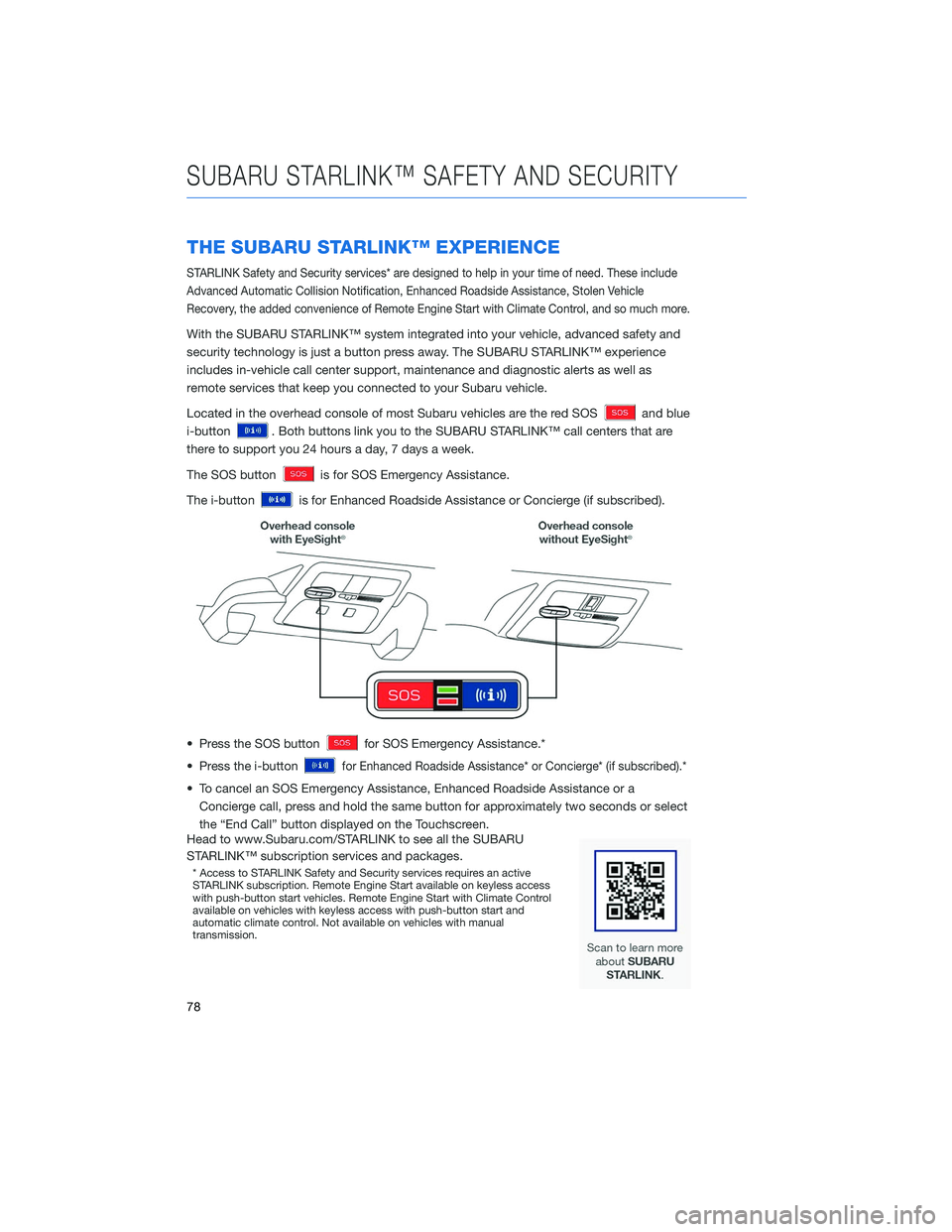
THE SUBARU STARLINK™ EXPERIENCE
STARLINK Safety and Security services* are designed to help in your time of need. These include
Advanced Automatic Collision Notification, Enhanced Roadside Assistance, Stolen Vehicle
Recovery, the added convenience of Remote Engine Start with Climate Control, and so much more.
With the SUBARU STARLINK™ system integrated into your vehicle, advanced safety and
security technology is just a button press away. The SUBARU STARLINK™ experience
includes in-vehicle call center support, maintenance and diagnostic alerts as well as
remote services that keep you connected to your Subaru vehicle.
Located in the overhead console of most Subaru vehicles are the red SOS
and blue
i-button
. Both buttons link you to the SUBARU STARLINK™ call centers that are
there to support you 24 hours a day, 7 days a week.
The SOS button
is for SOS Emergency Assistance.
The i-button
is for Enhanced Roadside Assistance or Concierge (if subscribed).
• Press the SOS button
for SOS Emergency Assistance.*
• Press the i-button
for Enhanced Roadside Assistance* or Concierge* (if subscribed).*
• To cancel an SOS Emergency Assistance, Enhanced Roadside Assistance or a Concierge call, press and hold the same button for approximately two seconds or select
the “End Call” button displayed on the Touchscreen.
Head to www.Subaru.com/STARLINK to see all the SUBARU
STARLINK™ subscription services and packages.
* Access to STARLINK Safety and Security services requires an active
STARLINK subscription. Remote Engine Start available on keyless access
with push-button start vehicles. Remote Engine Start with Climate Control
available on vehicles with keyless access with push-button start and
automatic climate control. Not available on vehicles with manual
transmission.
SUBARU STARLINK™ SAFETY AND SECURITY
78
Page 105 of 132
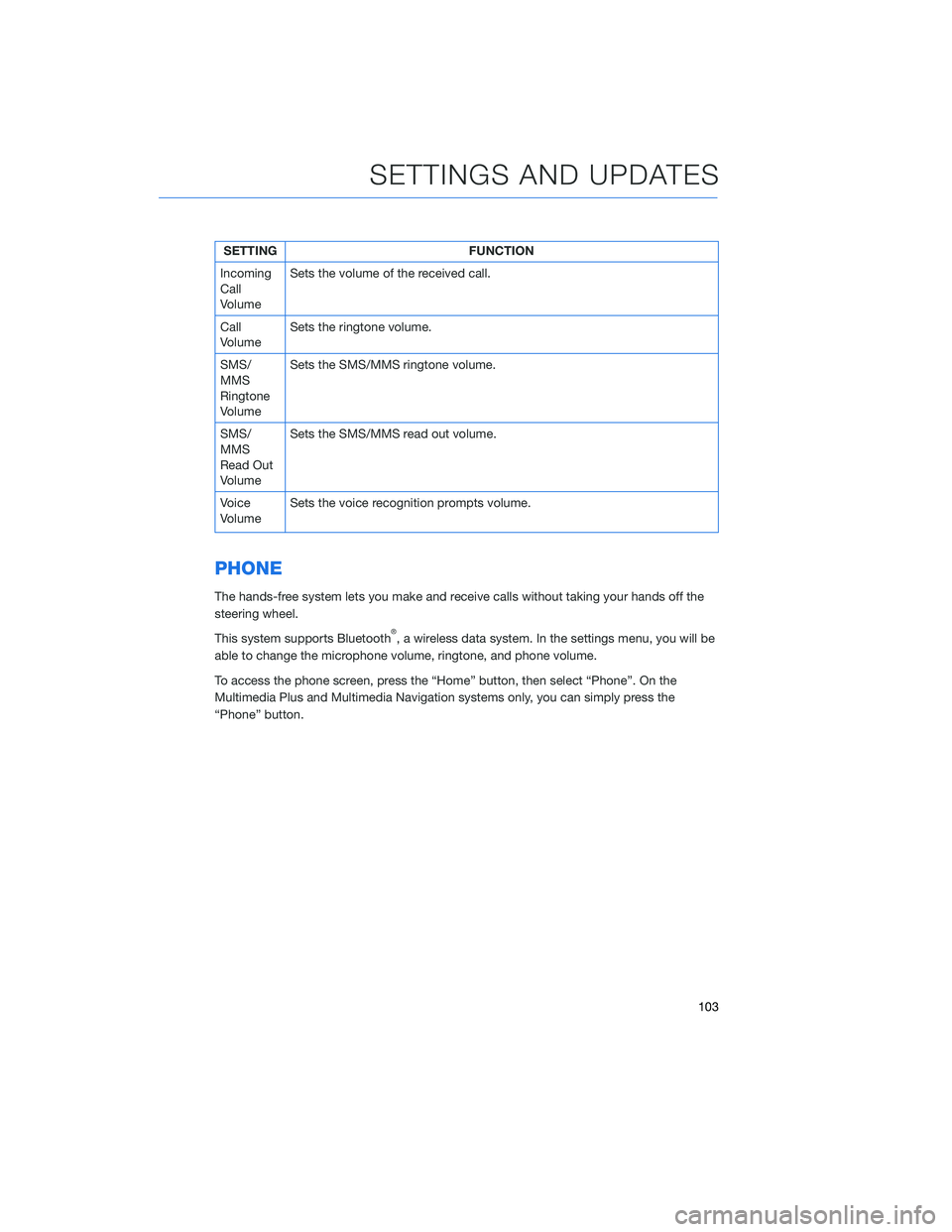
SETTINGFUNCTION
Incoming
Call
Volume Sets the volume of the received call.
Call
Volume Sets the ringtone volume.
SMS/
MMS
Ringtone
Volume Sets the SMS/MMS ringtone volume.
SMS/
MMS
Read Out
Volume Sets the SMS/MMS read out volume.
Voice
Volume Sets the voice recognition prompts volume.
PHONE
The hands-free system lets you make and receive calls without taking your hands off the
steering wheel.
This system supports Bluetooth
®, a wireless data system. In the settings menu, you will be
able to change the microphone volume, ringtone, and phone volume.
To access the phone screen, press the “Home” button, then select “Phone”. On the
Multimedia Plus and Multimedia Navigation systems only, you can simply press the
“Phone” button.
SETTINGS AND UPDATES
103
Page 107 of 132
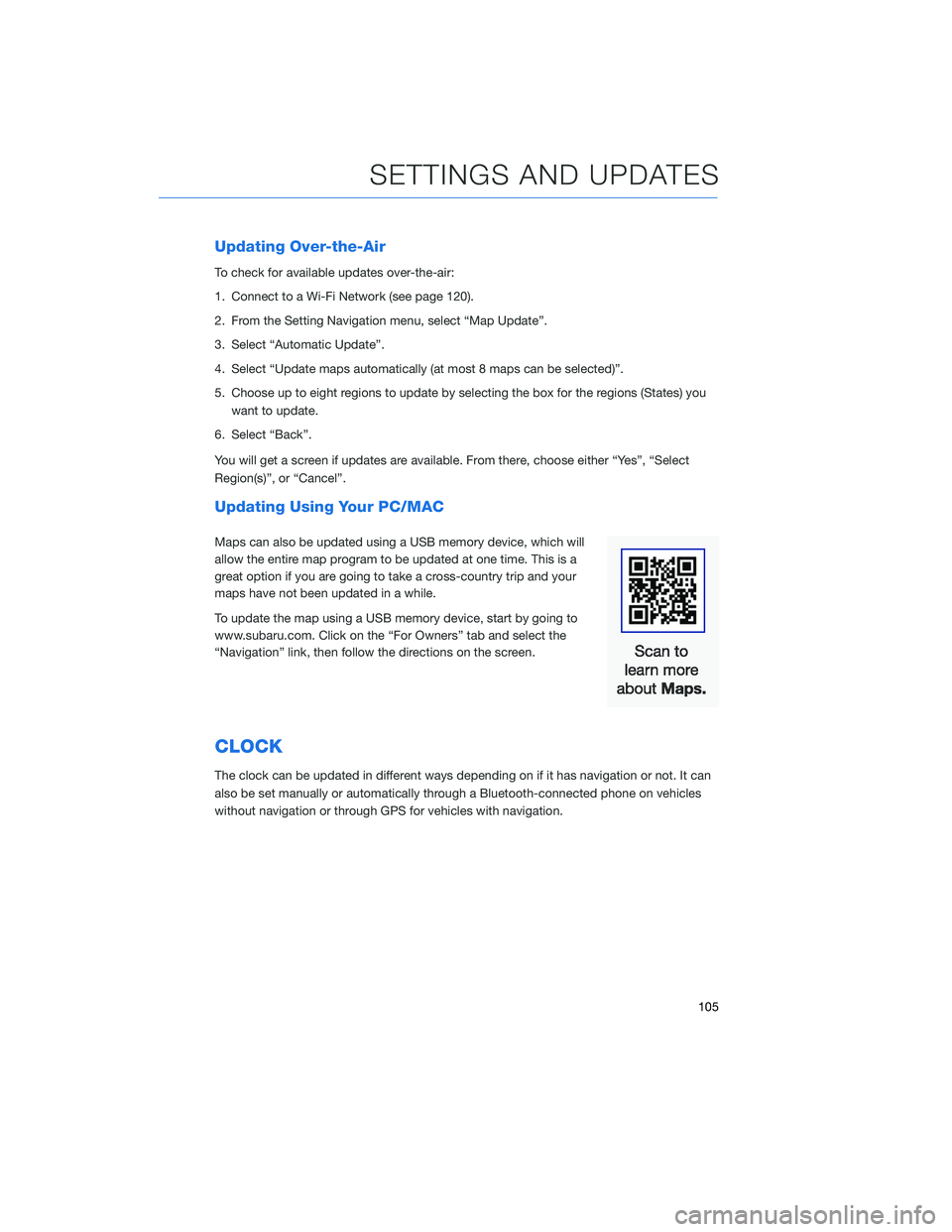
Updating Over-the-Air
To check for available updates over-the-air:
1. Connect to a Wi-Fi Network (see page 120).
2. From the Setting Navigation menu, select “Map Update”.
3. Select “Automatic Update”.
4. Select “Update maps automatically (at most 8 maps can be selected)”.
5. Choose up to eight regions to update by selecting the box for the regions (States) youwant to update.
6. Select “Back”.
You will get a screen if updates are available. From there, choose either “Yes”, “Select
Region(s)”, or “Cancel”.
Updating Using Your PC/MAC
Maps can also be updated using a USB memory device, which will
allow the entire map program to be updated at one time. This is a
great option if you are going to take a cross-country trip and your
maps have not been updated in a while.
To update the map using a USB memory device, start by going to
www.subaru.com. Click on the “For Owners” tab and select the
“Navigation” link, then follow the directions on the screen.
CLOCK
The clock can be updated in different ways depending on if it has navigation or not. It can
also be set manually or automatically through a Bluetooth-connected phone on vehicles
without navigation or through GPS for vehicles with navigation.
SETTINGS AND UPDATES
105
Page 111 of 132
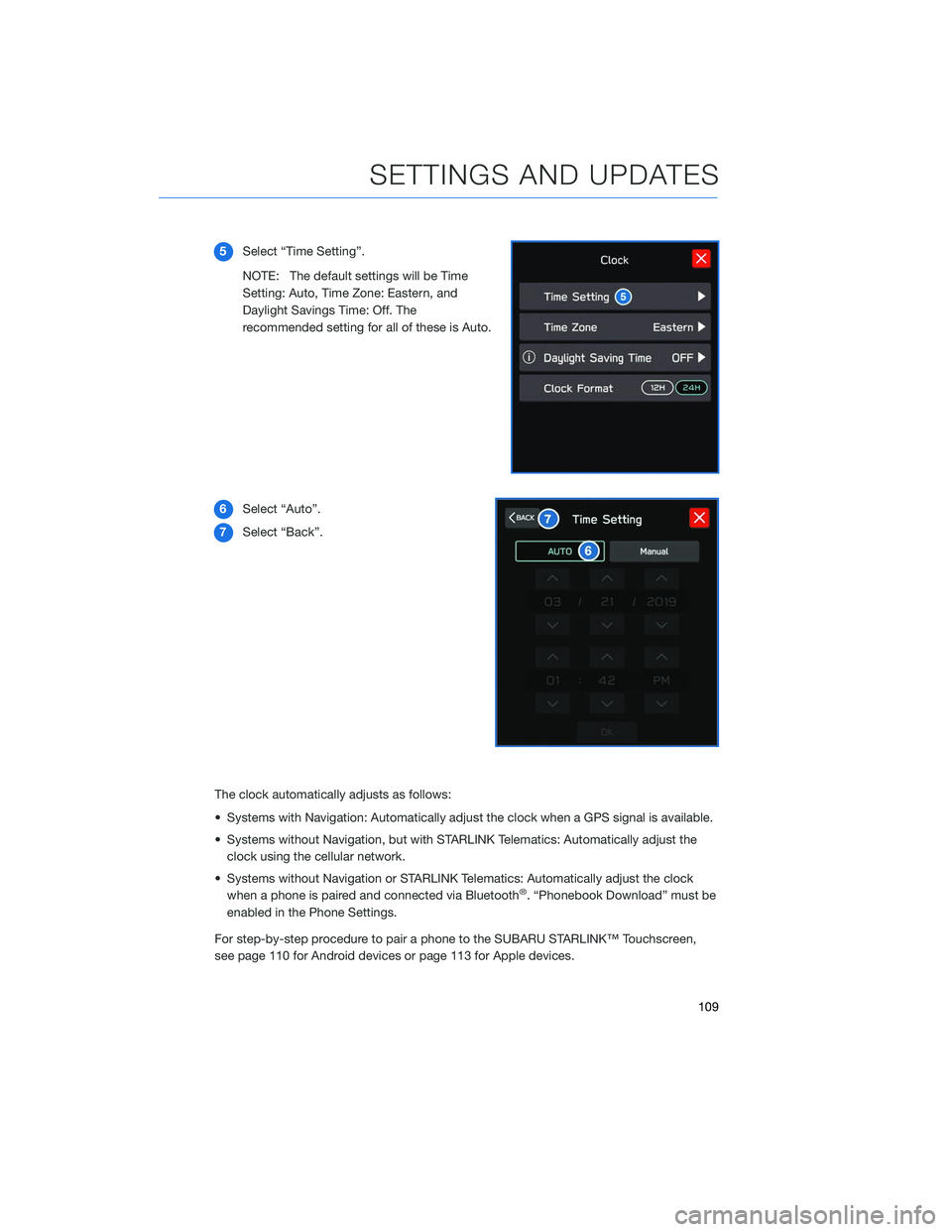
5Select “Time Setting”.
NOTE: The default settings will be Time
Setting: Auto, Time Zone: Eastern, and
Daylight Savings Time: Off. The
recommended setting for all of these is Auto.
6 Select “Auto”.
7 Select “Back”.
The clock automatically adjusts as follows:
• Systems with Navigation: Automatically adjust the clock when a GPS signal is available.
• Systems without Navigation, but with STARLINK Telematics: Automatically adjust the clock using the cellular network.
• Systems without Navigation or STARLINK Telematics: Automatically adjust the clock when a phone is paired and connected via Bluetooth
®. “Phonebook Download” must be
enabled in the Phone Settings.
For step-by-step procedure to pair a phone to the SUBARU STARLINK™ Touchscreen,
see page 110 for Android devices or page 113 for Apple devices.
SETTINGS AND UPDATES
109
Page 112 of 132
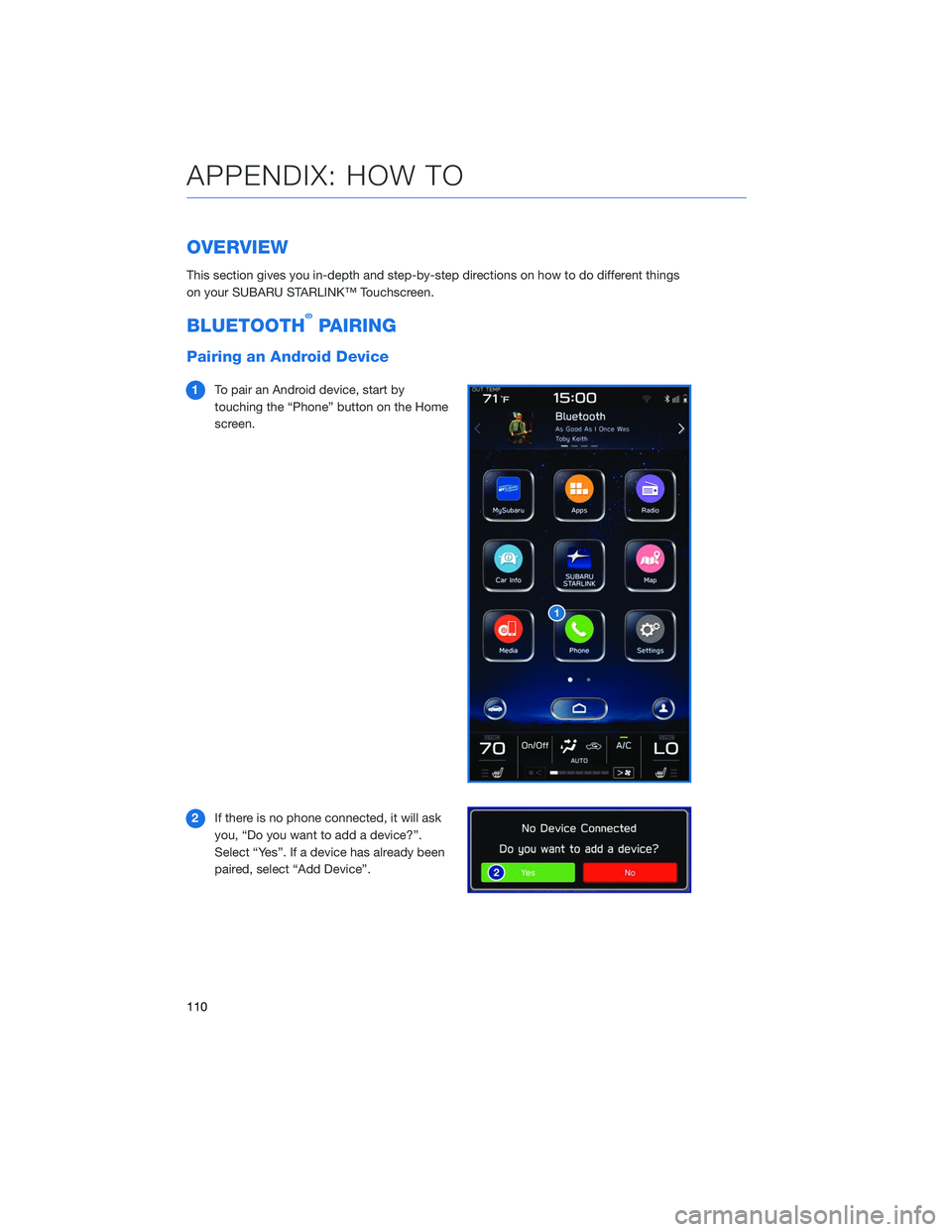
OVERVIEW
This section gives you in-depth and step-by-step directions on how to do different things
on your SUBARU STARLINK™ Touchscreen.
BLUETOOTH®PAIRING
Pairing an Android Device
1To pair an Android device, start by
touching the “Phone” button on the Home
screen.
2 If there is no phone connected, it will ask
you, “Do you want to add a device?”.
Select “Yes”. If a device has already been
paired, select “Add Device”.
APPENDIX: HOW TO
110
Page 113 of 132
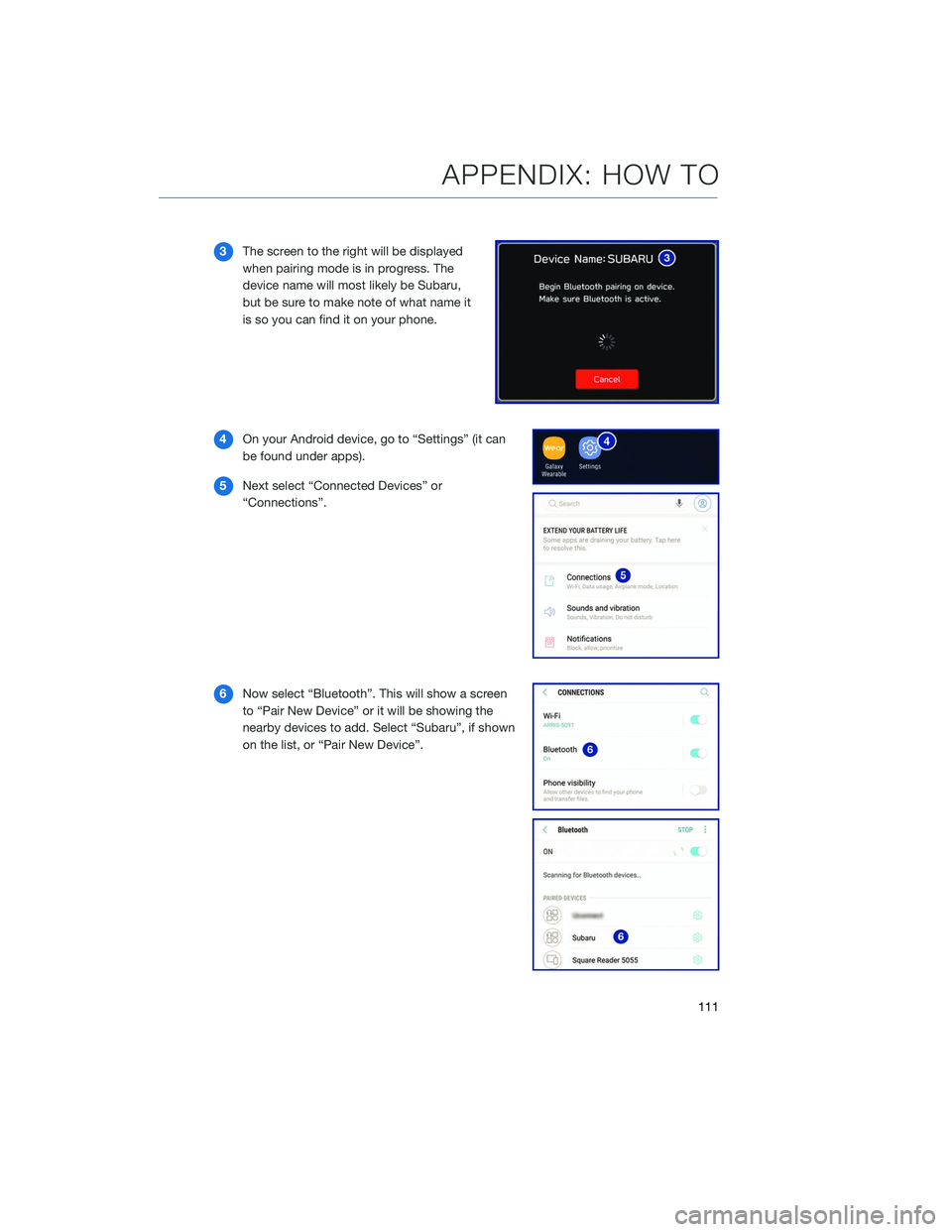
3The screen to the right will be displayed
when pairing mode is in progress. The
device name will most likely be Subaru,
but be sure to make note of what name it
is so you can find it on your phone.
4 On your Android device, go to “Settings” (it can
be found under apps).
5 Next select “Connected Devices” or
“Connections”.
6 Now select “Bluetooth”. This will show a screen
to “Pair New Device” or it will be showing the
nearby devices to add. Select “Subaru”, if shown
on the list, or “Pair New Device”.
APPENDIX: HOW TO
111