key SUBARU OUTBACK 2020 Getting Started Guide
[x] Cancel search | Manufacturer: SUBARU, Model Year: 2020, Model line: OUTBACK, Model: SUBARU OUTBACK 2020Pages: 132, PDF Size: 5.99 MB
Page 72 of 132
![SUBARU OUTBACK 2020 Getting Started Guide Recognition Switch”, wait for the “Voice Guidance” screen to appear on the Touchscreen
and say “Call [name and phone type]” or “Dial
[number]”.
To make a call from the Touchscreen, start SUBARU OUTBACK 2020 Getting Started Guide Recognition Switch”, wait for the “Voice Guidance” screen to appear on the Touchscreen
and say “Call [name and phone type]” or “Dial
[number]”.
To make a call from the Touchscreen, start](/img/17/40432/w960_40432-71.png)
Recognition Switch”, wait for the “Voice Guidance” screen to appear on the Touchscreen
and say “Call [name and phone type]” or “Dial
[number]”.
To make a call from the Touchscreen, start by pushing the “Home” button and then select
“Phone”. After the phone screen displays, select the method you would like to use to make
a call.
• Recent – Allows you to call someone that has recently called you or that you called.
• Favorites – Allows you to place a call to one of your favorites on your phone.
• Phonebook – Will display the phonebook that is on your phone.
• Messages – Allows you to call someone that recently sent you a text message.
• Keypad – Allow you to dial any number you would like.
PHONE
70
Page 77 of 132
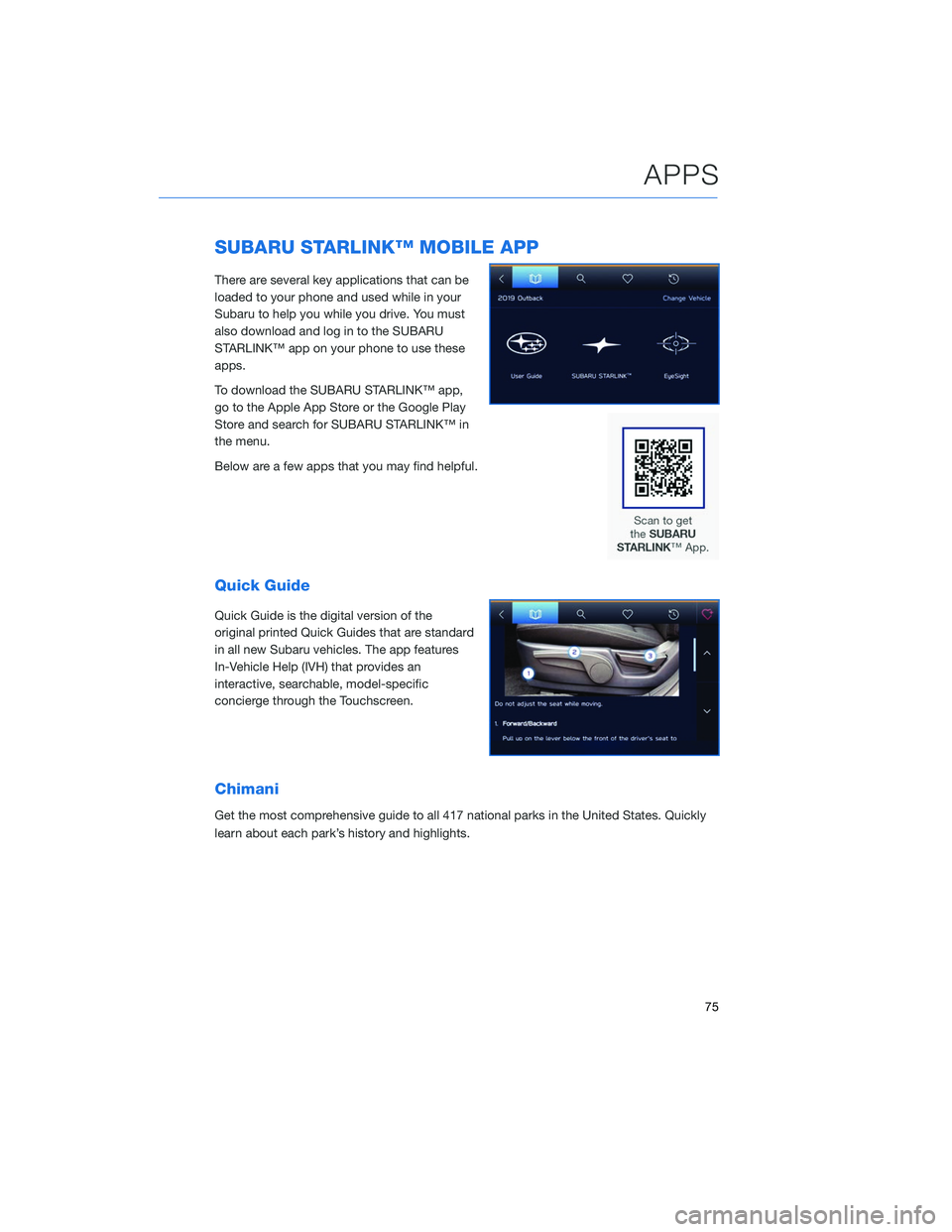
SUBARU STARLINK™ MOBILE APP
There are several key applications that can be
loaded to your phone and used while in your
Subaru to help you while you drive. You must
also download and log in to the SUBARU
STARLINK™ app on your phone to use these
apps.
To download the SUBARU STARLINK™ app,
go to the Apple App Store or the Google Play
Store and search for SUBARU STARLINK™ in
the menu.
Below are a few apps that you may find helpful.
Quick Guide
Quick Guide is the digital version of the
original printed Quick Guides that are standard
in all new Subaru vehicles. The app features
In-Vehicle Help (IVH) that provides an
interactive, searchable, model-specific
concierge through the Touchscreen.
Chimani
Get the most comprehensive guide to all 417 national parks in the United States. Quickly
learn about each park’s history and highlights.
APPS
75
Page 80 of 132
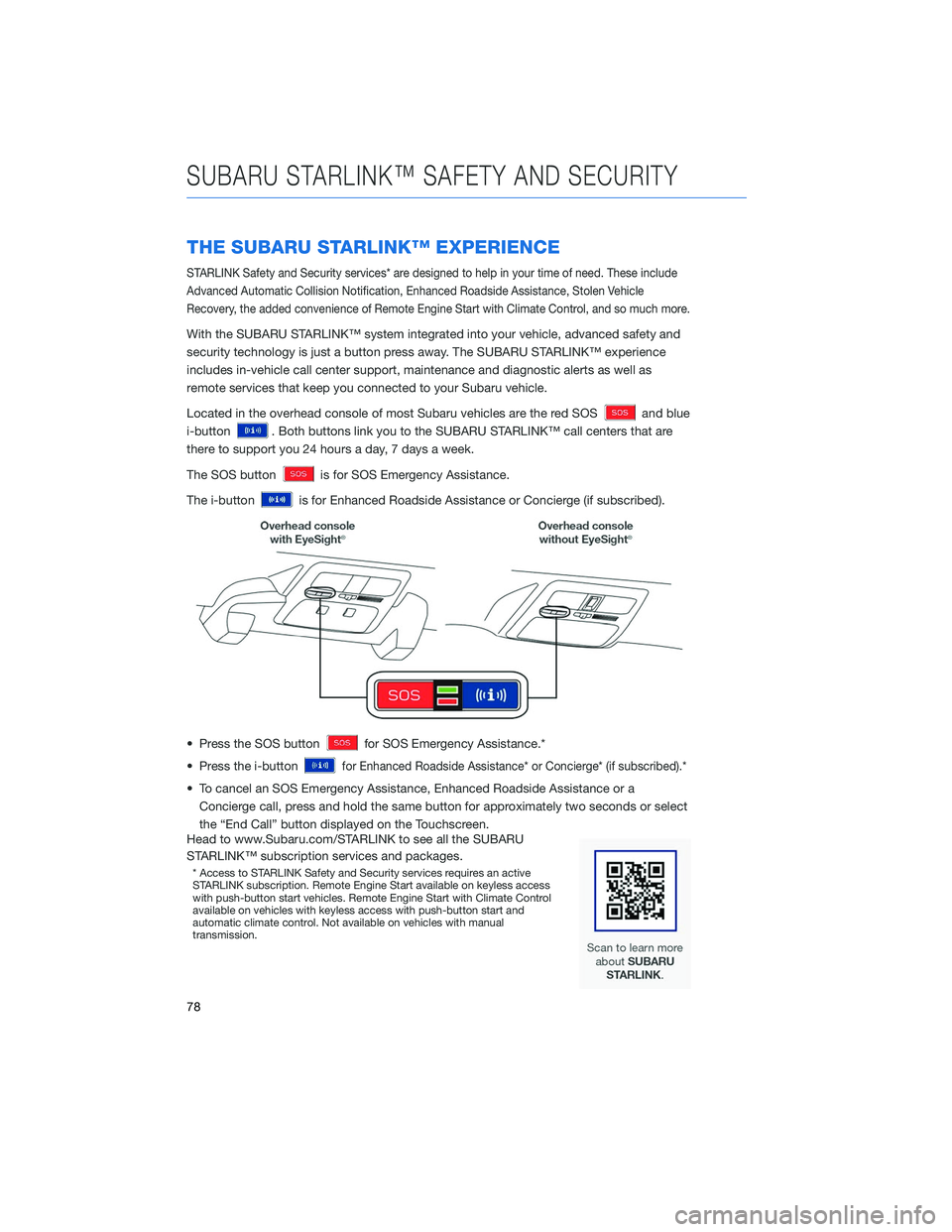
THE SUBARU STARLINK™ EXPERIENCE
STARLINK Safety and Security services* are designed to help in your time of need. These include
Advanced Automatic Collision Notification, Enhanced Roadside Assistance, Stolen Vehicle
Recovery, the added convenience of Remote Engine Start with Climate Control, and so much more.
With the SUBARU STARLINK™ system integrated into your vehicle, advanced safety and
security technology is just a button press away. The SUBARU STARLINK™ experience
includes in-vehicle call center support, maintenance and diagnostic alerts as well as
remote services that keep you connected to your Subaru vehicle.
Located in the overhead console of most Subaru vehicles are the red SOS
and blue
i-button
. Both buttons link you to the SUBARU STARLINK™ call centers that are
there to support you 24 hours a day, 7 days a week.
The SOS button
is for SOS Emergency Assistance.
The i-button
is for Enhanced Roadside Assistance or Concierge (if subscribed).
• Press the SOS button
for SOS Emergency Assistance.*
• Press the i-button
for Enhanced Roadside Assistance* or Concierge* (if subscribed).*
• To cancel an SOS Emergency Assistance, Enhanced Roadside Assistance or a Concierge call, press and hold the same button for approximately two seconds or select
the “End Call” button displayed on the Touchscreen.
Head to www.Subaru.com/STARLINK to see all the SUBARU
STARLINK™ subscription services and packages.
* Access to STARLINK Safety and Security services requires an active
STARLINK subscription. Remote Engine Start available on keyless access
with push-button start vehicles. Remote Engine Start with Climate Control
available on vehicles with keyless access with push-button start and
automatic climate control. Not available on vehicles with manual
transmission.
SUBARU STARLINK™ SAFETY AND SECURITY
78
Page 127 of 132
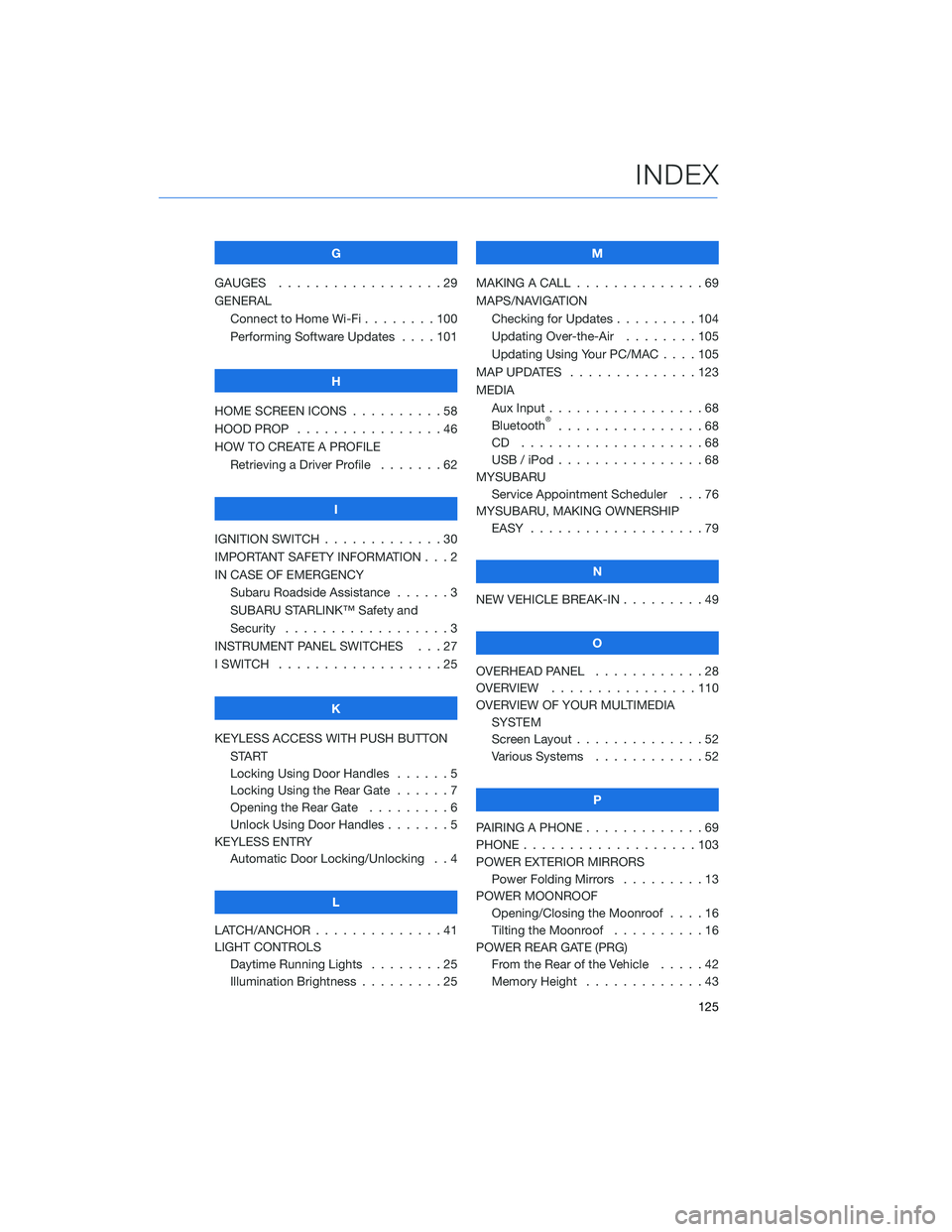
G
GAUGES . . . . . . . . . . ........29
GENERAL Connect to Home Wi-Fi . . ......100
Performing Software Updates . . . . 101
H
HOME SCREEN ICONS . . ........58
HOOD PROP . . . . . . . . ........46
HOW TO CREATE A PROFILE Retrieving a Driver Profile .......62
I
IGNITION SWITCH . . . . . . . . . . . . . 30
IMPORTANT SAFETY INFORMATION . . . 2
IN CASE OF EMERGENCY Subaru Roadside Assistance . . . . . . 3
SUBARU STARLINK™ Safety and
Security . . . . . . . . . . ........3
INSTRUMENT PANEL SWITCHES . . . 27
I SWITCH . . . . . . . . . . . . . . . . . . 25
K
KEYLESS ACCESS WITH PUSH BUTTON START
Locking Using Door Handles ......5
Locking Using the Rear Gate ......7
Opening the Rear Gate . ........6
Unlock Using Door Handles .......5
KEYLESS ENTRY Automatic Door Locking/Unlocking . . 4
L
LATCH/ANCHOR . . . . . .........41
LIGHT CONTROLS Daytime Running Lights . . . . . . . . 25
Illumination Brightness . ........25 M
MAKING A CALL . . . ...........69
MAPS/NAVIGATION Checking for Updates . . . ......104
Updating Over-the-Air . . . . . . . . 105
Updating Using Your PC/MAC . . . . 105
MAP UPDATES . . . . . . ........123
MEDIA Aux Input .................68
Bluetooth
®................68
CD ....................68
USB / iPod . . . . . . ..........68
MYSUBARU Service Appointment Scheduler . . . 76
MYSUBARU, MAKING OWNERSHIP EASY ...................79
N
NEW VEHICLE BREAK-IN . . . ......49
O
OVERHEAD PANEL ............28
OVERVIEW . . ..............110
OVERVIEW OF YOUR MULTIMEDIA SYSTEM
Screen Layout . . . . . . . . ......52
Various Systems . . . . . . . . . . . . 52
P
PAIRING A PHONE . . . . . . . . . . . . . 69
PHONE . . . . . . .............103
POWER EXTERIOR MIRRORS Power Folding Mirrors . . . . . ....13
POWER MOONROOF Opening/Closing the Moonroof . . . . 16
Tilting the Moonroof . . . . ......16
POWER REAR GATE (PRG) From the Rear of the Vehicle . . . . . 42
Memory Height . . . . . . . ......43
INDEX
125