phone SUBARU OUTBACK 2020 Getting Started Guide
[x] Cancel search | Manufacturer: SUBARU, Model Year: 2020, Model line: OUTBACK, Model: SUBARU OUTBACK 2020Pages: 132, PDF Size: 5.99 MB
Page 82 of 132

SUBARU STARLINK™ WI-FI HOTSPOT* – STAY
CONNECTED
SUBARU STARLINK’s in-vehicle Wi-Fi Hotspot keeps you and your
family connected using AT&T’s 4G LTE nationwide cellular network.
Whether watching movies, playing games or even listening to
music, your family won’t miss a beat with SUBARU STARLINK’s
in-vehicle Wi-Fi Hotspot. Set up is quick and easy and you don’t
need a SUBARU STARLINK™ subscription to use it.
• Select “Settings” from the Home screen.
• Select “Wi-Fi Hotspot” to turn it on (if the Wi-Fi Hotpot is alreadyon then proceed to the next step).
• Select Wi-Fi Hotspot Settings to view or update the following settings:• Wi-Fi Network Name (SSID)
• SSID Broadcast (Network ON / OFF)
• Security Type (WPA / WPA2)
• Password
• Connected Devices (Maximum of 8 devices)
How to Enroll:
• Connect your tablet, smartphone or laptop to the SUBARU STARLINK™ Wi-Fi Hotspot network listed in the settings menu and open your preferred web browser on the device
connected.
• Once the SUBARU STARLINK™ Wi-Fi Hotspot homepage loads, follow the on-screen instructions to create a new account or to add your vehicle to an already existing AT&T
Wireless account. You can also subscribe to the Wi-Fi Hotspot from the MySubaru
website or Mobile App.
* Internet access is purchased separately through AT&T with monthly, per gigabyte, and
unlimited data options available. Existing AT&T customers have the option to add an
additional line to their AT&T Mobile Share plan. Available on select models.
SUBARU STARLINK™ SAFETY AND SECURITY
80
Page 104 of 132
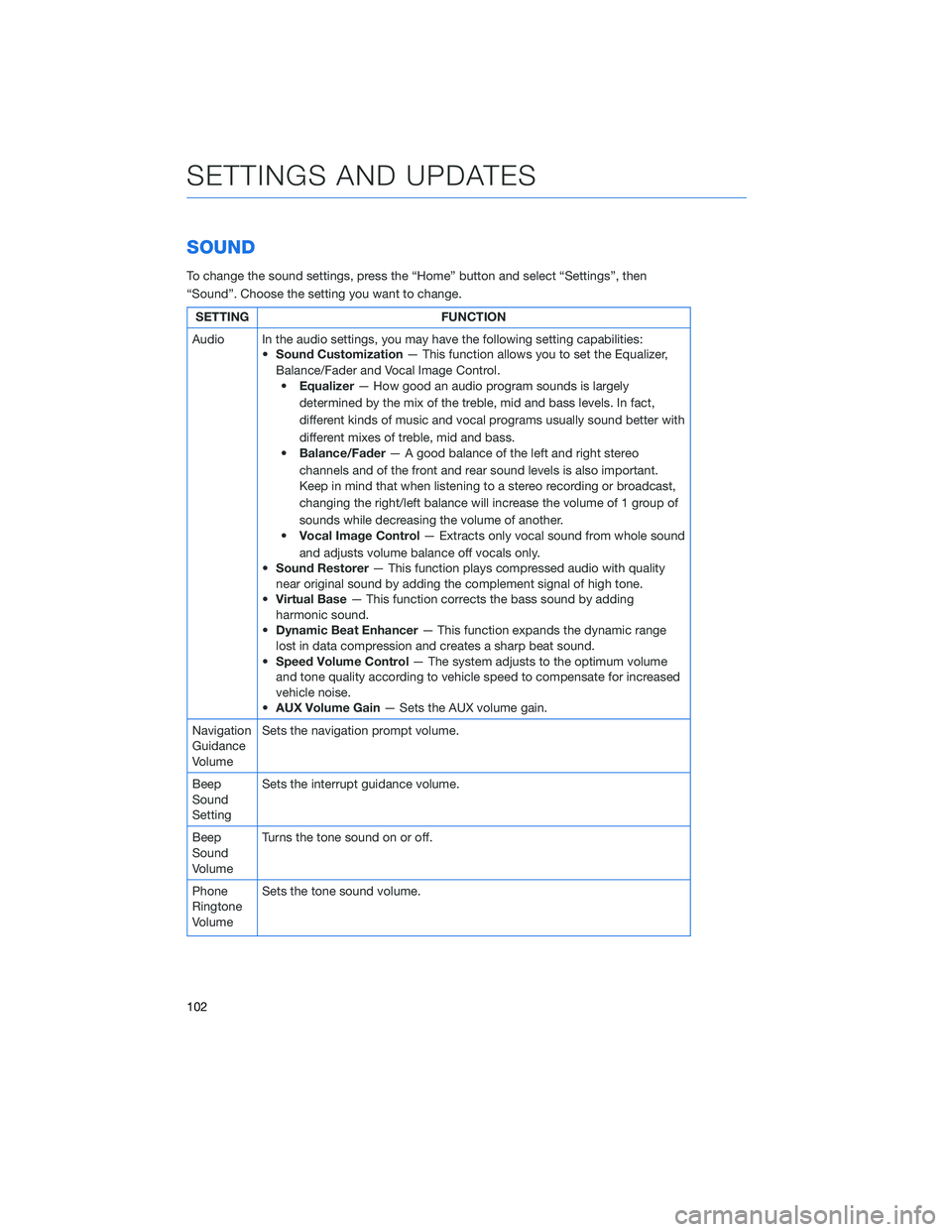
SOUND
To change the sound settings, press the “Home” button and select “Settings”, then
“Sound”. Choose the setting you want to change.
SETTINGFUNCTION
Audio In the audio settings, you may have the following setting capabilities: •Sound Customization — This function allows you to set the Equalizer,
Balance/Fader and Vocal Image Control. • Equalizer — How good an audio program sounds is largely
determined by the mix of the treble, mid and bass levels. In fact,
different kinds of music and vocal programs usually sound better with
different mixes of treble, mid and bass.
• Balance/Fader — A good balance of the left and right stereo
channels and of the front and rear sound levels is also important.
Keep in mind that when listening to a stereo recording or broadcast,
changing the right/left balance will increase the volume of 1 group of
sounds while decreasing the volume of another.
• Vocal Image Control — Extracts only vocal sound from whole sound
and adjusts volume balance off vocals only.
• Sound Restorer — This function plays compressed audio with quality
near original sound by adding the complement signal of high tone.
• Virtual Base — This function corrects the bass sound by adding
harmonic sound.
• Dynamic Beat Enhancer — This function expands the dynamic range
lost in data compression and creates a sharp beat sound.
• Speed Volume Control — The system adjusts to the optimum volume
and tone quality according to vehicle speed to compensate for increased
vehicle noise.
• AUX Volume Gain — Sets the AUX volume gain.
Navigation
Guidance
Volume Sets the navigation prompt volume.
Beep
Sound
Setting Sets the interrupt guidance volume.
Beep
Sound
Volume Turns the tone sound on or off.
Phone
Ringtone
Volume Sets the tone sound volume.
SETTINGS AND UPDATES
102
Page 105 of 132
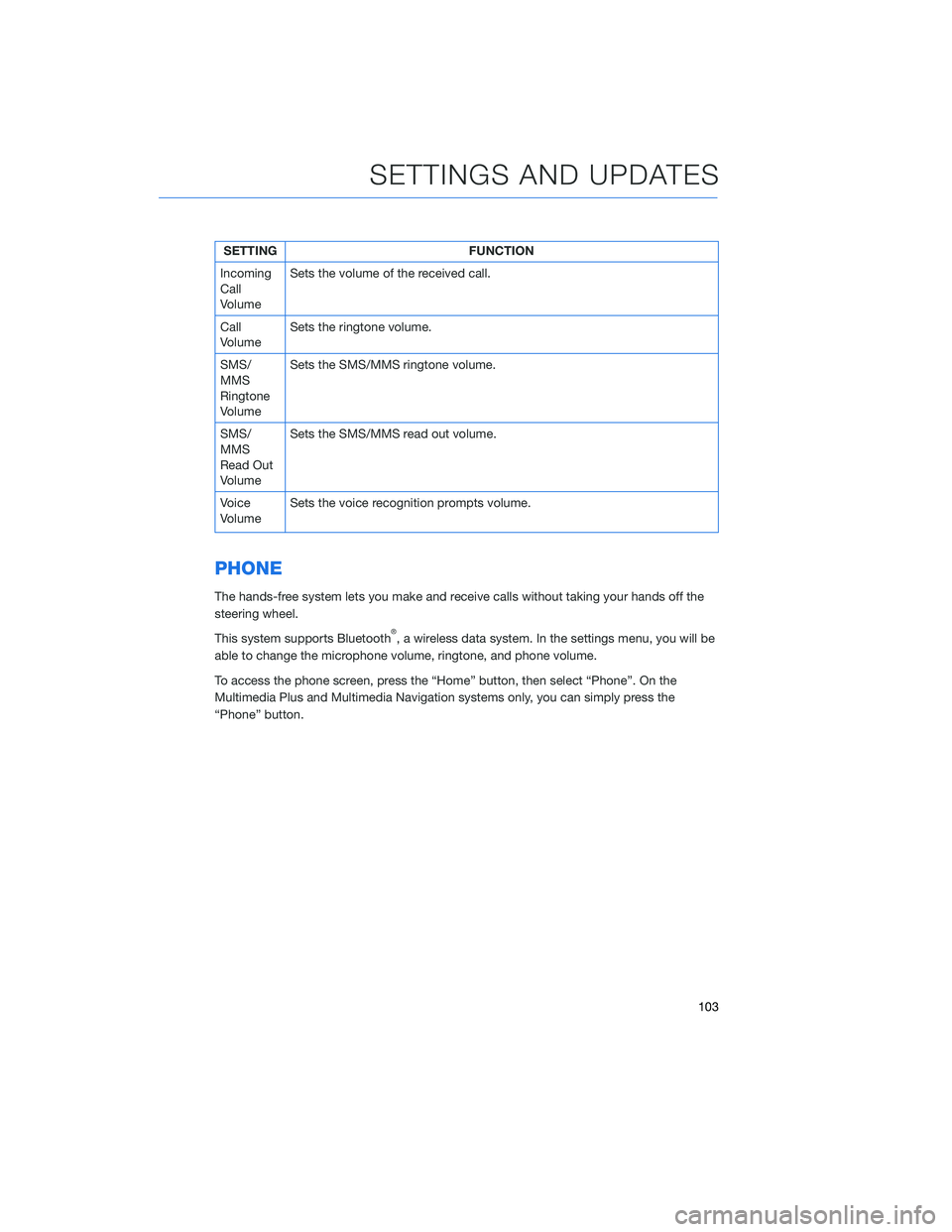
SETTINGFUNCTION
Incoming
Call
Volume Sets the volume of the received call.
Call
Volume Sets the ringtone volume.
SMS/
MMS
Ringtone
Volume Sets the SMS/MMS ringtone volume.
SMS/
MMS
Read Out
Volume Sets the SMS/MMS read out volume.
Voice
Volume Sets the voice recognition prompts volume.
PHONE
The hands-free system lets you make and receive calls without taking your hands off the
steering wheel.
This system supports Bluetooth
®, a wireless data system. In the settings menu, you will be
able to change the microphone volume, ringtone, and phone volume.
To access the phone screen, press the “Home” button, then select “Phone”. On the
Multimedia Plus and Multimedia Navigation systems only, you can simply press the
“Phone” button.
SETTINGS AND UPDATES
103
Page 107 of 132
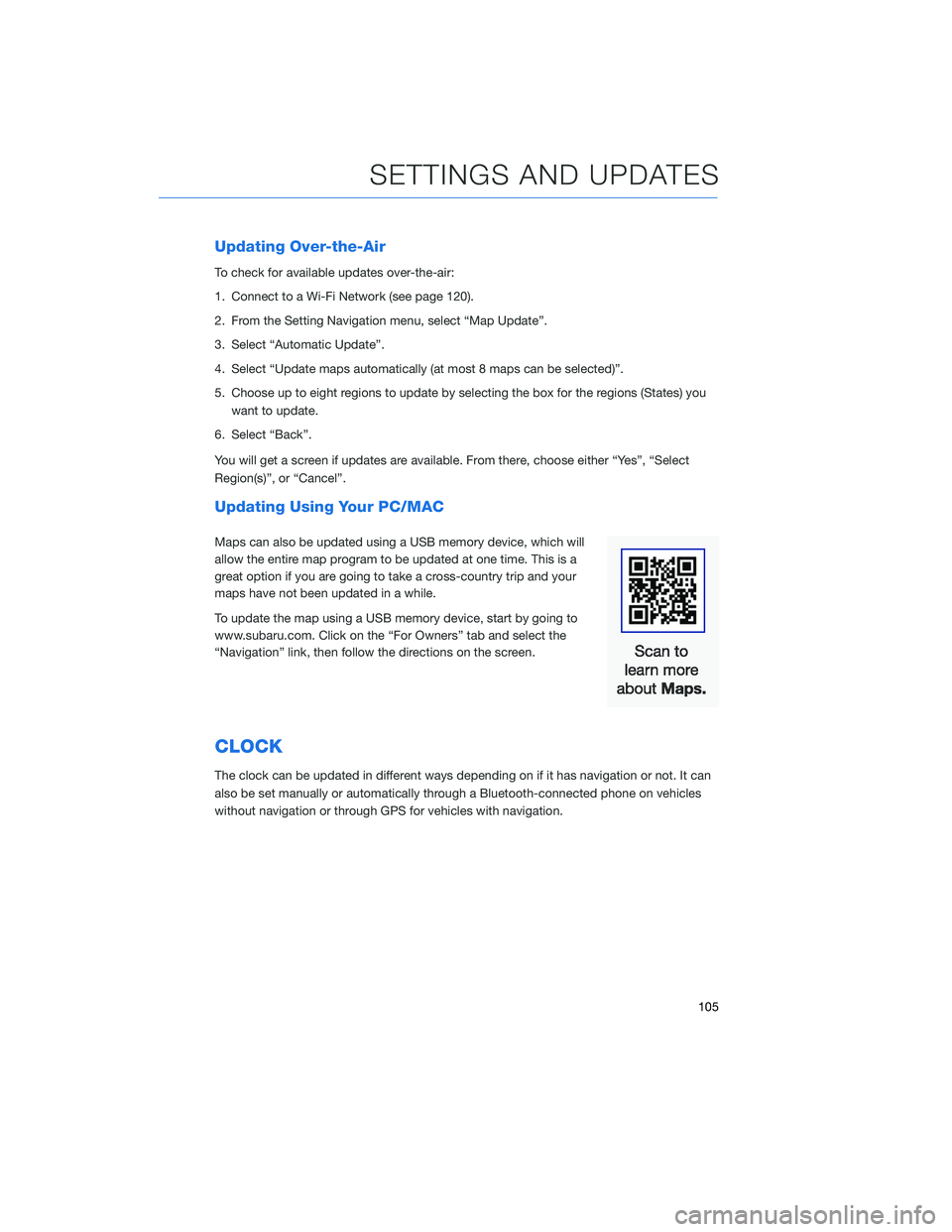
Updating Over-the-Air
To check for available updates over-the-air:
1. Connect to a Wi-Fi Network (see page 120).
2. From the Setting Navigation menu, select “Map Update”.
3. Select “Automatic Update”.
4. Select “Update maps automatically (at most 8 maps can be selected)”.
5. Choose up to eight regions to update by selecting the box for the regions (States) youwant to update.
6. Select “Back”.
You will get a screen if updates are available. From there, choose either “Yes”, “Select
Region(s)”, or “Cancel”.
Updating Using Your PC/MAC
Maps can also be updated using a USB memory device, which will
allow the entire map program to be updated at one time. This is a
great option if you are going to take a cross-country trip and your
maps have not been updated in a while.
To update the map using a USB memory device, start by going to
www.subaru.com. Click on the “For Owners” tab and select the
“Navigation” link, then follow the directions on the screen.
CLOCK
The clock can be updated in different ways depending on if it has navigation or not. It can
also be set manually or automatically through a Bluetooth-connected phone on vehicles
without navigation or through GPS for vehicles with navigation.
SETTINGS AND UPDATES
105
Page 111 of 132
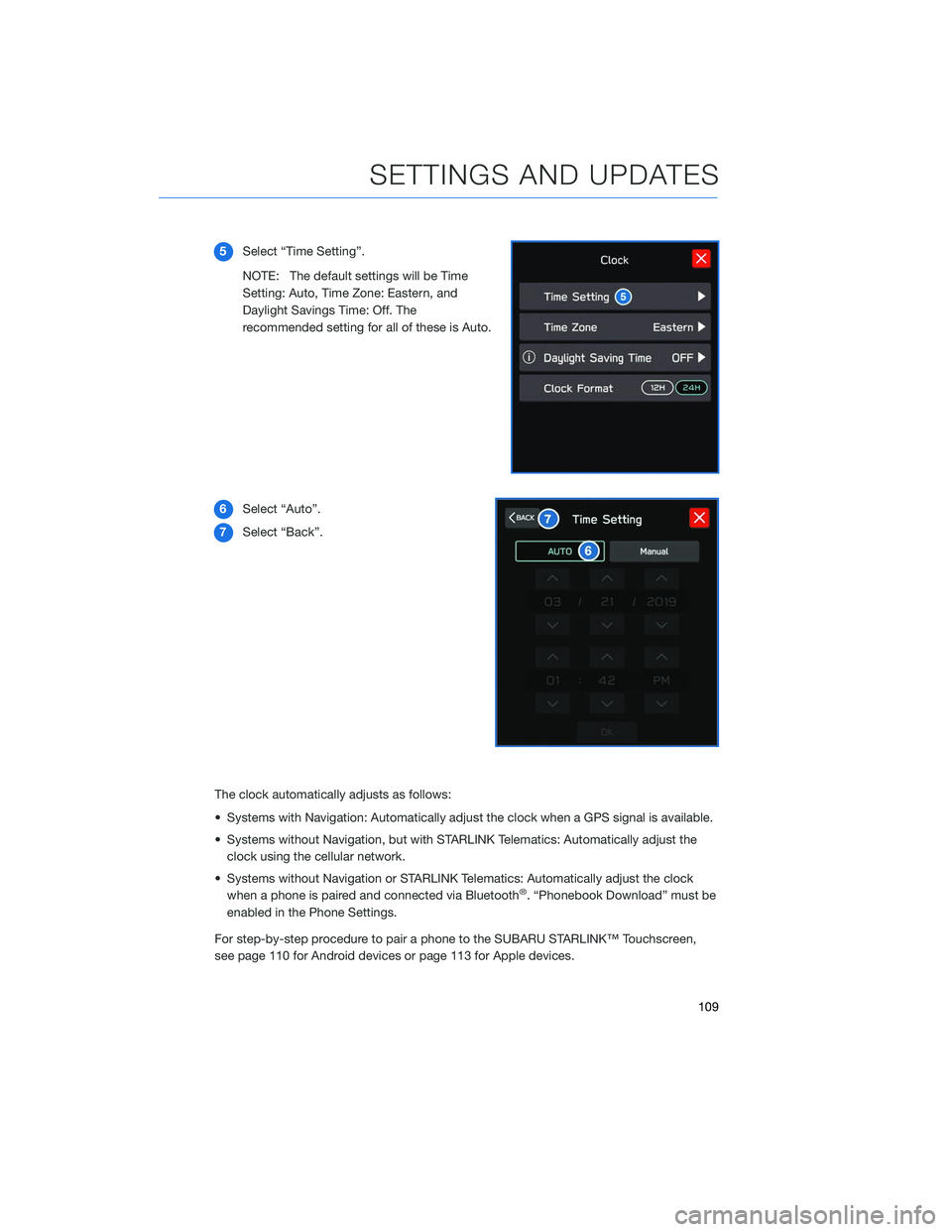
5Select “Time Setting”.
NOTE: The default settings will be Time
Setting: Auto, Time Zone: Eastern, and
Daylight Savings Time: Off. The
recommended setting for all of these is Auto.
6 Select “Auto”.
7 Select “Back”.
The clock automatically adjusts as follows:
• Systems with Navigation: Automatically adjust the clock when a GPS signal is available.
• Systems without Navigation, but with STARLINK Telematics: Automatically adjust the clock using the cellular network.
• Systems without Navigation or STARLINK Telematics: Automatically adjust the clock when a phone is paired and connected via Bluetooth
®. “Phonebook Download” must be
enabled in the Phone Settings.
For step-by-step procedure to pair a phone to the SUBARU STARLINK™ Touchscreen,
see page 110 for Android devices or page 113 for Apple devices.
SETTINGS AND UPDATES
109
Page 112 of 132
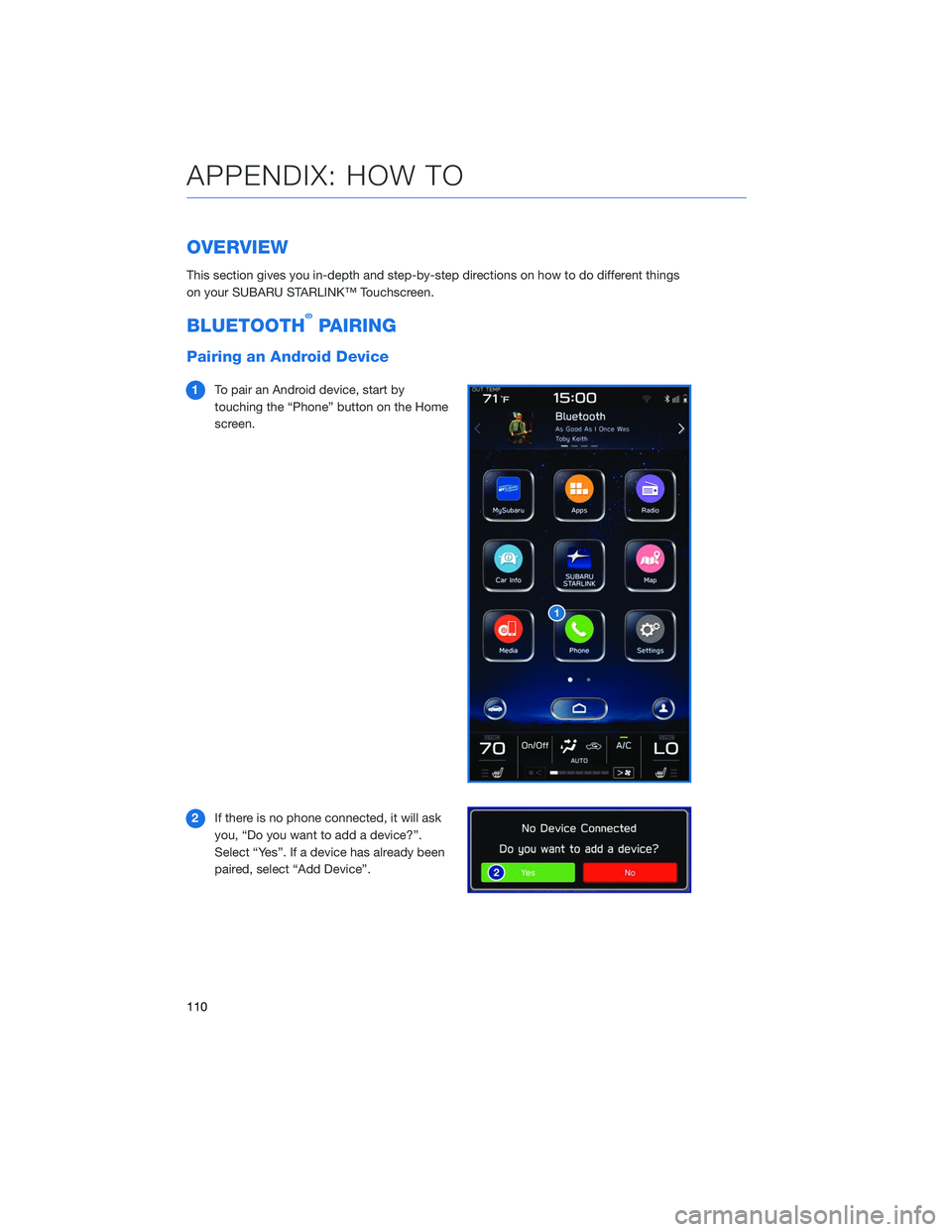
OVERVIEW
This section gives you in-depth and step-by-step directions on how to do different things
on your SUBARU STARLINK™ Touchscreen.
BLUETOOTH®PAIRING
Pairing an Android Device
1To pair an Android device, start by
touching the “Phone” button on the Home
screen.
2 If there is no phone connected, it will ask
you, “Do you want to add a device?”.
Select “Yes”. If a device has already been
paired, select “Add Device”.
APPENDIX: HOW TO
110
Page 113 of 132
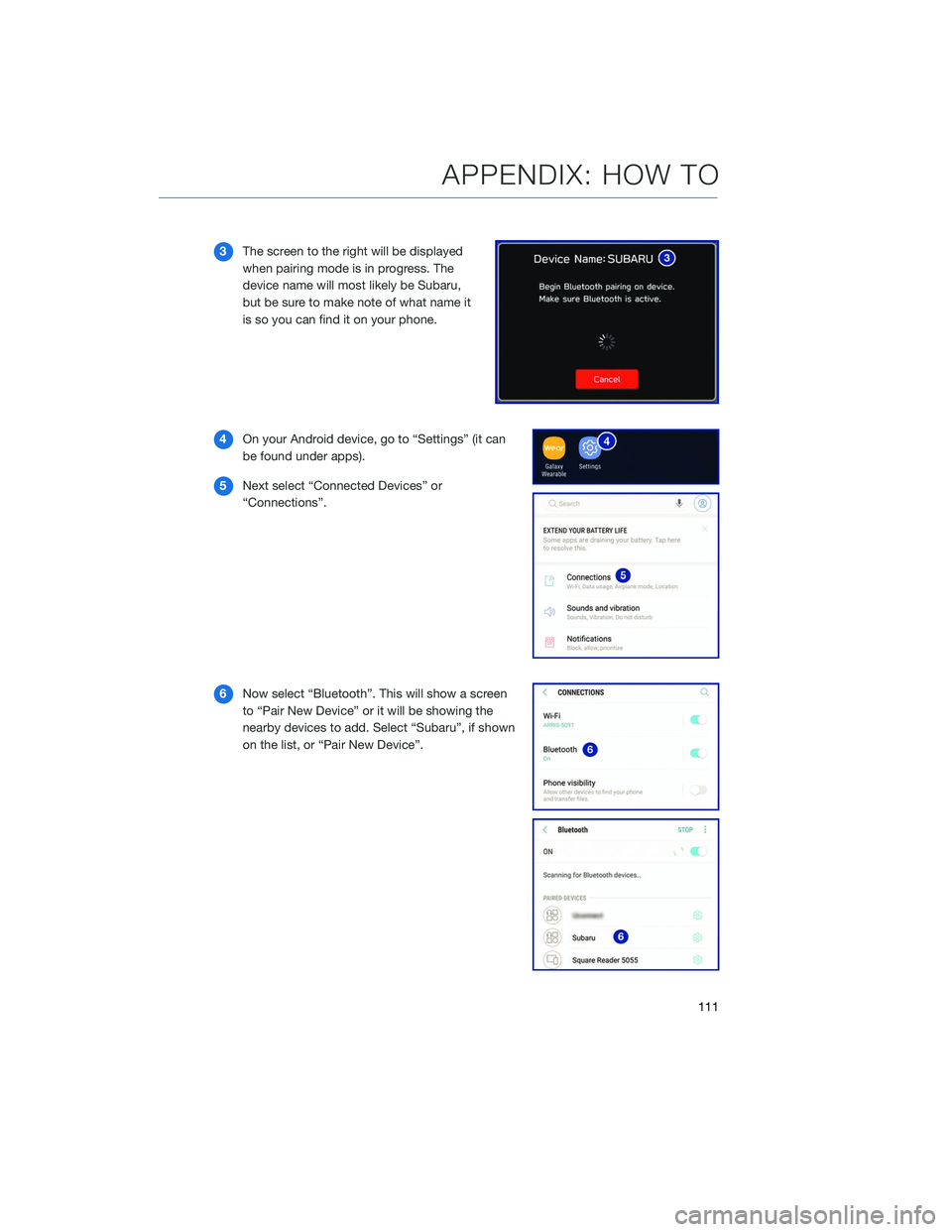
3The screen to the right will be displayed
when pairing mode is in progress. The
device name will most likely be Subaru,
but be sure to make note of what name it
is so you can find it on your phone.
4 On your Android device, go to “Settings” (it can
be found under apps).
5 Next select “Connected Devices” or
“Connections”.
6 Now select “Bluetooth”. This will show a screen
to “Pair New Device” or it will be showing the
nearby devices to add. Select “Subaru”, if shown
on the list, or “Pair New Device”.
APPENDIX: HOW TO
111
Page 114 of 132
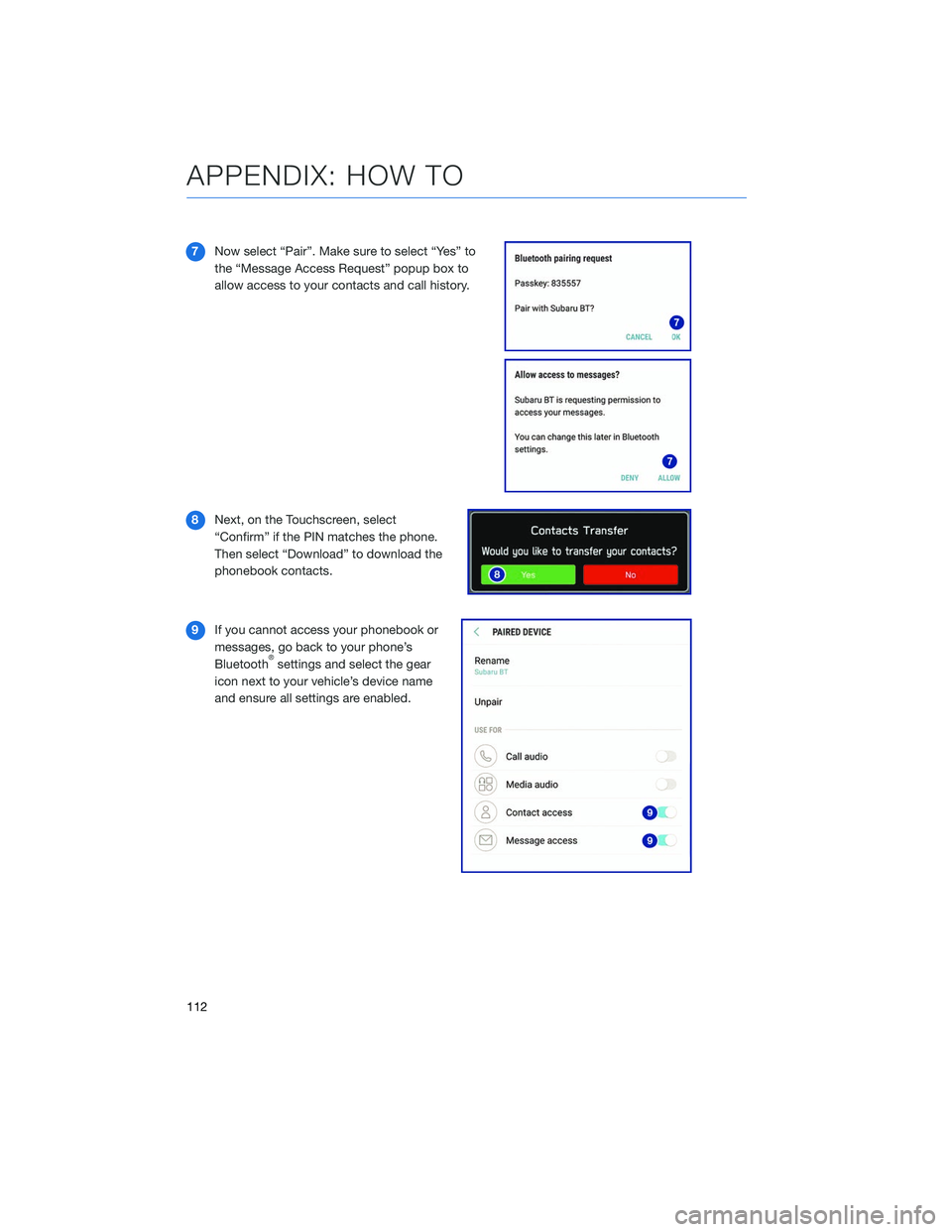
7Now select “Pair”. Make sure to select “Yes” to
the “Message Access Request” popup box to
allow access to your contacts and call history.
8 Next, on the Touchscreen, select
“Confirm” if the PIN matches the phone.
Then select “Download” to download the
phonebook contacts.
9 If you cannot access your phonebook or
messages, go back to your phone’s
Bluetooth
®settings and select the gear
icon next to your vehicle’s device name
and ensure all settings are enabled.
APPENDIX: HOW TO
112
Page 115 of 132
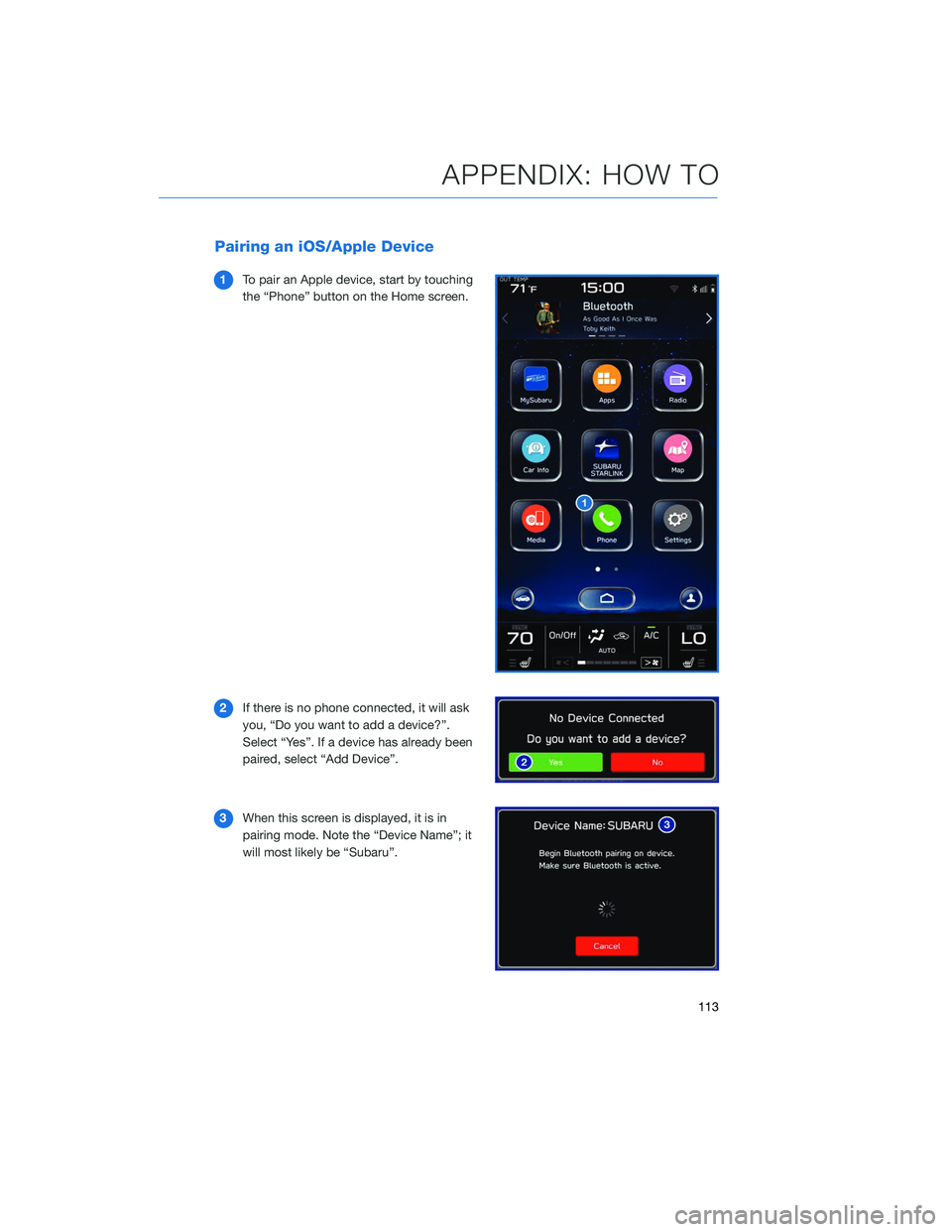
Pairing an iOS/Apple Device
1To pair an Apple device, start by touching
the “Phone” button on the Home screen.
2 If there is no phone connected, it will ask
you, “Do you want to add a device?”.
Select “Yes”. If a device has already been
paired, select “Add Device”.
3 When this screen is displayed, it is in
pairing mode. Note the “Device Name”; it
will most likely be “Subaru”.
APPENDIX: HOW TO
113
Page 118 of 132
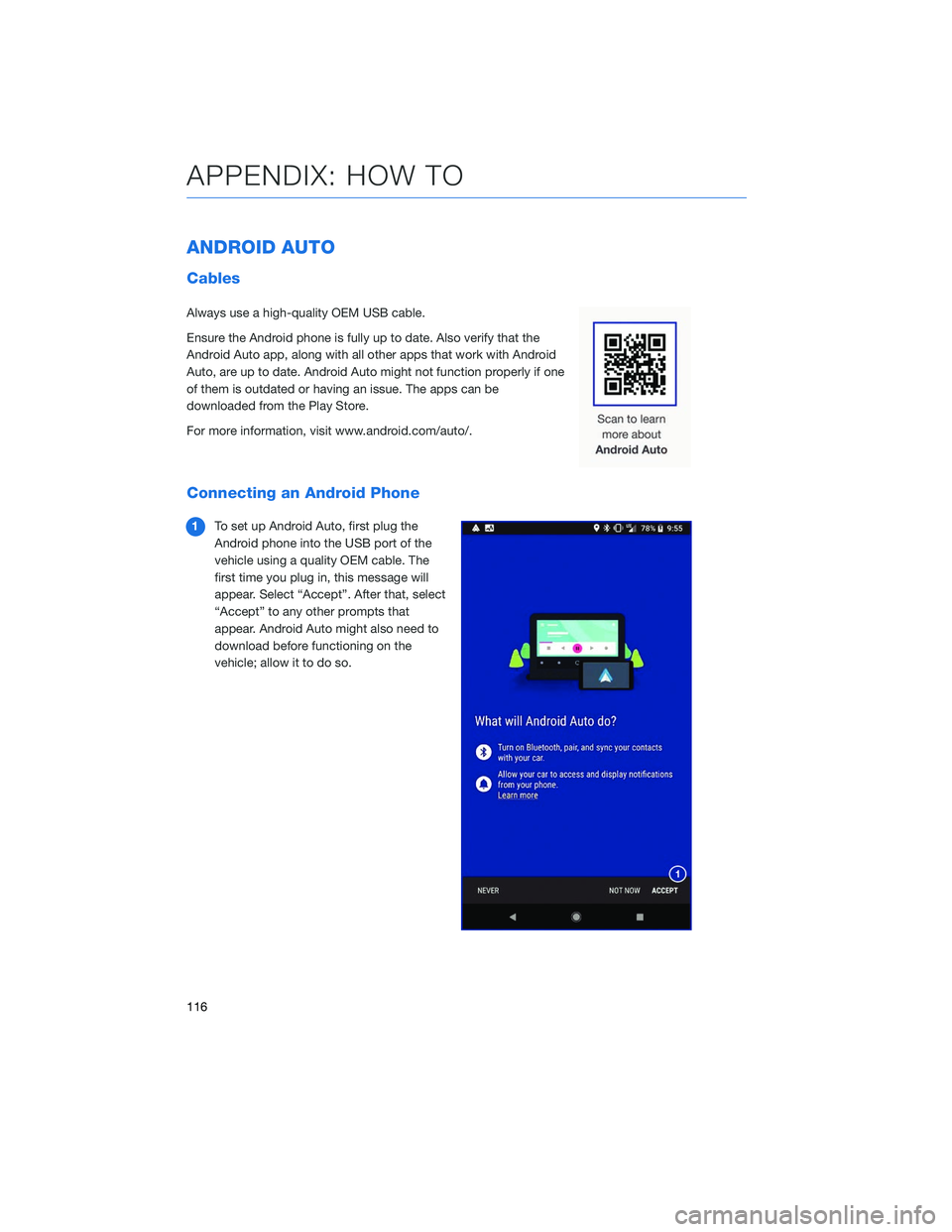
ANDROID AUTO
Cables
Always use a high-quality OEM USB cable.
Ensure the Android phone is fully up to date. Also verify that the
Android Auto app, along with all other apps that work with Android
Auto, are up to date. Android Auto might not function properly if one
of them is outdated or having an issue. The apps can be
downloaded from the Play Store.
For more information, visit www.android.com/auto/.
Connecting an Android Phone
1To set up Android Auto, first plug the
Android phone into the USB port of the
vehicle using a quality OEM cable. The
first time you plug in, this message will
appear. Select “Accept”. After that, select
“Accept” to any other prompts that
appear. Android Auto might also need to
download before functioning on the
vehicle; allow it to do so.
APPENDIX: HOW TO
116