USB port SUBARU OUTBACK 2020 Getting Started Guide
[x] Cancel search | Manufacturer: SUBARU, Model Year: 2020, Model line: OUTBACK, Model: SUBARU OUTBACK 2020Pages: 132, PDF Size: 5.99 MB
Page 25 of 132
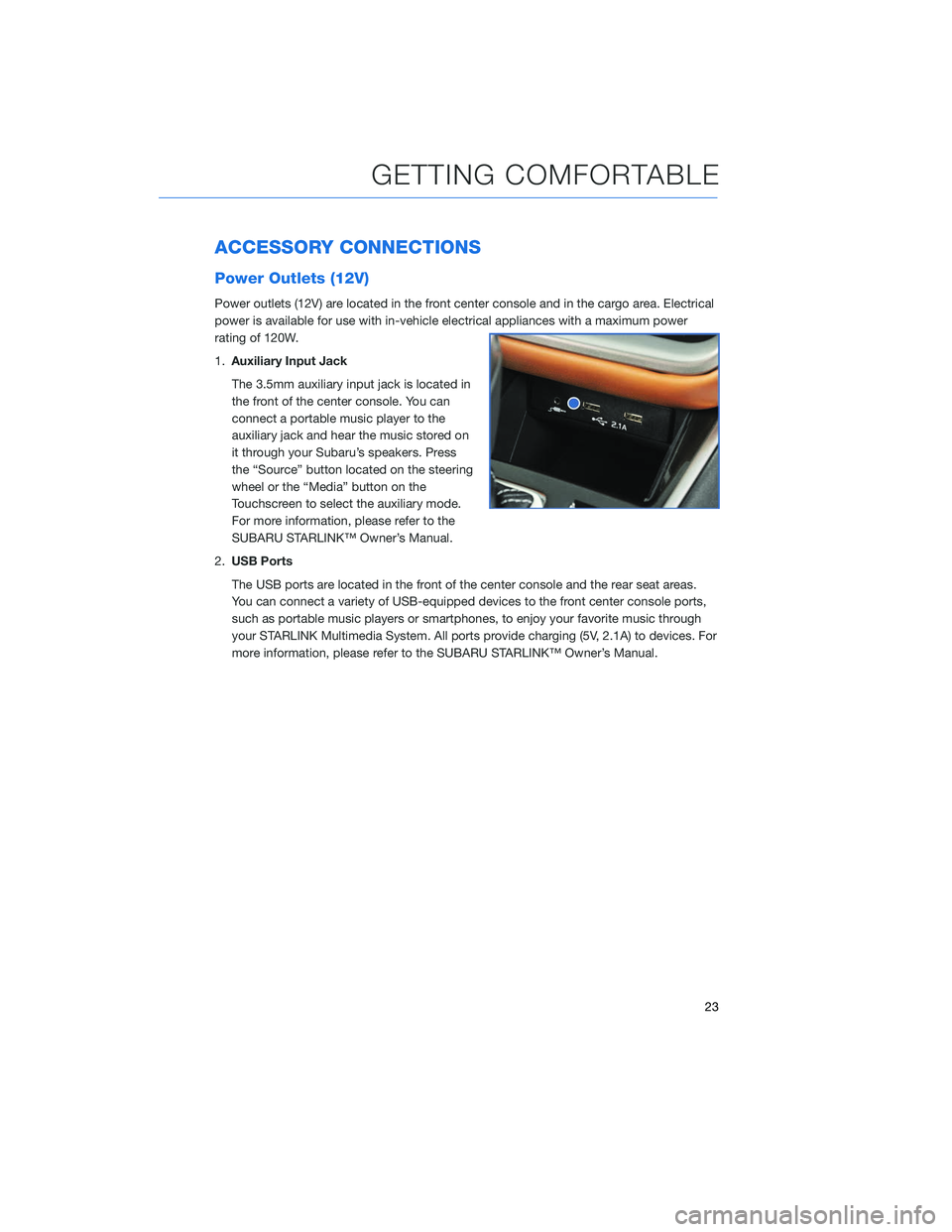
ACCESSORY CONNECTIONS
Power Outlets (12V)
Power outlets (12V) are located in the front center console and in the cargo area. Electrical
power is available for use with in-vehicle electrical appliances with a maximum power
rating of 120W.
1.Auxiliary Input Jack
The 3.5mm auxiliary input jack is located in
the front of the center console. You can
connect a portable music player to the
auxiliary jack and hear the music stored on
it through your Subaru’s speakers. Press
the “Source” button located on the steering
wheel or the “Media” button on the
Touchscreen to select the auxiliary mode.
For more information, please refer to the
SUBARU STARLINK™ Owner’s Manual.
2. USB Ports
The USB ports are located in the front of the center console and the rear seat areas.
You can connect a variety of USB-equipped devices to the front center console ports,
such as portable music players or smartphones, to enjoy your favorite music through
your STARLINK Multimedia System. All ports provide charging (5V, 2.1A) to devices. For
more information, please refer to the SUBARU STARLINK™ Owner’s Manual.
GETTING COMFORTABLE
23
Page 70 of 132
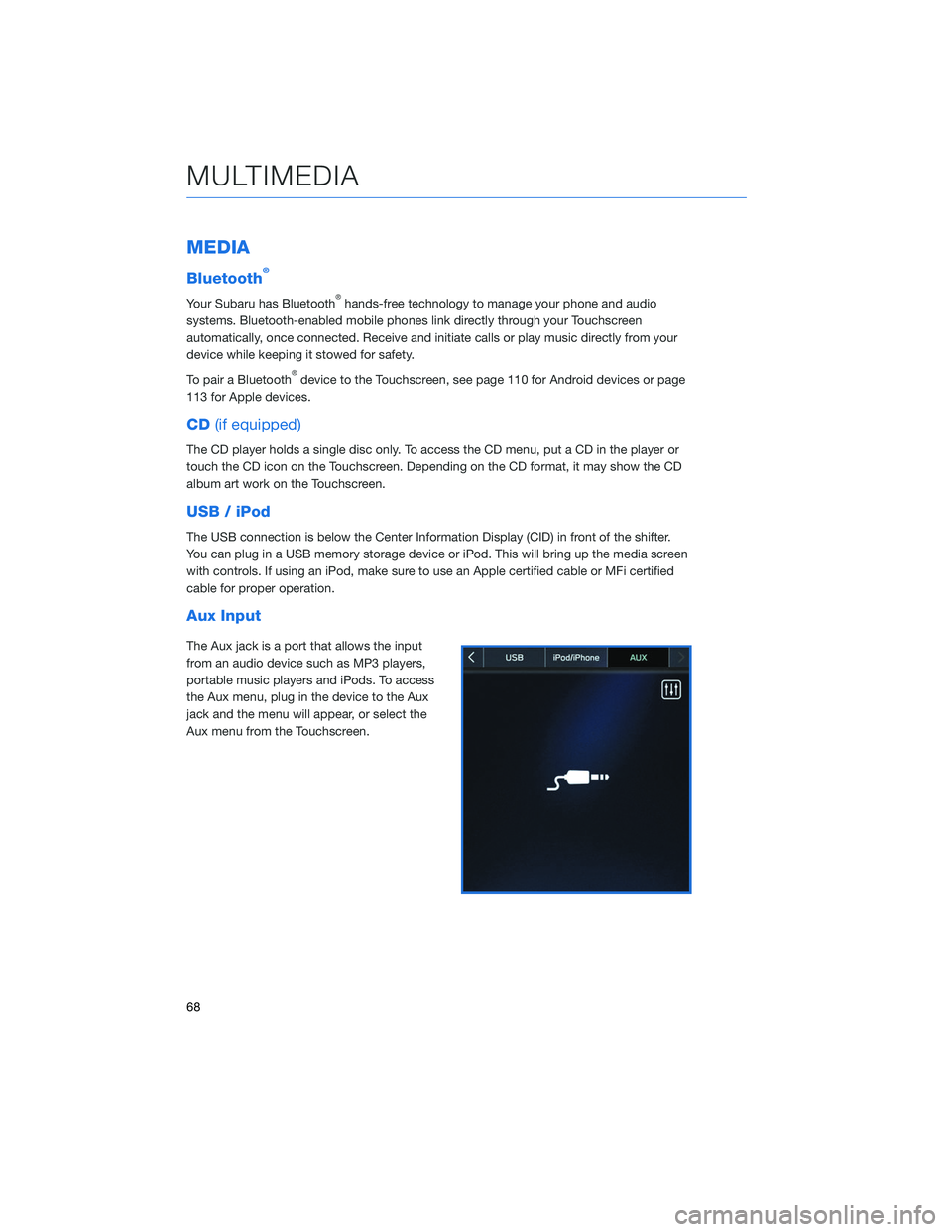
MEDIA
Bluetooth®
Your Subaru has Bluetooth®hands-free technology to manage your phone and audio
systems. Bluetooth-enabled mobile phones link directly through your Touchscreen
automatically, once connected. Receive and initiate calls or play music directly from your
device while keeping it stowed for safety.
To pair a Bluetooth
®device to the Touchscreen, see page 110 for Android devices or page
113 for Apple devices.
CD (if equipped)
The CD player holds a single disc only. To access the CD menu, put a CD in the player or
touch the CD icon on the Touchscreen. Depending on the CD format, it may show the CD
album art work on the Touchscreen.
USB / iPod
The USB connection is below the Center Information Display (CID) in front of the shifter.
You can plug in a USB memory storage device or iPod. This will bring up the media screen
with controls. If using an iPod, make sure to use an Apple certified cable or MFi certified
cable for proper operation.
Aux Input
The Aux jack is a port that allows the input
from an audio device such as MP3 players,
portable music players and iPods. To access
the Aux menu, plug in the device to the Aux
jack and the menu will appear, or select the
Aux menu from the Touchscreen.
MULTIMEDIA
68
Page 75 of 132
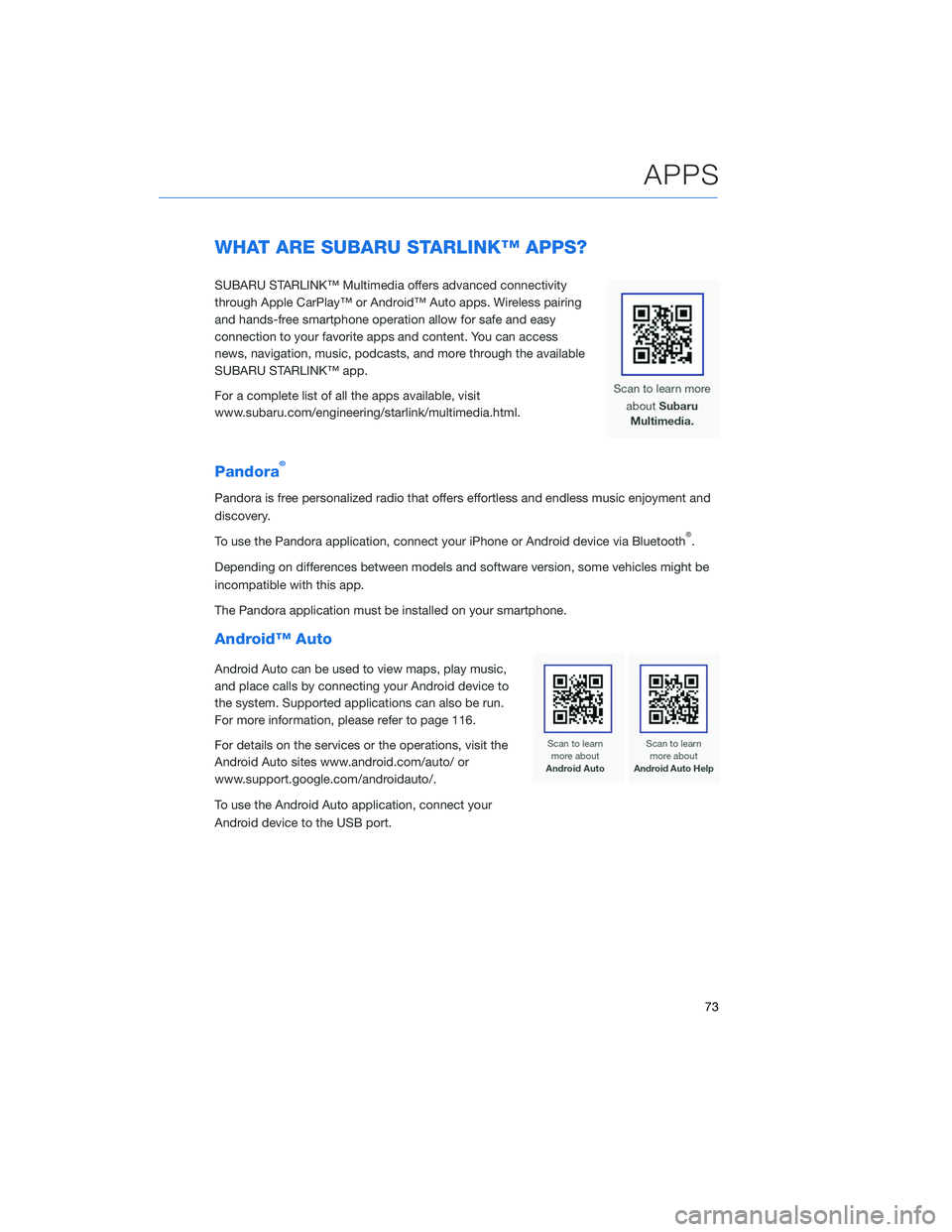
WHAT ARE SUBARU STARLINK™ APPS?
SUBARU STARLINK™ Multimedia offers advanced connectivity
through Apple CarPlay™ or Android™ Auto apps. Wireless pairing
and hands-free smartphone operation allow for safe and easy
connection to your favorite apps and content. You can access
news, navigation, music, podcasts, and more through the available
SUBARU STARLINK™ app.
For a complete list of all the apps available, visit
www.subaru.com/engineering/starlink/multimedia.html.
Pandora®
Pandora is free personalized radio that offers effortless and endless music enjoyment and
discovery.
To use the Pandora application, connect your iPhone or Android device via Bluetooth
®.
Depending on differences between models and software version, some vehicles might be
incompatible with this app.
The Pandora application must be installed on your smartphone.
Android™ Auto
Android Auto can be used to view maps, play music,
and place calls by connecting your Android device to
the system. Supported applications can also be run.
For more information, please refer to page 116.
For details on the services or the operations, visit the
Android Auto sites www.android.com/auto/ or
www.support.google.com/androidauto/.
To use the Android Auto application, connect your
Android device to the USB port.
APPS
73
Page 76 of 132
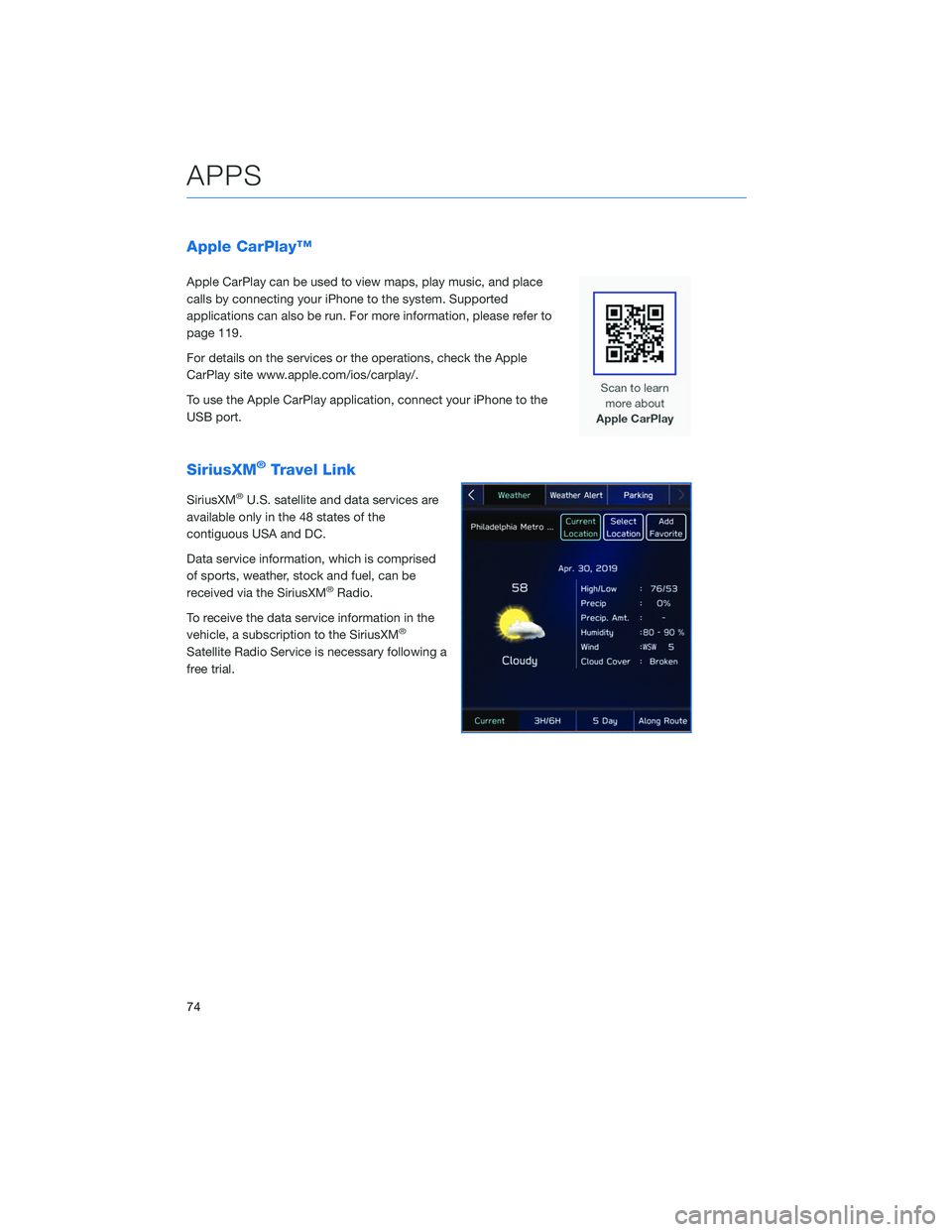
Apple CarPlay™
Apple CarPlay can be used to view maps, play music, and place
calls by connecting your iPhone to the system. Supported
applications can also be run. For more information, please refer to
page 119.
For details on the services or the operations, check the Apple
CarPlay site www.apple.com/ios/carplay/.
To use the Apple CarPlay application, connect your iPhone to the
USB port.
SiriusXM®Travel Link
SiriusXM®U.S. satellite and data services are
available only in the 48 states of the
contiguous USA and DC.
Data service information, which is comprised
of sports, weather, stock and fuel, can be
received via the SiriusXM
®Radio.
To receive the data service information in the
vehicle, a subscription to the SiriusXM
®
Satellite Radio Service is necessary following a
free trial.
APPS
74
Page 118 of 132
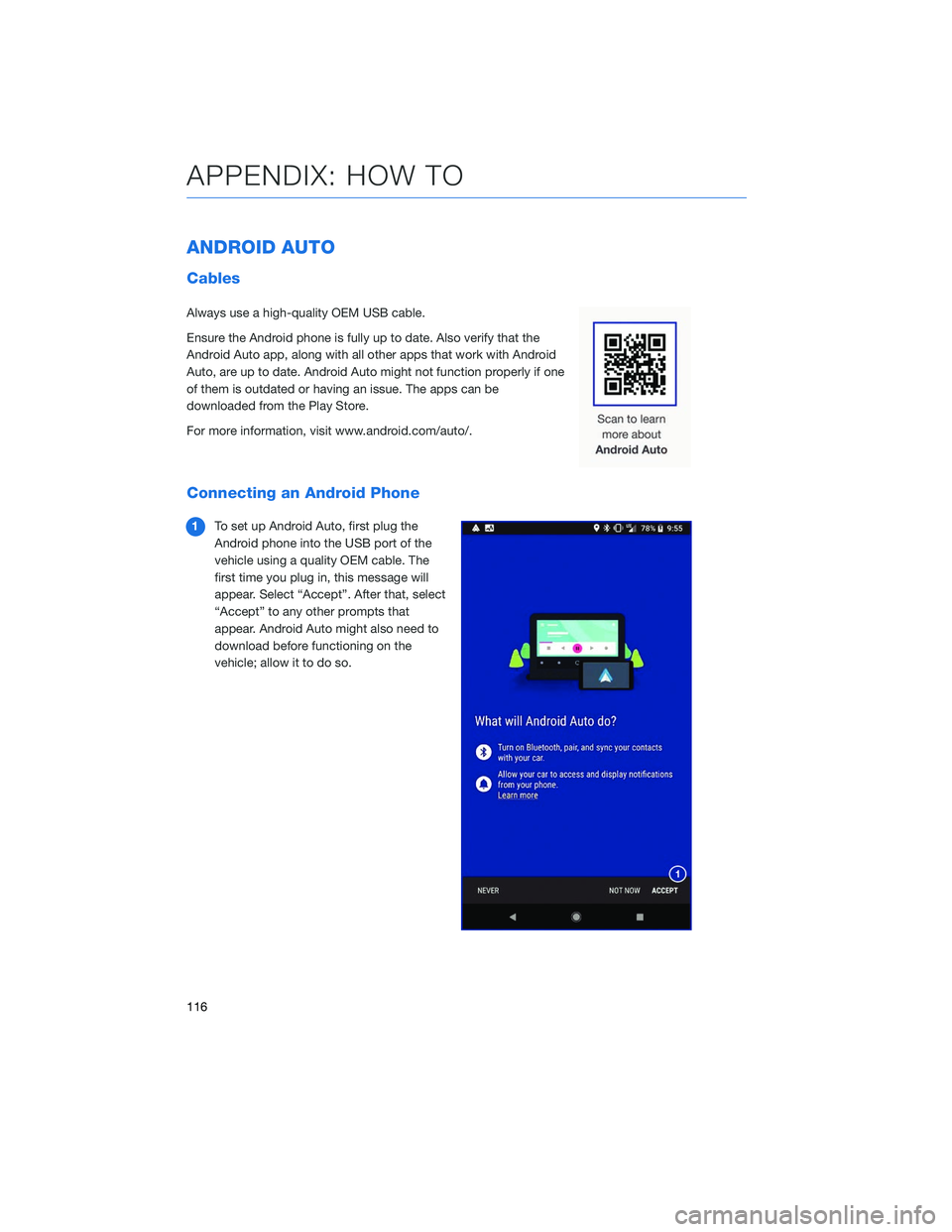
ANDROID AUTO
Cables
Always use a high-quality OEM USB cable.
Ensure the Android phone is fully up to date. Also verify that the
Android Auto app, along with all other apps that work with Android
Auto, are up to date. Android Auto might not function properly if one
of them is outdated or having an issue. The apps can be
downloaded from the Play Store.
For more information, visit www.android.com/auto/.
Connecting an Android Phone
1To set up Android Auto, first plug the
Android phone into the USB port of the
vehicle using a quality OEM cable. The
first time you plug in, this message will
appear. Select “Accept”. After that, select
“Accept” to any other prompts that
appear. Android Auto might also need to
download before functioning on the
vehicle; allow it to do so.
APPENDIX: HOW TO
116
Page 121 of 132
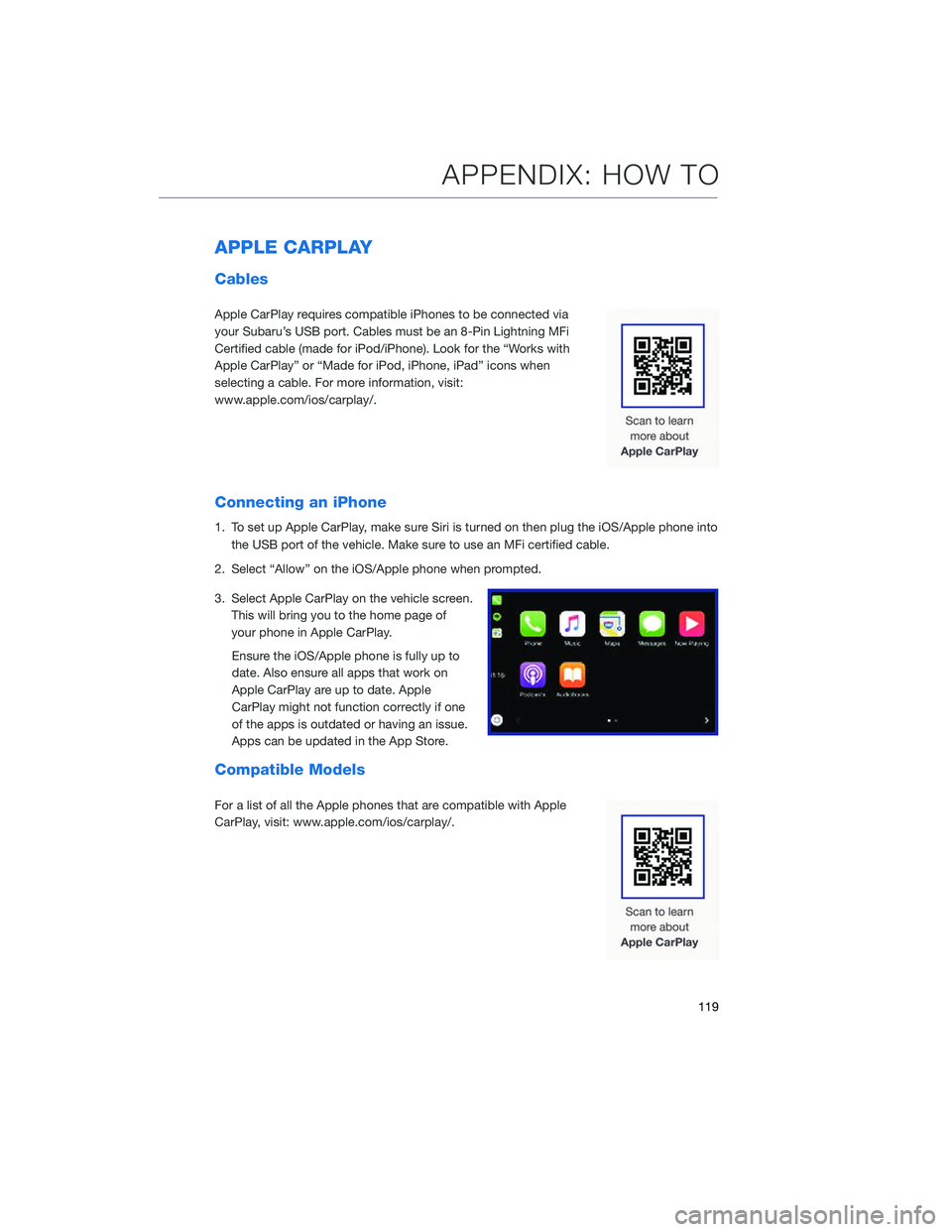
APPLE CARPLAY
Cables
Apple CarPlay requires compatible iPhones to be connected via
your Subaru’s USB port. Cables must be an 8-Pin Lightning MFi
Certified cable (made for iPod/iPhone). Look for the “Works with
Apple CarPlay” or “Made for iPod, iPhone, iPad” icons when
selecting a cable. For more information, visit:
www.apple.com/ios/carplay/.
Connecting an iPhone
1. To set up Apple CarPlay, make sure Siri is turned on then plug the iOS/Apple phone intothe USB port of the vehicle. Make sure to use an MFi certified cable.
2. Select “Allow” on the iOS/Apple phone when prompted.
3. Select Apple CarPlay on the vehicle screen. This will bring you to the home page of
your phone in Apple CarPlay.
Ensure the iOS/Apple phone is fully up to
date. Also ensure all apps that work on
Apple CarPlay are up to date. Apple
CarPlay might not function correctly if one
of the apps is outdated or having an issue.
Apps can be updated in the App Store.
Compatible Models
For a list of all the Apple phones that are compatible with Apple
CarPlay, visit: www.apple.com/ios/carplay/.
APPENDIX: HOW TO
119
Page 127 of 132
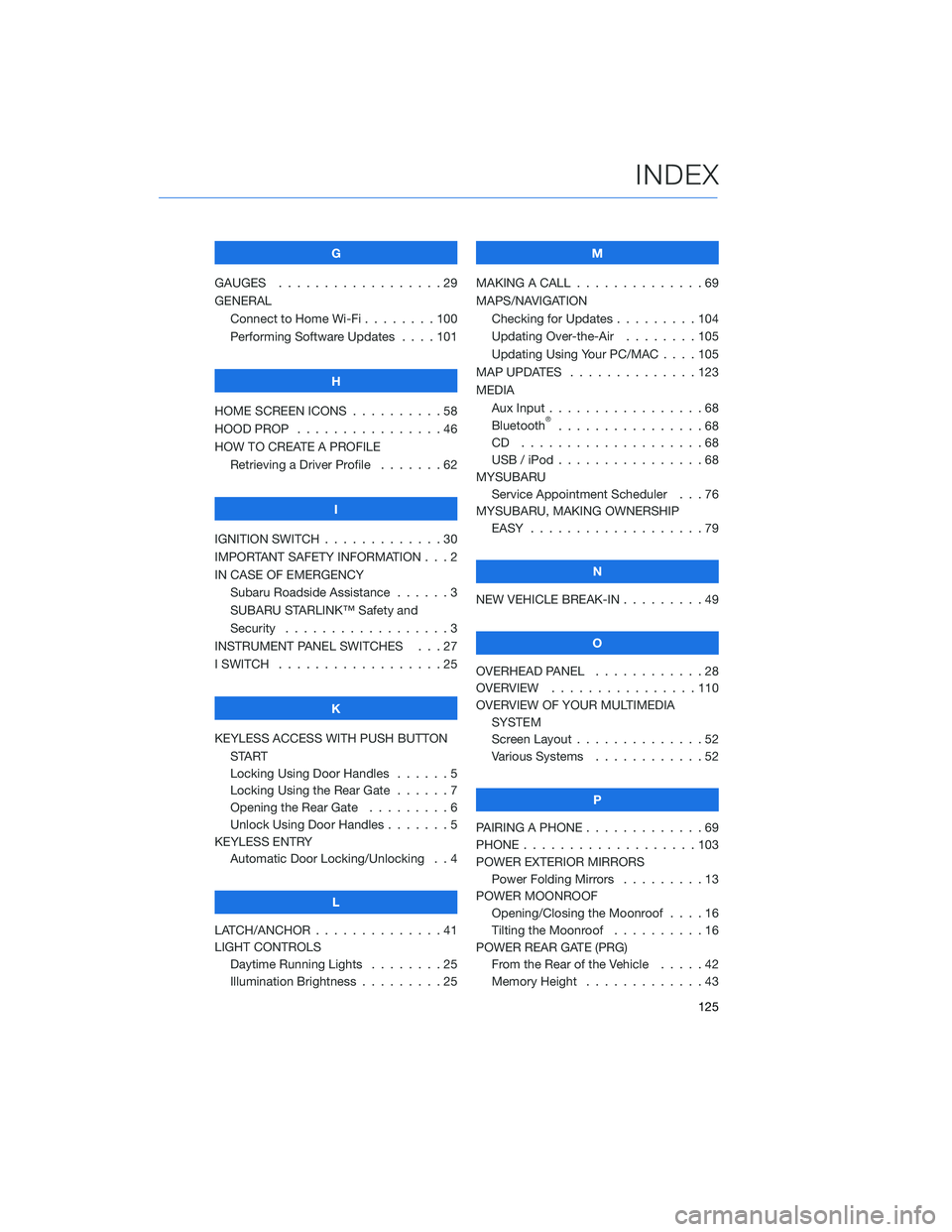
G
GAUGES . . . . . . . . . . ........29
GENERAL Connect to Home Wi-Fi . . ......100
Performing Software Updates . . . . 101
H
HOME SCREEN ICONS . . ........58
HOOD PROP . . . . . . . . ........46
HOW TO CREATE A PROFILE Retrieving a Driver Profile .......62
I
IGNITION SWITCH . . . . . . . . . . . . . 30
IMPORTANT SAFETY INFORMATION . . . 2
IN CASE OF EMERGENCY Subaru Roadside Assistance . . . . . . 3
SUBARU STARLINK™ Safety and
Security . . . . . . . . . . ........3
INSTRUMENT PANEL SWITCHES . . . 27
I SWITCH . . . . . . . . . . . . . . . . . . 25
K
KEYLESS ACCESS WITH PUSH BUTTON START
Locking Using Door Handles ......5
Locking Using the Rear Gate ......7
Opening the Rear Gate . ........6
Unlock Using Door Handles .......5
KEYLESS ENTRY Automatic Door Locking/Unlocking . . 4
L
LATCH/ANCHOR . . . . . .........41
LIGHT CONTROLS Daytime Running Lights . . . . . . . . 25
Illumination Brightness . ........25 M
MAKING A CALL . . . ...........69
MAPS/NAVIGATION Checking for Updates . . . ......104
Updating Over-the-Air . . . . . . . . 105
Updating Using Your PC/MAC . . . . 105
MAP UPDATES . . . . . . ........123
MEDIA Aux Input .................68
Bluetooth
®................68
CD ....................68
USB / iPod . . . . . . ..........68
MYSUBARU Service Appointment Scheduler . . . 76
MYSUBARU, MAKING OWNERSHIP EASY ...................79
N
NEW VEHICLE BREAK-IN . . . ......49
O
OVERHEAD PANEL ............28
OVERVIEW . . ..............110
OVERVIEW OF YOUR MULTIMEDIA SYSTEM
Screen Layout . . . . . . . . ......52
Various Systems . . . . . . . . . . . . 52
P
PAIRING A PHONE . . . . . . . . . . . . . 69
PHONE . . . . . . .............103
POWER EXTERIOR MIRRORS Power Folding Mirrors . . . . . ....13
POWER MOONROOF Opening/Closing the Moonroof . . . . 16
Tilting the Moonroof . . . . ......16
POWER REAR GATE (PRG) From the Rear of the Vehicle . . . . . 42
Memory Height . . . . . . . ......43
INDEX
125