clock SUBARU OUTBACK 2020 Getting Started Guide
[x] Cancel search | Manufacturer: SUBARU, Model Year: 2020, Model line: OUTBACK, Model: SUBARU OUTBACK 2020Pages: 132, PDF Size: 5.99 MB
Page 54 of 132
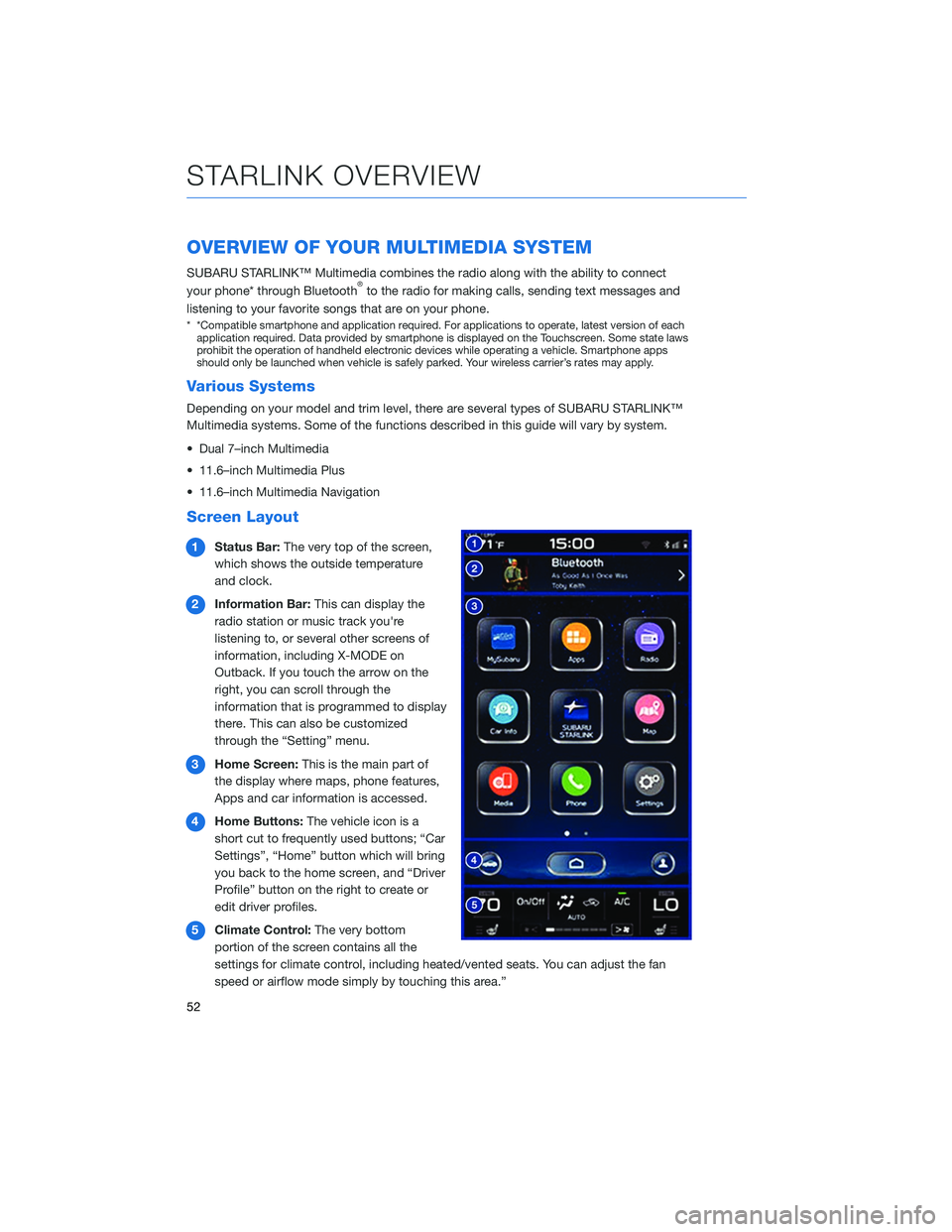
OVERVIEW OF YOUR MULTIMEDIA SYSTEM
SUBARU STARLINK™ Multimedia combines the radio along with the ability to connect
your phone* through Bluetooth®to the radio for making calls, sending text messages and
listening to your favorite songs that are on your phone.
* *Compatible smartphone and application required. For applications to operate, latest version of each application required. Data provided by smartphone is displayed on the Touchscreen. Some state laws
prohibit the operation of handheld electronic devices while operating a vehicle. Smartphone apps
should only be launched when vehicle is safely parked. Your wireless carrier’s rates may apply.
Various Systems
Depending on your model and trim level, there are several types of SUBARU STARLINK™
Multimedia systems. Some of the functions described in this guide will vary by system.
• Dual 7–inch Multimedia
• 11.6–inch Multimedia Plus
• 11.6–inch Multimedia Navigation
Screen Layout
1 Status Bar: The very top of the screen,
which shows the outside temperature
and clock.
2 Information Bar: This can display the
radio station or music track you're
listening to, or several other screens of
information, including X-MODE on
Outback. If you touch the arrow on the
right, you can scroll through the
information that is programmed to display
there. This can also be customized
through the “Setting” menu.
3 Home Screen: This is the main part of
the display where maps, phone features,
Apps and car information is accessed.
4 Home Buttons: The vehicle icon is a
short cut to frequently used buttons; “Car
Settings”, “Home” button which will bring
you back to the home screen, and “Driver
Profile” button on the right to create or
edit driver profiles.
5 Climate Control: The very bottom
portion of the screen contains all the
settings for climate control, including heated/vented seats. You can adjust the fan
speed or airflow mode simply by touching this area.”
STARLINK OVERVIEW
52
Page 107 of 132
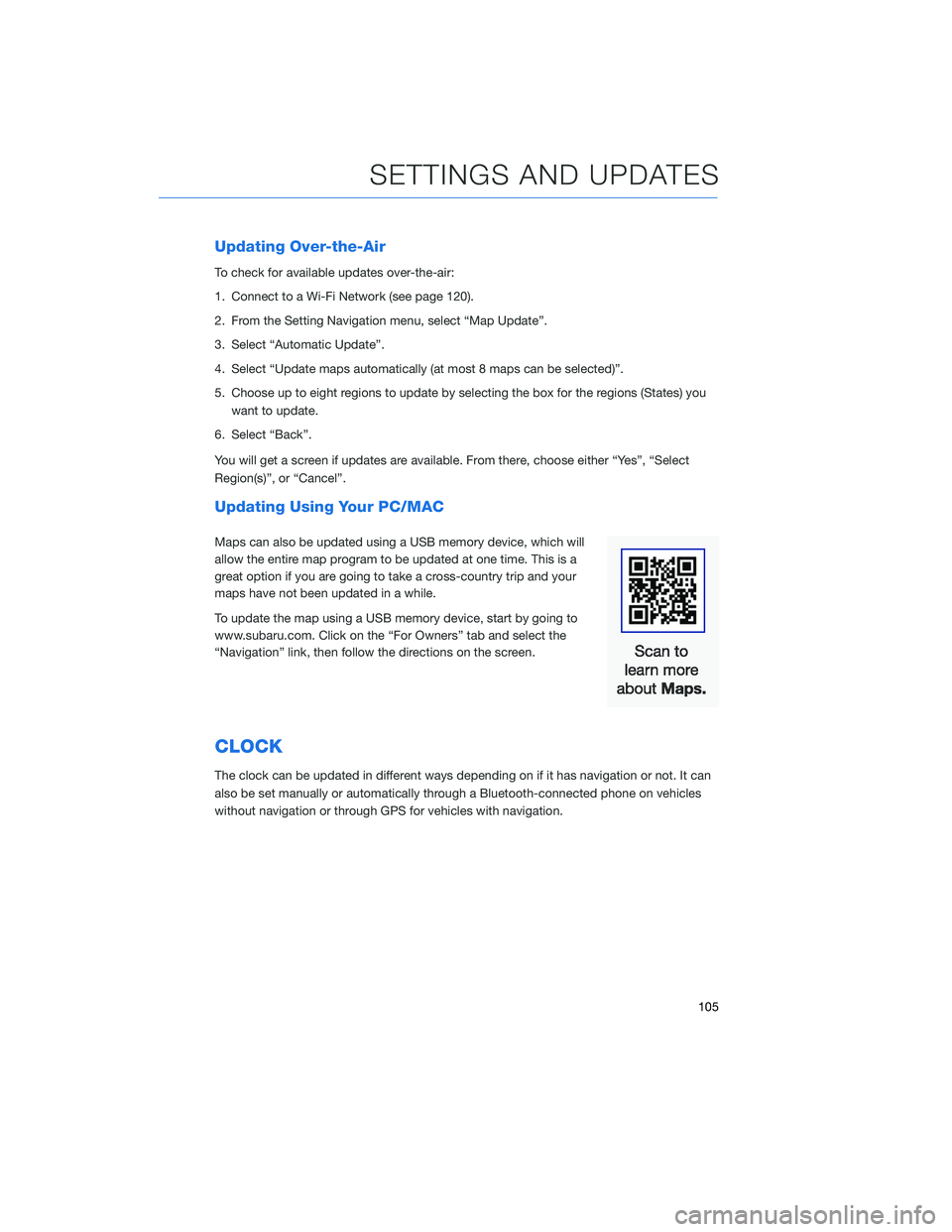
Updating Over-the-Air
To check for available updates over-the-air:
1. Connect to a Wi-Fi Network (see page 120).
2. From the Setting Navigation menu, select “Map Update”.
3. Select “Automatic Update”.
4. Select “Update maps automatically (at most 8 maps can be selected)”.
5. Choose up to eight regions to update by selecting the box for the regions (States) youwant to update.
6. Select “Back”.
You will get a screen if updates are available. From there, choose either “Yes”, “Select
Region(s)”, or “Cancel”.
Updating Using Your PC/MAC
Maps can also be updated using a USB memory device, which will
allow the entire map program to be updated at one time. This is a
great option if you are going to take a cross-country trip and your
maps have not been updated in a while.
To update the map using a USB memory device, start by going to
www.subaru.com. Click on the “For Owners” tab and select the
“Navigation” link, then follow the directions on the screen.
CLOCK
The clock can be updated in different ways depending on if it has navigation or not. It can
also be set manually or automatically through a Bluetooth-connected phone on vehicles
without navigation or through GPS for vehicles with navigation.
SETTINGS AND UPDATES
105
Page 108 of 132
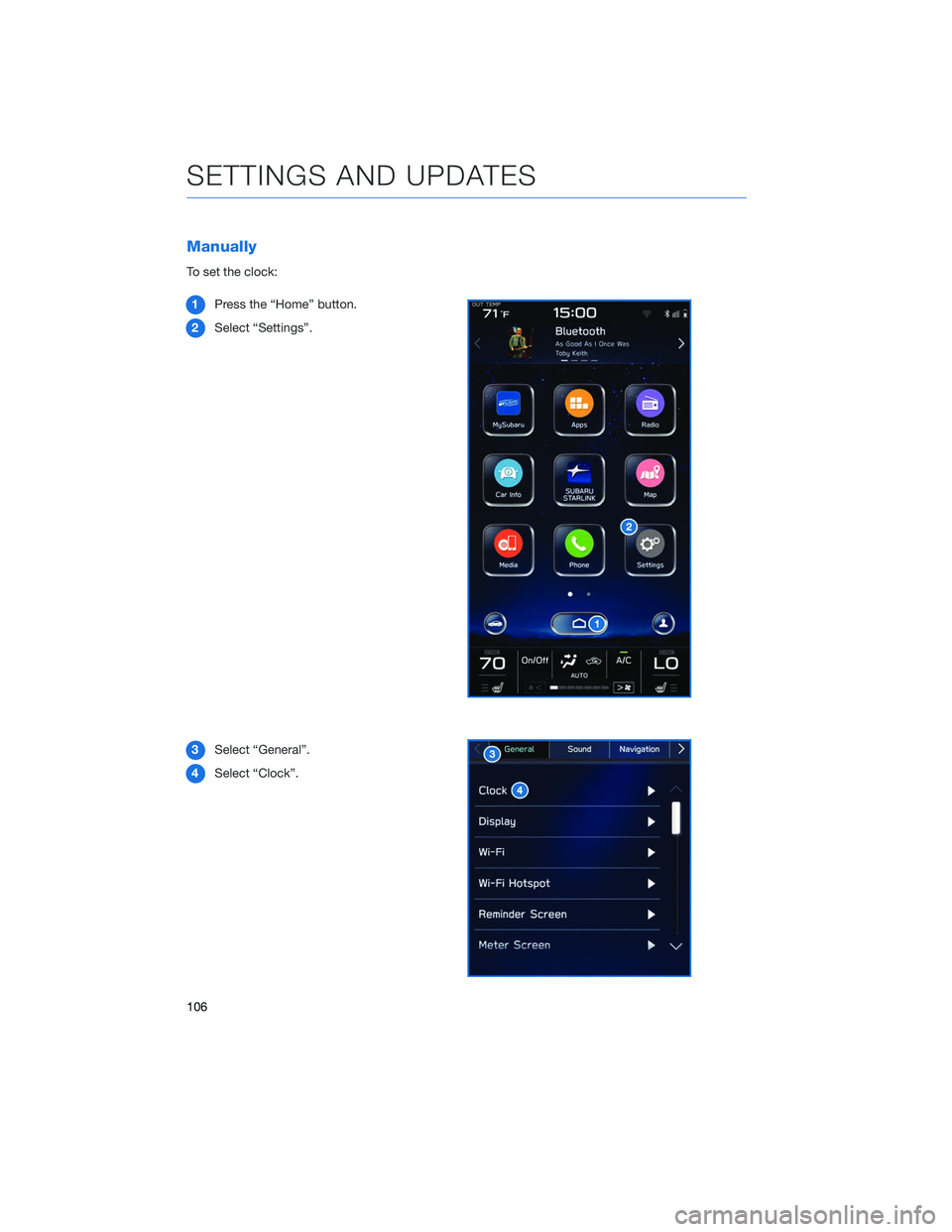
Manually
To set the clock:1 Press the “Home” button.
2 Select “Settings”.
3 Select “General”.
4 Select “Clock”.
SETTINGS AND UPDATES
106
Page 110 of 132
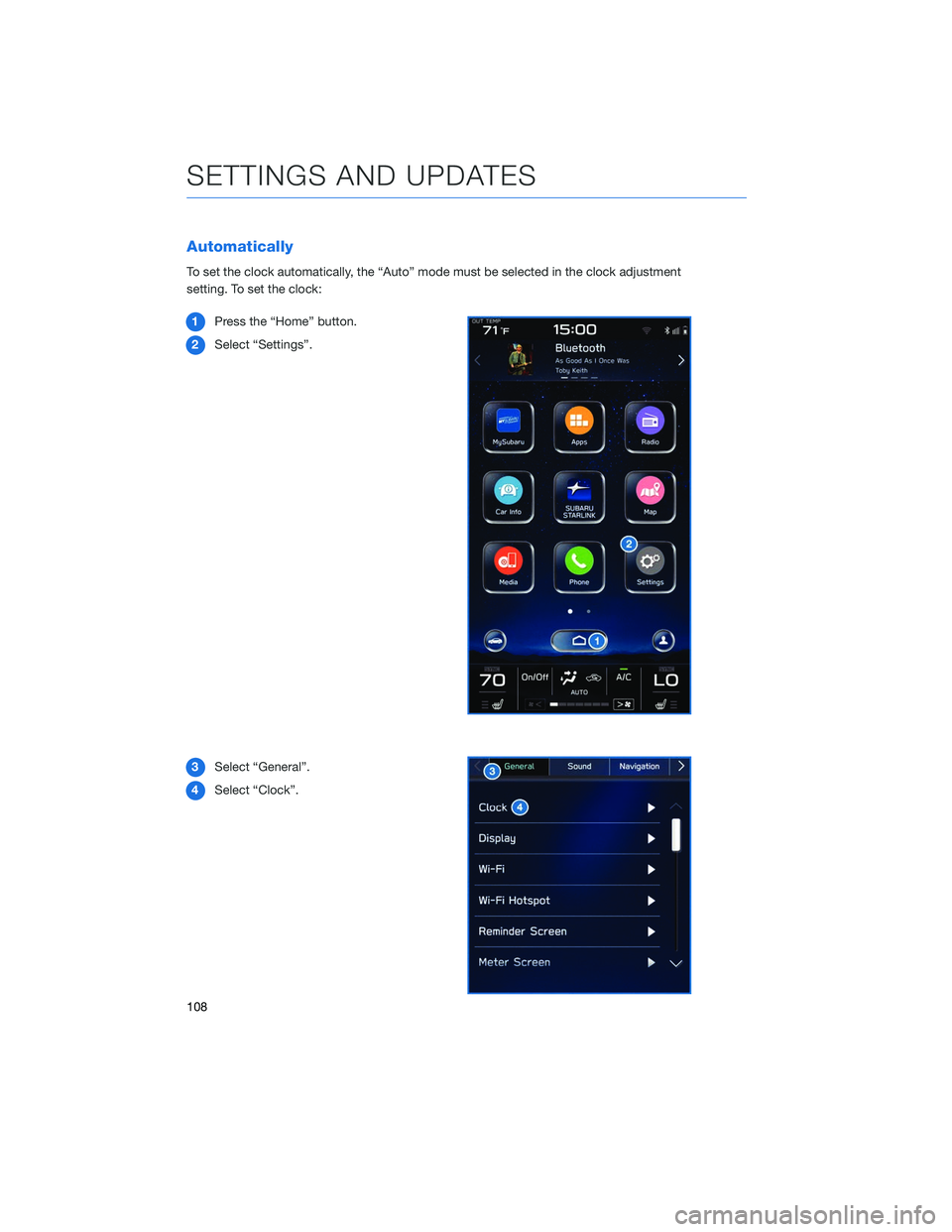
Automatically
To set the clock automatically, the “Auto” mode must be selected in the clock adjustment
setting. To set the clock:1 Press the “Home” button.
2 Select “Settings”.
3 Select “General”.
4 Select “Clock”.
SETTINGS AND UPDATES
108
Page 111 of 132
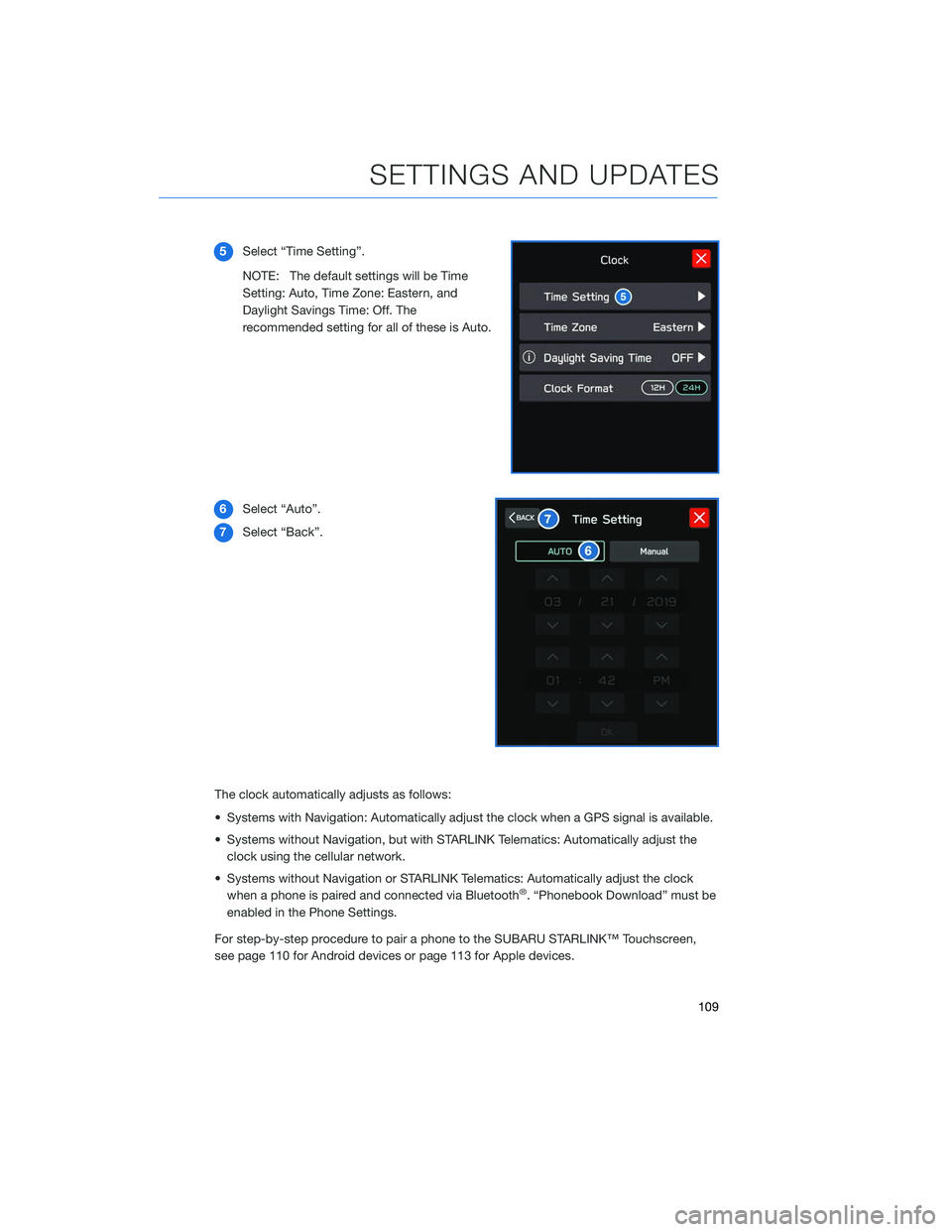
5Select “Time Setting”.
NOTE: The default settings will be Time
Setting: Auto, Time Zone: Eastern, and
Daylight Savings Time: Off. The
recommended setting for all of these is Auto.
6 Select “Auto”.
7 Select “Back”.
The clock automatically adjusts as follows:
• Systems with Navigation: Automatically adjust the clock when a GPS signal is available.
• Systems without Navigation, but with STARLINK Telematics: Automatically adjust the clock using the cellular network.
• Systems without Navigation or STARLINK Telematics: Automatically adjust the clock when a phone is paired and connected via Bluetooth
®. “Phonebook Download” must be
enabled in the Phone Settings.
For step-by-step procedure to pair a phone to the SUBARU STARLINK™ Touchscreen,
see page 110 for Android devices or page 113 for Apple devices.
SETTINGS AND UPDATES
109
Page 126 of 132
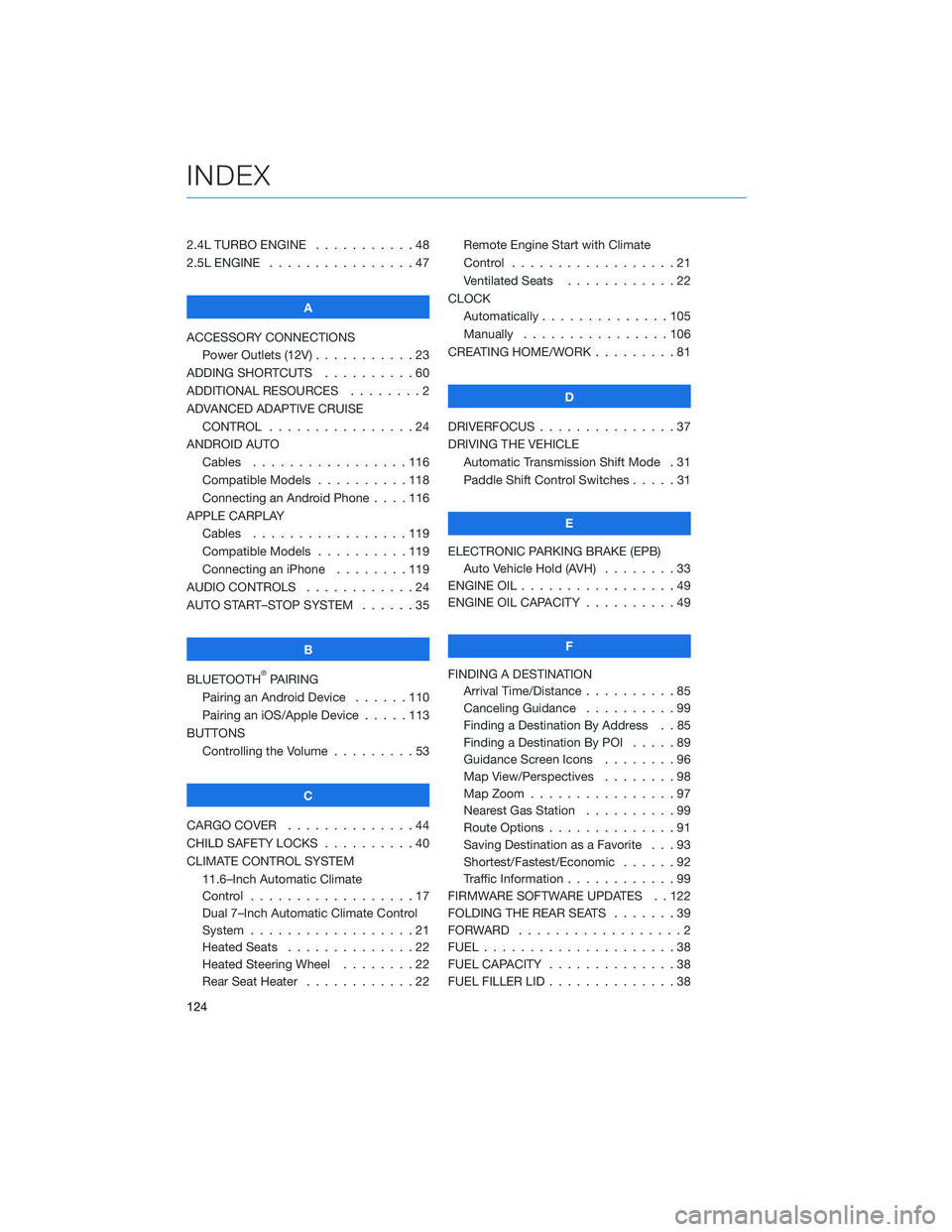
2.4L TURBO ENGINE . . . . .......48
2.5L ENGINE . . . . . . . . . . . .....47
A
ACCESSORY CONNECTIONS Power Outlets (12V) . . . . . . . . . . . 23
ADDING SHORTCUTS . . . . . . . . . . 60
ADDITIONAL RESOURCES . . . . . . . . 2
ADVANCED ADAPTIVE CRUISE CONTROL . . . . . . . . . . ......24
ANDROID AUTO Cables .................116
Compatible Models . . . . ......118
Connecting an Android Phone . . . . 116
APPLE CARPLAY Cables .................119
Compatible Models . . . . ......119
Connecting an iPhone . . . . . . . . 119
AUDIO CONTROLS . . . . . . . . . . . . 24
AUTO START–STOP SYSTEM . . . . . . 35
B
BLUETOOTH
®PAIRING
Pairing an Android Device . . ....110
Pairing an iOS/Apple Device . . . . . 113
BUTTONS Controlling the Volume . . . . . . . . . 53
C
CARGO COVER . . . . . . . . . .....44
CHILD SAFETY LOCKS . . . . . . . . . . 40
CLIMATE CONTROL SYSTEM 11.6–Inch Automatic Climate
Control ..................17
Dual 7–Inch Automatic Climate Control
System ..................21
Heated Seats . . . . . . . . . .....22
Heated Steering Wheel . . . . . . . . 22
Rear Seat Heater . . . . . . . .....22Remote Engine Start with Climate
Control
..................21
Ventilated Seats . . . . . . . . ....22
CLOCK Automatically ..............105
Manually . . . . . . ..........106
CREATING HOME/WORK . . . . . . . . . 81
D
DRIVERFOCUS . . . ............37
DRIVING THE VEHICLE Automatic Transmission Shift Mode . 31
Paddle Shift Control Switches . ....31
E
ELECTRONIC PARKING BRAKE (EPB) Auto Vehicle Hold (AVH) . . . . . . . . 33
ENGINE OIL . . . . . . ...........49
ENGINE OIL CAPACITY . . . . . . . . . . 49
F
FINDING A DESTINATION Arrival Time/Distance . . ........85
Canceling Guidance . . . .......99
Finding a Destination By Address . . 85
Finding a Destination By POI . ....89
Guidance Screen Icons . .......96
Map View/Perspectives ........98
Map Zoom . . . . ............97
Nearest Gas Station . . . . . . . . . . 99
Route Options . . . . . . . .......91
Saving Destination as a Favorite . . . 93
Shortest/Fastest/Economic . . . . . . 92
Traffic Information . . . . . . . . ....99
FIRMWARE SOFTWARE UPDATES . . 122
FOLDING THE REAR SEATS .......39
FORWARD ..................2
FUEL .....................38
FUEL CAPACITY . .............38
FUEL FILLER LID . . . . . . . . . .....38
INDEX
124