reset SUBARU OUTBACK 2020 Getting Started Guide
[x] Cancel search | Manufacturer: SUBARU, Model Year: 2020, Model line: OUTBACK, Model: SUBARU OUTBACK 2020Pages: 132, PDF Size: 5.99 MB
Page 26 of 132
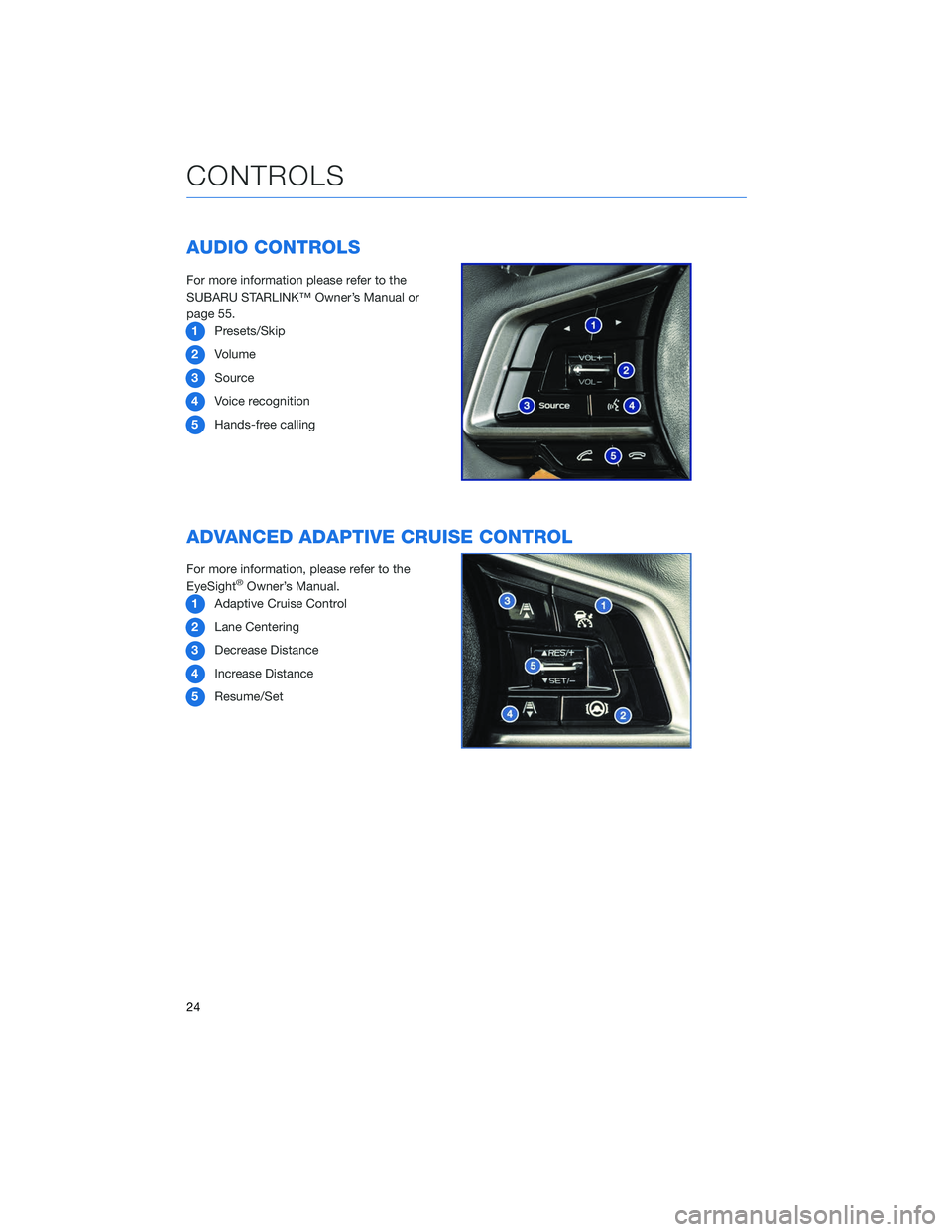
AUDIO CONTROLS
For more information please refer to the
SUBARU STARLINK™ Owner’s Manual or
page 55.1 Presets/Skip
2 Volume
3 Source
4 Voice recognition
5 Hands-free calling
ADVANCED ADAPTIVE CRUISE CONTROL
For more information, please refer to the
EyeSight®Owner’s Manual.
1 Adaptive Cruise Control
2 Lane Centering
3 Decrease Distance
4 Increase Distance
5 Resume/Set
CONTROLS
24
Page 37 of 132
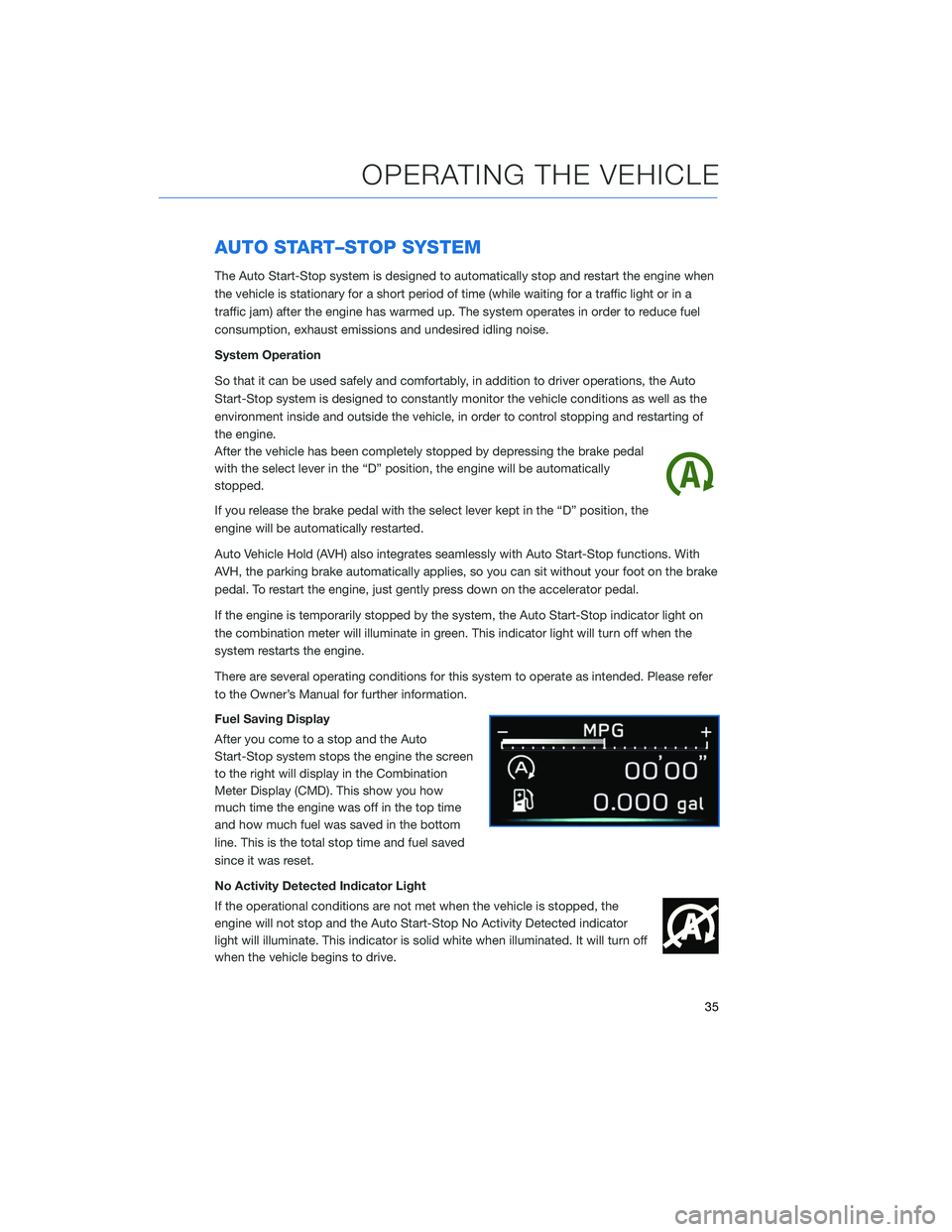
AUTO START–STOP SYSTEM
The Auto Start-Stop system is designed to automatically stop and restart the engine when
the vehicle is stationary for a short period of time (while waiting for a traffic light or in a
traffic jam) after the engine has warmed up. The system operates in order to reduce fuel
consumption, exhaust emissions and undesired idling noise.
System Operation
So that it can be used safely and comfortably, in addition to driver operations, the Auto
Start-Stop system is designed to constantly monitor the vehicle conditions as well as the
environment inside and outside the vehicle, in order to control stopping and restarting of
the engine.
After the vehicle has been completely stopped by depressing the brake pedal
with the select lever in the “D” position, the engine will be automatically
stopped.
If you release the brake pedal with the select lever kept in the “D” position, the
engine will be automatically restarted.
Auto Vehicle Hold (AVH) also integrates seamlessly with Auto Start-Stop functions. With
AVH, the parking brake automatically applies, so you can sit without your foot on the brake
pedal. To restart the engine, just gently press down on the accelerator pedal.
If the engine is temporarily stopped by the system, the Auto Start-Stop indicator light on
the combination meter will illuminate in green. This indicator light will turn off when the
system restarts the engine.
There are several operating conditions for this system to operate as intended. Please refer
to the Owner’s Manual for further information.
Fuel Saving Display
After you come to a stop and the Auto
Start-Stop system stops the engine the screen
to the right will display in the Combination
Meter Display (CMD). This show you how
much time the engine was off in the top time
and how much fuel was saved in the bottom
line. This is the total stop time and fuel saved
since it was reset.
No Activity Detected Indicator Light
If the operational conditions are not met when the vehicle is stopped, the
engine will not stop and the Auto Start-Stop No Activity Detected indicator
light will illuminate. This indicator is solid white when illuminated. It will turn off
when the vehicle begins to drive.
OPERATING THE VEHICLE
35
Page 57 of 132
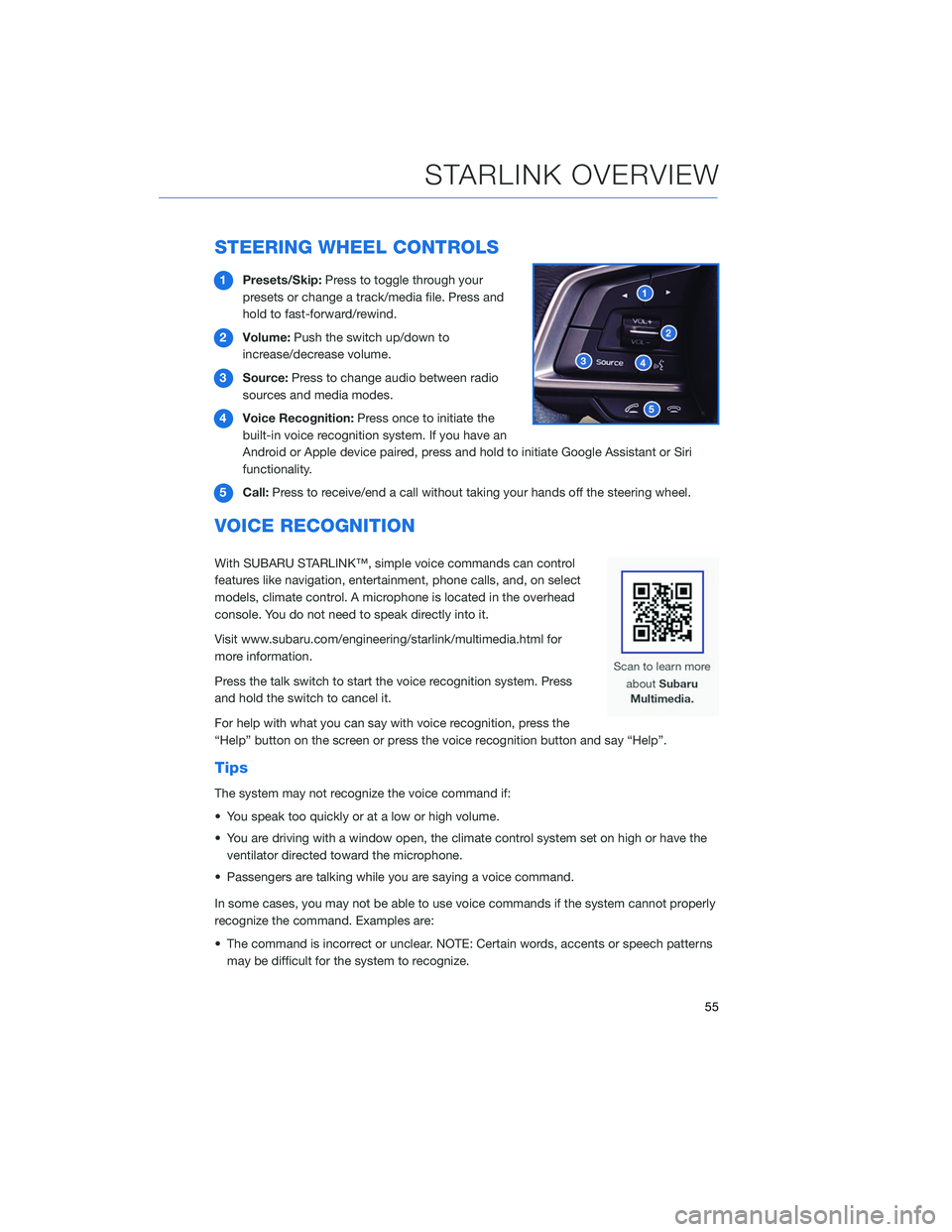
STEERING WHEEL CONTROLS
1Presets/Skip: Press to toggle through your
presets or change a track/media file. Press and
hold to fast-forward/rewind.
2 Volume: Push the switch up/down to
increase/decrease volume.
3 Source: Press to change audio between radio
sources and media modes.
4 Voice Recognition: Press once to initiate the
built-in voice recognition system. If you have an
Android or Apple device paired, press and hold to initiate Google Assistant or Siri
functionality.
5 Call: Press to receive/end a call without taking your hands off the steering wheel.
VOICE RECOGNITION
With SUBARU STARLINK™, simple voice commands can control
features like navigation, entertainment, phone calls, and, on select
models, climate control. A microphone is located in the overhead
console. You do not need to speak directly into it.
Visit www.subaru.com/engineering/starlink/multimedia.html for
more information.
Press the talk switch to start the voice recognition system. Press
and hold the switch to cancel it.
For help with what you can say with voice recognition, press the
“Help” button on the screen or press the voice recognition button and say “Help”.
Tips
The system may not recognize the voice command if:
• You speak too quickly or at a low or high volume.
• You are driving with a window open, the climate control system set on high or have the
ventilator directed toward the microphone.
• Passengers are talking while you are saying a voice command.
In some cases, you may not be able to use voice commands if the system cannot properly
recognize the command. Examples are:
• The command is incorrect or unclear. NOTE: Certain words, accents or speech patterns may be difficult for the system to recognize.
STARLINK OVERVIEW
55
Page 58 of 132
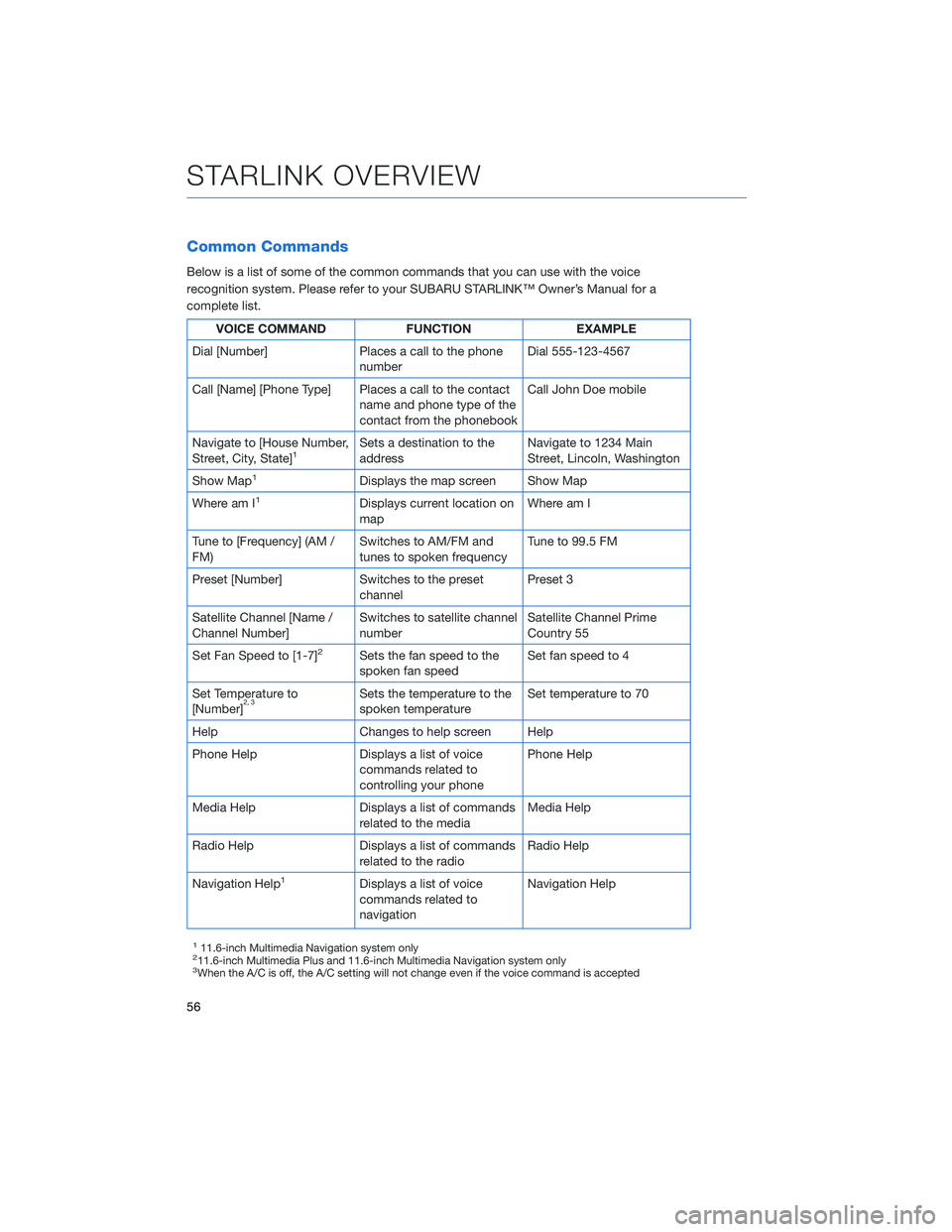
Common Commands
Below is a list of some of the common commands that you can use with the voice
recognition system. Please refer to your SUBARU STARLINK™ Owner’s Manual for a
complete list.
VOICE COMMANDFUNCTIONEXAMPLE
Dial [Number] Places a call to the phone
number Dial 555-123-4567
Call [Name] [Phone Type] Places a call to the contact name and phone type of the
contact from the phonebook Call John Doe mobile
Navigate to [House Number,
Street, City, State]
1Sets a destination to the
address Navigate to 1234 Main
Street, Lincoln, Washington
Show Map
1Displays the map screen Show Map
Where am I
1Displays current location on
map Where am I
Tune to [Frequency] (AM /
FM) Switches to AM/FM and
tunes to spoken frequency Tune to 99.5 FM
Preset [Number] Switches to the preset channel Preset 3
Satellite Channel [Name /
Channel Number] Switches to satellite channel
number Satellite Channel Prime
Country 55
Set Fan Speed to [1-7]
2Sets the fan speed to the
spoken fan speed Set fan speed to 4
Set Temperature to
[Number]
2, 3Sets the temperature to the
spoken temperature Set temperature to 70
Help Changes to help screen Help
Phone Help Displays a list of voice commands related to
controlling your phone Phone Help
Media Help Displays a list of commands related to the media Media Help
Radio Help Displays a list of commands related to the radio Radio Help
Navigation Help
1Displays a list of voice
commands related to
navigation Navigation Help
111.6-inch Multimedia Navigation system only211.6-inch Multimedia Plus and 11.6-inch Multimedia Navigation system only3When the A/C is off, the A/C setting will not change even if the voice command is accepted
STARLINK OVERVIEW
56
Page 64 of 132
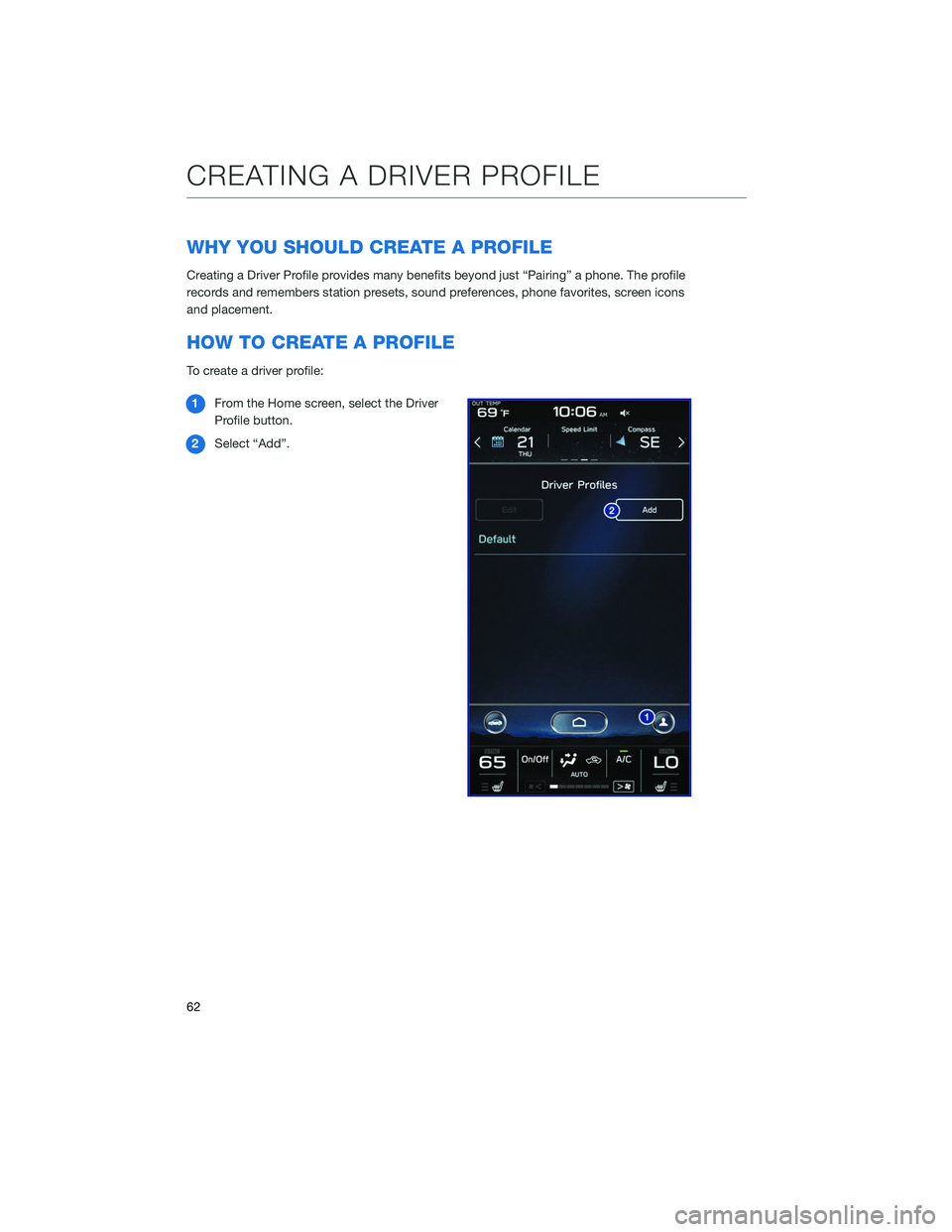
WHY YOU SHOULD CREATE A PROFILE
Creating a Driver Profile provides many benefits beyond just “Pairing” a phone. The profile
records and remembers station presets, sound preferences, phone favorites, screen icons
and placement.
HOW TO CREATE A PROFILE
To create a driver profile:1 From the Home screen, select the Driver
Profile button.
2 Select “Add”.
CREATING A DRIVER PROFILE
62
Page 69 of 132
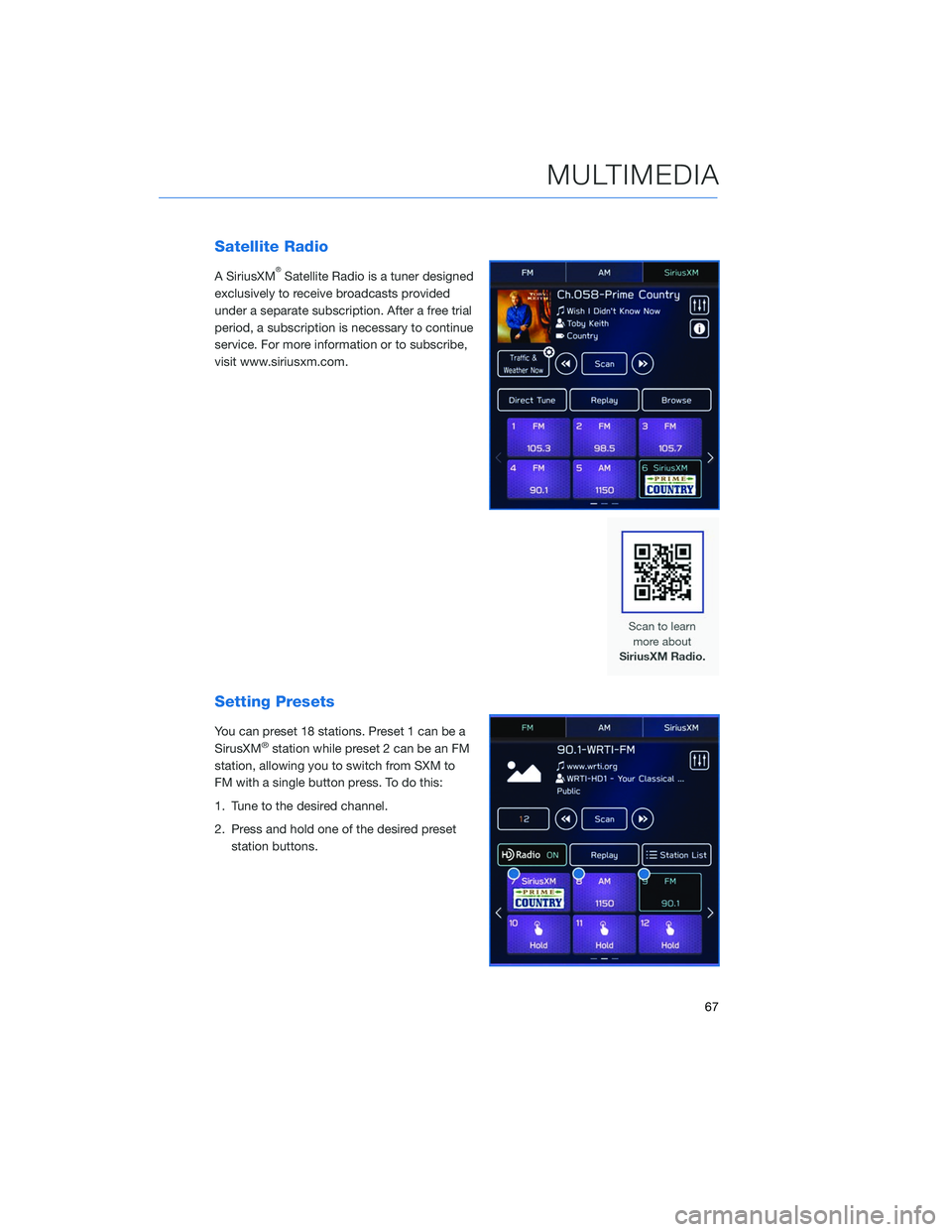
Satellite Radio
A SiriusXM®Satellite Radio is a tuner designed
exclusively to receive broadcasts provided
under a separate subscription. After a free trial
period, a subscription is necessary to continue
service. For more information or to subscribe,
visit www.siriusxm.com.
Setting Presets
You can preset 18 stations. Preset 1 can be a
SirusXM®station while preset 2 can be an FM
station, allowing you to switch from SXM to
FM with a single button press. To do this:
1. Tune to the desired channel.
2. Press and hold one of the desired preset station buttons.
MULTIMEDIA
67
Page 128 of 132
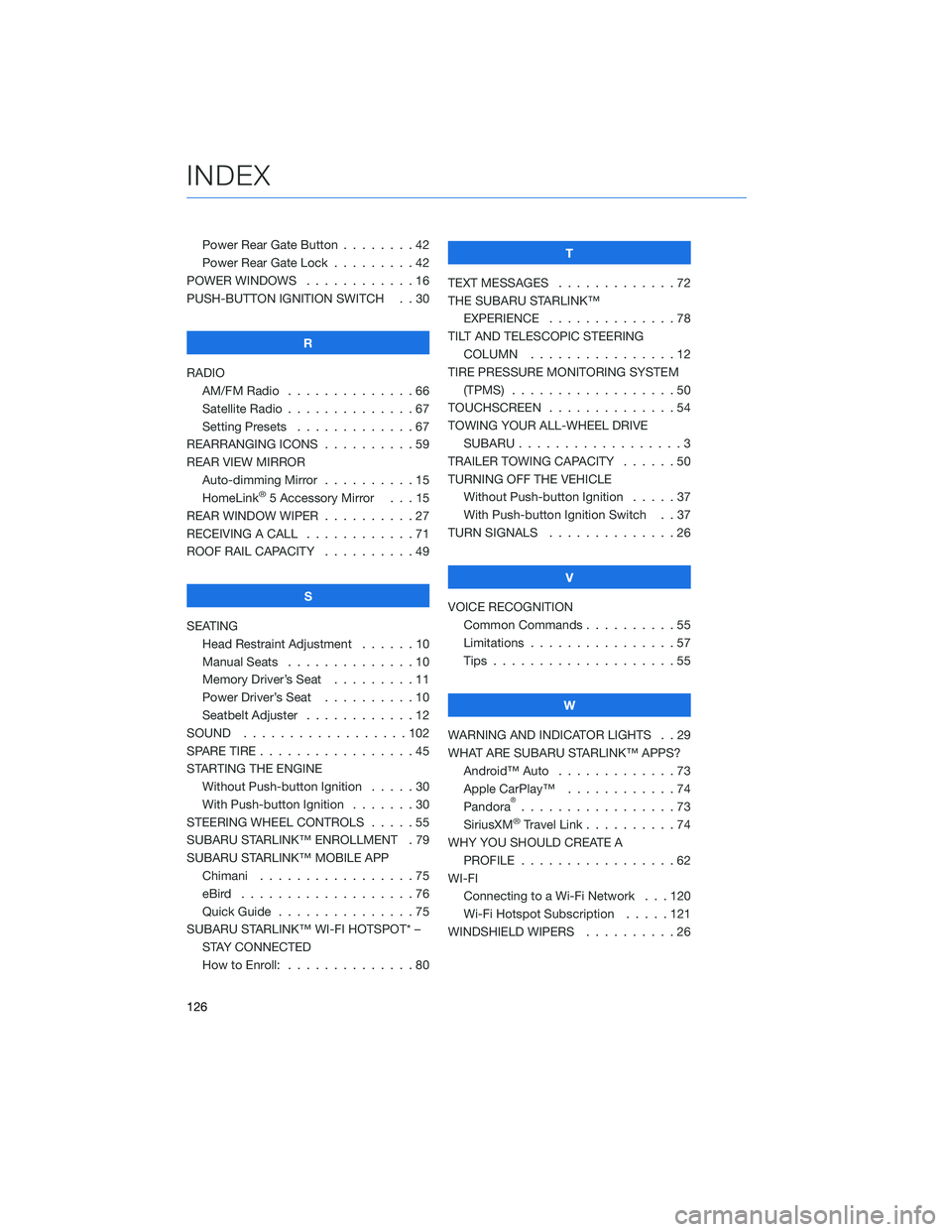
Power Rear Gate Button . . . . . . . . 42
Power Rear Gate Lock . . .......42
POWER WINDOWS . . . . . . ......16
PUSH-BUTTON IGNITION SWITCH . . 30
R
RADIO AM/FM Radio . . . . . . . . . . ....66
Satellite Radio . . . . . . . . . . . . . . 67
Setting Presets . . . . . . . ......67
REARRANGING ICONS . . . . . . ....59
REAR VIEW MIRROR Auto-dimming Mirror . . . . ......15
HomeLink
®5 Accessory Mirror . . . 15
REAR WINDOW WIPER . . . . . .....27
RECEIVING A CALL . . . . . . . .....71
ROOF RAIL CAPACITY . . . . . .....49
S
SEATING Head Restraint Adjustment . . . . . . 10
Manual Seats . . . . . . . . . .....10
Memory Driver’s Seat . . . . . . . . . 11
Power Driver’s Seat . . . . . .....10
Seatbelt Adjuster . . . . . .......12
SOUND ..................102
SPARE TIRE . . . . . . . . . . . . . . . . . 45
STARTING THE ENGINE Without Push-button Ignition .....30
With Push-button Ignition . . . ....30
STEERING WHEEL CONTROLS . . . . . 55
SUBARU STARLINK™ ENROLLMENT . 79
SUBARU STARLINK™ MOBILE APP Chimani .................75
eBird ...................76
Quick Guide ...............75
SUBARU STARLINK™ WI-FI HOTSPOT* – STAY CONNECTED
How to Enroll: . . . . . . . . . . . . . . 80 T
TEXT MESSAGES . . . . . . . . . . . . . 72
THE SUBARU STARLINK™ EXPERIENCE ..............78
TILT AND TELESCOPIC STEERING COLUMN . . . . . . . . . . . . . . . . 12
TIRE PRESSURE MONITORING SYSTEM (TPMS) . . . ...............50
TOUCHSCREEN ..............54
TOWING YOUR ALL-WHEEL DRIVE SUBARU . . . ...............3
TRAILER TOWING CAPACITY . . . . . . 50
TURNING OFF THE VEHICLE Without Push-button Ignition . . . . . 37
With Push-button Ignition Switch . . 37
TURN SIGNALS . . . . ..........26
V
VOICE RECOGNITION Common Commands . . . . . . . . . . 55
Limitations ................57
Tips . . . .................55
W
WARNING AND INDICATOR LIGHTS . . 29
WHAT ARE SUBARU STARLINK™ APPS? Android™ Auto .............73
Apple CarPlay™ . . . .........74
Pandora
®.................73
SiriusXM®Travel Link . . . . . .....74
WHY YOU SHOULD CREATE A PROFILE . . . . . ............62
WI-FI Connecting to a Wi-Fi Network . . . 120
Wi-Fi Hotspot Subscription . . . . . 121
WINDSHIELD WIPERS . . . . . . . . . . 26
INDEX
126