start stop button SUBARU OUTBACK 2020 Getting Started Guide
[x] Cancel search | Manufacturer: SUBARU, Model Year: 2020, Model line: OUTBACK, Model: SUBARU OUTBACK 2020Pages: 132, PDF Size: 5.99 MB
Page 32 of 132
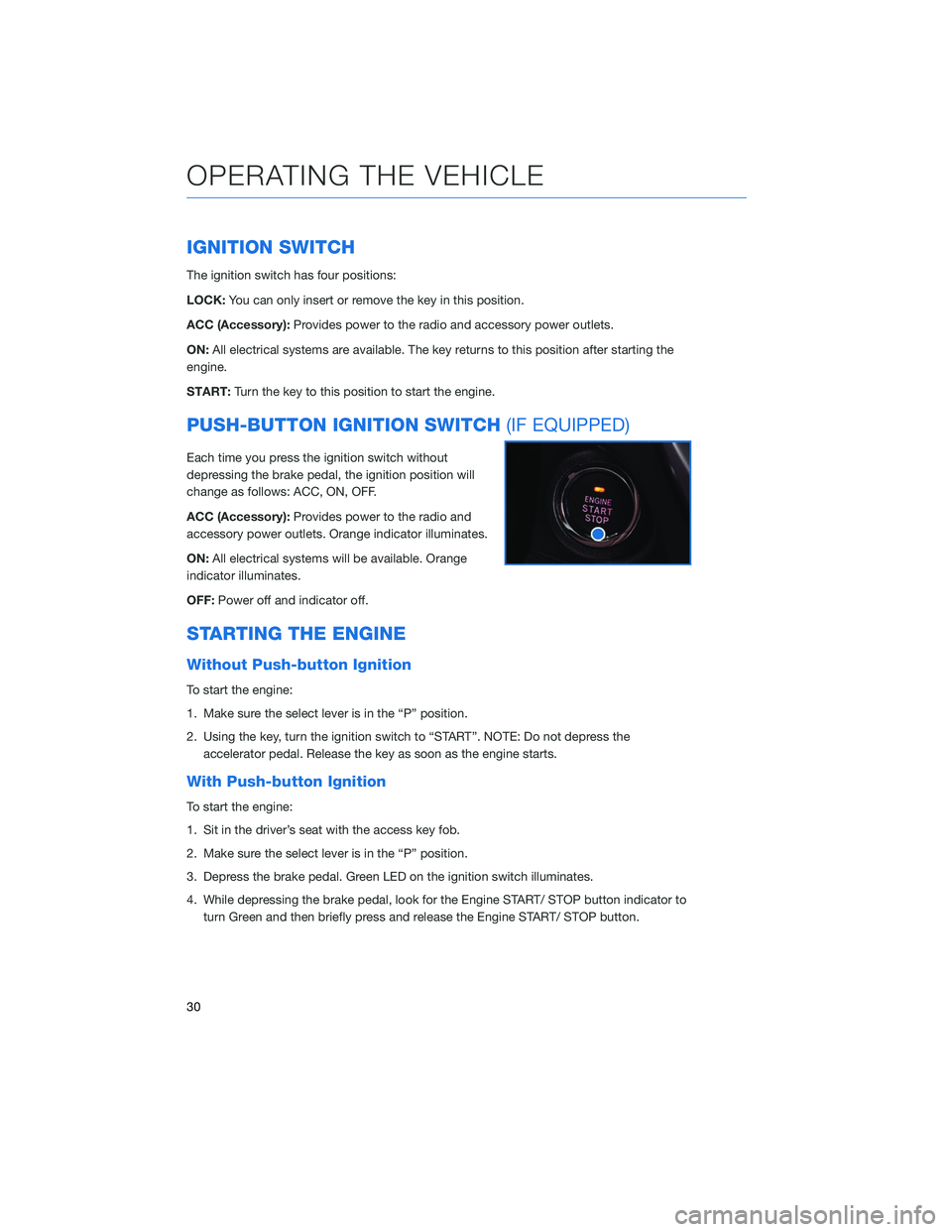
IGNITION SWITCH
The ignition switch has four positions:
LOCK:You can only insert or remove the key in this position.
ACC (Accessory): Provides power to the radio and accessory power outlets.
ON: All electrical systems are available. The key returns to this position after starting the
engine.
START: Turn the key to this position to start the engine.
PUSH-BUTTON IGNITION SWITCH (IF EQUIPPED)
Each time you press the ignition switch without
depressing the brake pedal, the ignition position will
change as follows: ACC, ON, OFF.
ACC (Accessory):Provides power to the radio and
accessory power outlets. Orange indicator illuminates.
ON: All electrical systems will be available. Orange
indicator illuminates.
OFF: Power off and indicator off.
STARTING THE ENGINE
Without Push-button Ignition
To start the engine:
1. Make sure the select lever is in the “P” position.
2. Using the key, turn the ignition switch to “START”. NOTE: Do not depress the
accelerator pedal. Release the key as soon as the engine starts.
With Push-button Ignition
To start the engine:
1. Sit in the driver’s seat with the access key fob.
2. Make sure the select lever is in the “P” position.
3. Depress the brake pedal. Green LED on the ignition switch illuminates.
4. While depressing the brake pedal, look for the Engine START/ STOP button indicator toturn Green and then briefly press and release the Engine START/ STOP button.
OPERATING THE VEHICLE
30
Page 124 of 132
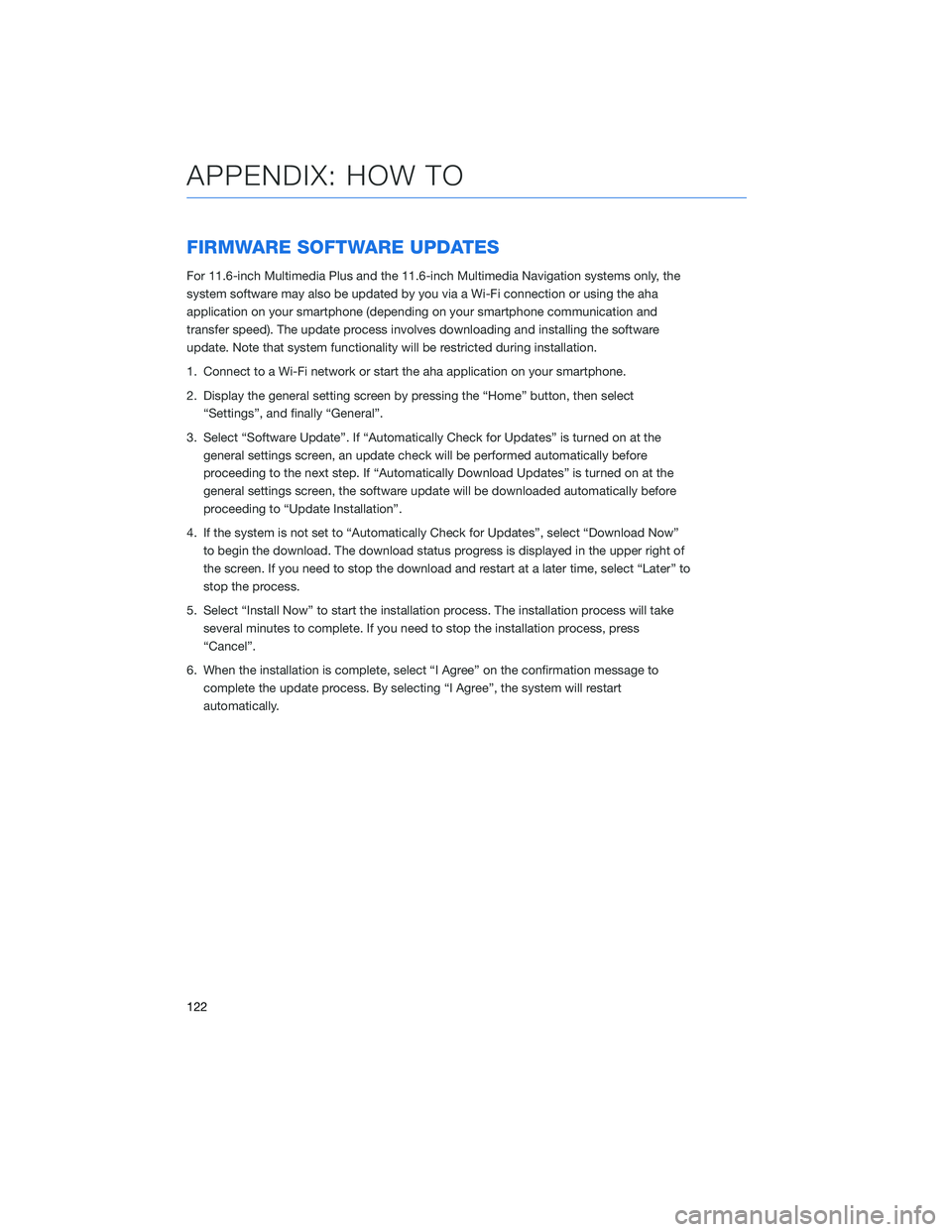
FIRMWARE SOFTWARE UPDATES
For 11.6-inch Multimedia Plus and the 11.6-inch Multimedia Navigation systems only, the
system software may also be updated by you via a Wi-Fi connection or using the aha
application on your smartphone (depending on your smartphone communication and
transfer speed). The update process involves downloading and installing the software
update. Note that system functionality will be restricted during installation.
1. Connect to a Wi-Fi network or start the aha application on your smartphone.
2. Display the general setting screen by pressing the “Home” button, then select“Settings”, and finally “General”.
3. Select “Software Update”. If “Automatically Check for Updates” is turned on at the general settings screen, an update check will be performed automatically before
proceeding to the next step. If “Automatically Download Updates” is turned on at the
general settings screen, the software update will be downloaded automatically before
proceeding to “Update Installation”.
4. If the system is not set to “Automatically Check for Updates”, select “Download Now” to begin the download. The download status progress is displayed in the upper right of
the screen. If you need to stop the download and restart at a later time, select “Later” to
stop the process.
5. Select “Install Now” to start the installation process. The installation process will take several minutes to complete. If you need to stop the installation process, press
“Cancel”.
6. When the installation is complete, select “I Agree” on the confirmation message to complete the update process. By selecting “I Agree”, the system will restart
automatically.
APPENDIX: HOW TO
122
Page 126 of 132
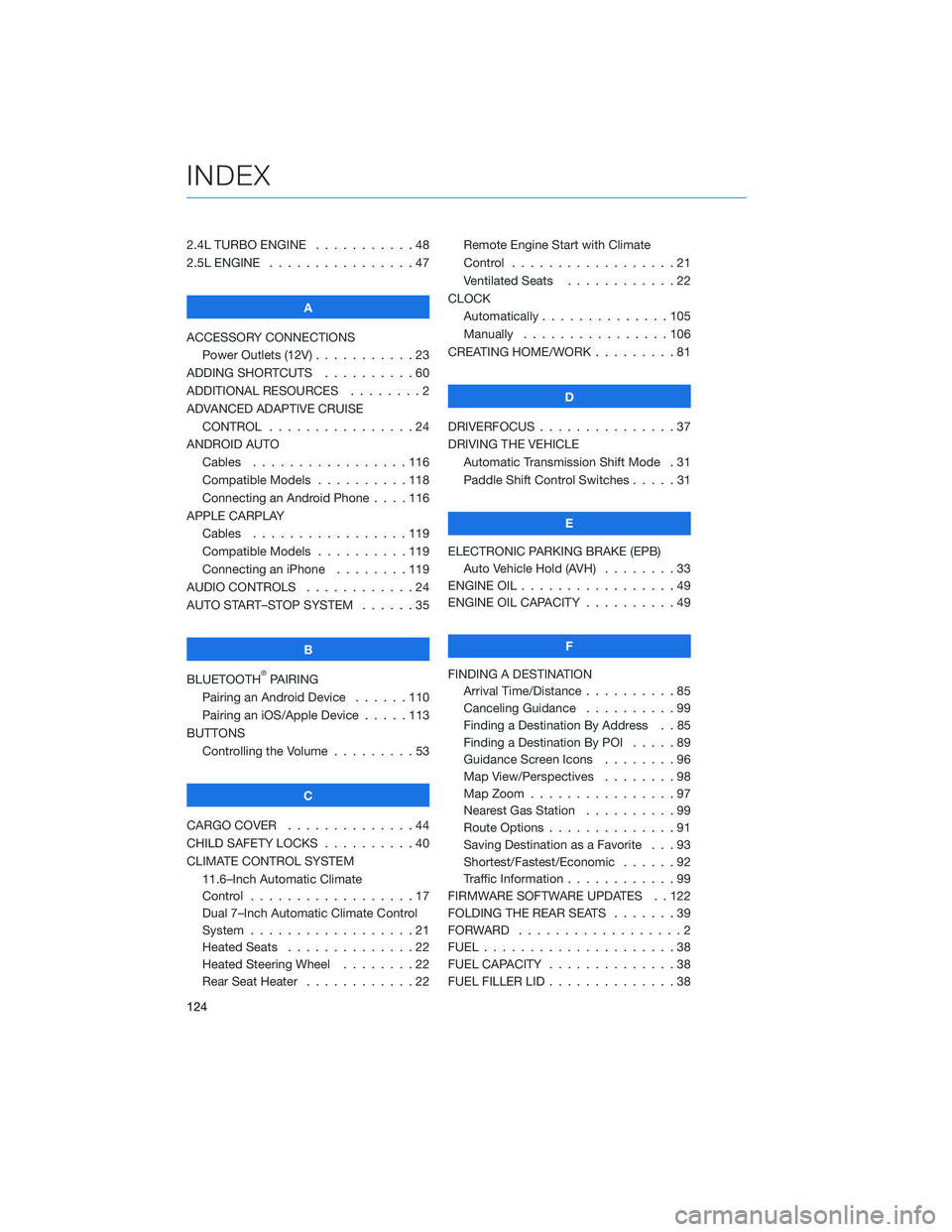
2.4L TURBO ENGINE . . . . .......48
2.5L ENGINE . . . . . . . . . . . .....47
A
ACCESSORY CONNECTIONS Power Outlets (12V) . . . . . . . . . . . 23
ADDING SHORTCUTS . . . . . . . . . . 60
ADDITIONAL RESOURCES . . . . . . . . 2
ADVANCED ADAPTIVE CRUISE CONTROL . . . . . . . . . . ......24
ANDROID AUTO Cables .................116
Compatible Models . . . . ......118
Connecting an Android Phone . . . . 116
APPLE CARPLAY Cables .................119
Compatible Models . . . . ......119
Connecting an iPhone . . . . . . . . 119
AUDIO CONTROLS . . . . . . . . . . . . 24
AUTO START–STOP SYSTEM . . . . . . 35
B
BLUETOOTH
®PAIRING
Pairing an Android Device . . ....110
Pairing an iOS/Apple Device . . . . . 113
BUTTONS Controlling the Volume . . . . . . . . . 53
C
CARGO COVER . . . . . . . . . .....44
CHILD SAFETY LOCKS . . . . . . . . . . 40
CLIMATE CONTROL SYSTEM 11.6–Inch Automatic Climate
Control ..................17
Dual 7–Inch Automatic Climate Control
System ..................21
Heated Seats . . . . . . . . . .....22
Heated Steering Wheel . . . . . . . . 22
Rear Seat Heater . . . . . . . .....22Remote Engine Start with Climate
Control
..................21
Ventilated Seats . . . . . . . . ....22
CLOCK Automatically ..............105
Manually . . . . . . ..........106
CREATING HOME/WORK . . . . . . . . . 81
D
DRIVERFOCUS . . . ............37
DRIVING THE VEHICLE Automatic Transmission Shift Mode . 31
Paddle Shift Control Switches . ....31
E
ELECTRONIC PARKING BRAKE (EPB) Auto Vehicle Hold (AVH) . . . . . . . . 33
ENGINE OIL . . . . . . ...........49
ENGINE OIL CAPACITY . . . . . . . . . . 49
F
FINDING A DESTINATION Arrival Time/Distance . . ........85
Canceling Guidance . . . .......99
Finding a Destination By Address . . 85
Finding a Destination By POI . ....89
Guidance Screen Icons . .......96
Map View/Perspectives ........98
Map Zoom . . . . ............97
Nearest Gas Station . . . . . . . . . . 99
Route Options . . . . . . . .......91
Saving Destination as a Favorite . . . 93
Shortest/Fastest/Economic . . . . . . 92
Traffic Information . . . . . . . . ....99
FIRMWARE SOFTWARE UPDATES . . 122
FOLDING THE REAR SEATS .......39
FORWARD ..................2
FUEL .....................38
FUEL CAPACITY . .............38
FUEL FILLER LID . . . . . . . . . .....38
INDEX
124